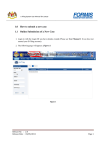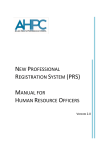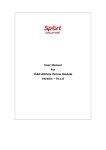Download User`s Manual for Nation Renal Registry (NRR) Web Application
Transcript
User’s Manual for Nation Renal Registry (NRR) Web Application Tel: 603-4045 8636 Fax: 603-4042 7694 Email: [email protected] Website: https://www.macr.org.my/enrr Table of Content 1 2 3 4 5 NRR Web Application Modules............................................................................................................1 1.1 Online data access..........................................................................................................................1 1.2 Real time report .............................................................................................................................1 1.3 Maintenance...................................................................................................................................1 1.4 Access Control...............................................................................................................................1 Security ..................................................................................................................................................2 2.1 Policies and Practices ....................................................................................................................2 How to Access NRR Web Application .................................................................................................3 3.1 Register at eNRR ...........................................................................................................................3 3.2 First Time Login ............................................................................................................................4 3.3 Subsequence Login ........................................................................................................................6 3.4 Forgotten Password?......................................................................................................................7 Step by step Procedure in using NRR Web Application .......................................................................9 4.1 Centre Report Card ........................................................................................................................9 4.2 Data Download ..............................................................................................................................9 4.3 Change Password.........................................................................................................................11 Help Desk Support...............................................................................................................................12 5.1 The Registry Manager: ................................................................................................................12 5.2 The IT Administrator...................................................................................................................12 National Renal Registry (NRR) Web Application - Version 1.0 . 1 NRR Web Application Modules 1.1 Online data access Each SDP is given right to access its own data. 1.2 Real time report Reports are generated on a real time basis based on data entered via the online data access and Remote data capture module. 1.3 Maintenance This module allows user to change their password. Users are responsible to change their passwords every time they expire. 1.4 Access Control Only authorized users can gain access to a system. Depending on the role of user, different users have different access rights to the application, i.e. some may view data only but not edit data, some may view and edit data, etc. If the application is left idle for more than 60 minutes, the application will be logged off automatically. Page 1 of 14 National Renal Registry (NRR) Web Application - Version 1.0 2 Security Each authorised user is required to read through, understand and sign The Security Policy for NER Web Application before being authorised to access the application. This is to ensure that users play an active role in ensuring security of data at their level. 2.1 Policies and Practices As a good security practice, you are strongly advised to: Keep your password confidential! • Avoid sharing or divulging your Password to anyone. This includes any person who may appear to represent or work for the Registry. Our administrator do not request for your password at any time. • Avoid using the same Web Application Password for any other web-based services such as for email or for Internet Service Provider login. • Avoid choosing a Password that is easily anticipated by a third party, like your NRIC number, telephone number, date of birth, etc. You should select a unique Password to make it difficult for anyone to anticipate. • Avoid writing down or "saving" your Password on your browser or any other software. Memorizes your Password. • If you suspect your Password may have been compromised, change your Password immediately. Tips: Your password is what tells the system that you are who you say you are. Because your password is like a key to your account, you need to safeguard it. Anyone who has your password can pose as you. Therefore, you may be held responsible for someone else's actions, if they are able to get your password. Do not record your passwords down, memorise them! Ensure you are accessing the correct website! Never access the website via a hyperlink from an e-mail. Always enter the correct website address yourself, which is https://www.macr.org.my/enrr Only access Web Application using a secure and trusted computer! • Never access your Web Application on computers / devices which you have doubts with regard to security, such as those located in public places. If you have to use such computers (for example, when you are outside the office), change your password once you have access to a secure computer. • Keep your operating system (eg. Microsoft Windows) and Internet-related software updated with the latest security patches. • Protect your computer from viruses and malicious programs with anti-virus software and firewalls where possible. Always update your anti-virus software with the latest virus signatures. • Always log out your Internet session by clicking on the "logout" button whenever you leave your computer, even for a short while. Do not simply close the browser window when you wish to end the Web Application session. . National Renal Registry (NRR) Web Application - Version 1.0 3 How to Access NRR Web Application 3.1 Register at eNRR Access eNRR Website at https://www.macr.org.my/enrr Click “Register” Fill-in your information in the form, then click “Submit” . National Renal Registry (NRR) Web Application - Version 1.0 Open your email. Once NRR personnel verify your registration, you will receive Access Number and PIN to process to next step. 3.2 First Time Login Once you receive your Access Number and PIN from NRR personnel, you may proceed to First Time Login: Click “First time login” . National Renal Registry (NRR) Web Application - Version 1.0 Enter your access number, PIN: Enter the authentication code which sent to you via SMS: Enter username you preferred, password and confirm your password, then Click “Submit” . National Renal Registry (NRR) Web Application - Version 1.0 You will see the following page when complete: Please remember your username and password, you may need them in subsequence login. 3.3 Subsequence Login Enter your username and password, then click “Sign in”: Read the confidential statement carefully, then enter the authentication code which sent to you via SMS: . National Renal Registry (NRR) Web Application - Version 1.0 3.4 Forgotten Password? If you have forgotten your password: Click “Forgot your password?” as highlighted. . National Renal Registry (NRR) Web Application - Version 1.0 Enter your information in the form and click “Submit” Follow the instruction, open your email, you’ll get the password in the email. . National Renal Registry (NRR) Web Application - Version 1.0 4 Step by step Procedure in using NRR Web Application 4.1 Centre Report Card Click “Centre Report Card” in the menu as highlighted. Click on to download. Your browser will pop-up a window: You can either open the file or save it to your computer. 4.2 Data Download Click “Data Download” in the menu as highlighted. Select the data download type (base on form). Currently we’ve only provide QOL to download, rest assure, more type of data download is coming. . National Renal Registry (NRR) Web Application - Version 1.0 Once you click “Download”, browser will prompt to open or save the file: . National Renal Registry (NRR) Web Application - Version 1.0 You can either open or save the file in your computer. 4.3 Change Password To change your password, please click “Change Password” in menu as highlighted: After change of your password: . National Renal Registry (NRR) Web Application - Version 1.0 5 Help Desk Support Note: The NRR User’s Manual is subjected for amendment in future for better quality of NRR. For assistance in completing your application or if you experience technical difficulties using this site, including problems related to data entry, please contact: 5.1 The Registry Manager: Phone: 603-4045 8636 Fax: 603-4042 7694 Email: [email protected] Address: National Renal Registry (Malaysian Society of Nephrology) Suite 1604, Plaza Permata, 6, Jalan Kampar 50400 Kuala Lumpur Malaysia OR 5.2 The IT Administrator Phone: 603-4044 0615 .