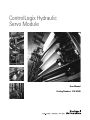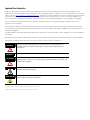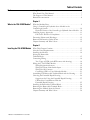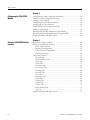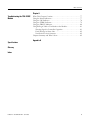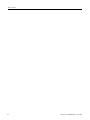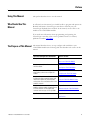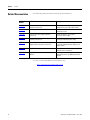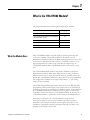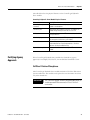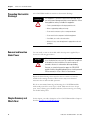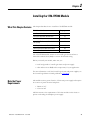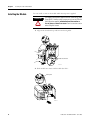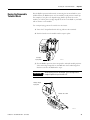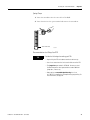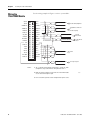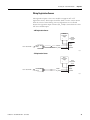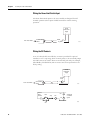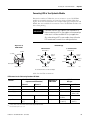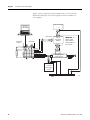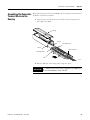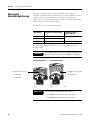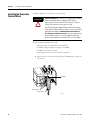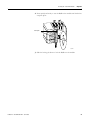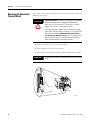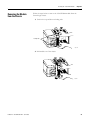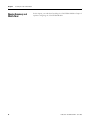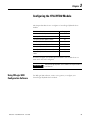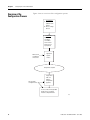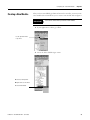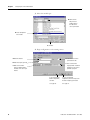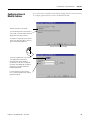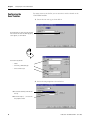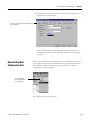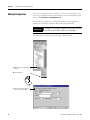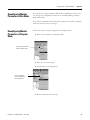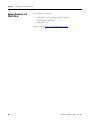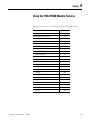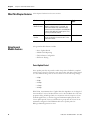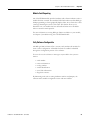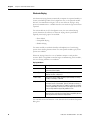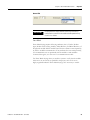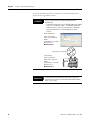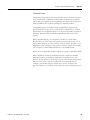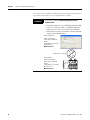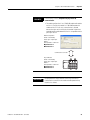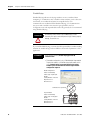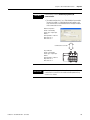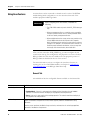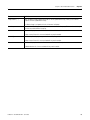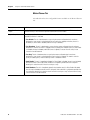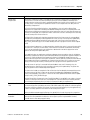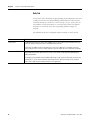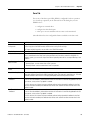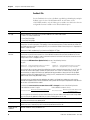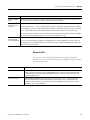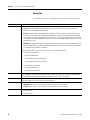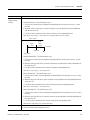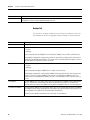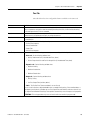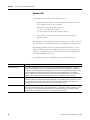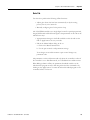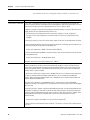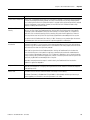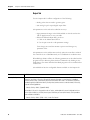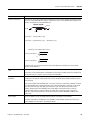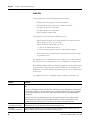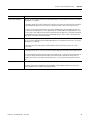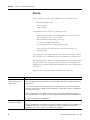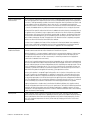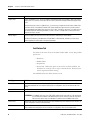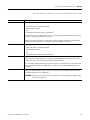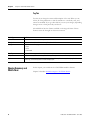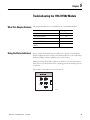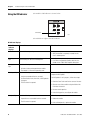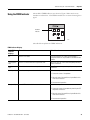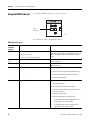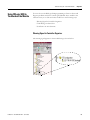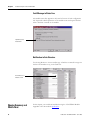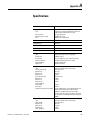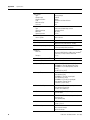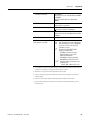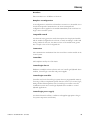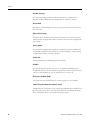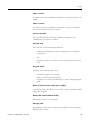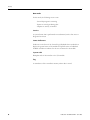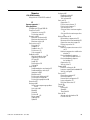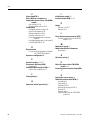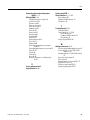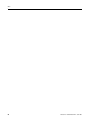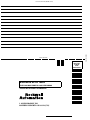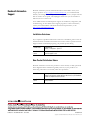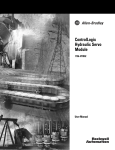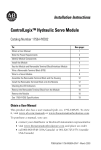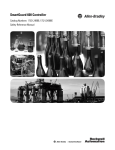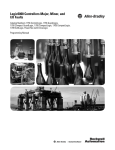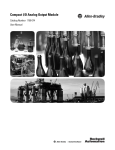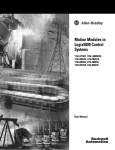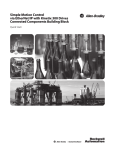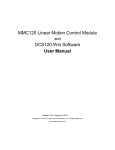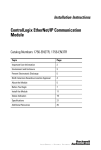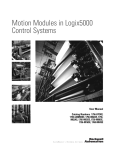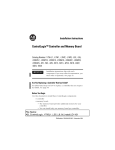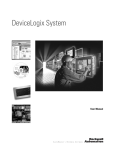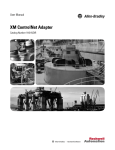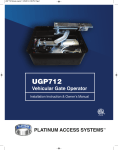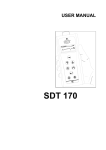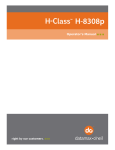Download 1756-UM525 - Rockwell Automation
Transcript
ControlLogix Hydraulic Servo Module User Manual Catalog Numbers 1756-HYD02 Important User Information Solid state equipment has operational characteristics differing from those of electromechanical equipment. Safety Guidelines for the Application, Installation and Maintenance of Solid State Controls (publication SGI-1.1 available from your local Rockwell Automation sales office or online at http://literature.rockwellautomation.com) describes some important differences between solid state equipment and hardwired electromechanical devices. Because of this difference, and also because of the wide variety of uses for solid state equipment, all persons responsible for applying this equipment must satisfy themselves that each intended application of this equipment is acceptable. In no event will Rockwell Automation, Inc. be responsible or liable for indirect or consequential damages resulting from the use or application of this equipment. The examples and diagrams in this manual are included solely for illustrative purposes. Because of the many variables and requirements associated with any particular installation, Rockwell Automation, Inc. cannot assume responsibility or liability for actual use based on the examples and diagrams. No patent liability is assumed by Rockwell Automation, Inc. with respect to use of information, circuits, equipment, or software described in this manual. Reproduction of the contents of this manual, in whole or in part, without written permission of Rockwell Automation, Inc., is prohibited. Throughout this manual, when necessary, we use notes to make you aware of safety considerations. WARNING IMPORTANT ATTENTION Identifies information about practices or circumstances that can cause an explosion in a hazardous environment, which may lead to personal injury or death, property damage, or economic loss. Identifies information that is critical for successful application and understanding of the product. Identifies information about practices or circumstances that can lead to personal injury or death, property damage, or economic loss. Attentions help you identify a hazard, avoid a hazard, and recognize the consequence SHOCK HAZARD Labels may be on or inside the equipment, for example, a drive or motor, to alert people that dangerous voltage may be present. BURN HAZARD Labels may be on or inside the equipment, for example, a drive or motor, to alert people that surfaces may reach dangerous temperatures. Allen-Bradley, Rockwell Automation, and TechConnect are trademarks of Rockwell Automation, Inc. Trademarks not belonging to Rockwell Automation are property of their respective companies. Table of Contents Preface Using This Manual . . . . . . . . . . . . . . . . . . . . . . . . . . . . . . . . . . . . . . . . . . 7 Who Should Use This Manual. . . . . . . . . . . . . . . . . . . . . . . . . . . . . . . . . 7 The Purpose of This Manual . . . . . . . . . . . . . . . . . . . . . . . . . . . . . . . . . . 7 Related Documentation . . . . . . . . . . . . . . . . . . . . . . . . . . . . . . . . . . . . . . 8 Chapter 1 What is the 1756-HYD02 Module? What the Module Does . . . . . . . . . . . . . . . . . . . . . . . . . . . . . . . . . . . . . . 9 Using A ControlLogix Hydraulic Servo Module in the ControlLogix System . . . . . . . . . . . . . . . . . . . . . . . . . . . . . . . . . . . . . . . 10 Physical Features of the ControlLogix Hydraulic Servo Module . 10 Certifying Agency Approvals. . . . . . . . . . . . . . . . . . . . . . . . . . . . . . . . . 11 Full Class I Division 2 Compliance. . . . . . . . . . . . . . . . . . . . . . . . . 11 Preventing Electrostatic Discharge . . . . . . . . . . . . . . . . . . . . . . . . . . . . 12 Removal and Insertion Under Power . . . . . . . . . . . . . . . . . . . . . . . . . . 12 Chapter Summary and What’s Next . . . . . . . . . . . . . . . . . . . . . . . . . . . 12 Chapter 2 Installing the 1756-HYD02 Module What This Chapter Contains . . . . . . . . . . . . . . . . . . . . . . . . . . . . . . . . . 13 Note the Power Requirements . . . . . . . . . . . . . . . . . . . . . . . . . . . . . . . 13 Installing the Module . . . . . . . . . . . . . . . . . . . . . . . . . . . . . . . . . . . . . . . 14 Keying the Removable Terminal Block . . . . . . . . . . . . . . . . . . . . . . . . . . . . . . . . . . . . . . . . . . . . 15 Connecting Wiring . . . . . . . . . . . . . . . . . . . . . . . . . . . . . . . . . . . . . . . . . 16 Two Types of RTBs (each RTB comes with housing) . . . . . . . . . 16 Wiring the 1756-HYD02 Module . . . . . . . . . . . . . . . . . . . . . . . . . . . . . 18 Wiring Registration Sensors . . . . . . . . . . . . . . . . . . . . . . . . . . . . . . 19 Wiring the Home Limit Switch Input. . . . . . . . . . . . . . . . . . . . . . . 20 Wiring the OK Contacts . . . . . . . . . . . . . . . . . . . . . . . . . . . . . . . . . 20 Connecting LDTs to Your Hydraulic Module . . . . . . . . . . . . . . . . 21 Assembling The Removable Terminal Block and the Housing. . . . . . 23 Choosing the Extended-Depth Housing . . . . . . . . . . . . . . . . . . . . . . . 24 Suggestions for Using the Extended-Depth Housing . . . . . . . . . . 25 Cabinet Size Considerations With the Extended-Depth Housing . . . . . . . . . . . . . . . . . . . . . . . . . . . . . . . . 25 Installing the Removable Terminal Block. . . . . . . . . . . . . . . . . . . . . . . 26 Removing the Removable Terminal Block . . . . . . . . . . . . . . . . . . . . . . 28 Removing the Module from the Chassis. . . . . . . . . . . . . . . . . . . . . . . . 29 Chapter Summary and What’s Next . . . . . . . . . . . . . . . . . . . . . . . . . . . 30 3Publication 1756-UM525A-EN-P - June 2003 3 Table of Contents Chapter 3 Configuring the 1756-HYD02 Module Using RSLogix 5000 Configuration Software. . . . . . . . . . . . . . . . . . . . 31 Overview of the Configuration Process . . . . . . . . . . . . . . . . . . . . . . . . 32 Creating a New Module . . . . . . . . . . . . . . . . . . . . . . . . . . . . . . . . . . . . . 33 Configuring General Module Features . . . . . . . . . . . . . . . . . . . . . . . . . 35 Configuring the Axes Features . . . . . . . . . . . . . . . . . . . . . . . . . . . . . . . 36 Downloading New Configuration Data . . . . . . . . . . . . . . . . . . . . . . . . 37 Editing Configuration . . . . . . . . . . . . . . . . . . . . . . . . . . . . . . . . . . . . . . 38 Reconfiguring Module Parameters in Run Mode . . . . . . . . . . . . . . . . . 39 Reconfiguring Module Parameters in Program Mode . . . . . . . . . . . . . 39 Chapter Summary and What’s Next . . . . . . . . . . . . . . . . . . . . . . . . . . . 40 Chapter 4 Using the 1756-HYD02 Module Features 4 What This Chapter Contains . . . . . . . . . . . . . . . . . . . . . . . . . . . . . . . . . 42 Using General Module Features . . . . . . . . . . . . . . . . . . . . . . . . . . . . . . 42 Servo Update Period . . . . . . . . . . . . . . . . . . . . . . . . . . . . . . . . . . . . 42 Module Fault Reporting . . . . . . . . . . . . . . . . . . . . . . . . . . . . . . . . . 43 Fully Software Configurable . . . . . . . . . . . . . . . . . . . . . . . . . . . . . . 43 Electronic Keying . . . . . . . . . . . . . . . . . . . . . . . . . . . . . . . . . . . . . . 44 Using Axes Features. . . . . . . . . . . . . . . . . . . . . . . . . . . . . . . . . . . . . . . . 52 General Tab . . . . . . . . . . . . . . . . . . . . . . . . . . . . . . . . . . . . . . . . . . . 52 Motion Planner Tab. . . . . . . . . . . . . . . . . . . . . . . . . . . . . . . . . . . . . 54 Units Tab . . . . . . . . . . . . . . . . . . . . . . . . . . . . . . . . . . . . . . . . . . . . . 56 Servo Tab . . . . . . . . . . . . . . . . . . . . . . . . . . . . . . . . . . . . . . . . . . . . . 57 Feedback Tab. . . . . . . . . . . . . . . . . . . . . . . . . . . . . . . . . . . . . . . . . . 58 Conversion Tab . . . . . . . . . . . . . . . . . . . . . . . . . . . . . . . . . . . . . . . . 59 Homing Tab. . . . . . . . . . . . . . . . . . . . . . . . . . . . . . . . . . . . . . . . . . . 60 Hookup Tab. . . . . . . . . . . . . . . . . . . . . . . . . . . . . . . . . . . . . . . . . . . 62 Tune Tab . . . . . . . . . . . . . . . . . . . . . . . . . . . . . . . . . . . . . . . . . . . . . 63 Dynamics Tab . . . . . . . . . . . . . . . . . . . . . . . . . . . . . . . . . . . . . . . . . 64 Gains Tab . . . . . . . . . . . . . . . . . . . . . . . . . . . . . . . . . . . . . . . . . . . . . 65 Output Tab. . . . . . . . . . . . . . . . . . . . . . . . . . . . . . . . . . . . . . . . . . . . 68 Limits Tab . . . . . . . . . . . . . . . . . . . . . . . . . . . . . . . . . . . . . . . . . . . . 70 Offset Tab . . . . . . . . . . . . . . . . . . . . . . . . . . . . . . . . . . . . . . . . . . . . 72 Fault Actions Tab . . . . . . . . . . . . . . . . . . . . . . . . . . . . . . . . . . . . . . 74 Tag Tab . . . . . . . . . . . . . . . . . . . . . . . . . . . . . . . . . . . . . . . . . . . . . . 76 Chapter Summary and What’s Next . . . . . . . . . . . . . . . . . . . . . . . . . . . 76 Publication 1756-UM525A-EN-P - June 2003 Table of Contents Chapter 5 Troubleshooting the 1756-HYD02 Module What This Chapter Contains . . . . . . . . . . . . . . . . . . . . . . . . . . . . . . . . . 77 Using the Status Indicators . . . . . . . . . . . . . . . . . . . . . . . . . . . . . . . . . . 77 Using the OK Indicator . . . . . . . . . . . . . . . . . . . . . . . . . . . . . . . . . . . . . 78 Using the FDBK Indicator . . . . . . . . . . . . . . . . . . . . . . . . . . . . . . . . . . 79 Using the DRIVE Indicator . . . . . . . . . . . . . . . . . . . . . . . . . . . . . . . . . 80 Using RSLogix 5000 to Troubleshoot the Module. . . . . . . . . . . . . . . . 81 Warning Signal in Controller Organizer . . . . . . . . . . . . . . . . . . . . . 81 Fault Message in Status Line . . . . . . . . . . . . . . . . . . . . . . . . . . . . . . 82 Notification in Axis Structure . . . . . . . . . . . . . . . . . . . . . . . . . . . . . 82 Chapter Summary and What’s Next . . . . . . . . . . . . . . . . . . . . . . . . . . . 82 Appendix A Specifications Glossary Index Publication 1756-UM525A-EN-P - June 2003 5 Table of Contents 6 Publication 1756-UM525A-EN-P - June 2003 Preface Using This Manual This preface describes how to use this manual. Who Should Use This Manual To effectively use this manual, you should be able to program and operate the Rockwell Automation ControlLogix controllers to efficiently use your ControlLogix Hydraulic Servo module. In this manual, we also refer to the module as the 1756-HYD02 module. If you need more information about programming and operating the ControlLogix controllers, refer to the Logix5000 Controller User Manual, publication number 1756-UM001. The Purpose of This Manual This manual describes how to set up, configure and troubleshoot your 1756-HYD02 module. The following table lists describes each section in this manual: If you are looking for this information: See this section Description of the module and what it does. Chapter 1 What is the 1756-HYD02 Module? Step by step description of how to install and wire the module. Chapter 2 Installing the 1756-HYD02 Module Description of how to use RSLogix 5000 programming software to configure the module. Complete listing of the module’s features, including the general module features and features that specifically affect the data coming from axes connected to either of the module’s channels. Description of how to troubleshoot any problems with the module, including the use of status indicators on the module and software fault messages in RSLogix 5000. Specifications for the module. Chapter 3 Configuring the 1756-HYD02 Module Chapter 4 Using the 1756-HYD02 Module Features Chapter 5 Troubleshooting the 1756-HYD02 Module Appendix A Specifications 7Publication 1756-UM525A-EN-P - June 2003 7 Preface Preface Related Documentation The following table lists related ControlLogix documentation: Publication Number Publication Description 1756-IN580 ControlLogix Hydraulic Servo Module Installation Instructions Provides instructions for installing, wiring, and troubleshooting your 1756-HYD02 module. 1756-IN080 ControlLogix Chassis Installation Instructions Provides instructions for installing a ControlLogix chassis 1756-IN613 ControlLogix Power Supply Installation Instructions Provides instructions for installing a ControlLogix power supply 1756-IN573 ControlLogix Redundant Power Supply Installation Instructions Provides instructions for installing a ControlLogix redundant power supply 1756-IN574 ControlLogix Redundant Power Supply Chassis Adapter Module Installation Instructions Provides instructions for installing a ControlLogix redundant power supply chassis adapter module 1756-UM001 Logix5000 Controller User Manual Provides information for using your Logix5000 controller and its components. 1756-RM003 Logix5000 Controller Instruction Set Reference Manual Provides descriptions of all the instructions supported by the RSLogix 5000 programming software. To view or order the publications listed above, visit: • http://literature.rockwellautomation.com 8 Publication 1756-UM525A-EN-P - June 2003 Chapter 1 What is the 1756-HYD02 Module? This chapter describes the ControlLogix Hydraulic Servo module. For more information about: What the Module Does See page: What the Module Does 9 Using A ControlLogix Hydraulic Servo Module in the ControlLogix System 10 Certifying Agency Approvals 11 Preventing Electrostatic Discharge 12 Removal and Insertion Under Power 12 THe 1756-HYD02 module is typically used for accurate positioning and control of a hydraulic cylinder. The module can be wired to a linear displacement transducer (LDT) for feedback and a proportional or servo valve for control of a hydraulic axis and connects to a hydraulic system to close a high-speed position loop. Each Logix controller can support up to 16 1756-HYD02 modules. Each 1756-HYD02 module can control up to two axes. The 1756-HYD02 module monitors the position feedback via the linear displacement transducer (LDT) input and generates an analog command reference for the valve to make sure that the actuator (cylinder) follows the profile. The 1756-HYD02 module closes the position loop at a programmed rate using position feedback as the input and produces a +/-10V analog output velocity command. The module is programmed with motion instructions in the RSLogix 5000 programming software and must be in the same chassis as the ControlLogix controller that controls the module. If you distribute motion control that uses the 1756-HYD02 module across different locations, place a ControlLogix controller in each chassis that has a 1756-HYD02 module. In this case, use a 1756-SYNCH module to synchronize motion between the multiple chassis. Transducers connected to the 1756-HYD02 must accept external interrogation signals. In this case, the transducer generates its position information each time that it receives an interrogation pulse. Do not use transducers configured for internal interrogation because they will not be properly synchronized to the module. 9Publication 1756-UM525A-EN-P - June 2003 9 Chapter 1 What is the 1756-HYD02 Module? Using A ControlLogix Hydraulic Servo Module in the ControlLogix System A ControlLogix Hydraulic Servo module mounts in a ControlLogix chassis and uses a removable terminal block (RTB) or interface module (IFM) to connect all field-side wiring. Before you install and use your module you should have already: • installed and grounded a ControlLogix chassis and power supply. To install these products, refer to the publications listed in on page 7. • ordered and received an RTB or IFM and its components for your application. IMPORTANT RTBs and IFMs are not included with your module purchase. You must order them separately. For more information, contact your local distributor or Rockwell Automation representative. Physical Features of the ControlLogix Hydraulic Servo Module Removable Terminal Block Indicators Locking tab Top and bottom guides ControlLogix Backplane Connector Connector pins Slots for keying the RTB 41623 10 Publication 1756-UM525A-EN-P - June 2003 What is the 1756-HYD02 Module? Chapter 1 The table below lists the physical features on the ControlLogix Hydraulic Servo module. ControlLogix Hydraulic Servo Module Physical Features Certifying Agency Approvals Feature: Description: ControlLogix backplane connector The interface to the ControlLogix system; it connects the module to the backplane. Connectors pins Input/output and grounding connections are made to the module through these pins with the use of an RTB. Locking tab The locking tab anchors the RTB on the module, maintaining wiring connections. Slots for keying Slots mechanically key the RTB to prevent you from making the wrong wire connections to your module. Status indicators Indicators display the status of communication, module health and presence of input/output devices. Use these indicators to help in troubleshooting. Top and bottom guides Guides provide assistance in seating the RTB onto the module. If the ControlLogix Hydraulic Servo module has obtained any agency approvals, for example, CE/CSA/UL, the module label is marked as such. Full Class I Division 2 Compliance The ControlLogix Hydraulic Servo module maintains CSA Class I Division 2 system certification. The module can be placed in an environment other than only 100% hazard free. IMPORTANT Publication 1756-UM525A-EN-P - June 2003 The 1756-HYD02 module should not be pulled under power, nor should a powered RTB be removed, in a Class I Division 2 environment. 11 Chapter 1 What is the 1756-HYD02 Module? Preventing Electrostatic Discharge The 1756-HYD02 module is sensitive to electrostatic discharge. ATTENTION This equipment is sensitive to electrostatic discharge, which can cause internal damage and affect normal operation. Follow these guidelines when you handle this equipment: • Touch a grounded object to discharge potential static. • Wear an approved grounding wriststrap. • Do not touch connectors or pins on component boards. • Do not touch circuit components inside the equipment. • If available, use a static-safe workstation. • When not in use, store the equipment in appropriate static-safe packaging. Removal and Insertion Under Power You can install or remove the module while chassis power is applied if you observe the following precautions. WARNING When you insert or remove the module while backplane power is on, an electrical arc can occur. This could cause an explosion in hazardous location installations. Be sure that power is removed or the area is nonhazardous before proceeding. However, as stated on the previous page, the 1756-HYD02 module should not be pulled under power, nor should a powered RTB be removed, in a Class I Division 2 environment. Repeated electrical arcing causes excessive wear to contacts on both the module and its mating connector. Worn contacts may create electrical resistance that can affect module operation. We do not recommend removing and inserting the 1756-HYD02 module while under power if the servo loop is closed. Make sure the servo loop is open, that is, flashing green feedback indicator, before removing or inserting the module under power. Chapter Summary and What’s Next 12 In this chapter, you read a description of the 1756-HYD02 module. Chapter 2 describes Installing the 1756-HYD02 Module. Publication 1756-UM525A-EN-P - June 2003 Chapter 2 Installing the 1756-HYD02 Module What This Chapter Contains This chapter describes how to install the 1756-HYD02 module. For information about: See page: Installing the Module 14 Keying the Removable Terminal Block 15 Connecting Wiring 16 Assembling The Removable Terminal Block and the Housing 23 Installing the Removable Terminal Block 26 Removing the Removable Terminal Block 28 Removing the Module from the Chassis 29 The 1756-HYD02 module mounts in a ControlLogix chassis and uses a removable terminal block (RTB) to connect all field-side wiring. Before you install your module, make sure you: • install and ground a ControlLogix chassis and power supply. • order and receive an RTB, and its components, for your application. For more information on all the ControlLogix chassis and power supplies, see the ControlLogix Selection Guide, publication 1756-SG001. Note the Power Requirements This module receives power from the 1756 chassis power supply and requires two sources of power from the backplane: • 700mA at 5.1V • 2.5 mA at 24V Add this current to the requirements of all other modules in this chassis to prevent overloading the backplane power supply. 13Publication 1756-UM525A-EN-P - June 2003 13 Chapter 2 Installing the 1756-HYD02 Module Installing the Module You can install or remove the module while chassis power is applied. ATTENTION The module is designed to support Removal and Insertion Under Power (RIUP). However, when you remove or insert an RTB with field-side power applied, unintended machine motion or loss of process control can occur. Exercise extreme caution when using this feature. 1. Align circuit board with top and bottom chassis guides. Printed Circuit Board 20861-M 2. Slide module into chassis until module tabs ‘click’. Locking Tab 20862-M 14 Publication 1756-UM525A-EN-P - June 2003 Installing the 1756-HYD02 Module Keying the Removable Terminal Block Chapter 2 Key the RTB to prevent inadvertently connecting the incorrect RTB to your module. When the RTB mounts onto the module, keyed positions match up. For example, if you place a U-shaped keying band in position #4 on the module, you cannot place a wedge-shaped tab in #4 on the RTB or your RTB will not mount on the module. Use a unique keying pattern for each slot in the chassis. 1. Insert the U-shaped band with the long side near the terminals. 2. Push the band onto the module until it snaps in place. U-shaped Keying Band 20850-M 3. Key the RTB in positions that correspond to unkeyed module positions. Insert the wedge-shaped tab on the RTB with the rounded edge first. Push the tab onto the RTB until it stops. IMPORTANT When keying your RTB and module, you must begin with a wedge-shaped tab in position #6 or #7. Wedge–shaped Keying Tab Module side of RTB 0 Publication 1756-UM525A-EN-P - June 2003 1 2 3 45 67 20851–M 15 Chapter 2 Installing the 1756-HYD02 Module Connecting Wiring This module uses an RTB or a Bulletin 1492 Interface Module (IFM)(1) to connect all field-side wiring. Use an extended-depth cover (1756-TBE) for applications with heavy gauge wiring or requiring additional routing space. The maximum wire gauge that can be used with the 1756-HYD02 module is #14 AWG (2.08 sq. mm) stranded. If you are using an RTB to connect wiring to you module, follow the directions beginning below. An IFM has been prewired before you received it. If you are using an IFM to connect wiring to the module, consult the documentation that came with it to connect wiring, skip this section and move to page 23. Two Types of RTBs (each RTB comes with housing) • Cage Clamp - Catalog number 1756-TBCH • Spring Clamp - Catalog number 1756-TBSH or TBS6H Cage Clamp 1. Insert the wire into the terminal. 2. Turn the screw clockwise to close the terminal on the wire. Strain relief area 20859-M (1) 16 The Bulletin 1492 IFM may not be used in any application that requires agency certification of the ControlLogix system. Use of the IFM violates the UL, CSA and FM certifications of this product. Publication 1756-UM525A-EN-P - June 2003 Installing the 1756-HYD02 Module Chapter 2 Spring Clamp 1. Insert the screwdriver into the outer hole of the RTB. 2. Insert the wire into the open terminal and remove the screwdriver. Strain relief area 20860-M Recommendations for Wiring Your RTB TIP Consider the following when wiring your RTB: • Begin wiring the RTB at the bottom terminals and move up. • Use a tie to secure the wires in the strain relief area of the RTB. • The jumper bar part number is 97739201. Contact your local Rockwell Automation sales representative to order additional jumper bars, if necessary. • Order and use an extended-depth housing, that is cat. no.1756-TBE, for applications that require heavy gauge wiring. For more information, see page 24. Publication 1756-UM525A-EN-P - June 2003 17 Chapter 2 Installing the 1756-HYD02 Module Use the wiring example in Figure to wire to your module. Wiring the 1756-HYD02 Module +OUT-0 -OUT-0 +ENABLE-0 +OUT-1 -OUT-1 +ENABLE-1 -ENABLE-0 DRVFLT-0 -ENABLE-1 DRVFLT-1 CHASSIS IN_COM CHASSIS IN_COM HOME-0 HOME-1 REG24V-0 REG5V-0 REG24V-1 REG5V-1 General cable C0720 To valve driver/amplifier General cable C0721 To hydraulic control unit or To valve or pump General cable C0720 General cable C0720 To home limit switch To registration sensor -OK +OK CHASSIS +INT-1 CHASSIS +INT-0 -INT-1 +RET-1 -INT-0 +RET-0 -RET-0 LDT CMN -RET-1 LDT CMN CHASSIS CHASSIS NOTES: General cable C0722 To LDT General cable C0720 To E-stop relay coil 1. This is a general wiring example illustrating Axis 1 wiring only. Other configurations are possible with Axis wiring identical to Axis 1. 2. Make sure that any transducer connected to the 1756-HYD02 module uses an external interrogation signal. 43394 3. Do not exceed the specified isolation voltage between power sources. 18 Publication 1756-UM525A-EN-P - June 2003 Installing the 1756-HYD02 Module Chapter 2 Wiring Registration Sensors The registration inputs to the servo module can support 24V or 5V registration sensors. These inputs should be wired to receive source current from the sensor. Current sinking sensor configurations are not allowed because the registration input common (IN_ COM) is shared with the other 24V servo module inputs. - 24V Registration Sensor 24V dc Field Power Supply + – 24 Volt Registration Sensor Supply From 1756-HYD02 General cable C0720 REG24V IN_COM Output Common 43395 - 5V Registration Sensor 5V dc Field Power Supply + – 5 Volt Registration Sensor Supply From 1756-HYD02 General cable C0720 REG5V IN_COM Output Common 43395 Publication 1756-UM525A-EN-P - June 2003 19 Chapter 2 Installing the 1756-HYD02 Module Wiring the Home Limit Switch Input The home limit switch inputs to the servo module are designed for 24V nominal operation. These inputs should be wired for current sourcing operation. 24V dc Field Power Supply + – From 1756-HYD02 HOME IN_COM General cable C0720 43396 Wiring the OK Contacts A set of isolated solid- state OK relay contacts is provided for optional interface to an E- stop string, which controls power to the associated pumps. The OK contacts are rated to drive an external 24V pilot relay, for example, Allen-Bradley 700-HA32Z24, whose contacts can be incorporated into the E-Stop string. 24V dc Field Power Supply + – OK Pilot Relay From 1756-HYD02 +OK -OK General cable C0720 OK Pilot Relay Contacts Start 43397 CR1 Stop CR1 M1 CR1 20 24V AC/DC or 120VAC typical 43398 Publication 1756-UM525A-EN-P - June 2003 Installing the 1756-HYD02 Module Chapter 2 Connecting LDTs to Your Hydraulic Module Because the number of LDTs that you can connect to your 1756-HYD02 module is continually changing, we cannot list all the available LDTs here. Figure shows the connections for two example LDT types–Temposonic and Balluff–that were available for connection to the 1756-HYD02 module at the time of this printing. Remember, there are other suppliers with compatible LDTs. Before connecting an LDT to your module, we recommend you make sure it is the best available LDT for your application. IMPORTANT Also, when wiring an LDT to your module, always follow the LDT manufacturer’s instructions on making connections. Temposonics II, RPM or DPM Balluff BTL type 24V Connections +/- 15V Connections Interrogate (-) Interrogate (-) Ground +/-12V dc Pulse (-) Output +24V Pulse (+) Output Ground Pulse (-) Output +15V -15V Pulse (+) Output Ground Interrogate Output Pulse Interrogate (+) Interrogate (+) 43473 No shield connections on these examples Table lists the LDT connections. LDT Connections for Fabricating Your Own LDT Cable Function(1) 1756-HYD02 RTB Wiring (Numbers below represent terminal numbers) Balluff BTL type Temposonics II(2) RPM or DPM Channel 0 Channel 1 (+) Interrogate 26 25 9 - Yellow 1 - Yellow 1 - Yellow (-) Interrogate 28 27 10 - Green 3 - Pink 3 - Pink 5 - Red (+/-12V) 7 - Brown (+24V) 7 - Brown (+15V) 8 - White (-15V) Power Supply N/A 24V dc +/- 15V dc Ground 34 33 1 - White 6 - Blue 8 - White 6 - Blue Output Pulse 30 (+) 32 (-) 29 (+) 31 (-) 8 - Purple 2 - Gray (+) 5 - Green (-) 2 - Gray (+) 5 - Green (-) (1) (+) and (-) wires of the same function should be a twisted pair within the cable. (2) Do not connect to pins 2, 3, 4, 6 or 7 Publication 1756-UM525A-EN-P - June 2003 21 Chapter 2 Installing the 1756-HYD02 Module Figure shows an application wiring example using a 1-axis loop with a differential LDT input. (The power supplies and servo amplifiers are user-supplied.) 24V Power Supply PC with RSLogix 5000™ + –C Drive Output ControlLogix controller 1756-HYD02 + OUT – OUT CHASSIS Servo or Proportional Amplifier IMPORTANT: This module’s analog output require an external amplifier to drive the valve. Valve +INT & –INT +RET & –RET CHASSIS Piston-type Hydraulic Cylinder and LDT +C– +/– 15V dc Power Supply for LDTs Earth Ground 22 43474 Publication 1756-UM525A-EN-P - June 2003 Installing the 1756-HYD02 Module Assembling The Removable Terminal Block and the Housing Chapter 2 Removable housing covers the wired RTB to protect wiring connections when the RTB is seated on the module. 1. Align the grooves at the bottom of each side of the housing with the side edges of the RTB. Housing Groove Side edge of RTB Groove Strain relief area Side edge of RTB RTB 20858-M 2. Slide the RTB into the housing until it snaps into place. IMPORTANT Publication 1756-UM525A-EN-P - June 2003 If additional wire routing space is required for your application, use extended-depth housing 1756-TBE. 23 Chapter 2 Installing the 1756-HYD02 Module Choosing the Extended-Depth Housing There are two housing options you must consider when wiring your ControlLogix Hydraulic Servo module. When you order an RTB for your I/O module, you receive a standard-depth housing with the RTB. If your application uses heavy gauge wiring, you can order an extended-depth housing. This housing does not come with an RTB. You can use one of the housings listed below: This housing: should be used with this RTB: and allows up to this capacity of wires: 1756-TBCH Cage clamp 336 sq. mm 1756-TBS6H Spring clamp 1756-TBE Any RTB using heavy gauge wiring 628 sq. mm The figure below shows the difference, in terms of capacity, between the housing options. IMPORTANT The housings shown are used with a spring clamp RTB, but the capacity for each remains the same regardless of RTB type. Standard-Depth Housing Extended-Depth Housing Maximum Area = 336 sq. mm Maximum Area = 628 sq. mm 36 - 18AWG wires 40 - 14AWG wires 23 - 14AWG wires 30484-M IMPORTANT The housings use the following maximum areas: • standard-depth housing maximum area = 336 sq. mm • extended-depth housing maximum area = 628 sq. mm 24 Publication 1756-UM525A-EN-P - June 2003 Installing the 1756-HYD02 Module Chapter 2 Suggestions for Using the Extended-Depth Housing TIP Consider the following when deciding to use an extended-depth housing on your I/O module. It is recommended you use the 1756-TBE when: • using >36 18AWG wires • using >23 14AWG wires Cabinet Size Considerations With the Extended-Depth Housing When you use an extended-depth housing (1756-TBE), the module depth is increased. Figure shows the difference, in terms of depth, between a module using a standard-depth housing and one using an extended-depth housing. 144.73mm (5.698in) 12.7mm (0.5in) 3.18mm (0.125in) 131.75mm (5.187in) Rear Surface of ControlLogix Chassis Standard-Depth Housing Extended-Depth Housing 41682 IMPORTANT The depth from front of the module to the back of the chassis is as follows: • standard-depth housing = 147.91mm (5.823in) • extended-depth housing = 157.43mm (6.198in) Publication 1756-UM525A-EN-P - June 2003 25 Chapter 2 Installing the 1756-HYD02 Module Installing the Removable Terminal Block Install the RTB onto the module to connect wiring. ATTENTION Shock hazard exists. If the RTB is installed onto the module while the field-side power is applied, the RTB will be electrically live. Do not touch the RTB’s terminals. Failure to observe this caution may cause personal injury. The RTB is designed to support Removal and Insertion Under Power (RIUP). However, when you remove or insert an RTB with field-side power applied, unintended machine motion or loss of process control can occur. Exercise extreme caution when using this feature. It is recommended that field-side power be removed before installing the RTB onto the module. Before installing the RTB, make certain: • • • • field-side wiring of the RTB has been completed. the RTB housing is snapped into place on the RTB. the RTB housing door is closed. the locking tab at the top of the module is unlocked. 1. Align the top, bottom and left side guides of the RTB with the guides on the module. Top guide Left side guides Bottom guide 20853-M 26 Publication 1756-UM525A-EN-P - June 2003 Installing the 1756-HYD02 Module Chapter 2 2. Press quickly and evenly to seat the RTB on the module until the latches snap into place. Locking tab 20854-M 3. Slide the locking tab down to lock the RTB onto the module. Publication 1756-UM525A-EN-P - June 2003 27 Chapter 2 Installing the 1756-HYD02 Module Removing the Removable Terminal Block If you need to remove the module from the chassis, you must first remove the RTB from the module. ATTENTION Shock hazard exists. If the RTB is removed from the module while the field-side power is applied, the module will be electrically live. Do not touch the RTB’s terminals. Failure to observe this caution may cause personal injury. The RTB is designed to support Removal and Insertion Under Power (RIUP). However, when you remove or insert an RTB with field-side power applied, unintended machine motion or loss of process control can occur. Exercise extreme caution when using this feature. It is recommended that field-side power be removed before removing the module. 1. Unlock the locking tab at the top of the module. 2. Open the RTB door using the bottom tab. 3. Hold the spot marked PULL HERE and pull the RTB off the module. IMPORTANT Do not wrap your fingers around the entire door. A shock hazard exists. 20855-M 28 Publication 1756-UM525A-EN-P - June 2003 Installing the 1756-HYD02 Module Removing the Module from the Chassis Chapter 2 Follow the steps below to remove the 1756-HYD02 module from the ControlLogix chassis. 1. Push in the top and bottom locking tabs. Locking tabs 20856-M 2. Pull module out of the chassis. 20857-M Publication 1756-UM525A-EN-P - June 2003 29 Chapter 2 Installing the 1756-HYD02 Module Chapter Summary and What’s Next 30 In this chapter, you read about Installing the 1756-HYD02 Module. Chapter 3 explains Configuring the 1756-HYD02 Module. Publication 1756-UM525A-EN-P - June 2003 Chapter 3 Configuring the 1756-HYD02 Module This chapter describes how to configure a ControlLogix Hydraulic Servo module. For information about: See page: Overview of the Configuration Process 32 Creating a New Module 33 Configuring General Module Features 35 Configuring the Axes Features 36 Downloading New Configuration Data 37 Editing Configuration 38 Reconfiguring Module Parameters in Run Mode 39 Reconfiguring Module Parameters in Program Mode 39 You must configure your module upon installation. The module does not work until it has been configured. IMPORTANT Using RSLogix 5000 Configuration Software 31Publication 1756-UM525A-EN-P - June 2003 The ControlLogix Hydraulic Servo module can only be used in a local chassis. Use RSLogix 5000 software, version 12 or greater, to configure your ControlLogix Hydraulic Servo module. 31 Chapter 3 Configuring the 1756-HYD02 Module Overview of the Configuration Process Figure shows an overview of the configuration process. New Module 1. Select the Hydraulic Servo module. 2. Choose a Major Revision General Tab Name Description Slot number Comm. format Minor revision Keying choice Make custom configuration choices here Application Specific Screens Configuration complete Edit a module’s configuration here Pop-up menu leads to a module’s configuration properties A series of tabs in RSLogix 5000 provide access to change a module’s configuration data 43466 32 Publication 1756-UM525A-EN-P - June 2003 Configuring the 1756-HYD02 Module Creating a New Module Chapter 3 After you have started RSLogix 5000 and created a controller, you must create a new module. The wizard allows you to create a new module and configure it. IMPORTANT You must be offline when you create a new module. 1. If your application is online, go offline. Use this pull-down menu to go offline 2. Access the Select Module Type screen. A. Select I/O Configuration. B. Right-click to see the menu. C. Select New Module. Publication 1756-UM525A-EN-P - June 2003 33 Chapter 3 Configuring the 1756-HYD02 Module 3. Select the module type. B. Make sure the Major Revision number matches the label on the side of your module A. Select the Hydraulic Servo module C. Click here. 4. Begin configuration on the naming screen. E. Select the slot in which your module resides. A. Name the module. B. Add a description (optional). F. Choose an Electronic Keying method. A detailed explanation of this field is provided on page 44. C. Make sure the Minor Revision number matches the label on the side of your module. 34 If you are altering the default configuration, click here. If you are using default configuration, click here and you are finished configuring your module. Go to page 35. Go to page 37. Publication 1756-UM525A-EN-P - June 2003 Configuring the 1756-HYD02 Module Configuring General Module Features Chapter 3 You see the series of wizard screens after the naming screen. Use these screens to configure general features on the 1756-HYD02 module. Inhibit the connection to the module If you want a Major Fault on the Controller to occur if there is connection failure with the I/O module while in Run mode, click here This Fault box is empty when you are offline. If a fault occurs while the module is online, the type of fault will be displayed here Click here to move to the next page Set the Servo Update Period – The correct servo update period is based on the transducer lengths and the number of recirculations on each axis associated with the module. The Feedback tab, described on page 58, has a utility that calculates the minimum update period. For more information on the Associated Axes, see the Configuring the Axes Features beginning on page 36. Publication 1756-UM525A-EN-P - June 2003 35 Chapter 3 Configuring the 1756-HYD02 Module Configuring the Axes Features You must create an axis before you can associate it with a channel on the 1756-HYD02 module. 1. Create the new axis tag as shown below. Click on New Axis to create a new axis tag that will contain the axis data. The New Tag pop-up screen appears, as shown below. The new axis tag must be: ² named ² of the AXIS_SERVO data type ² of the controller scope 2. Access the axis properties as shown below. A. Associate the channel(s) with the new axis tag. B. Click on the ellipsis (. . .) to access the axis properties wizard. 36 Publication 1756-UM525A-EN-P - June 2003 Configuring the 1756-HYD02 Module Chapter 3 3. Configure the axis properties on the wizard screens that appear. The General screen is shown below. Click on the necessary tab and make changes to the axis properties. For a full description of all the configurable features available on the Axis properties wizard, see the Using Axes Features section beginning on page 52. Downloading New Configuration Data After you have changed the configuration data for a module, the change does not actually take effect until you download the new program which contains that information. This downloads the entire program to the controller overwriting any existing programs. Use this pull-down menu to download the new configuration. This completes the download process. Publication 1756-UM525A-EN-P - June 2003 37 Chapter 3 Configuring the 1756-HYD02 Module Editing Configuration After you set configuration for a module, you can review and change it. You can change configuration data and download it to the controller while online. This is called dynamic reconfiguration. Your freedom to change some configurable features, though, depends on whether the controller is in Remote Run mode or Program mode. IMPORTANT Although you can change configuration while online, you must go offline to add or delete modules from the program. The editing process begins on the main page of RSLogix 5000. A. Right-click on the 1756-HYD02 module. B. Select Properties. C. Click on the tab of the page you want to view or reconfigure. 38 Publication 1756-UM525A-EN-P - June 2003 Configuring the 1756-HYD02 Module Reconfiguring Module Parameters in Run Mode Chapter 3 Your module can operate in Remote Run mode or Hard Run mode. You can only change any configurable features that are enabled by RSLogix 5000 in Remote Run mode. If any feature is disabled in either Run mode, change the controller to Program mode and make the necessary changes. Reconfiguring Module Parameters in Program Mode Follow these steps to change configuration in Program mode. 1. Make sure the module is in Program Mode. Use this pull-down menu to switch to Program mode 2. Make any necessary changes. 3. Download the new configuration. Use this pull-down menu to download the new configuration. 4. Return to Run Mode, if necessary. Publication 1756-UM525A-EN-P - June 2003 39 Chapter 3 Configuring the 1756-HYD02 Module Chapter Summary and What’s Next In this chapter you read about: • configuring ControlLogix Hydraulic Servo modules • editing module configuration • configuration tags Chapter 4 explains Using the 1756-HYD02 Module Features. 40 Publication 1756-UM525A-EN-P - June 2003 Chapter 4 Using the 1756-HYD02 Module Features This chapter describes the 1756-HYD02 module’s configurable features. For more information about: 41Publication 1756-UM525A-EN-P - June 2003 See page: What This Chapter Contains 42 Using General Module Features 42 Servo Update Period 42 Module Fault Reporting 43 Fully Software Configurable 43 Electronic Keying 44 Using Axes Features 52 General Tab 52 Motion Planner Tab 54 Units Tab 56 Servo Tab 57 Feedback Tab 58 Conversion Tab 59 Homing Tab 60 Hookup Tab 62 Tune Tab 63 Dynamics Tab 64 Gains Tab 65 Output Tab 68 Limits Tab 70 Offset Tab 72 Fault Actions Tab 74 Tag Tab 76 41 Chapter 4 Using the 1756-HYD02 Module Features What This Chapter Contains Using General Module Features This chapter is broken into the two sections. Section: Description: Begins on page: Using General Module Features This section describes features that affect the module in a general sense. For example, the 1756-HYD02 module offers electronic keying options that you can configure to set the degree of protection your application needs against using the wrong 1756-HYD02 module. 42 Using Axes Features This section describes features that are specific to the axes connected to channels 0 and 1 on the 1756-HYD02 module. 52 The general module features include: • • • • Servo Update Period Module Fault Reporting Fully Software Configurable Electronic Keying Servo Update Period Servo update period is the period at which the position feedback is sampled and the loop is closed to generate a new output value. The time of this period is a user-defined setting. You can choose from one of the following settings: • • • • • 250μs 500μs 1000μs 1500μs 2000μs With LDTs, the minimum Servo Update Period is dependent on the length of the transducer. Use the Calculated Values tool on the Feedback tab of the Axis properties dialog in RSLogix 5000, in conjunction with the response of your hydraulic application, to calculate suggested minimum update periods. The coarse update period of the associated motion group must be at least 3x the maximum configured 1756-HYD02 module servo update period or RSLogix 5000 will generate an error. 42 Publication 1756-UM525A-EN-P - June 2003 Using the 1756-HYD02 Module Features Chapter 4 Module Fault Reporting The 1756-HYD02 module provides hardware and software indication when a module fault has occurred. The module’s LED fault indicator and the RSLogix 5000 programming software graphically display faults; the software also offers a message describing the nature of the fault. This feature allows you to determine how your module has been affected and what action should be taken to resume normal operation. For more information on using RSLogix 5000 to troubleshoot your module, see Chapter 5, Troubleshooting the 1756-HYD02 Module. Fully Software Configurable The RSLogix 5000 software offers a custom, easily understood interface for users to write configuration. All module features are enabled or disabled through the configuration portion of the software. You can also use the software to interrogate any module in the system to retrieve • • • • • • serial number revision information catalog number vendor identification error/fault information diagnostic counters. By eliminating such tasks as setting hardware switches and jumpers, the software makes module configuration easier and more reliable. Publication 1756-UM525A-EN-P - June 2003 43 Chapter 4 Using the 1756-HYD02 Module Features Electronic Keying The electronic keying feature automatically compares the expected module, as shown in the RSLogix 5000 I/O Configuration tree, to the physical module before I/O communication begins. You can use electronic keying to help prevent communication to a module that does not match the type and revision expected. For each module in the I/O Configuration tree, the user-selected keying option determines if, and how, an electronic keying check is performed. Typically, three keying option are available. • Exact Match • Compatible Keying • Disable Keying You must carefully consider the benefits and implications of each keying option when selecting between them. For some specific module types, fewer options are available. Electronic keying is based on a set of attributes unique to each product revision. When a Logix5000 controller begins communicating with a module, this set of keying attributes is considered. Keying Attributes Attribute Description Vendor The manufacturer of the module, for example, Rockwell Automation/Allen-Bradley. Product Type The general type of the module, for example, communication adapter, AC drive, or digital I/O. Product Code The specific type of module, generally represented by its catalog number, for example, 1756-IB16I. Major Revision A number that represents the functional capabilities and data exchange formats of the module. Typically, although not always, a later, that is higher, Major Revision supports at least all of the data formats supported by an earlier, that is lower, Major Revision of the same catalog number and, possibly, additional ones. Minor Revision A number that indicates the module’s specific firmware revision. Minor Revisions typically do not impact data compatibility but may indicate performance or behavior improvement. You can find revision information on the General tab of a module’s Properties dialog box. 44 Publication 1756-UM525A-EN-P - June 2003 Using the 1756-HYD02 Module Features Chapter 4 General Tab IMPORTANT Changing electronic keying selections online may cause the I/O communication connection to the module to be disrupted and may result in a loss of data. Exact Match Exact Match keying requires all keying attributes, that is, Vendor, Product Type, Product Code (catalog number), Major Revision, and Minor Revision, of the physical module and the module created in the software to match precisely in order to establish communication. If any attribute does not match precisely, I/O communication is not permitted with the module or with modules connected through it, as in the case of a communication module. Use Exact Match keying when you need the system to verify that the module revisions in use are exactly as specified in the project, such as for use in highly-regulated industries. Exact Match keying is also necessary to enable Publication 1756-UM525A-EN-P - June 2003 45 Chapter 4 Using the 1756-HYD02 Module Features Automatic Firmware Update for the module via the Firmware Supervisor feature from a Logix5000 controller. EXAMPLE In the following scenario, Exact Match keying prevents I/O communication: • The module configuration is for a 1756-IB16D module with module revision 3.1. The physical module is a 1756-IB16D module with module revision 3.2. In this case, communication is prevented because the Minor Revision of the module does not match precisely. Module Configuration Vendor = Allen-Bradley Product Type = Digital Input Module Catalog Number = 1756-IB16D Major Revision = 3 Minor Revision = 1 Communication is prevented Physical Module Vendor = Allen-Bradley Product Type = Digital Input Module Catalog Number = 1756-IB16D Major Revision = 3 Minor Revision = 2 IMPORTANT 46 Changing electronic keying selections online may cause the I/O Communication connection to the module to be disrupted and may result in a loss of data. Publication 1756-UM525A-EN-P - June 2003 Using the 1756-HYD02 Module Features Chapter 4 Compatible Keying Compatible Keying indicates that the module determines whether to accept or reject communication. Different module families, communication adapters, and module types implement the compatibility check differently based on the family capabilities and on prior knowledge of compatible products. Compatible Keying is the default setting. Compatible Keying allows the physical module to accept the key of the module configured in the software, provided that the configured module is one the physical module is capable of emulating. The exact level of emulation required is product and revision specific. With Compatible Keying, you can replace a module of a certain Major Revision with one of the same catalog number and the same or later, that is higher, Major Revision. In some cases, the selection makes it possible to use a replacement that is a different catalog number than the original. For example, you can replace a 1756-CNBR module with a 1756-CN2R module. Release notes for individual modules indicate the specific compatibility details. When a module is created, the module developers consider the module’s development history to implement capabilities that emulate those of the previous module. However, the developers cannot know future developments. Because of this, when a system is configured, we recommend that you configure your module using the earliest, that is, lowest, revision of the physical module that you believe will be used in the system. By doing this, you Publication 1756-UM525A-EN-P - June 2003 47 Chapter 4 Using the 1756-HYD02 Module Features can avoid the case of a physical module rejecting the keying request because it is an earlier revision than the one configured in the software. EXAMPLE In the following scenario, Compatible Keying prevents I/O communication: • The module configuration is for a 1756-IB16D module with module revision 3.3. The physical module is a 1756-IB16D module with module revision 3.2. In this case, communication is prevented because the minor revision of the module is lower than expected and may not be compatible with 3.3. Module Configuration Vendor = Allen-Bradley Product Type = Digital Input Module Catalog Number = 1756-IB16D Major Revision = 3 Minor Revision = 3 Communication is prevented Physical Module Vendor = Allen-Bradley Product Type = Digital Input Module Catalog Number = 1756-IB16D Major Revision = 3 Minor Revision = 2 48 Publication 1756-UM525A-EN-P - June 2003 Using the 1756-HYD02 Module Features EXAMPLE Chapter 4 In the following scenario, Compatible Keying allows I/O communication: • The module configuration is for a 1756-IB16D module with module revision 2.1. The physical module is a 1756-IB16D module with module revision 3.2. In this case, communication is allowed because the major revision of the physical module is higher than expected and the module determines that it is compatible with the prior major revision. Module Configuration Vendor = Allen-Bradley Product Type = Digital Input Module Catalog Number = 1756-IB16D Major Revision = 2 Minor Revision = 1 Communication is allowed Physical Module Vendor = Allen-Bradley Product Type = Digital Input Module Catalog Number = 1756-IB16D Major Revision = 3 Minor Revision = 2 IMPORTANT Publication 1756-UM525A-EN-P - June 2003 Changing electronic keying selections online may cause the I/O communication connection to the module to be disrupted and may result in a loss of data. 49 Chapter 4 Using the 1756-HYD02 Module Features Disabled Keying Disabled Keying indicates the keying attributes are not considered when attempting to communicate with a module. Other attributes, such as data size and format, are considered and must be acceptable before I/O communication is established. With Disabled Keying, I/O communication may occur with a module other than the type specified in the I/O Configuration tree with unpredictable results. We generally do not recommend using Disabled Keying. ATTENTION Be extremely cautious when using Disabled Keying; if used incorrectly, this option can lead to personal injury or death, property damage, or economic loss. If you use Disabled Keying, you must take full responsibility for understanding whether the module being used can fulfill the functional requirements of the application. EXAMPLE In the following scenario, Disable Keying prevents I/O communication: • The module configuration is for a 1756-IA16 digital input module. The physical module is a 1756-IF16 analog input module. In this case, communication is prevented because the analog module rejects the data formats that the digital module configuration requests. Module Configuration Vendor = Allen-Bradley Product Type = Digital Input Module Catalog Number = 1756-IA16 Major Revision = 3 Minor Revision = 1 Communication is prevented Physical Module Vendor = Allen-Bradley Product Type = Analog Input Module Catalog Number = 1756-IF16 Major Revision = 3 Minor Revision = 2 50 Publication 1756-UM525A-EN-P - June 2003 Using the 1756-HYD02 Module Features EXAMPLE Chapter 4 In the following scenario, Disable Keying allows I/O communication: • The module configuration is for a 1756-IA16 digital input module. The physical module is a 1756-IB16 digital input module. In this case, communication is allowed because the two digital modules share common data formats. Module Configuration Vendor = Allen-Bradley Product Type = Digital Input Module Catalog Number = 1756-IA16 Major Revision = 2 Minor Revision = 1 Communication is allowed Physical Module Vendor = Allen-Bradley Product Type = Digital Input Module Catalog Number = 1756-IB16 Major Revision = 3 Minor Revision = 2 IMPORTANT Publication 1756-UM525A-EN-P - June 2003 Changing electronic keying selections online may cause the I/O communication connection to the module to be disrupted and may result in a loss of data. 51 Chapter 4 Using the 1756-HYD02 Module Features Using Axes Features Associated axes can be connected to channels 0 and 1 on the 1756-HYD02 module during initial configuration or on the Associated Axes tab of the module’s properties in RSLogix 5000. IMPORTANT When configuring Servo Axes features, remember the following: • The 1756-HYD02 module only works with AXIS_SERVO data type tags. • When a parameter transitions to a read-only state, any pending changes to parameter values are lost, and the parameter reverts to the most recently saved parameter value. • When multiple workstations connect to the same controller using RSLogix 5000 and invoke the Axis Wizard or Axis Properties dialog, the firmware allows only the first workstation to make any changes to axis attributes. The second workstation switches to a Read Only mode, indicated in the title bar, so that you may view the changes from that workstation, but not edit them. After you have created an AXIS_SERVO tag, you must configure the axis connected to that tag. You configure the axis properties on a series of tabs in RSLogix 5000. The tabs that are available in the axis properties portion of RSLogix 5000 are described in the rest of this section. For more information on how to configure the Axes Servo features, or anything else on the 1756-HYD02 module, see Chapter 3, Configuring the 1756-HYD02 Module or the RSLogix 5000 online help. General Tab The table below lists the configurable features available on the General tab. Feature: Definition: Axis Configuration Selects and displays the intended use of the axis. • Feedback Only - If the axis is to be used only to display position information from the feedback interface. This selection minimizes the display of axis properties tabs and parameters. • Servo - If the axis is to be used for full closed loop operation. This selection maximizes the display of axis properties tabs and parameters. Motion Group Selects and displays the Motion Group to which the axis is associated. An axis assigned to a Motion Group appears in the Motion Groups branch of the Controller Organizer, under the selected Motion Group sub-branch. Selecting <none> terminates the Motion Group association, and moves the axis to the Ungrouped Axes sub-branch of the Motions Groups branch. 52 Publication 1756-UM525A-EN-P - June 2003 Using the 1756-HYD02 Module Features Chapter 4 Feature: Definition: Ellipsis button (. . .) Opens the Motion Group Properties dialog box for the Assigned Motion Group, where you can edit the properties of the Assigned Motion Group. If no Motion Group is assigned to this axis, this button is disabled. New Group Opens the New Tag dialog box, where you can create a new Motion Group tag. This button is enabled only if you have not created a Motion Group tag. Module Selects and displays the name of the motion module to which the axis is associated. Displays <none> if the axis is not associated with any motion module. Module Type This read-only field displays the type of motion module, if any, associated with the axis. Displays <none> if the axis is not associated with any motion module. Channel Selects and displays the channel–either 0 or 1–to which the axis is assigned. Disabled when the axis is not associated with any motion module. Publication 1756-UM525A-EN-P - June 2003 53 Chapter 4 Using the 1756-HYD02 Module Features Motion Planner Tab The table below lists the configurable features available on the Motion Planner tab. Feature: Definition: Output Cam Execution Targets Use this field to set the maximum number of output cams that will be used on the axis. This value allocates controller memory to allow the motion planner to build CAM association tables. Program Stop Action Select how a specific axis stops when the controller undergoes a mode change, or when a Motion Group Stop (MGS) instruction is executed: • Fast Disable: The axis is decelerated to a stop using the current configured value for maximum deceleration. Loop closure is maintained until the axis motion has stopped; at that time, the axis is disabled (i.e., Drive Enable is disabled, and the axis loop is disabled). • Fast Shutdown: The axis is decelerated to a stop using the current configured value for maximum deceleration. Once the axis motion is stopped, the axis is placed in the shutdown state (i.e., Drive Enable is disabled, the loop is disabled, and the OK contact is opened). To recover from this state, a reset instruction must be executed. • Fast Stop: The axis is decelerated to a stop using the current configured value for maximum deceleration. Loop closure is maintained after the axis motion has stopped. This mode is useful for gravity or loaded systems, where closed loop control is needed at all times. • Hard Disable: The axis is immediately disabled (i.e. Drive Enable is disabled, the axis loop is disabled, but the OK contact is left closed). Unless the drive is configured to provide some form of dynamic breaking, this selection results in the axis coasting to a stop. • Hard Shutdown: The axis is immediately placed in the shutdown state (i.e. Drive Enable is disabled, the axis loop is disabled, but the OK contact is left open). Unless the drive is configured to provide some form of dynamic breaking, this selection results in the axis coasting to a stop. To recover from this state, a reset instruction must be executed. 54 Publication 1756-UM525A-EN-P - June 2003 Using the 1756-HYD02 Module Features Chapter 4 Feature: Definition: Master Delay Compensation Master Delay Compensation helps a slave approach zero tracking error when gearing or camming to the actual position of a master axis. When camming or gearing off of actual feedback, some delay exists between when the master position data is generated and when the controller acts on that data for a slave. This delay causes a slave response to lag behind a master. You can compensate for this delay with the Master Delay Compensation. The Position Camming and Gearing functions, when applied to a slave axis, perform Master Delay Compensation to compensate for the delay time between reading the master axis command position and applying the associated slave command position to the output of the slave’s axis loop. When the master axis is running at a fixed speed, this compensation makes sure that the slave axis command position accurately tracks the actual position of the master axis. The Master Delay Compensation algorithm extrapolates the position of the master axis at the predicted time when the command position will be applied to the slave’s axis loop. The total position update delay created by the Coarse Update Period of the motion group, and, if the master or the slave involves an AXIS_SERVO_DRIVE data type, it also includes the delay term that is proportional to the SERCOS Update Period. The motion planner implements a 1st order extrapolation algorithm that results in zero tracking error while the master axis is moving at constant velocity. If the master axis accelerates or decelerates the tracking error is non-zero and proportional to the acceleration or deceleration rate and also proportional to the square of the total position update delay time. If your application does not require zero tracking error between the master and the slave axis, disable the Master Delay Compensation feature to eliminate the disturbances the extrapolation algorithm introduces to the slave axis. When the Master Delay Compensation feature is disabled (bit cleared), the slave axis appears to be more responsive to the master’s movements, and runs generally smoother than when Master Delay Compensation feature is enabled (bit set). However, when the master axis is running at a constant velocity, the slave lags the master by a tracking error that is proportional to the speed of the master. Since the master axis position is measured in discrete feedback counts and is inherently noisy, the extrapolation process amplifies that noise according to the total position update delay. The greater the delay, the greater the noise introduced by the extrapolator. This feature also includes an extrapolation filter to filter the noise introduced by the extrapolation process. The time constant of the filter is fixed at 4x the total position update delay (independent of the Master Position Filter Bandwidth), which again is a function of the Coarse Update Period and the SERCOS Update Period, if a AXIS_SERVO_DRIVE data type. Note that Master Delay Compensation, even if explicitly enabled, is not applied in cases where a slave axis is gearing or camming to the master axis’ command position. Since the ControlLogix controller generates the command position directly, there is no intrinsic master position delay to compensate for. Enable Master Position Filter When checked, this field enables the Master Position filter to eliminate high frequency oscillations or spikes from the master position signal being sent to the 1756-HYD02 module. High speed axis oscillation typically causes the oscillations and spikes in the signal. By removing the high frequency noise, the application may be able to accurately operate on true variation of the master position signal. Caution should be used when applying filtering since, by definition, it makes the system less responsive. Master Position Filter Bandwidth Bandwidth used on the Master Position filter. The servo position loop is also a filter. To be effective, the master position filter bandwidth should be less than or equal to position loop bandwidth. However, remember that this filter adds propagation delay. Publication 1756-UM525A-EN-P - June 2003 55 Chapter 4 Using the 1756-HYD02 Module Features Units Tab Use the Units tab to determine the programming and configuration units used to define your motion axis. When RSLogix 5000 software is online and the controller transitions to hard run, or the axis loop is on (i.e., active), then all the attributes on this tab transition to a read only state. When any attribute transitions to a read only state, then any pending attribute changes are reverted. The table below lists the configurable features available on the Units tab. Feature: Definition: Position Units User-defined engineering units (rather than feedback counts) used to label all motion-related values (e.g., position or velocity) These position units can be different for each axis. Position Units should be chosen for maximum ease of use in your application. For example, linear axes might use position units of inches or meters whereas rotary axes might use units of revolutions or degrees. Average Velocity Timebase Specifies the time (in seconds) to be used to calculate the average velocity of the axis. This value is computed by taking the total distance the axis travels in the amount of time specified, and dividing this value by the timebase. The average velocity timebase value should be large enough to filter out the small changes in velocity that would result in a "noisy" velocity value, but small enough to track significant changes in axis velocity. A value of 0.25 to 0.50 seconds should work well for most applications. 56 Publication 1756-UM525A-EN-P - June 2003 Using the 1756-HYD02 Module Features Chapter 4 Servo Tab For an axis of the data type AXIS_SERVO, configured for Servo operation (i.e. closed loop operation) in the General tab of this dialog box, use the SERVO tab to: • configure an external drive. • configure the drive fault input. • select up to two axis attributes whose status can be monitored. The table below lists the configurable features available on the Servo tab. Feature: Definition: External Drive Configuration Select the Hydraulic drive type. This drive type selection enables proportional, integral and differential (PID) position loop gains with Feed-Forwards and Directional scaling for the axis loop. The Torque and Velocity options are not valid on the 1756-HYD02 module. Loop Configuration Currently, only Position Servo is available. Enable Drive Fault Input When selected, this feature enables the drive fault input. When the drive fault is detected, appropriate action is taken based on the Drive Fault Action specified in the Fault Actions tab of this dialog box. On hydraulic systems, you can use this input if the valve or hydraulic power unit has an output indicating a fault condition. Drive Fault Input - Normally Specifies the usual state of the drive fault output: Open or Closed • Normally Open - sources current when a fault is present • Normally Closed - sources current when a fault is not present Enable Direct Drive Ramp Control Check this box to enable direct drive ramp rate control. Direct Drive Ramp Rate This attribute specifies the rate at which the analog output changes from the current value to the requested value when a Motion Direct Drive On (MDO) command is given. The ramp rate is specified in V/s. The value should be selected to allow the axis to change speed rapidly without causing excessive shock. Real Time Axis Information - Attribute 1 The first axis attributes whose status is transmitted – along with the actual position data – to the Logix processor. Once the attribute is selected, the real time axis information is automatically updated in the axis tag structure, as long as Auto Tag Update is enabled. If a GSV is done to one of these loop status attributes without having selected this attribute via the Real Time Axis Information attribute, the attribute value will be static and will not reflect the true value in the hydraulic module. Real Time Axis Information - Attribute 2 The second axis attributes whose status is transmitted – along with the actual position data – to the Logix processor. Once the attribute is selected, the real time axis information is automatically updated in the axis tag structure, as long as Auto Tag Update is enabled. If a GSV is done to one of these loop status attributes without having selected this attribute via the Real Time Axis Information attribute, the attribute value will be static and will not reflect the true value in the hydraulic module. Publication 1756-UM525A-EN-P - June 2003 57 Chapter 4 Using the 1756-HYD02 Module Features Feedback Tab Use the Feedback tab to select a feedback type. RSLogix 5000 displays multiple feedback types for the 1756-HYD02 module. At this release of the 1756-HYD02 module, only the LDT type is available. The table below lists the configurable features available on the LDT feedback option. Feature: Definition: LDT Type Selection determines what type of LDT provides feedback to the 1756-HYD02 module. • PWM - also called Gated or DPM • Start/Stop Rising Edge • Start/Stop Falling Edge Recirculations Recirculations is the process of acquiring a measurement from an LDT. You can repeat the measurement process several times for each interrogation. The repetition of the measurement process is done automatically inside LDTs with PWM type output. When configuring the LDT, you can select the number of times the process is repeated; that number is used in this field. Note that this field is enabled only if you have chosen PWM for LDT Type. Calibration Constant The calibration constant (also called Gradient on some LDTs) is a number that is engraved on each LDT by the manufacturer. It specifies the characteristics of that individual transducer. Because each transducer has its own calibration constant, this number is used to calculate the conversion constant for the axis; the conversion constant changes when an LDT is changed on an axis. To calculate the Minimum Servo Update Period, use one of the following formulas: For μs/in: For m/s: Minimum Servo [Length (in) X Calibration Constant (μs/in) + Recirculation Update Period = delay (approximately 25μs)] X Recirculations Minimum Servo [Length (m) X Calibration Constant (m/s) + Recirculation Update Period = delay (approximately 0.000025s)] X Recirculations These formulas do not assume a pre-existing calibration constant or conversion constant. Also, for an LDT with SSI interface the formulas above apply. However, the specifications for LDTs with SSI interface vary in nature; we recommend that you apply the manufacturers update period recommendations rather than have RSLogix 5000 compute a minimum servo update period. If it is a rotary (non-LDT) transducer with SSI interface then the Servo Update Period can be simply defaulted to 250 μs. Since both axes of the module must be updated at the module's configured servo update rate, make sure the selected Servo Update Period on the Associated Axes tab is greater than the largest computed limit value above for the two axes associated with the module. To calculate the new conversion constant when an LDT is changed, use one of the following formulas: If the calibration constant is in μs/in: If the calibration constant is in m/s: Old conversion constant X New calibration constant New conversion constant = Old calibration constant Old conversion constant X Old calibration constant New conversion constant = New calibration constant You must type the new conversion constant in the Conversion Constant field on the Conversion tab. RSLogix 5000 does not automatically update the field after you use the Calculate button on this tab. Length LDT length defines the stroke of travel of the hydraulic cylinder. LDT length is used with the number of recirculations to calculate the minimum servo update period. Scaling Scaling defines the relationship between the transducer unit of measure, as defined in the transducer length field, and the user’s unit of measure (e.g. 39.37 inches/meter) defined on the Units tab. Enable Absolute Feedback Absolute Feedback is always enabled for LDT. 58 Publication 1756-UM525A-EN-P - June 2003 Using the 1756-HYD02 Module Features Chapter 4 Feature: Definition: Absolute Feedback Offset The absolute offset is used to place the machine zero point at the desired location relative to the zero point of the LDT. The LDT zero point is inside the transducer head and physically unattainable. Calculated Values:Conversion Constant Calculation derived from values based on the configuration values entered for the LDT. The calculated conversion "K" constant is derived based on the LDT configuration values entered on the Feedback tab. After proper LDT values are entered and the Calculate button is selected, the resultant "K" value is calculated. This "K" value must be taken from this tab and entered in as the Conversion constant on the Conversion tab. You must type the new conversion constant in the Conversion Constant field on the Conversion tab. RSLogix 5000 does not automatically update the field after you use the Calculate button on this tab. Calculated Calculation derived from values based on the configuration values entered for the LDT. Values:Minimum Servo Update Period You can use the calculate button located on the Feedback tab to calculate the appropriate K constant value. The calculated K constant is derived based on the LDT configuration values entered on the Feedback tab, and must be taken from that tab and used here. Conversion Tab Use this tab to view the Positioning Mode and configure the Feedback Resolution for an axis. The table below lists the configurable features available on the Conversion tab. Feature: Definition: Positioning Mode The Linear positioning mode is the only positioning mode available on the 1756-HYD02 module. This mode provides a maximum total linear travel of 230,000 feedback counts. With this mode, the unwind feature is disabled and you can specify the positive and negative travel limits for the axis to limit the linear travel distance traveled by the axis. Conversion Constant Type the number of feedback counts per position unit. This conversion – or “K” – constant allows axis position to be displayed, and motion to be programmed, in the position units set in the Units tab. The conversion constant is used to convert axis position units into feedback counts and vice versa. You can calculate this value on the Feedback tab. Publication 1756-UM525A-EN-P - June 2003 59 Chapter 4 Using the 1756-HYD02 Module Features Homing Tab The table below lists the configurable features available on the Homing tab. Feature: Definition: Mode Select one of the following homing modes: • Active: The homing sequence automatically moves the axis to find the home switch. Active homing sequences use the trapezoidal velocity profile. • Passive: Homing redefines the absolute position of the axis on the occurrence of a home switch. Passive homing is most commonly used to calibrate uncontrolled axes, although it can also be used with controlled axes to create a custom homing sequence. Passive homing, for a given home sequence, works similar to the corresponding active homing sequence, except that no motion is commanded; the controller just waits for the switch events to occur. • Absolute: The absolute homing process applies the configured Home Position to the reported position of the absolute feedback device to establish the true absolute position of the axis. The only valid Home Sequence for an absolute Homing Mode is immediate. The following examples assume that an initial motion is in a positive axial direction. • Active Homing Configurations • Active Immediate Home • Active Bi-directional Home with Switch • Active Uni-directional Home with Switch • Passive Homing Configurations • Passive Immediate Home • Passive Home with Switch Position This value, listed in position units, specifies the axis’ absolute position after the specified homing sequence has been completed. In most cases, this position will be set to zero, although any value within the software travel limits can be used. After the homing sequence is complete, the axis is left in this position. Offset Type the desired offset (if any) in position units the axis is to move, upon completion of the homing sequence, to reach the home position. In most cases, this value will be zero. Sequence Select which event sets the Home Position: • Immediate: Sets the Home Position to the present actual position, without motion. • Switch: Sets the Home Position when axis motion encounters a home limit switch. Limit Switch Specifies the usual state of the home limit switch: • Normally Open • Normally Closed 60 Publication 1756-UM525A-EN-P - June 2003 Using the 1756-HYD02 Module Features Chapter 4 Feature: Definition: Active Home Sequence Group: Direction For active homing sequences, except for the Immediate Sequence type, select the desired homing direction: • Forward Bi-directional - The following events occur: a. The axis moves forward at the rate specified in the Speed field until a homing event occurs (i.e. a switch turns ON). b. When the switch turns ON, the axis reverses its direction at the rate specified in the Return Speed field until the switch turns OFF. c. If an Offset value is specified, the axis continues in reverse for the corresponding distance. When the axis stops moving, it is in the Home Position. The graphic below shows this sequence. Step A – Speed Step C – Offset Step B – Return Speed Switch ON Switch OFF Home Position • Forward Uni-directional – The following events occur: a. The axis moves forward at the rate specified in the Speed field until a homing event occurs (i.e. a switch turns ON). b. When the switch turns ON, the axis continues forward at the rate specified in the Return Speed field until the switch turns OFF. c. If an Offset value is specified, the axis continues forward the corresponding distance. When the axis stops moving, it is in the Home Position. • Reverse Bi-directional – The following events occur: a. The axis moves in reverse at the rate specified in the Speed field until a homing event occurs (i.e. a switch turns ON). b. When the switch turns ON, the axis moves forward at the rate specified in the Return Speed field until the switch turns OFF. c. If an Offset value is specified, the axis continues moving forward the corresponding distance. When the axis stops moving, it is in the Home Position. • Reverse Uni-directional – The following events occur: a. The axis moves in reverse at the rate specified in the Speed field until a homing event occurs (i.e. a switch turns ON). b. When the switch turns ON, the axis continues in reverse at the rate specified in the Return Speed field until the switch turns OFF. c. If an Offset value is specified, the axis continues in reverse the corresponding distance. When the axis stops moving, it is in the Home Position. Speed The moving axis’ speed used in the first leg of an active homing sequence. The homing speed specified should be less than the maximum speed and greater than zero. Publication 1756-UM525A-EN-P - June 2003 61 Chapter 4 Using the 1756-HYD02 Module Features Feature: Definition: Return Speed The moving axis’ speed in the return leg(s) of an active homing sequence. The home return speed specified should be less than the maximum speed and greater than zero. Hookup Tab Use this tab to configure and initiate axis hookup test sequences for the axis. The table below lists the configurable features available on the Hookup tab. Feature: Definition: Test Increment Specifies the distance the axis travels when executing the Output & Feedback test. Feedback Polarity Polarity of the LDT feedback. • Positive • Negative When you execute either the Feedback Test or the Output & Feedback Test, this field is automatically set: When properly configured, this setting makes sure that axis Actual Position value increases when the axis is moved in the user defined positive direction. This feature makes sure that programmatic requests to move in a positive direction result in positive motion on the axis. Output Polarity Polarity of the analog output to the drive. • Positive • Negative When you execute the Output & Feedback Test, this field is automatically set: When properly configured, this setting and the Feedback Polarity setting ensure that, when the axis loop is closed, it is closed as a negative feedback system and not an unstable positive feedback system. This feature makes sure that programmatic requests to move in a positive direction result in positive motion on the axis. Test Feedback Runs the Feedback Test, which checks and, if necessary, reconfigures the Feedback Polarity setting. When the test is initiated, you must manually move the axis. If physically moving the axis is too difficult, we recommend that you combine Test Feedback and Test Output & Feedback features to cause the movement. Test Output & Feedback Runs the Output & Feedback Test, which checks and, if necessary, reconfigures both the polarity of feedback (the Feedback Polarity setting) and the polarity of the output to the valve (the Output Polarity setting), for an axis configured for Servo operation in the General tab of this dialog box. Executing any test operation automatically saves all changes to axis properties. 62 Publication 1756-UM525A-EN-P - June 2003 Using the 1756-HYD02 Module Features Chapter 4 Tune Tab The table below lists the configurable features available on the Tune tab. Feature: Definition: Travel Limit Sets the axis’ travel limit during the tune test. If the hydraulic module determines that the axis will not be able to complete the tuning process before exceeding the tuning travel limit, it will terminate the tuning profile and report that this limit was exceeded. Speed Sets the maximum speed for the tune process. This value should be set to the desired maximum operating speed of the axis (in engineering units) prior to running the tune test. Direction Sets the direction of the tuning motion profile. Negative indicates reverse direction; positive indicates forward direction. Tune Selects the gains to be determined by the tuning test: • Position Error Integrator • Velocity Feedforward • Output Filter • Velocity Error Integrator Start Tuning Begins the tuning test. If the tuning process completes successfully, the following attributes are set: • Gains tab - Set the following attributes here: • Velocity Feedforward Gain (if checked under Tune, above) • Position Proportional Gain and Position Integral Gain (if checked under Tune, above) • Dynamics tab - Set the following attributes here: • Maximum Velocity • Maximum Acceleration • Maximum Deceleration • Output tab - Set the following attributes here: • Velocity Scaling • Low Pass Output Filter (see Note, below) • Limits - The Position Error Tolerance attribute is set on this tab. You can use this selection to adjust bandwidth values as needed. During tuning, if the controller detects a high degree of tuning inertia, it enables the Low Pass Output Filter and calculates and sets a value for Low Pass Output Filter Bandwidth. Executing a Tune operation automatically saves all changes to axis properties. ATTENTION: This tuning procedure may cause axis motion with the controller in program mode. Publication 1756-UM525A-EN-P - June 2003 63 Chapter 4 Using the 1756-HYD02 Module Features Dynamics Tab The parameters on this tab can be edited in two ways: • Type parameter changes in the fields available on this tab and use the OK or Apply buttons to save your edits. • Edit in the Manual Adjust dialog. To do so: a. Click on the Manual Tune button. b. Use the spin controls to edit parameter settings. Your changes are saved the moment a spin control changes any parameter value. The parameters on this tab become read-only when the controller is online if the controller is set to Hard Run mode, or if a Feedback On condition exists. When RSLogix 5000 is offline, the parameters described in Table can be edited and the program saved to disk using either the Save command or by clicking on the Apply button. You must re-download the edited program to the controller before it can be run. The table below lists the configurable features on the Dynamics tab. Feature: Definition: Maximum Velocity The steady-state speed of the axis, it is initially set to Tuning Speed by the tuning process. This value is typically set to about 90% of the maximum speed rating of the motor. We recommend this value be set to 70% of the maximum speed where the maximum pressure is twice the valve-rated pressure and 57% of the maximum speed where the maximum pressure is three times the valve-rated pressure. This provides sufficient “head-room” for the axis to operate at all times within the speed limitations of the motor. Any change in value, caused by manually changing the spin control, is instantly sent to the controller. Maximum Acceleration The maximum acceleration rate of the axis, in Position Units/second, it is initially set to approximately 85% of the measured tuning acceleration rate by the tuning process. This provides sufficient “head-room” for the axis to operate at all times within the acceleration limits of the cylinder (or axis). Any change in value, caused by manually changing the spin control, is instantly sent to the controller. Maximum Deceleration The maximum deceleration rate of the axis, in Position Units/second, it is initially set to approximately 85% of the measured tuning deceleration rate by the tuning process. This provides sufficient “head-room” for the axis to operate at all times within the deceleration limits of the cylinder (or axis). Any change in value, caused by manually changing the spin control, is instantly sent to the controller. 64 Publication 1756-UM525A-EN-P - June 2003 Using the 1756-HYD02 Module Features Chapter 4 Gains Tab Use this tab to perform the following offline functions: • Adjust gain values that have been automatically set by the tuning process, that is, in the Tune tab. • Manually configure gains for the position loop. The 1756-HYD02 module uses a single digital control loop with proportional, integral, differential and feed-forward gains. The parameters on this tab can be edited in two ways: • Type parameter changes in the fields available on this tab and use the OK or Apply buttons to save your edits. • Edit in the Manual Adjust dialog. To do so: a. Click on the Manual Tune button. b. Use the spin controls to edit parameter settings. Your changes are saved the moment a spin control changes any parameter value. The parameters on this tab become read-only when the controller is online if the controller is set to Hard Run mode, or if a Feedback On condition exists. When RSLogix 5000 is offline, the parameters described in Table can be edited and the program saved to disk using either the Save command or by clicking on the Apply button. You must download the edited program to the controller before it can be run. Publication 1756-UM525A-EN-P - June 2003 65 Chapter 4 Using the 1756-HYD02 Module Features The table below lists the configurable features available on the Gains tab. Feature: Definition: Position Gains: Proportional Position gain is used with position error to correct an axis’ position. The proportional gain specifies the amount of correction (velocity command) that the controller applies for each unit of position error. You must determine how much position error is expected while an axis runs at a specific speed. To produce a component of the Velocity Command that ultimately attempts to correct for the position error, multiply the Position Gains:Proportional by the Position Error. • Too little Position Gains:Proportional results in excessively compliant, or mushy, axis behavior. • Too large a Position Gains:Proportional, on the other hand, can result in axis oscillation due to loop instability. To set the gain manually, you must first set the velocity output scaling factor in the Output tab of this dialog. If you know the desired position loop gain in inches per minute per mil or millimeters per minute per mil, use the following formula to calculate the corresponding P gain: Position Gains:Proportional = 16.667 * Desired Loop Gain (IPM/mil) If you know the desired gain bandwidth of the position loop in Hertz, use the following formula to calculate the corresponding P gain: Position Gains:Proportional = Bandwidth (Hertz) x 6.28 The typical value for the Position Gains:Proportional is ~100 Sec-1. Position Gains: Integral The Integral (i.e., summation) of Position Error is multiplied by the Position Gains: Integral, or Pos I Gain, to produce a component to the Velocity Command that ultimately attempts to correct for the position error. Position Gains: Integral improves the steady-state positioning performance of the system. Increasing the integral gain generally increases the ultimate positioning accuracy of the system. Excessive integral gain, however, results in system instability. In certain cases, Position Gains: Integral control is disabled. One such case is when the analog output to the axis’ drive is saturated. Continuing integral control behavior in this case would only exacerbate the situation. When the Integrator Hold parameter is set to Enabled, the axis loop automatically disables the integrator during commanded motion. The Position Gains: Integral is also disabled when the axis’ actual position is within the deadband compensation window of the target position. This keeps the axis from hunting when valves with overlapped spools are used. While the Position Gains: Integral is typically established by the automatic axis loop tuning procedure (in the Tuning tab of this dialog), its value may also be set manually. Before doing this, the Velocity Scaling factor for the axis must be established for the drive system. Once this is done, the Position Gains: Integral can be computed based on the current or computed value for the Position Gains:Proportional using the following formula: Position Gains: Integral =.025 X 0.001 s/ms X (Position Gains:Proportional)2 Assuming a Position Gains:Proportional value of 100 Sec-1 this results in a Position Gains: Integral value of 0.25 1/ms-s 66 Publication 1756-UM525A-EN-P - June 2003 Using the 1756-HYD02 Module Features Chapter 4 Feature: Definition: Position Gains: Differential Velocity Error is multiplied by the Position Gains: Differential to produce a component to the analog output or Velocity Command that ultimately attempts to correct for the velocity error, creating a damping effect. Thus, increasing the Position Gains: Differential results in smoother motion, enhanced acceleration, reduced overshoot, and greater system stability. However, too much Position Gains: Differential leads to high frequency instability and resonance effects. Feedforward Gains: Velocity Feedforward Gains: Velocity scales the current Command Velocity by the Feedforward Gains: Velocity and adds it as an offset. Hence, the Feedforward Gains: Velocity allows the following error of the hydraulic closed loop system to be reduced to nearly zero when running at a constant speed. This is important in applications such as electronic gearing, position camming, and synchronization applications, where it is necessary that the actual axis position not significantly lag behind the commanded position at any time. The optimal value for Feedforward Gains: Velocity is 100%. However, you may need to adjust the value to accommodate axes with non-linear characteristics and other application considerations. Feedforward Gains: Acceleration Feedforward Gains: Acceleration scales the current Command Acceleration by the Feedforward Gains: Acceleration and adds it as an offset to the analog output generated by the position loop. With this done, the position loops do not need to generate much of a contribution to the analog output, hence the Position and/or Velocity Error values are significantly reduced. When used in conjunction with the Feedforward Gains: Velocity, the Feedforward Gains: Acceleration allows the following error of the hydraulic closed loop system during the acceleration and deceleration phases of motion to be reduced to nearly zero. This is important in applications such as electronic gearing, position camming, and synchronization applications, where it is necessary that the actual axis position not significantly lag behind the commanded position at any time. Remember, however, because the output is scaled in velocity, the Feedforward Gains:Acceleration calibration is application-dependent. Integrator Hold The integrator is always enabled. With this setting, the position loop temporarily disables the integrators while the command position is changing. Point-to-point moves use this feature to minimize the integrator wind-up during motion. Manual Tune This button accesses the Gains tab of the Manual Tune dialog for online editing. The Manual Tune button is disabled when RSLogix 5000 is in Wizard mode, and when you have not yet saved or applied your offline edits to the other parameters in this table. Publication 1756-UM525A-EN-P - June 2003 67 Chapter 4 Using the 1756-HYD02 Module Features Output Tab Use the Output tab for offline configuration of the following: • Scaling values that are used to generate gains. • The analog loop’s low-pass digital output filter. The parameters on this tab can be edited in two ways: • Type parameter changes in the fields available on this tab and use the OK or Apply buttons to save your edits. • Edit in the Manual Adjust dialog. To do so: a. Click on the Manual Tune button. b. Use the spin controls to edit parameter settings. Your changes are saved the moment a spin control changes any parameter value. The parameters on this tab become read-only when the controller is online if the controller is set to Hard Run mode, or if a Feedback On condition exists. When RSLogix 5000 is offline, the following parameters can be edited and the program saved to disk using either the Save command or by clicking on the Apply button. You must download the edited program to the controller before it can be run. The table below lists the configurable features available on the Output tab. Feature: Definition: Velocity Scaling Converts the output of the position loop into equivalent voltage to an external hydraulic axis. This conversion “normalizes” the units of the position loop gain parameters so that variations in feedback resolution, drive scaling, or mechanical gear ratios do not affect their values. The automatic loop tuning procedures typically establish the Velocity Scaling value, but these values can be calculated, if necessary, using the following guidelines. Velocity Scaling = 100% / (Speed @ 100%) For example, if this axis is using position units of inches, and the hydraulic system is designed such that with an input of 100% (e.g. 10 Volts) the axis goes 55.6 inches per second, the Velocity Scaling attribute value would be calculated as: Velocity Scaling = 100% / (55.6) = 1.8% / Inches Per Second 68 Publication 1756-UM525A-EN-P - June 2003 Using the 1756-HYD02 Module Features Chapter 4 Feature: Definition: Direction Scaling Ratio The directional scaling ratio compensates for the difference in the maximum speed in the extend vs. retract direction on single-ended hydraulic cylinders. Different piston areas on the cap (blind) end compared to the rod end of the cylinder cause the speed difference. Hydraulic Cylinder Rod End Cap End Rod Piston Cap End Area = [(Cylinder Radius)2 x (pi)] Rod End Area = [(Cylinder Radius)2 x (pi)] – [(Rod Radius)2 x (pi)] Depending on your Feedback Polarity Setting Directional Scaling Ratio = Cap End Area Rod End Area or Directional Scaling Ratio = Rod End Area Cap End Area To find this value, you can run the auto-tune routine in both directions and find the ratio of the velocity scaling in the two directions. Enable Low-pass Output Filter Enables the axis loop’s low-pass digital output filter. During tuning, if the controller detects a high degree of tuning inertia, it enables the Low Pass Output Filter and calculates and sets a value for Low Pass Output Filter Bandwidth. Low-pass Output Filter Bandwidth This Hertz bandwidth value filters out high frequency variation of the hydraulic module output to the drive. All output from the hydraulic module greater than the Filter Bandwidth setting will be filtered-out, and not sent to the drive. If the Low-pass Output Filter Bandwidth value is set to zero, the low-pass output filter is disabled. The lower the Filter Bandwidth value, the greater the attenuation of these high frequency components of the output signal. Because the low-pass filter adds lag to the position loop, which pushes the system towards instability, decreasing the Filter Bandwidth value usually requires lowering the Position or Velocity Proportional Gain settings to maintain stability. The output filter is particularly useful in high inertia applications where resonance behavior can severely restrict the maximum bandwidth capability of the position loop. Manual Adjust Click on this button to access the Output tab of the Manual Tune dialog for online editing. The Manual Tune button is disabled when RSLogix 5000 is in Wizard mode, and when you have not yet saved or applied your offline edits to the above parameters. Publication 1756-UM525A-EN-P - June 2003 69 Chapter 4 Using the 1756-HYD02 Module Features Limits Tab Use the Limits tab to set the following parameters offline: • • • • • Enable positive and negative software travel limits Set maximum positive and negative software travel limits Configure Position Error Tolerance Configure Position Lock Tolerance Set the module’s Output Limit The parameters on this tab can be edited in two ways: • Type parameter changes in the fields available on this tab and use the OK or Apply buttons to save your edits. • Edit in the Manual Adjust dialog. To do so: a. Click on the Manual Tune button. b. Use the increase/decrease arrows to edit parameter settings. Your changes are saved the moment increase/decrease arrows change any parameter value. The parameters on this tab become read-only when the controller is online if the controller is set to Hard Run mode, or if a Feedback On condition exists. When RSLogix 5000 is offline, the following parameters can be edited and the program saved to disk using either the Save command or by clicking on the Apply button. You must download the edited program to the controller before it can be run. The table below lists the configurable features available on the Limits tab. Feature: Definition: Soft Travel Limits Enables software overtravel checking for an axis when Positioning Mode is set to Linear (on the Conversion tab). If an axis is configured for software overtravel limits, and if that axis passes beyond these maximum travel limits (positive or negative), a software overtravel fault is issued. The response to this fault is specified by the Soft Overtravel setting (on the Fault Actions tab). Software overtravel limits are disabled during the tuning process. When Soft Travel Limits are enabled, the travel limits are active even if the axis has not been honed or before an absolute home position has been established. Under this condition, maximum positive and maximum negative travel limit positions are not necessarily related to user-defined references. Soft Travel Limits:Maximum Positive Type the maximum positive position to be used for software overtravel checking, in position units. The Maximum Positive limit must be greater than the Maximum Negative limit. Soft Travel Limits:Maximum Negative Type the maximum negative position to be used for software overtravel checking, in position units. The Maximum Negative limit must be less than the Maximum Positive limit. 70 Publication 1756-UM525A-EN-P - June 2003 Using the 1756-HYD02 Module Features Chapter 4 Feature: Definition: Position Error Tolerance Specifies how much position error the axis loop tolerates before issuing a position error fault. This value is interpreted as a +/- quantity. For example, setting Position Error Tolerance to 0.75 position units means that a position error fault will be generated whenever the position error of the axis is greater than 0.75 or less than -0.75 position units. This value is set to twice the following error at maximum speed based on the measured response of the axis, during the autotuning process. In most applications, this value provides reasonable protection in case of an axis fault or stall condition without nuisance faults during normal operation. If you need to change the calculated position error tolerance value, the recommended setting is 120% to 150% of the position error while the axis is running at its maximum speed. Position Lock Tolerance Specifies the maximum position error the hydraulic module accepts to indicate the Position Lock status bit is set. This is useful in determining when the desired end position is reached for position moves. This value is interpreted as a +/- quantity. For example, specifying a lock tolerance of 0.01 provides a minimum positioning accuracy of +/- 0.01 position units. Output Limit Provides a method of limiting the maximum analog output voltage of a physical axis to a specified level. The analog output for the axis as a function of position loop error, both with and without analog output limiting. The analog output limit may be used if the valve cannot accept the full +/-10V range of the analog output. In this case, the analog output limit value effectively limits the maximum command sent to the valve. For example, if the valve can only accept command signals up to +/-7.5V, set the analog output limit value to 7.5V. Manual Adjust This button accesses the Limits tab of the Manual Tune dialog for online editing. The Manual Tune button is disabled when RSLogix 5000 is in Wizard mode, and when you have not yet saved or applied your offline edits to the above parameters. Publication 1756-UM525A-EN-P - June 2003 71 Chapter 4 Using the 1756-HYD02 Module Features Offset Tab Use the Offset tab to make offline adjustments to the following values: • Deadband Compensation • Velocity Offset • Output Offset The parameters on this tab can be edited in two ways: • Type parameter changes in the fields available on this tab and use the OK or Apply buttons to save your edits. • Edit in the Manual Adjust dialog. To do so: a. Click on the Manual Tune button. b. Use the spin controls to edit parameter settings. Your changes are saved the moment a spin control changes any parameter value. The parameters on this tab become read-only when the controller is online if the controller is set to Hard Run mode, or if a Feedback On condition exists. When RSLogix 5000 is offline, the following parameters can be edited and the program saved to disk using either the Save command or by clicking on the Apply button. You must download the edited program to the controller before it can be run. Table lists the configurable features available on the Offset tab. Feature: Definition: Friction/Deadband Compensation: Friction Compensation The percentage of output level added to the current positive value, or subtracted from the current negative value, for the purpose of moving an axis that is stuck in place due to static friction. The default value of this parameter is 0%. It is not unusual for an axis to have enough static friction–called "sticktion"–that, even with a significant position error, the axis refuses to budge. Friction Compensation is used to break "sticktion" in the presence of a non-zero position error. The Friction Compensation value should be slightly less than the value that would break the "sticktion". A larger value will cause the axis to "dither" (i.e. move rapidly back and forth about the commanded position). This value is not applicable for Ultra3000 drives. Friction/Deadband Compensation: Window This window is defined as: command position - window attribute to command position + window attribute While the command velocity is zero and the actual position is within this window, the Friction Compensation (or Deadband Compensation, for Hydraulics) is applied proportionally to the position error. While the command velocity is non-zero, the full Friction Compensation is applied. 72 Publication 1756-UM525A-EN-P - June 2003 Using the 1756-HYD02 Module Features Chapter 4 Feature: Definition: Backlash Compensation: Reversal Offset Use this feature to compensate for positional inaccuracy introduced by mechanical backlash. For example, power-train type applications require a high level of accuracy and repeatability during machining operations. Lost motion is often generated by a number of mechanical components that may introduce inaccuracies and that are subject to wear over their lifetime. Hence, when an axis is commanded to reverse direction, mechanical lost motion in the machine may result in a small amount of actuator motion without axis motion. As a result, the feedback device may indicate movement even though the axis has not physically moved. The Reversal Offset specifies a directional offset that is added to the motion planner’s command position as it is applied to the associated axis loop to compensate for mechanical lost motion. When the commanded velocity changes sign (a reversal), the ControlLogix controller adds, or subtracts, the Reversal Offset value from the current commanded position; the axis immediately moves the motor to the other side of the lost motion window and engages the load. The application of this directional offset is completely transparent and does not affect the value of the Command Position attribute. If a value of zero is applied to the Reversal Offset, the feature is effectively disabled. Once enabled by a non-zero value, and the load is engaged by a reversal of the commanded motion, changing the Reversal Offset can cause the axis to shift as the offset correction is applied to the command position. Backlash Compensation: Stabilization Window Eliminates backlash-induced instability while maintaining full system bandwidth. This algorithm value should be commensurate with the amount of backlash in the mechanical system. Mechanical backlash is a common problem in applications that use mechanical gearboxes. Until the input gear is turned to the point where its proximal tooth contacts an adjacent tooth of the output gear, the reflected inertia of the output is not felt at the actuator (i.e. when the gear teeth are not engaged, the system inertia is reduced to the motor inertia). If the axis loop is tuned for peak performance with the load applied, the axis will be at best under-damped and at worst unstable in the condition where the gear teeth are not engaged. In the worst case scenario, the motor axis and the input gear oscillates wildly between the limits imposed by the output gear teeth. The net effect is a loud buzzing sound when the axis is at rest. If this situation persists the gearbox will wear out prematurely. To prevent this condition, the conventional approach is to de-tune the loop so that the axis is stable without the gearbox load applied. Unfortunately, system performance suffers. The key to this algorithm is a tapered Torque Scaling profile, that is a function of the position error of the axis loop. The reason for the tapered profile, as opposed to a step profile, is that when the position error exceeds the backlash distance a step profile would create a very large discontinuity in the torque output. This repulsing torque tends to slam the axis back against the opposite gear tooth and perpetuate the buzzing effect. The tapered profile is only run when the acceleration command to the axis loop is zero, i.e. when we are not commanding any acceleration or deceleration that would engage the teeth of the gearbox. Properly configured with a suitable value for the Backlash Stabilization Window, this algorithm entirely eliminates the gearbox buzz without sacrificing any axis performance. The Backlash Stabilization parameter determines the width of the window over which backlash stabilization is applied. In general, this value should be set to the measured backlash distance. A Backlash Stabilization Window value of zero effectively disables the feature. (Patent Pending) Velocity Offset Provides a dynamic velocity correction to the output of the position loop, in position units per second. Because the position loop output value is updated synchronously every Coarse Update Period, the Velocity Offset can be tied into custom outer control loop algorithms using Function Block programming. Position loop is still closed and compensates for velocity offset values by changing position error. Position error faults are possible. Publication 1756-UM525A-EN-P - June 2003 73 Chapter 4 Using the 1756-HYD02 Module Features Feature: Definition: Output Offset Corrects the problem of axis “offset”, by adding a fixed voltage value (not to exceed +/-10V) to the analog output value. Use a value to achieve near zero axis velocity when the uncompensated analog output value is zero. When interfacing to a valve on a hydraulic axis, it is necessary to compensate for the effect of drive offset. Cumulative offsets of the hydraulic module’s DAC output and the Axis Input result in a situation where a zero commanded analog output value causes the axis to “drift”. If the drift is excessive, it can play havoc on the Hookup Diagnostic and Tuning procedures, as well as result in a steady-state non-zero position error when the axis loop is closed. Manual Adjust Click on this button to access the Offset tab of the Manual Tune dialog for online editing. The Manual Tune button is disabled when RSLogix 5000 is in Wizard mode, and when you have not yet saved or applied your offline edits to the above parameters. Fault Actions Tab You must set the action if any of the faults listed in Table occurs. The possible options are: • • • • Shutdown Disable Drive Stop Motion Status Only - When this option is chosen for any fault condition, the fault does not cause the axis to stop its current motion. However, new motion is prevented from starting. The table below lists the faults that may occur: Fault Type: Definition: Drive Fault Specifies the fault action to be taken when a drive fault condition is detected, for an axis with the Drive Fault Input enabled (in the Servo tab of this dialog) that is configured as Servo (in the General tab of this dialog). Feedback Noise Specifies the fault action to be taken when excessive feedback noise is detected. Feedback Specifies the fault action to be taken when feedback loss condition is detected. ATTENTION: If a feedback fault occurs, the 1756-HYD02 module cannot control the axis. We recommend you use either the shutdown or disable drive option for this setting. If used, the stop motion and status only options may cause dangerous conditions when a feedback fault occurs. Position Error Specifies the fault action to be taken when position error exceeds the position tolerance set for the axis, for an axis configured as Servo (on the General tab). Soft Overtravel Specifies the fault action to be taken when a software overtravel error occurs, for an axis with Soft Travel Limits enabled and configured (on the Limits tab) that is configured as Servo (on the General tab). 74 Publication 1756-UM525A-EN-P - June 2003 Using the 1756-HYD02 Module Features Chapter 4 Table describes the possible actions if any of the faults listed in Table occurs Fault: Definition: Shutdown If a fault action is set to Shutdown, when the associated fault occurs: • servo action status is immediately disabled, • the drive output is zeroed, and • the appropriate drive enable output is deactivated. Furthermore, this fault action opens the OK contact associated with the hydraulic module that can be used to open the E-stop string to the hydraulic power unit. Shutdown is the most severe action to a fault and it is usually reserved for faults that could endanger the machine or the operator if power is not removed as quickly and completely as possible. Disable Drive If a fault action is set to Disable Drive, when the associated fault occurs: • servo action status is immediately disabled, • the drive output is zeroed, and • the appropriate drive enable output is deactivated. Stop a Motion If a fault action is set to Stop Motion, when the associated fault occurs, the axis immediately starts decelerating the axis command position to a stop at the configured Maximum Deceleration Rate without disabling servo action status or the hydraulic modules Drive Enable output. This is the gentlest stopping mechanism in response to a fault. It is usually used for less severe faults. After the stop command fault action has stopped the axis, no further motion can be generated until the fault is first cleared. Status Only If a fault action is set to Status Only, when the associated fault occurs, no action is taken. The application program must handle any motion faults. In general, this setting should only be used in applications where the standard fault actions are not appropriate. ATTENTION: Selecting the wrong fault action for your application can cause a dangerous condition. Keep clear of moving machinery. Publication 1756-UM525A-EN-P - June 2003 75 Chapter 4 Using the 1756-HYD02 Module Features Tag Tab Use this tab to change the name and description of the axis. When you are online, all of the parameters on this tab transition to a read-only state, and cannot be modified. If you go online before you save your changes, all pending changes revert to their previously-saved state. The table below lists the features available on the Tag tab. Some of these features cannot be changed on this screen however. Fault Type: Definition: Name Displays the name of the current tag. Description Displays the description of the current tag, if any is available. Tag Type Indicates the current tag type. • Base • Alias • Consumed Data Type Displays the data type associated with the current tag. Scope Displays the scope of the current tag. For axis tags, the scope must be controller scope. Style Displays the default style in which to display the value of the tag. Note that style is only applicable to an atomic tag; a structure tag does not have a display style. Chapter Summary and What’s Next 76 In this chapter, you read about the 1756-HYD02 module’s features. Chapter 5 describes Troubleshooting the 1756-HYD02 Module. Publication 1756-UM525A-EN-P - June 2003 Chapter 5 Troubleshooting the 1756-HYD02 Module What This Chapter Contains This chapter describes how to troubleshoot the 1756-HYD02 module. For more information about: Using the Status Indicators See page: Using the Status Indicators 77 Using the OK Indicator 78 Using the FDBK Indicator 79 Using the DRIVE Indicator 80 Using RSLogix 5000 to Troubleshoot the Module 81 The ControlLogix Hydraulic Servo module uses a single bi-colored LED to indicate module OK status and bi-colored LED indicators to show individual feedback (FDBK) and drive (DRIVE) status for both axes. During power-up, the module completes an indicator test. The OK indicator turns red for 1 second and then turns to flashing green if the module passes all its self tests. The module’s status indicators are shown below. 43454 77Publication 1756-UM525A-EN-P - June 2003 77 Chapter 5 Troubleshooting the 1756-HYD02 Module Using the OK Indicator The module’s OK indicator is shown below. OK indicator 43454 The table below explains the OK indicator. OK Indicator Displays If the OK indicator displays: The module status is: Off The module is not operating. Take this action: • Apply chassis power. • Verify the module is completely inserted into the chassis and backplane. Flashing green light The module has passed internal diagnostics, but it is not communicating axis data over the backplane. Steady green light One of the following: • Configure the module to begin communications. • If you have configured the module, check the slot number in the 1756-HYD02 Properties dialog box. None · Axis data is being exchanged with the module. · The module is in the normal operating state. Flashing red light One of the following: If a Non-Volatile Storage (NVS) update is in progress, complete the NVS update. • A major recoverable failure has occurred. • A communication fault, timer fault, or NVS update is in progress. • The OK contact has opened. If an NVS update is not in progress, follow these steps: 1. Check the Servo Fault word for the source of the error. 2. Clear the servo fault condition using the Motion Axis Fault Reset instruction. 3. Resume normal operation. 4. If the flashing persists, reconfigure the module. Steady red light One of the following: • A potential non- recoverable fault has occurred. • The OK contact has opened. 78 Follow these steps: 1. Reboot the module. 2. If the solid red persists, replace the module. Publication 1756-UM525A-EN-P - June 2003 Troubleshooting the 1756-HYD02 Module Using the FDBK Indicator Chapter 5 The module’s FDBK indicators are shown in Figure . Make sure that any transducer used with the 1756-HYD02 module uses an external interrogation signal. Feedback indicators 43454 The table below explains the FDBK indicators. FDBK Indicator Displays If the FDBK indicator displays: The module status is: Take this action: Off The axis is not used. If you are using this axis, make sure the module is configured and an axis tag has been associated with the module. Flashing green light The axis is in the normal servo loop inactive state. None. The servo axis state can be changed by executing motion instructions. Steady green light The axis is in the normal servo loop active state. None. The servo can may be changed by executing motion instructions. Flashing red light The axis servo loop error tolerance has been exceeded. Follow these steps: 1. Correct the source of the problem. 2. Clear the servo fault condition using the Motion Axis Fault Reset instruction. 3. Resume normal operation. Steady red light An axis LDT feedback fault has occurred. Follow these steps: 1. Correct the source of the problem by checking the LDT and power connections. 2. Clear the servo fault condition using the Motion Axis Fault Reset instruction. 3. Resume normal operation. Publication 1756-UM525A-EN-P - June 2003 79 Chapter 5 Troubleshooting the 1756-HYD02 Module Using the DRIVE Indicator The module’s DRIVE indicators are shown in Figure . Drive indicators 43454 The table below explains the DRIVE indicator. DRIVE Indicator Displays If the DRIVE indicator displays: The module status is: Take this action: Off One of the following: If the axis is being used and is not a position-only axis type, make sure the module is configured, an axis tag has been associated with the module, and the axis type is servo. • The axis is not used. • The axis is a position-only axis type. Flashing green light The axis drive is in the normal disabled state. None. The servo axis state can be changed by executing motion instructions. Steady green light The axis drive is in the normal enabled state. None. The servo axis state can be changed by executing motion instructions. Flashing red light The axis drive output is in the shutdown state. Follow these steps: 1. Check for faults that may have generated this state. 2. Execute the Shutdown Reset motion instruction. 3. Resume normal operation. Steady red light The axis drive is faulted. Follow these steps: 1. Check the drive status. 2. Clear the Drive Fault condition at the drive. 3. Clear the servo fault condition using the Motion Axis Fault Reset instruction. 4. Resume normal operation. 5. Check the configuration for the Drive Fault. • If configured to be normally open and there is no voltage, this is the normal condition. • If configured to be normally closed and 24V is applied, this is the normal condition. 80 Publication 1756-UM525A-EN-P - June 2003 Troubleshooting the 1756-HYD02 Module Using RSLogix 5000 to Troubleshoot the Module Chapter 5 You can also use the RSLogix 5000 programming software to detect and diagnose problems with the ControlLogix Hydraulic Servo module. The software alerts you to fault and other conditions in the following ways: · Warning Signal in Controller Organizer · Fault Message in Status Line · Notification in Axis Structure Warning Signal in Controller Organizer The warning signal appears in the module listing as shown below. Publication 1756-UM525A-EN-P - June 2003 81 Chapter 5 Troubleshooting the 1756-HYD02 Module Fault Message in Status Line The module status line appears in the lower left corner of each configuration tab. It provides a brief explanation of the module status and reports Faulted when a fault has occurred on the module. Explanation of the module fault Notification in Axis Structure Use the Tag Monitor to view controller tags. A fault has occurred for any point that lists the number one (1) in the Fault line. The number one (1) indicates a fault Chapter Summary and What’s Next 82 In this chapter, you read about Troubleshooting the 1756-HYD02 Module. Appendix A lists the module Specifications. Publication 1756-UM525A-EN-P - June 2003 Appendix A Specifications Number of axes Servo loop Type Gain resolution Absolute position range Rate Proportional, integral and differential (PID) with Feed-Forwards and Directional scaling 32- bit floating point 230,000 LDT counts 500Hz to 4kHz (Selectable) Module location 1756 ControlLogix chassis Module keying Electronic Power dissipation 5.5W maximum Thermal dissipation 18.77 BTU/hr. Backplane current 5.1V dc @ 700mA and 24V dc @ 2.5mA LDT input Type Sample rate Resolution(1) Electrical interface Input impedance Output load PWM, Start/Stop rising or falling edge 120MHz (8.33ns) Less than 0.001 inch with single recirculation Isolated 5V differential (RS-422 signal) 215 Ohm differential 100 Ohm minimum Registration inputs Type 24V dc input voltage Maximum on Minimum on Maximum off 5V dc input voltage Maximum on Minimum on Maximum off Input impedance 24V dc input 5V dc input Response time (position latched) All other inputs Type Input voltage Maximum on Minimum on Maximum off Input impedance Publication 1756-UM525A-EN-P - June 2003 2 axes maximum Optically isolated, current sinking input +24V dc nominal 26. 4V dc 18. 5V dc 3.5V dc +5V dc nominal 5.5V dc 3.7V dc 1.5V dc 1.2 kΩ 9.5 kΩ 1 servo update period - Servo update period is the period at which the position and/or velocity feedback is sampled and a new servo loop is closed to generate a new servo output. The time of this period is a user-defined setting from 250μs to 2000μs. Optically isolated, current sinking input +24V dc nominal 26. 4V dc 17. 0V dc 8.5V dc 7.5 kΩ 83 Appendix A Specifications Servo output Type Voltage range Voltage resolution Load Maximum offset Gain error Analog voltage ±10V dc 16 bits 5.6 kOhms resistive minimum 25 mV ±4% All other outputs Type Operating voltage Maximum Operating current Solid-state isolated relay contacts +24V dc nominal 26. 4V dc 75 mA Isolation Voltage User to System 30V continuous RTB keying User-defined Field wiring arm 36-position RTB (1756-TBCH or -TBS6H)(2) RTB screw torque (cage clamp) 4.4 inch-pounds (0.4Nm) maximum Conductors Wire size Category Screwdriver blade width for RTB #22 to #14 AWG (0.324 to 2.08 sq. mm) stranded(1) 3/ 64 inch (1.2 mm) insulation maximum 2(3), (4) 1/8 inch (3.2mm) maximum Environmental Conditions 84 Operating Temperature IEC 60068-2-1 (Test Ad, Operating Cold), IEC 60068-2-2 (Test Bd, Operating Dry Heat), IEC 60068-2-14 (Test Nb, Operating Thermal Shock): 0 to 60°C (32 to 140°F) Storage Temperature IEC 60068-2-1 (Test Ab, Un-packaged Non-operating Cold), IEC 60068-2-2 (Test Bb, Un-packaged Non-operating Dry Heat), IEC 60068-2-14 (Test Na, Un-packaged Non-operating Thermal Shock): –40 to 85°C (–40 to 185°F) Relative Humidity IEC 60068-2-30 (Test Db, Un-packaged Non-operating Damp Heat): 5 to 95% non-condensing Vibration IEC60068-2-6 (Test Fc, Operating): 2g @ 10-500Hz Shock IEC60068-2-27 (Test Ea, Unpackaged shock): Operating 30g Non-operating 50g Emissions CISPR 11: Group 1, Class A ESD Immunity IEC 61000-4-2: 6kV contact discharges 8kV air discharges Publication 1756-UM525A-EN-P - June 2003 Specifications Radiated RF Immunity IEC 61000-4-3: 10V/m with 1kHz sine-wave 80%AM from 80MHz to 2000MHz 10V/m with 200Hz 50% Pulse 100%AM at 900Mhz EFT/B Immunity IEC 61000-4-4: ±2kV at 5kHz on signal ports Surge Transient Immunity IEC 61000-4-5: +2kV line-earth (CM) on shielded ports Conducted RF Immunity IEC 61000-4-6: 10Vrms with 1kHz sine-wave 80%AM from 150kHz to 80MHz Enclosure Type Rating None (open-style) Certifications (when product is marked) Publication 1756-UM525A-EN-P - June 2003 Appendix A UL CSA CSA UL Listed Industrial Control Equipment CSA Certified Process Control Equipment CSA Certified Process Control Equipment for Class I, Division 2 Group A,B,C,D Hazardous Locations CE(5) European Union 89/336/EEC EMC Directive, compliant with: EN 50082-2; Industrial Immunity EN 61326; Meas./Control/Lab., Industrial Requirements EN 61000-6-2; Industrial Immunity EN 61000-6-4; Industrial Emissions C-Tick(4) Australian Radiocommunications Act, compliant with: AS/NZS 2064; Industrial Emissions (1) This specification represents the maximum LTD input resolution that the 1756-HYD02 module can accept. The module does not require that you connect an LDT with this level of resolution. (2) Maximum wire size requires the extended-depth RTB housing (1756-TBE). (3) Use the conductor category information for planning conductor routing as described in the system level installation manual. (4) Refer to Industrial Automation Wiring and Grounding Guidelines, publication number 1770-4.1. (5) See the Product Certification link at www.ab.com for Declarations of Conformity, Certificates, and other certification details. 85 Appendix A Specifications Notes: 86 Publication 1756-UM525A-EN-P - June 2003 Glossary Broadcast Data transmissions to all address or functions Bumpless reconfiguration A reconfiguration in which the real time data connection to the module is not closed and reopened. Communications are never interrupted and configuration data is applied to the module immediately. This works best in a single owner-controller system. Compatible match An electronic keying protection mode that requires that the physical module and the module configured in the software to match according to vendor and catalog number. In this case, the minor revision of the module must greater than or equal to that of the configured slot. Connection The communication mechanism from the controller to another module in the control system. ControlBus The backplane used by the 1756 chassis. ControlLogix chassis Hardware assembly that houses devices such as ControlLogix Hydraulic Servo modules, ControlLogix controllers and power supplies. ControlLogix controller Controller used in the ControlLogix system that uses programmable memory for storage of data to implement specific functions such as I/O control, logic, timing and data file manipulation. The ControlLogix controller owns and communicates with the ControlLogix Hydraulic Servo module to control hydraulic applications. ControlLogix power supply An electrical circuit that filters, conditions and supplies appropriate voltages for system components and circuitry. Publication 1756-UM525A-EN-P - June 2003 87 Glossary Disable keying An electronic keying protection mode that requires no attributes of the physical module and the module configured in the software to match Download The process of transferring the contents of a project on the workstation into the controller Electronic keying A feature where modules can be requested to perform an electronic check to make sure that the physical module is consistent with what was configured by the software Exact match An electronic keying protection mode that requires the physical module and the module configured in the software to match according to vendor, catalog number, major revision and minor revision Field side Interface between user field wiring and I/O module Inhibit A ControlLogix process that allows you to configure the Hydraulic Servo module but prevent it from communicating with the owner-controller. In this case, the controller behaves as if the module does not exist at all Interface module (IFM) A module that uses prewired cable to connect wiring to an I/O module Linear displacement transducer (LDT) Feedback device connected to the ControlLogix Hydraulic Servo module that provides axis position data. Any LDT used with the ControlLogix Hydraulic Servo module should use an external interrogation signal. 88 Publication 1756-UM525A-EN-P - June 2003 Glossary Major revision A module revision that is updated any time there is a functional change to the module Minor revision A module revision that is updated any time there is a change to the module that does not affect its function or interface Owner-controller The controller that creates and stores the primary configuration and communication connection to a module Position loop Part of motion control firmware responsible for: · comparing measured position with command position to determine a position error and · generating a signal to an actuator to reduce any position error that may occur. Program Mode In this mode the following events occur: · Controller program is not executing. · Inputs are still actively producing data. · Outputs are not actively controlled and go to their configured program mode Removal and insertion under power (RIUP) ControlLogix feature that allows a user to install or remove a module or RTB while power is applied Removable Terminal Block (RTB) Field wiring connector for I/O modules RSLogix 5000 Programming software used to configure and troubleshoot the ControlLogix Hydraulic Servo module. Publication 1756-UM525A-EN-P - June 2003 89 Glossary Run mode In this mode, the following events occur: · Controller program is executing · Inputs are actively producing data. · Outputs are actively controlled Service A system feature that is performed on user demand, such as fuse reset or diagnostic latch reset Status indicators Indicators on the front of the ControlLogix Hydraulic Servo module that display the general status of the module and specific status of individual feedback and drive conditions for the axes connected to the module. System side Backplane side of the interface to the I/O module Tag A named area of the controller’s memory where data is stored 90 Publication 1756-UM525A-EN-P - June 2003 Index Numerics 1756-SYNCH module Using with the 1756-HYD02 module 9 A Agency approvals 11 Axes properties Configuring in RSLogix 5000 36 Conversion tab 59 Conversion constant 59 Positioning mode 59 Dynamics tab 64 Maximum acceleration 64 Maximum deceleration 64 Maximum velocity 64 Fault actions tab 74 Drive fault 74 Feedback 74 Feedback noise 74 Position error 74 Soft overtravel 74 Feedback tab 58 Absolute feedback offset 59 Calibration constant 58 LDT type 58 Length 58 Recirculations 58 Scaling 58 Gains tab 65 Feedforward gains-acceleration 67 Feedforward gains-velocity 67 Integrator hold 67 Manual tune 67 Position gains-differential 67 Position gains-integral 66 Position gains-proportional 66 General tab 52 Homing tab 60 Active home sequence group-direction 61 Limit switch 60 Mode 60 Offset 60 Position 60 Return speed 62 Sequence 60 Speed 61 Publication 1756-UM525A-EN-P - June 2003 Hookup tab 62 Feedback polarity 62 Output polarity 62 Test increment 62 Limits tab 70 Output limit 71 Position error tolerance 71 Position lock tolerance 71 Soft travel limits 70 Soft travel limits-maximum negative 70 Soft travel limits-maximum positive 70 Motion planner tab 54 Master delay compensation 55 Master position filter bandwidth 55 Output cam execution targets 54 Program stop action 54 Offset tab 72 Backlash compensation-reversal offset 73 Backlash compensation-stabilization window 73 Friction/deadband compensation-friction compensation 72 Friction/deadband compensation-window 72 Output offset 74 Velocity offset 73 Output tab 68 Direction scaling ratio 69 Low-pass output filter bandwidth 69 Velocity scaling 68 Servo tab 57 Direct drive ramp rate 57 Drive fault input 57 External drive configuration 57 Loop configuration 57 Real time information 57 Tag tab 76 Tune tab 63 Direction 63 Speed 63 Travel limit 63 Units tab 56 Average velocity timebase 56 Position units 56 91 Index C Cage clamp RTB 16 Class I Division 2 compliance 11 Configurable features of the 1756-HYD02 module Axes features 52-76 General module features 42-51 Configuration Configuring the axes features 36 Dynamic reconfiguration 38 Editing configuration 38-39 Overview of the process 32 Reconfiguring parameters in program mode 39 Reconfiguring parameters in run mode 39 Using RSLogix 5000 31-40 I Inhibiting the module 35 Interface module (IFM) 10, 16 K Keying Electronic 34, 44-?? Mechanical 15 L Linear displacement transducer (LDT) 9 Connecting the LDT to the 1756-HYD02 module 21-22 M D Documentation For other ControlLogix products used with the 1756-HYD02 module 8 Dynamic reconfiguration 38 Mechanical keying 15 Module identification information Retrieving 43 O OK contact wiring 20 E Electronic keying 34, 44-?? Electrostatic discharge (ESD) Preventing 12 Extended-depth housing for RTBs 24 Cabinet size considerations 25 F Fault reporting 43 H Home limit switch input wiring 20 92 P Physical features of the 1756-HYD02 module 10-11 Preventing electrostatic discharge (ESD) 12 R Registration sensor wiring 19 Removable terminal block (RTB) 10 Assembling 23 Cage clamp 16 Installation 26-27 Mechanically keying the RTB 15 Removal 28 Spring clamp 17 Types available with the 1756-HYD02 module 16 Publication 1756-UM525A-EN-P - June 2003 Index Removal and insertion under power (RIUP) 12, 14 RSLogix 5000 31-40 Configuring the axes features 36 Conversion tab 59 Dynamics tab 64 Electronic keying 34 Fault actions tab 74 Feedback tab 58 Gains tab 65 General tab 52 Homing tab 60 Hookup tab 62 Limits tab 70 Motion planner tab 54 Offset tab 72 Output tab 68 Reconfiguring parameters in program mode 39 Reconfiguring parameters in run mode 39 Servo tab 57 Tag tab 76 Tune tab 63 Units tab 56 Using the software in troubleshooting 81-82 S Servo update period 42 Specifications 83-85 Publication 1756-UM525A-EN-P - June 2003 Spring clamp RTB 17 Status indicators 11, 77-80 Drive indicator 80 Feedback (FDBK) indicator 79 OK indicator 78 T Troubleshooting 77-82 Fault reporting 43 Status indicators 11, 77-80 Drive indicator 80 Feedback (FDBK) indicator 79 OK indicator 78 Using RSLogix 5000 81-82 W Wiring connections 16-22 Choosing the extended-depth housing 24 Connecting LDTs to the 1756-HYD02 module 21-22 Example diagram of 1756-HYD02 wiring 18 Home limit switch input 20 OK contacts 20 Recommendations for wiring RTBs 17 Registration sensors 19 Using the cage clamp RTB 16 Using the spring clamp RTB 17 93 Index 94 Publication 1756-UM525A-EN-P - June 2003 How Are We Doing? Your comments on our technical publications will help us serve you better in the future. Thank you for taking the time to provide us feedback. You can complete this form and mail (or fax) it back to us or email us at [email protected]. Pub. Title/Type ControlLogix Hydraulic Servo Module Cat. No. 1756-HYD02 Pub. No. 1756-UM525A-EN-P Pub. Date June 2003 Part No. 957678-84 Please complete the sections below. Where applicable, rank the feature (1=needs improvement, 2=satisfactory, and 3=outstanding). Overall Usefulness Completeness (all necessary information is provided) Technical Accuracy (all provided information is correct) 1 2 3 How can we make this publication more useful for you? 1 2 3 Can we add more information to help you? 1 Clarity 1 (all provided information is easy to understand) 2 3 procedure/step illustration feature example guideline other explanation definition Can we be more accurate? text 2 Other Comments 3 illustration How can we make things clearer? You can add additional comments on the back of this form. Your Name Your Title/Function Location/Phone Would you like us to contact you regarding your comments? ___No, there is no need to contact me ___Yes, please call me ___Yes, please email me at _______________________ ___Yes, please contact me via _____________________ Return this form to: Rockwell Automation Technical Communications, 1 Allen-Bradley Dr., Mayfield Hts., OH 44124-9705 Fax: 440-646-3525 Publication CIG-CO521D-EN-P- July 2007 Email: [email protected] PLEASE FASTEN HERE (DO NOT STAPLE) PLEASE FOLD HERE NO POSTAGE NECESSARY IF MAILED IN THE UNITED STATES BUSINESS REPLY MAIL FIRST-CLASS MAIL PERMIT NO. 18235 CLEVELAND OH POSTAGE WILL BE PAID BY THE ADDRESSEE 1 ALLEN-BRADLEY DR MAYFIELD HEIGHTS OH 44124-9705 PLEASE REMOVE Other Comments Rockwell Automation Support Rockwell Automation provides technical information on the Web to assist you in using its products. At http://support.rockwellautomation.com, you can find technical manuals, a knowledge base of FAQs, technical and application notes, sample code and links to software service packs, and a MySupport feature that you can customize to make the best use of these tools. For an additional level of technical phone support for installation, configuration, and troubleshooting, we offer TechConnect support programs. For more information, contact your local distributor or Rockwell Automation representative, or visit http://support.rockwellautomation.com. Installation Assistance If you experience a problem within the first 24 hours of installation, please review the information that's contained in this manual. You can also contact a special Customer Support number for initial help in getting your product up and running. United States 1.440.646.3434 Monday – Friday, 8am – 5pm EST Outside United States Please contact your local Rockwell Automation representative for any technical support issues. New Product Satisfaction Return Rockwell Automation tests all of its products to ensure that they are fully operational when shipped from the manufacturing facility. However, if your product is not functioning and needs to be returned, follow these procedures. Publication 1756-UM525A-EN-P - June 2003 98 United States Contact your distributor. You must provide a Customer Support case number (call the phone number above to obtain one) to your distributor in order to complete the return process. Outside United States Please contact your local Rockwell Automation representative for the return procedure. PN 957678-84 Copyright © 2003 Rockwell Automation, Inc. All rights reserved. Printed in the U.S.A.