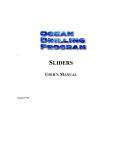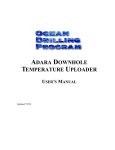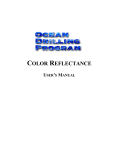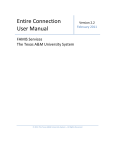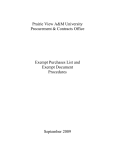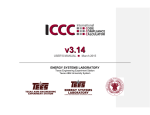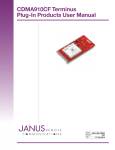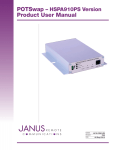Download PDF manual - Ocean Drilling Program
Transcript
THE AEP “PRECRUISE NAMES” USER’S MANUAL Table of Contents Document Layout . . . . . . . . . . . . . . . . . . . . . . . . . . . . . . . . . . . . . . . . 1 Starting AEP . . . . . . . . . . . . . . . . . . . . . . . . . . . . . . . . . . . . . . . . . . . . 2 Accessing the login window . . . . . . . . . . . . . . . . . . . . . . . . . . . . . . . . . . . . . . . . 2 The “Login” window . . . . . . . . . . . . . . . . . . . . . . . . . . . . . . . . . . . . . . . . . . . . . . 3 The “User Application” Window . . . . . . . . . . . . . . . . . . . . . . . . . . . . . . . . . . . . . 4 Precruise Names Application . . . . . . . . . . . . . . . . . . . . . . . . . . . . . . 5 The “Precruise Site Name Entry” Window . . . . . . . . . . . . . . . . . . . . . . . . . . . . . 5 The “Precruise Site Name Update” Window . . . . . . . . . . . . . . . . . . . . . . . . . . . . 6 Entering Information . . . . . . . . . . . . . . . . . . . . . . . . . . . . . . . . . . . . . . . . . . . . . . 7 Other Information . . . . . . . . . . . . . . . . . . . . . . . . . . . . . . . . . . . . . . . . . . . . . . . . . 8 Appendix: Operation Overview . . . . . . . . . . . . . . . . . . . . . . . . . . . . 9 Brief Summary . . . . . . . . . . . . . . . . . . . . . . . . . . . . . . . . . . . . . . . . . . . . . . . . . . . 9 Operation Overview . . . . . . . . . . . . . . . . . . . . . . . . . . . . . . . . . . . . . . . . . . . . . . . 9 Table of Figures Figure 1. Figure 2. Figure 3. Figure 4. Figure 5. Figure 6. Figure 7. The ODP Homepage . . . . . . . . . . . . . . . . . . . . . . . . . . . . . . . . . . . . . . . . 2 The “Database” Window of ODP. . . . . . . . . . . . . . . . . . . . . . . . . . . . . . 2 URL for AEP. . . . . . . . . . . . . . . . . . . . . . . . . . . . . . . . . . . . . . . . . . . . . . 3 The “Login” window of AEP. . . . . . . . . . . . . . . . . . . . . . . . . . . . . . . . . . 3 The “User Application” Window. . . . . . . . . . . . . . . . . . . . . . . . . . . . . . . 4 The “Precruise Site Name Entry” window. . . . . . . . . . . . . . . . . . . . . . . . 5 The “Precruise Site Name Update” Window. . . . . . . . . . . . . . . . . . . . . . 6 Precruise Name User’s Manual 1 Introduction Application Entry Point (AEP) is a World Wide Web (WWW) interface located on the Janusaxp server. This program allows database users to log onto the web and use applications related to their research interests. Precruise Names is one of several applications in AEP. This application assigns site names to proposed drill sites prior to the cruise leg. All information entered is saved to the central database. Document Layout This document covers the login procedures and all subsequent user entry windows. The appendix at the end gives an operation overview, and is designed to aid both programmers and Marine Computer Specialists (MCS). Ocean Drilling Program Precruise Name User’s Manual Starting AEP Accessing the login window To access the “Precruise Name” application, you must first log into the AEP system. To do this, start Netscape. The login window can be accessed in two different ways. Either: 1. If your system is configured to open to the ODP homepage, click on the “Database” prompt (See Figure 1). Figure 1. The ODP Homepage • This opens the “Database” window (See Figure 2). Click on Leg Evaluation to access the “Login” window. Figure 2. The “Database” Window of ODP. Ocean Drilling Program 2 Precruise Name User’s Manual 3 OR 2. Type in janusaxp.tamu.edu/odp/login/login.htm if Netscape does not open to the ODP homepage (See Figure 3). Click Enter. This opens the “Login” window. Figure 3. URL for AEP. The “Login” window Figure 4.The “Login” window of AEP. 1. Enter your Username, Password, and Hostname in the appropriate entry boxes. Use the mouse or the Tab key to move through the entry boxes. 2. The program uses this information for identification and to create a list of applications that you can access. 3. Click Login to continue, or Clear Input to clear the login information. 4. If you have any questions, comments, or suggestions, email the address at the bottom of the screen: [email protected]. If the browser is properly configured, clicking on the address automatically opens an email form. Ocean Drilling Program Precruise Name User’s Manual 4 The “User Application” Window The AEP program creates a list of applications to which you have access based on your Username and Password. Figure 5 is an example window. You may not have access to all the applications that are listed here. Note: If you have access to only one application, it is automatically opened in the current browser window. Figure 5.The “User Application” Window. 1. Click on Precruise Names to access the application. 2. If you have questions about the applications to which you have, or should have access to, contact the system administrator. Ocean Drilling Program Precruise Name User’s Manual 5 Precruise Names Application This application is used to enter precruise site names into the Janus database. The site names are then tied to their respective site numbers either during or after the cruise. The “Precruise Site Name Entry” Window After clicking on “Precruise Names”, the following window opens. Figure 6.The “Precruise Site Name Entry” window. 1. Enter the Leg Number in the entry blank. This leg number must already exist in the Janus “Leg” table. If you try to save a site name into a leg that does not exist in Janus, you will receive a warning. Use the Back key to return to the previous window and correct the error. 2. Either click Enter Number to create the next window, or Clear Input to enter a different leg number. Ocean Drilling Program Precruise Name User’s Manual 6 The “Precruise Site Name Update” Window Enter all information that is to be saved to the database in this window. Figure 7.The “Precruise Site Name Update” Window. 1. Notice that the number of site names found for the requested leg is displayed in the top left. The message “There were no records found for leg XXX” appears the first time you enter information for a leg. 2. “Planning” has two columns: “Precruise Site Name” and “Priority/Status”. This information is normally entered prior to the cruise. 3. “Operation” has four columns: “Site Number”, “Science Objective Obtained”, “Cause for Failure”, and “Comments”. This information is usually entered during or after the cruise. Ocean Drilling Program Precruise Name User’s Manual 7 Entering Information 1. First, enter a Precruise Site Name. Each name must be unique for the leg specified. If you add a duplicate name you will receive the a warning. Use the Back key to return to the previous window and correct the error. 2. Next, select the Priority/Status. This entry box has a dropdown list with four choices: 3. Once on site, enter the Site Number. This number is assigned by the ship’s Operations Manager using the Janus interface to the database. Note: The program will not accept a number that does not already exist in the Janus “Site” table. No error message occurs if a non-existing number is used. Instead, the program attempts to save the number, cannot, and the subsequent window does not display the value. 4. The next column, Science Objective Obtained, also has a dropdown list of available choices: 5. If you entered “NO” for the “Science Objective Obtained” column, you must also select an entry for the Cause for Failure column. Select an option from the following dropdown list: 6. The final column is for Comments. Enter a comment if you selected “Other” or “Substituted by site:” from the “Cause for Failure” column, or if you have any other comments for the site. Use the comments listed on the “Precruise Site Name Update” page. • The Comments entry can hold a maximum of 255 characters. Ocean Drilling Program Precruise Name User’s Manual 8 • Use the arrow keys to view the entire message. 7. Finally, be sure you click Save to save all information to the database. If you make several errors, click Reset Input and anything not saved to the database will be cleared. Other Information 1. All entry prompts are case insensitive. 2. All information entered is tied to the “Site” and “Leg” tables in Janus. If the site and leg information does not already exist in Janus, those entered in the “Precruise Names” application cannot be saved to the database. 3. Several of the entry prompts allow a limited number of characters: • Leg – maximum of 5 numbers. • Precruise Site Name – maximum of 25 characters. • Site Number – maximum of 6 numbers. • Comments – maximum of 255 characters. Ocean Drilling Program Precruise Name User’s Manual 9 Appendix: Operation Overview Brief Summary Application Entry Point (AEP) is a World Wide Web (WWW) interface located on the Janusaxp server and is used as the entry interface for ODP applications. This program allows users to log onto the database through the web. It also allows them access to applications related to their research interests. The program gives a degree of database security by requiring a Username, Password, and Database Name. These are compared to the user’s privileges and any matches appear as a list of accessible applications. If only one match is found, the application is directly loaded into the current browser window. If more than one application is found the user selects from the list and the application is loaded into a new browser window. The Precruise Name application is located at janusaxp/odp/precruise/login.htm. Operation Overview 1. The AEP program requires two source files: • A “C source”: login.c and • An “HTML source”: login.htm • These files are located in the /usr/web/cgi-src/db_maint/login directory. • The web files are located in the /usr/web/htdocs/db_maint_test/login directory. It includes login.cgi, login.htm, and a log file: applogin.log. • There is an index.htm file in the same directory as the default file for this web site. It is a duplicate of the login.htm file. This adds to site security by forcing the user into the html document and excluding their access to a listing of the other files located at this site. 2. Logging onto the site: janusaxp.tamu.edu/odp/login/login.htm, opens the “Login” Window in Figure 4 (main document). • This is the form created by the login.htm file and duplicated in the index.htm file. • The user enters the requested values into the three fields, USERNAME, PASSWORD, and HOSTNAME, which are saved as “cookies” on the client machine. • The cookie values are sent via the “Post” method to the server where the login.cgi file parses the “stdin” stream input and obtains the values as strings. • The string values are then concatenated into a single connection string that is used to log onto the ODP database. Ocean Drilling Program Precruise Name User’s Manual 10 3. At the same time, the applogon.log is opened. • The following values are appended to the log file: user name, date and time of login, host machine name of the user, and the IP address of the host machine. • This information is retained for security reasons. It can be used to ascertain illegal attempts to access the database by non-privileged users. • If this file cannot be opened, the program is aborted and the user is advised to contact the database administrator. 4. The program then logs onto the database using the connection string created in the earlier concatenation process. • The login procedure begins by using a database maintenance login name. • If this fails, the following characters are concatenated to the connect string: #1F. This represents a user login name. The database login is once more attempted. 5. If the login is successful, the following SQL (Structured Query Language) statement is processed: • SELECT count (distinct o.app_name) • FROM odp_apps o, app_role_connect arc, user_role_privs urp • WHERE o.app_name = arc.app_name and arc.user_role = urp.granted_role. Note: This SQL statement counts the number of applications defined by the user’s role privileges, and then stores this value for later use in the program’s choice mechanism. 6. The next step requires the following SQL statement to be processed: • SELECT distinct o.app_name, o.app_url, o.app_descrip, o.app_title • FROM odp_apps o, app_role_connect arc, user_role_privs urp • WHERE o.app_name = arc.app_name and arc.user_role = urp.granted_role 7. The results of the query are used as determined by the value obtained from the previous SQL statement: the count of applications. • If only one application is found the AEP program loads the current browser with the user’s application running. • If more than one application is found, a list of the applications is created as shown Ocean Drilling Program Precruise Name User’s Manual 11 in Figure 5, the “User Application” Window (Main document). The user selects an application and the program loads a new browser window with the user’s selected application. 8. An html form is created within the login.cgi file to act as a wrapper for the information retrieved from the database. • This wrapper includes the table “Applications with their Descriptions” and the subtitles “Application” and “Description”. • A reference URL (Uniform Resource Locator) is hidden beneath the application names. Click on the name to load a new browser window with a page from the application URL address site. Ocean Drilling Program