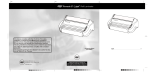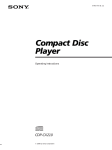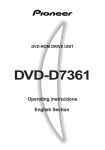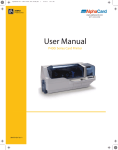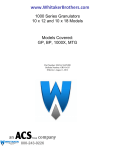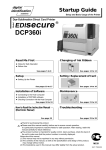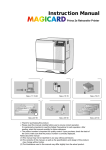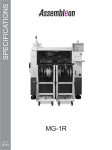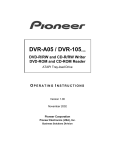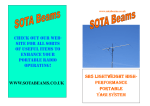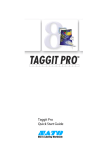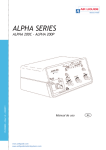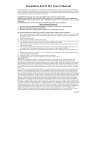Download User Manual
Transcript
Prima 4 driver manual 2012:Layout 1 5/4/12 11:23 Page 1 Single-sided inline laminator User Manual Prima498 Doc No:1259 Issue 1.03 www.alphacard.com (877) 232-6799 Before Use Characteristics of this Unit ● ● ● ● This laminator attaches a protective layer to a single side of the printed card through infrared communication with the card printer. A hologram that helps to enhance the security level of the card can be formed on the protective layer. This laminator can be made to operate in conjunction with the card printer unit through infrared communication. It is built in with a function for adjusting the lengthwise position of the laminate film, which enables easy adjustment of the patch in the front-back direction. Contents Before Use Characteristics of this Unit.................................................2 Contents.............................................................................2 Before Use.........................................................................3 About this Manual..............................................................6 Precautions During Use.....................................................6 Name and Functions of Parts.............................................7 Internal Mechanism Diagram.............................................9 Specifications...................................................................10 Accessories/Products Sold Separately............................10 Setup Installation and Connection..............................................11 Setting Laminate Film......................................................12 Operating the Laminator Operation Panel...............................................................14 Initializing.........................................................................17 Turning On the Power.......................................................17 Turning Off the Power.......................................................18 Firmware Update.............................................................18 Settings Status Monitor Settings....................................................20 Printer Driver Settings......................................................22 Replacement Laminate Film...................................................................23 Maintenance Card Feed Roller/Heating Roller......................................25 Fan Filter..........................................................................28 Film Cassette...................................................................29 Interior of Laminator.........................................................30 Troubleshooting Card Jam..........................................................................32 Film is Entangled..............................................................34 Misaligned Patch Position................................................35 Card Warpage..................................................................36 List of Error Codes...........................................................37 In case of disposal In case of disposal this unit, take care for compliance with the local law and regulations in your country. Before Use Read through the following carefully before operating to ensure proper use of this laminator. After reading, store this manual at a place that can be easily retrieved when necessary. Safety precautions Information for USA For a Class A digital device or peripheral, the instructions furnished the user shall include the following or similar statement, placed in a prominent location in the text of the manual: Note: This equipment has been tested and found to comply with the limits for a Class A digital device, pursuant to part 15 of the FCC Rules. These limits are designed to provide reasonable protection against harmful interference when the equipment is operated in a commercial environment. This equipment generates, uses, and can radiate radio frequency energy and, if not installed and used in accordance with the instruction manual, may cause harmful interference to radio communications. Operation of this equipment in a residential area is likely to cause harmful interference in which case the user will be required to correct the interference at his own expense. Information for Canada This Class A digital apparatus complies with Canadian ICES-003. Cet appareil numérique de la classe A est conforme à la norme NMB-003 du Canada. Caution: Changes or modifications not approved by party responsible for compliance could void user's authority to operate the equipment. Information for Canada Operation is subject to the following two conditions: (1) this device may not cause interference, and (2) this device must accept any interference, including interference that may cause undesired operation of the device. Information for EU Machine noise Sound power level: less than 70dB(A) according to DIN45635 part 19 (EN27779). The measurements are to be made according to DIN45635 part 2019 or EN27779, respectively. Before Use Before Use About this Manual Films ■ Handling procedures Symbols Used in this Manual Cautions : States precautions to be taken during operation. Memo : States restrictions on the functions or use of this equipment. for reference purposes. A : Indicates the page numbers or items to refer to. Contents of this Manual ● ● The copyright of this manual belongs to our company. Reprint and duplicate of this manual in part or full without the prior consent of our company is strictly prohibited. Designs, specifications, or other details described in this manual may be modified for improvement without prior notice. Precautions During Use Please read through all the following items before using the laminator. Pay attention to the following points when handling films. ● Do not touch the film surface with your hand. Doing so may result in poor adhesion. ● Foreign objects attached to the surface of the film may result in poor adhesion. Load the film in a clean environment. ● If the film is left unattended for a prolonged period of time with the laminator in the [Ready] state, the heat from the heater may cause the film to change color. When this unit is not in use, turn off the power, or switch it to the card printer’s “Power-saving mode”. ● When replacing films with one that has been stored under a low temperature, store it at the operating ambient temperature of the laminator for at least one hour before using. Otherwise, condensation may occur, causing poor adhesion or malfunction. ■ Storage environment ● ● Temperature: 5°C to 25°C Relative humidity: 50 % and below ■ Storage location Do not store in the following locations. ● Places exposed to direct sunlight. ● Places with a high temperature and humidity. ● Places near organic solvents or diazo copiers. ■ Storage period Use it as soon as possible after opening. Laminator Installation ● ● When you are not printing cards, it is recommended that you turn off the power, and use a cover that is large enough to cover up the card printer and laminator units. Avoid installing at the following locations as doing so may have adverse effects on this unit. ● ● ● ● ● ● ● ● ● Carpeted room. Places with a busy flow of people. Places where paper (corrugated boards, etc.) is handled or stored. Places near photocopiers. Places exposed to direct sunlight or near a heating equipment (such as a stove). Inclined or unstable surfaces. Places exposed directly to cold air, such as near an airconditioner outlet, or places subject to high temperatures. During installation, make sure that there is sufficient space around the laminator. (Allow a clearance of at least 20 cm between the sides of the laminator and the wall. Allow a clearance of at least 10 cm between the rear of the laminator and the wall.) Observe the following when installing or moving the laminator. ● ● ● Make sure to turn off the power before moving the laminator. Carry the laminator at the bottom of the two sides (handle) to prevent your hands or fingers from being caught under the unit. The filter cover is detachable for replacing the fan filter. When you are moving the laminator, do not hold it at the filter cover. Cards ■ Compliant cards Compliant with ISO 7810 ID-1 For details on the handling and storage procedures of cards, refer to the manual of the card printer. Cautions: ● Reimbursement will not be done for poor adhesion or card warpage. For more information about the card, please consult our authorized dealers and evaluate the settings. Name and Functions of Parts Front A Rear B A C D E OPTION B INLET F C D A LED display (red) A Exhaust fan Blinks or lights up in red, and combines with the B LED display (blue) to indicate the status of the laminator. ( A page 15 “Laminator Status, LED Display and Card Printer’s Operation Panel Display”) ● ● B LED display (blue) Blinks or lights up in blue, and combines with the A LED display (red) to indicate the status of the laminator. ( A page 15 “Laminator Status, LED Display and Card Printer’s Operation Panel Display”) ● Discharges heat accumulated inside the laminator unit. B Air suction fan opening ● Air inlet of the internal cooling fan. C Security slot ● An anti-theft device that supports Kensington locks can be attached. D AC inlet ● For connecting the power cord. C Operation button ● ● Pressing this button when the laminate film is loaded will reset the laminator settings. When no film cassette is loaded, pressing the button for two seconds or longer starts the cleaning operation. (The cleaning operation does not start if the heating roller is still hot.) D Sliding knob ● Opens/closes the laminator door. E Laminator door ● ● Closing the door when the laminate film is loaded will reset the laminator settings. This door can be locked by operating in conjunction with the card printer unit through the security lock function. F Power switch ● Turns the power on/off. Before Use Right When Laminator Door is Open A A B C B D E C D A Dummy cover A Card feed port ● ● B Jog dials insertion slot Feeds the printed card from the card printer that is connected to the laminator. ● B Infrared window ● Sends or receives data via infrared communication by connecting with the card printer. C Filter cover ● ● Remove when you want to exchange the filter. When moving the laminator, do not carry it at the filter cover. D Handle ● Remove this when a card jam occurs. For discharging the card during a card jam by attaching the supplied jog dial to the card feed roller and turning it. C Film cassette (yellowish-green) ● For attaching the laminate film. D Cassette button ● Press the buttons to remove the film cassette. E Jog dial attachment slot ● Hold this area when moving the laminator. Enables attachment of a supplied jog dial to the card printer. Film Cassette Left A B A A B C D A Card outlet ● Discharges the cards. D A Guide shaft ● Provides guide to the position for attaching the film cassette. B Card stacker attachment slot B Film Guides ● ● For attaching the card stacker supplied with the card printer. C Filter cover ● ● Remove when you want to exchange the filter. When moving the laminator, do not carry it at the filter cover. D Handle ● Hold this area when moving the laminator. C When attaching the laminate film, unwind it along the shafts. C Bobbin holder ● For securing the take-up side of the laminate film. D Bobbin holder (patch position adjustment mechanism attached) ● ● For securing the supply side of the laminate film. It can also be used to adjust the patch position in the front back direction. Internal Mechanism Diagram O N M A B C L D E F G K J I H A Card laminate position sensor I Laminate pressure motor B Inlet sensor J Interlock switch C Card feeder unit K Take-up side laminate film D Card feed motor L Laminate film take-up motor E Laminate film position sensor M Card discharge sensor F Laminate film supply motor N Security lock solenoid G Supply side laminate film O Heater back roller H Laminate heater pressure mechanism Before Use Specifications Accessories/Products Sold Separately Main Specifications Accessories Item Description Recording system DC heat roller system Transfer time Approx. 21 sec. to 36 sec. (Time varies according to the setting.) Operating environment conditions Temperature: 15°C to 30°C Humidity: 35 % to 70 % (no condensation) <When 1 mil patch film is used> Temperature: 15°C to 28°C Humidity: 35 % to 60 % (no condensation) Storage environment conditions <Laminator unit> Temperature: -15°C to 55°C Humidity: 20 % to 80 % <Laminate film> Temperature: 5°C to 25°C Humidity 50 % and below Power supply AC 100 V - 120 V, 50 Hz/60 Hz AC 220 V - 240 V, 50 Hz/60 Hz Current consumption 3.5 A (100 V system) 1.6 A (200 V system) Mass Approx. 8.5 kg Dimensions 210 mm × 360 mm × 333 mm (W x H x D) Please check to ensure that the laminator accessories are in place when unpacking the product package. ● Power Cord (2 m) x 2 For AC 100 V - 120 V Type (North America) ● Instruction Manual x 1 ● Unit Connection Adapter x 1 ● Cleaning Card x 1 ● Bobbin x 1 For AC 220 V - 240 V Type (Europe) Outline Dimensional Drawing ■ Front View 360 210 ■ Side View 333 316 Products Sold Separately * The specifications and appearance of this product may be modified for improvement without prior notice. 10 To purchase these items, please consult our authorized dealers. ● 0.6 mil patch film ● 1 mil patch film ● Overlay film ● Cleaning Kit, Model: CX210-CKIT1 Magnetic Head Cleaning Card (5 Pcs), Cotton Swab (5 Large and 5 Small), Cleaning Wipes (1 Box) ● Cleaning Card, Model: CX210-CC1 10 Pcs/Set Setup Installation and Connection Card Printer Connection 1 Fit the card printer to the supplied unit connection adapter Installation Location ● Ventilation holes for the cooling fan are located at the rear of the laminator as well as the side and rear of the card printer. ● Allow a clearance of at least 20 cm between the sides of the laminator and the wall. 2 Fit the laminator to the supplied unit connection adapter ● Allow a clearance of at least 10 cm between the rear of the laminator and the wall. Card Printer Connection ● Do not place any object on the laminator. Cautions: ● ● ● ● Do not hold the rear filter cover when installing or moving the laminator. The filter cover may be damaged or detached from the laminator, causing the laminator to fall off and resulting in injuries. Make sure that you connect the units on a flat and firm surface. Insert the unit connection adapter firmly into the card printer connection. Cards cannot be fed if there is a difference in level. After installation, if you need to remove the laminator from the card printer, turn off the power of the card printer. 11 Setup Card Stacker 1 Hook the tab of the card stacker that is supplied Setting Laminate Film with the card printer to the card stacker attachment slot ● A Attach a patch film or overlay film on the film cassette. Cautions: B ● ● C ● D ● A Card outlet B Card stacker attachment slot C Tab ● If the security lock of the card printer is on, deactivate it. After work is complete, activate the security lock again. For details on locking/unlocking the security lock, refer to the manual of the card printer. Stand the film cassette on a flat surface. Avoid doing so on a floor as dust attached to the film may cause poor adhesion or malfunction. A film cassette that has laminate film attached on it is heavy. Hold the film cassette with both hands to avoid dropping when working with it. Make sure that the laminate film is attached in the right direction. Otherwise, film detection error may occur. A film detection error occurs if the attached laminate film does not coincide with the [Film Type] setting. D Card stacker 1 Open the laminator door Power Cord Connection 1 Insert the power cord (supplied) to the AC inlet at the rear of the laminator 2 Plug the power cord (supplied) into an outlet 2 Press and hold down the cassette button, and pull out the film cassette OPTION INLET INLET Cautions: ● Make sure that the power outlet is grounded and used as a dedicated power source for the laminator. Make sure that the power cord is inserted directly into the outlet, and do not share with other devices. Memo: ● Make use of an AVR (automatic voltage regulator) to prevent any fluctuation in voltage. Alternatively, an uninterruptible power supply is recommended in case momentary power outage occurs. 12 3 Attach the tip of the new laminate film to the bobbin CWind the film twice around the take-up side. A Place the new laminate film and the take-up bobbin side by side on a clean and flat platform. B Attach the tip of the new laminate film to the take-up bobbin using the fixing tape. Use the fixing tape after peeling off the adhesive label of the laminate film. Cautions: ● 5 Remove any slack in the laminate film Attach the laminate film to the take-up bobbin such that they are parallel to each other. Otherwise, it may result in poor adhesion or cause film detection errors. 4 Install the new laminate film on the film cassette ● Install while referring to the indication on the label of the cassette. 6 Insert the film cassette all the way in along the guide rail until a “click” sound is heard, and close the laminator door A Insert the supply side of the film into the bobbin holders (patch position adjustment mechanism attached). B Unwind the laminate film along the film guides, and insert the take-up side into the bobbin holders. Cautions: ● Make sure to insert the film cassette all the way in until a “click” sound is heard. Failure to do so may result in defective patch or card jam. 13 Operating the Laminator Operation Panel ● ● The status display of the laminator is displayed on the operation panel of the card printer as well as the status monitor of the computer that is connected to the card printer. The status is indicated on the laminator unit using a combination of solid and blinking LED displays in red and blue colors. ■ Card printer operation panel ■ Laminator operation panel A Ready Ready R e set A B C B Menu C D A LED display (red) ● Indicates an error when only the red light is lit or blinking. A Printer status display B LED display (blue) ● ● Displays the status of the card printer. B Laminator status display ● Displays the status of the laminator when the display mode of the card printer is set to [Laminator State]. (A page 15 “Setting Procedures for Laminator Status Display”) C Status icon display ● A laminator icon is displayed once the card printer recognizes the laminator. D Operation button ● For selecting a button function displayed on the operation panel. 14 Indicates that the laminator is functioning normally when only the blue light is lit or blinking. C Operation button ● ● Pressing this button when the film is loaded will reset the laminator settings. When no film cassette is loaded, pressing the button for two seconds or longer starts the cleaning operation. (The cleaning operation does not start if the heating roller is still hot.) (A page 25 “Card Feed Roller/Heating Roller”) ■ Laminator Status, LED Display and Card Printer’s Operation Panel Display Laminator Status Card Printer LED display LED display Operation Panel (red) (blue) Display Description Initializing Initializing.. Initializing in progress Preheating Preheating.. Adjusts the heating roller to the preset temperature Standby In HR Control mode Sleeping.. Low power consumption standby mode. Operates in conjunction with the card printer settings. Ready Ready for laminating operations. Off Low temperature standby mode Blinking (Slow) Power-saving mode Ready Off Laminating Off Laminating in progress Blinking (Slow) Off Error message Errors that does not require reboot of the power, such as insufficient film, film error, cassette not loaded, and card jams. (A page 37 “List of Error Codes”) Blinking (Fast) Off Error message Errors that require reboot of the power (A page 37 “List of Error Codes”) Blinking (Slow) Blinking (Slow) Cleaning.. Awaiting insertion of the cleaning card, or cleaning is in progress. Returns to the original state if a cleaning card is not inserted after a specific time interval. On On Download Awaiting download data, or process has ended Error mode Roller cleaning in progress Download mode Downloading On Blinking (Fast) Laminating.. Downloading data. Memo: The blinking speed is faster than that when laminating is in progress. Blinking (Fast) Blinking (Fast) Downloading.. Setting Procedures for Laminator Status Display ● You can display the laminator status on the operation panel of the card printer. 1 Press I ● Enter the setting mode. ● Counter *M e*nu* Reset 2 Press J to set to [Setting] Pressing it each time displays the next setting item. Exit Enter >>> M o d e Counter N ex t A [Display] message appears. 7 Press B to confirm the setting Pressing B confirms the setting and returns you ● to the previous screen. >S e t t i n g > Exit Enter N ex t Exit 3 Press G ● Change 6 Press A and select [Laminator State] >C l e a n i n g > Exit Enter the settings change mode. >>> M o d e Ready To t a l ● 5 Press F Next >>> M o d e Laminator State Exit 4 Press G ● A [Mode] message appears. 8 Press H to exit the setting mode >> D i s p l a y > Exit Enter Next ● Pressing it each time displays the setting item of the next higher level. >>> M o d e Laminator State Exit Change N ex t 15 Operating the Laminator Checking the Laminator Settings ● ● Settings can be viewed on the printer’s operation panel. Settings can be changed on the status monitor of the computer that is connected to the card printer. (A page 20 “Status Monitor Settings”) 1 Press I ● ■ Settings Laminator ● Mode: Laminate, Pass Set to [Laminate] to perform laminating. Set to [Pass] if you do not want to laminate. ● Cassette: None, Bottom The load status for the film cassette appears. ● Film-T: Feature is unavailable on this unit. ● Film-B: Patch, Overlay For selecting the film to be used. ● Film-T Pos: Feature is unavailable on this unit. ● Film-B Pos: -7, -6, -5, -4, -3, -2, -1, 0, 1, 2, 3, 4, 5, 6, 7 For setting the patch position for the moving direction. ● HR-T Temp: Feature is unavailable on this unit. ● HR-B Temp: 90 degC to 180 degC (in increments of 5 degC) Set the temperature for the heating roller. (The temperature may be 185 degC or higher depending on the firmware version of the card printer. However, in this case, the temperature for the heating roller remains at 180 degC.) ● Speed: 3.0 mm/s to 12.0 mm/s (in increments of 0.5 mm/s) For setting the card feed speed during lamination. ● Cooling Time: 0sec, 5sec, 7sec, 10sec, 15sec, 20sec, 30sec For setting the standby time for cooling down the card immediately before lamination starts. ● HR Control: Off, On For setting the low temperature standby mode. This setting works simultaneously with the card printer setting. For setting whether to standby the laminator by lowering the heating roller temperature if cards are not printed for 30 minutes or longer. This is always set to [On] automatically when overlay film is selected. (Regardless of the setting, turn off the heating roller and standby the laminator if you will not be performing card printing for a long time.) ● Count Displays the number of laminations performed after the last roller cleaning. This number is reset to 0 each time roller cleaning is performed. Enter the setting mode. Ready Ready Reset Menu 2 Press J to set to [Laminator] ● Pressing it each time displays the next setting item. >C l e a n i n g > Exit E n t er Next 3 Press G ● ● A [Mode] message appears. Pressing J each time displays the next setting item and its current setting. >L a m i n a t o r > Exit Enter Next 4 After checking is complete press H to exit the setting mode ● Pressing it each time displays the setting item of the next higher level. ■ Factory Settings Item 16 Factory Settings Mode Laminate Film-B Patch Film-B Pos 0 HR-B Temp 140 degC Speed 12.0 mm/s Cooling Time 0sec Count 0 Initializing ● Performing the operations below will reset the laminator settings. Thereafter, when the heating roller is adjusted to the preset temperature, a [Ready] message will be displayed and laminating can be performed. Turning On the Power 1 Check to ensure that the card printer and laminator are properly connected 2 Turn on the power of the laminator Turning On the Power ● Turning on the power when the laminate film is loaded will reset the laminator settings. Closing the Laminator Door ● ● Closing the laminator door when the laminate film is loaded will reset the laminator settings. Loading a patch film will forward the laminate film by one image and reset the laminator settings. 3 Turn on the power of the card printer Pressing the Operation Button ● ● Pressing the operation button when the laminate film is loaded will reset the laminator settings. Loading a patch film will forward the laminate film by one image and reset the laminator settings. Cautions: ● ● ● Turn on the power for the laminator first. If the power for the card printer is turned on first, the card printer may not recognize the laminator. Do not interrupt the laminator when laminating is in progress. Doing so may cause cards to adhere to the interior of the laminator, thus causing it to malfunction. Make sure to observe the following. ● Do not open the laminator door ● Do not turn off the power ● Do not unplug the power cord Check the laminator settings before printing. 17 Operating the Laminator Turning Off the Power 1 Turn off the power of the card printer Firmware Update ● Setting the laminator and card printer to download mode enables you to update the firmware for the laminator by using a PC through printer connection. 1 Press and hold down the operation button, and turn on the power at the same time ● Both the LED displays are lit. 2 Turn off the power of the laminator 2 Turn on the power of the card printer 3 Press I ● Enter the setting mode. Ready Download Reset Menu 4 Press J to set to [Download] ● ● Turn on the power again only after both LED displays of the laminator have been turned off. Pressing the [Next] button each time displays the next screen. >C l e a n i n g > Exit Enter N ex t 5 Press G ● A [Download Ready] message appears, indicating that the printer is ready to download data from the computer. >D o w n l o a d > Exit Enter N ex t >D o w n l o a d Exit 18 Ready 6 Data download from the computer starts ● A [Downloading.] message appears. Downloading.. Ke e p Pow e r O n Cautions: ● ● It takes time to download the data. Do not turn off the power during data download from the computer. Doing so may damage the laminator firmware and cause malfunction. ● A [Download Ready] message appears when data download from the computer is complete. >D o w n l o a d Exit Ready 7 Press H when [Download Ready] is displayed 8 Turn off the power for the card printer when [Please Power Off] is displayed 9 Turn off the power of the laminator ● The firmware is updated after the power is turned on again. ■ When download fails and the laminator cannot start up ● Update the firmware again. 19 Settings Status Monitor Settings ■ What is status monitor? ● ● Status Monitor is a software that displays the status for the card printer and laminator, and enables you to adjust the settings for the card printer and laminator. Start the status monitor by using a computer that is connected to the card printer. For details on starting the status monitor, refer to the manual of the card printer. ● [Printer Status] Tab Sheet ● Displays the status of the laminator. Failure has occurred. The error code and description of the failure are displayed. In the example below, “05000059” is the error code. For more details, refer to “List of Error Codes”. Printer Status Laminator Status ■ List of Status Display Messages Status Display Message ■ Laminator Status ● ● Ready mode. The laminator is ready to start printing. Laminator is not found. The power of the laminator is not turned on, or the laminator is not properly connected to the printer. Ready The laminator is in the ready mode. Initializing Laminator initializing in progress. Cleaning Roller cleaning of the laminator is in progress. Preheating Preheating of the laminator’s heating roller is in progress. The laminator switches to Ready mode upon reaching the preset temperature. Laminating Card laminating of the laminator is in progress. After laminating is complete, the laminator returns to the Ready mode. Power Saving The laminator is in the Power Saving mode, which helps to reduce power consumption. To exit the Power Saving mode, reset using the operation panel of the printer. Download Mode The laminator is in the download mode. Low Power Mode Standby state with the heater temperature lowered when cards are not printed for a specific time interval. The laminator is busy. 20 Description ■ List of Error Codes Error Code Error Display Message Action ● 05000050 Failure occurred during card loading. ● ● 05000051 Card jam near the card feed roller. 05000052 Card jam near the card outlet. 05000054 Bottom side film has run out. 05000056 Bottom side film is broken or is not detected. 05000058 Mark on bottom side film is not detected. 05000059 Check to ensure that the laminator is properly connected to the card printer. ( A Page 11 “Card Printer Connection”) Remove the card. ( A Page 32 “Card Jam”) ● The temperature of the heating roller may be too high, or the card transfer speed may be too slow. For details on adjusting optimum settings, please consult our authorized dealers. Remove the jammed card. ( A Page 32 “Card Jam”) ● Replace the laminate film with a new one. ● Check to ensure that the laminate film is correctly set. Check to ensure that the type of laminate film in use and the settings are appropriate. ● ● Check to ensure that the laminate film is correctly set. The laminator door is open. ● Close the laminator door. 0500005A The film cassette is detached. ● Insert the film cassette. 05000060 Thermostat is broken. 05000062 The temperature of the bottom side Heat Roller is too high. 05000064 The internal temperature of the bottom side Heater is too high. ● 05000066 A hardware error has occurred in the bottom side Heat Roller. Turn off the power and turn it on again. If the same problem occurs, consult our authorized dealers or servicing personnel. 05000068 The thermistor of the bottom side Heat Roller is faulty. 0500006C A cam error has occurred in the bottom side Heat Roller. ● Use the laminator within the prescribed range. When starting up the laminator in a low temperature environment, the temperature of the interior may remain low even though the surrounding temperature has gone up. Turn on the power again after waiting for about one hour. ● Turn off the power and turn it on again. If the same problem occurs, consult our authorized dealers or servicing personnel. 0500006D The operating ambient temperature of the laminator is too low. 0500006F A hardware error has occurred in the bottom side Film Supply Encoder. 05000071 A hardware error has occurred in the bottom side Film Takeup Encoder. 0500007D Other error is detected. 21 Settings [Laminator] Tab Sheet ● For changing laminator settings. ■ Top Side Setting ● Feature is unavailable on this unit. ■ Common Setting ■ Speed ● For setting the card feed speed during lamination. ■ Cooling Time ● For setting the standby time for cooling down the card immediately before lamination starts. ■ [Update] button ● The selected values will be set for the laminator. ■ [Refresh] button ● Display the setting status for the laminator on the screen. Printer Driver Settings [Laminate] Tab Sheet ● For setting the laminating operations. ■ Basic ■ Laminate Mode ● Laminate Laminates the card. ● Pass Through Passes through the card without laminating. ■ HR Control ● This setting works simultaneously with the card printer setting. The default setting is [Enable]. For setting whether to standby the laminator by lowering the heating roller temperature if cards are not printed for 30 minutes or longer. This is always set to [Enable] automatically when overlay film is selected. (Regardless of the setting, turn off the heating roller and standby the laminator if you will not be performing card printing for a long time.) ■ Counter ● Cleaning counter Displays the number of laminations performed after the last roller cleaning. This number is reset to 0 each time roller cleaning is performed. ■ Bottom Side Setting ■ Cassette is Detected/No Cassette ● [Cassette is Detected] or [No Cassette] will be displayed for the film cassette. ■ Film Type ● For selecting the film to be used. ■ Position ● For setting the patch position for the moving direction of the film. ■ Temperature ● Set the temperature for the heating roller. Settable range is between 90°C and 180°C. (A temperature of 185°C or higher may be selectable depending on the version of the status monitor. However, in this case, the temperature for the heating roller remains at 180 degC.) 22 ■ Mode ● Default: Operates using the settings defined in “Laminate Mode” of the status monitor. ● Pass Through: Does not laminate the card. ● Laminate: Laminates the card. Replacement Laminate Film 3 Press and hold down the cassette button, and pull out the film cassette Cautions: ● ● ● ● ● If the security lock of the card printer is on, deactivate it. After work is complete, activate the security lock again. For details on locking/unlocking the security lock, refer to the manual of the card printer. Stand the film cassette on a flat surface. Avoid doing so on a floor as dust attached to the film may cause poor adhesion or malfunction. A film cassette that has laminate film attached on it is heavy. Hold the film cassette with both hands to avoid dropping when working with it. Make sure that the laminate film is attached in the right direction. Otherwise, film detection error may occur. A film detection error occurs if the attached laminate film does not coincide with the [Film Type] setting. 1 Open the laminator door 4 Remove the laminate film from the film cassette 5 Attach the tip of the new laminate film to the bobbin A Place the new laminate film and the take-up bobbin side by side on a clean and flat platform. B Attach the tip of the new laminate film to the take-up bobbin using the fixing tape. Use the fixing tape after peeling off the adhesive label of the laminate film. Cautions: ● 2 Remove any slack in the laminate film ● Attach the laminate film to the take-up bobbin such that they are parallel to each other. Otherwise, it may result in poor adhesion or cause film detection errors. Turn the knob on the film cassette in the direction indicated by the arrow. 23 Replacement 6 Install the new laminate film on the film cassette ● 8 Insert the film cassette all the way in along the guide rail until a “click” sound is heard, and close the laminator door Install while referring to the indication on the label of the cassette. A Insert the supply side of the film into the bobbin holder (patch position adjustment mechanism attached). B Unwind the laminate film along the film guides, and insert the take-up side into the bobbin holder. Cautions: ● Make sure to insert the film cassette all the way in until a “click” sound is heard. Failure to do so may result in defective patch or card jam. ■ When the laminate film runs out during continuous card printing ● C Wind the film twice around the take-up side. 7 Remove any slack in the laminate film 24 A [Retransfer] message is displayed on the card printer and the unit remains in the standby state until the laminator switches to the Ready mode. <To continue printing> ● Card printing resumes automatically after exchanging the laminate film with a new one. <To quit printing> ● As the card is still left inside the card printer, check to ensure that the operation of the card printer has come to a complete stop, followed by turning off the power. Open the printer door, and remove the retransfer film cassette. Align the film side of the unused portion with the arrow indicated on the cassette label. Restore the retransfer film cassette to the original position, close the printer door, and turn on the power of the card printer. Reset starts, and the card is discharged from the card printer. Maintenance ● Film residue and dust may cause lamination defects if they are accumulated inside the laminator. Clean all parts regularly. 2 Press and hold down the cassette button, and pull out the film cassette Cautions: ● After cleaning is complete, check to ensure that all dismantled parts are restored to their original positions. Failure to restore the parts may result in malfunction of the laminator. ■ Request for routine servicing ● In order to prevent printing errors and malfunctions from occurring in advance, please request for routine servicing by the servicing personnel. For details on servicing, please consult our authorized dealers. Card Feed Roller/Heating Roller 3 Close the laminator door, and turn on the power of the laminator ● The LED display (red) starts blinking. 4 Remove the retransfer film cassette (left) from the ● ● Cards may jam easily if the card feed roller is dirty. Clean the roller after laminating about 1,000 cards. card printer, close the printer door, and remove the card hopper Cautions: ● ● ● ● ● If the security lock of the card printer is on, deactivate it. After work is complete, activate the security lock again. For details on locking/unlocking the security lock, refer to the manual of the card printer. Stand the film cassette on a flat surface. Avoid doing so on a floor as dust attached to the film may cause poor adhesion or malfunction. A film cassette that has laminate film attached on it is heavy. Hold the film cassette with both hands to avoid dropping when working with it. Each cleaning card can only be used once. Reusing a dirty card may dirty the roller or cause the laminator to malfunction. For details on the cleaning card, please consult our authorized dealers. Cleaning cannot be performed while the heating roller is still hot. Turn off the power, and perform cleaning after it has cooled down. 5 Turn on the power of the card printer, and set it to the card feed roller/heating roller cleaning mode ● For details on cleaning of the card printer’s card feed roller/heating roller, refer to the manual of the card printer. 6 Peel off the backing paper from the cleaning card (sold separately) ■ Cleaning the laminator together with the card printer 1 Open the laminator door 25 Maintenance 7 Insert the cleaning card (sold separately) into the card cleaner ● The cleaning card is discharged from the card outlet of the laminator. ■ Cleaning the laminator alone 1 Open the laminator door 2 Press and hold down the cassette button, and pull out the film cassette 8 Reverse the adhesive face of the cleaning card, and insert it into the card printer again ● The cleaning card is discharged from the card outlet of the laminator. 9 Open the laminator door 10 Insert the film cassette all the way in along the 3 Close the laminator door, and turn on the power of the laminator ● The LED display (red) starts blinking. 4 Press the operation button for two seconds or longer guide rail until a “click” sound is heard, and close the laminator door ● The cleaning process starts. Cautions: Cautions: ● Make sure to insert the film cassette all the way in until a “click” sound is heard. Failure to do so may result in defective patch or card jam. 26 ● The cleaning operation does not start if the heating roller is still hot. Turn off the power, and perform cleaning after the heating roller has cooled down completely. 5 Peel off the backing paper from the cleaning card 9 Insert the film cassette all the way in along the (sold separately) guide rail until a “click” sound is heard, and close the laminator door 6 Insert the cleaning card (sold separately) into the card outlet of the laminator ● The card is drawn in by the roller. Cleaning starts automatically, and is discharged from the card outlet. Cautions: ● Make sure to insert the film cassette all the way in until a “click” sound is heard. Failure to do so may result in defective patch or card jam. 7 Press the operation button again for two seconds or longer, reverse the adhesive face of the cleaning card, and insert it into the card outlet ● The cleaning card is discharged from the card outlet of the laminator. 8 Open the laminator door 27 Maintenance Fan Filter 4 Set the fan filter Cautions: ● ● Start work after ensuring that the power has been turned off. Replace the fan filter with a new one after using it for about one year. For details on its replacement, please consult our authorized dealers. 5 Set the filter cover 1 Remove the filter cover at the back of the laminator OPTION INLET OPTION INLET 2 Remove the fan filter 3 Remove any dirt that is attached to the fan filter using a vacuum cleaner Cautions: ● Hold down the fan filter to avoid it from been sucked into the vacuum cleaner. 28 Film Cassette ● 3 Press and hold down the cassette button, and pull out the film cassette Due to the characteristics of the patch film, residues at the back of the laminate film may be attached to the film guide of the film cassette. Residues on the adhesive face of the laminate film may result in poor adhesion. When replacing the laminate film, check to ensure that no residues are attached to the film guides. Cautions: ● ● ● If the security lock of the card printer is on, deactivate it. After work is complete, activate the security lock again. For details on locking/unlocking the security lock, refer to the manual of the card printer. Stand the film cassette on a flat surface. Avoid doing so on a floor as dust attached to the film may cause poor adhesion or malfunction. A film cassette that has laminate film attached on it is heavy. Hold the film cassette with both hands to avoid dropping when working with it. 4 Remove the laminate film from the film cassette 5 Apply alcohol to a rag that does not produce lint easily (such as a cleaning wipe) 6 Wipe the four film guides Film Guides 1 Open the laminator door Cautions: ● 2 Remove any slack in the laminate film ● Turn the knob on the film cassette in the direction indicated by the arrow. Perform cleaning at a location away from the laminator so that residues do not enter the unit. 7 Install the laminate film on the film cassette 8 Remove any slack in the laminate film 9 Insert the film cassette all the way in along the guide rail until a “click” sound is heard, and close the laminator door Cautions: ● Make sure to insert the film cassette all the way in until a “click” sound is heard. Failure to do so may result in defective patch or card jam. 29 Maintenance Interior of Laminator ● 3 Remove any slack in the laminate film ● Turn the knob on the film cassette in the direction indicated by the arrow. Dirt during card feed or burrs caused by friction between the bobbin holder and bobbin may adhere to the card or film, causing lamination defects as a result. Cautions: ● ● ● ● Start work after ensuring that the power has been turned off. If the security lock of the card printer is on, deactivate it. After work is complete, activate the security lock again. For details on locking/unlocking the security lock, refer to the manual of the card printer. Stand the film cassette on a flat surface. Avoid doing so on a floor as dust attached to the film may cause poor adhesion or malfunction. A film cassette that has laminate film attached on it is heavy. Hold the film cassette with both hands to avoid dropping when working with it. 4 Press and hold down the cassette button, and pull out the film cassette 1 Open the laminator door 5 Apply alcohol to a cotton swab (large), and use it to wipe the bobbin holder (x2) 2 Remove the dummy cover ● Press down the top of the triangle mark to remove the dummy cover. 30 (Cotton swab and alcohol: sold separately) Bobbin holder 6 Apply alcohol to a cotton swab (large), and use it to 9 Remove any slack in the laminate film wipe the guide rail (x2) at the back Cautions: ● Do not touch the sensor and other parts inside the laminator. Doing so may cause the unit to malfunction. 10 Insert the film cassette all the way in along the guide rail until a “click” sound is heard, and close the laminator door 7 Apply alcohol to a cotton swab (small), and use it to wipe the guide rail (x2) in front Cautions: ● Make sure to insert the film cassette all the way in until a “click” sound is heard. Failure to do so may result in defective patch or card jam. 8 Install the dummy cover 31 Troubleshooting Card Jam 3 Remove the dummy cover ● Press down the top of the triangle mark to remove the dummy cover. ● Use the jog dial to remove the card. Make use of the jog dials that are supplied with the card printer. Cautions: ● ● ● If the security lock of the card printer is on, deactivate it. After work is complete, activate the security lock again. For details on locking/unlocking the security lock, refer to the manual of the card printer. Stand the film cassette on a flat surface. Avoid doing so on a floor as dust attached to the film may cause poor adhesion or malfunction. A film cassette that has laminate film attached on it is heavy. Hold the film cassette with both hands to avoid dropping when working with it. 4 Remove any slack in the laminate film 1 Check the position of the jammed card ● ● ● You can identify the position from the operation panel display of the card printer or the status monitor of the computer that is connected to the card printer. In the case of [Jam (In)], the card is automatically discharged when the laminator is reset. If the card is not discharged automatically, remove them by following the steps below. Do not reset the laminator in cases of [Jam (Middle)] and [Jam (Out)]. Remove them by following the steps below. 2 Open the laminator door 5 Press and hold down the cassette button, and pull out the film cassette Cautions: ● The cassette may be difficult to pull out if the card is attached onto the laminate film. In this situation, pull out the cassette slowly to avoid dropping the laminate film from the film cassette while taking note of any slack on the film. 6 Remove the jog dial from the card printer 32 7 Attach the jog dial to the jog dial insertion slot 11 Remove any slack in the laminate film ● If the film is entangled, refer to (A page 34 “Film is Entangled”). 12 Insert the film cassette all the way in along the guide rail until a “click” sound is heard, and close the laminator door 8 Turn the jog dial in the anti-clockwise direction ● The card is discharged from the card outlet. Cautions: ● Make sure to insert the film cassette all the way in until a “click” sound is heard. Failure to do so may result in defective patch or card jam. 9 Restore the jog dial to its original position 10 Install the dummy cover 33 Troubleshooting Film is Entangled ● When the film cassette is taken out and the film is entangled due to the laminate film been peeled off from the film cassette or card jams, use the methods below to untangle and reattach the film. Cautions: ● ● ● If the security lock of the card printer is on, deactivate it. After work is complete, activate the security lock again. For details on locking/unlocking the security lock, refer to the manual of the card printer. Stand the film cassette on a flat surface. Avoid doing so on a floor as dust attached to the film may cause poor adhesion or malfunction. A film cassette that has laminate film attached on it is heavy. Hold the film cassette with both hands to avoid dropping when working with it. 3 Remove any slack in the laminate film 4 Insert the film cassette all the way in along the guide rail until a “click” sound is heard, and close the laminator door ■ If the laminate film is not damaged 1 Install the new laminate film to the film cassette ● Install while referring to the indication on the label of the cassette. ■ If the laminate film is damaged 1 Cut away the damaged portion using a pair of scissors 2 Turn the take-up side using your hand to take up the used portion of the film 2 Insert the supply side of the film into the bobbin holder (patch position adjustment mechanism attached), and the take-up side into the bobbin holder 34 3 Attach the unused portion at the supply side to the other end at the take-up side using an adhesive tape, while making sure that the joint surface is even Misaligned Patch Position ● The patch position may vary slightly with respect to the card depending on the type of film used and the different methods used during the manufacturing process. If the patch position is not properly aligned, adjust it accordingly. ■ If patch position is displaced to the left/right ● You can adjust the setting on the status monitor of the Right computer that is connected to the card printer. ( Apage 20 “Status Monitor Settings”) Left 4 Turn the take-up side using your hand until the broken portion can no longer be seen Cautions: ● Setting the patch position to a position beyond the edge of the card may result in card jams. Make sure to adjust the patch position nearer to the center of the card. ■ If patch position is displaced to the front/back ● Back 5 Remove any slack in the laminate film ● ● Front 6 Insert the film cassette all the way in along the ● guide rail until a “click” sound is heard, and close the laminator door Turning the patch position adjustment mechanism of the film cassette enables you to adjust the patch position to the front or back by 0.25 mm. The maximum displacement of the patch position adjustment mechanism is ±1 mm from the standard position. Adjust the scale in the + direction to move the patch position to the back. Adjust the scale in the direction to move the patch position to the front. -1 -0.5 0 +0. 5 Cautions: Cautions: ● ● Make sure to insert the film cassette all the way in until a “click” sound is heard. Failure to do so may result in defective patch or card jam. ● +1 Apply the above procedures if there is significant misalignment in the patch position. Do not rotate the patch position adjustment mechanism over ±1 mm. Doing so may damage it. 35 Troubleshooting Card Warpage ● During laminating, heating by the heating roller may cause warpage in cards with a low heat resistance, such as PVC ones. ■ If card is significantly warped ● ● Lowering the temperature or increasing the speed helps to reduce the heat load on the card, thus causing less warpage. Alter the temperature and speed gradually while making sure that the adhesiveness is not affected. Settings can be changed on the status monitor of the computer that is connected to the card printer. Laminating Condition Settings Cautions: ● ● If cards with low heat resistance are used, applying a large heat load at once causes the card to deform significantly, and this may in turn cause card jam inside the laminator unit. Alter the temperature and speed gradually. Reimbursement will not be done for poor adhesion or card warpage. For more information about the card, please consult our authorized dealers and evaluate the settings. ■ Setting example for double-sided printing (Heat-resistant PET-G card) Double-sided printing and single-sided lamination Film Ambient Condition Laminator CL-600S 1mil 0.6mil Overlay Temperature 15 °C ~ 28 °C 15 °C ~ 30 °C 15 °C ~ 30 °C Humidity 35 % ~ 60 % 35 % ~ 70 % 35 % ~ 70 % Temperature 170 °C 155 °C 125 °C Speed 5.0 mm/s 12.0 mm/s 5.0 mm/s Cooling Time Printer CX-D80 0 sec Retransfer Settings Temperature Level +2 +2 +2 Speed (Front) 0 0 0 Speed (Back) +2 +2 +2 Bend Remedy Temperature Level Off Off Off ■ Setting example for single-sided printing (Heat-resistant PET-G card) Single-sided printing and single-sided lamination Film Ambient Condition Laminator CL-600S 1mil 0.6mil Overlay Temperature 15 °C ~ 28 °C 15 °C ~ 30 °C 15 °C ~ 30 °C Humidity 35 % ~ 60 % 35 % ~ 70 % 35 % ~ 70 % Temperature 170 °C 160 °C 130 °C Speed 10.0 mm/s 12.0 mm/s 5.0 mm/s Cooling Time Printer CX-D80 36 0 sec Retransfer Settings Temperature Level +2 +2 +2 Speed (Front) 0 0 0 Speed (Back) +2 +2 +2 Bend Remedy Temperature Level Off Off Off List of Error Codes ■ LED displays and error codes ● ● The error codes are displayed on the operation panel of the card printer as well as the status monitor of the computer that is connected to the card printer. For error codes displayed on the status monitor, refer to page 21. LED display (red) LED display (blue) Error Code Error Content Actions ● Jam(In) 50 Card jam near the card feed port. ● Jam (Middle) 51 Card jam near the heating roller. Jam(Out) 52 Card jam near the card outlet. ● ● Blinking (Slow) Check to ensure that the laminator is properly connected to the card printer. ( A Page 11 “Card Printer Connection”) Remove the jammed card. ( A Page 32 “Card Jam”) The temperature of the heating roller may be too high, or the card transfer speed may be too slow. For details on the optimal settings, please consult our authorized dealers. Remove the jammed card. ( A Page 32 “Card Jam”) ● R e p l a c e t h e l a m i n a t e f i l m w i t h a n ew o n e. (A page 23 “Laminate Film”) ● Check to ensure that the laminate film is correctly set. Check to ensure that the type of laminate film in use and the settings are appropriate. Film-B RunOut 54 The laminate film has run out. Film-B Search 56 The laminate film cannot be detected. Film-B Search 58 The laminate film cannot be detected. ● Check to ensure that the laminate film is correctly set. Door Open 59 The laminator door is open. ● Close the laminator door. No Cassette 5A Film cassette is not inserted. ● Insert the film cassette. Light off ● 37 Troubleshooting LED display (red) Blinking (Fast) - LED display (blue) Error Code Error Content Thermostat 60 The thermostat is not connected. HR-B Overheat 62 Heating roller temperature error. (temperature is too high) Overheat-B 64 Internal temperature error. (temperature is too high) Heater-B 66 Heater error. Thermistor-B 68 Heating roller sensor temperature error. Cam-B 6C Heating roller pressing operation error. Light off - Overcool 6D Internal temperature error. (temperature is too low) Supply ENC-B 6F Supply side motor encoder (rotation detection) error. Wind ENC-B 71 Take-up side motor encoder (rotation detection) error. Other Error 7D Other errors COM Error A communication error has occurred between the card printer and the laminator. The power of the laminator is off. Or, there was an misalignment in the positions of the laminator and the card printer and thus communication cannot take place. Actions ● Turn off the power and turn it on again. If the same problem occurs, consult our authorized dealers or servicing personnel. ● The operating ambient temperature is too low. Use the laminator within the prescribed range. When starting up the laminator in a low temperature environment, the temperature of the interior may remain low even though the surrounding temperature has gone up. Turn on the power again after waiting for about one hour. ● Turn off the power and turn it on again. If the same problem occurs, consult our authorized dealers or servicing personnel. ● Turn on the power for the laminator. Or fit the laminator and printer to the unit connection adapter properly. ■ Error during continuous card printing ● If an error occurs on the laminator unit during continuous card printing, a [Retransfer] message is displayed on the card printer and the unit remains in the standby state until the laminator switches to the Ready mode after recovering from the error. ● For details on the methods of error recovery, refer to the “List of Error Codes”. Cautions: ● Do not turn off the power of the card printer or open the printer door until the [Retransfer] message appears on the card printer and its operation comes to a complete stop. <To continue printing> ● Recover the error on the laminator. Card printing resumes automatically when recovery is complete and after the laminator switches to the Ready mode. Cautions: ● Card printing will not resume if the power of the printer is turned off or when the printer door is opened. <To quit printing> ● Recover the error on the laminator. ● As the card is still left inside the card printer, check to ensure that the operation of the card printer has come to a complete stop, followed by turning off the power. Open the printer door, and remove the retransfer film cassette. Align the film side of the unused portion with the arrow indicated on the cassette label. Restore the retransfer film cassette to the original position, close the printer door, and turn on the power of the card printer. Reset starts, and the card is discharged from the card printer. 38 39 Prima 4 driver manual 2012:Layout 1 www.alphacard.com (877) 232-6799 5/4/12 11:23 Page 2