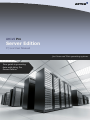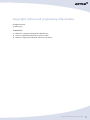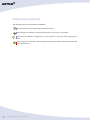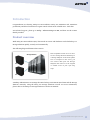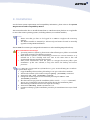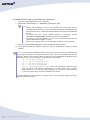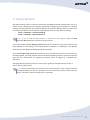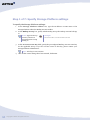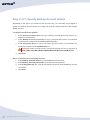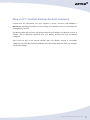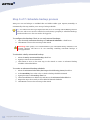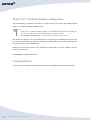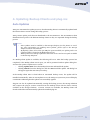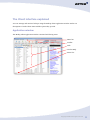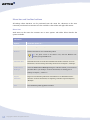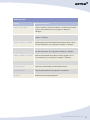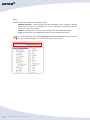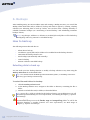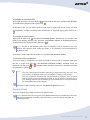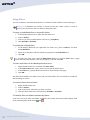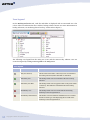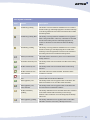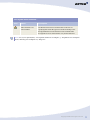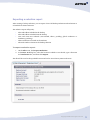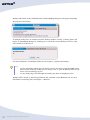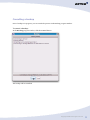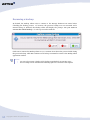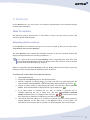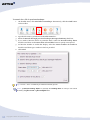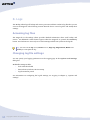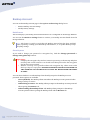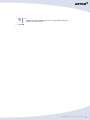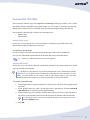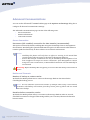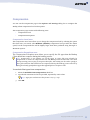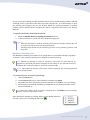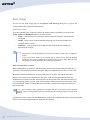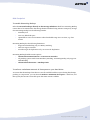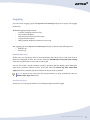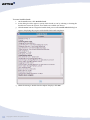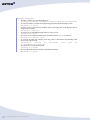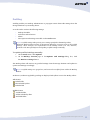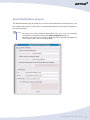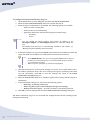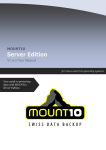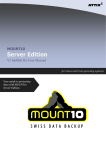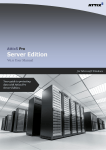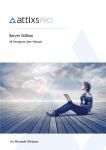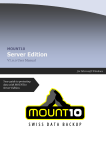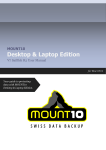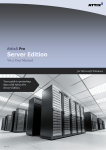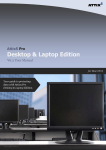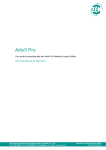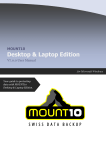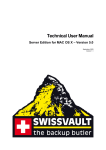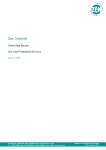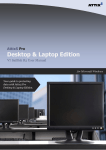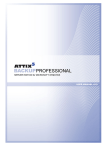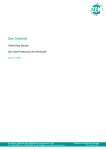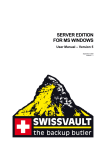Download Linux and Unix OS Attix5 Pro SE v7.0.2 User Manual
Transcript
Attix5 Pro
Server Edition
V7.0.2 User Manual
for Linux and Unix operating systems
Your guide to protecting
data with Attix5 Pro
Server Edition.
Copyright notice and proprietary information
All rights reserved.
© Attix5, 2013
Trademarks
® - Red Hat is a registered trademark of Red Hat Inc.
® - Linux is a registered trademark of Linus Torvalds.
® - Solaris is a registered trademark of Oracle Corporation.
Copyright © Attix5. All rights reserved.
2
Instruction symbols
The following icons are used in this User Manual:
The information icon precedes important information.
The example icon indicates a practical illustration of a process or procedure.
The hint icon indicates a suggestion or hint to guide or assist you with performing a
task.
The warning icon provides a warning against potential mistakes and actions that could
cause critical error.
3
Copyright © Attix5. All rights reserved.
Contents
Introduction ........................................................................................... 6
Product overview ................................................................................................ 6
1. Getting started ................................................................................... 7
2. Installation ......................................................................................... 8
3. Setup Wizard ....................................................................................10
Step 1 of 7: Specify Storage Platform settings ..................................................... 11
Step 2 of 7: Create or connect to a Backup Account ............................................. 12
Step 3 of 7: Specify Backup Account details ........................................................ 13
Step 4 of 7: Confirm Backup Account summary ................................................... 14
Step 5 of 7: Schedule backup process................................................................. 15
Step 6 of 7: Optimise for backup environment ..................................................... 16
Step 7 of 7: Confirm backup configuration .......................................................... 17
Congratulations ................................................................................................ 17
4. Updating Backup Clients and plug-ins .............................................18
Auto Updates ................................................................................................... 18
5. Graphical User Interface (GUI) ........................................................19
Opening the Backup Client interface ................................................................... 19
The Client interface explained ............................................................................ 20
Application window ....................................................................................... 20
6. Backups ............................................................................................27
How to back up ................................................................................................ 27
Selecting data to back up............................................................................... 27
Determining the backup selection size ............................................................. 35
Exporting a selection report ........................................................................... 36
Starting a backup manually ............................................................................ 37
Scheduling automatic backups ........................................................................ 38
Cancelling a backup ...................................................................................... 40
Resuming a backup ....................................................................................... 41
7. Restores ...........................................................................................42
How to restore ................................................................................................. 42
Selecting data to restore ................................................................................ 42
Restoring data .............................................................................................. 44
Finding files in backups.................................................................................. 46
Restoring a backup selection .......................................................................... 49
Restoring archived data ................................................................................. 49
8. Logs ..................................................................................................51
Accessing log files............................................................................................. 51
Changing log file settings .................................................................................. 51
9. Options and settings ........................................................................52
Backup Account ................................................................................................ 53
Copyright © Attix5. All rights reserved.
4
Backup Schedule .............................................................................................. 54
Global Exclusions .............................................................................................. 55
Connection ...................................................................................................... 57
Connection Throttle .......................................................................................... 58
Advanced Communications ................................................................................ 59
Backup Priority ................................................................................................. 61
Compression .................................................................................................... 62
Patching .......................................................................................................... 63
Disk Usage....................................................................................................... 65
Advanced Performance ..................................................................................... 67
Logging ........................................................................................................... 68
Advanced tools ................................................................................................. 69
Remote Management .................................................................................... 69
Multiple backup sets ...................................................................................... 70
Health Check ................................................................................................ 72
Backup Snapshots ......................................................................................... 75
Restore Snapshots (Disaster recovery) ............................................................ 76
Command-line interface ................................................................................. 78
Profiling ....................................................................................................... 80
10. Plug-ins ..........................................................................................81
Email Notification plug-in ................................................................................... 82
Script plug-in ................................................................................................... 84
11. Reference .......................................................................................85
Keyboard shortcuts and hotkeys ........................................................................ 85
5
Copyright © Attix5. All rights reserved.
Introduction
Congratulations on choosing Attix5 Pro Server Edition. Attix5 Pro minimises risk, maximises
productivity and allows businesses to regain control of their most valuable asset - their data.
For technical support, please go to Help > About Attix5 Pro SE, and then use the contact
details provided.
Product overview
With Attix5 Pro Server Edition (SE), data stored on servers and databases can be backed up to a
Storage Platform quickly, securely and automatically.
The following diagram illustrates the scenario:
Storage Platform
Files and folders stored on one or more
servers running SE can be backed up to
a Storage Platform. In the event of data
loss or corruption on the server, you
can retrieve data from the Storage
SE
Platform and restore it to the original
or another server in just a few easy
steps.
SE
A Backup Administrator can manage the entire backup environment (SE Clients and the Storage
Platform) remotely, using the Attix5 Pro Storage Platform Console. For more information,
please refer to the Attix5 Pro Storage Platform Console User Manual.
Copyright © Attix5. All rights reserved.
6
1. Getting started
Enabling manual or automatic backups is easy with Attix5 Pro SE:
(1) Install SE
7
Copyright © Attix5. All rights reserved.
(2) Create a
Backup Acount
(3) Select files and
folders for backup
(4) Back up
Automatically or
manually
2. Installation
For the latest system requirements and compatibility information, please refer to the System
Requirements and Compatibility Matrix.
This section describes how to install the SE Client on a Red Hat Linux platform. It is applicable
to most other Linux operating systems, including Ubuntu (via a Debian installer).
Notes:
Please note that you have to be logged in as root to configure the necessary
settings.
The Debian installer is intended for Ubuntu only and cannot be used to manually
upgrade existing RPM installations.
The SE RPM file contains pre-configured information to make installing SE quick and easy.
Pre-installation warnings:
If running antivirus software, please ensure that all Attix5 Pro folders are excluded
from being scanned to avoid data corruption.
Both antivirus software scans and backup processes are resource-intensive. It is
advised not to run a backup and virus scan at the same time as this will
significantly decrease machine performance.
Some Linux distributions have the option to encrypt the Home folder upon
installation. If this was selected, it may slow down the backup and restore
processes.
Note: Attix5 Pro is supported on 64-bit Solaris 10 (5.10). To install Attix5 Pro on Solaris
10, follow these steps:
1. Copy the Backup Client archive (file ending in .tar.gz) to the Solaris machine.
2. Extract the contents of the archive using the gunzip {filename} command.
3. Execute the tar -xvf {filename} command.
4. Change the install script to be an executable file using the chmod -755
{filename} command.
5. Run the install script (from the installation folder run the ./install command).
Ignore any "@Longlink" warnings that appear during the installation phase.
Alternatively, install the GNU tar tool to fix the warnings.
6. Execute the a5backup start command as root.
7. Continue with Step 3 of the installation procedure for a Red Hat Linux OS, as listed
below.
Copyright © Attix5. All rights reserved.
8
To install Attix5 Pro SE on a Red Hat Linux platform:
1. Copy the supplied RPM file to a local directory.
2. Execute the command rpm –i a5backup-<version>.rpm.
Notes:
During the installation process, the installer will verify that Java is
installed and the necessary scripts will automatically be modified with the
Java install location. The Server Edition daemon will also be installed and
started.
To verify that the Server Edition daemon is running, execute
/etc/init.d/a5backupd status from a terminal window.
To restart or stop the daemon, use the above-mentioned command but
replace status with start or stop.
Ensure that you type in the version exactly as it appears in the filename.
3. Run the command a5backup-gui to open the Backup Client interface.
4. In the Setup Wizard that appears, follow the steps as described in Chapter 3, “Setup
Wizard”.
Note: To uninstall the SE Backup Client, you need to remove all settings specified in the
setup script mentioned in the previous section. There are five commands that must be
initiated. Please ensure that you have root access when uninstalling the Backup Client.
If the GUI is open, close it and then run the following commands:
rm -f /usr/bin/a5backup
rm -f /usr/bin/a5ba5ackup-cli
rm -f /usr/bin/a5backup-gui
rm -f /etc/init.d/a5backupd
rm -R /usr/share/a5backup/ to remove the a5backup install directory
(this commend will display confirmation prompts before every delete.)
Alternatively, use rm -Rf /usr/share/a5backup/ to remove the entire directory
in one step. Warning: Use this command with caution.
To install Attix5 Pro SE on Solaris 10, please refer to the “Installing Attix5 Pro Server
Edition (SE)” section above.
9
Copyright © Attix5. All rights reserved.
3. Setup Wizard
The Setup Wizard consists of the Account Wizard and Backup Wizard combined into one. It is
used to set up a Backup Account (which is required for backing up) and configure your backup
settings. The Setup Wizard runs automatically the first time the Backup Client is opened. You
can run the standalone Account Wizard or Backup Wizard at any other time by clicking:
Tools > Wizards > Account Wizard
Tools > Wizards > Backup Wizard
Note: If you run the Account Wizard, a warning box will appear. Click the Run
Account Wizard button and follow the instructions.
If you selected the Launch Backup Client SE check box in the last step of the Attix5 Pro SE
Setup Wizard (see The Attix5 Pro SE Setup Wizard in Chapter 2, “Installation”), the Backup
Client will run and display the Setup Wizard automatically.
If the Launch Backup Client SE check box was not selected in the last step of the Attix5 Pro
SE Setup Wizard, the Setup Wizard will launch when the Backup Client is opened for the first
time (for more information, see Opening the Backup Client in Chapter 5, “Graphical User
Interface”).
The Setup Wizard typically consists of seven steps to guide you through the setup task in a
simple, step-by-step manner.
Note: Some of the settings encountered in the wizard may have been removed when the
Installation RPM was created. Furthermore, the wizard may contain additional steps.
Please read each window carefully before continuing.
Copyright © Attix5. All rights reserved.
10
Step 1 of 7: Specify Storage Platform settings
To specify the Storage Platform settings:
1.
In the Storage Platform address box, type the IP address or DNS name of the
Storage Platform where the Backup Account resides.
2. In the Backup Group box, specify which Backup Group the Backup Account belongs
to.
Note: Type the Group
name in relation to
any Collections it may
belong to.
Example:
COLLECTIONA\COLLECTIONB\GROUP
3. In the Account Create Key field, specify the preconfigured Backup Account create key
for the applicable Group. If you do not have access to this key, please contact your
Storage Platform administrator.
Note: This key is case sensitive.
4. Once all the correct settings have been entered, click Next.
11
Copyright © Attix5. All rights reserved.
Step 2 of 7: Create or connect to a Backup Account
You can either create a Backup Account or connect to an existing Backup Account.
To create a new Backup Account:
1.
Select I want to create a new Backup Account.
2. Click Next.
To connect to an existing Backup Account:
Note: You can select I want to connect to an existing Backup Account to:
Connect to an Account that has been opened for use by this computer.
Reconnect to an Account to recover data from the computer that had previously
backed up to this Account.
1.
Select I want to connect to an existing Backup Account.
Warning: Different servers cannot back up to the same Backup Account. A
separate Backup Account needs to be created for each server.
2. Click Next to continue.
Copyright © Attix5. All rights reserved.
12
Step 3 of 7: Specify Backup Account details
Depending on the option you selected in the previous step, you will either be prompted to
specify new Backup Account details or to supply the already configured details of the existing
Backup Account.
To specify new Account details:
1.
In the Backup Account name box, type a Backup Account name that consists of a
minimum of 4 characters.
2. In the Backup Account password box, type a password that consists of a minimum
of 4 characters. Confirm it in the Confirm password box.
3. In the Encryption key box, type an encryption key that consists of a minimum of 8
characters. Confirm it in the Confirm key box.
Warning: Please write down your encryption key and store it in a safe place as
YOU WILL NOT BE ABLE TO RESTORE YOUR DATA WITHOUT IT.
4. Click Next.
When connecting to an existing Account:
1.
In the Backup Account name box, type the Backup Account name.
2. In the Backup Account password box, type the Account password.
3. In the Encryption key box, type the encryption key chosen when the Backup Account
was created.
4. Click Next.
13
Copyright © Attix5. All rights reserved.
Step 4 of 7: Confirm Backup Account summary
Confirm that the information you have supplied is correct, and then click Create or
Reconnect, depending on whether you are creating a new Backup Account or connecting to an
existing Backup Account.
The Backup Client will connect to the Storage Platform and configure your Backup Account. A
message will be displayed confirming that your Backup Account has been successfully
configured.
This is the last step of the Account Wizard. After your Backup Account is successfully
configured, the Setup Wizard will immediately start the Backup Wizard to help you configure
your backup settings.
Copyright © Attix5. All rights reserved.
14
Step 5 of 7: Schedule backup process
Attix5 Pro can run backups on included files and folders either upon request (manually) or
automatically. This step enables you to set up a backup schedule.
Tip: It is advised to back up at night when the server is running and the Backup Client is
not in use. The server must be switched on at the time(s) specified for scheduled backups,
but the Windows user does not need to be logged in.
To configure the Backup Client to run only manual backups:
1.
Clear the Daily automated backup and Advanced schedule… check boxes.
2. Click Next to move to the next step in the wizard.
Warning: This option is not recommended. If an automated backup schedule is not
created, backups will have to be run manually. Enabling automatic backups is
strongly advised.
To schedule a daily automated backup:
1.
Select the Daily automated backup check box.
2. Specify a time in the associated box.
3. Click Next to move to the next step in the wizard or create an advanced backup
schedule as described below.
To create an advanced backup schedule:
1.
Select the Advanced schedule (back up at the following times) check box.
2. In the Week day box, select a day on which a backup should be initiated.
3. Specify the time in the Backup time box.
4. Click the Add button to add the day and time to the Advanced schedule box.
5.
Repeat the steps above until you have added all desired schedules.
6. Click Next to move to the next step in the wizard.
15
Copyright © Attix5. All rights reserved.
Step 6 of 7: Optimise for backup environment
The Backup Wizard enables you to quickly optimise your settings for backing up in a specific
environment.
To optimise your settings:
1.
Select what type of connection you use to back up.
2. Select whether you want to optimise to minimise time and disk usage or transfer size.
Using the options you have chosen, the Backup Wizard displays a compression and processing
summary that details the effects your choices will have. It also provides a brief summary of these
effects.
Click Next to continue.
Copyright © Attix5. All rights reserved.
16
Step 7 of 7: Confirm backup configuration
The wizard displays a summary of the choices you have made. It also shows the working folders
which you can edit by clicking the edit... link.
Notes:
If the drive on which the Backup Client is installed has limited space available, you
can move the folders and selection database to another location.
The Temp and Cache folders must reside on the same drive/volume.
The wizard also displays a list of installed plug-ins. Certain plug-ins, identified by blue text, can
be customised from this step clicking on the plug-in. Alternatively, you can access and configure
the plug-ins later from the Tools menu.
Finally, the wizard also displays the optimisation options that you chose, together with the
effects of your choices.
Click Finish to complete the wizard.
Congratulations
You have now successfully completed the Setup Wizard. Click Next and select data to back up.
17
Copyright © Attix5. All rights reserved.
4. Updating Backup Clients and plug-ins
Auto Updates
Attix5 Pro automates the update process so that the Backup Client is automatically updated with
the latest software version during the backup process.
Attix5 creates update packs that are distributed to the AccountServer. The AccountServer then
distributes these packs to the different Backup Clients as they are requested during the backup
process.
Notes:
Auto Updates must be enabled on the Storage Platform for this feature to work.
For more information on enabling Auto Updates, please refer to the Storage
Platform Console User Manual.
By default, if there is less than 500 MB free space available, an update pack is not
requested. This is logged to the Backup Service log.
Backup Clients are always updated to the latest version and service pack available
on the Storage Platform.
If a Backup Client update is available, the following will occur. After the backup process has
completed, if the Backup Client GUI is open, you will be presented with an update dialog box.
You have the option to update now or cancel:
Clicking Update now closes the Backup Client GUI and installs the update.
Clicking Cancel closes the dialog box and does not install the update. The dialog box
will appear again the next time you back up.
If the Backup Client GUI is closed when an automated backup occurs, the update will be
installed automatically. After an Auto Update occurs, the Attix5 Pro system tray icon will display
a notification indicating that the update was successfully applied.
Plug-ins can also be updated automatically. During the backup process, the Storage Platform
will compare the plug-in versions received from the Backup Client with the latest versions
available on the Storage Platform. If newer versions are available, the Backup Client will
download the files and automatically update the installed plug-ins.
Copyright © Attix5. All rights reserved.
18
5. Graphical User Interface (GUI)
You can use the Graphical User Interface (GUI) to:
Select files for backup
Launch backups
Schedule automatic backups
Find files in previous backups
Restore files and folders from previous backups
Opening the Backup Client interface
To open the SE Client interface:
1.
Log on as the root user.
2. Run the command a5backup-gui to open the Backup Client interface.
Note: The first time you open the Backup Client, the Setup Wizard launches automatically. For
more information on creating a Backup Account, see Chapter 3, “Setup Wizard”.
19
Copyright © Attix5. All rights reserved.
The Client interface explained
You can manage and monitor backups using the Backup Client application window. Below are
descriptions of each of these items and the options they provide.
Application window
The Backup Client application window contains the following areas:
Menu bar
Toolbar
Tabs
Product Help
Status bar
Copyright © Attix5. All rights reserved.
20
Menu bar and toolbar buttons
All Backup Client functions can be performed from the menu bar. Shortcuts to the most
commonly used menu bar functions are also available on the toolbar and right-click menus.
Menu bar
Each menu on the menu bar contains one or more options. The tables below describe the
options available.
File menu
Option
Click the option to...
Backup
Initiate a Backup immediately.
Restore
Switch to the Restore view in the Backup Client.
Tip: For faster access to the Restore view, click the Restore tab
instead of using the File menu.
Calculate Size
Determine the total size of the data included in the backup selection. For more
information, see Determining the backup selection size in Chapter 6, “Backups”.
Find Files in
Access the Find Files in Backups dialog box. This box enables you to search for
Backups
particular files in your backups. For more information, see Finding files in
backups in Chapter 7, “Restores”.
Export
Export a list of all backup inclusions and exclusions to an html file for future
Selection
reference. For more information, see Exporting a selection report in Chapter 6,
“Backups”.
Exit
21
Close the Backup Client application window.
Copyright © Attix5. All rights reserved.
Selection menu
Option
Click the option to...
Filters > New Filter
Create a new filter to automate inclusions or exclusions based on file
type. For more information, see Using filters in Chapter 6,
“Backups”.
Filters > Edit Filters
Edit existing filters. For more information, see Using filters in
Chapter 6, “Backups”.
Filters > [filter] > Include
Include all files in the selected folder that match the filter’s criteria.
For more information, see Using filters in Chapter 6, “Backups”.
Filters > [filter] > Exclude
Exclude all files in the selected folder that match the filter’s criteria.
For more information, see Using filters in Chapter 6, “Backups”.
Filters > [filter] > Deselect
Clear the selected folder of any filters currently applied to it. For
more information, see Using filters in Chapter 6, “Backups”.
Include Folder
Include the selected folder for backup.
Exclude Folder
Exclude the selected folder from the backup selection.
Deselect Folder
Clear the selected folder of any inclusions or exclusions.
Refresh
Refresh the selection being displayed.
Copyright © Attix5. All rights reserved.
22
Tools menu
Option
Click the option to...
Additional Backup
Create additional backup sets. This enables you to have separate backup
Sets > Add
selections that you can recover as separate sets of files. For more
information, see Multiple backup sets in Chapter 9, “Options and
settings”.
Additional Backup
Access the Backup Schedule page in the Options and Settings dialog
Sets > Manage
box. Using the settings in this dialog box, you can manage the schedule(s)
of your backup sets. For more information, see Multiple backup sets in
Chapter 9, “Options and settings”.
Automatic Backups
Access the Backup Schedule settings in the Options and Settings dialog
box. Configure the settings in the Automatic Backups area to set up one or
more automatic backups. For more information, see Scheduling
automatic backups in Chapter 6, “Backups”.
Wizards > Account
Launch the Account Wizard, which is a standalone wizard that enables you
Wizard
to change your Backup Account settings. For more information, see
Chapter 3, “Setup Wizard”.
Wizards > Backup
Launch the Backup Wizard, which is a standalone wizard that enables you
Wizard
to configure your backup settings. For more information, see Chapter 3,
“Setup Wizard”.
Remote Management
Access the Remote Management Settings dialog box. Using the
settings available, you can enable Remote Management of the Client via
the SP Console. For more information, see Remote Management in
Chapter 9, “Options and settings”.
Health Check
Access the Health Check dialog box. Performing a Health Check enables
you to highlight possible issues. For more information, see Health Check
in Chapter 9, “Options and settings”.
Snapshot > Export
Access the Export Backup Snapshot dialog box, which enables you to
Backup Snapshot
configure the next backup to be a Snapshot backup to a specific location.
For more information, see Backup Snapshots in Chapter 9, “Options and
settings”.
23
Copyright © Attix5. All rights reserved.
Tools menu continued...
Option
Click the option to...
Snapshot > Import
Access the Import Backup Snapshot dialog box, which enables you to
Restore Snapshot
configure Restore Snapshot settings. For more information, see Restore
Snapshots in Chapter 9, “Options and settings”.
Plug-ins > Email
Access the Email Notification settings dialog box, which you can use to
Notification
enable/disable email notification and configure the plug-in’s settings. For
more information, see Email Notification plug-in in Chapter 10, “Plug-ins”.
Options
Opens the Options and Settings dialog box that enables you to modify a
range of Client settings. For more information, see Chapter 8, “Options and
Settings”.
Help menu
Option
Click the option to...
Icon Legend
Access a list of the icons used in the Attix5 Pro Client and their meanings.
Product Help
Access the Product Help.
About Attix5 Pro SE
Access the product information and support contact details.
Copyright © Attix5. All rights reserved.
24
Tabs
There are three tabs available in the Backup Client:
Backup Selection: This tab displays the files and folders on the computer, enabling
you to select the items to be backed up. For more information, see Selecting data to
back up in Chapter 6, “Backups”.
Restore: Use this tab to browse previous backups and restore files and folders.
Logs: Use this tab to view detailed information on each backup and restore.
Tip: In the right-hand pane on the Backup Selection and Restore tabs, you can click
any of the column headings to sort the list according to their values.
25
Copyright © Attix5. All rights reserved.
Product Help
You can access the Backup Client Help by clicking Product Help on the Help menu.
Alternatively, click the Help button on the toolbar.
As you navigate the Client, the Help pane will display information relevant to the selected tab.
Status bar
This area displays the date and time of the last backup performed by the system.
Warning: The backup service must be running at all times for backups (manual or
scheduled) to take place.
Copyright © Attix5. All rights reserved.
26
6. Backups
After installing Attix5 Pro Server Edition (SE) and creating a Backup Account, you can tell the
Backup Client which files and/or folders to back up and which to ignore by creating a backup
selection (see “Selecting data to back up” below). You can then start a backup manually or
schedule automatic backups (see “Performing a manual backup” and “Scheduling automatic
backups” below).
Note: Any changes, additions or deletions to included files and folders will be backed up
intelligently with every manual or scheduled backup.
How to back up
The following sections describe how to:
Select data to back up
Use filters to specify files and/or folders to be excluded from the backup selection.
Determine the backup selection size
Start backups (automatically and manually)
Cancel a backup
Resume a failed or cancelled backup
Selecting data to back up
You can make your first backup selection or modify a backup selection at any time using the
Backup Selection tab as described below.
Tip: You should exclude the Backup Client installation folder, as including it increases
the size of your backup unnecessarily.
To select files and folders for backup:
1.
Click the Backup Selection tab.
2. In the Backup Selection tree, navigate to the folder or directory containing the file or
folder.
3. Include or exclude files and/or folders, as described below.
Tip: Once a file or folder is included in the backup selection, any modifications to it will
be backed up automatically. For more information, see Patching in Chapter 9, “Options
and settings”.
Warning: If you have limited space on the drive running the Backup Client, it is
recommended that you move the Cache, Logs and Temporary folders as well as the
selection database to another location. For more information, see Disk Usage in
Chapter 9, “Options and settings”.
27
Copyright © Attix5. All rights reserved.
To include an individual file:
In the right-hand pane, click the file icon
or right-click the file name, and then click Include.
An included file is displayed with a green icon:
.
To deselect a file, you can either click the icon again or right-click the file name, and then
click Deselect. A folder containing some included files is displayed with a green tinted icon:
.
To include an entire folder:
Right-click the folder icon
, and then click Include Folder. Alternatively, you can select the
folder in the Backup Selection tree, and then click Include Folder on the Selection menu.
Included folders are displayed with a green icon:
.
Note: All files in the included folder and its subfolders will be included in the next
backup. Any changes made within this folder or its subfolders will automatically be
included as well.
To deselect a folder, right-click the folder icon, and then click Deselect Folder.
To exclude a file or subfolder:
If an entire folder is included but you wish to exclude a particular file or subfolder, right-click
the file or folder icon, and then click Exclude or Exclude Folder. Excluded items are
displayed with red icons:
or
are green with a red tint:
.
Tips:
. Included folders that have some files or subfolders excluded
You can create different backup selections for different backup sets. For more
information, see Multiple backup sets in Chapter 9, “Options and settings”.
You can use filters to automate file selection based on file types. Once you have
selected all files to be included and excluded, it may be useful to check the size of
your backup selection before initiating your first backup. For more information,
see Using filters later in this chapter.
Note: Some directories (and their contents) are forcefully excluded from the backup
selection. On Mac machines, these are the /dev and /proc directories.
Symbolic links
Attix5 Pro supports the backup and restore of symbolic links.
Note: Symbolic links do not appear in the Backup Selection tree and therefore cannot be
backed up individually. To back up symbolic links, you need to back up the folder in
which they reside.
Copyright © Attix5. All rights reserved.
28
Using filters
You can use filters to automate file inclusions or exclusions within a folder, based on file types.
Example: A *.txt filter will include or exclude all text files within a folder, as well as
any new text documents that are added to that folder later.
To apply a predefined filter to a specific folder:
1.
In the Backup Selection tree, right-click the folder icon.
2. Point to Filters.
3. Point to one of the available filters in the list (e.g. Graphics).
4. Click Include or Exclude.
To modify an existing filter:
1.
In the Backup Selection tree, right-click the folder icon, point to Filters, and then
click Edit filters.
2. Select one of the filters and then modify its properties in the Edit filter box.
3. Click OK.
Tip: To add a new filter from within the Edit filters dialog box, click the New button, supply
a name that describes the filter, enter the file type(s), and then click OK.
To add a new filter via the Backup Selection tree:
1.
Right-click the folder icon, and then click New filter.
2. In the Filter name box, type a name to be used in the Filters menu.
3. In the Filter box, specify the file extensions to which the filter will apply.
4. Click OK.
The filter will be added to the Filters menu and you will be able to use it to include or exclude all
files matching its criteria.
To remove filters from a folder:
1.
Right-click the folder icon.
2. Point to Filters.
3. Point to the name of the filter you wish to remove.
4. Clear the check mark next to the selection (Include or Exclude).
To identify files and folders selected by filters:
Look at the icon state. Files and folders included in the backup selection by filters display with
icons containing blue check marks:
29
Copyright © Attix5. All rights reserved.
and
.
Profiled inclusions and exclusions
Some inclusions and exclusions are enforced at administration level on the Storage Platform.
This is called “profiling”. For more information, see Profiling in Chapter 9, “Options and
settings”.
Files and folders affected by profiling display with the following icons:
Icon
Status
File inclusion
Filtered file inclusion
File exclusion
Folder inclusion
Filtered folder inclusion
Folder exclusion
Note: Profiled selections cannot be modified from within the Backup Client and can only be
changed on the Storage Platform. For more information, please refer to the Attix5 Pro Storage
Platform Console User Manual.
Global exclusions
Global exclusions enable you to specify files and/or folders to be excluded from the backup
selection.
To add Global Exclusions:
1.
Click the Options button on the toolbar, and then click Global Exclusions.
2. Select the type(s) of filters to apply and then specify their values. (For more information,
see Global Exclusions in Chapter 9, “Options and settings”.)
3. Click OK.
Copyright © Attix5. All rights reserved.
30
Icon legend
On the Backup Selection tab, each file and folder is displayed with an associated icon. The
colour of the icon indicates the file or folder’s backup selection status. (For more information on
backup selections, see “Selecting data to back up” earlier in this chapter.)
The following icon legend lists the Attix5 Pro icons and the statuses they indicate. You can
access this legend by clicking Icon Legend on the Help menu.
Icon legend
Icon
Status
Description
File (not selected)
The file exists in the folder or directory but is not included in
the backup selection (neither included nor excluded).
Selected by user
The Backup Client user has included the file in the backup
selection.
Selected by user filter
The Backup Client user has applied a filter to the parent folder
or directory. That filter has included the file in the backup
selection.
Excluded by user
The Backup Client user has excluded the file from being
backed up to the Storage Platform.
Excluded by administrator
The Backup or Storage Platform Administrator has excluded
this file or its file type. Files displaying this icon will not be
backed up to the Storage Platform.
31
Copyright © Attix5. All rights reserved.
Icon legend continued...
Icon
Status
Description
Included by profiling
The Backup or Storage Platform Administrator has included
this file or file type. Files displaying this icon will be backed up
to the Storage Platform and cannot be deselected from within
the Backup Client.
Included by profiling filter
The Backup or Storage Platform Administrator has applied a
filter to the parent folder or directory. That filter has included
the file in the backup selection. Files displaying this icon
cannot be deselected or excluded from within the Backup
Client.
Excluded by profiling
The Backup or Storage Platform Administrator has excluded
this file or its file type. Files displaying this icon will not be
backed up to the Storage Platform and cannot be included in
the backup selection from within the Backup Client.
Folder (not selected)
The folder exists in the directory but it is not included in the
backup selection.
Some files selected by user
The Backup Client user has included some files in the backup
selection.
All files selected by user
The Backup Client user has included all files in the backup
selection.
All files selected by user,
The folder contains no unselected files. Each file is either
some excluded
included or excluded.
All files excluded by the
The Backup Client user has excluded all files in the folder from
user
being backed up to the Storage Platform.
Filter applied by user
The Backup Client user has applied a filter to the folder. The
filter has included one or more files within the folder.
Filter applied by user,
The Backup Client user has applied a filter to the folder that
some excluded
has included and excluded files within it.
All files included by
The Backup Administrator has included all the files contained
profiling
in the folder. All files will be backed up to the Storage
Platform. These inclusions cannot be changed by the Backup
Client user.
Filter applied by profiling
The Backup Administrator has applied a filter to the folder.
This filter cannot be removed by a Backup Client user.
Copyright © Attix5. All rights reserved.
32
Icon legend continued...
Icon
Status
Description
Filter applied by
The Backup Administrator has applied a filter to the folder,
profiling, all items
resulting in the folder being excluded from the backup selection.
excluded
This filter cannot be removed by a Backup Client user.
Filter applied by
The Backup Administrator has applied a filter to this folder
profiling, some items
using profiling and some items have been manually included by
included by user
the Backup Client user (see “Selecting data to back up” earlier in
this chapter).
Filter applied by
The Backup Administrator has applied a filter to this folder
profiling, some items
using profiling. Some items have been excluded and others
included and some items
included by the Backup Client user (see “Selecting data to back
excluded by user.
up” earlier in this chapter).
Filter applied by profiling
Items in the folder have been included using filters (see “Using
but items excluded by
filters” earlier in this chapter.)
user.
Folder excluded by
The folder has been excluded using Global Exclusions.
Global Filter.
All files excluded by
The Backup Administrator has excluded all files in the folder.
profiling
These excluded files cannot be included by a Backup Client user.
Plug-in node (not
The plug-in exists but is not selected for backup to the Storage
selected)
Platform.
Some items selected by
The Backup Client user has selected some of the items in the
user
plug-in for backup to the Storage Platform.
All items selected by user
The Backup Client user has selected all items in the plug-in for
backup to the Storage Platform.
All items selected by user,
The Backup Client user has included and excluded items in the
some excluded
plug-in.
All items excluded by
The Backup Client user has excluded all items in the plug-in
user
from being backed up to the Storage Platform.
Filter applied by user
The Backup Client user has applied a filter to the plug-in;
specifying that certain file types must be included for backup to
the Storage Platform.
33
Copyright © Attix5. All rights reserved.
Icon legend menu continued...
Icon
Status
Description
Filter applied by user,
The Backup Client user has applied a filter to the plug-in;
some excluded
specifying that certain file types be included for backup to the
Storage Platform but some items have been excluded either
through the use of an exclusion filter or by manual exclusion.
Note: For more information, see Profiled selections in Chapter 4, “Graphical User Interface
(GUI)” and Plug-ins in Chapter 10, “Plug-ins”.
Copyright © Attix5. All rights reserved.
34
Determining the backup selection size
It is useful to determine the backup selection size before starting the backup process to avoid
Over Limit errors.
Note: The Backup Client compares your backup selection size with the Backup Account
limit (specified by your Backup Administrator) at the beginning of the backup process. If
the selection size exceeds the Account limit, the backup process will stop and an Over
Limit error message will be displayed.
To calculate the backup selection size:
A. On the File menu, click Calculate Size.
B. Alternatively, click the Size button on the toolbar:
The Backup Selection Size dialog box that appears displays total size of your backup
selection (i.e. all files included for backup).
Warning: If your backup selection size exceeds your Backup Account limit, you need to
remove some items from the selection or ask your Backup Administrator to upgrade
your Backup Account limit.
To remove a file from the backup selection:
A. In the Size dialog box, right-click the file’s icon:
that it is excluded:
. The icon will turn red to indicate
.
Note: To exclude multiple files at once, click a file name in the list, hold down the
Shift key and drag the mouse pointer to highlight the files. Right-click the
selection, and then click Exclude.
B. Alternatively, on the Backup Selection tab, deselect or exclude files or folders that are
currently selected for backup. For more information, see Selecting data to back up in
Chapter 6, “Backups”.
35
Copyright © Attix5. All rights reserved.
Exporting a selection report
After creating a backup selection, you can export a list of all backup inclusions and exclusions to
an html file for future reference.
The selection report will specify:
Files and folders included in the backup
Files and folders excluded from the backup
How each item was selected (user-selected, filters, profiling, global exclusions or
mandatory patching)
Where each item is located on the machine
The total number of items in the backup selection
To export a selection report:
1.
On the File menu, click Export Selection.
2. In the Save As dialog box, select the location in which to save the file, type a file name
in the Selection box, and then click Export.
The file will be saved to the specified location and can be viewed in any Internet browser.
Copyright © Attix5. All rights reserved.
36
Starting a backup manually
Tip: It is recommended that you run a backup manually after creating your backup selection
to ensure immediate data transmission to the Storage Platform. Thereafter, automatic backups
will ensure hassle-free continuous backups. For more information, see “Scheduling automatic
backups” later in this chapter.
To start a backup manually:
1.
On the File menu, click Backup Now. Alternatively, click the Backup button on the
toolbar.
The Backup dialog box appears and displays the progress of the backup:
If multiple backup sets are enabled and their backup windows overlap, a backup queue
will display in the Backup dialog box, enabling you to cancel the current backup in
favour of the next, should you wish to do so.
For more information, see Multiple backup sets in Chapter 9, “Options and settings”.
2. To close the Backup Client after the backup process has started, click the Hide button.
This will not cancel the backup process and the Backup Client can be re-opened at any
time to view the progress of the backup.
Tip: To view backup logs, click the Logs tab. Backup log dates are displayed in blue.
37
Copyright © Attix5. All rights reserved.
Scheduling automatic backups
Automatic backups are usually enabled and configured either during the Setup Wizard or during
the Backup Wizard but you can enable and schedule them at any point in time using the
Options and Settings dialog box.
To schedule a daily automated backup:
1.
On the Tools menu, click Options. Alternatively, click the Options button on the
toolbar.
2. In the Options and Settings dialog box, click Backup Schedule.
3. If multiple backup sets are enabled, ensure that the correct set is selected in the
Backup set drop-down box. (For more information on backup sets, see Multiple
backup sets in Chapter 9, “Options and settings”.)
4. Select the Daily automated backup check box, and then specify a backup time in the
associated box.
5.
Click OK.
To create an advanced backup schedule:
1.
Select the Advanced schedule (back up at the following times) check box.
2. In the Week day box, select the day on which a backup should be initiated.
3. Specify the time in the Backup time box.
4. Click the Add button to add the day and time to the Advanced schedule box.
5.
Repeat steps 2 to 4 above until you have added all desired schedules to the Advanced
schedule box.
Tips:
You are advised to back up at night when the server running the Backup Client is
not in use. It must be switched on at the scheduled backup time(s), but the Linux
user does not need to be logged in.
Configuring automatic backups ensures that all selected data is backed up
automatically, without the need for any user interaction. This is a safer
alternative to relying on manual backups.
Copyright © Attix5. All rights reserved.
38
Backups will initiate at the scheduled times and the Backup dialog box will appear displaying
the progress of the backup:
If multiple backup sets are enabled and their backup windows overlap, a backup queue will
display in the Backup dialog box, enabling you to cancel the current backup in favour of the
next, should you wish to do so.
For more information, see Multiple backup sets in Chapter 9, “Options and settings”.
Tips:
To close the Backup Client after the backup process has started, click the Hide button.
This will not cancel the backup process and you can re-open the Backup Client at any
time to view the backup progress.
To view backup logs, click the Logs tab. Backup log dates are displayed in blue.
Backups will be stored on the Storage Platform and accessible via the Restore tab. For more
information on restoring data, see Chapter 7, “Restores”.
39
Copyright © Attix5. All rights reserved.
Cancelling a backup
Once a backup is in progress, you can cancel the process via the Backup progress window.
To cancel a backup:
In the Backup progress window, click the Cancel button.
The backup will be cancelled.
Copyright © Attix5. All rights reserved.
40
Resuming a backup
By default, the Backup Client tries to connect to the Storage Platform four times before
cancelling the backup process. If, however, the previous backup was not successful and a
manual backup is initiated, the Backup Client will display the prompt: “Do you want to
resume the failed backup...?” with a 30 second countdown.
Click Yes to instruct the Backup Client to try to continue from where the process failed during
the previous backup. Click No to initiate a new backup or Cancel to return to the Backup Client
application window.
Notes:
You can only resume a backup if the backup completed the Processing stage.
A new backup will be initiated automatically after the countdown has elapsed.
41
Copyright © Attix5. All rights reserved.
7. Restores
On the Restore tab, you can browse a tree structure representation of all successful backups
and their files and folders.
How to restore
The following sections describe how to select data to restore, start the restore process, and
search for specific backed up files.
Selecting data to restore
On the Restore tab, the Restore tree gives you access to backed up files via two main nodes:
Last Backup and Previous Backups.
The Last Backup node contains the file/folder structure of the last successful backup and
displays the date and time it occurred in parentheses “( )”.
Note: Restores done from the Last Backup node are typically faster than those done
from the Previous Backups node as the Backup Client may be able to retrieve the data
from the cache instead the Storage Platform.
When you expand the Previous Backups node, the Backup Client retrieves the list of previous
backups from the Storage Platform and displays them in the tree.
To select and restore data from the last backup:
1.
Click the Restore tab.
2. Expand the Last Backup node to view the files/folders.
3. Include a single file by clicking the
icon next to the file or by right-clicking the file
name and then clicking Include. Each included file is displayed with a green icon:
.
4. Include an entire folder by right-clicking the folder icon and then clicking Include
folder. Each included folder is displayed with a green folder icon:
5.
.
If an entire folder is included but you wish to exclude a particular file or
subfolder, right-click the file or folder icon, and then click Exclude or Exclude
Folder. Excluded items are displayed with red icons:
or
have some files or subfolders excluded are green with a red tint:
. Included folders that
.
6. Once all the files and folders to be restored are selected, start the restore process by
clicking Restore on the File menu or the Restore button on the toolbar. For
information on the restore options available, see “Restoring data” later in this chapter.
Copyright © Attix5. All rights reserved.
42
To select and restore data from previous backups:
1.
Click the Restore tab.
2. Expand the Previous Backups node to connect to the Storage Platform and retrieve a
list of all previous backup dates.
3. Expand the relevant backup node, and then click the folder or directory containing the
data.
4. Include a single file by clicking the
icon next to the file or by right-clicking the file
name and then clicking Include. Each included file is displayed with a green icon:
5.
.
Include an entire folder by right-clicking the folder and then clicking Include. Each
included folder is displayed with a green folder icon:
.
6. If an entire folder is included but you wish to exclude a particular file or
subfolder, right-click the file or folder icon, and then click Exclude or Exclude
Folder. Excluded items are displayed with red icons:
or
have some files or subfolders excluded are green with a red tint:
7.
. Included folders that
.
Once all the files and folders to be restored are selected, start the restore process by
clicking Restore on the File menu or the Restore button on the toolbar. For
information on the restore options available, see “Restoring data” below.
Symbolic links
Symbolic links appear in the Restore tree as individual items and can be restored individually.
Note: In the Restore tree, symbolic links appear exactly the same as normal files, but
have a size of 0 KB.
43
Copyright © Attix5. All rights reserved.
Restoring data
After you have selected the files and folders to restore, you can start the restore process as
described below.
To start the restore process:
1.
On the File menu, click Restore. Alternatively, click the Restore button on the
toolbar:
The Restore dialog box will prompt you for a restore location.
2. Select Original location to restore the files to the same location that they were backed
up from or select Folder and then browse to a new location.
Warning: If Original location is selected, the restored files will overwrite
any existing files with the same name in that location. A warning will, however,
be displayed before the Backup Client overwrites any files.
3. In the I want... section, select either the fastest restore (no resume possible) or
to resume interrupted transfers depending on your requirements.
4. Click the Show advanced options... link to display the advanced restore options. You
can now specify the rest of the restore options by selecting or clearing the following
check boxes:
a.
Recreate folder structure – This option is selected by default. It instructs
the Backup Client to recreate the folder structure in the restore folder. Clear this
check
box
if
you
wish
to
restore
the
files
to
a
single
folder.
Copyright © Attix5. All rights reserved.
44
b. R
Note: If restoring files from different folders with the same file names,
you need to recreate the folder structure to prevent overwriting the
files.
estore empty folders – If the Recreate directory structure option is
selected, you can select this check box to recreate empty folders.
Note: This option is only available when Recreate directory structure is
selected.
c.
Restore file and folder permissions – Clear this check box if you do not
wish to restore the file and folder permissions. You would typically only select
this option after a complete server failure (to restore files before user accounts
are re-created).
d. Overwrite files – Select this check box if you do not want the Backup Client to
prompt you before overwriting an existing file.
3. Click Restore.
Note: You can view restore logs on the Logs tab. Restore log dates are displayed in
green.
45
Copyright © Attix5. All rights reserved.
Finding files in backups
To find a specific backed up file, it may be easier to use the Find function than to browse the
Restore tree.
You have the option to scan only your last backup (locally), or you can connect to the Storage
Platform and search through previous backups.
To search for a file in your latest backup:
1.
On the File menu, click Find Files in Backups. Alternatively, click the Find button
on the toolbar:
2. Type the file name or part thereof in the File name box, and then click Find.
Example: If “sales” is searched for, the Backup Client will display a list of all files in the
last backup containing “sales” in the filename.
Tip: Use the * and ? wildcards for advanced search queries.
Copyright © Attix5. All rights reserved.
46
To search for a file in previous backups:
1.
On the File menu, click Find Files in Backups. Alternatively, click the Find button
on the toolbar:
2. Type the file name or part thereof in the File name box.
3. Select the Search through previous backups (Storage Platform) check box.
4. If you wish to limit the search to particular dates, select the Search backup dates
check box and then use the Start date and End date boxes to specify a time period.
5.
To limit the number of results that display, select the Limit number of results to
check box and then type a number in the box provided.
6. Click Find.
Tip: Use the * and ? wildcards for advanced search queries.
Note: If Search backup dates is selected, the backup date is used for the search
instead of the file create or file modified date.
47
Copyright © Attix5. All rights reserved.
To restore files from the Find Files in Backup dialog box:
1.
In the search results list, include the files to restore by clicking the icons next to the file
names or by right-clicking each file name and then clicking Include.
2. Click the Restore button.
The Restore Options dialog box will appear, enabling you to specify the location in which to save
the restored files. For more information on restore options, see “Selecting data to restore” earlier in
this chapter.
Copyright © Attix5. All rights reserved.
48
Restoring a backup selection
By default, with every backup performed, a copy of the backup selection is saved on the Storage
Platform. For more information on backup selection, see “Selecting data to back up” earlier in
this chapter.
This enables you to restore, not only your backed up files and folders, but the selection you used
to back them up as well.
Note: This is especially useful in disaster recovery cases, as it enables you to restore
your entire backup setup to perform exactly as it did at the last backup.
To restore a backup selection:
1.
Click the Restore tab.
2. Expand the relevant backup folder, and then click the Workspace node.
3. In the right-hand pane, click the icon next to the name of the backup set to include it for
restore. If you have not enabled multiple backup sets (see Multiple backup sets in
Chapter 9, “Options and settings”), include the only entry that displays.
4. Click the Restore button on the toolbar.
5.
Select the appropriate restore options. (See “Selecting data to restore” earlier in this
chapter.)
6. Click Restore.
The backup selection will be restored to the location specified in the restore options.
Restoring archived data
Attix5 Pro allows Backup Administrators to archive Backup Clients’ data to tape or another disk
drive using the Hierarchical Storage Management (HSM) feature. Once data has been archived,
the backups will display in the Restore tree as greyed out folders, allowing you to browse the
file/folder structure of the backups.
49
Copyright © Attix5. All rights reserved.
Note: Grey folders indicate archived data. However, if you do not see these folders in
the Restore tree, it does not mean that no archived backups are available. In such
cases, please consult your Backup Administrator for further details about archived
backups.
If you try to restore archived data, you may receive a message informing you that the data has
been archived to secondary storage, as illustrated in the screenshot below.
You can access archived data by requesting that your Backup Administrator import the HSM
data to the Storage Platform. Once the data has been imported, it will be available for restore in
the same manner as all other backups.
Copyright © Attix5. All rights reserved.
50
8. Logs
The Backup Client logs all backup and restore processes and their results in log files that you can
view on the Logs tab. The following sections describe how to access log files and modify their
settings.
Accessing log files
The Logs tab in the Backup Client provides detailed information about each backup and
restore. An additional toolbar button appears when the Logs tab is opened: the Summary
button. Use the button to view only errors and warnings and the last 14 lines in the log file.
Tip: You can use the Up arrow, Down arrow, Page Up, Page Down, Home and
End keys to navigate the log.
Changing log file settings
You can specify your logging preferences on the Logging page in the Options and Settings
dialog box.
Modifiable settings include:
level of detail included
date inclusion/exclusion in time stamp
log file retention period
For information on configuring the log file settings, see Logging in Chapter 9, “Options and
settings”.
51
Copyright © Attix5. All rights reserved.
9. Options and settings
To access the Options and Settings dialog box:
On the Tools menu, click Options.
Alternatively, click the Options button on the toolbar:
The various options and settings are grouped in the left-hand pane according to their functions.
Click an item on the left to view the full set of options related to that function.
Warning: The Options and Settings dialog box controls advanced features in the
Backup Client. Please read through this section carefully before changing any settings.
Incorrect settings could cause critical errors.
Copyright © Attix5. All rights reserved.
52
Backup Account
You can use the Backup Account page in the Options and Settings dialog box to:
Retrieve Backup Account settings
Modify security settings
Details area
This area displays your Backup Account information as it is configured on the Storage Platform.
You can use the Retrieve settings button to retrieve your Backup Account details from the
Storage Platform.
Tip: This button is useful to verify that the Backup Account limit has been modified
after requesting a change from the backup administrator, or to update Backup Group
Profiling settings.
Security area
If you need to change your password or encryption key, click the Change password or
Change encryption key buttons.
Warnings:
Changing the encryption key involves intensive processing on the Storage Platform
and may take several minutes. You should avoid doing this unless the encryption
key has been compromised.
Disaster recovery is not possible without the encryption key. Please ensure that
this key is kept in a safe place. THIS ENCRYPTION KEY IS NOT STORED ON
THE STORAGE PLATFORM AND CANNOT BE RECOVERED OR RESET
IF LOST.
You can select whether or not the Backup Client should prompt for the Backup Account
password. Three options are available:
Never (default): The Backup Client remembers the Backup Account password when
doing a backup or restore.
When doing a restore: The Backup Client prompts for the Backup Account password
when opening the Restore tab.
When loading the Backup Client: The Backup Client prompts for the Backup
Account password when opening the Backup Client and the Restore tab.
53
Copyright © Attix5. All rights reserved.
Backup Schedule
You can use the Backup Schedule page in the Options and Settings dialog box to:
Enable/disable a daily automated backup
Create advanced automatic backup schedules
Note: If using multiple backup sets, use the Backup set drop-down at the top of the
dialog box to specify which backup set schedule you wish to configure. For more
information, see Multiple backup sets in Chapter 9, “Options and settings”.
Daily automatic backups are enabled by default unless disabled during the Setup Wizard. If
disabled, you can enable it by following the instructions below.
To enable a daily automated backup:
1. Select the Daily automated backup check box.
2. Specify a time in the associated box.
3. Click Ok.
To create an advanced backup schedule:
1.
Select the Advanced schedule (back up at the following times) check box.
2. In the Week day box, select the day on which a backup should be initiated.
3. Specify the time in the Backup time box.
4. Click the Add button to add the day and time to the Advanced schedule box.
5.
Repeat steps 2 to 4 above until you have added all desired schedules to the Advanced
schedule box.
To disable automatic backups (not recommended):
1.
Clear the Daily automated backup and Advanced schedule check boxes.
2. Click Ok to close the Options and Settings dialog box.
Warning: This option is not recommended. If an automated backup schedule is not
created, backups will have to be run manually. Enabling automatic backups is
strongly advised.
For detailed instructions on how to enable and schedule automatic backups, see Scheduling
automatic backups in Chapter 6, “Backups”.
Copyright © Attix5. All rights reserved.
54
Global Exclusions
You can use the Global Exclusions page in the Options and Settings dialog box to:
Exclude files globally
Exclude folders globally
The Global Exclusions page in the Options and Settings dialog box consists of the following
areas:
Exclude Files
Exclude Folders
Exclude Files area
In this area, you can specify that files with certain file names, extensions or last modified dates
be excluded from all backups.
To exclude files based on their file names or extensions:
1.
Select the Exclude these files check box.
2. Type the file name(s) and/or file extension(s) in the box provided; separated by
semicolons or listed beneath each other.
Tip: You can use wildcards. E.g. *.mp3 will exclude all MP3 files from backups.
Example: To exclude all MP3 and AVI files, specify *.mp3 and *.avi in the text
box. Separate entries with a semicolon or type each on a new line.
3. Click OK.
To exclude files based on their 'last modified' dates:
1.
Select the Do not back up files older than check box.
2. In the box provided, type the date in dd-mm-yyyy format. Alternatively, click the dropdown arrow and select a date.
3. Click OK.
Exclude Folders area
In this area, you can exclude certain folders from all backups.
To exclude folders:
1.
Select the Exclude these folders check box.
2. Type the folder names in the box provided; separated by semi-colons or listed on
separate lines.
55
Copyright © Attix5. All rights reserved.
Notes:
Wildcards and path separators are not supported in this area.
Entries are case sensitive.
3. Click OK.
Copyright © Attix5. All rights reserved.
56
Connection
You can use the Connection page in the Options and Settings dialog box to enable, disable,
and configure proxy server details.
Proxy Server area
In this area, you can specify whether or not the Backup Client should connect to a proxy server
when connecting to the Internet. If you select that it should, you can specify the proxy server
details in the available boxes.
57
Copyright © Attix5. All rights reserved.
Connection Throttle
The Connection Throttle page in the Options and Settings dialog box enables you to specify
the Backup Client's bandwidth usage speed limits. You can do this by creating a throttle map.
Backup data will then only be transferred at the specified speed limits during each interval.
The Connection Throttle page consists of the following areas:
Speed Limits
Throttle Map
Speed Limits area
In this area, you can specify one or more speed limits (in kilobytes per second) that can be
applied when sending backup data to the server.
To specify a speed limit:
Choose a colour to represent the limit and specify the limit in that colour’s Limit box.
You can now schedule the speed limits in the Throttle Map area as described below.
Note: A limit of 0 indicates that no limit will be applied.
Throttle Map area
In this area, you can indicate when the speed limits specified in the Speed Limits area should
apply by creating a throttle map.
Tip: By default, a throttle map is provided with different colours indicating week day
office hours, out-of-office hours and weekends (using intervals of 60 minutes). You can
either set speed limits for the colours used in this default map or you can click
the Clear button and create a new map by following the instructions below.
To create a throttle map:
1.
In the Interval box, specify the number of minutes that each block in the graph should
represent.
2. In the Speed Limits area, click a speed limit colour. Alternatively, click the Selected
speed limit box to cycle between the different limits.
3. In the Throttle Map area, click the schedule interval boxes you wish to apply the limit to.
The colour of the selected interval boxes will change to match that of the chosen limit.
Tip: Should you wish to revert to the default throttle map at any point in time,
click the Default button.
4. Click OK.
Copyright © Attix5. All rights reserved.
58
Advanced Communications
You can use the Advanced
Communications page in the Options and Settings dialog box to
configure all advanced communication settings.
The Advanced Communications page consists of the following areas:
Secure Connection
Retries and Timeouts
Concurrent Transfer
Secure Connection
Use secure (SSL-enabled) connection for data transfer (recommended)
This option is selected by default, enabling SSL encryption for Backup Client-to-StorageServer
data transfers. Deselecting this option disables SSL encryption for data transfer. This enhances
transfer speeds but should only be done within a secure network environment.
Notes:
Disabling this feature will only have an effect on security for the actual data
transfer and not the encryption of the data on the Storage Platform.
Secure data transfer connections can only be disabled if the StorageServer has
been configured to accept non-secure connections. If the StorageServer cannot
accept non-secure connections, an SSL-enabled connection will automatically be
used instead.
Warning: Before disabling SSL encryption, first ensure that the backup environment is
secure.
Retries and Timeouts
Number of backup or restore retries
By default, the Backup Client tries to connect to the Storage Platform four times before
cancelling the backup process.
Note: You are advised to increase the number of attempts when using a slow Internet
connection. The backup will continue from the previous point of failure and not resend
the entire backup.
Duration before connection retries
By default, the Backup Client will try to reconnect to the Storage Platform after 60 seconds,
should the connection be dropped. This setting enables you to increase/decrease the duration
between retries.
59
Copyright © Attix5. All rights reserved.
Socket timeout
The default socket timeout is 60 seconds. If the Backup Client is connected to the Storage
Platform and there is no communication between the two, the time specified in this box (in
seconds) is how long the Backup Client will stay connected before dropping the connection.
Concurrent Transfer
Begin transferring data during the compression phase
Select this option if you wish to make use of concurrent backup processing to speed up the
backup process. With this setting enabled, the Backup Client compresses/patches files in the
background using one thread and transmits files to the Storage Platform using a second thread
as soon as the files are compressed/patched.
Copyright © Attix5. All rights reserved.
60
Backup Priority
You can use the Backup Priority page in the Options and Settings dialog box to limit CPU
usage and disk access.
The Backup Client uses a fair portion of the available processing power to patch, compress and
encrypt files during the backup process. The constant disk access that the backup process
requires can also reduce performance for other applications, although it ensures that the process
completes as quickly as possible.
If you use the computer while it is backing up, you might experience some performance
deterioration. To lessen this effect, you can choose to lower the processor usage and/or disk
access.
Warning: If you use the highest Processor usage setting, it will affect server
performance during the backup.
Note: If you use the highest Disk access setting, the Backup Client will continuously
use all available disk access to read and write to the disk, ensuring that the process
completes as quickly as possible. The process will take longer if this setting is lowered
but other disk-intensive applications will perform better.
61
Copyright © Attix5. All rights reserved.
Compression
You can use the Compression page in the Options and Settings dialog box to configure the
Backup Client compression level and exceptions.
The Compression page consists of the following areas:
Compression Level
Compression Exceptions
Compression Level area
The Compression Level area allows you to change the compression level by selecting the option
that best suits your needs. The Medium (default) compression level provides the fastest
speed, but the compressed files will be slightly larger than those produced using the High or
Maximum options.
Compression Exceptions area
The Compression Exceptions area allows you to specify the file types that the Backup
Client should not compress during the backup process.
Tip: Compression is not effective on all file types as some files may already be
compressed or cannot be compressed at all. The Backup Client could waste some time
and processing power trying to compress these files. This setting can be used to specify a
list of file extensions that should not be compressed during the backup process. The list of
file types already specified are types that typically do not compress well.
To exclude files types from compression:
1.
Select the Exclude from compression check box.
2. Type the file extensions in the box provided, separated by semi-colons.
Tip: Type your exclusions in the format *.ext, e.g. *.zip.
3. Click OK.
Copyright © Attix5. All rights reserved.
62
Patching
You can use the Patching page in the Options and Settings dialog box to:
Enable/disable Delta Blocking
Enable a Binary Patching threshold
Specify mandatory patching
Delta Blocking area
Delta Blocking is an alternative to Binary Patching and compares changes on a block level. It is
significantly faster than Binary Patching and does not require a complete copy of a file in the
cache to calculate the patch, only a footprint file. The footprint file requires very little free disk
space - 0,0006% of the original file. However, depending on the data being backed up, Delta
Blocking patches can be larger than Binary patches.
Note: It is vital that you read through this section before enabling this option in your
Backup Client.
To enable Delta Blocking:
1.
Select the Enable Delta Blocking for check box.
2. The Delta Blocking file selection criteria can be set in two ways: by file size or file type.
Select the applicable condition(s) and supply the necessary information. Any recently
changed files not matching these criteria will be patched using Binary Patching.
Tip: You can enable both conditions by selecting both options as well as the and
option.
Warning: Some database files may not be suitable for Delta Blocking since data is
shifted at the beginning of the file. When this happens, it will result in a patch as large
as the complete file. It is advisable to closely monitor the sizes of the patches when Delta
Blocking is enabled and disable it if it turns out to be ineffective.
Binary Patching Threshold area
Binary Patching is the most effective form of patching. It is CPU-intensive but will deliver the
smallest patches. The process is only possible if a complete copy of an older version of the file is
available in the cache.
Note: Binary Patching is enabled by default and nothing needs to be configured in this
area for normal use.
Enabling Binary Patching threshold: It is possible that a file could be modified in such a
way that it becomes impractical to patch it. An example would be a database that is re-indexed.
63
Copyright © Attix5. All rights reserved.
In such a case, the patching can take extremely long (it may exceed the backup window) and will
eventually create a patch that is the same size as the complete file. It would be better to abort
the patching and compress the new file instead. When the patching threshold is reached,
patching will be aborted and the complete file will be compressed and resent to the Storage
Platform.
To specify the Binary Patching threshold:
1.
Select the Enable Binary Patching threshold check box.
2. In the associated box, specify the abort threshold in gigabytes.
Notes:
When this threshold is reached, patching will be aborted and the complete file will
be compressed and resent to the Storage Platform.
Patching limits should only be enabled if you have severe patching problems with
large files.
Mandatory Patching area
The Mandatory Patching area enables you to specify files to be scanned for changes, regardless
of whether or not it appears that they have changed since the last backup.
Tip: Mandatory patching is useful in situations where files are held open by an
application (internally the file has changed but the change is not reflected in the last
modified date on the file system or in the size of the file itself).
Note: VSS enables the backup of these files without impacting the running application
or corrupting the files.
To include files for mandatory patching:
1.
Click the Add button.
2. Use the Open dialog box to select the file(s), and then click Open.
3. The path to the file(s) will display in the associated box. Click OK to save your settings.
4. Ensure that you include the mandatory patching files in your backup selection or they
will not be backed up.
Tip: Select more than one file at a time by holding down the SHIFT key and selecting
the files with your keyboard or mouse.
Files selected for mandatory patching display in the Backup Selection
tab with a green icon containing the letter “M”:
.
Copyright © Attix5. All rights reserved.
64
Disk Usage
You can use the Disk Usage page in the Options and Settings dialog box to specify the
working folders and control the disk footprint.
Working Folders
If you have limited space on the drive where the Backup Client is installed, you can move the
Temp, Cache and Database folders to another location.
Temp – Used as temporary workspace when the files are patched, compressed and
encrypted.
Cache – Keeps a local, compressed and encrypted, copy of the selected files for a
specified number of days.
Database – Compares the latest backup selection with the previous backup to
determine the changes.
Notes:
Performance will be degraded if the Temp and Cache folders are on different
drives.
If you move these folders to a network share, please ensure that the Backup
Client has the correct permissions to reconnect and write to that share. Storing
the folders on a UNC path degrades backup performance.
Days to keep files in cache
When modifications are made to a file, the Backup Client only transmits changes to that file, as
opposed to transmitting the complete file again. This is accomplished by the use of a local cache.
By default, recently modified files are kept in the cache for 20 days, after which they will be
deleted. Once a file has been flushed from the cache, a full copy will be backed up when any
modifications are made to the file. The longer files are kept in the cache, the better the chance of
only transmitting patches instead of full copies and thus reducing the amount of data that needs
to be transmitted. If there is limited disk space available, consider shortening the time files are
kept in the cache.
Note: If you specify 0 days, patching is disabled. All files in the cache will be deleted,
and full copies of changed files will be transmitted to the Storage Platform during each
backup.
To delete the current cache, click the Clear button. If the cache is deleted, full copies of the selected files
will be re-sent to the Storage Platform during the next backup.
65
Copyright © Attix5. All rights reserved.
Disk Footprint
To enable Streaming Backup:
Select the Stream backups directly to the Storage Platform check box. Streaming Backup
causes data to be transferred to the Storage Platform without being written to temporary storage
first. Streaming Backup has the following benefits:
Extremely fast
Uses very little disk space
Optimised for use in environments where bandwidth usage is not an issue, e.g. data
centres
Streaming Backup has the following limitations:
Supports Delta Blocking only, not Binary Patching
Does not support resumes
Provides target de-duplication only, not source de-duplication
Streaming Backup disables certain options:
Advanced Communications > Concurrent Transfer
All patching options aside from Mandatory Patching - Streaming Backup only supports
Delta Blocking
Advanced Performance > Backup Limit
To enforce a minimum amount of free space on your hard drive:
To ensure that the Backup Client does not use all available hard drive space during data dumps,
patching or compression, you can select the Enforce minimum free space... check box, and
then specify the amount of free disk space that must remain available.
Copyright © Attix5. All rights reserved.
66
Advanced Performance
You can use the Advanced Performance page in the Options and Settings dialog box to
configure the settings relating to:
Backup limit
Memory allocation
Backup Limit area
If you wish to limit the total amount of data that may be transferred during each backup, select
the Restrict the size of each backup check box, and then specify a maximum size in the box
provided.
Notes:
If you enable this option, it may take several backups before all your files are
backed up to the SP. This feature is especially useful if you have a poor Internet
connection and you encounter problems with transmitting large backups.
All patches will be sent in a single backup regardless of whether a size
restriction is specified or not. If backups are set to cycle, the Backup Client will
cycle through your full files after all the patches have been transferred.
Cycle backup process... – You can use this setting in conjunction with the backup size
restriction to cycle backups successively until all data included in the backup selection has been
transmitted to the Storage Platform. This setting can only be enabled if a backup size restriction
has been specified.
Memory Allocation area
Use the Backup service and Backup Client interface boxes to set the respective memory
amounts.
Note: If you change the backup service amount, you will need to restart the backup
service before the change takes effect. If you change the Backup Client interface
amount, you will need to restart the interface before the change takes effect.
67
Copyright © Attix5. All rights reserved.
Logging
You can use the Logging page in the Options and Settings dialog box to specify your logging
preferences.
Modifiable logging settings include:
Location of backup and restore logs
Level of detail included
Date inclusion/exclusion in time stamp
Log file retention period
Debug message inclusion/exclusion in service log
The Logging page in the Options and Settings dialog box consists of the following areas:
Backup Logs
Service Log
Backup Logs area
In this area, you can specify where to store the backup and restore logs, as well as the level of
detail to be displayed in them. You can also select the Include date in log file time stamp
check box to add the date to every line in each log file.
You can also enable a log file retention period by specifying that the Backup Client delete files
older than a particular number of days. To do this, select the Delete log files older than
(days) check box, and then specify the number of days in the box provided.
Tip: To delete all logs older than the specified number of days immediately, click the
Delete older logs now button.
Service Log area
In this area, you can specify whether or not debug messages should be logged.
Copyright © Attix5. All rights reserved.
68
Advanced tools
SE includes tools that allow advanced users to modify, enhance and streamline the Backup
Client.
Remote Management
Remote Management enables the Backup Administrator to remotely access and configure the
Backup Client using the Storage Platform Console.
To enable Remote Management:
1.
On the Tools menu, click Remote Management.
2. In the Remote Management Settings dialog box that appears, select the Enable
Remote Management check box.
3. In the Connection area, ensure that the port number in the Port box is correct (9091 is
specified by default). If incorrect, modify as required.
4. If the server has multiple IP addresses available, you can specify whether the Remote
Service must bind to all available IP addresses or to only one IP address.
5. In the Access area, select the access credentials to be allowed.
Notes:
Allow SP controlled access enables Backup Administrators with the
correct access permissions to use their Storage Platform User Access
Management usernames and passwords to connect to and administer
this Backup Client. If you clear this check box, Storage Platform
administrators will not have remote access.
Select Allow custom access and supply a username and password if
you do not wish to make use of the above-mentioned Storage Platform
Access Accounts. These custom access credentials must be specified in
the Storage Platform Console for its user to gain remote access.
6. Click OK to save the settings. Services will restart automatically to apply the settings.
Note: You can use the command-line interface (CLI) to enable Remote Management and
to send a wide range of backup and restore commands. For more information, see
“Command-line backups and restores” later in this chapter.
69
Copyright © Attix5. All rights reserved.
Multiple backup sets
When a backup is initiated, the backup selection is sent to the Storage Platform as a “backup
set”; a set of included files and folders. You can restore the entire backup set (all its files and
folders structured as they were at the time of backup), or restore individual files and/or folders
within it.
The first backup selection you make in the SE Client is automatically saved as the “default
backup set”. For more information, see Selecting data to back up in Chapter 6, “Backups”. You
may, however, create more than one backup set. This enables you to back up different data
selections at different times.
Example: A full backup of all data on a server can be scheduled to run once a week (e.g.
over the weekend, when there are no resource limitations) and another backup of only
the SQL database on that same server can be scheduled to run every day. This ensures
that the SQL database is backed up regularly, using minimal resources, and that the
entire server is still backed up but at more convenient and practical time intervals.
Note: A maximum of 10 backup sets are allowed (including the default backup set).
To create a new backup set:
1.
On the Tools menu, point to Additional Backup sets and then click Add.
Alternatively, click the Add button
above the Backup Selection/Restore/
Logs tabs.
Note: The Add button will only be available above the Client tabs when at least
two backup sets exist. If this is your first addition, you need to use the Tools
menu.
2. In the Backup set name box, type a display name for the set, and then click OK.
3. Ensure that the new name is selected in the Backup set drop-down box.
4. Configure the schedule as desired. For detailed instructions on how to schedule
backups, see Scheduling automatic backups in Chapter 6, “Backups”.
Note: If backup set schedules overlap due to manual schedule configuration or
overlapping backup windows, the backups will be placed in a queue. Three
seconds after the first backup in the queue is complete, the next will run. Backup
sets are queued alphanumerically. If, however, two or more backups are
scheduled for the same backup set and their backup windows overlap, the first
backup will run to completion and duplicates will be excluded from the queue.
5. Click OK. The Options and Settings dialog box will close and the SE Client will
display the new backup set name in a Backup set drop-down box above the Backup
Selection tab.
Copyright © Attix5. All rights reserved.
70
Note: The Backup set drop-down and Add and Schedule buttons only
display in the SE Client if more than one backup set is enabled. If only the default
backup set exists, these items will not display.
The Backup Selection, Restore and Logs tabs now display information relevant to
the new backup set and they can be used to configure, restore from and monitor it
accordingly.
6. Select the data to be backed up in this backup set.
Included data will be backed up at the times specified in the backup set’s backup schedule and
can be restored using the Restore tab.
To rename a backup set:
1.
Click the Manage button
above the Backup Selection/Restore/Logs tabs.
2. Select the backup set name in the Backup set drop-down list.
3. Click the Rename button
.
4. Type the new name in the Backup set name box.
5.
Click Ok.
To modify a backup set's backup schedule:
1.
Click the Manage button
above the Backup Selection/Restore/Logs tabs.
2. Select the backup set name in the Backup set drop-down list.
3. Configure the schedule. (See Scheduling automatic backups in Chapter 6, “Backups”.)
4. Click Ok.
To delete a backup set:
1.
Click the Manage button
above the Backup Selection/Restore/Logs tabs.
2. Select the backup set name in the Backup set drop-down list.
3. Click the Delete button
.
4. In the Confirmation dialog box that appears, click Yes.
5.
Click Ok.
Notes concerning multiple backup sets and plug-ins:
The Script plug-in only functions on the default backup set.
The Email Notification plug-in always functions across all backup sets.
71
Copyright © Attix5. All rights reserved.
Health Check
The Backup Client Health Check provides information to highlight possible issues before backup
(e.g. free disk space or file/folder access problems). It can also provide the estimated line speed
to the Storage Platform.
The following options are available:
Memory - Memory utilisation statistics from the last backup as well as overall memory
usage to date.
Data Protected - Information includes the number of files and directories included in
the backup selection.
Disk Usage - Free space availability for all local drives.
Line Speed - Line Speed estimate to the Storage Platform (determined by transmitting
data for 10 seconds).
You can specify which checks to run by selecting or clearing the relevant check boxes in the
Options area. Click the Show Last Health Check button to see the last report. You
can Print and/or Export the Health Check reports.
Copyright © Attix5. All rights reserved.
72
To run a health check:
1.
On the Tools menu, click Health Check.
2. In the dialog box that appears, specify which checks to run by selecting or clearing the
check boxes next to the options. Four checks are available (see above).
3. Click the Start button to begin the health check process. The Health Check dialog box
appears, displaying the progress of the health check until completion.
4. When the message: “Health check complete” displays, click OK.
73
Copyright © Attix5. All rights reserved.
The Health Check results display in a new dialog box with options to print, export to HTML and
export to CSV.
Copyright © Attix5. All rights reserved.
74
Backup Snapshots
The Backup Snapshot feature enables you to create a backup of all items included in your
backup selection and send it to a disk drive. This Snapshot data can then be moved to the
Storage Platform.
You can use this feature to reduce the initial backup window if there is a large amount of data to
be transferred, typically over a slow Internet/network connection. A similar procedure enables
you to restore a large amount of data (e.g. during a disaster recovery).
Note: A snapshot backup uses Blowfish 448 encryption and the backup encryption key
to encrypt the data.
Warnings:
This procedure should only be performed with the assistance of the Backup
Administrator.
Ensure that you have an active Backup Account.
Before beginning the Backup Snapshot process, it is best to perform a test backup,
transferring only a small amount of data, to ensure that the StorageServer
connection is successful.
To export a Backup Snapshot:
1.
On the Tools menu, point to Snapshot, and then click Export Backup Snapshot.
2. Select The next backup must be a Snapshot backup. Ensure Verify snapshot
after backup is selected – this will confirm that the snapshot is not corrupt.
Warnings:
Verifying the snapshot causes the backup process to take significantly
longer.
Cancelling the verification cancels the backup.
3. Specify a destination in the box provided.
4. Click Backup Now. If you click OK, the next backup you initiate will be a snapshot
backup.
The Snapshot data is now stored in the location specified in step 3 above and can be moved to
the Storage Platform. The Backup Administrator can then import the snapshot data to the
StorageServer using the Storage Platform Console. (For more information, please refer to the
Storage Platform Console User Manual.)
Note: The Backup Account will be disabled at this point to ensure that the Snapshot
data is the most recent. Once the data has been successfully imported to the Storage
Platform, the Account will be enabled automatically and backups can proceed as usual.
75
Copyright © Attix5. All rights reserved.
Restore Snapshots (Disaster recovery)
The Restore Snapshot feature enables you to restore large amounts of data from a locally
connected device to a machine via the Backup Client.
Notes:
Before you can perform the steps outlined below, the snapshot data needs to be
exported from the StorageServer to a mobile storage device by a Backup
Administrator. For more information, please refer to the Storage Platform
Console User Manual.
A snapshot restore uses Blowfish 448 encryption and the backup encryption key
to encrypt the data.
To restore data from a Snapshot:
1.
Connect the mobile storage device containing the snapshot data to the Client machine
or to a Local Area Network so that it has access to the Client machine.
2. On the Tools menu, point to Snapshot, and then click Import Restore Snapshot.
3. Select whether you wish to restore the data from a disk drive or recovery server.
a.
If restoring from disk, select the Show Restore Snapshot(s) in Restore
panel check box and then specify the path to the data in the Snapshot
location box.
Warning:
The
default
snapshot
location
specified
is:
\Backups\Import\Snapshot-Restore. If you wish to use this location, you
need to create the folder structure on the machine and then paste the
snapshot data onto the Snapshot-Restore folder. This folder is not
created automatically. Alternatively, you can use the Browse button to
browse to the location in which you have saved the snapshot data.
Note: You need to specify the snapshot data’s parent folder, NOT the
snapshot folder itself. (E.g. If your snapshot data folder is called
20100506124347 and you’ve copied it to C:\Backups\Import\SnapshotRestore, you need to specify \Backups\Import\Snapshot-Restore in
the Snapshot location box, NOT \Backups\Import\SnapshotRestore 20100506124347.)
b. If restoring from a recovery server, select the Do restores from recovery
server check box and then specify the server address and port number in the
boxes provided. If using a proxy server, select the Use proxy settings for
recovery check box.
Note: This option can only be used if the Backup Administrator has
prepared a recovery server.
4. Click OK.
Copyright © Attix5. All rights reserved.
76
The Snapshot data will display as an entry in the Restore tree, enabling you to browse a
directory of its contents and restore files and folders. For more information, see Chapter 7,
“Restores”.
77
Copyright © Attix5. All rights reserved.
Command-line interface
You can use the command-line interface (CLI) to enable SE Remote Management and to send a
wide range of backup and restore commands. The CLI.bat file is included with each SE
installation file.
Warning: The SE Backup Client is required and must be installed on the computer
using the CLI.bat file before the following commands can be used.
In a terminal window, run the a5backup-cli command from the installation folder of the SE
Backup Client to view the various CLI options.
Usage:
a5backup-cli {restore|dates|status|backup|cancel|configure|update}
backup
[-allowempty]
restore
[-rd restoredateidx] [-rp restorepath | -original]
[-fd filterdate] [-fp filterpath] [-fext filterext]
[-backupset backupsetguid] [-compression on|off] [-overwrite]
[-nopermissions] [-noemptyfolders]
configure
{account|remote}
Notes:
Specify -allowempty to allow an empty backup to commence.
-rp <restorepath> must be an absolute path and the service must have full
write access to the directory.
Creating a new Backup Account via CLI (cli configure account) on an
existing installation does not delete the contents of the cache folder. The contents
must be manually deleted. Alternatively, the cache will be cleaned up after your
next backup.
When restoring, the default policy is to skip existing files. Specify -overwrite to
overwrite existing files.
Specify –nopermissions to not restore file and folder permissions.
Specify –noemptyfolders to not restore file empty folders (useful with –fext).
Examples:
To configure a Backup Account:
a5backup-cli configure account
To configure Remote Management:
a5backup-cli configure remote
To start a backup of the default backup set:
a5backup-cli backup
Copyright © Attix5. All rights reserved.
78
Examples continued…:
To start a backup of a specific backup set:
a5backup-cli backup -backupset ac0be91b-08b2-461d-97618c529f46
To view the status of a task currently being performed by the backup service:
a5backup-cli status
To start a restore from the last backup made, extracting files to the default restore
temporary directory:
a5backup-cli restore
To view a list of available backup dates to restore from:
a5backup-cli dates
To restore from a different date index obtained with the dates command:
a5backup-cli restore -rd 2
To restore all .XLS files starting with the path C:\Documents and Settings and
newer than 1 April 2002:
a5backup-cli
restore
-fd
04/01/2002
-fext
.XLS
-fp
"C:\Documents and Settings"
To cancel the current running task:
a5backup-cli cancel
To check for and install an update of the Backup Client:
A5backup-cli update
79
Copyright © Attix5. All rights reserved.
Profiling
Profiling enables your Backup Administrator to propagate certain client-side settings from the
Storage Platform to your Backup Client.
It can be used to enforce the following settings:
Backup schedules
Inclusions and exclusions
Filters
Most options and settings accessible via the Tools menu
Note: Profiled settings take priority over settings specified in the Backup Client.
When the Backup Client connects to the Storage Platform, it receives a list of all profiled
settings. These changes are implemented in the Backup Client. You can, however,
connect to the Storage Platform and update profiled settings manually.
To update profiled settings manually:
1.
On the Tools menu, click Options.
2. On the Backup Account page of the Options and Settings dialog box, click
the Retrieve settings button.
The Backup Client will retrieve any profiled settings from the Storage Platform and update its
options and settings accordingly.
Note: Profiled settings are greyed out, and cannot be modified from within the Backup
Client.
Inclusions /exclusions applied by profiling are displayed with yellow icons in the Backup Client:
File icons:
Included file
File included by filter
Excluded file
Folder icons:
Included folder
Folder included by filter
Excluded folder
Copyright © Attix5. All rights reserved.
80
10. Plug-ins
Attix5 Pro Server Edition provides solutions for numerous databases and applications in the
form of plug-ins to the Backup Client.
This User Manual includes instructions for the Email Notification plug-in, as it is distributed
with the SE Backup Client. Please refer to the Attix5 Pro Server Edition Plug-ins User Manual
for detailed information on the other available plug-ins and settings.
Attix5 Pro Plug-ins available by default:
81
Email Notification
Script
Copyright © Attix5. All rights reserved.
Email Notification plug-in
The Email Notification plug-in enables you to receive email notification on backup activity. You
can configure the plug-in to send emails to specified email addresses, notifying the recipients of
the status of backups.
Notes:
This plug-in has been included in SE installers since v4.2. If it is not installed,
run the Plug-in Installer and select the Email Notification plug-in.
The Plug-in installer will run automatically during the SE Client installation if
located in the same folder as the Client RPM.
Copyright © Attix5. All rights reserved.
82
To configure the Email Notification plug-in:
1.
On the Tools menu, point to Plug-ins, and then click Email Notification.
2. Select the Use email notification check box to enable the plug-in.
3. Select the types of notifications to be emailed. The following options are available:
Notify me when a backup fails
Notify me after a successful backup
Append the subject line with the following options and message:
Warnings
Errors
Notes:
You can modify the Email subjects and content by clicking in the
Messages Subject and Warnings/Errors boxes, and then editing the
text.
The Backup Account name is automatically included in the subject, e.g.
“Backup Completed [Backup Account name]”.
4. In the Mail settings area, type To and From email addresses in the fields provided and
supply the SMTP server address and authentication information if necessary.
Tips:
In the SMTP Server box, you can specify the SMTP Server name in
isolation (e.g. mail.attix5.com) or you can include the port number
(e.g. mail.attix5.com:80).
When no port is specified, 25 will be used by default.
Note: The SMTP password is encrypted for added security.
5. Click the Test button to verify that the settings are correct. A test email will be sent to
the address specified in the To box and a message will appear confirming if the email
was sent successfully. Click OK to close the message and return to the Email
Notification settings dialog box.
6. Select the Attach files check box to include a log file and/or backup selection report as
attachments.
7.
In the Attachment settings area, select from the following options:
Summary, warnings and errors
Entire log file (as per Advanced Options log level setting)
Backup selection report – Provides a summary of the backup selection
8. Click Ok to save the settings and close the Email Notification settings dialog box.
The Email Notification plug-in is now activated and configured and will start emailing reports
during the next backup.
83
Copyright © Attix5. All rights reserved.
Script plug-in
The Script plug-in works with Attix5 Pro SE for Linux.
To install the Script plug-in on a Linux machine:
1.
Use the Plug-in Installer to install the Script plug-in on a Windows machine running
Attix5 Pro SE.
2. Browse to the plugins folder and copy the script_plugin.jar file.
3. Paste the script_plugin.jar file in the plugins folder on the Linux machine.
The Script plug-in is now installed on the Linux machine.
Copyright © Attix5. All rights reserved.
84
11. Reference
Keyboard shortcuts and hotkeys
Keys
Action
F5
Refresh active window
SPACEBAR x1
Include selected file/folder
SPACEBAR x2
Exclude selected file/folder
SPACEBAR x3
Clear inclusion/exclusion
SHIFT+/
Select multiple files
ALT+Underlined letter on menu
Open the corresponding menu
bar
85
Select previous item, or scroll up if you are in the Logs tab
Select previous item, or scroll down if you are in the Logs tab
Page Up
Scroll up one page
Page Down
Scroll down one page
Home
Scroll to the beginning of the page if you are in the Logs tab
End
Scroll to the end of the page if you are in the Logs tab
Copyright © Attix5. All rights reserved.