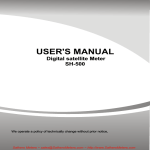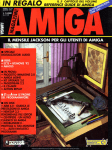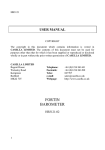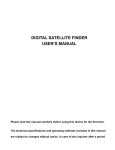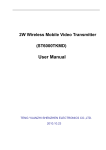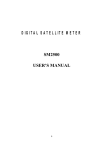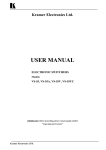Download "user manual"
Transcript
USER'S MANUAL Digital Satellite Meter& Spectrum Analyzer SH-600HD We operate a policy of technically change without prior notice, the picture of outlook and color is for a reference only, the actual item is the standard. FRONT PANEL No. Item 1 2 3 4 5 6 7 8 9 10 11 12 13 14 15 16 17 18 Description USB port for PC connection and power supply connection Input audio and video signal Output audio and video signal Connect to USB or USB-HDD device Connect to TV through HDMI cable Connect to the internet Switch meter on/off Display the TV program, the operation menu and the detailed parameters. 22K/13V/18V-LEDs LED lights when 22K/13V/18V switch on LED lights when satellite signal is locked LOCK-LED Operation: Red: the meter is on. Off: the meter is off. POWER-LED Charging: Green: The battery is being charged. Orange: The battery is full. Satellite signal input LNB-IN Tested cable input Test-Port F1: Switch LCD on/off F2: Mute Function -button F3: Switch the display F4: To switch between TV program and Radio Display the main menu Menu-button Leave the current menu, cancel operation Exit-button Navigation through menus, switching programs ▲, ▼ Navigation-cross volume control ◄, ► OK button OK button: confirmation of a selection Receive the infrared signals IR USB-Port AV In AV Out USB-Port HDMI-Port LAN-Port POWER-button LCD-Display INSTRUCTION Charging If the meter is being used for the first time, it may be necessary to charge for no longer than 12 hours. If the battery runs low during use, you should recharge it for 5 to 6 hours, it will be full when the power light turns to orange from green. Fully rechargeable Li-on battery can last approximately 2.5 hours. It may be necessary to turn off the meter while charging. A universal charger operating on 110V AC/60Hz or 220V AC/50Hz makes it usable anywhere. Turn on/off Press and hold the POWER button for 2 seconds, the meter will turn on. Press and hold the POWER button for 2 seconds again to turn off. Language setting From the system setting menu, you can find the language setting item. Select your language and press the OK button. Restore factory setting From the system setting menu, you can find the factory default item. Press the OK button. You can choose “restore to factory”. Press the OK button to confirm. MENU button to cancel. After a factory reset, all modified and saved contents will be lost. Angle Calculate INSTRUCTION Press the [▲][▼] button to select the following points: Satellite Local Longitude Local Latitude Calculation Satellite: Local Longitude: Local Latitude: Calculation: Select the desired satellite Input your local longitude Input your local latitude After the completion of all values, press the OK button to calculate the angle. Azimuth: Elevation: Pol: show the azimuth angle of the chosen satellite show the elevation angle of the chosen satellite show the polarity angle of the chosen satellite Satellite Finding Select Satellite From the finding menu, move the cursor to the Satellite, you can browse the satellites list, use [◄][►] buttons to switch between different satellites, select the one you want, press the OK button. INSTRUCTION Select LNB From the finding menu, move the cursor to LNB Type, Use [◄][►] buttons to choose LNB Type between single, Universal or MDU, then move the cursor to the next line, Use [◄][►]buttons to select the default LNB frequency. The LNB frequency must be the same as the LNB on the antenna. Select parameter From the finding menu, move the cursor to frequency, Use [◄][►] buttons to select the parameter that you want. If no default parameters, press the OK button to edit, you can key in the frequency, symbol rate and switch the polarization by using direction buttons and pressing OK button. Detect satellite signal After signal is detected, the meter displays signal at the signal bar and beeps. View the PWR、C/N、FEC、a.BER and NIT on the screen, the value of POWER is higher, the strength of signal is better and stronger. You can also search the satellite channel list by pressing the OK button. Value 0.00E: show the longitude of the chosen satellite DiSEqC:show the DiSEqC port of the chosen satellite Az:show the azimuth angle of the chosen satellite El: show the elevation angle of the chosen satellite Pol:show the polarity angle of the chosen satellite LAT:show the local latitude of the chosen satellite LONG:show local longitude of the chosen satellite NIT:show the longitude of the locked satellite C/N:show the C/N value of the locked satellite FEC:show the FEC value of the locked satellite a.BER:show the a.BER value of the locked satellite INSTRUCTION Spectrum Analyzer The spectrum analyzer mode allows the user to discover the signals present in the frequency band quickly and easily and to make measurements at the same time. From the main menu, you can find the Spectrum options. Press the OK button, the spectrum menu will appear. Press [▲/▼] to move vertical coordinate's position, and browse the level of Hi-Lo lines. Press [◄/►] to move the Red cursor to select a frequency, when a frequency with signal is detected, the LOCK LED will light up and a tone will sound. F1: Press [F1] to switch SPAN of spectral abscissa. This function enables selecting the displayed screen frequency in spectrum analyzer mode between Full, 200 MHz, 100 MHz, 50 MHz, FULL as Default. F2: Press [F2] enters the LNB interface to set the system parameter. After setting is complete, press [MENU] to return to Spectrum menu. F3: Press [F3] to switch between Horizontal and Vertical polarity. F4: Press [F4] to switch between Spectrum analyzer menu and Finding menu. OK: Press [OK] when a frequency of Abscissa is selected, the system will enter the frequency searching menu, press [OK] when Search is selected to start frequency searching. INSTRUCTION Delete Channels From the main menu, select “Channel”, press [OK] to enter the channel edit menu. Use [▲/▼] buttons to choose from the options below. Delete ALL TV Channels Delete ALL Radio Channels Delete ALL FTA Channels Delete ALL Scramble Channels Press OK button to confirm Press Menu to cancel Software & Parameters upgrade Copy the software or parameters to the USB stick root, insert the USB stick, the system will display "USB Device connected", navigate to the USB menu, select " Upgrade by USB". Press [OK] to enter the software upgrade menu, Use [◄][►] buttons to select the mode that you want, upgrade software select Software, upgrade parameters select CSV. Then press [OK] to enter “Upgrade from file…” menu to select upgrade files. Press start to upgrade the files, and select “YES” Upgrade will start, during upgrading, Do not power off the meter. Download the latest software, parameters from our website. INSTRUCTION Notice Before using the meter, make sure that the cable is Properly connected through the testing port of the meter. Take the LNB in port of the meter or the in port of digital satellite receiver as the output of tested cable. Turn on the meter and receiver (if used), connect a cable to test, “Cable test OK” will appear on the screen. While installing the antenna, make sure that the LNB in port of meter is well connected to the LNB of the antenna with a tested cable. Turn the antenna in the approximate direction, the meter will light the LED bar and beep when the antenna is close to the satellite. Continue to turn the antenna in the direction that makes the meter light more LEDs and beep faster. View the PWR value on the screen, continue to turn the antenna until the meter shows the maximum value of PWR, lock in the best position of the antenna. Through this function, the user can quickly and easily find the right satellite and accurately set the dish. NOTES Warning Only qualified personnel may dismantle the device and charger. Do not drop the device and charger into water or fire. Do not shock or vibrate the device and charger. Make sure that the battery is fully charged while upgrading. Do not switch off the device or pull out the cable while upgrading. The device will restart automatically after upgrading. Battery & charger: Only use original batteries and chargers. The use of any other types may be dangerous or damage the device. Dispose of batteries according to local regulations. Do not crush or puncture the battery. Avoid extreme temperatures and high pressure. If left unused, a full charged battery will lose it's charge over time, please recharge before using. Unplug the charger from the electrical plug when not in use. Service Product Certificate Product Serial Number: Registration Code: After purchased, please read out the product serial number and register code form the back of battery cover, fill in the relevant form on the top, and register code on the official site to verify: Technical Specifications LNB Input F-type connector Frequency range Input level Impedance LNB power supply LNB switch control Demodulator Demodulator front end Symbol rate Measurement Unit Connectors Serial data interface Video/audio interface Power supply Supply voltage battery Working time Supply voltage (charger) Temperature Operating temperature Storage temperature Dimensions Length x width x height Weight Weight Gross weight IEC 169-24 950 MHz ~ 2150 MHz -65dBm -25dBm Input 75Ω 14/18V, max. 650mA 22 kHz QPSK, 8PSK 2Mbps~45 Mbps dBm, dBuV USB 2.0 Port HDMI, 3.5mm DC14.5V 1.5A Li-on 2550mA about 2.5 hours AC 110~250V 50/60 Hz 0°C to +40°C -10°C to +50°C 21 x 12.5 x 3.5 cm 0.62Kg 1.35Kg