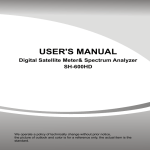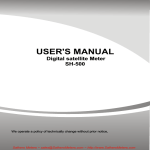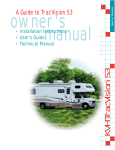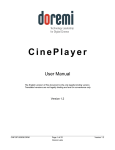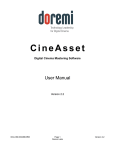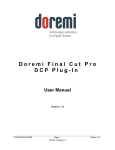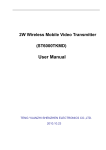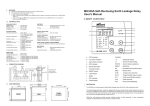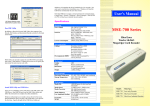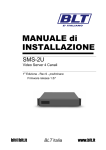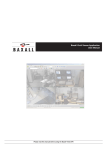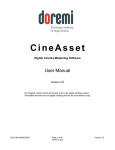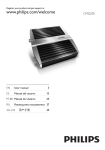Download USER`S MANUAL
Transcript
USER'S MANUAL Digital satellite Meter SH-500 We operate a policy of technically change without prior notice, FRONT PANEL No. Item 1 2 3 4 5 6 7 8 9 10 11 12 13 14 15 USB-Port AV In AV Out POWER-button LCD-Display Description USB port for PC connection and power supply connection Input audio and video signal Output audio and video signal Switch meter on/off Display the TV program, the operation menu and the detailed parameters L22K/13V/18V-LEDs LED lights when 22K/13V/18V switch on LOCK-LED LED lights when satellite signal is locked POWER-LED Operation: Red: the finder is on Off: the finder is off Charging: Green: The battery is being charged Orange: The battery is full Satellite signal input LNB-IN Tested cable input Test-Port F1: Switch LCD on/off Function -button F2: Mute F3: Switch the display F4: Turn on GPS(SH-500G) Menu-button Display the main menu Exit-button Leave the current menu, cancel operation Navigation-cross Navigation through menus, switching programs ▲, ▼ volume control ◄, ► OK button OK button: confirmation of a selection IR Receive the infrared signals INSTRUCTION Charging If the finder is being used for the first time, it may be necessary to charge for about 12 hours. If the battery runs low during use, you should recharge it for 5 to 6 hours,it will be full when the power light turns to orange from green. Fully rechargeable Li-on battery can last approximately 3.5 hours. It may be necessary to turn off the finder while charging. Universal charger operating on 110vac/60Hz or 220vac/50Hz makes it usable anywhere. Turn on/off Press and hold the POWER button for 2 seconds, the meter will turn on. Press and hold the POWER button for 2 seconds again to turn off. Enter registration code It's necessary to enter the registration code when you first start_up or restart after updating the softwares and parameters. You can find the code item in the manual and enter it into the meter by pressing the direction buttons, [◄][►]:move the cursor to the alteration location, [▲][▼]: choose numbers or letters. After that, press OK button to confirm. Registration code is the security and after-sale guarantee, please keep it safely. Language setting From the system setting menu, you can find the language setting item. select you favourable language and press OK button. Angle Calculate INSTRUCTION Press the [▲][▼] button to select the following points: Sat Name GPS Sat Name: GPS: Local Longitude: Local Latitude: Recalculation: Az: El: Pol: Local Longitude Local Latitude Recalculation Select the desired satellite Select the GPS On or Off. (The meter will load the longitude and latitude of your position automatically if GPS on, or you input them by yourself) Input your local longitude Input your local latitude After the completion of all values, press OK button to angle calculation show the azimuth angle of the chosen satellite show the elevation angle of the chosen satellite show the polarity angle of the chosen satellite Satellite Finding Select Satellite From the finding menu, move cursor to Sat Name, you can browse the satellites list, use [◄][►] buttons to switch between different satellites, select the one you want, press OK button. INSTRUCTION Select LNB From the finding main menu, move cursor to LNB Type, Use [◄][►] buttons to choose LNB Type between single and double local oscillator, then move cursor to next bar, Use [◄][►]buttons to select the default LNB frequency. The LNB frequency must be the same as on the antenna. If no default frequency you need, press OK button to edit, you can key in the LNB frenquency by using direction buttons and press OK button in the end. Select parameter From the finding main menu, move cursor to TP, Use [◄][►] buttons to select the parameter that you want. If no default parameters you need, press OK button to edit, you can key in the frequency, symbol rate and polarization by using direction buttons and press OK button in the end. Detect satellite signal After signal detected, the finder show the signal bar and beeps, View the PWR、C/N、FEC、a.BER and NIT on the screen, the value of POWER is higher, the strength of signal is better and stronger. You can also search the satellite channel list by pressing OK button. Value 0.0ºE: DiSEqC: Az: El: Pol: LAT: LONG: NIT: C/N: FEC: a.BER: shows the longitude of the chosen satellite shows the DiSEqC port of the chosen satellite shows the azimuth of the chosen satellite shows the angle of elevation of the chosen satellite shows the polarity angle of the chosen satellite shows the local latitude of the chosen satellite shows local longitude of the chosen satellite shows the longitude of the locked satellite shows the C/N value of the locked satellite shows the FEC value of the locked satellite shows the a.BER value of the locked satellite INSTRUCTION Restore factory setting From the system setting menu, you can find the reset setting item. Press OK button and input the password. You can choose factory type. You can choose “delete CA channels” “delete radios channels” “delete all channels” and “restore to factory”. Press OK button to confirm. After factory resetting, all modified and saved contents will be lost. Upgrade Download the latest software, parameters and update tool from our Website. The satellite parameters need to be updated every three months. Notice Before being ready to seek satellite signal, make sure that the cable is properly connected through the testing port of finder first. Take the LNB in port of finder or In port of digital satellite receiver as the output of tested cable. Turn on the finder and receiver (if used), the test light on the finder panel will be lit as soon as the cable is well connected. While installing the antenna, make sure that the LNB in port of finder is well connected to the tuner of the antenna with tested cable. Turn the antenna in the approximate direction, the finder will light the LED bar and beep when the antenna is close to the satellite. Continue to turn the antenna in the direction that makes the finder lights more LED and beep quicker. View the PWR value on the screen, continue to turn the antenna until the finder shows the maximum value of PWR, lock in the best position of antenna. Through this function, user can quickly and easily find the right satellite and accurately set the dish. NOTES Warning Only qualified personnel may dismantle device and charger. Do not drop device and charger into water or fire. Do not shock or vibrate the device and charger. Make sure that the battery is full charged while upgrading. Do not switch off the device or pull out the cable while upgrading. The device will restart automatically after upgrading. Battery & charger: Only use original batteries and chargers. The use of any other types may be dangerous or damage to device. Dispose of batteries according to local regulations. Do not crush, puncture the battery. Avoid extreme temperatures and high pressure. If left unused, a full charged battery will lose it's charge over time, please recharge before using. Unplug the charger from the electrical plug when not in use. Service Product Certificate Product Serial Number: Registration Code: After purchased, please read out the product serial number and register code form the back of battery cover, fill in the relevant form on the top, and register code on the official site to verify Official Sit: Technical Specifications LNB input F-type connector Frequency range Input level Input Impedance LNB power supply LNB switch control IEC 169-24 950 MHz ~ 2150 MHz -65dBm -25dBm 75Ω 14/18V, max. 650mA 22 kHz Demodulator Demodulator front end Symbol rate Measurement Unit Connectors Serial data interface Video/audio interface MINI USB 3.5mm Power supply Supply voltage Li-on battery Working time Supply voltage (charger) DC14.5V 1.5A 2550mA about 3 hours AC 110~250V 50/60 Hz Temperature Operating temperature Storage temperature 0°C to +40°C -10°C to +50°C Dimensions Length x width x height 21 x 12.5 x 3.5 cm Weight Weight Gross weight 0.58Kg 0.98Kg QPSK 2Mbps~45 Mbps dBm, dBuV