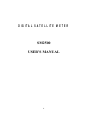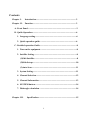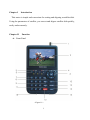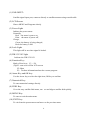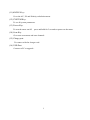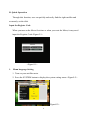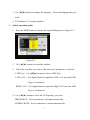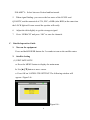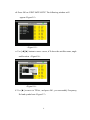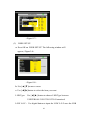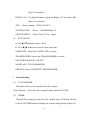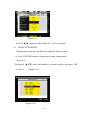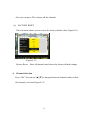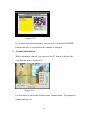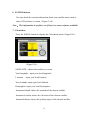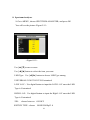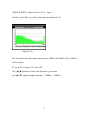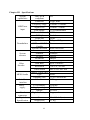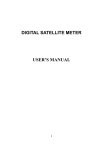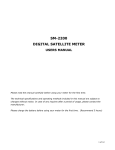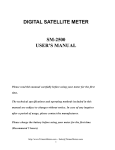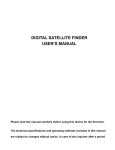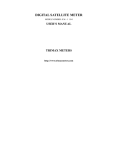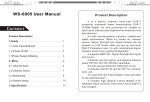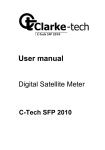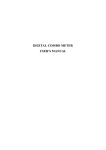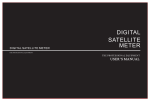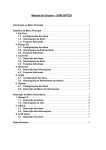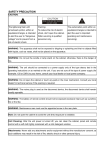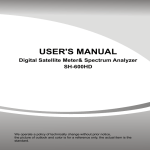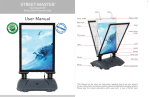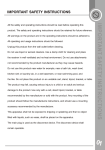Download DIGITAL SATELLITE METER SM2500 USER`S MANUAL
Transcript
DIGITAL SATELLITE METER SM2500 USER’S MANUAL 0 Please read this manual carefully before using your meter for the first time. The technical specifications and operating methods included in this manual are subject to changes without notice. In case of any inquires after a period of usage, please contact the manufacturer. Please charge the battery before using your meter for the first time. (Recommend 5 hours) 1 Contents Chapter I. Introduction............................................................................3 Chapter II. Function..................................................................................3 A. Front Panel............................................................................................3 B. Quick Operation...................................................................................6 1. Language setting..............................................................................6 2. Quick operation guide ....................................................................6 C. Detailed operation Guide......................................................................8 1. Turn on the equipment.....................................................................8 2. Satellite Setting.................................................................................8 (1) Edit Satellite.................................................................................8 (2) Dish Set-up..................................................................................10 (3) Auto Scan....................................................................................11 3. System Setting..................................................................................11 4. Channel Selection............................................................................12 5. Channel Information.......................................................................13 6. SYSTEM button..............................................................................14 7. Dish angle calculation .....................................................................14 Chapter III. Specification........................................................................15 2 Chapter I Introduction This meter is simple and convenient for setting and aligning a satellite dish. Using the parameters of satellite, you can set and align a satellite dish quickly, easily and accurately. Chapter II Function A. Front Panel <Figure1-1> 3 (1) LNB INPUT: Satellite signal input port, connects directly to satellite antenna using coaxial cable. (2) LCD Screen: Shows MENU and Programs clearly (3) Power Light: Indicate the power status. Normally, Red: the meter is power on, Dim: the meter is power off, Charge, Green: the battery is being charged, Red: the battery is full. (4) Lock Light: This light will be on when signal is locked. (5)22K/13V/18V light Indicate the 22K/13V/18V (6) Function Key: Made of four keys, F1 -- F4. (Tip)F1: turn on or off the LCD screen F2: Mute F3:To show information about the current program (6) Arrow Key and OK key: Use the Arrow key to select the right item, OK key to confirm. (7) Numerical Key: To enter numerical settings directly. (8) FIND Key: Go to the easy satellite find menu, can set and align a satellite dish quickly. (9) MENU Key: To enter or exit the main menu. (10) EXIT Key: To exit from the present menu and move to the previous menu 4 (11)ANGLE Key: Go to the AZ , EL and Polarity calculation menu (12) SYSTEM Key: To set all system parameters. (13) Power Key: To turn the meter on/off, press and hold for 2 seconds to power on the meter. (14) Scan Key Go to auto scan menu and scan channels (15) Charge port: To connect with the charger cord. (16) USB Port: Connect to PC to upgrade . 5 B. Quick Operation Through this function, user can quickly and easily find the right satellite and accurately set the dish. Input the Register Code When you turn on the Meter first time or when you reset the Meter, it may need input the Register Code<Figure2-1> <Figure2-1> 1. Menu language Setting 1. Turn on your satellite meter 2. Press the SYSTEM button to display the system setting menu <Figure2-2> <Figure2-2> 6 3. Use [◄][►] button to change the language . Select the language that you want . 4. TV Standard : TV output standard 2. Quick operation guide 1. Press the FIND button to display the signal finding menu <Figure2-3> <Figure2-3> 2. Use [◄][►] button to select the satellite . 3. Select the item that you want to edit, and set its parameters as desired. LNB Type:Use [◄][►] button to choose LNB Type LOW L.O.F:Use digital button to input the LOW L.O.F once the LNB Type is Customised HIGH L.O.F:Use digital button to input the High L.O.F once the LNB Type is Customised 4.Use [◄][►] button to select the TP frequency you want. FREQUENCY:Set its parameters, can input numerically . SYMBOL RATE:Set its parameters, can input numerically . 7 POLARITY:Select between Vertical and horizontal. 5. When signal finding: you can see the bar meter of the LEVEL and QUALITY, and the numerical of C/N ,FEC, a.BER (after BER) at the same time the LOCK light will come on and the speaker will notify. 6. Adjust the dish slightly to get the strongest signal 7. Go to “SERACH” and press “OK” to scan for channels. C. Detailed operation Guide 1. Turn on the equipment Press and hold POWER button for 2 seconds to turn on the satellite meter 2. Satellite Setting (1) EDIT SATELLITE a. Press the MENU button to display the main menu b. Use[▲][▼]button to move cursor c. Press OK on ‘SATELLITE SETTING’ The following window will appear.<Figure2-4> <Figure2-4> 8 d. Press OK on ‘EDIT SATELLITE’ The following window will appear<Figure2-5> <Figure2-5> e. Use [◄][►] button to move cursor, it’ll show the satellite name ,angle and location. <Figure2-6> <Figure2-6> f. Use [►] to move to TP list , and press OK , you can modify Frequency, Pol and symbol rate<Figure2-7> 9 <Figure2-7> (2) DISH SET-UP a. Press OK on ‘DISH SET-UP’ The following window will appear,<Figure2-8> <Figure2-8> b. Use [▲][▼]to move cursor c. Use [◄][►]button to select the item you want LNB Type: Use [◄][►] button to choose LNB Type between UNIVERSAL/5150/9750/10750/Customised LOW L.O.F: Use digital button to input the LOW L.O.F once the LNB 10 Type is Customised HIGH L.O.F:Use digital button to input the High L.O.F once the LNB Type is Customised 22K : choose among AUTO/ON/OFF SWITCH TYPE : choose NONE/DiSEqC1.0 SWITCH INPUT: choose from 1/2/3/4 input (3) AUTO SCAN a. Use[▲][▼]button to move cursor b. Use [◄][►]button to select the item you want SATELLITE : choose the SATELLITE you want TRANSPONDER: choose the TRANSPONDER you want NETWORK SEARCH : ON/OFF MODE: ALL/ FTA/SCRAMBLED SERACH: choose SATELLITE/TRANSPONDER 3. System Setting (1) TV STANDARD This menu allows you to specify the video output Video Format: Select the video output format.(Auto/PAL/NTSC) (2) TIMER Through this setting you can select the satellite meter LCD shut off time a. Press SYSTEM button to display the system setting menu<Figure2-9> 11 <Figure2-9> b. Use [◄][►] button to select shut off LCD screen time (3) DELETE CHANNELS Through this menu you can delete the channels that you want a. Press SYSTEM button to display the system setting menu <Figure2-9> You can use [▲][▼] select the channels you want to delete, And press “OK” to select <Figure2-10> <Figure2-10> 12 Also you can press F2 to choose all the channels (4) FACTORY RESET This sub menu allows you to restore the factory default value<Figure2-11) <Figure2-11) Factory Reset:Erase all channels and restore the factory default settings. 4. Channel Selection Press “OK”,You can use [▲][▼] to navigate between channels until you find the channel you want<Figure2-12> 13 <Figure2-12> If you know the channel number, you can enter it with the NUMERIC buttons and wait 2 seconds until the channel is changed 5. Channel Information While watching a channel, you can press the F3 button to display the information menu <Figure2-13> <Figure2-13> Use this menu to check the satellite name, channel name, TP parameters, Signal intensity, etc. 14 6. SYSTEM button You can check the current information about your satellite meter such as meter S/W(software) version, <Figure 2-10> Note :This information is useful to see if there is a newer software available. 7. Calculation Press the ANGLE button to display the Calculation menu <Figure2-14> <Figure2-14> SATELLITE : choose the satellite you want Your longitude : input your local longitude Location : input your local location Your Latitude: input your local latitude Hemisphere: input your local Hemisphere Antenna azimuth: shows the azimuth of the chosen satellite. Antenna elevation: shows the elevation of the chosen satellite. Antenna Polarity: shows the polarity angel of the chosen satellite 15 8. Spectrum Analyzer 1. Go to MENU, choose SPECTRUM ANALYZER, and press OK You will see the picture<Figure2-15> <Figure2-15> Use [▲][▼]to move cursor Use [◄][►]button to select the item you want LNB Type:Use [◄][►] button to choose LNB Type among UNIVERSAL/5150/9750/10750/Customised LOW L.O.F:Use digital button to input the LOW L.O.F once the LNB Type is Customised HIGH L.O.F:Use digital button to input the High L.O.F once the LNB Type is Customised 22K : choose between SWITCH TYPE : choose ON/OFF NONE/DiSEqC1.0 16 SWITCH INPUT: choose from 1/2/3/4 input Search : press OK, you will see the spectrum<Figure2-16> <Figure2-16> You can choose the Spectrum step between 4 MHz and 16MHz ( Tip: 16MHz will be faster) F3: press F3 to choose 13V and 18V Use [◄][►]button to choose the Frequency you want use [▲][▼] signal strength showing ( -70dBm----10dBm) 17 Chapter III Specifications System capabilities Fully DVB compliant Connector Frequency range LNB/Tuner input Demodulator System resource Video decoder MPEG Audio Serial data interface Power supply Panel connectors Physical Specification Signal lever LNB supply LNB switch control DiSEqC Front end Symbol rate SCPC and MCPC Capable Spectral inversion Processor SDRAM FLASH EEPROM MPEG 2 Data Rate Resolution Yes F type, male 950MHz-2150MHz -65dBm~-25dBm 13/18V,max400mA 22KHz Ver 1.0 QPSK 2Mbps~45Mbps Yes Auto conversion 32bit processor (200MHz) 16Mbyte 2Mbyte 8Kbyte Main Proflie@Main Level up to 15M bits/s 720*576,720*480 Video format PAL/NTSC/SECAM MPEG 1 layer 1&2 Type Sampling rates Connector Mono 32,44.1 and 48KHz USB type Li-oN Battery Supply voltage charger Digital tuner input 1950 mA 12.6Volt 90-240V F type, male Size Weight(Net) 18 9.5x15.5x4.5 (cm) 0.5 Kg