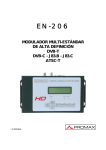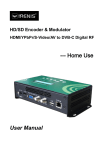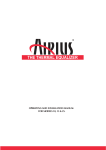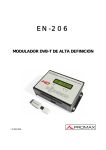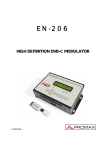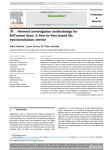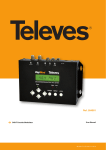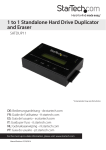Download User Manual
Transcript
FUTV4658 HD/SD Encoder & Modulator HDMI/YPbPr/S-Video/AV to DVB-T Digital RF --- Home Use User Manual Thank you for choosing our encoder modulator. Please read this manual carefully to install, use and maintain the encoder modulator in the best conditions of performance. Keep this manual for future reference. Directory CHAPTER 1 Product Introductions..............................................................1 General Description ................................................................................................1 System Connection Chart ........................................................................................2 Technical Specifications ...........................................................................................2 CHAPTER 2 Safety Instruction and Installations ......................................................4 Safety Instructions ...................................................................................................4 Installations .............................................................................................................4 Cascade Installation ................................................................................................ 5 Download path: English→Tool→TS Creator xxx.rar ............................6 Chapter 3 Operations of TS Creator Software .........................................................7 Installation ...............................................................................................................7 Operations of “Creator” ..........................................................................................7 File Management .................................................................................................... 9 CHAPTER 4 Devices Operations and Management ............................................... 10 Chapter 5 Operations of Record TS and Play TS through USB Disk ....................... 15 Chapter 6 Operations of Web-server .................................................................... 18 Login ...................................................................................................................... 18 Operation .............................................................................................................. 19 Appendix ............................................................................................................... 28 CHAPTER 1 Product Introductions General Description FUTV4658 series encoder & modulator is FMUSER’s consumer electronics which allow audio/video signal input in TV distributions with applications in home entertainment, surveillance control, hotel Digital Signage, shops etc. It is an all-in-one device integrating MPEG-4 AVC/H.264 encoding and modulating to convert audio/video signals into DVB-T RF out. The USB port is designed to record encoded video (TS) and save it in ts files in the USB Keys or Hard Disks, and then the ts files can be playback through the USB port. The ts files can be also generated on a computer with FMUSER’s TS Creator.exe program. The signals source could be from satellite receivers, closed-circuit television cameras, Blue-ray players, antenna and a USB key or Hard Disk etc. Its output signal is to be received by TV sets or STBs etc. LCD Window Control Buttons Indicators Air Vent System Connection Chart FUTV4658 Encoder Modulator RF out Monitor DVD Signal input Encoder Modulator Combiner Attenuation: 10dB TS RF in TV+AV to the dis SAT Technical Specifications Encoding Section HDMI Video Encoding MPEG-4 AVC/H.264 H.264 Profile High profile, main profile H.264 Level Level 3.0/3.1/ 3.2/ 4.0/4.1/4.2 Interface HDMI*1 1920*1080_60P, 1920*1080_50P; 1920*1080_60i, Resolution 1920*1080_50i; 1280*720_60p, 1280*720_50P Bit rate 0.500~19.500 Mbps Encoding MPEG1 Layer II, MPEG2-AAC, MPEG4-AAC Sample rate 48KHz Audio MPEG1 Layer II: 64, 96,128, 192, Bit rate MPEG2-AAC: 128, 192, 256, 320, 384kbps 256, 320, 384kbps MPEG4-AAC: 64, 96,128, 192, 256kbps YPbPr/CVBS/S-Video (with an adapter to VGA) 2 Encoding Interface MPEG-4 AVC/H.264 CVBS *1, YPbPr*1, S-Video*1 CVBS & S-Video: 720x576_50i (PAL); 720x480_60i (NTSC) Video Resolution YPbPr:1920*1080_60i, 1920*1080_50i; 1280*720_60p, 1280*720_50P Audio Bit rate 0.500~19.500 Mbps Encoding MPEG1 Layer II, MPEG2-AAC, MPEG4-AAC Interface 1*Stereo /2*mono Sample rate 48KHz MPEG1 Layer II: 64, 96,128, 192, Bit rate 256, 320, 384kbps MPEG2-AAC: 128, 192, 256, 320, 384kbps MPEG4-AAC: 64, 96,128, 192, 256kbps DVB-T Modulator Section Standard DVB-T COFDM Bandwidth 6M, 7M, 8M Constellation QPSK, 16QAM, 64QAM, Code rate 1/2, 2/3, 3/4, 5/6, 7/8. Guard Interval 1/32, 1/16, 1/8, 1/4 Transmission Mode: 2K, 8K MER ≥42dB RF frequency 30~1000MHz, 1KHz step RF output level -16~ -36dBm (71~91dbµV), 0.1db step System Management Local control: LCD + control buttons Remote control: web NMS Language English LCN Insert support RF Combine in ATT 10dB Upgrade USB/Web-server General Power supply DC 12V Dimensions 183*110*45mm Weight < 1kg Operation temperature 0~45℃ 3 CHAPTER 2 Safety Instruction and Installations Safety Instructions WARNING: Hot plug is not allowed since it may cause system halted. To prevent fire or electrical shock, do not expose the device to rain or moisture. The encoder modulator is powered with a voltage of 12V DC. The power supply voltage must not exceed the recommended voltage, which otherwise may cause irreparable damage to the device and the invalidation of the warranty. Therefore: lDo not replace power supply with a voltage greater than 12V DC. lDo not connect the device to the power if the power cord is damaged. lDo not plug the device into mains supply until all cables have been connected correctly. lDo not cut the cord. Avoid placing the device next to central heating components and in areas of high humidity. Do not cover the device with elements that obstruct the ventilation slots. If the encoder modulator has been kept in cold conditions for a long time, keep it in a warm room minimum 2 hours before plugging into the mains. Mount the device in vertical position with the connectors located on the top side. When replacement parts are required, be sure the service technician has used replacement parts specified by the manufacturer or have the same characteristics as the original part. Unauthorized substitutes may result in fire, electric shock or other hazards. Safety check- Upon completion of any service or repairs to this device, ask the service technician to perform safety checks to determine that the device is in proper condition. Installations RISK OF damage to the unit Mechanically handling the unit may result in damage. Do not connect the unit to the power supply before or during assembly. Connect the unit as below instructed. 4 NO HOT PLUG! 1 1. Mount and screws and plugs the unit to cm of tighten the free the to secure wall. Left 10 space around from each unit. 2. Connect the signal input in the respective connectors. The signal source can be from a surveillance monitor, DVD, set-top box, CCTV and etc. 3. Optionally, connect the loop-through RF input coaxial 5 cable. 4. 3 Connect cable to RF output to STB/TV. 2 4 5. Power supply connection: a) Connect the earth cable; b) Connect the power plug to the unit mains connector; c) Connect the power plug to the mains socket. Cascade Installation FUTV4658 unit has 1 TV signal to RF output encoded as DVB-T Digital TV signal. Several FUTV4658 units can be cascaded in order to increase the maximum capacity of capacity. The a series of N units is 1xN incorporated TV signals. To cascade 2 or more units, connect the RF output of the preceding unit to the TV input (loop-through) of the next unit (see right illustration) 5 TS Creator.exe Download link: http://pan.baidu.com/share/link?shareid=2908902623&uk=4230600371 Download path: English→Tool→TS Creator xxx.rar 6 Chapter 3 Operations of TS Creator Software FUTV4658 encoder modulator has a function to create TS videos with the software supplied with the product. Users can create *.ts files containing images, videos and audios in a simple and intuitive way, and play them on a television through FUTV4658’s USB port. File format supported include: Image: JPG, PNG, BMP, GIF/Video: MP4, WMV, AVI, MPG, TS, MKV /Audio: MP3, WAV Installation 1. Download our “TS Creator” software package on your PC to get the installer and its auxiliary routine. 2. Occasionally, if your PC hasn’t installed “Net Frame 2.0” yet, double-click “NetFx20SP2_x86.exe” until complete the installation. 3. Double-click “Setup.exe” application to install the “Creator” and generate a desktop shortcut. Operations of “Creator” Double-click the “Creator” shortcut icon, it will trigger an operation interface like below: 7 Click to add Images and videos Click to adjust the order of Images/videos Click to delete the Images/videos Click to add audios Click to set a save path for the TS video to be created. To set time duration for every picture when playing the video To set the resolution for the output video The video is transformed based on VBR (Variable Bit Rate). The number set here represents the highest bit rate for the output video and bit rate will varies under the number. Users can select a encode format here according to the standard of receiving terminal. Users can filter the null packet to boost the video’s effect bit rate. A single video can be maximum 2.0 GB in size. (FUTV4658 cannot play a video bigger than 2GB.) After setting all the parameters, click to start the transformation. Click “OK” when it prompts “The operation completed normally.” Click this button to stop the transformation before the operation completed. After finishing the transform operation, users can click this button to play the generated TS video. 8 File Management After finishing the transformation, users can find out the videos files generated according the Saving Directory. For example, we save the video in “D:\ABC” so we can find it in Disk D\Folder ABC. Management: 1. Three files will be generated if the Null Packet has been filtered. TS video for preview through the “Creator” interface by clicking “Play” button TS video and information files: Users need to save the two files together in the USB memory, and then FUTV4658 can read them and play the video. 2. Two files will be generated if the Null Packet has not been filtered. TS video for preview through the “Creator” interface by clicking “Play” button TS video: Users need to save it in the USB memory, and then FUTV4658 can read it and play the video. Remarks: l All the file names are automatically generated. l Rename the files before creating a new video to avoid covering the previous files. l If you rename “FinalOutput-204-0.ts” or “FinalOutput-204-0.tsinfo”, always keep the names the same (Extension excluded) and then FUTV4658 can read them and play the video. 9 CHAPTER 4 Devices Operations and Management FUTV4658 is controlled and managed through the key board and LCD display. LCD Display – It presents the selected menu and the parameter settings. The backlight in the display is on when the power is applied. LED Indicators – These lights indicate the working status l Power: It lights on when the power supply is connected. l Alarm: It lights on when the there is error, such as the signal source loss. l USB: It lights on when the USB device is properly connected and blocks out when the USB device get removed. Left/Right/Up/Down buttons – Use these buttons to turn the screen pages, shift the target items by moving the triangle, or change the parameter settings in the program mode. Enter – Use this button to enter a submenu or save a new setting after adjustment; press it to start adjusting the value of certain items when the corresponding underline flash with Up Enter 1 Hue +001 Hue +001 ► Hue ► and Down buttons; Hue +002 Press it to activate the hidden selections and change the setting with Up and Down (or Left and Right) buttons. Constellation 64QAM Enter Constellation Constellation [64QAM] [128QAM] Enter Constellation 128QAM Menu – Press this button to step back Lock – Locking the screen / cancelling the lock state, and entering the main menu after the initialization of the device. After pressing lock key, the system will question the users to save present setting or not. If not, the LCD will display the current configuration state. When the power is connected, the LCD will start to initialize the program. The LCD menu goes as below chart. 10 1) FUTV4658: Model number; Input=Lock: Signal has been collected. 2) Alarm Status: For example, if the signal cable disconnected, it will display Video 1 Not Lock under this menu. 3) Uptime: It displays the working time duration of the device. It times upon power on. 4) Video Parameters: User can enter the items respectively to set video parameters. 12 Interface: select a right interface type from the options automatically search the signal and starts to provided. The device then encode. Resolution: signal source can resolution, read-only. Video Bit rate: adjust in range of 1.000~19.000 Mbps. Rate Mode: this unit user can choose CBR or VBR. User can also adjust values of rest items (H.264 profile, H.264 level, Brightness: 0-128 & Contrast: 0-255 & Saturation: 0-128; Hue: -128 - +127) 5) Audio Bit rate: Select audio bit rate from the options provided. Different audio format has different bit-rate range. See specification table for details. Audio Format: Select audio format among MPEG2, MPEG2-AAC and MPEG4-AAC. 6) Program Information: User can enter the sub-menus to edit the Program Name, Provider Name, Service ID, and PIDs of PMT, PCR, Video and Audio. 7) RF On: User can choose to turn on or turn off the RF under this menu. 8) Bandwidth: Choose between 6M, 7M and 8M. 9) Constellation: DVB-T modulator contains 3 constellation modes: 64 QAM, QPSK and 16 QAM. 10) FFT (Transmission Mode): Select between 2K and 8K. 11) Guard Interval: Select among 1/32, 1/16, 1/8 and 1/4. 12) FEC: It refers to Forward Error Correction rate. It contains 1/2, 2/3, 3/4, 5/6 and 7/8. Ø NOTE: The different combination of bandwidth, constellation, guard interval and code rate (FEC) will form a different output code rate. Please refer to appendix table 2. 13) RF Frequency: Adjust it at range of 30 to 999 MHz. Set it according your regional situation or inquire your local services. 14) RF Level: Adjust it at range of -16~ -36dBm. 15) TSID: (Transport Stream ID) User can view or adjust after enter this menu. 16) ONID: (Original Network ID)-User can view or adjust after enter this menu. 17) NIT: (Network Information Table) NIT table is a very important table for describing the network and TS. User can enter the submenus displayed and edit the values or select modes. 18) – 23) Please refer to Chapter 5 for details. 24) IP Address: To configure IP address here. 25) Subnet Mask: To configure subnet mask here. 26) Gateway: To configure gateway here. 27) Web Port: To configure web port here. 28) MAC Address: To view MAC address here. 13 29) Save Config: Yes/No-to save/give up the adjustment of setting. 30) Load Saved CFG: Yes/No-to load/ not to load the saved configuration. 31) Reset all sets: Yes/No-choose/not choose the factory’s default configuration. 32) LCD Time out: A time limit that LCD will light off. Choose among 5s, 10s, 45s, 60s, 90s and 120s (seconds). 33) Product ID: User can view the serial number of this device. It is read-only and unique 34) Version: It displays the version information of this device. 14 Chapter 5 Operations of Record TS and Play TS through USB Disk The FUTV4658 encoder modulator has functions of: 1. *.ts Video Creation See Chapter 3. 2. TS Record and Save Main Menu USB Device USB Device Record TS Record TS Record Start Record TS Advanced Config 1) Record mode select ▼ ►Single File Segment File Loop Record Start Record Stop Record Advanced Config File name File size Data Mode Connect the signal source, enter “Record Start” and then choose one record mode to start recording the encoded TS. And, press UP key and then Enter key to stop recording. There are 3 record modes provided: l “Single file”: For example, when the file size is set as 1000M and the *.ts is recorded up to 1000M, it automatically stops recording TS. l “Segment file”: For example, when the file size is set as 1000M and the *.ts is recorded up to 1000M, it automatically saves the files and continues to record TS and save it to next file until the USB memory is full. l “Loop record”: It automatically saves the files and continues to record TS and save it to next file. When the USB memory is full, it replaces the previous file. 2) Advanced Config: File Name: Users can enter this menu to edit name for the *.ts files to be recorded. For example, if users name it “Record-”, it will give name to the saved *.ts files “Record-001.ts”, “Record-002.ts” “Record-00N.ts”. File Size: users can set the file size for the *.ts to be recorded. A single file can be maximum 2047M in size. Data Mode: There are 3 data modes: 15 l Mode 1 (The ts files will be saved in 188-byte packages with null packet embedded.); l Mode 2 (The ts files will be saved in 188-byte packages with null packet filtered. However, such ts files cannot be normally played with FUTV4658, but can be played on PC with some media player such as VLC.); l Mode 3 (The ts files will be saved in 204-byte packages with null packet filtered.). 3. 1) TS Playback Play Start: User can select a play mode for the *.ts files as needed before playing the *.ts file and specify a video under ‘Play one’ / ‘Play one loop’ mode and press “Enter” button to start play. While under ‘Play all’ / ‘Play all loop’ mode, it automatically plays files from first to end. 2) Advanced Config: Auto Mode is for saving the play mode for the device. When the auto mode is enabled, the device will automatically apply the play mode set before the power cut off and output ts files stored in the USB device through RF. While the auto mode is off, FUTV4658 will play the encoded TS through RF when the power is connected. 4. Disk Usage Main Menu USB Device USB Device Disk Usage Disk Usage xx.xxG/x.xxG Users can enter this menu to view the USB disk’s capacity left. 5. Update Main Menu USB Device Choose one item to be updated USB Device Update Updatee ►PFGA and press Enter to confirm. Keep the update file stored in the USB device in *.dxf format. 6. Connect Device 16 USB Device Connect device Main Menu USB Device Press Enter key to re-connect the USB disk. 7. Remove Device Main Menu USB Device Press Enter key to safely remove USB Device Remove device the USB disk. FUTV4658 will then automatically resume encoding process and playing the program input from the encoder module. 17 Chapter 6 Operations of Web-server In addition to using front buttons to control the encoder modulator and USB device, users can also perform the same operation in an easier way with the web Brower in the PC (Personal Computer). Login The default IP address of this device is 192.168.0.136. (We can modify the IP through the Front panel.) Connect the PC and the encoder modulator with a net cable, and use ping command to confirm they are on the same network segment. I.G. the PC IP address is 192.168.99.252, we then change the device IP to 192.168.99.xxx (xxx can be 1 to 254 except 252 to avoid IP conflict). Use web browser to connect the device with PC by inputting the device’s IP address in the browser’s address bar and press Enter It will display the Login interface as default Figure-1. Input the Username and Password (Both the Username and Password are “admin” ) and then click “LOGIN” to start the setting. Figure-1 device Operation Summary: When we confirm the login, it displays the WELCOME interface as Figure-2 where users can have an overview of the device’s system information and working status. System information Input information and encoding working status. User can click any item here to enter Alarm Area: Green light indicates the corresponding item is in the corresponding interface to check information or set the parameters. normal status. Otherwise the light is red. Figure-2 Parameters → From the Encoder: menu on left side of the webpage, clicking “Encoder”, it displays the interface where users can configure the encoding parameters for the input video/audio. (Figure-3) 19 Select an interface according to the signal source user connects and intends to encode. For configuring CVBS/S-video signal only Figure-3 Parameters → From the TS Config: menu on left side of the webpage, clicking “TS Config”, it displays the interface where users can configure the parameters for the transport stream as prompt. (Figure-4) Figure-4 20 Parameters → From the Modulator: menu on left side of the webpage, clicking “Modulator”, it displays the interface where users can configure the modulating parameters for the RF output. (Figure-5) Figure-5 Parameters → From the menu USB: on left side of the webpage, clicking “USB”, it displays the interface where users can operate USB device. (Figure-6) NOTE: It is necessary to connect USB device and signal source and activate encoding to operate TS recording. NOTE: It is necessary to connect USB device when operate TS playing. 21 For reading USB device status To stop USB device recording or playing TS 1. Configure TS file parameters and click ‘set’ to start recording. 2 Click ‘stop’ to stop recording TS and the playing section below is available to operate. 1 Configure TS playing parameters and click ‘set’ to start playing TS files. 2 Click ‘stop’ to stop playing TS and the recording section above is available to operate. Figure-6 Detailed Explanation: There are 3 record modes provided: s l “Single file”: For example, when the file size is set as 1000M and the *.ts is recorded up to 1000M, it automatically stops recording TS. l “Segment file”: For example, when the file size is set as 1000M and the *.ts is recorded up to 1000M, it automatically saves the files and continues to record TS and save it to next file until the USB memory is full. l “Loop record”: It automatically saves the files and continues to record TS and save it to next file. When the USB memory is full, it replaces the previous file. Advanced Config: File Name: Users can enter this menu to edit name for the *.ts files to be recorded. For example, if users name it “Record-”, it will give name to the saved *.ts files “Record-001.ts”, “Record-002.ts” “Record-00N.ts”. File Size: users can set the file size for the *.ts to be recorded. A single file can be maximum 2047M in size. Data Mode: There are 3 data modes: l Mode 1 (The ts files will be saved in 188-byte packages with null packet embedded.); 22 l Mode 2 (The ts files will be saved in 188-byte packages with null packet filtered. However, such ts files cannot be normally played with FUTV4658, but can be played on PC with some media player such as VLC.); l Mode 3 (The ts files will be saved in 204-byte packages with null packet filtered.). Playing Auto Mode: Auto Mode is for saving the play mode for the device. When the auto mode is enabled, the device will automatically apply the play mode set before the power cut off and output ts files stored in the USB device through RF. While the auto mode is off, FUTV4658 will play the encoded TS through RF when the power is connected. Parameters → NMS: From the menu on left side of the webpage, clicking “NMS”, it displays the interface where users set the network configuration for the device. (Figure-7) Input this address in the browser to connect the device and PC. Figure-7 Parameters → LCD/Key: From the on left side menu of the webpage, clicking “LCD/Key”, it displays the interface where users can set the time out for the LCD. (Figure-8) 23 Figure-8 System → Password: From the menu on left side of the webpage, clicking “Password”, it will display the screen as Figure-9 where to set the login account and password for the web NMS. (Figure-9) Figure-9 System → Save/Restore: From the menu on left side of the webpage, clicking “Save/Restore”, it will display the screen as Figure-10 where to save or restore your configurations. 24 Figure-10 System → Backup/Load: From the menu on left side of the webpage, clicking “Backup/Load”, it will display the screen as Figure-11 where to backup or load your configurations. Figure-11 System → Update (FPGA)/(CPU)/(Web): From the menu on left side of the webpage, clicking “Update”, it will display the screen as 25 Figure-12-14 where to update the corresponding part for the device. Figure-12 Figure-13 26 Figure-14 System → Reboot: From the menu on left side of the webpage, clicking “Reboot”, it will display the screen as Figure-15 where to restart the device manually. Figure-15 27 Appendix Australia Air Channels Australia Air Channels Frequency Ch. Start Center C00 45 48.5 52 C01 C02 C03 C04 C05 C5A C06 C07 C08 C09 C9A C10 C11 C12 56 63 85 94 101 137 174 181 188 195 202 209 216 223 59.5 66.5 88.5 97.5 63 70 92 101 108 144 181 188 195 202 209 216 223 230 140.5 177.5 184.5 191.5 198.5 205.5 212.5 219.5 226.5 C38 C39 C40 C41 C42 C43 C44 C45 C46 C47 C48 C49 C50 C51 C52 C53 C54 C55 C56 596 603 610 617 624 631 638 645 652 659 666 673 680 687 694 701 708 715 722 725.5 End 603 610 617 624 631 638 645 652 659 666 673 680 687 694 701 708 715 722 729 C57 729 732.5 736 C58 C59 C60 C61 C62 C63 C64 C65 C66 C67 C68 C69 C70 C71 C72 C73 C74 C75 736 743 750 757 764 771 778 785 792 799 806 813 820 827 834 841 848 855 739.5 743 750 757 764 771 778 785 792 799 806 813 820 827 834 841 848 855 862 End VHF 104.5 Frequency Ch. UHF C20 470 473.5 477 C21 477 480.5 484 C22 484 487.5 491 C23 491 494.5 498 C24 498 501.5 505 C25 505 508.5 512 C26 512 515.5 519 C27 519 522.5 526 C28 526 529.5 533 C29 533 536.5 540 C30 540 543.5 547 C31 547 550.5 554 C32 554 557.5 561 C33 561 564.5 568 C34 568 571.5 575 C35 575 578.5 582 C36 582 585.5 589 C37 589 592.5 596 Start Center 599.5 606.5 613.5 620.5 627.5 634.5 641.5 648.5 655.5 662.5 669.5 676.5 683.5 690.5 697.5 704.5 711.5 718.5 746.5 753.5 760.5 767.5 774.5 781.5 788.5 795.5 802.5 809.5 816.5 823.5 830.5 837.5 844.5 851.5 858.5 Table 1 Australia Television Frequency/Channels (MHz) 28 6MHz Bandwidth Guard Interval Modulation Constellation FEC 1/4 1/2 2/3 QPSK 16QAM 64QAM 1/8 1/16 7MHz Bandwidth Guard Interval 1/32 1/4 1/8 8MHz Bandwidth Guard Interval 1/16 1/32 1/4 1/8 1/16 1/32 6.03 8.04 9.05 The weak ability of error-correcting and anti-interference in this area 6.58 7.31 6.03 6.78 7.54 5.80 6.53 7.25 6.45 7.25 8.06 6.83 7.68 8.53 7.03 7.91 8.79 6.64 7.46 8.29 7.37 8.29 9.22 7.81 8.78 9.76 7.68 7.91 7.62 8.46 8.96 9.23 8.71 9.68 10.25 5/6 6.22 6.22 6.91 7/8 6.53 7.25 1/2 7.46 8.29 8.78 9.04 8.70 9.67 2/3 9.95 11.05 11.70 12.06 11.61 12.90 13.66 14.07 13.27 14.75 3/4 11.19 12.44 13.17 13.57 13.06 14.51 15.36 15.83 14.93 16.59 5/6 7/8 12.44 13.06 13.82 14.63 14.51 15.36 15.08 14.51 15.24 16.12 16.93 17.07 17.93 17.59 18.47 16.59 17.42 18.43 19.35 19.52 20.49 20.11 21.11 1/2 2/3 3/4 5/6 7/8 11.19 14.92 16.79 18.66 19.59 12.44 16.58 18.66 20.73 21.77 13.17 13.57 17.56 18.09 19.76 20.35 21.95 22.62 23.05 23.75 13.06 17.41 19.59 21.77 22.86 14.51 19.35 21.77 24.19 25.40 15.36 20.49 23.05 25.61 26.89 15.83 21.11 23.75 26.39 27.71 14.93 19.91 22.39 24.88 26.13 16.59 22.12 24.88 27.65 29.03 17.56 23.42 26.35 29.27 30.74 18.10 24.13 27.14 30.16 31.67 3/4 15.83 10.24 10.55 9.95 Table 2 Recommended MPEG-2 Code Rate 11.06 11.71 15.61 17.56 10.05 10.56 12.06 16.09 18.10 FMUSERI NTERNATI ONALGROUPI NC.广州市汉婷生物技术开发有限公司 32 / 32