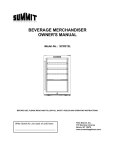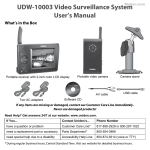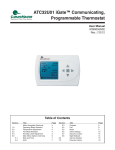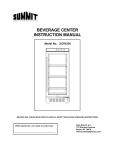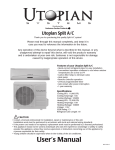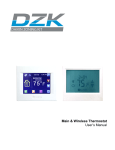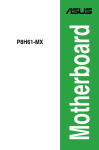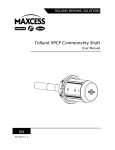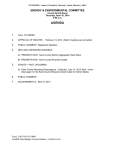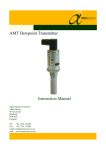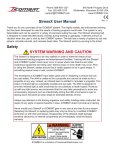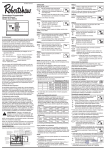Download Pioneer 1 User Manual
Transcript
Pioneer Z100 Smart Thermostat Operating and Installation Manual AW000515-B Page 2 Operating and Installation Manual Congratulations on the purchase of your new thermostat. It has been designed for easy programming to save on energy costs and allow a comfortable living environment. Features: • • • • • • • • • • Auto programming mode for your yearly heating and cooling needs Easy adjustment of temperature and schedule Energy efficient presets to help reduce heating and cooling costs Wirelessly communicates with your utility Notifies you and automatically responds to utility demand response events Provides you with the current price of energy or rate tier Lets you select from a range of comfort and savings levels when energy prices increase Large, easy to read backlit display Silent operation Protection against short circuits during installation Page 3 Table of Contents OPERATING THE THERMOSTAT ....................................................................................... 7 Navigating the Controls ......................................................................................................... 7 Home Screen ......................................................................................................................... 8 HELP button ........................................................................................................................ 10 Title Bar ............................................................................................................................... 10 Setting the Date & Time....................................................................................................... 11 Default Schedule ................................................................................................................. 12 Temporary Hold ................................................................................................................... 13 Heating and Cooling Modes ................................................................................................ 15 Fan Modes ........................................................................................................................... 15 Temperature Settings .......................................................................................................... 16 Schedule .............................................................................................................................. 17 Extended Holds - Permanent, Timed, and Vacation Holds ................................................. 18 Energy / Price Events .......................................................................................................... 20 Energy Event ....................................................................................................................... 20 Voluntary Energy Event ................................................................................................... 21 Mandatory Energy Event.................................................................................................. 22 Price Conservation Event .................................................................................................... 22 Page 4 Energy Options Screen........................................................................................................ 23 Conservation Screen ........................................................................................................... 24 Temporary Savings SETPOINT........................................................................................... 26 Indicators of Energy Events and Savings ............................................................................ 26 Utility Text Messages........................................................................................................... 27 Temperature Units and Calibration ...................................................................................... 28 Service Information .............................................................................................................. 28 User Options ........................................................................................................................ 29 Languages ....................................................................................................................... 29 Schedule .......................................................................................................................... 29 Change Filter Reminder ................................................................................................... 30 Power Outages .................................................................................................................... 30 INSTALLATION AND MAINTENANCE .............................................................................. 31 Mounting the Thermostat ..................................................................................................... 31 Mounting the Outdoor Sensor.............................................................................................. 31 Cleaning the Thermostat ..................................................................................................... 31 Removing Thermostat Front Housing from Backplate ......................................................... 32 Replacing the Battery .......................................................................................................... 33 Wiring Configuration ............................................................................................................ 34 Setup Menu Options ............................................................................................................ 35 Page 5 Password ......................................................................................................................... 35 Setpoint Range ................................................................................................................ 36 Equipment Type ............................................................................................................... 36 Equipment Settings .......................................................................................................... 37 Conventional Systems .................................................................................................. 37 Heat Pump Systems ..................................................................................................... 38 Control Options ................................................................................................................ 39 Device Info Screen ........................................................................................................... 40 Link Info Screen ............................................................................................................... 41 Reset Screen ................................................................................................................... 43 Thermostat Reset ......................................................................................................... 44 User Configuration Reset ............................................................................................. 46 Reset Security Key ....................................................................................................... 46 Conventional System Test ................................................................................................... 47 Heat-Pump System Test...................................................................................................... 48 Product Conformity .............................................................................................................. 49 Caution ................................................................................................................................ 49 Note: .................................................................................................................................... 50 Page 6 OPERATING THE THERMOSTAT Navigating the Controls The function of the LEFT and RIGHT TAB buttons appears on the bottom of the display screen. Use the SCROLL (▲ ▼) buttons to adjust the temperature, move through the menus options, and change highlighted values. Press the MENU / SELECT (√) button to access the menu as well as to select or accept highlighted menu items. Page 7 Home Screen The Home screen displays current temperature and operation data. When the Home screen is in Idle mode, the backlight is on with low brightness. Please note that icons such as heat or fan are animated when the equipment is running. Note: A SETPOINT (e.g., LEAVE) is identified by a name and specifies both heating and cooling target temperatures. See the Temperature Settings section for additional information. Page 8 By just pressing any of the buttons, the Home screen becomes Active, the backlight brightens and the MODE and FAN tabs are shown Pressing the LEFT TAB button changes the thermostat mode (COOL/HEAT/AUTO/EMERG/OFF). The available options for the thermostat mode will depend on the type of heating or cooling equipment at your home. Pressing the RIGHT TAB button changes the fan mode (ON/AUTO. Pressing the SCROLL (▲ ▼) buttons makes the temperatures of the SETPOINTs higher (warmer) or lower (cooler). You can accept the changes by pressing the LEFT TAB, which will be displaying ACCEPT, or you can walk away after making the changes. They will be automatically accepted when the screen goes to the Idle mode (i.e. the backlight diminishes to low). To see the different menu items displayed, the MENU / SELECT (√) button needs to be pressed once when the screen is active or twice when it is in the Idle mode. Page 9 HELP button The thermostat’s HELP ? button provides you with information on how to navigate through the individual menu screens. It will help you to quickly change settings without referring to this user manual; however, it does not replace this manual so please keep this manual for future reference. Title Bar The left hand side of the Title Bar displays an icon showing the communications link status and signal quality. means Link OFF, means Link ON, and varies from lowest signal quality (1 bar) to highest signal quality (5 bars). The Title Bar also displays the current electricity rate if your utility company provides price information over the communication link. The price is displayed either in $ value/KWH (default) or by the price tier name. This is assigned by your utility to different rates (e.g. normal, low, medium, high, critical peak). By pressing the MENU / SELECT button and selecting the Energy Options menu item, you can choose which of the two ways the current price is displayed. Page 10 Setting the Date & Time When the communications link is active, the network periodically updates the date and time and you will be prevented from modifying this setting. If the communications link is off, you can set the current date and time by selecting TIME from the Main Menu. You can always change between a 12H or 24H clock format. Press the MENU / SELECT button to view the Main Menu as shown in this screen. Use the SCROLL buttons to scroll to the TIME menu item. Press the MENU / SELECT button again to enter the TIME menu. To change between 12 and 24 hour clock formats, scroll to the CLOCK FORMAT menu item. Press MENU / SELECT to enter the CLOCK FORMAT menu item. The setting will be underlined. You can change the format using the SCROLL buttons and then pressing SAVE CHANGES to accept the change. To adjust the date and time, use the SCROLL buttons to scroll to the ADJUST DATE/TIME menu item. Press MENU / SELECT to enter the ADJUST DAY/TIME menu. Press MENU / SELECT to move between fields. Use the SCROLL buttons to change the value of the underlined field. Press MENU / SELECT to move between hour and minute adjustment. Press SAVE CHANGES to accept the new settings and return to the TIME menu. Page 11 Default Schedule The thermostat’s schedule is factory programmed with energy efficient values for START TIMES and SETPOINTS (listed below). Note: A SETPOINT has a pre-set name and specifies both heating and cooling target temperatures, as explained in detail in the Temperature Settings section. This default schedule may be modified as desired to meet your comfort and schedule requirements. The thermostat anticipates the time required to reach a desired temperature prior to the start of the SETPOINT time; therefore, you only need to set the desired time for the SETPOINT temperature. SCHEDULE Mon. to Fri. START TIMES Sat. & Sun. SETPOINT NAME HEAT 6:00 am Wake 70°F (21°C) 78°F (26°C) 8:00 am Leave 62°F (17°C) 85°F (29°C) 6:00 pm Return 70°F (21°C) 78°F (26°C) 10:00 pm Sleep Page 12 COOL 62°F (17°C) 82°F (28°C) START TIMES SETPOINT NAME HEAT Wake 70°F (21°C) 78°F (26°C) 11:00 pm Sleep 62°F (17°C) 82°F (28°C) 8:00 am COOL Temporary Hold A Temporary Hold allows you to temporarily make the temperature warmer or cooler without affecting the pre-set programming. The thermostat will remain at the Temporary Hold temperature until the next scheduled SETPOINT. From the Home screen, press either of the SCROLL buttons to adjust either the HEAT (if the current operating mode is HEAT) or the COOL (if the current operating mode is COOL) of the active target SETPOINT, shown below the room temperature, with two arrows beside it. To accept the adjusted SETPOINT, press the LEFT TAB .To cancel, press the RIGHT TAB. Note that even if you don’t press the ACCEPT TAB, the Temporary Hold will take effect when the screen goes on idle (i.e. the screen backlight diminishes to low). When the thermostat mode setting is AUTO, pressing the MENU / SELECT button will switch between the HEAT and COOL SETPOINTS (i.e. the screen will show “ADJUST HEAT” or “ADJUST COOL” respectively). The LEFT TAB accepts the Temporary Hold settings and the RIGHT TAB cancels them. Page 13 Temporary Hold (continued) Once the Temporary Hold is in effect, the SETPOINT name will be replaced by TEMPORARY. To cancel a Temporary Hold, press the SCROLL button to return to this screen. Press the RIGHT TAB to cancel the HOLD, or LEFT TAB to accept it (continue the hold) and return to the normal Home screen. Page 14 Heating and Cooling Modes The thermostat is pre-set for heating operation (HEAT) but, as explained when describing the HOME SCREEN, you can manually (by pressing the LEFT TAB) change the thermostat mode between AUTO, HEAT, COOL, OFF, and EMERG. The available options for the thermostat mode will depend on the type of heating or cooling equipment at your home. AUTO: HEAT: COOL: OFF: EMERG: The thermostat automatically selects heating or cooling based on the indoor temperature. The thermostat controls only the heating system. The thermostat controls only the cooling system. Heating and cooling systems are off. This setting only applies to heat pumps with auxiliary heat. The thermostat only controls the Emergency (Auxiliary) heat leaving the heat pump’s compressor locked out. Use this setting only when you suspect the heat pump is out of service or the outdoor conditions are inefficient for the operation of the heat pump. Fan Modes You can manually change the fan mode between AUTO and ON, by pressing the RIGHT TAB. AUTO: ON: The fan runs only when the heating, cooling, or emergency systems are on. For conventional systems, with the option FAN ON IN HEAT set to NO, the fan is not controlled by the thermostat but by the furnace. Configuration of the FAN ON IN HEAT setting is described in the Installation section of this manual. The fan runs continuously. Page 15 Temperature Settings A SETPOINT is identified by a NAME and specifies heating and cooling target temperatures. Example: If the SETPOINT is set to WAKE, with COOL temperature of 78°F and HEAT temperature of 70°F, a thermostat operating in AUTO mode will keep your dwelling’s temperature at the predefined HEAT or COOL temperature. In the summer, the thermostat will COOL your dwelling down to 78°F. In the fall, the thermostat will engage the HEAT mode, heating your dwelling up to 70°F throughout the winter. In the spring, when temperatures rise again, the thermostat will change back to COOL mode. The SETPOINTs HEAT and COOL temperatures can be changed using the SETPOINTS menu. Choose SETPOINTS from the Main Menu to view this screen. To change the HEAT and COOL temperature settings, SCROLL to the SETPOINT you want to change and press the MENU / SELECT button. SCROLL to change the temperature, or press again the MENU / SELECT button to move between the HEAT and COOL settings. Press the LEFT TAB to SAVE temperature changes. You can also modify the name of the WAKE, LEAVE, RETURN, and SLEEP SETPOINTS but not UNOCCUPIED and OCCUPIED. SCROLL to the SETPOINT you want to change and press EDIT NAME. You can change one letter at a time by SCROLLING through the alphabet until you get to the desired letter, then pressing MENU / SELECT to move to the next letter of the name. Once done, press SAVE CHANGES. Page 16 Schedule The SCHEDULE determines when a SETPOINT such as WAKE begins. Only the start times are defined; the SETPOINT ends at the start of the next SETPOINT. To delete a start time, SCROLL to the start time, and select NOT USED as the SETPOINT. Choose SCHEDULE from the main MENU to view the Schedule screen. The PROGRAM window displays the SETPOINT associated with the start time on the right. Adjust the start time by pressing the MENU / SELECT button and SCROLLING through the time. Press MENU / SELECT to move inside the PROGRAM window. Here the SETPOINT can be SCROLLED to choose the name of a different SETPOINT. Press the MENU / SELECT button again to return to the start times on the right. You can have up to 6 scheduled start times. To add a start time, SCROLL to a blank row, SELECT it, and change the start time. Change the name NOT USED to an appropriate SETPOINT after you have added the start time. Page 17 Extended Holds - Permanent, Timed, and Vacation Holds The SCHEDULE can be modified to maintain a desired SETPOINT through either a: • Permanent Hold (hold until cancelled) • Timed Hold (hold for 1 to 99 hours or 1 to 99 days) • Vacation Hold (hold until a set date) Choose EXTENDED HOLD from the main Menu, then select the HOLD TYPE, press MENU / SELECT, then SCROLL to the desired HOLD TYPE and press MENU / SELECT again. Permanent Hold Using the arrow keys, change the HOLD TYPE to PERMANENT and press the MENU / SELECT key. SCROLL to the line above HOLD TYPE and press the MENU / SELECT key again, scroll to choose the desired SETPOINT NAME. Press SAVE CHANGES to accept the new settings and initiate the Hold. To cancel the Hold, return to the EXTENDED HOLD menu and press the CANCEL HOLD tab. Page 18 Extended Holds - Permanent, Timed, and Vacation Holds (continued) Timed Hold In TIMED hold, choose between 1 and 99 (in hours or days). You can also choose the SETPOINT to hold. Press SAVE CHANGES to accept the new settings and initiate the Hold. To cancel the Hold, return to the EXTENDED HOLD menu and press CANCEL HOLD. Vacation Hold Choose the HOLD UNTIL date in VACATION hold. You can also choose the SETPOINT to hold. Press SAVE CHANGES to accept the new settings and initiate the Hold. To cancel the Hold, return to the EXTENDED HOLD menu and press CANCEL. Page 19 Energy / Price Events Energy / Price Events are specific time intervals when your utility institutes higher energy prices, or when your utility needs to reduce the load on the electricity grid. These events are referred to as: • Energy Events • Price Conservation Events Energy Event During an Energy Event, your utility sends a signal to the thermostat to indicate that the target SETPOINT temperatures should be modified in order to reduce the energy use by your heating and/or air conditioning systems. In the Home screen the SETPOINT name is replaced by the name of the Energy Event, which is ENERGY EVENT by default. For each event, your utility will specify when the event will start and end, as well as either a desired temperature or offset. An offset is the number of degrees above (in COOL mode) or below (in HEAT mode) the current temperature setting programmed into the thermostat. The event can also end if your utility cancels it. An Energy Event can be voluntary or mandatory. Page 20 Voluntary Energy Event In the case of a Voluntary Energy Event you may accept the modifications suggested by your utility, or you can either Override the event or Opt-Out of it. Overriding a Voluntary Energy Event: You can override an Energy Event while the event is in progress by choosing SETPOINT values that result in higher energy consumption than the values specified by the event. This is done from the Home Screen by pushing the up or down arrow buttons just as you would when setting a Temporary Hold. When an event is overridden, the SETPOINT values selected during the Override operation will be applied as if it were a Temporary Hold. The Home screen will display TEMPORARY, under the current room temperature. This Override condition will end when the event ends or a new event starts. Opting Out from a Voluntary Energy Event: You can Opt-Out from Voluntary Energy Events by selecting the Energy Options menu from the Main menu selecting Opt-Out. If you change your mind, you can Opt-In by selecting Opt-In from the Energy Options menu. Note that once you select to Opt-Out you will be excluded from all future voluntary energy events until you select to Opt-In again. Page 21 Mandatory Energy Event When an Energy Event is in effect, there is no indication if the event is mandatory or voluntary. You will know that the event is mandatory if you try to push the arrow buttons in the direction of higher energy consumption (i.e. the direction of override). When this happens during a Mandatory Energy Event, the thermostat will show this message. Price Conservation Event Some utilities have prices which vary depending on the time of day and in some cases when demand is approaching its highest levels a critical peak price. In these situations your utility can send Price Information Events. The current price of energy can also be used to trigger a Price Conservation Event. When a Price Conservation Event is triggered the thermostat responds based on which of the five levels you selected from on the Conservation Screen (see Conservation Screen section). Price Conservation Events are always voluntary and you will be able to override the event by specifying SETPOINT values requiring higher energy consumption. You can also OPT OUT of Price Conservation Events. Note that it is possible to have a new Energy Event while there is still another one happening (e.g. your thermostat can be under a Price Conservation Event when a Energy Event is being sent by your utility). In this case, you can decide to override one or both events. Page 22 Energy Options Screen The Energy Options screen allows you to disable Voluntary Energy Events and to select which type of price information you want to be displayed. Choose ENERGY OPTIONS from the main MENU to view this screen. • ENERGY EVENTS: enables or disables Voluntary Energy Events. The options are: OPT-IN and OPT-OUT. To change from OPT-IN to OPT-OUT, you need to press MENU / SELECT when the arrow is pointing ENERGY EVENT. OPTIN will be underlined. SCROLL to OPT-OUT and press SAVE CHANGES. • PRICE DISPLAY: Defines which type of price information will be displayed in the Title Bar on the Home screen when there is a Price Information Event in effect; the options are: COST/KWH and TIER NAME. Please note that not all utilities provide price information over the communications link so you may not see the price information displayed in the Title bar. Page 23 Conservation Screen The Conservation Screen allows you to choose your desired comfort level (i.e. from maximum comfort and no savings to maximum savings and minimum comfort). Please note that not all utilities provide price information over the communications link so this screen may not be activated for your program. To use the Conservation Screen, you need to access the Main Menu then press the MENU / SELECT button when the cursor is on the COMFORT menu item. This takes you to the Conservation Screen, where you can see the following: Once on the Conservation Screen, you can choose the level of Comfort by pressing the arrow (SCROLL) buttons. If you choose the Maximum Comfort, as shown at the left, your program settings will not be affected by an increase in price (i.e., you are prepared to pay the increased rates to maintain your desired comfort level). By continuing to press the arrow buttons, you can also choose Comfort, as it is shown on the left. In this setting the thermostat adjusts the temperature settings such that there is little or no adjustments when the price goes up by a small amount but when rates go higher so do the adjustments; however, this setting favors comfort over saving. By choosing the Balanced Level, price increases and temperature adjustments strike a balance between comfort and savings. Page 24 Conservation Screen (continued) The Savings Comfort Level places a higher value on savings over comfort such that the temperature adjustments are greater for a given price increase. Maximum Savings means that your thermostat will change the temperature in the direction of maximum energy savings every time there is an increase in the price of energy. Page 25 Temporary Savings SETPOINT When either an Energy or a Price Conservation Event is in effect, you can always choose to modify the SETPOINTS in the direction of lower energy consumption. These modified values are called Temporary Savings SETPOINTS, they are always allowed when you enter them (even in the case of a Mandatory Energy Event). They are displayed the same way as a Temporary Hold. The Temporary Savings SETPOINTs end either when the event ends or when the next scheduled SETPOINTs start. Indicators of Energy Events and Savings The Thermostat has four Light Emitting Diodes (LEDs) located on the right side of the case, below the LCD screen. These four LEDs are: RED, ORANGE, YELLOW and BLUE RED ORANGE YELLOW BLUE As the price of energy increases, one of the YELLOW, ORANGE or RED LEDs will light up. The RED LED is used when the price is very high. This LED will light up when an energy event or a price conservation event is in progress. Note that you will see one or, a maximum of two lights on at the same time (i.e., BLUE and one of the YELLOW, ORANGE or RED lights). Page 26 Utility Text Messages Your utility may send text messages to your thermostat to provide information. For example, they might inform you of upcoming events. A text message sent from your utility will be displayed when the thermostat is on the home screen. It will remain displayed until you acknowledge the message, until the message expires, or until your utility cancels the message. To view the last message transmitted by your utility, SCROLL down in the main menu to GET LAST MESSAGE. Press MENU / SELECT. Press OK to confirm that you do wish to retrieve the last message or press CANCEL to return to the Home screen. If you confirm that you wish to retrieve the last message, a request will be sent to your utility, which will send the last text message if applicable. Page 27 Temperature Units and Calibration The display can be set to display Fahrenheit (°F) or Celsius (°C) units. Also if you measure the temperature yourself and believe the thermostat’s displayed temperature is off slightly you can easily calibrate the thermostat’s display by up to +/- 5.4°F (+/- 3°C) by following these steps. SELECT TEMPERATURE from the Main Menu. Change the UNITS by pressing MENU / SELECT on the UNITS line, then SCROLL between FAHRENHEIT (°F) and CELSIUS (°C). To calibrate the thermostat, select the OFFSET line. Press MENU / SELECT, then SCROLL to change the offset. Press SAVE CHANGES to accept the new settings, then press EXIT to return to the main menu. Service Information Information regarding your service contractor can be programmed into the thermostat for future reference. Choose SERVICE from the main Menu. Press EDIT NAME and enter the name and contact information using the MENU / SELECT button to navigate to each letter position and the SCROLL buttons to change each letter. After pressing SAVE CHANGES scroll to the next line if you need to enter additional information; then follow the procedure just described. Page 28 User Options Languages The thermostat can be set to English or Spanish through the USER OPTIONS screen. To change from ENGLISH to SPANISH, SCROLL to the USER OPTIONS on the Main Menu. Press MENU / SELECT on the LANGUAGE line. SCROLL to the ESPAÑOL choice (underlined). Press SAVE CHANGES to save. Schedule There are three choices for the weekly schedule: 5/2 DAYS 7 DAYS 5/1/1 DAYS Mon. – Fri. schedule is the same. Sat. & Sun. schedule is the same Every day of the week has an individual schedule. Mon. – Fri. schedule is the same. Sat. has an individual schedule, and Sun. has an individual schedule. To change between the three scheduling options, SELECT the SCHEDULE line in the USER OPTIONS screen, and SCROLL between the different choices. Page 29 Change Filter Reminder A CHANGE FILTER reminder may also be set in the USER OPTIONS menu. It can be set from 0 to 12 months. Setting it to 0 months effectively disables the CHANGE FILTER reminder. After the CHANGE FILTER reminder is enabled, the value shown by this screen will decrease each month. When it reaches 0, the CHANGE FILTER reminder alarm appears. You can clear the alarm by touching CLEAR ALARM. In order to re-enable the CHANGE FILTER reminder, set the desired period and touch SAVE CHANGES. Power Outages In the event of a power failure, the thermostat will retain information for proper operation of the heating and cooling equipment as well as maintaining the time. It will not display information on the display screen during the power outage. Once the power is restored, the thermostat will continue operation maintaining all previously stored settings. Page 30 INSTALLATION AND MAINTENANCE Mounting the Thermostat Install the thermostat at 5 feet (1.5m) above the floor in an area with good air circulation at average temperature. Avoid locations with drafts or dead spots behind doors, hot or cold air ducts, sunlight or radiant heat from appliances, concealed pipes or chimneys and unconditioned areas such as outside walls behind the thermostat. The 2 wallplate anchors should be spaced 3.5 inches (90 mm) apart in a vertical direction. Pull wires through the backplate and connect to the appropriate terminals as defined in the Wiring Configuration. Mounting the Outdoor Sensor The outdoor sensor should be mounted in a shaded location, out of direct sunlight. The thermostat will automatically detect the outdoor sensor and display its readings. Cleaning the Thermostat The thermostat can be cleaned with a soft cloth lightly dampened with isopropyl alcohol (IPA). Excessive IPA or use of other solvents may damage the LCD! Page 31 Removing Thermostat Front Housing from Backplate To remove the thermostat front housing from the backplate, press the plastic tab located at the bottom of the thermostat. Pull the bottom of the front housing forward and remove. Warning: do not use metallic tools when removing battery or backplate; this may damage the thermostat. Page 32 Replacing the Battery A LOW BATTERY WARNING will appear when the battery falls below 10% of its rated capacity. This procedure does not lose the thermostat settings; however, time settings will require reprogramming if communications are not restored. Replace with a CR-2032 battery. Many government agencies promote and have battery recycling programs. Contact your local jurisdictional government agency regarding available recycling programs. In order to find if there is a suitable recycling facility near your location, please go to: http://earth911.com/hazardous/single-use-batteries/lithium-manganese-batteries/ In order to be informed about the local regulations for disposing the used battery as a waste, please go to: http://www.epa.gov/epawaste/wyl/stateprograms.htm The battery in the thermostat may contain perchlorate material - special handling may apply. For more information go to: www.dtsc.ca.gov/hazardouswaste/perchlorate Page 33 Wiring Configuration The thermostat should be wired by a licensed technician familiar with HVAC installation. Conventional Systems (CONV) 1 Common(GND) C 8 2 Power (24VAC) R 9 3 RS OUT Outdoor Sensor 1st Stage Heat W1 10 4 RS GND Sensor Ground Fan G 11 5 FILTER Filter 1st Stage Cool Y1 12 6 2nd Stage Cool Y2 13 7 2nd Stage Heat W2 14 1 2 3 4 5 6 7 Page 34 Heat Pump Systems (HP) Common (GND) C FAULT Heat Pump Fault Power (24VAC) R RS OUT Outdoor Sensor Auxiliary Heat E RS GND Sensor Ground Fan G FILTER Filter 1st Stage Heat Pump Y1 2nd Stage Heat Pump Y2 Changeover Valve O/B 8 9 10 11 12 13 14 Setup Menu Options WARNING: Changing settings in the SETUP can damage the HVAC system and should only be done by a qualified HVAC technician. Password Two levels of password protection are programmed in the thermostat: USER and INSTALLER. Both password levels will timeout after 20 minutes of the last button press and force you to re-enter a password. The default INSTALLER password is INST. The INSTALLER password limits access to critical thermostat settings which include: • Password • Equipment Settings • Setpoint Range • Control • Equipment Type • Reset The passwords can be changed in the PASSWORD menu. SCROLL to change either USER or INSTALLER password. SCROLL through the letters to change the password, or use the blank letter to set the password to a blank. Page 35 Setpoint Range The SETPOINT RANGE sub menu defines the Maximum and Minimum temperatures allowed in the HEAT and COOL modes. Adjusting these temperatures limits the temperature ranges allowed when setting SETPOINT temperatures. Equipment Type WARNING: The thermostat must be configured correctly to match the equipment type. The number of cooling and heating stages must be defined in the Conventional or Heat Pump setting. EQUIPMENT TYPE CONVENTIONAL HEAT PUMP # OF COOL STAGES # OF HEAT STAGES # OF COOL STAGES # OF HEAT STAGES REV. VALVE DEFAULT 1 1 1 1 ON IN COOL OPTION 0-2 0-2 1-2 1-3* ON IN HEAT *For Heat Pumps, defining one more heat stage than cool stage(s) indicates that Emergency Heat (Auxiliary Heat) is installed. Page 36 Equipment Settings Conventional Systems You must enter an Installer Password to access the EQUIPMENT SETTINGS from the Main Menu. The following settings can be changed for Conventional Systems: MIN ON/OFF TIME FAN ON IN HEAT (this option only applies to the furnace) DEFAULT OPTION 3 MIN 1-6 MIN Minimum cycle time for the furnace/air conditioner. YES NO The fan turns on when the The furnace waits until enough thermostat sends the fan on heat is built up before turning on signal. If the Fan Mode is AUTO the plenum fan. The furnace the thermostat will turn the fan controls the fan when the Fan on whenever the furnace is Mode is AUTO. turned on. Page 37 Heat Pump Systems You must enter an Installer Password to access the EQUIPMENT SETTINGS from the Main Menu. The following settings can be changed for Heat Pump Systems: MIN ON/OFF TIME ALLOW HP+AUX ON BALANCE POINTS Page 38 DEFAULT OPTION 3 MIN 1-6 MIN Minimum cycle time for the heat pump/auxiliary heater. YES NO Does not allow Heat Pump and Allows the Heat Pump and Auxiliary Heat to be on at the same Auxiliary Heat to be on at the time (add-on configuration). same time. -38 – 122°F HIGH 122°F (50°C) (-39 – 50°C) The High Balance Point defines the outdoor temperature above which the Auxiliary Heater is disabled. -40 – 120°F LOW -40°F (-40°C) (-40 – 49°C) The Low Balance Point defines the outdoor temperature below which the Heat Pump compressor is disabled. An outdoor temperature sensor must be installed for the Balance Points to operate. Control Options You must enter an Installer Password to access the CONTROL menu from the Main Menu. The following settings can be changed: DEFAULT CHANGE HYSTERESIS ANTICIPATION TIME MAX RECOVERY TIME OPTION 0-6°F (0-3°C) Defines the number of degrees the temperature must go beyond a setpoint prior to changing from HEAT to COOL mode or vice versa in AUTO mode. 60 MIN 0 – 180 MIN The time limit the thermostat is allowed to engage the equipment to reach a desired temperature. The algorithm determines the time required to reach the temperature, and engages the equipment prior to the next Scheduled Setpoint in order to reach the desired temperature at the appropriate time. The temperature may not be reached if the ANTICIPATION TIME is less than the time required to heat (or cool) to the desired temperature. 2°F (1°C) 90 MIN 0 – 180 MIN The maximum time the thermostat allows the equipment to reach a ST desired temperature in 1 stage heating (or cooling). If the thermostat determines that the desired temperature will not be reached, it will engage the second (or further) stage of heating (or cooling). Page 39 Device Info Screen The Device Info screen is a read-only screen that is available through the Setup menu. The Installer password must be entered to access the screen. This screen provides the following information: • Operating Software (OS): this is a number that identifies the name and version of the Thermostat Firmware. • Hardware Version (HW): the Thermostat Hardware Version Major and Minor, are represented by numbers from 0 to 255, separated by a dot. • Software Version (SW): the Thermostat Firmware Version Major, Minor and Build, are represented by numbers from 0 to 255, separated by dots. • Inside the RADIO box, information related to the Radio Module is provided: • Radio Module Hardware Version (HW): Major and Minor, are represented by numbers from 0 to 255, separated by a dot. • Radio Module Software Version (SW): the Radio Module Firmware Version Major, Minor and Build, are represented by numbers from 0 to 255, separated by dots. Page 40 Link Info Screen The Link Info screen is also read-only and is accessed by pressing the LINK INFO soft key in the Device Info Screen. The Link Info screen provides the following information: • The Link Icon, as described in the Title Bar section of this manual. • RSSI: Received Signal Strength Indicator, which is the signal applied at radio receiver input, expressed in dBm. The values range is from -30 (very strong signal) to -90 (weak signal). • Values outside that range should only be used as a relative approximate indication. • LQI: Link Quality Indicator. A relative indication of the quality of the digitally decoded received signal, from 0 to 255. A higher number indicates a higher digital link quality (lower packet error ratio). • CH: (Channel). The radio channel used. Page 41 Link Info Screen (continued) • STATUS: The label inside the box describes the status of the communication link Possible labels are: SEARCHING FOR RADIO SEARCHING FOR NETWORK JOINING NETWORK SEARCHING FOR TRUST CENTER WAITING FOR SECURE LINK SEARCHING FOR ESP WAITING FOR VALID CONNECTION CONNECTION ACTIVE At the right end of the title bar of the LINK STATUS box is the Status Code. For additional information about the Status Code please consult your utility. Other information provided: MAC: IEEE 802.15.4 EUI Media Access Control address. IC: Installation Code, which identifies the device. Your utility must know the MAC address and the Installation Code of a thermostat in order to be able to communicate with it. Typically, your utility will know these items before a thermostat is connected for the first time. If your utility does not have this information, or problems are encountered during connection, the installer can read the MAC address and Installation Code from the Link Info screen and inform your utility. Pressing the DEVICE INFO tab at the Link Info screen takes you back to the Device Info screen. Pressing the EXIT tab in either the Device Info screen or the Link Info screen takes you back to the Setup Menu. Page 42 Reset Screen The Thermostat has three different resets to Factory Default values: • Thermostat Reset • User Configuration Reset • Reset Security Keys The following sections provide additional information on each of these resets. Page 43 Thermostat Reset A THERMOSTAT RESET restores the thermostat to the following original manufacturer settings SETPOINTS SCHEDULE COMFORT SETTING HEAT COOL WAKE 70ºF 78ºF LEAVE 62ºF 85ºF RETURN 70ºF 78ºF SLEEP 62ºF 82ºF UNOCCUPIED 62ºF 85ºF OCCUPIED 70ºF 78ºF SETPOINT 7 62ºF 85ºF SETPOINT 8 62ºF 85ºF Energy Efficient Schedule (explained previously in Default Schedule section) MAX COMFORT ENERGY EVENTS ENERGY OPTIONS PRICE DISPLAY ADJUST DATE/TIME TIME CLOCK FORMAT LANGUAGE USER OPTIONS Page 44 CHANGE FILTER REMINDER OPT-IN COST/KWH JAN 1 2000 12:00 AM 12 H ENGLISH 0 MONTH(S) Thermostat Reset (continued) TEMPERATURE UNITS FAHRENHEIT (ºF) USER [1234] OFF PASSWORD INSTALLER MAX MIN SETPOINT RANGE HEAT 93ºF 41ºF COOL EQUIPMENT TYPE CONVENTIONAL 95ºF # OF COOL STAGES # OF HEAT STAGES 3 MIN YES 2ºF 60 (MINUTES) 90 (MINUTES) HEAT AUTO 43ºF 1 1 EQUIPMENT SETTINGS CONTROL MODE MIN ON/OFF TIME FAN ON IN HEAT CHANGE HYSTERESIS ANTICIPATION MAX RECOVERY TIME OPERATING FAN [INST] Page 45 User Configuration Reset The User Configuration Reset will only restore the following settings to the factory default values listed in the previous Thermostat Reset section: • • • SETPOINTS SCHEDULE COMFORT SETTING • • • CLOCK FORMAT LANGUAGE TEMPERATURE UNITS Reset Security Key The thermostat ships from the factory with an initial security key that allows the thermostat to set an initial temporary connection with the utility. This connection is used so that the thermostat and the utility can set a permanent secured connection that replaces the initial security key. If this permanent secured connection fails, it may become necessary for both the thermostat and the utility to start again from the initial security key to set a new permanent connection The Reset Security Key operation is performed locally at the thermostat after entering the Installer Password. This operation resets the link status to factory defaults by clearing the pre-shared link key, causing a join operation to be activated. Page 46 Conventional System Test This procedure allows the installer to bypass delays associated with the minimum on/off times. OUTPUT TESTED Fan 1ST stage cooling 2ND stage cooling* 1ST stage heating 2ND stage heating** PROCEDURE Mode = Off Fan = change from AUTO to ON Mode = COOL Lower the setpoint by - 5°F (-3°C) from room temperature and press ACCEPT to engage HOLD Remain in COOL mode Return to Hold function and press ACCEPT again Change mode to HEAT, rise the setpoint by +5°F (+3°C) and press ACCEPT Remain in HEAT mode, return to Hold function and press ACCEPT EXPECTED RESULT Fan should turn on First stage cooling should engage Second stage cooling should engage First stage heating should engage Second stage heating should engage * Only in two stage cooling systems. ** Only in two stage heating systems. Page 47 Heat-Pump System Test This procedure allows the installer to bypass delays associated with the minimum on/off times. OUTPUT TESTED PROCEDURE EXPECTED RESULT Mode = Off Fan should turn on Fan Fan = change from AUTO to ON 1 ST stage cooling 2 ND stage cooling* 1 ST stage heating 2 ND stage heating** Heating using Auxiliary Heat** Mode = COOL Set the setpoint by at least -5°F (-3°C) below room temperature and press ACCEPT to engage HOLD Remain in COOL mode Return to the Hold function and press ACCEPT again Mode = HEAT Set the setpoint by at least +5°F (+3°C) above room temperature and press ACCEPT Remain in HEAT mode Return to the Hold function and press ACCEPT again Remain in HEAT mode Return to the Hold function and press ACCEPT again * Only in two stage heat pump systems. ** Only with Heat-Pump systems equipped with an Auxiliary Heater. Page 48 First stage cooling should engage Second stage cooling should engage First stage heating should engage Second stage heating should engage. Auxiliary heating should engage (if there are more heat stages then cool stages) Product Conformity This equipment is RoHS compliant. This equipment, if installed in strict accordance with the manufacturer’s instructions, complies with the limits pursuant to Part 15 of FCC rules. Operation is subject to the following two conditions: 1. This device may not cause harmful interference 2. This device must accept any interference, including interference that may cause undesired operation. Contains Radio Module FCC ID: WUR-ZRM10; Industry Canada ID: 8022A-ZRM10 Caution You are cautioned that any changes or modifications not expressly approved by Energate, Inc. could void your authority to operate this equipment. Page 49 Note: This equipment has been tested and found to comply with the limits for a Class B digital device, pursuant to part 15 of the FCC Rules. These limits are designed to provide reasonable protection against harmful interference in a residential installation. This equipment generates, uses and can radiate radio frequency energy and, if not installed and used in accordance with the instructions, may cause harmful interference to radio communications. However, there is no guarantee that interference will not occur in a particular installation. If this equipment does cause harmful interference to radio or television reception, which can be determined by turning the equipment off and on, the user is encouraged to try to correct the interference by one or more of the following measures: • Reorient or relocate the receiving antenna. • Increase the separation between the equipment and receiver. • Connect the equipment into an outlet on a circuit different from that to which the receiver is connected. • Consult the dealer or an experienced radio/TV technician for help. Page 50 Page 51 © All Rights Reserved Page 52