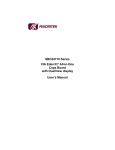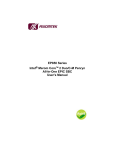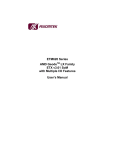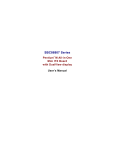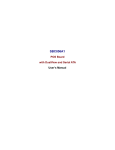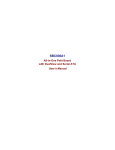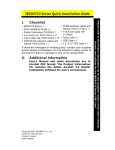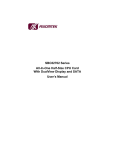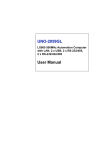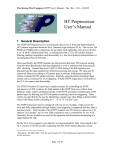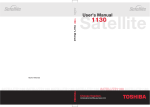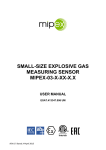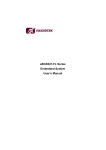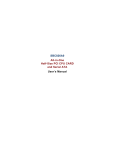Download SBC84710 Series VIA Eden/C7 All-in
Transcript
SBC84710 Series VIA Eden/C7 All-in-One Capa Board with DualView display User’s Manual Disclaimers This manual has been carefully checked and believed to contain accurate information. AXIOMTEK Co., Ltd. assumes no responsibility for any infringements of patents or any third party’s rights, and any liability arising from such use. AXIOMTEK does not warrant or assume any legal liability or responsibility for the accuracy, completeness or usefulness of any information in this document. AXIOMTEK does not make any commitment to update the information in this manual. AXIOMTEK reserves the right to change or revise this document and/or product at any time without notice. No part of this document may be reproduced, stored in a retrieval system, or transmitted, in any form or by any means, electronic, mechanical, photocopying, recording, or otherwise, without the prior written permission of AXIOMTEK Co., Ltd. CAUTION If you replace wrong batteries, it causes the danger of explosion. It is recommended by the manufacturer that you follow the manufacturer’s instructions to only replace the same or equivalent type of battery, and dispose of used ones. ©Copyright 2007 AXIOMTEK Co., Ltd. All Rights Reserved August 2007, Version A5 Printed in Taiwan ii ESD Precautions Computer boards have integrated circuits sensitive to static electricity. To prevent chipsets from electrostatic discharge damage, please take care of the following jobs with precautions: Do not remove boards or integrated circuits from their anti-static packaging until you are ready to install them. Before holding the board or integrated circuit, touch an unpainted portion of the system unit chassis for a few seconds. It discharges static electricity from your body. Wear a wrist-grounding strap, available from most electronic component stores, when handling boards and components. Trademarks Acknowledgments AXIOMTEK is a trademark of AXIOMTEK Co., Ltd. MS-DOS and Windows ’95 are trademarks of Microsoft Corporation. AWARD is a trademark of Award Software. Inc. IBM, PC/AT, PS/2, VGA are trademarks of International Business Machines Corporation. Winbond is a trademark of Winbond Electronics Corp. SMI is a trademark of Silicon Motion Inc. Other brand names and trademarks are the properties and registered brands of their respective owners. iii Table of Contents Disclaimers ..................................................................................... ii ESD Precautions............................................................................ iii Chapter 1 Introduction ........................................................................ 1 1.1 Specifications ....................................................................... 2 1.2 Utilities Supported ................................................................ 4 Chapter 2 Jumpers and Connectors ................................................. 5 2.1 Board Layout and Fixing Holes ............................................ 5 2.2 Placement............................................................................. 7 2.2 Placement............................................................................. 7 2.3 Jumper Settings.................................................................... 9 2.3.1 CMOS Clear Jumper .................................................... 10 2.3.2 Compact Flash Voltage Selection ................................ 10 2.3.3 LVDS Voltage Selection ............................................... 10 2.3.4 COM1.COM2.COM3.COM4 Mode ............................... 10 2.3.5 COM1 Mode.................................................................. 11 2.3.6 COM1 Mode.................................................................. 11 2.3.7 COM1 Mode6................................................................ 12 2.3.8 Audio Output Selection ................................................. 12 2.4 Connectors ......................................................................... 12 2.4.1 Flat Panel Bezel Connectors ........................................ 13 2.4.2 SATA Connector ........................................................... 14 2.4.3 IDE Interface Connector ............................................... 14 2.4.4 Power Connector .......................................................... 15 2.4.5 DIO Connector .............................................................. 15 2.4.5.1 Digital I/O Software Programming ................................ 16 2.4.6 PC/104 Bus................................................................... 16 2.4.7 LVDS Backlight Connector ........................................... 17 2.4.8 PC/104 Bus................................................................... 17 2.4.9 Parallel Port Interface ................................................... 18 2.4.10 LVDS Flat Panel Connector.......................................... 19 2.4.11 Audio Connector ........................................................... 20 2.4.12 Serial Port Interface ...................................................... 20 2.4.13 Power Button ................................................................ 22 2.4.14 CPU Fan Connector ..................................................... 22 iv 2.4.15 2.4.16 2.4.17 2.4.18 2.4.19 2.4.20 2.4.21 USB Connector ............................................................. 22 USB Connector ............................................................. 22 Keyboard and PS/2 Mouse Connector ......................... 23 VGA Connector............................................................. 23 Ethernet Connector....................................................... 24 Compact Flash Connector ............................................ 24 Floppy Disk Controller .................................................. 25 Chapter 3 Hardware Description...................................................... 27 3.1 Microprocessors ................................................................. 27 3.2 BIOS ................................................................................... 27 3.3 System Memory.................................................................. 27 3.4 I/O Port Address Map ......................................................... 28 3.5 Interrupt Controller.............................................................. 30 Chapter 4 Award BIOS Utility ........................................................... 31 4.1 Entering Setup.................................................................... 31 4.2 Control Keys ....................................................................... 32 4.3 Getting Help........................................................................ 32 4.4 The Main Menu................................................................... 33 4.5 Standard CMOS Setup Menu............................................. 34 4.6 Advanced BIOS Features................................................... 36 4.7 Advanced Chipset Features ............................................... 41 4.8 Integrated Peripherals ........................................................ 45 4.9 Power Management Setup ................................................. 49 4.10 PnP/PCI Configuration Setup............................................. 53 4.11 Frequency/Voltage Control................................................. 55 4.12 Load Optimized Defaults .................................................... 56 4.13 Set Supervisor/User Password .......................................... 57 4.14 Save & Exit Setup............................................................... 58 4.15 Exit Without Saving ............................................................ 59 Appendix Watch Dog Timer.............................................................. 61 v MEMO vi SBC84710 VIA V4 All-in-One Capa Board User’s Manual Chapter 1 Introduction The SBC84710 is a VIA V4 Eden/C3/C7 CPU equipped Capa board with graphics, Fast Ethernet and audio interface. Designed with the space-limited applications in mind, using a standardized format conforming to the size of a 3.5” Hard Disk drive, SBC84710 Series adapt a VIA V4 microprocessors. To simplify system integration, it packs provisions such as super I/Os, UXGA, LCD, Ethernet, solid state disk, all on a single board. Unique embedded features such as 4 serial ports (3 x RS-232, 1 x RS-232/422/485) with +5V/12V power capability and that allow adoption of an extensive array of PC peripherals. The industrial-grade construction of SBC84710 series allows your system to endure the continuous operation in hostile environments where stability and reliability are basic requirements. System dependability of SBC84710 series are enhanced by its builtin watchdog timer, a special industrial feature not commonly seen on other motherboards. Designed for the professional embedded VIA developers, embedded Introduction 1 SBC84710 VIA V4 All-in-One Capa Board User’s Manual board SBC84710 Series is virtually the ultimate one-step solution for embedded system applications. 1.1 Specifications z CPU: VIA V4 Eden 600M/1GHZ z System Chipset: VIA CX700 z Bus Clock: 400/533MHz z BIOS: Phoenix-Award BIOS, Y2K compliant 4Mbit Flash, DMI, Plug and Play SmartView for multiple LCD type selection, display mode option and application extension features RPL/PXE Ethernet Boot ROM “Load Optimized Default” to backup customized Setting in the BIOS flash chip to prevent from CMOS battery fail z System Memory: One 200-Pin DDR-2 SODIMM socket Maximum DDR of up to 1GB DDR2-533 z L2 Cache: Integrated in CPU z Onboard IDE: 1 parallel ATA-133 PATA-100 as PIO Mode 0-4, DMA Mode 0-2 and Ultra DMA/33/66/100 1*SATA-150 z Compact Flash Socket: One Compact Flash Type II Socket z Onboard Multi I/O: One floppy port 3 x RS-232 1 x RS-232/422/485 z USB Interface: 6*ports of USB 2.0 with double deck USB connector and 2*10-pin 2.0 pitch wafer connectors 2 Introduction SBC84710 VIA V4 All-in-One Capa Board User’s Manual z Real Time Clock: with battery backup z Watchdog Timer: 1~255 seconds; up to 255 levels Graphics/Streaming: Integrate VIA CX700 Single display mode maximum resolutions: CRT: 2048 x 1536@ 75Hz LVDS LCD: 1600 x 1200 DualView display mode: CRT: 2048 x 1536@ 75Hz LVDS LCD: 1600 x 1200 LCD backlight control supported z z Ethernet: Realtek 8100BL PCI Bus 10/100M Base-T Wake On LAN (via ATX power supply) Equipped with RJ-45 interface z Audio: z Realtek AC’97 codec audio Amplify for speaker-out with 2.5W for each channel MIC-in, Line-in, Line-out/Speaker-out (jumper selectable) Power Management: ACPI (Advanced Configuration and Power Interface) Introduction 3 SBC84710 VIA V4 All-in-One Capa Board User’s Manual z Form Factor: 3.5” hard disk drive form factor NOTE: All specifications and images are subject to change without notice. 1.2 Utilities Supported z z z z 4 Chipset Driver Ethernet Driver VGA Drivers Audio Drivers Introduction SBC84710 VIA V4 All-in-One Capa Board User’s Manual Chapter 2 Jumpers and Connectors 2.1 Board Layout and Fixing Holes Component Side Jumpers and Connectors 5 SBC84710 VIA V4 All-in-One Capa Board User’s Manual 29.46 104.65 70.03 78.77 32.66 59.67 47.50 19.05 144.25 146.05 Solder Side 6 Jumpers and Connectors SBC84710 VIA V4 All-in-One Capa Board User’s Manual 2.2 Placement Component Side Jumpers and Connectors 7 SBC84710 VIA V4 All-in-One Capa Board User’s Manual Solder Side 8 Jumpers and Connectors SBC84710 VIA V4 All-in-One Capa Board User’s Manual 2.3 Jumper Settings The SBC84710 Series is configured to match the needs of your application with the proper jumper settings. The table below is a summary of all the jumpers and their corresponding functions onboard the SBC84710 Series. The succeeding tables show the correct jumper settings for the onboard devices. SBC84710 Jumper setting: Jumper Default Setting JP3 Normal Operation/Clear CMOS setting Default: Normal Operation Compact Flash Voltage Selection Default: 5V LVDS Voltage Selection Default: 3.3V COM4 Mode Select COM4 Pin 11: DCD COM4 Pin 18: RI COM3 Mode Select COM3 Pin 1: DCD COM3 Pin 8: RI COM2 Mode Select COM2 Pin 1: DCD COM2 Pin 8: RI COM1 Mode Select COM1 Pin 1: DCD COM1 Pin 9: RI COM1 Mode Select Default: RS-232 COM1 Mode Select Default: RS-232 COM1 Mode Select Default: RS-232 Audio Speak Out/Line Out Selection Default: Line Out JP4 JP6 JP7 JP8 JP9 JP10 CN16 CN24 CN26 CN25 Jumpers and Connectors Jumper Setting Short 1-2 Short 1-2 Short 1-2 Short 7-9 Short 8-10 Short 7-9 Short 8-10 Short 7-9 Short 8-10 Short 7-9 Short 8-10 Short 1-2 Short 3-5,4-6 Short 3-5,4-6 Short 1-3,2-4 9 SBC84710 VIA V4 All-in-One Capa Board User’s Manual 2.3.1 CMOS Clear Jumper: JP3 Options Normal Clear CMOS JP3 Settings 1 Short 1-2 (default) Short 2-3 2 3 2.3.2 Compact Flash Voltage Selection: JP4 Options 3.3V 5V JP4 Settings 1 Short 1-2 (default) Short 2-3 2 3 2.3.3 LVDS Voltage Selection: JP6 Options 3.3V 5V JP6 Settings Short 1-2 (default) Short 2-3 3 2 1 2.3.4 COM1.COM2.COM3.COM4 Mode: JP7.JP8.JP9.JP10 COM1 (CN28) JP10 COM2 (CN15) JP9 Pin 1=5V Short 1-3 Pin 1=5V Short 1-3 Pin 1=12V Short 3-5 or 5-7 Pin 1=12V Short 3-5 or 5-7 *Pin 1=DCD Short 7-9 *Pin 1=DCD Short 7-9 Pin 9=5V Short 2-4 Pin 8=5V Short 2-4 Pin 9=12V Short 4-6 or 6-8 Pin 8=12V Short 4-6 or 6-8 *Pin 9=RI Short 8-10 *Pin 8=RI Short 8-10 10 Jumpers and Connectors SBC84710 VIA V4 All-in-One Capa Board User’s Manual COM3 (CN17) JP8 COM4 (CN15) JP7 Pin 1=5V Short 1-3 Pin 11=5V Short 1-3 Pin 1=12V Short 3-5 or 5-7 Pin 11=12V Short 3-5 or 5-7 *Pin 1=DCD Short 7-9 *Pin 11=DCD Short 7-9 Pin 8=5V Short 2-4 Pin 18=5V Short 2-4 Pin 8=12V Short 4-6 or 6-8 Pin 18=12V Short 4-6 or 6-8 *Pin 8=RI Short 8-10 *Pin 18=RI Short 8-10 Default settings 2.3.5 COM1 Mode: CN26 Options RS-422 Or RS485 RS-232 CN26 Settings Short 1-3,2-4 Short 3-5,4-6(default) 5 3 1 6 4 2 2.3.6 COM1 Mode: CN24 Options RS-422 Or RS485 RS-232 CN24 Settings Short 1-3,2-4 Short 3-5,4-6(default) Jumpers and Connectors 1 2 3 4 5 6 11 SBC84710 VIA V4 All-in-One Capa Board User’s Manual 2.3.7 COM1 Mode: CN16 Options CN16 Settings RS-232 RS-422 Short 1-2 (default) Short 3-4,7-8 RS-485 Short 5-6,7-8 2 4 6 8 1 3 5 7 2.3.8 Audio Output Selection: CN25 Options Line-out Speak-out 2.4 Settings Short 1-3,2-4(default) Short 3-5,4-6 CN25 5 3 1 6 4 2 Connectors The connectors allow the CPU card to connect with other parts of the system. Some problems encountered by your system may be a result from loose or improper connections. Ensure that all connectors are in place and firmly attached. The following table lists the function of each connector on the SBC84710 Series. Connectors HDD Activity LED Connector 12 Label CN1 System Reset Switch Connector CN2 SATA Connector CN3 Primary IDE Connector CN4 Power Connector CN5 +12V Only CN6 2*10pin DIO CN7 Mini PCI Slot CN8 PC104-A CN9 LVDS Backlight Connector CN10 PC104-B CN11 Printer Port Connector (LPT) CN12 Jumpers and Connectors SBC84710 VIA V4 All-in-One Capa Board User’s Manual Connectors Label LVDS Connector CN13 Audio Connector CN14 COM2,COM4 Connector CN15 COM3 Connector CN17 Front Panel Connector (Buzzer) CN18 Front Panel Connector (Power LED) CN19 Power Button CN20 CPU Fan Connector CN21 USB2,USB3 Connector CN23 USB0,USB1 Connector CN27 COM1Connector CN28 PS/2 Connector CN29 VGA Connector CN30 F.D.D Connector CNS1 DDR RAM Connector CNS2 CF Connector CNS3 Ethernet Connector LAN1 -- End of Connectors Table -- 2.4.1 Flat Panel Bezel Connectors: CN1.CN2.CN18.CN19 Power LED: CN19 This 2-pin connector, designated at Pins 1 and 2.3, connects the system power LED indicator to its respective switch on the case. Pin 1 is +, and pin 2.3, is assigned as -. The Power LED lights up when the system is powered ON. External Speaker and Internal Buzzer Connector: CN18 Pin 1, 2, 3, and 4 of CN18 connect to the case-mounted speaker unit or internal buzzer. Short pin 2-3 when connecting the CPU card to an internal buzzer. When connecting an external speaker, set these jumpers to Open and install the speaker cable on pin 4 (-) and pin 1 (+). Jumpers and Connectors 13 SBC84710 VIA V4 All-in-One Capa Board User’s Manual System Reset Switch: CN2 Pins 1 & 2 of CN2 connect to the case-mounted reset switch and allow rebooting of your computer instead of turning OFF the power switch. This is a preferred method of rebooting in order to prolong the life of the system’s power supply. HDD Activity LED: CN1 This connector extends to the hard drive activity LED on the control panel. This LED will flash when the HDD is being accessed. Pins 1 & 2 of CN1 connect to the hard disk drive and the front panel HDD LED. Pins 2 is -, and pin 1 is assigned as +. 2.4.2 SATA Connector: CN3 The SATA connector is are for high-speed SATA interface ports and it can be connected to hard disk devices. PIN Description 1 2 3 4 5 6 7 GND STXP STXN GND SRXN SRXP GND CN3 2.4.3 IDE Interface Connector: CN4 The SBC84710 is built in 1 channel to support 2 IDE drives. IDE1 (44PIN): IDE1 Connector Pin Assignment 14 Pin Description Pin Description Pin Description 1 4 7 10 13 Reset # Data 8 Data 5 Data 11 Data 2 2 5 8 11 14 GND Data 6 Data 10 Data 3 Data 13 3 6 9 12 15 Data 7 Data 9 Data 4 Data 12 Data 1 Jumpers and Connectors SBC84710 VIA V4 All-in-One Capa Board User’s Manual Pin Description Pin Description Pin Description 16 19 22 25 28 31 34 37 40 43 Data 14 GND GND IOR # Pull down IRQ PDIAG CS1 # GND GND 17 20 23 26 29 32 35 38 41 44 Data 0 N.C. IOW # GND DACK# N.C. SA0 CS3 # VCC N.C. 18 21 24 27 30 33 36 39 42 Data 15 DREQ GND IORDY GND SA1 SA2 Active # VCC -- End of IDE Interface Connector (IDE1) Table -- 2.4.4 Power Connector: CN5 Pin 1 3 5 7 9 2.4.5 Signal PS_ON GND N.C. +5V -12V Pin 2 4 6 8 10 CN5 Signal GND +12V +SB5V +5V GND DIO Connector: CN7 Pin 1 3 5 7 9 11 13 15 17 19 Signal Out-0 Out-1 Out-2 Out-3 Out-4 Out-5 Out-6 Out-7 GND N.C Jumpers and Connectors Pin 2 4 6 8 10 12 14 16 18 20 Signal In-0 In-1 In-2 In-3 In-4 In-5 In-6 In-7 GND N.C CN7 2 1 15 SBC84710 VIA V4 All-in-One Capa Board User’s Manual 2.4.5.1 Digital I/O Software Programming The Digital I/O on the the board is not an isolated type. Output Address Bit Output Out-0 Out-1 Out-2 Out-3 Out-4 Out-5 Out-6 Out-7 123h 123h 123h 123h 123h 123h 123h 123h 0 1 2 3 4 5 6 7 In-0 In-1 In-2 In-3 In-4 In-5 In-6 In-7 Example program; Out 123h, 03h Address Bit 123h 123h 123h 123h 123h 123h 123h 123h 0 1 2 3 4 5 6 7 Out-0, Out-1 Out-2~Out-7 Out-0, Out-2 Out-1, Out-3 Out-4~Out-7 Out 123h, 0Ah Turn On Turn Off Turn Off Turn On Turn Off Example program; If INPUT 123 is (1011), then INPUT-2 is “0” If INPUT 123 is (1100), then INPUT-0 & 1 are “0” ** The INPUT signal has to be TTL signal 2.4.6 PC/104 Bus: CN9 The PC/104 is an industrial standard. It is a compact form factor with dimensions of 3.6” x 3.8” and is fully compatible with the ISA Bus. The PC/104 interface is able to adapt the off -shelf PC/104 modules, such as sound module, fax modem module and multi-I/O module…etc. Pin Pin Name Pin Pin Name Pin Pin Name Pin Pin Name 1 5 9 13 17 21 2 6 10 14 18 22 3 7 11 15 19 23 4 8 12 16 20 24 16 IOCHCHK* SD6 SD4 SD2 SD0 AEN 0V +5V -5V -12V +12V SMEMW* SD7 SD5 SD3 SD1 IOCHRDY SA19 RESETDRV IRQ9 DRQ2 ENDXFR* (KEY) SMEMR* Jumpers and Connectors SBC84710 VIA V4 All-in-One Capa Board User’s Manual Pin Pin Name Pin Pin Name Pin Pin Name 25 29 33 37 41 45 49 53 57 61 26 30 34 38 42 46 50 54 58 62 27 31 35 39 43 47 51 55 59 63 SA18 SA16 SA14 SA12 SA10 SA8 SA6 SA4 SA2 SA0 IOW* DACK3* DACK1* REFRESH* IRQ7 IRQ5 IRQ3 TC +5V 0V SA17 SA15 SA13 SA11 SA9 SA7 SA5 SA3 SA1 0V Pin Pin Name 28 32 36 40 44 48 52 56 60 64 IOR * DRQ3 DRQ1 SYSCLK IRQ6 IRQ4 DACK2* SALE OSC 0V Pin Name Pin# Pin Name MEMCS16* IRQ10 IRQ12 IRQ14 DRQ0 DRQ5 DRQ6 DRQ7 4 8 12 16 20 24 28 32 -- End of PC/104 Bus (CN9) Table -- 2.4.7 LVDS Backlight Connector: CN10 PIN 1 2 3 4 5 6 7 Description 12V 12V 5V ENABLEI GND GND GND 2.4.8 PC/104 Bus: CN11 Pin# Pin Name Pin# Pin Name Pin# 1 5 9 13 17 21 25 29 0V IOCS16* IRQ11 IRQ15 DACK0* DACK5* DACK6* DACK7* 2 6 10 14 18 22 26 30 0V LA23 LA21 LA19 LA17 MEMW* SD9 SD11 Jumpers and Connectors 3 7 11 15 19 23 27 31 SBHE* LA22 LA20 LA18 MEMR* SD8 SD10 SD12 17 SBC84710 VIA V4 All-in-One Capa Board User’s Manual Pin# Pin Name Pin# Pin Name Pin# 33 37 +5V 0V 34 38 SD13 SD15 35 39 Pin Name Pin# MASTER* 0V 36 40 Pin Name SD14 (KEY) -- End of PC/104 Bus (CN11) Table -- 2.4.9 Parallel Port Interface: CN12 The SBC84710 onboard LPT is multi-mode parallel port able to support: Standard mode: IBM PC/XT, PC/AT and PS/2TM compatible with bi-directional parallel port Enhanced mode: Enhance parallel port (EPP) compatible with EPP 1.7 and EPP 1.9 (IEEE 1284 compliant) High speed mode: Microsoft and Hewlett Packard extended capabilities port (ECP) IEEE 1284 compliant The address select of the onboard parallel port in LPT1 (378H) or disabled is done by BIOS CMOS setup. Pin Description Pin Description 1 3 5 7 9 11 13 15 17 19 21 23 25 Strobe# Data 0 Data 1 Data 2 Data 3 Data 4 Data 5 Data 6 Data 7 Acknowledge# Busy Paper Empty# Printer Select 2 4 6 8 10 12 14 16 18 20 22 24 26 Auto Form Feed# Error# Initialize# Printer Select In# GND GND GND GND GND GND GND GND No connector 18 CN12 1 2 3 4 5 6 7 9 8 10 11 13 12 15 17 19 14 16 18 20 21 22 23 25 24 26 Jumpers and Connectors SBC84710 VIA V4 All-in-One Capa Board User’s Manual 2.4.10 LVDS Flat Panel Connector: CN13 The LVDS interface which is with 40-pin connector supports 18/24-bit single/dual channel type of LCD. Pin Deception Pin Deception 1 VCCM 2 VCCM 3 VCCM 4 VCCM 5 VCCM 6 VCCM 7 N.C. 8 N.C. 9 GND 10 GND 11 Channel B D3- 12 Channel B D0- 13 Channel B D3+ 14 Channel B D0+ 15 GND 16 GND 17 Channel B CLK- 18 Channel B D1- 19 Channel B CLK+ 20 Channel B D1+ 21 GND 22 GND 23 Channel A D0- 24 Channel B D2- 25 Channel A D0+ 26 Channel B D2+ 27 GND 28 GND 29 Channel A D1- 30 Channel A D3- 31 Channel A D1+ 32 Channel A D3+ 33 GND 34 GND 35 Channel A D2- 36 Channel A CLK- 37 Channel A D2+ 38 Channel A CLK+ 39 GND 40 GND 41 N.C. 38 N.C. 43 N.C. 40 N.C. Remark: The LVDS connector on the SBC is a 40-pin connector. The matching connector is strongly recommended to use JST SHDR40V-S-B. The 7-pin inverter connector on the SBC is with Hirose connector. The matching connector is strongly recommended to use Hirose DF13-7S-1.25C. Jumpers and Connectors 19 SBC84710 VIA V4 All-in-One Capa Board User’s Manual 2.4.11 Audio Connector: CN14 The SBC84710 supports audio interface.CN14 is a 10pin-header connector commonly used for the audio. Pin 1 3 5 7 9 Signal Pin MIC-IN Line In L Line In R Audio Out L Audio Out R 2 4 6 8 10 CN14 Signal GND GND GND GND GND 2 1 3 4 5 6 7 9 8 10 2.4.12 Serial Port Interface: CN28 (COM1), CN15 (COM2) (COM4), CN17(COM3) The SBC84710 has four onboard serial ports and have +5V/12V power on pins 1 and 8 or pin 9, depending on jumper selection. COM1 is standard DB9 connectors. COM2.COM3.COM4 are the combo connectors. The pin assignments are listed below: COM1 1 20 Description CN28 Data Carrier Detect (DCD) 6 Data Set Ready (DSR) 2 Receive Data (RXD) 7 Request to Send (RTS) 3 Transmit Data (TXD) 8 Clear to Send (CTS) 4 Data Terminal Ready (DTR) 9 Ring Indicator (RI) 5 Ground (GND) Jumpers and Connectors SBC84710 VIA V4 All-in-One Capa Board User’s Manual COM2/COM4 Description 1 Data Carrier Detect (DCD2) 2 3 Data Set Ready (DSR2) Receive Data (RXD2) 4 Request to Send (RTS2) 5 6 Transmit Data (TXD2) Clear to Send (CTS2) 7 Data Terminal Ready (DTR2) 8 9 Ring Indicator (RI2) Ground (GND) 10 N.C. 11 Data Carrier Detect (DCD4) 12 Data Set Ready (DSR4) 13 Receive Data (RXD4) 14 Request to Send (RTS4) 15 Transmit Data (TXD4) 16 Clear to Send (CTS4) 17 Data Terminal Ready (DTR4) 18 Ring Indicator (RI2) 19 Ground (GND) 20 N.C. COM3 CN15 1 2 Description 1 Data Carrier Detect (DCD) CN17 2 3 Data Set Ready (DSR) Receive Data (RXD) 1 4 Request to Send (RTS) 5 6 Transmit Data (TXD) Clear to Send (CTS) 7 Data Terminal Ready (DTR) 8 9 Ring Indicator (RI) Ground (GND) 10 N.C. Jumpers and Connectors 2 21 SBC84710 VIA V4 All-in-One Capa Board User’s Manual 2.4.13 Power Button: CN20 This 2-pin connector connects the ATX power button of the front panel to the SBC84710 CPU card - allowing user to control the power on/off state of the ATX power supply. 2.4.14 CPU Fan Connector: CN21 CN21 is a CPU fan connector. All CPUs require a fan for heat dispensing. The fan connector on SBC84710 provides power to the fan. Pin Description 1 GND 2 +5V CN21 1 2 2.4.15 USB Connector: CN23 The Universal Serial Bus (USB) connector on the SBC84710 is for installation of peripherals supporting the USB interface. CN23 is 10pin standard USB connector. USB2 and USB3 Pin 1 3 5 7 9 Description VCC D2D2+ Ground (GND) Ground (GND) Pin 2 4 6 8 10 CN23 Description VCC D3D3+ Ground (GND) Ground (GND) 1 2 3 4 5 6 7 9 8 10 2.4.16 USB Connector: CN27 The Universal Serial Bus (USB) connector on the SBC84710 is for installation of peripherals supporting the USB interface. CN27 is 12pin standard USB connector. 22 Jumpers and Connectors SBC84710 VIA V4 All-in-One Capa Board User’s Manual USB0 and USB1 Pin Description 1 3 5 7 9 11 Pin VCC D0D0+ Ground (GND) Ground (GND) Ground (GND) Description 2 4 6 8 10 12 CN27 1 VCC D1D1+ Ground (GND) Ground (GND) Ground (GND) 2 3 4 5 6 7 9 8 10 2.4.17 Keyboard and PS/2 Mouse Connector: CN29 The SBC84710 CN29 is a DIN connector (AC97) for PS/2 Mouse and PS/2 keyboard connection. Pin 1 2 3 4 5 6 Description CN29 Keyboard Data Mouse Data GND VCC Keyboard Clock Mouse Clock Keyboard Clock Mouse Clock 5 6 VCC 4 Mouse Data 3 2 1 GND Keyboard Data 2.4.18 VGA Connector: CN30 CN30 is a standard 15-pin pin DB15 connector commonly used for the CRT VGA display. Pin Description Pin 1 4 7 10 13 Red N/A AGND GND Horizontal Sync 2 5 8 11 14 Jumpers and Connectors Description Green GND AGND N/A Vertical Sync Pin 3 6 9 12 15 Description Blue AGND N/A DDC DAT DDC CLK 23 SBC84710 VIA V4 All-in-One Capa Board User’s Manual 2.4.19 Ethernet Connector: LAN1 The RJ-45 connector is used for Ethernet. To connect the SBC84710 to 10-Base-T or 100-Base-T hub, just plug one end of the cable into the LAN1 and connect the other end (phone jack) of the cable to a 10-Base-T hub or 100-Base-T hub. Pin Signal 1 Tx+ (Data transmission positive) 2 Tx- (Data transmission negative) 3 Rx+(Data reception positive) 4 RJ-1(For 100 base T-Only) 5 RJ-1(For 100 base T-Only) 6 Rx- (Data reception negative) 7 RJ-1(For 100 base T-Only) 8 RJ-1(For 100 base T-Only) A Active LED B 100/1000 LAN LED LAN1 2.4.20 Compact Flash Connector: CNS3 The SBC84710 is equipped with a Compact Flash disk type-II socket on the solder side and it supports the IDE interface Compact Flash disk card with DMA mode supported. The socket itself is especially designed to prevent any incorrect installation of the Compact Flash disk card. CN33 24 Jumpers and Connectors SBC84710 VIA V4 All-in-One Capa Board User’s Manual Pin 1 2 3 4 5 6 7 8 9 10 11 12 13 14 15 16 17 18 19 20 21 22 23 24 25 Description GND Data 3 Data 4 Data 5 Data 6 Data 7 CS0# Address 10 ATASEL Address 9 Address 8 Address 7 VCC Address 6 Address 5 Address 4 Address 3 Address 2 Address 1 Address 0 Data 0 Data 1 Data 2 IOCS16# CD2# Pin 26 27 28 29 30 31 32 33 34 35 36 37 38 39 40 41 42 43 44 45 46 47 48 49 50 Description CD1Data 11 Data 12 Data 13 Data 14 Data 15 CS1# VS1# IORD# IOWR# WE# INTR VCC CSEL# VS2# RESET# IORDY# DMAREQ DMAACKDASP# PDIAG# Data 8 Data 9 Data 10 GND 2.4.21 Floppy Disk Controller: CNS1 The SBC84710 provides a 26-pin FCC Z.I.F. type connector, CN31 for support of a single floppy drives. The floppy drive could be any one of the following types: 3.5" 720KB or 1.44MB/2.88MB. Pin 1 2 Description +5V INDEX Jumpers and Connectors Pin 14 15 Description STEP GND 25 SBC84710 VIA V4 All-in-One Capa Board User’s Manual Pin 3 4 5 6 7 8 9 10 11 12 13 Description +5V DRIVE0 +5V DSKCHG No connector READY HDOUT MOTOR ON No connector DIR HDSEL Pin 16 17 18 19 20 21 22 23 24 25 26 Description WDATA GND WGATE GND TRK0 GND WPT GND RDATA GND SIDE0 -- End of Floppy Disk Controller (CNS1) Table -- 26 Jumpers and Connectors SBC84710 VIA V4 All-in-One Capa Board User’s Manual Chapter3 Hardware Description 3.1 Microprocessors The SBC84710 Series supports VIA V4 architecture CPUs. Systems based on these CPUs can be operated under Windows 2000/XP and Linux environments. The system performance depends on the microprocessor installed onboard. Make sure all settings are correct for the installed microprocessor to prevent any damage to the CPU. 3.2 BIOS System BIOS used on the SBC84710 Series is Phoenix-Award Plug and Play BIOS. The SBC84710 Series contains a single 4Mbit Flash. 3.3 System Memory The SBC84710 Series industrial CPU card supports one 200-pin DDRII SODIMM socket for a maximum memory of 1GB DDR SDRAMs. The memory module can come in sizes of 64MB, 128MB, 256MB, 512MB and 1GB. Hardware Description 27 SBC84710 VIA V4 All-in-One Capa Board User’s Manual 3.4 I/O Port Address Map The VIA V4 architecture CPUs communicates via I/O ports. It has a total of 1KB port addresses available for assignment to other devices via I/O expansion cards. Address 000-00F 000-CF7 010-01F 020-021 022-03F 040-043 044-05F 060 061 062-063 064 065-06F 070-073 074-07F 080-090 091-093 094-09F 0A0-0A1 0A2-0BF 0C0-0DF 0E0-0EF 0F0-0FF 170-177 1F0-1F7 274-277 279 Direct memory access controller PCI bus Motherboard resources Programmable interrupt controller Motherboard resources System timer Motherboard resources Standard 101/102-Key or Microsoft PS/2 Keyboard System speaker Motherboard resources Standard 101/102-Key or Microsoft PS/2 Keyboard Motherboard resources System CMOS/real time clock Motherboard resources Direct memory access controller Motherboard resources Direct memory access controller Programmable interrupt controller Motherboard resources Direct memory access controller Motherboard resources Numeric data processor Secondary IDE Channel Primary IDE Channel ISAPNP Read Data Port ISAPNP Read Data Port 2E8-2EF Communications Port (COM4) 2F8-2FF Communications Port (COM2) 376 28 Devices Secondary IDE Channel Hardware Description SBC84710 VIA V4 All-in-One Capa Board User’s Manual Address Devices 378-37F 3B0-3BB 3B0-3BB 3C0-3DF 3C0-3DF 3E8-3EF 3F2-3F5 3F6 3F7 3F8-3FF Printer Port (LPT1) VIA CPU to AGP Controller VIA/S3G UniChrome Pro II IGP VIA CPU to AGP Controller VIA/S3G UniChrome Pro II IGP Communications Port (COM3) Standard floppy disk controller Primary IDE Channel Standard floppy disk controller Communications Port (COM1) -- End of I/O Port Address Map Table – Hardware Description 29 SBC84710 VIA V4 All-in-One Capa Board User’s Manual 3.5 Interrupt Controller The SBC84710 Series is a 100% PC compatible control board. It consists of 16 interrupt request lines. Four out of the sixteen can either be programmable. The mapping list of the 16 interrupt request lines is shown on the following table. NMI IRQ0 IRQ1 IRQ2 IRQ3 IRQ4 IRQ5 IRQ6 IRQ7 IRQ8 IRQ9 IRQ10 IRQ11 IRQ12 IRQ13 IRQ14 IRQ15 30 Parity check error System timer output Keyboard Interrupt rerouting from IRQ8 through IRQ15 Serial port #2 Serial port #1 Reserved Floppy disk controller Parallel port #1 Real time clock Reserved Serial port #3 Serial port #4 PS/2 Mouse Math coprocessor Primary IDE channel Secondary IDE Channel Hardware Description SBC84710 VIA V4 All-in-One Capa Board User’s Manual Chapter 4 Award BIOS Utility The Phoenix-Award BIOS provides users with a built-in Setup program to modify basic system configuration. All configured parameters are stored in a battery-backed-up RAM (CMOS RAM) to save the Setup information whenever the power is turned off. 4.1 Entering Setup There are two ways to enter the Setup program. You may either turn ON the computer and press <Del> immediately, or press the <Del> and/or <Ctrl>, <Alt>, and <Esc> keys simultaneously when the following message appears at the bottom of the screen during POST (Power on Self Test). TO ENTER SETUP PRESS DEL KEY If the message disappears before you respond and you still want to enter Setup, please restart the system to try it again. Turning the system power OFF and ON, pressing the “RESET” button on the system case or simultaneously pressing <Ctrl>, <Alt>, and <Del> keys can restart the system. If you do not press keys at the right time and the system doesn’t boot, an error message will pop out to prompt you the following information: PRESS <F1> TO CONTINUE, <CTRL-ALT-ESC> OR <DEL> TO ENTER SETUP Award BIOS Utility 31 SBC84710 VIA V4 All-in-One Capa Board User’s Manual 4.2 Control Keys Up arrow Move cursor to the previous item Down arrow Left arrow Right arrow Move cursor to the next item Move cursor to the item on the left hand Move to the item in the right hand Main Menu -- Quit and delete changes into CMOS Status Page Setup Menu and Option Page Setup Menu -- Exit current page and return to Main Menu Increase the numeric value or make changes Decrease the numeric value or make changes Esc key PgUp/“+” key PgDn/“−“ key F1 key (Shift) F2 key F3 key F4 key F5 key F6 key F7 key F8 key F9 key F10 key 4.3 General help, only for Status Page Setup Menu and Option Page Setup Menu Change color from total 16 colors. F2 to select color forward, (Shift) F2 to select color backward Reserved Reserved Restore the previous CMOS value from CMOS, only for Option Page Setup Menu Load the default CMOS value from BIOS default table, only for Option Page Setup Menu Load the Setup default, only for Option Page Setup Menu Reserved Reserved Save all the CMOS changes, only for Main Menu Getting Help z Main Menu The online description of the highlighted setup function is displayed at the bottom of the screen. z Status Page Setup Menu/Option Page Setup Menu Press <F1> to pop out a small Help window that provides the description of using appropriate keys and possible selections for highlighted items. Press <F1> or <Esc> to exit the Help Window. 32 Award BIOS Utility SBC84710 VIA V4 All-in-One Capa Board User’s Manual 4.4 The Main Menu Once you enter the Award BIOS CMOS Setup Utility, the Main Menu appears on the screen. In the Main Menu, there are several Setup functions and a couple of Exit options for your selection. Use arrow keys to select the Setup Page you intend to configure then press <Enter> to accept or enter its sub-menu. NOTE: If your computer can not boot after making and saving system changes with Setup, the Award BIOS will reset your system to the CMOS default settings via its built-in override feature. It is strongly recommended that you should avoid changing the chipset’s defaults. Both Award and your system manufacturer have carefully set up these defaults that provide the best performance and reliability. Award BIOS Utility 33 SBC84710 VIA V4 All-in-One Capa Board User’s Manual 4.5 Standard CMOS Setup Menu The items in Standard CMOS Setup Menu are divided into 10 categories. Each category includes no, one or more than one setup items. Use the arrow keys to highlight the item and then use the <PgUp> or <PgDn> keys to select the value you want in each item. z Date day date month year z 34 It is determined by the BIOS and read only, from Sunday to Saturday. It can be keyed with the numerical/ function key, from 1 to 31. It is from January to December. It shows the current year of BIOS. Time This item shows current time of your system with the format <hour> <minute> <second>. The time is calculated based on the 24-hour military-time clock. For example, 1 p.m. is 13:00:00. Award BIOS Utility SBC84710 VIA V4 All-in-One Capa Board User’s Manual z IDE Channel 0 Master/IDE Channel 0 Slave/IDE Channel 1 Master/IDE Channel 1 Salve These items identify the types of each IDE channel installed in the computer. There are 45 predefined types (Type 1 to Type 45) and 2 user’s definable types (Type User) for Enhanced IDE BIOS. Press <PgUp>/<+> or <PgDn>/<−> to select a numbered hard disk type, or directly type the number and press <Enter>. Please be noted your drive’s specifications must match the drive table. The hard disk will not work properly if you enter improper information. If your hard disk drive type does not match or is not listed, you can use Type User to manually define your own drive type. If selecting Type User, you will be asked to enter related information in the following items. Directly key in the information and press <Enter>. This information should be provided in the documentation from your hard disk vendor or the system manufacturer. If the HDD interface controller supports ESDI, select “Type 1”. If the HDD interface controller supports SCSI, select “None”. If the HDD interface controller supports CD-ROM, select “None”. CYLS. HEADS PRECOMP number of cylinders LANDZONE number of heads SECTORS write precom MODE landing zone number of sectors HDD access mode If there is no hard disk drive installed, select NONE and press <Enter>. z Halt On This item determines whether the system will halt or not, if an error is detected while powering up. No errors The system booting will halt on any errors detected. (default) All errors Whenever BIOS detects a non-fatal error, the system will stop and you will be prompted. All, But Keyboard The system booting will not stop for a keyboard error; it will stop for other errors. All, But Diskette The system booting will not stop for a disk error; it will stop for other errors. Award BIOS Utility 35 SBC84710 VIA V4 All-in-One Capa Board User’s Manual All, But Disk/Key The system booting will not stop for a keyboard or disk error; it will stop for other errors. Press <Esc> to return to the Main Menu page. 4.6 Advanced BIOS Features This section allows you to configure and improve your system, to set up some system features according to your preference. 36 Award BIOS Utility SBC84710 VIA V4 All-in-One Capa Board User’s Manual z Hard Disk Boot Priority Scroll to this item and press <Enter> to view the Hard Disk Boot Priority sub menu for selecting boot device priority. Press <Esc> to return to the Advanced BIOS Features page. z CPU L1 & L2 Cache These two options speed up memory access. However, it depends on the CPU/chipset design. The default setting is “Enabled”. CPUs without built-in internal cache will not provide the “CPU Internal Cache” item on the menu. Enabled Disabled Enable cache Disable cache z CPU L3 Cache Use this item to enable L3 cache only for the CPUs with such a function. z CPU L2 Cache ECC Checking When enabled, this allows ECC checking of the CPU’s L2 cache. By default, this field is “Enabled“. Award BIOS Utility 37 SBC84710 VIA V4 All-in-One Capa Board User’s Manual z Quick Power On Self Test This option speeds up Power on Self Test (POST) after you turn on the system power. If set as Enabled, BIOS will shorten or skip some check items during POST. The default setting is “Enabled”. Enabled Disabled Enable Quick POST Normal POST z First/Second/Third Boot Device These items let you select the 1st, 2nd, and 3rd devices that the system will search for during its boot-up sequence. The wide range of selection includes Floppy, LS120, ZIP100, HDD0~3, SCSI, and CDROM. z Boot Other Device This item allows users to enable or disable the boot device not listed in the First/Second/Third boot devices option above. The default setting is “Enabled”. z Boot Up Floppy Seek During POST, BIOS will determine the floppy disk drive type, 40 or 80 tracks. The 360Kb type is 40 tracks while 720Kb, 1.2MB and 1.44MB are all 80 tracks. The default value is “Enabled”. z z 38 Enabled BIOS searches for floppy disk drive to determine if it is 40 or 80 tracks. Please be noted BIOS can not differentiate 720K, 1.2M or 1.44M drive type as they all are 80 tracks. Disabled BIOS will not search for the type of floppy disk drive by track number. There will be no warning message displayed if the installed drive is 360K. Boot Up NumLock Status Set the the Num Lock status when the system is powered on. The default value is “On”. Typematic Rate Setting This item determines the typematic rate of the keyboard. The default value is “Disabled”. Award BIOS Utility SBC84710 VIA V4 All-in-One Capa Board User’s Manual Typematic Rate Setting Enabled Disabled z Enable typematic rate and typematic delay programming. Disable typematic rate and typematic delay programming. The system BIOS will use default value of these 2 items, controlled by keyboard. Typematic Rate (Chars/Sec) This option refers to character numbers typed per second by the keyboard. The default value is “6”. 6 8 10 12 15 20 24 30 z 6 characters per second 8 characters per second 10 characters per second 12 characters per second 15 characters per second 20 characters per second 24 characters per second 30 characters per second Typematic Delay (Msec) This option defines how many milliseconds must elapse before a held-down key begins generating repeat characters. The default value is “250”. 250 500 750 1000 z 250 msec 500 msec 750 msec 1000 msec Security Option This item allows you to limit access to the system and Setup, or just to Setup. The default value is “Setup”. System Setup If a wrong password is entered at the prompt, the system will not boot, the access to Setup will be denied, either. If a wrong password is entered at the prompt, the system will boot, but the access to Setup will be denied. Award BIOS Utility 39 SBC84710 VIA V4 All-in-One Capa Board User’s Manual z z z z 40 NOTE: To disable the security, select PASSWORD SETTING at Main Menu and then you will be asked to enter a password. Do not type anything, just press <Enter> and it will disable the security. Once the security is disabled, the system will boot and you can enter Setup freely. APIC Mode Use this item to enable or disable APIC (Advanced Programmable Interrupt Controller) mode that provides symmetric multi-processing (SMP) for systems. MPS Version Control For OS This item specifies the version of the Multiprocessor Specification (MPS). Version 1.4 has extended configuration tables to improve support for multiple PCI bus configurations and provide future expandability. Video BIOS Shadow Enable this parameter to turn on BIOS ROM shadowing for the block of memory normally used for standard VGA video ROM code. Small Logo(EPA) Show If enabled, the EPA logo will appear during system booting up; if disabled, the EPA logo will not appear. Award BIOS Utility SBC84710 VIA V4 All-in-One Capa Board User’s Manual 4.7 Advanced Chipset Features This section contains completely optimized chipset’s features on the board that you are strongly recommended to leave all items on this page at their default values unless you are very familiar with the technical specifications of your system hardware. Award BIOS Utility 41 SBC84710 VIA V4 All-in-One Capa Board User’s Manual z DRAM Clock/Drive Control Scroll to this item and press <Enter> to view the DRAM Clock/Drive Control sub menu. ¾ ¾ ¾ ¾ DRAM Clock Use this item to adjust memory speed. Option By SPD (Serial Detect Presence) makes it possible to do an automatic selection. DRAM Timing Use this item to increase the timing of the memory. This is related to the cooling of memory. SDRAM CAS Latency When synchronous DRAM is installed, the DRAM timing determines the CAS latency’s clock cycles. It is strongly recommended to keep this item at default value specified by the system designer. Bank Interleave Select 2-Bank or 4-Bank interleave for 64-Mb SDRAM. Press <Esc> to return to the Advanced Chipset Features page. 42 Award BIOS Utility SBC84710 VIA V4 All-in-One Capa Board User’s Manual z AGP & P2P Bridge Control Scroll to this item and press <Enter> to view the AGP & P2P Control sub menu. Press <Esc> to return to the Advanced Chipset Features page. Award BIOS Utility 43 SBC84710 VIA V4 All-in-One Capa Board User’s Manual z CPU & PCI Bus Control Scroll to this item and press <Enter> to view the CPU & PCI Bus Control sub menu. Press <Esc> to return to the Advanced Chipset Features page. z System BIOS Cacheable Selecting Enabled allows caching of the system BIOS ROM at F0000h-FFFFFh, resulting in better system performance. However, if any program writes to this memory area, a system error may result. The default value is “Disabled”. z Video RAM Cacheable Use this item to enable or disable the video RAM cache. z Init Display First This item allows you to decide whether PCI Slot or AGP to be the first primary display card. Press <Esc> to return to the Main Menu page. 44 Award BIOS Utility SBC84710 VIA V4 All-in-One Capa Board User’s Manual 4.8 Integrated Peripherals This section allows you to configure your SuperIO Device, IDE Function and Onboard Device. Award BIOS Utility 45 SBC84710 VIA V4 All-in-One Capa Board User’s Manual z VIA OnChip IDE Device Scroll to this item and press <Enter> to view the VIA OnChip IDE Device sub menu. Press <Esc> to return to the Integrated Peripherals page. 46 Award BIOS Utility SBC84710 VIA V4 All-in-One Capa Board User’s Manual z VIA OnChip PCI Device Scroll to this item and press <Enter> to view the VIA OnChip PCI Device sub menu. Press <Esc> to return to the Integrated Peripherals page. Award BIOS Utility 47 SBC84710 VIA V4 All-in-One Capa Board User’s Manual z USB Device Setting Scroll to this item and press <Enter> to view the USB Device Setting sub menu. Press <Esc> to return to the Integrated Peripherals page, and press it again to the Main Menu. 48 Award BIOS Utility SBC84710 VIA V4 All-in-One Capa Board User’s Manual 4.9 Power Management Setup The Power Management Setup allows you to save energy of your system effectively. It will shut down the hard disk and turn OFF video display after a period of inactivity. z ACPI Function This item allows you to enable/disable the Advanced Configuration and Power Management (ACPI). The function is always “Enabled”. z ACPI Suspend Type This item specifies the power saving modes for ACPI function. If your operating system supports ACPI, such as Windows 98SE, Windows ME and Windows 2000, you can choose to enter the Standby mode in S1 (POS) or S3 (STR) fashion through the setting of this field. Options are: [S1 (POS)] The S1 sleep mode is a low power state. In this state, no system context is lost (CPU or chipset) and hardware maintains all system contexts. [S3 (STR)] The S3 sleep mode is a lower power state where the information of system configuration and open Award BIOS Utility 49 SBC84710 VIA V4 All-in-One Capa Board User’s Manual applications/files is saved to main memory that remains powered while most other hardware components turn off to save energy. The information stored in memory will be used to restore the system when a “wake up” event occurs. z HDD Power Down If HDD activity is not detected for a specified length of time in this field, the hard disk drive will be powered down while other devices remain active. z Suspend Mode After a selected period of system inactivity (1 minute to 1 hour), all devices except the CPU shut off. The default value is “Disabled”. Disabled 1/2/4/6/8/10/2 0/30/40 Min/1 Hr z The System will never enter the SUSPEND mode. It defines continuous idle time before the system entering the SUSPEND mode. If any item defined in (J) is enabled and active, the SUSPEND timer will be reloaded. Video Off Option This setting is used to control the mode in which the monitor will shut down. Setting options are: Always On Monitor remains on during power-saving modes. Suspend Æ Off Monitor blanked when system enters Suspend mode. Susp, StbyÆ Off Monitor blanked when system enters either Suspend or Standby mode. All Modes Æ Off Monitor blanked when system enters any power saving. z Video Off Method This setting determines the manner in which the monitor is blanked. V/H SYNC+Blank DPMS Blank Screen 50 It turns OFF vertical and horizontal synchronization ports and writes blanks to the video buffer. Select this option if your monitor supports the Display Power Management Signaling (DPMS) standard of the Video Electronics Standards Association (VESA). Use the supplied software for your video subsystem to select video power management values. The System only writes blanks to the video buffer. Award BIOS Utility SBC84710 VIA V4 All-in-One Capa Board User’s Manual z Moden Use IRQ If you want an incoming call on a modem to automatically resume the system from a powersaving mode, use this item to specify the interrupt request line (IRQ) used by the modem. You might have to connect the fax/modem to the board Wake On Modem connector for working this feature. z Soft-Off by PWR-BTTN This option only works with systems using an ATX power supply. It also allows users to define which type of soft power OFF sequence the system will follow. The default value is “Instant-Off”. Instant-Off Delay 4 Sec. This option follows the conventional manner of system performance when turning the power to OFF. InstantOff is a software power OFF sequence requiring the power supply button is switched to OFF. Upon the system’s turning OFF through the power switch, this option will delay the complete system power OFF sequence approximately 4 seconds. Within this delay period, the system will temporarily enter into the Suspend Mode enabling you to restart the system at once. Award BIOS Utility 51 SBC84710 VIA V4 All-in-One Capa Board User’s Manual z Wake Up Events Scroll to this item and press <Enter> to view the Wake Up Events sub menu. Press <Esc> to return to the Power Management page, and press it again to the Main Menu. 52 Award BIOS Utility SBC84710 VIA V4 All-in-One Capa Board User’s Manual 4.10 PnP/PCI Configuration Setup This section describes the configuration of PCI (Personal Computer Interconnect) bus system, which allows I/O devices to operate at speeds close to the CPU speed while communicating with other important components. This section covers very technical items that only experienced users could change default settings. z PNP OS Installed Select Yes if the system operating environment is Plug-and-Play aware (e.g., Windows 95). The default value is “No”. z Reset Configuration Data Normally, you leave this item Disabled. Select Enabled to reset Extended System Configuration Data (ESCD) when you exit Setup or if installing a new add-on cause the system reconfiguration a serious conflict that the operating system can not boot. Options: Enabled, Disabled. z Resources Controlled By The Award Plug and Play BIOS can automatically configure all boot and Plug and Play-compatible devices. If you select Auto, all Award BIOS Utility 53 SBC84710 VIA V4 All-in-One Capa Board User’s Manual interrupt request (IRQ), DMA assignment, and Used DMA fields disappear, as the BIOS automatically assigns them. The default value is “Manual”. z IRQ Resources When resources are controlled manually, assign each system interrupt to one of the following types in accordance with the type of devices using the interrupt: 1. Legacy ISA Devices compliant with the original PC AT bus specification, requiring a specific interrupt (such as IRQ4 for serial port 1). 2. PCI/ISA PnP Devices compliant with the Plug and Play standard, whether designed for PCI or ISA bus architecture. The default value is “PCI/ISA PnP”. z z z PCI/VGA Palette Snoop Some non-standard VGA display cards may not show colors properly. This item allows you to set whether MPEG ISA/VESA VGA Cards can work with PCI/VGA or not. When enabled, a PCI/VGA can work with a MPEG ISA/VESA VGA card; when disabled, a PCI/VGA cannot work with a MPEG ISA/VESA Card. Assign IRQ For VGA The Enabled item allows the BIOS to auto-route an IRQ for use by a VGA card. Assign IRQ For USB It enables or disables IRQ allocation for the USB (Universal Serial Bus). Enable this if you are using a USB device. ** PCI Express relative items ** z Maximum Payload Size When using DDR SDRAM and Buffer size selection, another consideration in designing a payload memory is the size of the buffer for data storage. Maximum Payload Size defines the maximum TLP (Transaction Layer Packet) data payload size for the device. Press <Esc> to return to the Main Menu page. 54 Award BIOS Utility SBC84710 VIA V4 All-in-One Capa Board User’s Manual 4.11 Frequency/Voltage Control This section is to control the CPU frequency and Supply Voltage, DIMM OverVoltage and AGP voltage. z CPU Clock Ratio Use this item to select the CPU’s frequency. z Auto Detect PCI Clk The enabled item can automatically disable the clock source for a PCI slot without a module, to reduce EMI (ElectroMagnetic Interference). z Spread Spectrum If spread spectrum is enabled, EMI (ElectroMagnetic Interference) generated by the system can be significantly reduced. Press <Esc> to return to the Main Menu page. Award BIOS Utility 55 SBC84710 VIA V4 All-in-One Capa Board User’s Manual 4.12 Load Optimized Defaults This option allows you to load your system configuration with default values. These default settings are optimized to enable high performance features. To load CMOS SRAM with SETUP default values, please enter “Y”. If not, please enter “N”. 56 Award BIOS Utility SBC84710 VIA V4 All-in-One Capa Board User’s Manual 4.13 Set Supervisor/User Password You can set a supervisor or user password, or both of them. The differences between them are: 1. 2. Supervisor password: You can enter and change the options on the setup menu. User password: You can just enter, but have no right to change the options on the setup menu. When you select this function, the following message will appear at the center of the screen to assist you in creating a password. ENTER PASSWORD Type a maximum eight-character password, and press <Enter>. This typed password will clear previously entered password from the CMOS memory. You will be asked to confirm this password. Type this password again and press <Enter>. You may also press <Esc> to abort this selection and not enter a password. To disable the password, just press <Enter> when you are prompted to enter a password. A message will confirm the password is getting disabled. Once the password is disabled, the system will boot and you can enter Setup freely. PASSWORD DISABLED When a password is enabled, you have to type it every time you enter the Setup. It prevents any unauthorized persons from changing your system configuration. Additionally, when a password is enabled, you can also require the BIOS to request a password every time the system reboots. This would prevent unauthorized use of your computer. You decide when the password is required for the BIOS Features Setup Menu and its Security option. If the Security option is set to “System”, the password is required during booting up and entry into the Setup; if it is set as “Setup”, a prompt will only appear before entering the Setup. Award BIOS Utility 57 SBC84710 VIA V4 All-in-One Capa Board User’s Manual 4.14 Save & Exit Setup This section allows you to determine whether or not to accept your modifications. Type “Y” to quit the setup utility and save all changes into the CMOS memory. Type “N” to bring you back to the Setup utility. 58 Award BIOS Utility SBC84710 VIA V4 All-in-One Capa Board User’s Manual 4.15 Exit Without Saving Select this option to exit the Setup utility without saving changes you have made in this session. Type “Y”, and it will quit the Setup utility without saving your modifications. Type “N” to return to the Setup utility. Award BIOS Utility 59 SBC84710 VIA V4 All-in-One Capa Board User’s Manual MEMO 60 Award BIOS Utility SBC84710 VIA V4 All-in-One Capa Board User’s Manual Appendix Watch Dog Timer Watchdog Timer Setting The watchdog timer makes the system auto-reset while it stops working for a period. The integrated watchdog timer can be set up as system reset mode by program. Timeout Value Range 1 to 255 Second Program Sample Watchdog timer sets up as system reset with 5 second of timeout. 2E, 87 2E, 87 2E, 07 2F, 00 Logical Device 0 2E, 2B Set WDT Funtion Enable 2F, 00 2E, 07 2F, 08 Logical Device 8 2E, 30 Activate 2F, 01 2E, F3 Set Second 2F, N N = 0 or 4 2E, F4 Set Value 2F, M M = 00 ~ FF Watch Dog Timer 61 SBC84710 VIA V4 All-in-One Capa Board User’s Manual Using the Watchdog Function Start ↓ Un-Lock WDT: O 2E 87 ; Un-lock super I/O O 2E 87 ; Un-lock super I/O ↓ Select Logic device: O 2E 07 O 2F 00 Set WDT Funtion: O 2E 2B O 2F 00 Select Logic device: O 2E 07 O 2F 08 ↓ Activate WDT: O 2E 30 O 2F 01 ↓ Set Second or Minute: O 2E F3 O 2F N ↓ Set base timer: ↓ WDT counting ↓ re-set timer: ↓ IF No re-set timer IF to disable WDT 62 N=00 or 04(See below table) O 2E F4 O 2F M=00,01,02,…FF(Hex) ,Value=0 to 255 O 2E F4 O 2F M ; M=00,01,02,…FF(See below table) :WDT time-out, generate RESET :O 2E 30 O 2F 00 ; Can be disable at any time Watch Dog Timer SBC84710 VIA V4 All-in-One Capa Board User’s Manual M N=0 M N=0 M N=0 M N=4 02 1sec 33 50sec B5 180sec 11 992sec 03 2sec 38 55sec BF 190sec 22 2012sec 04 3sec 3D 60sec C9 200sec 33 3032sec 05 4sec 42 65sec D3 210sec 43 3992sec 06 5sec 47 70sec DD 220sec 54 5012sec 07 6sec 4C 75sec E7 230sec 65 6032sec 08 7sec 51 80sec F1 240sec 75 6992sec FB 250sec 86 8012sec 09 8sec 56 85sec M N=0 M N=0 M N=4 M N=4 0B 10sec 65 100sec 05 272sec 97 9032sec 10 15sec 6F 110sec 06 332sec A7 9992sec 15 20sec 79 120sec 07 392sec B8 11012sec 1A 25sec 83 130sec 08 452sec C9 12032sec 1F 30sec 8D 140sec 09 512sec D9 12992sec 24 35sec 97 150sec 0A 572sec EA 14012sec 29 40sec A1 160sec 0B 632sec FB 15032sec 2E 45sec AB 170sec 0C 692sec Watch Dog Timer 63 SBC84710 VIA V4 All-in-One Capa Board User’s Manual MEMO 64 Watch Dog Timer