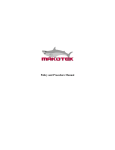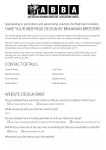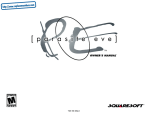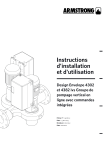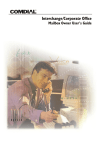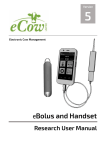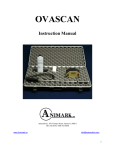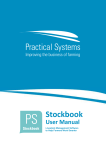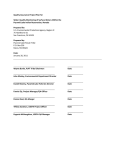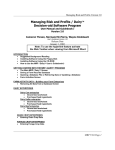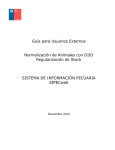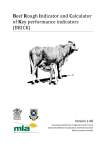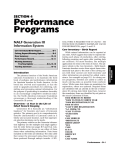Download DECI User`s Manual - Iowa State University: Animal Science
Transcript
1 DECI User’s Manual Decision Evaluator for the Cattle Industry Guide to DECI Decision Evaluator for the Cattle Industry Created by United States Meat Animal Research Center Clay Center, NE 68933 DECI User’s Manual 2 For the Integrated Resource Management Sub – Committee of the National Cattleman’s Beef Association Contents History and Origin 4 Chapter 1 Welcome 5 System Requirements 5 Installation Procedure 6 Commonly Used Terms 7 Overview 9 Chapter 2 Start 13 Understand herd and input data files 13 Understand start-up options 8 Selecting and using herd and input data files 16 Chapter 3 Management 19 Understand data inputs for Cow/Calf Management screen 19 Understand data inputs for Culling/Replacement screen 21 Selecting and using herd and input data files 16 Chapter 4 Breeding Program and Breeding Sires 25 Select Breed Composition for existing cow herd 26 Set-up Breeding systems and groups 28 Set-up Sire breeding groups 32 Chapter 5 Feeds and Feeding Program 35 Input grazed forage 36 Input raised and purchased feeds 38 Input feeding groups and systems 39 Chapter 6 Disposal 43 Understand disposal of weaned calves 43 Understand disposal of culled breeding stock 47 Chapter 7 Standardized Performance Analysis (SPA): Financial and Production Information 50 Understand SPA screen values 50 Understand use of SPA screen values 54 Chapter 8 Save/Delete 57 Herd Input Data Files 57 Base Herd Data Files 58 DECI User’s Manual Chapter 9 Results 61 SPA Graphs and Production Graphs 61 SPA Reports and Production Reports 62 Copy, Save, Delete and Print 63 Chapter 10 Case Studies 66 Development of Base Herd 68 Evaluating management decisions 76 Colorado ranch study 85 Index 96 3 DECI User’s Manual 4 History and Origin The Integrated Resource Management (IRM) subcommittee of the National Cattleman’s Beef Association (NCBA) seeks to improve production efficiency through more effective use of production resources. Interacting with members of the IRM subcommittee chaired by Mr. Barry Dunn, a producer from South Dakota, a goal was identified – to develop a computer software program to serve as a decision support aid to assist beef cattle producers in the evaluation of strategic decisions at the enterprise level. At this stage producers were requested to identify and prioritize production problems that involve strategic decisions. Producer questions focused on the impact on productivity from changes in calving season dates, age at weaning, replacement heifer programs, breed utilization, mating systems, culling policy, feed resource allocation, and marketing options. The subcommittee then recommended development of technology to integrate up to date research information with production information at the producer level. Representatives of the NCBA indicated this as a high priority area to the leadership USDA-ARS in the spring of 1996. Following that meeting, Drs. Tom Jenkins and Charles Williams, scientists from the Meat Animal Research Center (MARC), Clay Center NE began work on a decision support system for use by cattle producers A dynamic simulation model was identified and predictive functions within the model were updated with component models of energy partitioning and body composition developed at MARC. Users were identified and graphical user interfaces were constructed and linked to the simulation model. These interfaces simplified the input of information to run the model, and allowed users to view results in graphical or tabular format. In April 1997 an Alpha version for a decision evaluator for the cattle industry (DECI) were ready and 3-5 individuals from each of the potential user groups evaluated it: producers, consultants, extension personnel, and educators. Proposed revisions and changes were incorporated into DECI, including the use of Standardized Performance Analysis (SPA) information. Representatives from all user groups conducted a second evaluation in December 1997. In January 1998 university professors teaching beef cattle management reviewed the software. Revisions were incorporated into the software and at the annual meeting of the NCBA in February 1998 the initial version of DECI was released to the IRM sub committee. In April 1999 a revised version that extended the production cycle to include the postweaning phase was released. DECI User’s Manual 5 Chapter 1 1 Welcome and Overview Welcome to DECI, Decision Evaluator for the Cattle Industry. DECI is a decision support software (DSS) provided to the beef industry to evaluate strategic management decisions from conception through weaning for an individual herd of breeding females and from weaning through postweaning market end points for calves. The software is composed of a friendly graphical user interface for information input required to parameterize a dynamic deterministic simulation model and present results. The simulation model runs in the background and is completely transparent to the user. This herd level model is parameterized by user input information describing animal inventory, genetic resources and breeding system, feed resources, feed resource allocation, and strategic management practices. Predicted productivity is reported in either graphical or tabular format. The program is capable of handling a herd of up to 500 calving females managed as a contemporary single unit. Objectives: q System Requirements q Installation procedures q Commonly used terms q Overview System Requirements The following table describes the system requirements for DECI. Category Hardware Requirement 200 MHz or higher CPU On a Pentium 200 MHz CPU with 32 MB of RAM, it would take about 30 seconds to simulate a herd size of 120 cows for 1 year. 4MB minimum free disk space on the drive that will contain DECI CD-ROM drive Operating system Windows 95 or higher DECI User’s Manual 6 Installation Procedure 1. Close all other open applications 2. Click the Start button, point to Settings, and then click Control Panel. A. Double-click Regional Settings B. Set Regional Settings to English (United States). 3. If you have a previous version of DECI, uninstall that version by following steps A through C otherwise, proceed to step 4. A. Click the Start button, point to Settings, and then click Control Panel. B. Double-click Add/Remove Programs. C. The Add/Remove programs Properties window appears. Find final in the list and then click Add/Remove. Click OK when complete. 4. There are three different procedures available to install DECI from a CD. A. Insert DECI CD into CD-ROM drive. Click the Start button, click on Run and then enter D:\DeciVer20\setup.exe where D is the letter of you CD-ROM drive. B. Insert DECI CD into CD-ROM drive. Click the Start button, click on Run and then click Browse. Continue to browse until you find the DeciVer20 folder on the CDROM. After finding the folder, select setup then click Open, then click OK. C. Insert DECI CD into CD-ROM drive. Double-click the My Computer icon. Locate your CD-ROM drive and double-click on it. In your CD-ROM drive locate the folder DeciVer20 and double-click on it. After finding the folder, double-click setup.exe. 5. Installing DECI from a downloaded program file. A. First you need to extract the installation files from the downloaded file DECI.exe. B. Click Start, then Run, and browse to the directory where you downloaded DECI.exe. Select DECI then click Open and OK. C. An extract window will appear. At the top left of this window type or select the path where you want to save the extracted files. You can use the same location where you downloaded DECI.exe. Next, click on Extract at the bottom left of the window and the files will be extracted. D. To install DECI you need to execute the file setup.exe in the directory where you extracted the installation files. Suppose setup.exe is in C:\ExFiles\ then follow a, b, or c to install DECI. a) Click the Start button. Click on Run and type C:\ExFiles\setup.exe. b) Click Start, then Run, then Browse. Find the ExFiles folder on the C:\ drive and select setup then click Open then OK. DECI User’s Manual 7 c) 6. Warning! Double-click My Computer and then double-click the C:\ drive. Double-click the ExFiles folder then double-click setup.exe. When setup starts, it will select a default path to install the program. Do not accept this path! Instead select Change directory and type C:\ncba and then hit Enter. This will create the correct directory to install the program in. 7. Click on to finish installation. DECI is now installed on your computer. To have easier access to the program you may create a shortcut on t he desktop. 1. Double-click on My Computer. 2. Double-click on the C: drive. 3. Double-click on the ncba folder. 4. Right-click on final.exe. 5. Point to Send to, click Desktop (create shortcut). A shortcut to DECI has now been created on the desktop. The name of the executable file to run the program is Final.exe and it is located in C:\NCBA. In order to access DECI you must doubleclick on the shortcut you created. Commonly used terms Throughout this user’s manual there are different terms used to define various aspects of the program. The following terms deal with how to navigate with in the program. These terms are used in the manual when explaining the various actions of DECI. It is recommended that you know the definition of these terms before proceeding further. Box-actual information input takes place, within a box are many options for information input; for example, if you activate the Management window and the Culling/Replacement screen, there are five boxes DECI User’s Manual 8 Button – device used to activate a screen or window or accept information Click – move the pointer over the item specified and depress and release the left mouse button once Double-click – move the pointer over the item specified and quickly depress and release the left mouse button twice Page – the sub-unit of a screen; for example, if you activate the Feeding window and then the Feeding Groups and Systems screen, there are six pages Six pages Right-click – move the pointer over the item specified and depress and release the right mouse button once Screen – the sub-unit of a window; for example, if you activate the Management window, there are two screens Two screens Scroll bar – device used for data input, the following is an example of a scroll bar used for data input Slider – device used for data input, the following is an example of a slider used for data input DECI User’s Manual 9 Tab – used to activate a certain screen, the following is an example of a tab from the Management window Window – the main unit of DECI, there are total of ten windows in the program; for example, Management, Breeding, and Feeding are all windows Overview Starting the program starts a window with the DECI logo and other information visible. DECI to a window with a logo. Click the Continue button at t he bottom left of this window to activate the Categories window. In this window are ten buttons that allow you to save, retrieve, and modify the information needed to run a simulation. Each button is connected to a separate window that is activated when the button is clicked. Several windows can be activated at once by clicking on their buttons, but only the last activated window is visible. The other active windows can be made visible in turn by clicking on their corresponding buttons. If a window is active and visible and its button is clicked, it will be inactivated and closed, and it can be activated again by clicking on its button. When clicked, the first button will activate a window with instructions. The next six buttons are blue, and these are connected to six input windows that are briefly described below. Start In the Start window new start up conditions can be entered or existing conditions can be changed. The start up conditions allows users to choose between viewing results from previous runs, or preparing input data files for a new run. If the first option is chosen the results window will be opened, and if the second option is chosen the user will be presented with several options for using existing or creating new data files. Management The Management window has two screens. On the first screen general information such as number of years to simulate, when to wean, etc. is entered. On the second screen information on the cowherd culling and replacement policy is entered. Breeding This window contains three screens. On the first screen the user briefly describes the breed composition of the existing cowherd. On the second screen the user is allowed to choose one of several breeding systems, sire breeds, and DECI User’s Manual 10 how breeding females are grouped by age e.g. whether heifers will be bred separately from older cows. The user is then presented with a page on this screen to enter calving dates and the length of the breeding season for the female breeding groups. The final screen in this window gives a summary of the breeding system, and allows the user to choose different options on growth rate, birth weight, and milk production traits for breeding sires. Feeding This window contains three screens. The first two screens contain several options that allow the user to set the quality and availability of grazed forage, and the quality of raised and purchased feeds. On the third screen the herd is divided into six feeding groups (calves, heifers, cows, fed cattle 1, fed cattle 2, and others), and the user enters information on how the available feed is allocated to these six feeding groups. Disposal This window contains two screens. The first screen has four pages in which you select options for selling or retaining weaned calves, and market pricing systems and prices. On the second screen are various options for selling culled breeding stock and market prices. SPA Data This window contains two screens in which the user enters historical financial and production information from Standardized Performance Analyses. The first screen concerns the cow/calf enterprise and the second screen concerns any postweaning enterprise that is present. The final three buttons are red, and these are connected to three input windows that are briefly described below. Save/Delete As information is entered on the above six windows, click on this button at anytime to active the Save/Delete window. In this window you can select various options for saving the input information to a file, and also do some amount of file management. Simulate When this button is clicked, control goes to DOS, and the model starts running. The model calculates each day for each animal, its feed intake, how much it grows, milk production, and if pregnant it calculates growth of the fetus, and the gravid uterus. At the end to the simulation the model writes results to two files. DECI User’s Manual 11 One contains results, which are compared to the historical SPA Data, and the other contains production results. Results In this window, results in the two output files can be viewed graphically, or in tabular form. Specifics for activities associated with each button will be provided in separate chapters in the manual. DECI User’s Manual 12 In Summary… System Requirements • • • • 200 MHz or higher CPU 4MB minimu m free disk space CD – ROM Windows 95, 98, or Windows NT 4.0 • • Remove previous versions of DECI Install in directory C:\ncba • • Terms deal with how to navigate the program Recommended that you know these terms before proceeding • Ten buttons control input and output of information from DECI Installation Procedure Commonly used terms Overview DECI User’s Manual 13 Chapter 2 2 Start To begin using DECI click on the Continue button at the bottom right of the logo window, then click on the Start button in the categories window. Objectives q Understand herd and input data files q Understand startup options q Selecting and using herd and input data files Data Files To use DECI in an actual production situation, information must be provided on 1. Historical financial and production data 2. Historical feeding, breeding and management programs 3. Present (historical ) herd of breeding females ( cow herd ). The first two categories of information are entered in the six data input windows of DECI, and saved in a Herd Input Data File. This information is used to create a base against which all comparisons are made. The historical financial and production data is obtained from Standardized Performance Analyses established by the National Cattlemen’s Beef Association. The third category of information predicted by the model completely describes each animal in the cow herd and this information is saved in a Base Herd Data File. The base herd data file can be pictured as a table where each row represents an animal, and each column a data item. The first column is usually the animal’s ID, and other items are date of birth, age, body weight, sex etc. Thus records in the base herd data file represent actual animals, and the herd input data file would contain a complete set of instructions on how these animals were fed, bred and managed. Individual cow information is not gathered. Given this information base, we can use DECI to evaluate a single change in the feeding, breeding or management strategy, eg. feeding more supplement to replacement heifers, or using a different breed of sire, or weaning earlier. To do this, the predicted growth and production of the base cow herd is compared with simulated productivity and profitability obtained from a simulation using this change. Results from a total of six simulation runs each representing a single change in the historical feeding, breeding or management programs, can be viewed simultaneously with historical financial and production data in the Results window. DECI User’s Manual 14 DECI requires over 150 pieces of information on each breeding female and replacement heifer in the cow herd. In addition to age and breed composition, this information also includes a complete description of the physical and physiological condition of the individual animal. In most cases all of the information would not be available, and even if it were available it would exist in different forms on different farms, and it would have to be converted to a standard form for input to DECI. To avoid these problems DECI can be programmed to create a cow herd that resembles the one that is present on the farm today. This herd is called a Base Herd and each animal in this herd exists as data in a Base Herd Data File. To create a Base Herd, DECI needs information on the approximate breed composition of the cow herd, the mean number of cows that calved out per year, and the historical feeding, breeding and management programs. In creating the Base Herd, the software will first generate a herd of generic cows that have the breed composition you entered. Next the program will divide up the total number of cows into year-of-age groups 1 through 8. In a particular age group all cows will have the same weight, and body composition and same days pregnant, hence in the first year they will calve on the same day. However as the simulation proceeds to years 2, 3, 4, etc., using the historical breeding, feeding and management programs, a calving distribution will be developed, and the breeding females would begin to resemble the cows you have. The more perfect the historical information the closer will be the similarity. In creating the base herd, one should run the simulation for at least 15 years. Since it may take about 5 years for the simulation to “warm up” and produce reasonable age distributions, body conditions, calving distributions, etc. the results of these first 5 years are not stored, thus if you run 15 years only the last 10 years would be kept. At the end of the simulation run, a complete description of each breeding female on the last day of the simulation is stored in the Base Herd Data File. The user must now judge whether or not the breeding females that were created during this simulation run are similar to those in the real cow herd. To do this, financial and production performance of the simulated animals are compared against historical financial and production performance of the actual cow herd. If the simulated results are way off, you may need to make adjustments to the breeding, feeding, and management programs, then run the simulation again to recreate the base herd. When you have a base herd that is similar to your cow herd you can then go on to evaluate the impact of strategic decisions on the financial and production performance of this herd. Start – Up Options DECI When the Start button is clicked, the following window will be activated and made visible. DECI User’s Manual 15 Figure 2.1 Only the first set of two options in this window are available for selection. These options are View results from previous runs and Prepare data files for a new run. If you had previously ran some simulations and saved the results, and you would like to look at these results again, select the first option, View results from previous runs, and this will activate the Results window. Otherwise select the second option and this will activate the second set of options to use or create a base herd data file. Select the first option Create a new base herd if you are running the program for the first time and want to create a cow herd that is similar to your real cow herd. Select the second option Use and existing base herd, if you want to evaluate the impact of a single change in the Feeding, Breeding or Management program. The third option Use an existing base herd to create a new base herd represents a special case in which two changes in time can be evaluated. You may want to use one sire breed for 10 years then change to another breed for the next 10 years. To do this use the existing base herd with the first sire breed and at the end of 10 years write out a new base herd, which is selected as an existing base herd in the next run with the other sire breed. After selection one of the base herd options, the third set of options to use or create a herd input data file will become active. The herd input data file is used to save the historical financial and production data, and the historical information on feeding, breeding and management programs The first time DECI is used, you should select Create a new base herd and Build a herd input data file from scratch. Then enter the historical financial, production, feeding, breeding and management information in the six input windows. Once the base herd data file is created, the option Use an existing base herd can be selected in another run, and now you can select modify an existing herd input data file. This modification will be in the form of a single change to the historical feeding, breeding or management program, and after the simulation is run, the impact of this change can be evaluated against the historical financial and production data. DECI User’s Manual 16 After selecting an option for the herd input data file, click on the Continue button and the second screen in this window will be activated. Selecting and using base herd and herd input data files The user creates a herd input data file by entering historical information in the six input windows, and DECI uses this information to create a base herd data file, hence the user has no control over the creation of the base herd data file, except through the herd input data file. When Create a new base herd and Build a herd input data file from scratch are selected the next screen will look like this. Figure 2.2 Regardless of the base herd option selected, whenever Build a herd input data file from scratch is selected, no options will be visible for the herd input data file, because as the information is entered in the six input windows, the user should click the Save/Delete button in the categories window to save the information to a herd input data file. It is recommended that be done several times during the input process, so that if a program error occurs the information would not be lost. Continue by selecting the drive and directory where the base herd file will be saved then click the red box, and type a name for the base herd. If Use an existing base herd was selected the screen will be the same except that a list of base herd names will be active and you will have to select one. Click the OK button when finished or click the Cancel button to return to the previous screen to change any of the data file options. If you select Modify an existing herd input data file with any of the base herd options, the screen will look like this. DECI User’s Manual 17 Figure 2.3 Select the herd input data file, and depending on the base herd option select or type in the name of the base herd. Use this option to evaluate a single change to the historical feeding, breeding or management program. Click the OK button when finished. DECI User’s Manual 18 In Summary… Start – Up Options • • • Click the Start button Select view previous results or create a new run Select how you are going to create your base herd file and your herd input file • Select whether to use existing base herd file, create a new base herd file, or use an existing base herd file to create a new file • Select whether to modify an existing herd input file or to create a new herd input file from scratch Use and Save base herd data files Use and Save herd input files DECI User’s Manual 19 3 Chapter 3 Management The Management button is connected to a window that contains two screens. The first screen is labeled Cow/Calf Management. On this screen enter general management information concerning the herd. This information ranges from the number of production years the simulation is to run to the number females to calve out each year. The second screen is labeled Culling/Replacement. On this screen enter information about the culling and replacement policy of your operation. This information ranges from what to do with exposed first calf heifers to how many weaned heifer calves are supposed to be retained as replacements. Objectives: q Understand data inputs for Cow/Calf Management screen q Understand data inputs for Culling/Replacement screen Understanding data inputs for Cow/Calf Management screen Click the Management button to activate the Management window. The first screen shown is the Cow/Calf Management screen shown below in Figure 3.1. To activate and change the value for any of the input information on this screen click on the text for the specific item of interest. Figure 3.1 DECI User’s Manual The Number of years to simulate identifies how many years to run the herd through the simulation. The minimum age is one year. The maximum age is twenty years. The second information line is Number of females to calve out each year. This information line sets maximum cow herd size in terms of calving females throughout the simulation. The third line of information is Average Weaning Date. For a cow herd only one weaning date is allowed. If weaning occurs on several dates, this is the average calendar date. The fourth line of information is Average Castration Date . For a cow herd only one castration date is allowed. This is the date by which all male calves have been castrated. Maximum age in years, cows allowed to remain in herd is the fifth input item. This event adjusts the age in years that a cow can stay in the heard. The minimum age is one year. The maximum age is twenty years. 20 DECI User’s Manual 21 The last input item on the Cow/Calf Management screen is Maximum age in years, bulls allowed to remain in herd. This item adjusts the maximum number of years a bull can be in the herd. The minimum age is one year. The maximum age is twenty years. To change screens click on the Continue button or click on the Culling/Replacement tab. Understand data inputs for Culling/Replacement screen The Culling/Replacement screen is shown in Figure 3.2. This screen allows you to set the culling and replacement policies for your herd. There are five different information items on this screen. Start by selecting a Select a Pregnancy Checking Option. Figure 3.2 The program can only simulate production systems with pregnancy checking, therefore select All females exposed for breeding are checked for pregnancy at weaning. DECI User’s Manual Exposed first calf heifers provides instructions to DECI describing the culling options for replacement and first calf heifers that fail to conceive. There are three options to this input item. It is possible to Cull all open exposed first calf heifers, Cull open exposed first calf heifers only if they had dystocia, or Retain all open exposed first calf heifers for 1 more year. To select a strategy click on the text of the item of choice. The second input item is Exposed mature cows . There are three options under this item. The three options are Cull all open exposed cows , Cull open exposed cows only if they had dystocia, or Retain all open exposed cows for 1 year. To adjust this item, click on the text of the option of choice. Cows older than maximum age establishes how cows that exceed the set age are to be culled. Options are Cull all cows , Retain if pregnant and do not rebreed, or Retain if pregnant and rebreed. To adjust this item, click on the text of the option of choice. Enter the number of all weaned heifer calves to retain as replacements is the final item on this screen. This item tells the simulation the number of heifer calves to retain as replacements for your herd. To adjust this value, highlight the current number by double-clicking then type the number of heifers to be saved at time of weaning for replacement heifers. All of these heifers will be retained for breeding during the next breeding season. 22 DECI User’s Manual After finishing, click on the Continue button to move to the next window, or click the Breeding button in the Categories window at the left. 23 DECI User’s Manual 24 In Summary… Understand data inputs for Cow/Calf Management screen • • • • • • Years to simulate Females to calve out each year Average weaning date Average castration date Maximum number of years cow to remain in herd Maximum number of years bull to remain in herd Understand data inputs for Culling/Replacement screen • • • • • Pregnancy option Exposed first calf heifers Cows older than maximum age allowed Exposed mature cows Weaned heifer calves to retain as replacements DECI User’s Manual 25 Chapter 4 Breeding Program and Breeding Sires 4 Click the Breeding button to activate the Breeding program and Breeding sires window. This window has three screens that allow you to manipulate the breeding program of your operation. On the first screen you will be asked to input information on the breed composition of you present cow herd, and on the second screen you will be asked to define your breeding program in terms of breeding system, sire breeds, female breeding groups, and breeding season. On the third screen you enter information to describe sire breeding groups in more detail Objectives: q Select breed composition for existing cow herd q Set – up breeding systems and groups q Set-up sire breeding groups DECI User’s Manual 26 Breed composition for existing cow herd When the Breeding window is activated, the Existing Cow Herd tab will be highlighted and the screen connected to this tab will be visible. If the cow herd is straightbred, click on this option and the screen will look like Figure 4.1. Figure 4.1 The list on this screen contains twenty-one breeds. Select a breed by clicking on its name. If your herd is Brahman, click on that name. The list will disappear and Figure 4.2 will appear to show that your herd is 100% Brahman and the task is complete. Figure 4.2 If your herd is crossbred, click on the Crossbred text or if Straightbred was selected cancel the selection by clicking on the Change button at the bottom, middle of the screen, then click the Crossbred text. The window will change to Figure 4.3, without the Breed Composition of Cows box. Select the breeds and their fractional contributions to match the breed composition of your herd. You are allowed to select a maximum of four breeds and fractional composition mu st add up to one. DECI User’s Manual 27 Figure 4.3 Suppose your herds is ½ Angus and ½ Brahman. Click on Angus then ½ and the Breed Composition of Cows box will appears as shown in Figure 4.3. Now click on Brahman and then ½. The Breed Composition of Cows box will now look like Figure 4.4. Figure 4.4 When finished click the Continue button at the bottom right to move to Breeding Systems and Groups , or click on the tab with that name. DECI User’s Manual 28 Breeding systems and groups The Breeding Systems and Groups screen is shown below. Click on either System. or to select Breeding If Straight Breeding is selected, Figure 4.5 will appear. Figure 4.5 Click OK to continue or Change to go back and change the selected breeding system. If Cross Breeding Systems and Systems with an Additional Sire Breed is selected, the Figure 4.6 will be activated. Figure 4.6 DECI User’s Manual 29 The 2-Breed Rotation will be used as an example. Click on the text for either of the systems and the Breeding Systems box will be shown with the name of the selected system. Click OK in this box to activate the Sire Breeds selection box shown in Figure 4.7. Figure 4.7 If Straight breeding is selected you will need to select one breed. If Two breed rotation is selected, you will need to select two breeds. If Two breed rotation with additional sire breed is selected, you will need to select two breeds plus an additional sire breed. If three breed rotation with additional sire breed is selected, you will need to select three breeds plus an additional sire breed. After the sire breeds are selected the Sire Breed box will look like the following box if a 2 breed rotation was selected. To go back and change Breeding System click Cancel. To change sire breeds click Change. To continue click on OK. The box below will be activated only if a system with an additional sire breed is selected. In this case, you select options on how to use the additional sire breed and what to do with the heifer calves sired by this breed. In this example, select option All replacement heifer calves. DECI User’s Manual 30 To make your selection click on the text of your choice. If you select A percentage of the cow herd that includes the oldest cows , click in the box and type your percentage as an integer value, do not use decimal fractions. Click OK to move on to the next screen. Once you click OK in this box or OK in the Sire Breeds box when there is no additional sire breed, you will see the following box. This box asks you if you would like to breed your cows as one group or if you would like to breed your cows in different groups depending on age. If you click Yes on this screen, you will be asked to determine the age groups for breeding. The following box will appear if you click Yes. If you have selected to place females into different age groups for breeding. This page shows various age groups in which you can place the female cows. To select a group click on it and then click OK. If you would like to change your selection, just click on another group and then click OK. DECI User’s Manual 31 After clicking OK, you will see the following box. Click on OK to move to Breeding and Calving Seasons. After clicking on the OK button the screen in Figure 4.8 will be activated. This screen will ask you to determine the breeding seaso dates and length for each of the female breeding groups. Figure 4.8 DECI User’s Manual 32 In order to change the Start date for calving season you must first choose the Female breeding group you are going to change. To do this you must click on the yellow text that is the name of your breeding group. By doing this you make that group active and in turn the text becomes blue as the 1 year old group did above. Now to adjust this groups attributes grab the appropriate slider and adjust the Start calving season on date and Length of breeding season date. The Start breeding season date is determined by using the Start calving season on date and the gestation length for the particular breed. Once you have done this for each breeding group, click OK. After clicking OK you see a summary screen of your breeding information. The following is the summary box that will appear after clicking OK. You can either click Accept to move on to Sire Breeding Groups or click Change to change the breeding groups and system. Sire breeding groups This is the Sire Breeding Groups screen that is activated after the Accept button has been clicked on the Breeding Systems and Groups screen. On this screen there are four different attributes that can be changed. They are No., Birth Wt., Milk, and Growth. No. is the number of sires in the group. This value can be increased by clicking the number with the left-mouse button and decreased by clicking the number with the right-mouse button. Birth Wt. is the sires genetic potential for birth weight. Right clicking on the value will decrease the value while left clicking will increase the value. Milk is the sires DECI User’s Manual 33 genetic potential for milk production. Right clicking on the value will decrease the value while left clicking will increase the value. Growth is the sires genetic potential for growth rate. Right clicking on the value will decrease the value while left clicking will increase the value. After setting options to desired values, click the Accept button. DECI User’s Manual 34 In Summary… Breed composition for existing cow herd • • • Straightbred Crossbred Up to four contributing breeds • • • • • Straight breeding Cross breeding Additional sires Breeding groups Breeding and calving seasons • • • • Number of sires in group Genetic potential for birth weight Genetic potential for milk production Genetic potential for growth rate Breeding systems and groups Sire breeding groups DECI User’s Manual 35 Chapter 5 Feeds and Feeding Program 5 Click the Feeding button to activate the Feeds and Feeding Program window. This window has three screens that allow the user to completely describe all feed resources in terms of quality and quantity, and enter information on when and what to feed each class of livestock. The first screen is labeled Grazed Forage. This screen is divided into three pages labeled Grazed Forage I, Grazed Forage II, and Grazed Forage III. On each of the pages different types of grazed forage that are available to the cow herd can be described. The second screen is labeled Raised and Purchased Feed. This screen allows you to set the price and nutritional value of the feed that is purchased or raised. The third screen is labeled Feeding Groups and Systems . This screen has six pages that allow you to set the amount of feed each type of animal is given. On these six pages you can modify the way Calves, Heifers, Cows, Fed Cattle, and Other Stock are fed. Objectives: q Input grazed forage which includes perennial pasture, annual pasture, and range q Input raised and purchased feeds q Input feeding groups and systems DECI User’s Manual 36 Grazed forage When activated the Feeds and Feeding Program window will look like Figure 5.1. The first screen, Grazed Forage, will be shown with the Grazed Forage I page visible. Figure 5.1 The Grazed Forage I can be planted or native, cool or warm season, and with or without legumes. To select a forage click on the text of the name of the forage you want to select. When you have selected all your Grazed Forage I, click on the OK button. This is the page you will see after clicking the OK button, if you selected Cool Season grasses and Legumes (Planted) and Native Cool Season grasses. DECI User’s Manual 37 These are the default values of the average Total Digestible Nutrients, Crude Protein, and Availability for the selected forages in the Grazed Forage I category. These values are on a dry matter basis. The Availability values represent the pounds of forage an animal can consume when allowed to graze at the current stocking rate. You can change any of the values by clicking on the value you want to change. The table below outlines how to do this. To make additional changes click the Change button, and the following box will become active. If you choose Change the default TDN, Crude Protein, and Availability values of Grazed Forage a list of selected forages will be visible. Select the one you want to modify and the OK button will be activated. If you choose Change the name and default values of a Grazed Forage, a text box will appear after you select the forage you want to change from the list of selected forages. Type the new name in this box and the OK button will be activated. Click the OK button and the following box will be activated. DECI User’s Manual 38 These options will allow you to change the default values of your TDN, Crude Protein, and Availability. To change the default value click on the month you would like to change and then adjust the sliders at the bottom of the screen until the values of your choice are shown. Once this has been done click OK. When finished with Grazed Forage I, click the Continue button or the Grazed Forage II tab and this will open the Grazed Forage II page and do the same to open the Grazed Forage III page. You are allowed up to four types of Grazed Forage I, three types of Grazed Forage II, and two types of Grazed Forage III, however the program can only accommodate a total of six grazed forages, so if you select four types of Grazed Forage I, you will be allowed to select two more forages from Grazed Forage II, and III. When finished with grazed forages click the Continue button on the Grazed Forage III page or click the Raised and Purchased Feed tab and the screen below will be activated. Raised and Purchased Feed Select the types of feed that you have by clicking on the names on the left of the page. When the name of a feed is clicked, default values for TDN, Protein, and Price will appear to the right of the selected feed, and the box at the right will appear. Use the sliders in this box to change the default TDN, Protein, and Price values. In the above figure Concentrate Ration 1 was selected. DECI User’s Manual 39 If you select a feed that you do not have, click on the name of the feed again and this will deselect it and it will no longer be highlighted. Prices must be entered on a dry matter basis per hundredweight. If you pay $90 per ton for alfalfa hay, the price is $4.50 per cwt, and assuming the hay is 90% dry matter, the price to enter is 4.5/.9 = $5.00 per cwt. Silages need special attention since dry matter may be as low as 25 %, and in this case you need to divide the fresh price by .25 to get the right dry matter price. To change the name of a feed, click the Change button and the box at the right will be activated. First select the feed to change, then type in the new name in the text box and click the OK button. After setting the values for all the Raised and Purchased Feeds , click on the Continue button or click the Feeding Groups and Systems tab and the screen below will be activated. Feeding Groups and Systems The names of the selected grazed forages and raised and purchased feeds will be shown with a white background on this screen. For feeding purposes all cattle are grouped into certain feeding groups, which are Calves, Heifers, Cows, Fed Cattle I, Fed Cattle II, and Other Stock. Each DECI User’s Manual 40 feeding group is contained on a separate page and the page for a group is accessed by clicking on the tab with the name of the feeding group. All feeding groups are divided into two subgroups. For example, the Heifer feeding group is divided into the subgroups Weaning-Breeding and Breeding-Calving. The next step is to allocate the available feed to the feeding groups, and this will be illustrated using the Heifers group as an example. Click on the Heifers tab to open the Heifers page, then click on the sub-group Weaning-Breeding. The text will turn black and the background blue. Now click on the Concentrate Ration I, and the background will turn from white to blue signifying that this feed is allocated to sub group 1. The screen will now look like the following. The default for Concentrate Ration 1 shows ten pounds of dry matter in feed daily for the entire year. If you want to feed an average of six pounds for the period, use the slider at the right of the screen to change pounds of feed. It does not matter that the feed is available for the whole year; heifers will only be allowed to consume it between weaning and breeding. Now suppose that instead of feeding six pounds daily for the entire period we want to feed five pounds for the first half and seven pounds for the second half of the period. If weaning is on October 1st and breeding starts on May 1st , use the slider for Starting Date and change 1/1 to 10/1 then use the slider for Ending Date to change 12/1 to 1/15, then change Pounds of Feed to five. Now click on additional period and change starting and ending dates to 1/16 and 5/1 and Pounds of Feed to seven. The additional period can also be used to feed the same feed to the same group for non-continuous periods. Next click on the Harvested Feed 1 and change the Pounds of Feed to four. Do not bother with dates. Finally, click on Perennial CS Grass(P). The program first calculates how much feed an animal needs to consume to satisfy requirements, and how much feed the animal is physically capable of consuming. The program then sets feed intake at the smallest of the two values. Next the program allocates feed to the animal according to the order in which they are listed. Thus, the first feed is Concentrate Ration 1and six pounds DECI User’s Manual 41 is available. Suppose the animals intake is sixteen pounds. Then this would leave a deficit of ten pounds. The next feed is Harvested Feed 1 and four pounds are available, thus all of this feed would be consumed leaving a deficit of six pounds. The next feed is Perennial CS Grass(P) , and the amount available was set for each month of the year on the Grazed Forage screen. Return to this screen by clicking on the tab Grazed Forage, and if we are in March ten pounds of this grazed forage is available. However the animal only needs six pounds and it would only consume six pounds. In summary… 1. For Grazed Forages the amount that is available to the animal is set on the Grazed Forage screen. 2. For Raised and Purchased Feeds the amount that is available to the animal is set on the Feeding Groups and Systems screen. 3. The program allocates feeds to the animals in the order listed on the Feeding Groups and Systems screen. 4. For a sub group like Heifers weaning to breeding, starting and ending dates are only important if we feed the same feed for two periods. For a sub group like Older Cows starting and ending dates must be entered. If you are selecting feeds for the second group of animals, the highlights will be yellow. Therefore if your feed is for the first group it is blue, for the second group it is yellow, and if you are feeding the feed to both groups it is green. If you no longer want that feed for a particular sub group animal, just click on the sub group then click on type of feed and it will disappear. After feeds have been allocated to all sub groups, click on the Disposal tab at the left to activate the Disposal window. DECI User’s Manual 42 In Summary… Grazed forage • • • • Three types of grazed forage Perennial pasture Annual pasture Range • • • • Three groups Supplements Concentrates Harvested feeds • • Six different groups to feed Two possible feeding periods Raised and purchased feeds Feeding groups and systems DECI User’s Manual 43 Chapter 6 6 Disposal Click the Disposal button to activate the Disposal window. This window has two screens. On the first screen labeled Disposal of Weaned Calves. Options are available for selling or retaining weaned calves, and also production and marketing options for sold or retained weaned calves. On the second screen labeled Disposal of Culled Breeding Stock, there are several options for the marketing of culled breeding stock. Objectives: q Understand disposal of weaned calves q Understand disposal of culled breeding stock Disposal of weaned calves The Disposal of Weaned Calves screen contains four pages on which options must be selected for the marketing, feeding, and selling of weaned calves (except replacement heifers). Figure 6.1 shows what the Disposal screen looks like when first activated. Figure 6.1 DECI User’s Manual 44 The Disposal of Weaned Calves will be visible when open. The number in the red box on this page represents the number of days to background weaned calves prior to selling as a weaned calf. During this period calves are removed from their cows and put on dry lot. Click on the red box to increase the number of days and right-click on the red box to decrease the number of days. Next select Marketing Options for Male Calves. You can either Sell all weaned male calves, Retain all weaned male calves, or Retain a percent of weaned male calves. If you select Retain All Weaned Male Calves, the following box will appear. The slide bar for Conditioning will not be visible until Yes is selected for Finishing. This box allows you to select any combination and duration of Backgrounding, Stocking, or Finishing programs. Backgrounding days in this box represents post weaning enterprise, i.e. weaned calves have been sold. To select Backgrounding use the Backgrounding slider to input number of days. Do the same for Stocking, then click Yes or No for Finishing. If you select Yes for Finishing, another slider bar will be activated. Use this bar to select number of days to condition cattle. If you are combining Backgrounding with any of these systems, you can also select Stocking and Finishing or Stocking or Finishing alone. If days is zero for any of these programs (Backgrounding, Stocking, Conditioning), then that program will not be used. Click OK when finished and the system you selected will be shown in the box below where the number of days, 70, 80, and 6 are shown as examples. If you select Retain a Percent of Weaned Calves, the following box will be shown. This box asks what percent you would like to retain. You can Retain a Random Percent, Retain the Lightest Percent, or Retain the Heaviest Percent. To change the percent click on the arrows to adjust the scroll bar to the desired amount. Click the OK button when finished and then the box to select Backgrounding, Stocking, and Finishing information will be shown. DECI User’s Manual 45 After finishing the male calf options, move onto the female calf options. The female calf options work the same way as the male calf options. Once you have finished selecting your options for female calves, click on the Additional Sire Calves tab and the page with marketing options for the calves from your additional sire. If your breeding system does not have an additional sire this page will state that there is no additional sire. If you do have an additional sire, you will be asked if you want to use the same system you used for regular calves. If you would like to use the same marketing principles for both types of calves, click YES. If you would like to use different marketing principles, click NO. This will bring you to a page that looks exactly like the previous page used for regular calves. Use the same procedure to complete the page for additional sire calves. After completing this page, click on the tab labeled Weaned Cattle Prices. This will activate the following page. This page allows you to specify the price you are going to receive for your weaned calves. You can either specify by price per pound or by price per head. To change the price first click on the sex within a category. For example, if you would like to change the price of Weaned, Regular, Male calves, first click on Males under Regular Calves and then on Weaned. This action will activate the following box. DECI User’s Manual 46 This box will allow you to Enter Live Weight Price/lb. To adjust the value click on the appropriate arrows until the desired value is displayed. Click OK when complete. Do this for each type of cattle. If desired, you can price out your cattle on a per head basis. You can only price each particular group of cattle with one method. If you choose the other method, the previous method will change to zero. Repeat this procedure for the additional sire calves if your breeding system has an additional sire. After completing this page, click on the Marketing Fed Cattle tab. This will bring you to the following screen only if you have selected the finishing option. This page allows you to describe how you are going to market your fed cattle. The first set of options on this page allows you to select the marketing endpoint for fed cattle. The default is 1000 and 900 pounds of body weight respectively. To change the slaughter criteria click on Male or Female, then click on the name of the slaughter criteria you want to change. For each sex you can have a different Slaughter Criteria. When a new item is selected, the previous item is deselected. Suppose you click Carcass Fat Percentage for males, the following box will appear. To adjust the Carcass Fat Percentage click on the appropriate arrows until desired value is displayed then click OK. After setting the slaughter criteria for males and females, select and set the animal pricing options for each sex. First click Male or Female, then click Live Animal or Live Weight and a similar box will be shown. Use the scroll bar to set the price then click OK. DECI User’s Manual 47 Next click on a carcass pricing option for both males and females and a box will be shown with a scroll bar to change the price. If you choose to sell carcasses on a yield and quality grade basis, the price/lb of a choice yield grade 3 carcass will be used as the standard, and you can use the box that that appears to adjust this price. After adjusting the price a blue box with explanations will appear on the left. Read these explanations then click anywhere on the blue box to make it disappear. Choosing this marketing option will also activate the right half of the page where you can adjust the pricing grid for your marketing scenario. These adjustments will reflect premiums and discounts for quality grade, yield grade, and heavy and light carcasses. To adjust a value, click on the name then use the scroll bar in the box that appears to adjust the value. When finished click the Continue button or the Disposal of Culled Breeding Stock tab to go to the next page. Disposal of culled breeding stock The following screen will appear after clicking the Disposal of Culled Breeding Stock tab. This screen displays several options for the disposal of culled breeding stock. The five categories of stock can be sold immediately at selling or retained and fed for some time before selling. Each of the different categories have different choices by which they can be sold. For example, Open Replacement Heifers can be sold as feeder cattle, heifers for breeding, or retained and fed. To select any of these options click on the appropriate text that corresponds to your choice. If the Retain and Feed option is selected, the following box will appear. DECI User’s Manual 48 This box asks you the number of days to retain and feed. To adjust the value click on the appropriate arrows until desired value is displayed, then click OK. For each category you will also need to enter the Price/lb Liveweight or Price per Head. To enter this click on the appropriate text and then a box with a scroll bar will appear. Use this scroll bar to enter the desired value and then click OK. After setting the options for each of these categories, the Disposal category is complete. Click on the SPA Data button to continue. DECI User’s Manual 49 In Summary… Understand disposal of weaned calves • • • • Regular calves Additional sire calves Weaned cattle prices Marketing fed cattle Understand disposal of culled breeding stock • • • • • Open replacement heifers Open first calf heifers Open cows Excess pregnant replacement heifers Old sires and cows DECI User’s Manual 50 Chapter 7 Standardized Performance Analysis (SPA): 7 Financial and Production Information Sound business practices evolve from increased awareness of costs associated with production of a product. Knowledgeable business decisions are derived from breakeven analysis, marketing, purchasing, capital improvement, growth and expansion, estate planning, tax planning, and production practices and plans. To enhance determination of cost of production for beef cattle producers, the National Cattleman’s Beef Association adopted the Standardized Performance Analysis (SPA) for integration of production and financial information. Completion of SPA provides a manager with statement summarizing the operations production cost revenues from cattle. The SPA package was modified to simplify use; this version is referred to as SPA-EZ. DECI uses information from SPA-EZ summaries in two ways. This information allows the producer to “tune in” the simulation model to establish the base cow herd and secondly provide a base line for comparisons to future management options. To derive SPA-EZ summaries, information from Schedule F tax records and balance sheets (including all loan balances and accrued interest) from the first to the last day of the fiscal year (e.g., January 1 to December 31) is required for deriving the financials. Assets are valued on a cost basis not market value. Cattle production records including inventory of land, and several inventory numbers for cows and calves, plus weaning weights and results or pregnancy tests are needed. Information to obtain help for completing a SPA-EZ analysis is available from the State Beef Extension Specialist/State IRM Coordinator. Objectives: q Understand SPA screen values q Understand use of SPA screen values Understanding the SPA screen values Clicking the SPA Data button activates the SPA window. The first screen shown is the Cow/Calf enterprise screen shown in Figure 7.1. DECI User’s Manual 51 Figure 7.1 Below the label Financial Measures, the screen contains averages for revenue and expenses expressed per cow estimated over several years. Note these values are expressed relative to the average number of exposed cows in the inventory at the beginning of the fiscal year. To change the values click on the text of the item you would like to change and then adjust the scroll bars to the appropriate values. Input values are required for: Revenue/cow Calf revenue (total pounds calf weaned times average price per pound divided by numb er exposed females in the herd at start of the fiscal year) Non-calf revenue (All other revenue from operation divided by number exposed females in the herd at start of the fiscal year) Expenses/cow Raised/purchased feeds (Total expenditures for purchased feeds + total costs of production of feed raised on the operation divided by number of exposed females in the herd at start of the fiscal year) Grazing (total costs of grazing divided by number of exposed females in the herd at start of the fis cal year) Cattle non-feed (Total non-feed cost divided by number of exposed females in the herd at start of the fiscal year) Indirect Int/NR Est Opp Cost Interest DECI User’s Manual 52 Net Income/cow Family living W/D (Dollar amount used for family living expenses divided by number of exposedfemales in the herd at start of the fiscal year) Using these input values the following quantities are calculated: Total revenue (calf revenue + non-calf revenue) Total Expenses (Raised/purchased feeds + grazing + Cattle Non-feed + Indirect + Int/NR Est Opp Cost) Net Income from Op. (Total revenue ($)- total expense ($)) Net Income is calculated as the difference between Net Income from Op. (operations) and Family living W/D. Production averages calculated from yearly information for the operation are input into the second box shown on the Cow/Calf enterprise screen Figure 7.1. These values are calculated by dividing the total by the number of females exposed in the previous breeding season. Input values are required for: Reproduction Pregnancy % average number of females determined to be pregnant (palpation or by calving) divided by average number of females (replacement heifers plus females that have given birth previously) placed in the breeding pasture times 100. This average number of females is the sum of females over years divided by the number of years contributing to this sum. Calving % average number of females giving birth divided by average number of females (replacement heifers plus females that have given birth previously) placed in breeding pastures times 100. This average number of females is the sum of females over years divided by the number of years contributing to this sum. Weaning % average number of live calves at weaning divided by average number of females (replacement heifers plus females that have given birth previously) placed in breeding pastures times 100. This average number of females is the sum of females over years divided by the number of years contributing to this sum. Calf death loss % average number of calves that die from birth until weaning divided by average number of females (replacement heifers plus females that have given birth previously) placed in breeding pastures times 100. This average number of females is the sum of females over years divided by the number of years contributing to this sum. Replacement % average number of female calves retained at weaning to save as potential replacement females divided by average number of female (replacement heifers plus females that have given birth previously) placed in breeding pastures times 100. This average number of females is the sum of females over years divided by the number of years contributing to this sum. Calving distribution First 21 days (%) average number of females calving during the first 21 days of the calving season divided by the total number of females that calved times 100. Second 21 days average number of females calving from day 2 through day 42 of the calving season divided by the total number of females that calved times 100 DECI User’s Manual 53 Third 21 days average number of females calving during from day 43 through day 62 of the calving season divided by the total number of females that calved times 100 After day 63 days average number of females calving after day 63 of the calving season divided by total number of females that calved times 100 Production measures Average age at weaning average age of calves at weaning in days Average weaning wt. Total weight of calf weaned divided by number of calves weaned Lbs. Weaned per Cow Total weight of calf weaned divided by the number of females exposed Lbs. Feed per cow per year Total weight of purchased and raised feed consumed during the production year divided by the number of females exposed Postweaning Operations Clicking Postweaning Enterprises tab on the SPA screen shown activates the page shown in Figure 7.2. If all calves are sold at weaning, this screen will not be active. . Figure 7.2 These variables characterize the financial and production information for postweaning Backgrounding Enterprises and Stocker Enterprises. Input values are required for: Revenue/Head Liveweight Total revenue dollars derived from the sale of animals in each enterprise divided by beginning animal inventory for appropriate enterprise DECI User’s Manual 54 Expenses/Head Purchase Price Total purchase dollars divided by beginning animal inventory for appropriate enterprise Raised/Purch. Feed Total dollar expenditure to purchase or produce harvested feed divided by beginning animal inventory for appropriate enterprise Grazing Cost Total costs of grazing divided by beginning animal inventory for appropriate enterprise Non-Feed Expenses Total non-feed cost divided by beginning animal inventory for appropriate enterprise Net Income Per Head Family living W/D Dollar amount used for family living expenses divided by beginning animal inventory for appropriate enterprise Production Measures Start body weight Total purchase pay weight of the beginning animal inventory for appropriate enterprise End body weight Total sale pay weight of the beginning animal inventory for appropriate enterprise Days Backgrounded (Stocked) Average number of days animals remain in either enterprise Understand use of SPA screen values Values input into the SPA screens are used as averages derived from accumulated yearly financial and production records divided by the number of years contributing to the total. To determine the correctness of values input in other screens a manager by uses these average measurements of financial and production traits. After inputting initial information characterizing the management, breed composition, feed resources and feeding program, and marketing protocol, the simulated results may be compared to the operations average results reflected in the historical financial and production averages entered in the SPA screens to determine if DECI is performing correctly. This is illustrated in Figure 7.3. Net Income per cow (Total revenue ($)- total expense ($)) of a cow/calf enterprise is shown relative to year of simulation (1 to 15) by a series of x’s with a line drawn through it. This is the average value for net income as calculated from the values input into the revenue and expense measures in the SPA screen. The triangles connected by the dotted line are predicted yearly net incomes generated by DECI in the creation of a base herd using the information inputted in the screen characterizing the management, breed composition, feed resources and feeding program, and marketing protocol. The X’s are a single value repeated while the triangles represent predicted net income from this cow/calf enterprise for each year. The irregular pattern of predicted values reflects the variation in this trait from year to year. Given that the predicted pattern varies around the average provided for the SPA, the user can feel comfortable that DECI is performing well in this example. DECI User’s Manual 55 Figure 7.3 The second use of SPA information is to compare results from alternative strategic management options with historical information. Using the .idf file used in the generation of the base herd, management options are introduced by creating a change in a single management decision point on one of the screens e.g., Management, Breeding, Feeding, or Disposal. Once this management change is made, clicking the Simulate button generates a new series of predicted performance values. These can be compared to the information generated from the SPA information as shown in Figure 7.4. In Figure 7.4, the X’s and the straight line associated drawn through the X’s (labeled Input) is the value net income calculated from the revenue and expense information entered in the SPA window. The triangles ( ) connected with the dotted line represent the prediction of net income for the base herd (see above). The solid triangles ( ) represent result from changing a single management decision compared to the base herd and predicting the operations performance with DECI . Comparing the new strategy with the traditional strategy for the base herd in this example suggest an improvement in net income will be realized by adopting the change. Figure 7.4 DECI User’s Manual 56 In Summary… Understand SPA screen values • • Financial measures Production measures Understand use of SPA screen values • • Used in creating base herd Used to help make management decisions DECI User’s Manual 57 Chapter 8 8 Save/Delete The Save/Delete button activates the Saving Input Data to a Disk File window. When all input data has been entered, this window allows you to save the input to an Input Data File. You can also click this option to Rename or Delete Input Data Files and Base Herd Data Files. Objectives: q Herd Input Data Files q Base Herd Data Files Herd Input Data Files Clicking the Save/Delete button will activate the following window. To save or delete a Herd Input Data File click on the text Herd Input Data Files (*.idf). This action will activate the following window. DECI User’s Manual 58 To save the herd input data file you are currently working on, locate the directory in which you would like to save the file and then click in the blue box and type the name of the .idf file, then click the Save button. If you would like to delete a herd input data file, click on the name of the file you would like to delete and then click the Delete button. If you would like to rename a herd input data file, click on the name of file you would like to rename and then click on the Rename button. A window will be activated that asks you to type the name of the new file; after doing this, click the OK button. If you would like to make a copy of a file but give it a different name, click on the Save As button. This will activate a window that asks you to locate the directory for the new file. After doing this click on the Save button. DECI User’s Manual 59 Base Herd Data Files To save or delete a Base Herd Data File click on the text Base Herd Data File (*.hdf). This action will activate the following window. Base Herd Data Files are already saved, but you can save an existing Base Herd Data File to a different directory, or rename it in the same directory, or delete it. To Save, Save As, Rename or Delete a Base Herd Data File follow the same procedure as outlined for Herd Input Data Files. When finished with the Save/Delete window click on the Exit button. DECI User’s Manual 60 In Summary… Herd Input Data Files • • • • Save Save As Rename Delete • • • • Save Save As Rename Delete Base Herd Data Files DECI User’s Manual 61 Chapter 9 9 Results Clicking the Results button activates the DECI Output window. Click this button after the simulation is completed to view the financial and production results for the current simulation run, and any previous simulation runs if these results were saved. Within the DECI Output window there are four screens. These screens allow you to see SPA Reports, SPA Graphs, Production Reports, and Production Graphs by clicking on the appropriate tab. Objectives: q SPA Graphs and Production Graphs q SPA Reports and Production Reports q Copy, Save, Delete and Print SPA Graphs and Production Graphs When the Results window is opened, the screen with SPA graphs will be shown as in Figure 9.1. Figure 9.1 DECI User’s Manual 62 At the right side of the screen are boxes to select the drive, directory, filename, and variable to graph. On this screen the selected SPA variable is Net Income. And the net income data that is graphed comes from the file AAcurrent.spa in the NCBA directory on the C:/ drive. Results for the current simulation are stored in AAcurrent.spa (spa results) and AAcurrent.pro (production results). These names were used to ensure that the results files for the most current run will always be at the top of the file list box, since the filenames are sorted alphabetically in ascending order. These two files are overwritten at the end of each simulation run. If you want to make several runs and compare results, you must save these files with different filenames at the end of each run. In addition to the horizontal line, which is the graph for the historical SPA data that was input, you can display the response of a single variable in six different runs. In this case differences between runs would be single changes in the Management, Breeding, Feeding, or Disposal programs. At the end of each run save the results file under a different name. Next, select the files in the file list box. If these files are contiguous, click on the first file name then press the shift key, click on the last filename and release the shift key. If the files are not contiguous, click the first filename then press CTRL key and click on the other filenames in turn and release the CTRL key. After selecting the results files, select a single variable to compare by clicking on that variable name in the variables list box at the bottom right of the screen. Click on the other variable names in turn to see the responses of those variables over the selected runs. To look at graphs for production variables click on the tab Production Graphs and follow the instructions for SPA Graphs. As shown in Figure 9.1 the simulation result is plotted by year on the graph along with the appropriate SPA or production input value. When two or more simulations are displayed at the same time, the graphs will be different colors. SPA Reports and Production Reports There are also SPA Reports and Production Reports. The reports are presented in tabular form. Information contained in SPA Reports is used to generate SPA Graphs. The following is an example of a SPA Report. DECI User’s Manual 63 The first column always shows the mean value for the data. The subsequent columns show the value for that particular year. To move through the report click on the scroll bar that corresponds to the direction you would like to move. You can also select which type of report you would like to view by clicking on the name of the report in the box at the bottom right of the screen. In this figure the Cow/Calf report that is contained in the file AAcurrent.spa, in the NCBA directory on the C:\ drive is shown. The selection process for reports is the same as for graphs except that you select reports and not variables after you have selected the target drive, directory and filename. In addition you can only see the report for a single run at a time. Copy, Save, Delete and Print Within the Results window it is possible to copy, save, delete and print graphs and reports by clicking on the appropriate button at the bottom right of the screen. To save a report or graph you must first click on the Save As… button. This will bring up the following window. Once this window has appeared, navigate to the destination where you would like to save the report or graph. Once this is done click the Save button. To print the reports and graphs, click on the Print button. Once you have clicked on the Print button, the following window will appear. DECI User’s Manual To select the option you want click on the text of that option. It is possible to either fit five years of data across each page or fit ten years of data across each page. 64 DECI User’s Manual 65 In Summary… SPA Reports and Production Reports • • Tabular format First column is the mean of all years SPA Graphs and Production Graphs • • Different colors differentiate years Click on triangle to show value • • • • Save Delete Print Copy Copy, Save, Delete and Print DECI User’s Manual 66 Chapter 10 10 Case Studies The intent of DECI is to assist those in the beef industry directly involved in the decision making process to evaluate strategic management options. To be fully successful in this activity, the goals of the operation must be clearly defined. Established goals enable the manager to assess progress toward these endpoints using current management strategies, and identifying constraints in the process to attain the goals. Once the constraints are identified alternative strategies may be considered. Providing a quantitative analysis of these alternatives that captures the dynamic nature of a beef operation is the purpose of DECI. The previous screens provided a means to input information descriptive of the production system being considered. Once entered, the simulation model uses these inputs to generate yearly records for specific production outputs. Clicking the Simulate button generates these outputs. The production outputs are in an ASCII text file AAcurrent.pro. This file can be opened in a spreadsheet and combined with current market information to evaluate the effect of management decisions on the financial status of the operation. Objectives: q Development of Base Herd q Evaluating management decisions q Colorado ranch study Calibration of Base Herd Developing a base herd is an iterative process. For example, input information describing feed resources and allocation (Chapter 5) may need to be revised several times before the predicted values from DECI match the historic values of the operation record in the SPA screens (Chapter 7). To start the process of calibrating a base herd, click the Continue button on the logo window (Chapter 2) then click the Start button in the Categories window to activate the start-up information window. Within this window select the option Prepare data files for a new run. This selection activates options to use or create a base herd data file. Select Create a new Base Herd and this will activate options to use or create of herd input data file. Select Build a Herd Input Data File from scratch and click the Continue button to activate the next screen (Figure 10.1). DECI User’s Manual 67 T y p e a n Figure 10.1 Type a name for this base herd in the red box on this screen. For this example type in Baserunone, then click the OK button and this will activate the previous screen with the names of the files at the bottom, which is shown in Figure 10.2. Figure 10.2 At the start there is no input data and you must enter the historical management, breeding, feeding, disposal, and SPA data on the input windows. You should save the data frequently during this process. To do this click the Save/Delete button in the Categories window then activate the box HERD INPUT DATA FILES by clicking on this option (see Chapter 8). Select the drive to store this information and type in the file name, in this example continue to use Baserunone (because the file extension label differs, the same name can be used for the herd file and the input data file). The next time you want to save information the file Baserunone would be available for selection, just click on the name and click Yes to overwrite. Case History An operator of a cow/calf enterprise has determined the annual net aggregate return to the operation needs to be improved. The breeding system for the operation has been practiced for an extended period of time and the current cowherd “fits” the nutritional DECI User’s Manual 68 environment. The decision is made to consider improving the annual net return by changing the breeding system to increase weight of calves sold at weaning. One option being considered is adoption of a rotational mating system with the rotation being initiated by using sires from the new breeds and retaining replacement heifers at the same rate as previously practiced. The following demonstrates how decision support software such as DECI contributed to the decision making process. Creating the base herd Information describing the production attributes for a straightbred Hereford ranch selling all calves at weaning will be used in this example The following figures of the input screens describe the operation and management protocols. Managment Figure 10.3 DECI User’s Manual 69 Breeding Figure 10.4 Feeding Figure 10.5 DECI User’s Manual 70 Disposal Figure 10.6 Figure 10.7 DECI User’s Manual 71 SPA Data Figure 10.8 The manager was able to provide additional information to assist in the “fine tuning” of the base here. This information included estimated average weights (WT in pounds) and average condition scores (CS, 9 point system) for cows at calving, breeding and weaning. Cow age group (years of age) Calving WT 2 year old 1000 Beginning of breeding season Weaning CS WT CS WT CS 6+ 1050+ 6+ 1050+ 6+ Young cows (3-4) 1100+ 5.5+ Mature cows (5+) 1100 4+ 1100+ 6+ 1050+ 4.5+ 1100+ 4.5+ 1030 4+ After providing the needed information, clicking the Simulate button creates results. When the simulation is completed, a box containing the message “Simulation program was successfully completed” will appear. Click on the OK button in this box. To view the results of the simulation, click the Results button. Review and interpretation of results DECI User’s Manual 72 The first result screen is for Net Income and has the information in Figure 10.9. Figure 10.9 This is the net income return to operations per cow that was sued to parameterize the simulation model. The results indicate that a poor prediction of Net Income from the original information input. Only five years are shown, see Chapter 2 for details. Figure 10.10 This conclusion is warranted, as all predicted values for net income are less than the input SPA average of approximately $110. Clicking the Calf Revenue variable in the lower right-hand corner of the screen activates the result graph for this variable (Figure 10.10). Predicted gross revenue is below the SPA average. Production result screens may be activated following the instructions in Chapter 9. These often provide insight into why DECI User’s Manual 73 predicted financials do not agree well with the values in the SPA screen. Inspection of mature cow predicted weights and condition scores provide insight into the problem. The manager indicated that mature cows in the herd weighted approximately 1100 pounds at calving with a condition score of 4+ and the cows held this weight and condition score through the beginning of the breeding season then began to lose weight (see above table). The predicted calving weights for mature cows plotted in the Production Graph are substantially less (average of 1042 versus producer average of 1100 pounds) the cows lose weight between calving (Figure 10.11) and start of the breeding season and continue to lose weight until weaning. Figure 10.11 These results suggests the feed resource or allocation of feed resources provided in the initial information input were not consistent with resources or allocation patterns the cowherd had during the time that the financial and production records used to calculate the SPA averages. As the cows were on pasture during this time interval without energy supplementation, characterization of the forage nutrient value or availability may be in error. The manager indicates the daily availability of forage (Chapter 5) is a good estimate suggesting the nutrient characterization of warm season forage is wrong. Checking reference materials describing the forage nutrient contents indicates the TDN value has been underestimated during the time period from April through September. The conclusion is to revise the information screens and rerun the simulation, as these predictions are not consistent with what has happened on the beef operation. Revision of information screens Click on the Feeding button and select the Change button at the b ottom of the screen. Within the box that opens select the option labeled Change the default value for TDN, Crude Protein, and Availability of a Grazed Forage. The screen (Figure 5.4 in Chapter 5) will become active. In the current example, TDN values were changed as follows: Month Previous Revised DECI User’s Manual April May June July August September Click the OK button. 74 63.3 58.8 55.4 51.6 49.2 50.9 73.0 61.8 58.6 53.8 50.1 53.0 Results with revised forage values After making the changes in the TDN values, click the Simulate button to generate the predicted financial and production information with the revised TDN values. At the completion of the simulation, click the OK button . To view the new results, click the Results button and select the Net Income screen. The yearly net income predictions (Figure 10.12) are more similar to the average value from the SPA screen. Figure 10.12 Viewing the remaining SPA Graphs also suggest this correction in the forage characterization table increased the merit of the predicted performance to a level of acceptance. As presented in Chapter 2, a desired result of the base herd creation is to have productivity of the herd resemble the actual herd’s production attributes such as cow age structure and calving distribution. For this reason, it is recommended that after accepting that the predicted values sufficiently match the SPA values, that the option of Use an existing base herd to create a new base herd be used twice with the last base herd being created saved as the final base herd. It is also recommended that the value for Number of years to simulate be set at 15 for these runs. DECI User’s Manual 75 After the final base herd simulation, click the Save/Delete button and activate the Base Herd Data File Screen and click the base herd data file with the name XXbaserunone.hdf. Clicking this file will activate the option screen at the bottom of the screen. Select the option Rename and enter the name to be assigned to file containing the base herd and each animal’s attributes. For the purpose of this case history, the file will be named BASEHERD. Figure 10.13, Figure 10.14 and Figure 10.15 present yearly predicted values for 15 years for Net Income, Pregnancy % from the SPA Graphs and calving weights for mature cows from the Production Graphs option for this final run. Figure 10.13 Figure 10.14 DECI User’s Manual 76 Figure 10.15 Evaluation Managers at the cow/calf enterprise decided the most effective means to increase calf revenue was to implement a structured cross breeding system. Sufficient breeding pastures were available to insure the desired matings. Breeds considered as an option were the Angus and Gelbvieh. To initiate the two breed rotation, Angus sires would be mated to the Hereford cow base to generate F1’s. Replacement heifers would be retained from these matings with Gelbvieh sires mated to the Angus x Hereford females. The percentage Hereford genetics in the cowherd would be reduced through time. The decision was made to conduct the evaluation using historic prices entered in the base herd run. The decision results in an underestimate of calf revenue given the premium paid for Angus sired calves in the 1990’s. DECI was programmed to implement this change. Within the breeding screens, the options for a two breed rotation using Angus and Gelbvieh were selected. This is the only management option changed relative to the base herd allowed. This restriction is made to insure the mangers can compare results from a proposed change with results from current management practices. Following this change the Simulation button is clicked. Results Results from the simulation for the base herd and the two-breed rotation are combined and presented in Figures 10.16 through 10.18. DECI User’s Manual 77 Figure 10.16 Figure 10.17 DECI User’s Manual 78 Figure 10.18 Predicted results indicate a substantial increase in net income per cow would result from changing the current breeding system from a straight breeding to a rotational system. Through the use of breed differences, direct and maternal heterosis the weight of calf weaned per female exposed is increased (Figure 10.x??). However, inspection of Figure 10.16 comparing the pregnancy rates of the two management programs raises a point of concern. After approximately the sixth year of implementation, the reproductive performance of the rotational system is predicted to degenerate. Figure 10.16?? compares the predicted pregnancy rates of mature cows at palpation from the two management systems. A similar trend is observed. Further inspection of production information characterizing body condition scores at calving (Figure 10.17) and at weaning (Figure 10.18) suggests the nutrition level, while adequate to support the straight breeding program does not support the increased energy needs of producing females with greater genetic potential for production. This energy restriction results in declining reproductive performance. Another concern is created by the lowered reproductive rate. The yearend inventory of pregnant females begins to decline, so that by year ten of the simulation the predicted number of pregnant females in the cowherd is 136. This is important because predicted net income is reported relative to the number of pregnant females at the beginning of the fiscal year (Chapter 7). Higher values per cow in the inventory could result in lower total net income for the operation if the inventory falls below a given point. Management decided that crossbreeding offered a partial solution to the problem of improving net income to operations only in the near term. Predicted results suggested the current feeding program would have to be revised if the breeding program option was to be adopted for more than 6 years. Financial constraints prevented the cattle operation from purchasing or leasing additional pastures or feeding energy supplements or harvested feeds at a higher rate. With these financial constraints, the managers considered alternative feeding periods for the high quality harvested forage. Rather than allocate this feed resource to pregnant females late in the gestation period, feeding this resource to lactating females for 60 days prior to the breeding season was simulated. The predicted results from the feed reallocation option are combined with predicted results from the baseherd and conventionally fed two-breed rotation in Figure 10.19 for Net Income. Changing the feeding program appears to reduce the Net Income per cow relative to the two-breed rotation with the conventional feeding program. DECI User’s Manual 79 Figure 10.19 Graphs of other predicted SPA information provide insight into why this may occur. For example, combining the predicted Pregnancy % from the conventional and altered feeding program suggests over the years simulated the average pregnancy rate may be higher for the altered feeding system (Figure 10.20). Figure 10.20 This observation tends to be supported in Figure 10.21 (pounds of calf weaned per cow in beginning inventory). DECI User’s Manual 80 Figure 10.21 Figure 10.21, pounds of harvested feed fed per cow in beginning inventory suggests the reduction in the Net Income per cow in the altered feeding program is attributable to higher harvested/purchased feed costs occurring in this management program. Figure 10.21 DECI User’s Manual 81 Inspection of the change in cow age distribution using the beginning herd inventory results for the two feeding options indicates that the proportion of mature cows (4 years of age an older) in the cow herd increases under the altered feeding program management (Figure 10.22) creating a higher consumption of harvested feed lowering Net Income per cow. Percentage Mature Cows in Herd 75 70 65 60 55 50 1 2 3 4 5 6 7 8 Years Simulated Figure 10.22 These results suggest that with management restricted in its ability to provide an improved nutritional program to support higher genetic potential in the cowherd, benefits from a cross breeding program would be realized only if the genetic potentials of the breeds were more consistent with the nutritional environment. A two-breed rotation involving Angus and Hereford was considered as an alternative breeding program. Comparison of predicted values for base herd, and the predicted values from the two breed rotations of Angus-Gelbvieh and Angus-Hereford Net Incomes are presented in Figure 10.23. DECI User’s Manual 82 Figure 10.23 The predicted Net Income of the Angus-Hereford program is intermediate to the other two breeding programs, predicted reproductive performance (Figure 10.24) tends to be higher in the Angus-Hereford program relative to the other breeding programs. Figure 10.24 Predicted body condition scores at weaning for mature cows (Figure 10.25) suggests this predicted improvement in reproduction of the Angus-Hereford vs. Angus-Gelbvieh breeding programs appears to be attributable to a better synchronization of genetic potential and the nutritional environment DECI User’s Manual 83 Figure 10.25 Summary Management wanted to explore strategic decisions to attain a goal of improving Net Income to operations. Using the decision support software DECI, recommendations of adopting a structured crossbreeding program could be evaluated relative to the traditional straight breeding system. Financial considerations prevented expansion, through leasing or purchase, of grazing pasture or purchasing or storing additional harvested feeds. Predicted results suggested a two-breed rotation would enhance productivity and Net Income in the first 5-6 years no matter choice of breeds involved in the mating system. However, in a two breed rotation that involved a breed of relative high genetic potential for growth and milk production, simulated results predicted that as the fraction of the cowherd containing higher genetic potential of milk and growth increased the herd’s reproductive rate would decrease. This predicted decline began apparent after year 7 years of the evaluation and could be attributed to a negative affect of energy availability for the cows. This negative effect on pregnancy rate in cows older than 4 years led to a trend for decreased herd inventory by year 10 of the evaluation. In an attempt to offset the effects of the poorer nutritional environment for the cows with higher genetic potential, time of allocation for the high value harvested feed was evaluated within the two-breed rotation system. Marginal improvement in Net Income was predicted relative to the traditional feeding system even with slight improvements in predicted productivity. The altered feeding schedule change the age distribution in the cow herd. With more cows older than 4 years the total predicted amount of high quality harvested feed increased resulting in higher expense per cow for harvested feeds thus reducing predicted NET Income per cow. The constraint on no increase in harvested feed budget was to be allowed, this system was not considered to be an option. For the Angus-Gelbvieh say 100 are pregnant on January 1 and they calve in March, but in September only 50 are pregnant at weaning. We get revenue from 100 weaned calves and 50 culled cows so net income/cow is inflated by the sale of culled cows. DECI User’s Manual The final recommendation was for the producer to adopt a structured crossbreeding system. Breeds to be used in the systems should be moderate in size and milk production potential. 84 DECI User’s Manual 85 Colorado ranch Study Data from a ranch in Colorado was used to evaluate the DECI model and were obtained through personal communication with the ranch owner-manager. The manager granted access to profit and loss statements, inventory sheets, summary statements, feed bills and Gelbvieh Alliance producer summary reports. C.J. Mucklow of the CSU Cooperative Extension Service, Routt County, provided regional information, Jason Kraft of Cattle Fax furnished cattle prices, Pat Davey of the Natural Resource Conservation Service presented soils maps and range site evaluations, and Animal Feeding and Nutrition by Jurgens supplied nutritive values. Ranch Description The ranch is located 17 miles north of Steamboat Springs, Colorado, in the Elk River Valley. The ranch is situated at approximately 7,200 feet of elevation and characterized by a 60 day growing season and an average annual snowfall of 14 feet. Snow melt and flow of the Elk River through the ranch allows ample production of forage resources despite the relatively short growing season.The ranches’ 7300 acres include a variety of grasses, sagebrush, and spruce, fir, and aspen trees. The natural resources of the area attract elk and deer as well as a variety of outdoor recreationalis ts. The ranch has managed the challenges associated with development-influenced land values through the use of a conservation easement to ensure the existence of the ranch as a productive and sustainable agricultural enterprise. Data Description: Inputs The DECI model requires a variety of inputs that directly reflect the beef cattle operation the model is being used to represent. Management, breeding, feeding, disposal, and economic data were collected and entered into the DECI model to reflect the ranch. The following inputs were used to form the ranch baseline and reflect the ranch in 1994. Management Inputs The management inputs reflect general information such as animal numbers and culling decisions. On average, the ranch calves out 272 females each year, castrates on April 20, and weans on September 28. Cows are allowed to remain in the herd up to 15 years of age, while bulls are allowed to remain in the herd up to 5 years of age. All females exposed to breeding are checked for pregnancy at weaning, and any open females are culled. The ranch retains 70 weaned female calves to be developed and possibly kept as one of the 55 replacements. Breeding Inputs The breeding inputs reflect the genetic makeup of the cow herd and the bulls used, the mating system used, and the calving/breeding season. The ranch has a straightbred Red Angus cow herd (input simply as Angus) and utilizes a terminal breeding system. In the model, the breeding system is characterized as a crossbreeding system and more specifically defined as straight breeding with an additional sire breed. Angus bulls are used on younger females to produce replacements, and Gelbvieh bulls are used on older cows to produce F1 market progeny. The DECI model designates the Gelbvieh sires as the additional sire breed in this system. The ranch has three primary female breeding groups divided by age and sire breed used. Over 30 days commencing on June 20, heifers are artificially inseminated with Angus semen, with Angus clean-up sires used thereafter. To generate enough Angus replacement heifers, the two-year-old DECI User’s Manual 86 females are also bred to Angus bulls while all other cows are bred to Gelbvieh bulls. As a minor part of the operation, the ranch uses A.I. on approximately 35 cows to produce ranch-raised bulls. To satisfy the replacement female requirements of the DECI model, 62% of the oldest cows were bred to Gelbvieh bulls while the remaining 38% of the oldest cows were bred to Angus bulls. The calculation of the percentages is shown in Table 1. The two cow breeding groups start the 45-day breeding season on July 1. The respective calving seasons begin on March 30 and April 10. The number of sires used for each breeding group was calculated using a bull to cow ratio of 1 to 25. Three Angus sires considered low for birth weight, high for milk, and medium for growth were used on the Angus heifers. Five Angus sires were allocated to the two-year-old cows and any additional cows needed for replacement and only differ from the heifer bulls in a birth weight potential of medium. The four Gelbvieh sires are considered medium for birth weight, milk, and growth. The ranch provided the characterization of the genetic potentials for all of the sires. Table 1. Calculation of number of females for additional sire breeding group. Male to Female Sex Ratio = 51:49 Maximum number of female replacements = 70 Conservative Pregnancy Rate = 79% (70/.49)/.79 = 181 = Females needed to produce max. number of replacement heifers Average replacements actually kept = 68 Average number of two-year-old cows = 58 68+58 = 126 = Females two-years-old or less 181-126 = 55 = Additional females needed Total calving females = 272 272-126 = 146 = Females three-years-old or greater 55/146 = 38% = Percentage of older cows needed to be bred to Angus 62% = Percentage of oldest cows bred to additional sire (Gelbvieh) Feeding Inputs The ranch has four primary pasture types where each type contains similar soils, plant species, and available moisture. The manager categorizes the pasture types by north pastures, south pastures, upper ranch, and meadows. Older cows are divided up and placed on the south and upper ranch pastures beginning May 21 and then moved September 16 to the meadows. Over the same time period, the two-year-old cows begin on the north pastures and then are moved to the south pastures while the heifers start on the south and then move to the north. Bulls are rotated through the pastures to avoid the cow herd unless it is breeding season. Calves are with the cows until weaning where they are placed on the meadows for two weeks before being shipped or sold. A map of the entire ranch was provided and used to correlate NRCS soils and range site data. Starting forage values were determined by characterizing the primary plant species in each of the pasture types. Starting nutritive values for the plant species were taken from Jurgens (1997) but DECI User’s Manual 87 were adjusted as necessary to get adequate simulated body condition score results. The input values used to b aseline the ranch are provided in Figure 14. Figure 14. Nutritive values and availability by month for each pasture type. The cow-calf enterprise of the ranch utilizes one raised feed and a purchased ration while the finishing enterprise uses a purchased ration. The meadows produce valuable grass that is harvested and fed as hay for winter feed starting November 15 and ending May 20 for all classes of livestock in the cow-calf enterprise. Generally, cows are fed 25 pounds per day, heifers are fed 20 pounds per day, and bulls are fed 30 pounds per day. Input values were adjusted in the DECI model to obtain desired simulated performance for each animal class. The input values used to form the baseline included an average of 29 pounds for older cows, 18 pounds for two-year-old cows, 30 pounds for bulls, and 14 pounds for heifers. In 1994, replacement heifer calves were trucked to a feedlot September 29 for development where they were fed a mixed ration of corn grain, corn silage, brewer's grains, hay, and other supplements before coming home on June 1 for breeding. The specific amount of each feed in the ration varied as the needs of the heifers changed. To adequately represent the heifer development, a starting ration fed at 17 pounds per day and a finishing ration fed at 18 pounds per day were used as inputs in the DECI model. Starting and finishing ration input values, similar to the rations fed to the heifers, were entered for the steer calves retained by the ranch. The steer starting ration was input from September 24 to November 26 at 36 pounds per day and the finishing ration was fed at 49 pounds per day from November 27 to April 30. All ration information was provided by the ranch through feed bills. Figure 15 shows the TDN and protein values and the price for each of the feeds used to baseline the ranch. DECI User’s Manual 88 Figure 15. Nutritive values and prices for feeds at the ranch. Disposal Inputs The ranch weans calves at 150 days of age, backgrounds the calves for 14 days on meadow regrowth, and then markets the calves in one of two ways. All heifers were sold as calves, along with a portion of the steer calves. Price information for October of 1994 was provided by Cattle Fax. The input value for the Angus calves was $.81 per pound and $.78 for the F1 calves. Approximately 50% of the heaviest Red Angus calves and 88% of the heaviest F1 were retained through the feedlot and sold on the Gelbvieh grid. The DECI model separates the cow-calf enterprise from the finishing enterprise after the short backgrounding period. Cattle were finished for 200 days and then sent to slaughter. The ranch provided a producer summary report from the Gelbvieh Alliance to report carcass performance and general grid information. Input values were derived and adjusted to a per pound basis to depict the Gelbvieh grid. The base price, premiums, and discounts used to form the baseline are shown in Figure 16. DECI User’s Manual 89 Figure 16. Pricing inputs for marketing the ranch fed cattle. Cattle Fax provided a $.40 per pound price for commercial/utility type slaughter cows in October or November of 1994. Stock that was culled from the ranch was sold directly after culling. In DECI, culled stock includes open cows and heifers, aged cows and bulls, and excess pregnant heifers, but the ranch did not have excess pregnant animals. Economic Inputs Economic data were collected from the ranch and entered into DECI in IRM-SPA format. Figure 17 shows the financial and production measures for the cow-calf enterprise. The input values for the finishing enterprise include $733.26 liveweight revenue, $729.00 carcass revenue, $694.95 total expenses, start weight of 500 pounds, end weight of 1071 pounds, and 200 days of finishing. DECI User’s Manual 90 Figure 17. SPA data for the cow-calf enterprise of the ranch. Data Description: Baseline The inputs described previously were used to establish a base herd that adequately represents the actual cow herd at the ranch in 1994. Input values were adjusted to obtain a more accurate simulated result in animal performance. A total of 29 simulation runs were made in attempt to form a baseline before programmer assistance was needed. Over the 29 attempts, changes were made to address the following: low net income, low pregnancy rate, low calving rate, low weaning rate, low feed costs, high pounds of feed fed per cow, low and high body condition scores for different animal classes, decreasing herd size, and low average daily gain for both calves and finishing steers. Attempted corrections included: proper allocation of feed costs to each enterprise, increasing and decreasing both amount of feed fed and nutritive values for different animal classes and different times of the year, increasing and decreasing genetic potentials in different combinations for all sires, and calculating proper number of females needed to generate replacements. Supplemental tests were also run to detect model errors by resetting input values back to original levels and running independent changes even if they were not reflective of the ranch. The first test was to observe the effects of a change in the number of replacement heifer calves kept for development on trend in herd size. Replacement numbers were set to 70, 90, or 110, while the percentage bred to the additional sire type and the number of sires per breed group were changed accordingly. Herd size continued to decrease over time when 70 or 90 replacements were kept, but it stabilized when 110 weaned female calves were kept. To obtain 110 Red Angus female calves, only 11% of the oldest cows were bred to Gelbvieh sires. Although a favorable response DECI User’s Manual 91 was observed, this set of conditions is not characteristic of the ranch and could not be used to eliminate the decreasing herd size problem for this study. The second test explored the effects of changing only the growth potential for Gelbvieh bulls from medium to low and high on weaning weight. These changes resulted in no significant response in weaning weight in either case. The lack of response could have been due to the low number of cows bred to Gelbvieh sires in this test as well as the possibility that the genetic potential for milk was already maximized in the Angus cows. Lastly, the breeding season was extended from the ranch's 30-45 day season to a 60-90 day season to determine the effects on pregnancy rate. The longer breeding season resulted in an improved pregnancy rate and confirmed expectations of model performance. However, this management condition is not characteristic of the ranch and can not be used to represent the operation in the modeling process. This series of tests determined that the model responds to general changes as would be expected, but to accurately depict the ranch, internal mo del changes may be necessary. Throughout the initial baselining process and the series of supplemental tests, it was identified that the ranch's accounting system based on AUMs did not coincide with the SPA system used in DECI. The pregnancy rate, weaning rate, and weaning weight was recalculated using inventory sheets. A series of persistent problems when using ranch input values, such as low weaning weight and decreasing herd size, still existed and could not be altered significantly by any change in input values, so the need for programmer assistance was determined. The programmer concluded that the internal genetic potential estimates for growth were underestimated in the cow herd and the nutritional values were affecting herd size. The programmers adjusted the genetic equation for growth in Angus by increasing the mature weight potential by 9%, the yearling weight potential by 15%, and milk yield potential by 10%. Nutritive values for grazed forages were increased until desired performance was observed. The corrections in the model and in the input values resulted in the DECI model adequately representing the ranch in 1994 through a baselined cow herd. Decision Analysis and Results The DECI model was designed to allow producers the ability to evaluate the effects of management decisions and the risks associated with those decisions. The model was used to compare the ranch baseline results with management changes in heifer development, weaning date, calving season, and a combined weaning date and calving season change. Comparison to Inputs The baseline establishes a set of conditions so that results from management changes can be compared. The baseline is the model's representation of the ranch in 1994; however, nothing can be exact due to the complexities of actual ranching systems. An understanding of the differences and similarities between the baseline and actual data is important in interpreting any results. Table 2 compares the base averages to the actual ranch data. Total net income is the sum of the cow-calf enterprise and the finishing enterprise and shows the largest deviation from the input comparison value. This deviation is largely due to the difference in weaning weight, which had a direct impact on net income. DECI User’s Manual 92 Table 2. Comparison of the baseline average values and ranch input values. Base Averages Input Values Pregnancy % 82 80 Weaning % 76 77 Average Weaning Weight 473 458 Pounds Feed Fed per Cow 4645 4600 BCS at Breeding (all females) 5.8 5.5 Total Net Income per Cow 156.61 144.42 Difference 2.5% -1.3% 3.3% 1.0% 5.5% 8.4% Change in Heifer Development In 1994, the ranch shipped heifer calves to the feedlot for development. In 1999, a management decision was made to keep the heifer calves on the ranch and develop them at home. Using the base herd from 1994, this management change was made to evaluate and compare the results from such a change. The change in input values included the deletion of the previous heifer rations and the addition of a new nutritional program. When heifers are developed on the ranch, the ranch feeds a diet containing one pound of brewer's grains at $5.25/cwt and 18 pounds of grass hay per day. Table 3 compares the results of this management change to the baseline. Pregnancy rate dropped slightly but follows a 9.2% decrease in the body condition score of heifers at breeding. The one percent decrease in pounds of feed fed would have an effect on total feed costs, thus increasing net income. Table 3. Comparison of on ranch heifer development results to the baseline. On ranch Baseline Development Averages Pregnancy % 81 82 Weaning % 76 76 Pounds Feed Fed per Cow 4598 4645 BCS at Breeding (heifers only) 5.9 6.5 Total Net Income per Cow 178.25 156.61 Difference -1.2% 0 -1.0% -9.2% 13.82% Change in Weaning Date In many cases, early weaning can benefit a beef operation by relieving the additional strain placed on a cow's body due to the lactational requirements when a calf is at the cow's side. By weaning the calf at an earlier age, the cow can recover body condition sooner which may favorably impact feed expenses and subsequent pre gnancy rate while negatively impacting weaning weight. In 1994, the ranch weaned on September 28 when the calves averaged 150 days of age, which can be considered early. The weaning date was changed to November 22, adding 55 days to the average age of the calves at weaning. Due to the later date and probability of snow cover at the ranch, the 14-day backgrounding period was removed and calves were sent straight to the feedyard. Table 4 shows the comparative results from this management change. The results make sense biologically. Weaning weight was increased due to extra time on the cows, and pounds of feed fed per cow slightly increased along with a decrease in body condition scores at breeding due to the additional metabolic strain on the cows. DECI User’s Manual Table 4. Comparison of later weaning results to the baseline. Later Weaning Baseline Averages Pregnancy % 81 82 Weaning % 76 76 Average Weaning Weight 526 473 Pounds Feed Fed per Cow 4679 4645 BCS at Breeding (all females) 5.6 5.8 Total Net Income per Cow 180.57 156.61 93 Difference -1.2% 0 11.2% .7% -3.4% 15.3% Change in Calving Season Many beef cattle producers believe that by matching the production cycle to the forage cycle profit will be increased. This management decision is founded on the idea that if a cow's peak lactation requirements coincide with peak forage production, feed costs are subsequently lowered when a cow obtains adequate nutrition through grazing. In 1994, the ranch's calving season started with heifers on March 30 and cows on April 10. A simulated management change was made to calve heifers starting April 30 and cows May 10 to compare the results to the baseline. This management change simultaneously changed the average age of calves at weaning from 150 days to 120 days. Table 5 shows the comparison of the results. The decrease in net income was more affected by the decrease in weaning weight than the benefit from decreased feed costs. The increase in body condition score at breeding did not result in an increase in pregnancy rate suggesting that the winter feeding program could possibly be altered to further reduce feed costs. Table 5. Comparison of late calving results to the baseline. Late Calving Baseline Averages Pregnancy % 82 82 Weaning % 76 76 Average Weaning Weight 421 473 BCS at Breeding (all females) 6.3 5.8 Pounds Feed Fed per Cow 4455 4645 Total Net Income per Cow 138.08 156.61 Difference 0 0 -11% 8.6% -4.1% -11.8% Change in Weaning Date and Calving Season A simulated management change that combined two previous simulated changes was made and compared to the baseline. The calving season was moved from March 30 and April 10 to April 30 and May 10, and the weaning date was moved from September 28 to November 22. The average age of calves at weaning moved from 150 days to 175 days. Table 6 summarizes the results. The shift to later calving and later weaning resulted in an increase in net income largely due to decreased feed costs and nearly equal weaning weight. A slight reduction in pregnancy and weaning rates did not seem to significantly affect net income over time. DECI User’s Manual Table 6. Comparison of late calving and late weaning to the baseline. Late Calve and Late Baseline Wean Averages Pregnancy % 81 82 Weaning % 75 76 Average Weaning Weight 477 473 BCS at Breeding (all females) 5.7 5.8 Pounds Feed Fed per Cow 4212 4645 Total Net Income per Cow 171.86 156.61 94 Difference -1.2% -1.3% .8% -1.7% -9.3% 9.7% Discussion Any result of a simulated management change must be interpreted with an understanding of the underlying assumptions. "Garbage in, garbage out," is a phrase that is often used to describe any output that is dependent on the quality of input, and it applies in this case. If the input values are inaccurate, the resulting output must be interpreted with this fact in mind. As described previously, a number of adjustments had to be made to the input values to reach the baseline for the ranch. The owner keeps meticulous financial records and inventory data, but the system used does not coincide with that of the model. Calculations were made to adjust records from the owner’s system to fit the needs of the model, so the possibility of errors in the input values must be accounted for when interpreting results. An example of this is expressed through the presented total net income figure, which is the sum of the net income from the cow-calf enterprise and the finishing enterprise. Due to the fact that some economic and performance data had to be converted from an AUM accounting method with one enterprise to a SPA accounting method with separate enterprises, the total net income value used as the input for comparison when forming the baseline must be interpreted as possibly being inaccurate. Therefore, the difference of 8.4% between that input value and the value used as the baseline is considered acceptable. The same can be said of any value that is influenced by the economic calculations or feed values that were "best" estimates. Just as in the actual data used for input and comparison, caution must also be taken when interpreting comparisons to the baseline. The baseline is a combination of the previously mentioned input values and simulated characteristics determined by the DECI model equations. Because of the possibility of error in the baseline, deviations from the baseline due to simulated management changes can not be taken as fact but only as an indication of trend. For example, the 11.2% increase in weaning weight when a later weaning date was implemented was expected but can not be interpreted as to what exactly would occur if actually implemented on the ranch. A different outcome could be expected if feed resources on the ranch are different from those in the model due to variation in weather. Multiple simulation runs may be necessary to further analyze the risk associated with changes in feed resources. Results only indicate the potential associated with such an action given the specific set of conditions and require further analysis of risk and practicality. DECI User’s Manual 95 In Summary… Development of Base Herd • • Calibration of Base Herd Review and interpretation of results • • • Interpretation of results Decision analysis Management impact • • • Data inputs Decision analysis and results Comparison to data input Evaluating Management Decisions Colorado Ranch Study 96 2 2-Breed Rotation ..................................................29 A Additional Sire Calves ........................................45 After day 63 days .................................................52 All females exposed for breeding are checked for pregnancy at weaning ..............................21 All replacement heifer calves............................29 Availability .............................................. 37, 38, 74 Average age at weaning......................................53 Average Castration Date ...................................20 Average Weaning Date .......................................20 Average weaning wt ............................................53 B Backgrounding ..............................................44, 53 base cow herd ...................................................13, 50 Base Herd ......... 2, 3, 13, 14, 57, 59, 60, 66, 75, 95 base herd data file ........................13, 15, 16, 66, 75 Base Herd Data File ........................ 13, 14, 59, 75 Birth Wt .................................................................32 Breed Composition of Cows .......................26, 27 Breeding ..2, 9, 15, 23, 25, 26, 27, 28, 29, 31, 32, 34, 40, 43, 47, 55, 62, 69, 85, 92, 93, 94 Breeding and Calving Seasons .........................31 Breeding program and Breeding sires...........25 Build a herd input data file from scratch.....15, 16 Button........................................................................8 C Calf death loss % .................................................52 Calf revenue ..........................................................51 Calf Revenue .........................................................73 Calves .................................... 35, 39, 43, 44, 45, 86 Calving % ..............................................................52 Carcass Fat Percentage ......................................46 Cattle non-feed .....................................................51 CD-ROM ............................................................... 5, 6 Change the default TDN, Crude Protein, and Availability values of Grazed Forage.........37 Change the name and default values of a Grazed Forage..................................................37 Click...........................................................................8 Concentrate Ration 1 ...................................38, 40 Concentrate Ration I..........................................40 Conditioning ..........................................................44 Cool Season grasses and Legumes (Planted)36 Cow/Calf Management.....................2, 19, 21, 24 Cows ................................22, 24, 27, 35, 39, 41, 85 Create a new base herd...............................15, 16 Crossbred........................................................26, 34 Culling/Replacement.....................2, 7, 19, 21, 24 D Data Files......................................... 2, 13, 57, 59, 60 Days Backgrounded (Stocked) .........................54 DECI CD................................................................... 6 DECI Output.........................................................61 Disposal...2, 10, 41, 43, 44, 47, 48, 55, 62, 70, 88 Double-click.............................................................8 downloaded program file ........................................ 6 E End body weight...................................................54 Ending Date ...........................................................40 Enter Live Weight Price/lb...............................46 Existing Cow Herd..............................................26 Exposed first calf heifers.............................22, 24 Exposed mature cows .........................................22 F Family living W/D.........................................52, 54 Fed Cattle................................................. 35, 39, 46 Feeding ..............................................................10, 35 Feeding Groups and Systems .........8, 35, 39, 41 Feeds and Feeding Program ..................2, 35, 36 Female breeding group ......................................32 Finishing .................................................................44 First 21 days (%)..................................................52 G Grazed Forage .................... 35, 36, 37, 38, 41, 74 Grazed Forage I ................................................. 35 Grazed Forage III .............................................. 35 Grazed Forage I............................................36, 38 Grazed Forage II...........................................35, 38 Grazing ............................................................51, 54 Growth ....................................................................32 H Hardware ................................................................... 5 Harvested Feed 1...........................................40, 41 Heifer................................................................40, 92 Heifers ..........................................35, 39, 40, 41, 47 herd input data file ................13, 15, 16, 17, 58, 66 Herd Input Data File............................. 13, 57, 66 I Installation Procedure.............................................. 6 L Lbs. Feed per cow per year ...............................53 Lbs. Weaned per Cow ........................................53 Length of breeding season .................................32 M Management .......................................................9, 19 DECI User’s Manual Marketing Fed Cattle .........................................46 Marketing Options for Male Calves ...............44 Maximum age in years, cows allowed to remain in herd..................................................20 Milk..........................................................................32 Modify an existing herd input data file..........16 N National Cattleman’s Beef Association (NCBA) ................................................................................ 4 Native Cool Season grasses ................................ 36 Net Income 52, 54, 62, 72, 74, 75, 78, 80, 81, 82, 83, 92, 93, 94 Net Income from Op...........................................52 No .............................................................................32 Non-calf revenue ..................................................51 Non-Feed Expenses .............................................54 Number of females to calve out each year.....20 O on Perennial CS Grass(P) ..................................40 Operating system ..................................................... 5 Other Stock.....................................................35, 39 P Page............................................................................8 Perennial CS Grass(P).................................40, 41 Pounds of Feed......................................................40 Pregnancy % ....................... 52, 75, 79, 92, 93, 94 Prepare data files for a new run...............15, 66 Price..............................................38, 46, 48, 53, 88 Print.......................................................3, 61, 63, 65 Production Graphs ..................... 3, 61, 62, 65, 75 Production Reports ...........................3, 61, 62, 65 Protein....................................................... 37, 38, 74 Purchase Price ......................................................53 R Raised and Purchased Feed.......................35, 38 Raised/Purch. Feed..............................................53 Raised/purchased feeds ...............................51, 52 Regional Settings....................................................6 Replacement % ....................................................52 Results.....3, 11, 13, 15, 61, 62, 63, 71, 74, 76, 91, 94 Retain a percent of weaned male calves ........44 Retain a Random Percent..................................44 Retain all weaned male calves ..........................44 Retain the Heaviest Percent ..............................44 Retain the Lightest Percent...............................44 Right-click................................................................8 S Save As…...............................................................63 Save/Delete ........................2, 10, 16, 57, 59, 67, 75 Saving Input Data to a Disk File......................57 97 Screen........................................................................8 Scroll bar..................................................................8 Second 21 days......................................................52 Select a Pregnancy Checking Option .............21 Sell all weaned male calves ................................44 shortcut on the desktop........................................... 7 Simulate.........................................10, 55, 66, 71, 74 Sire Breed........................................................28, 29 Sire Breeding Groups .........................................32 Slaughter Criteria................................................46 Slider .........................................................................8 SPA...2, 3, 4, 10, 11, 48, 50, 53, 54, 55, 56, 61, 62, 65, 66, 67, 71, 73, 74, 75, 79, 89, 90, 91, 94 SPA Data ................................................................. 10 SPA Graphs ....................................................61, 62 SPA Reports ..........................................................62 Standardized Performance Analysis ...........2, 4, 50 Start ............................................................................ 9 Start – Up Options................................................. 14 Start body weight.................................................54 Start breeding season..........................................32 Start calving season on.......................................32 Start date for calving season.............................32 Starting Date .........................................................40 Stocking ..................................................................44 Straight breeding ..........................................29, 34 Straightbred...................................................26, 34 System Requirements.................................... 2, 5, 12 Hardware ............................................................... 5 Operating system................................................. 5 T Tab.............................................................................9 TDN ..............................................37, 38, 73, 74, 87 Third 21 days ........................................................52 Total Expenses......................................................52 Total revenue .......................................... 52, 53, 54 Two breed rotation ..............................................29 Two breed rotation with additional sire breed ..............................................................................29 U uninstall ..................................................................... 6 Use an existing base herd..................... 15, 16, 75 Use an existing base herd to create a new base herd ..............................................................15, 75 Use and existing base herd................................15 V View results from previous runs......................15 W Weaned Cattle Prices..........................................45 Window.....................................................................9 1