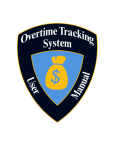Download contents - RPGamers
Transcript
ocs.com http://www.replacementd [ c o n t e n t s ] [1 ] WARNING: READ BEFORE USING YOUR PLAYSTATION® GAME CONSOLE. A very small percentage of individuals may experience epileptic seizures when exposed to certain light patterns or flashing lights. Exposure to certain patterns or backgrounds on a television screen or while playing video games, including games played on the PlayStation game console, may induce an epileptic seizure in these individuals. Certain conditions may induce previously undetected epileptic symptoms even in persons who have no history of prior seizures or epilepsy. If you, or anyone in your family, has an epileptic condition, consult your physician prior to playing. If you experience any of the following symptoms while playing a video game – dizziness, altered vision, eye or muscle twitches, loss of awareness, disorientation, any involuntary movement, or convulsions – IMMEDIATELY discontinue use and consult your physician before resuming play. MENU WINDOW . . . . . . . . . . . . . 10 Status Screen . . . . . . . . . . . . . . . . . . 10 Item Icon . . . . . . . . . . . . . . . . . . . . . 10 Parasite Energy (PE) Icon . . . . . . . . . . 11 Weapon Icon . . . . . . . . . . . . . . . . . . 11 Armor Icon . . . . . . . . . . . . . . . . . . . . 11 System Icon . . . . . . . . . . . . . . . . . . . 12 Sort Icon . . . . . . . . . . . . . . . . . . . . . 12 Tune-Up Icon . . . . . . . . . . . . . . . . . . 12 Bonus Point Icon . . . . . . . . . . . . . . . . 13 WARNING TO OWNERS OF PROJECTION TELEVISIONS: Do not connect your PlayStation game console to a projection TV without first consulting the user manual for your projection TV, unless it is of the LCD type. Otherwise, it may permanently damage your TV screen. HANDLING YOUR PLAYSTATION DISC: • This compact disc is intended for use only with the PlayStation game console. • Do not bend it, crush it or submerge it in liquids • Do not leave it in direct sunlight or near a radiator or other source of heat. • Be sure to take an occasional rest break during extended play. • Keep this compact disc clean. Always hold the disc by the edges and keep it in its protective case when not in use. Clean the disc with a lint-free, soft, dry cloth, wiping in straight lines from center to outer edge. Never use solvents or abrasive cleaners. SQUARE ELECTRONIC ARTS GAME TIPS Game Tips are available for all Square Soft PlayStation titles: 1-900-407-KLUE (1-900-407-5583) $.95/min. Automated Tips, $1.25/min. Live Assistance. Callers under 18 years of age must obtain permission from a parent or guardian before calling. Game tips are available for callers within the U.S. only. Touch-tone phone required. Live assistance is available for Square Soft titles published on the PlayStation game console only. Game counselors are available MondayFriday, 8am - 5pm, Pacific Standard Time. Automated support is available 24 hours a day, 7 days a week. Square Soft Online Visit us online at www.squaresoft.com to register for upcoming sweepstakes, prizes and more! GETTING STARTED . . . . . . . . . . . . 2 Memory Card . . . . . . . . . . . . . . . . . . 2 BATTLE . . . . . . . . . . . . . . . . . . . . 14 Attacking . . . . . . . . . . . . . . . . . . . . . 14 Abnormal Status . . . . . . . . . . . . . . . . 15 CONTROLS . . . . . . . . . . . . . . . . . 3 USING PARASITE ENERGY . . . . . . 16 INTRODUCTION . . . . . . . . . . . . . . 5 AFTER A BATTLE . . . . . . . . . . . . . 17 CAST . . . . . . . . . . . . . . . . . . . . . . 6 WEAPONS . . . . . . . . . . . . . . . . . 18 SAVING & LOADING . . . . . . . . . . . 8 Saving Data . . . . . . . . . . . . . . . . . . . 8 Continuing From Saved Data . . . . . . . . 8 ARMOR . . . . . . . . . . . . . . . . . . . 19 BEGINNING A GAME . . . . . . . . . . . 9 Field . . . . . . . . . . . . . . . . . . . . . . . . . 9 World Map . . . . . . . . . . . . . . . . . . . . 9 ITEMS . . . . . . . . . . . . . . . . . . . . 20 DEMO DISC INSTRUCTIONS . . . . . 22 CREDITS . . . . . . . . . . . . . . . . . . . 24 LIMITED WARRANTY . . . . . . . . . . 25 [controls] [3] [2] [ g e t t i n g s t a r t e d ] [standard controller] [R1 button] -scrolls down the menus [L1 button] -scrolls up the menus [R2 button] - not used during play [L2 button] - not used during play R L [ button] - displays menu screen [directional buttons] RESET - move character - select menu commands ® POWER [select button] OPEN - not used during play [reset button] [power indicator] [power button] [controller port one] [open button] [disc cover] [memory card slot] Set up your PlayStation® game console according to the instructions in its Instruction Manual. Make sure the power is OFF before inserting or removing a compact disc. Insert Parasite Eve™ Disc 1 and close the Disc Cover. Insert a game controller and turn ON the PlayStation game console. Press the START Button anytime during the opening movie sequence to advance to the Title Screen. [ MEMORY CARD ] A Memory Card (sold separately) is required to save your game position as you progress through Parasite Eve™. Insert a Memory Card into the PlayStation game console BEFORE starting play. Data can be saved or loaded from either Memory Card slot. Do not remove a Memory Card while saving or loading games; doing so could damage the game data. See page 8 for instructions on saving and loading games. [start button] - pause/unpause game [ SELECT START button] - cancels selected command - hold while walking to run [ button] - executes selected command [ button] - skips the battle command [analog controller] [directional buttons] - move character - select menu commands - n/a if in analog mode [left analog control] - move character - select menu commands [other buttons] -used as above [right analog control] - not used during play [analog button] - analog/digital switch (analog mode when LED is lit) NOTE: The game can be reset by simultaneously pressing the START, SELECT, L1, L2, R1, and R2 Buttons. [4] [ i n t r o d u c t i o n ] [5] “Mitochondria”– A microorganism that lives within human cells, and has existed symbiotically with the nucleus for hundreds of millions of years. Critical for production of energy within living things, mitochondria has its own genetic code, and the ability to evolve and multiply. After exhaustive DNA research, it appears that all mitochondria can be traced to a single source: a female human in ancient Africa, identified as “Mitochondria Eve”. What if this organism had “her” own intentions and was waiting for the day to take over the human race…? Christmas Eve. New York. “She” awakens on this destined day. And now, the final battle for survival between the human race and the mitochondria is about to begin… The Eve within you will awaken… [ c a s t ] [7] [6] [ c a s t ] An opera singer on the rise. Her long awaited wish to play the leading role comes true in an opera to be held on Christmas Eve. Although she is an introvert and was constantly sick as a child, she began to aspire to become an actress after learning about the opera. She occasionally commutes to the hospital even now and is always carrying some sort of medication. After losing her mother in an accident when she was a child, Aya grew determined to become a detective. She has been on the NYPD’s 17th Precinct force for 6 months. Although quiet on the surface, she can be very stubborn and unyielding. She and her partner, Daniel, called “the father and daughter team,” occasionally get into arguments because of her stubborn nature. [ AYA BREA ] A veteran detective of the NYPD’s 17th Precinct. Although he has 20 years of experience behind him, he believes “a detective belongs in the field” and is not on the road to a promotion anytime soon. He and his wife, Lorraine, got a divorce a year ago, so Daniel raises their 8-year old son, Ben, by himself. He is Aya’s senior as well as partner and father figure. [ DANIEL “BO” DOLLIS ] [ MELISSA PEARCE ] A scientist who resides in the pharmaceutical department at a Japanese university. After an incident that took place a number of years ago, he has devoted his studies to mitochondria. Although a very competent scientist, he is completely indifferent to everything else. His clothes are untidy, and his hair is perpetually uncombed. Naturally, he has no luck with women. [ KUNIHIKO MAEDA ] [ b e g i n n i n g a g a m e ] [9 ] [8] [ s a v i n g & l o a d i n g ] [SAVING DATA] You can save your data by making phone calls from telephones on the Field. Telephones are indicated by flashing red lights. Move Aya so that she stands in front of the telephone and press the ≈ Button. The Save Menu will be displayed asking, “Do you want to save?” Select the appropriate Memory Card slot to use. You will need a Memory Card with at least one block available. Do not insert or remove a Memory Card while saving games. NOTE: There will be save points other than telephones available during the game. [CONTINUING FROM SAVED DATA] Insert the Disc from the previous saved game and the Memory Card with the saved data, and turn ON the PlayStation game console. Go to <Continue> on the Menu Screen and choose the data file that contains the game you want to resume. NOTE: Do not insert or remove a Memory Card while loading data. After the game’s opening movie is completed, the Title Screen will appear. (Press either the START Button or the ≈ Button to skip the opening movie and go directly to the Title Screen.) Press the START Button to go to the Menu Screen and choose either <New Game> or <Tutorial>. If you choose <New Game>, the game will start. If you choose <Tutorial>, a general overview of the game will be displayed. Press the ≈ Button to advance the tutorial. Press the SELECT Button to exit the Tutorial and return to the Title Screen. In the game you control Lieutenant Aya Brea. How the game progresses will depend on whom Aya speaks to and what she finds. It may also change depending on which option you choose when asked to make a choice. When you encounter enemies on the Field map, a battle will begin. If Aya’s HP falls to 0, the game is over. [FIELD] Control Aya using the Directional Buttons or the Left Analog Control (hereafter referred to as the Directional Buttons). When you see people, move close to them and press the ≈ Button to speak to them. When standing in front of an object, press the ≈ Button to search or collect items. You can retrieve important information and useful items this way – be especially thorough when talking to people and searching objects that look suspicious. [WORLD MAP] As the game progresses, a map of Manhattan will appear, offering different locations to explore. Use the Directional Buttons to choose where you want to go on the map and press the ≈ Button. Additional locations will be added to the map later – use your detective skills to determine which location to examine. If you wish, you can press the SELECT Button to activate the Heli-Cam, which follows the helicopter as it travels over the city. Press the SELECT Button again to return to the normal World Map view. [ m e n u w i n d o w ] [11] [10] [ m e n u w i n d o w ] [STATUS SCREEN] While on the Field, press the ç Button to display the Status Screen. This shows the status of Aya’s overall skills and items she possesses. Scroll through the icons on the left side of the screen using the Directional Buttons and press the ≈ Button to proceed to the next screen. A] Bonus Point (BP) – Awarded when your level goes up. The number of points awarded after a battle will increase if you evade enemies’ attacks. B] Offense – Aya’s offensive skills. C] Defense – Aya’s defensive skills. D] PEnergy – Affects the PE bar’s recovery rate as well as the diminishing rate when Parasite Energy is used. E] Status Recover – Affects the time needed to recover from abnormal status attacks. [ITEM ICON] All items that Aya is currently carrying will be displayed. Items she is equipped with will be highlighted in blue. Here you can <use> or <discard> items as well as <move> items and <reload> guns. Use the Directional Buttons to scroll through the items and press the ≈ Button to show the commands listed above. Choose the command you want and press the ≈ Button to execute. Items highlighted in gray may not be chosen. There is a maximum number of items Aya can carry at any one time (including weapons and armor). Your item capacity is a maximum of 10 items at the beginning of the game). Item Capacity can increase upon increasing Aya’s level and/or by distributing the Bonus Points (BP). Item – Usable items such as Medicine 1 are displayed in white. Items that cannot be used at this time are in gray. Select an item to see its purpose at the top of the screen. Move – Organizes the displayed items. It may be convenient to move the items you use most frequently to the top of the list. Reload – Reloads the weapon with the specified number of bullets. Item Capacity – Your maximum item capacity (number of items you can carry). A B C D E [PARASITE ENERGY (PE) ICON] Displays Parasite Energy that can be used at Aya’s current level. Use the Directional Buttons to select a type of Parasite Energy and see its effects at the top of the screen. Press the ≈ Button to use the Parasite Energy. If Parasite Energy is highlighted in gray, you do not currently have enough PE to use it, or it cannot be used at that time. As Aya’s level increases, additional types of Parasite Energy will become available. [WEAPON ICON] Changes weapons and displays information on the weapon Aya is equipped with. You’ll see the list of all the weapons currently carried on the right side of the screen. Select a weapon from the list to change to a new weapon. The Slots beneath each weapon show any Additional Effects. A B C D A] Attack – The higher the number, the more damage the weapon can do. B] Range – The area in which the weapon can maximize its effects and hit the target with certainty. The higher the number, the larger the area size. C] Bullets – The maximum number of bullets the weapon can hold. D] Additional Effects – Special effects added to the original weapon functions. [ARMOR ICON] Changes armor and displays information on armor that Aya is equipped with. By pressing on the Directional Buttons, Additional Effects of the armor will be shown. You’ll see the list of all the armors held at the time on the right side of the screen. Select an armor from the list to change to a new armor. A] Defense – The higher the number, the stronger your defense against attacks. B] PEnergy – The higher the number, the stronger your defense against enemies’ PE attacks. C] Critical – The higher the number, the less likely you will receive critical hits from enemies. D] Additional Effects – Special effects added to the original armor functions. A B C D [ m e n u w i n d o w ] [13] [12] [ m e n u w i n d o w ] [SYSTEM ICON] Tune-Up By tuning up your equipment, you can carry over Additional Effects and Parameter Values from one weapon to another and from one armor to another. Normally, you can only carry over one Additional Effect from each piece of equipment. You can create original equipment by choosing various Additional Effects and adding Parameter Values. Sets users’ preferences. Sound – <Stereo> <Mono> Audio mode switch. Cursor – Saves the cursor location it was left at before closing the window or takes it back to the top. It’s easier to get back to frequently used items when set to Memory. <Default> – Sets cursor to default position. Cursor will be at the top of the list when you open a window. <Memory> – Memorizes the location of the cursor. Cursor will be at the same location it was left at previously. Window – Adjusts the R=Red, G=Green and B=Blue color on the window. Once you have chosen the colors you like, select <Completed>. To return to the original color, select <Default>. Position – Adjusts the screen position. [BONUS POINT ICON] Bonus Points (BP) that are awarded when Aya’s level increases can be distributed to either of two character parameters or used to increase the Parameter Values of equipment. Select a parameter or equipment and use the Directional Buttons to distribute the BP. A] Bonus Point – BP available to distribute. B] Active Time – Affects the rate of increase in the AT Bar. C] Item Capacity – Affects the maximum number of items Aya can carry at any one time. [SORT ICON] Automatically arranges items in one of three different orders. This will become useful when the number of items you carry increases. [TUNE-UP ICON] (Appears a little later in the game) Use the item “Tool” to install and remove Additional Effects and Parameter Values on equipment. Once you have obtained a Tool, select the equipment you want to remove the Additional Effects from and the equipment you want to install the Additional Effects onto. When you choose the Additional Effects you want to remove, it will be automatically installed onto the other one. The weapon or armor must have an available slot in order to install an Additional Effect. NOTE: the equipment you removed the Additional Effect from will be lost. A] Slot – The number of slots indicates how many Additional Effects you can attach to the equipment. A Bonus Points By distributing BP, you can design an original Aya character. 100 Bonus Points can be translated into one additional point to an equipment parameter or one additional level for either of the two parameters. Keep in mind that the more enemies successfully attack you, the less BP you are awarded. Avoiding the enemies’ attacks is the key in accumulating BP. [TOOL] A B C [ b a t t l e ] [15] [14] [ b a t t l e ] You will immediately enter a battle when you encounter enemies. Most enemies are encountered randomly. An Information window that contains the AT Bar, HP and PE Bar will be displayed on the screen. Avoid the enemies’ attacks until your AT Bar fills up. Once the AT Bar is full and it starts to flash, execute your command. The battle will progress in real-time and will stop only when you are selecting commands. Commands you can select are explained in the following pages. Using Items When the AT Bar is full, items can be used during battles. Open the Menu Screen and select the Item icon. Use the Directional Buttons to scroll through the list. You can change equipment by selecting a weapon or armor in the same manner. You can also use items and change equipment on the Field. A B C A] AT Bar – Choose and execute commands when this gauge is full and starts to flash. B] HP – Hit Points. The game is over when it falls to 0. C] PE Bar – Shows the status of Aya’s mitochondria energy. [ATTACKING] Attack when the AT Bar is full. Press the ≈ Button to enter the Attack mode, then select and execute commands to attack. The closer Aya is to the enemies, the more damaging an attack will be and chances are better that a critical hit will occur. On the other hand, if an enemy is out of range, Aya is more likely to miss. A] Range – The area where an attack is effective. Green lines show the area in the air and blue lines show the area on the ground. B] Attack Window – Bullet graphics– number of consecutive bullets that can be fired. C] Bullets – number of bullets loaded. D] Target Number – Cumulative number of enemies that appear during a battle (“NO TARGET” is displayed when there are no enemies on the screen). E] Target Cursor – Use the Directional Buttons to select the enemy you want to attack. Avoiding Attacks You can avoid the enemies’ attacks by using the Directional Buttons while you wait for your AT Bar to fill up. Do not stay too far away from the enemies; you’ll need to attack them as soon as the AT Bar fills up. Escaping from Battles If the AT Bar is full and you open the Menu Screen, the Escape icon will appear as the last icon to your left. You can escape from a battle by selecting this icon. However, you may sometimes fail to escape from a battle. A B C D E [ABNORMAL STATUS] Aya’s status sometimes becomes abnormal due to some enemies’ PE attacks. An icon will appear in the upper left or right of the screen to indicate that Aya is affected. This will return to normal during a battle at various rates depending upon Aya’s Status Recovery. Abnormal Status effects will disappear automatically once the battle ends. You can also return Aya’s status to normal by using items or Parasite Energy. Examples of Abnormal Status There are more types of Abnormal Status than the ones listed here. Poison – HP decreases slowly during battle. The rate will depend upon the enemy. Stiffness – Slows Aya down. Abnormal Status Indicator [16] [ u s i n g p a r a s i t e e n e r g y ] Parasite Energy is the special skill that can be used by releasing the mitochondrial power inside of Aya. The green gauge in the Information window shows the status of Parasite Energy, and as the energy is used, the green gauge decreases. Parasite Energy can be used both during a battle and on the Field. Unusable Parasite Energy, due to the lack of energy or location, will be displayed in gray. Parasite Energy and the PE Bar The PE Bar will flash when it is full. Damage received from the enemies’ attacks will decrease for a while when the PE Bar is flashing. When selecting Parasite Energy to use, check the PE Bar in the Information window to see how much of your PE the spell will use. When the bar is completely red, you will have to wait until the PE Bar partially recovers over time before you can use any energy. Be sure to always check the PE Bar when using Parasite Energy. Examples of Parasite Energy There are more types of Parasite Energy than the ones listed here. Additional types of Parasite Energy will be obtained as Aya’s level increases. Heal 1 – Recovers 30 HP. Detox – Neutralizes poison. Barrier – Invincible from some enemy attacks for a given period or until successfully attacked. Medic – Cures all abnormal status. [ a f t e r a b a t t l e ] [17] After you have defeated all enemies, Experience Points will be awarded. Aya’s level will increase when the Experience Points reach the same number of points as the “Next Level” indicated on the Status Screen. Her basic status improves as well and BP will be awarded upon increasing a level. Gaining Items You may sometimes gain items from enemies in addition to getting Experience Points. Select an icon from the upper left corner to decide what you want to do with these items. Choose the items you want to keep and add them to Aya’s inventory. A] All Icon – Adds all items to Aya’s inventory. B] Select Icon – Selects only the items you want to keep. Use the Directional Buttons to scroll through the items. You can select as many items as you want to put in your inventory, provided you have space remaining in your inventory. C] End Icon – Returns to the Field. Use this icon when you don’t want any of the items or have finished selecting items. A B C [ a r m o r ] [19] [18] [ w e a p o n s ] You may obtain weapons from item boxes found on the Field. Press the ≈ Button to open an item box when in front of one. You can upgrade your weapons by using items that add supplemental values, using Tools for tune-ups and items for increasing Additional Effects. Here is a partial list of available weapons. You can equip yourself with one of five different types of armor: Vest, Protector, Jacket, Suit and Armor. These are made from various materials and can be upgraded by installing Additional Effects and Parameter Values. [CLUB] [HANDGUN] [PROTECTOR] [SHOTGUN] Weapon Window The status of your weapons will be shown. <Base> is the weapon’s original ability. <Plus> shows the supplemental values of the weapon added by use of items and BP. The Armor window is in a similar format. [ARMOR] Base Plus Examples of Additional Effects There are more types of Additional Effects than the ones listed here. Additional Effects Rate of Fire: 2 – Shoots up to two bullets per turn. Command: 2 – Executes two commands in one turn. Burst – Shotgun effects; bullets hit the targeted enemy plus other enemies in the line of fire. Reloading Ammunition will be automatically reloaded once you run out of ammo during a battle, but Aya cannot move while weapons are reloading. You should reload on the Field before a battle as often as possible. [VEST] Materials Normal – Normal material. Provided by the government. Kevlar – Durable material used in bulletproof clothing. Spectra – Special bulletproof material. Light and durable, but very rare. Examples of Additional Effects There are more types of Additional Effects than the ones listed here. Poison – Diminishes the status effect of the “Poison” attack. Confusion – Diminishes the status effect of the “Confusion” attack. Stiffness – Diminishes the status effect of the “Stiffness” and “Stop” attack. Darkness – Diminishes the status effect of the “Darkness” attack. [SUIT] [20] [ i t e m s ] There are more items available than the ones listed below. Some of them, such as the “Theater Key” and the “Rehearsal Key”, are necessary in order to further proceed in the game. [MEDICINE] [TRADING CARDS] [CURE] [AMMO] Examples of Items There are more types of Items than the ones listed here. Medicine 1 – Recovers 45 HP. Cure-P – Cures the abnormal status “Poison”. Prevents the “Poison” effect once when used during a battle. Offense+1 – Increases the Offense status of a weapon by 1. Trading Card – Increases the size of the equipment’s Additional Effect slots when given to a certain person. Tool – Removes an Additional Effect or Parameter Values from one equipment and installs it onto another. Ammo+6 – Six regular bullets. +15 and +30 are also available. [22] [demo disc instructions] ® ® on PLAYSTATION 1998 Collector's CD vol.1 Included with your Parasite Eve discs is Square Soft’s 1998 Collector’s CD vol. 1, which offers a sneak preview of upcoming Square Soft games, and a chance to try a demo version of the RPG Xenogears™. Set up your PlayStation® game console according to the instructions in its Instruction Manual. Make sure the power is OFF before inserting or removing a compact disc. Insert the Collector’s CD disc and close the Disc Cover. Insert a game controller and turn ON the PlayStation game console. The Collector’s CD will begin at the Menu Screen shown here. Use the Directional Buttons to select one of the titles to preview, and press the ≈ Button to take a look. After viewing a demo, you will return to the Menu Screen. The following previews are offered on the Collector’s CD: Xenogears™ – Interactive Playable Demo - see next page for demo play instructions Bushido Blade™ 2 – Opening Movie Brave Fencer™ Musashi™ – Preview Movie Final Fantasy® VIII – Special Preview Movie (under development) [demo disc instructions] [23] Xenogears™ has different control functions depending on the screen you are on. These are divided into Menu Screen, Field Screen and Battle Screen controls. Master the controls for each situation in order to advance. NOTE: In this demo version of Xenogears, you will not be able to save or load game data. Menu Screen Controls: Directional Buttons – Move cursor to highlight an action/option ≈ Button – Confirm/execute highlighted option Ω Button – Cancel option and return R1 Button, L1 Button – Choose between current party characters Field Screen Controls: Directional Buttons – Move your character(s) ≈ Button – Talk with people, Search scenery and Execute commands Ω Button – Make character(s) run while held down/Cancel commands ç Button – Jump (Can also do a bigger jump while running with Ω Button held down) √ Button – Display Menu Screen R1 Button – Change viewpoint (Rotates camera right 45 degrees) L1 Button – Change viewpoint (Rotates camera left 45 degrees) START Button – Pause/continue SELECT Button – Turn on/off the mini World Map window Battle Screen Controls: Directional Buttons – Move cursor/Highlight Battle Option ≈ Button – 3-point Fierce Attack/Execute highlighted Battle Option √ Button – 2-point Strong Attack (also execute highlighted Battle Option) ç Button – 1-point Weak Attack (also execute highlighted Battle Option) Ω Button – End battle turn/Cancel Battle Option START Button – Pause/continue [ l i m i t e d w a r r a n t y ] [25] [24] [ c r e d i t s ] Square Co., Ltd. Producer Director/Story/Planning Battle Design Character Design Music Based on a novel by Localization Director Executive Producers Square USA, Inc. CG Supervisors QA Technicians Hironobu Sakaguchi Takashi Tokita Yoshihiko Maekawa Tetsuya Nomura Yoko Shimomura Hideaki Sena “Parasite Eve“ (Kadokawa Horror Bunko) Ichiro Nonaka Tetsuo Mizuno Tomoyuki Takechi Bruce Jurgens Caleb Owens Caleb Weissberg Jennifer Pearce Lisa Foster Sharon Packer Peter Warner Square Soft, Inc. Localization Management Masahiro Nakajima Randall Fujimoto Localization Specialist Brian Bell Assistant Translator Mari Nishikawa QA Manager Jonathan Williams Lead QA Technician Sissie Chang Clayton S. Chan Stephen A. Holder Andy Hsu Jeffrey Hsu Kyoko Makino Stanford Ng Mari Nishikawa Vangthonhoua Moua Takahiro So Simon Son James P. Wong Square Electronic Arts L.L.C. Customer Service Manager Rick Thompson Customer Service Supervisor Fernando Bustamante PR and Events Manager Lisa Ahern Business Development Manager Elaine Di Iorio Third Party Coordinator Beth Faust Assistant Product Managers Keiko Kato Kyoko Yamashita Marketing Associate George Torii Marketing Assistant Jane Nakano Product Manager Kenji Mimura Vice Chairman Yoshihiro Maruyama President Jun Iwasaki Packaging/Manual Design Steven Wright, Beeline Group, Inc. Special Thanks: Tomoki Chiba, Takeshi Endo, Richard Mark Honeywood, Syun Moriya, Keita Takagi; Hideo Yotsuya; Beeline Group: Brian Balistreri, Heather Dougal, Katherine Lee; The Kenwood Group: Wayne Leonard, Daniel Pinkham, Christina Crowley; Saatchi & Saatchi: Andrew Kennedy, Chuck May, Meg Kelly, Kristen Purcell For a period of ninety (90) days from the date of purchase, Square Electronic Arts L.L.C. (SQEA) warrants to the original purchaser of this SQEA software product that the medium on which this computer program is recorded is free from defects in materials and workmanship. This SQEA software program is sold “as is,” without express or implied warranty of any kind, and SQEA is not liable for any losses or damages of any kind resulting from use of this program. SQEA agrees for a period of ninety (90) days from the date of purchase, to either repair or replace, at its option, free of charge, any SQEA software product that does not meet the above warranty, postage paid, with proof of purchase. This warranty is not applicable to normal wear and tear. This warranty shall not be applicable and shall be void if the defect in the SQEA software product has arisen through abuse, unreasonable use, mistreatment or neglect. LIMITATIONS – This warranty is in lieu of all other warranties and no other representations or claims of any nature shall be binding on or obligate SQEA. ANY IMPLIED WARRANTIES APPLICABLE TO THIS SOFTWARE PRODUCT, INCLUDING WARRANTIES OF MERCHANTABILITY AND FITNESS FOR A PARTICULAR PURPOSE, ARE LIMITED TO THE NINETY (90) DAY PERIOD DESCRIBED ABOVE. IN NO EVENT WILL SQEA BE LIABLE FOR ANY SPECIAL, INCIDENTAL, OR CONSEQUENTIAL DAMAGES RESULTING FROM POSSESSION, USE OR MALFUNCTION OF THIS SQEA SOFTWARE PRODUCT. Some states do not allow limitations as to how long an implied warranty lasts and/or exclusions or limitations of incidental or consequential damages so the above limitations and/or exclusions of liability may not apply to you. This warranty gives you specific rights, and you may also have other rights that vary from state to state. NOTICE – This manual and the software described in this manual are copyrighted. All rights are reserved. No part of this manual or the described software may be copied, reproduced, translated, or reduced to any electronic medium or machine-readable form without the prior written consent of SQEA. RETURNS – To replace defective media within the 90-day warranty period, send the defective media, a copy of the original sales receipt, a return address, and a small note describing the difficulties you are experiencing to Electronic Arts Customer Warranty, P.O. Box 7578, San Mateo, CA 94403-7578. If you have warranty questions, you can also contact Customer Warranty: phone (650) 628-1900, fax (650) 628-5999. Hours of operation: Monday-Friday, 8:30am-11:45am and 1:00pm-4:30pm, Pacific Standard Time. TECHNICAL SUPPORT – For technical support questions, you can call (714) 428-0599. Representatives are available Monday-Friday 8am-5pm, Pacific Standard Time.














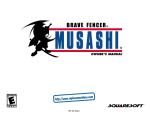

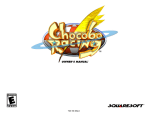

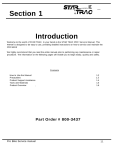


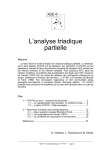
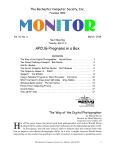
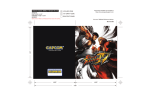
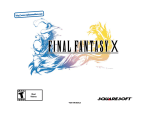
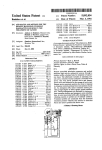
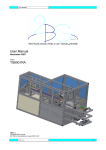

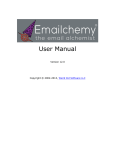
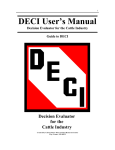
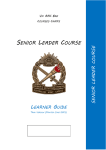

![取扱説明書 [SC-01D]](http://vs1.manualzilla.com/store/data/005959699_1-0f2252ea3ae3eaa3bd318f5696531d67-150x150.png)