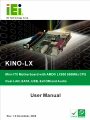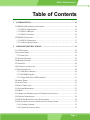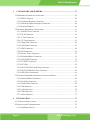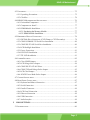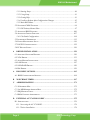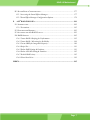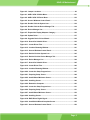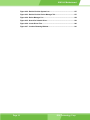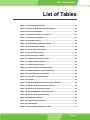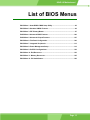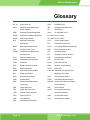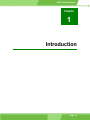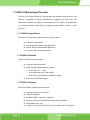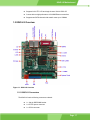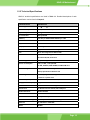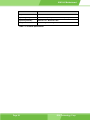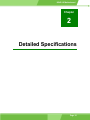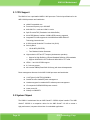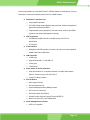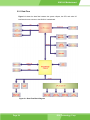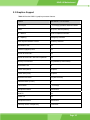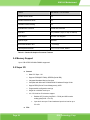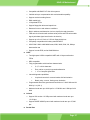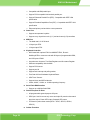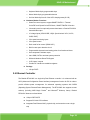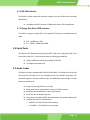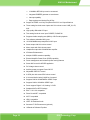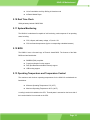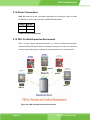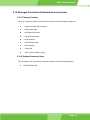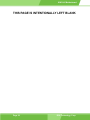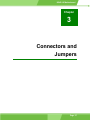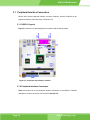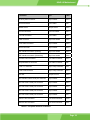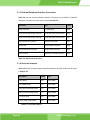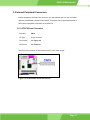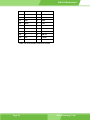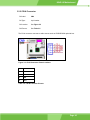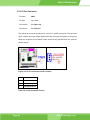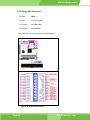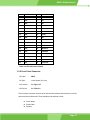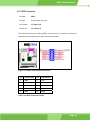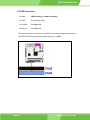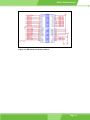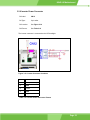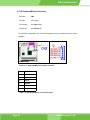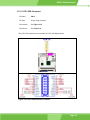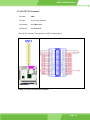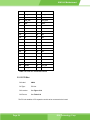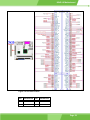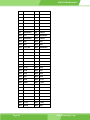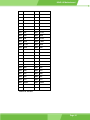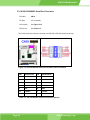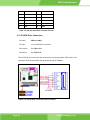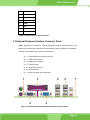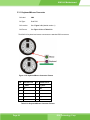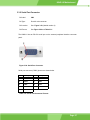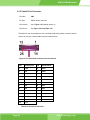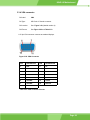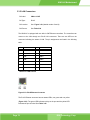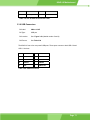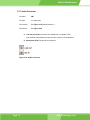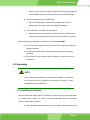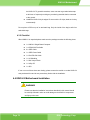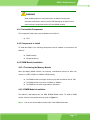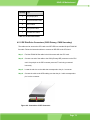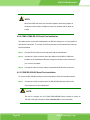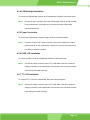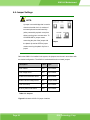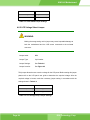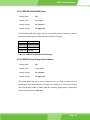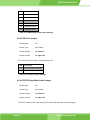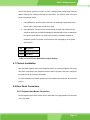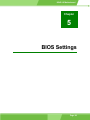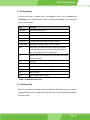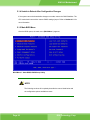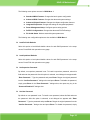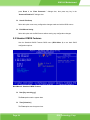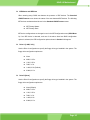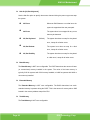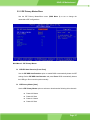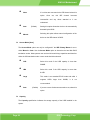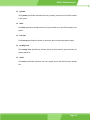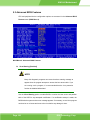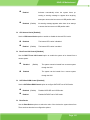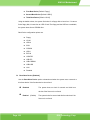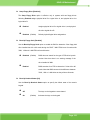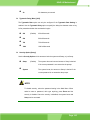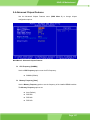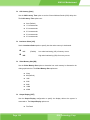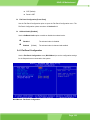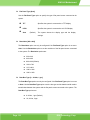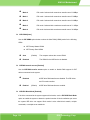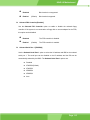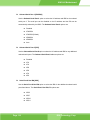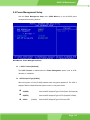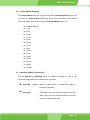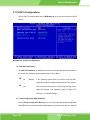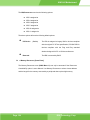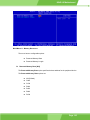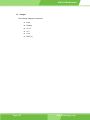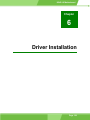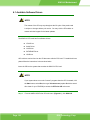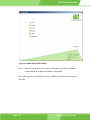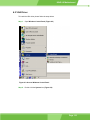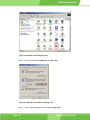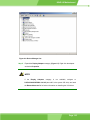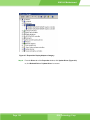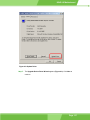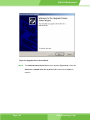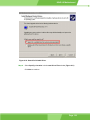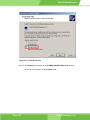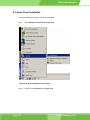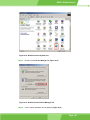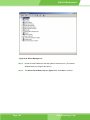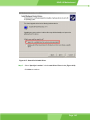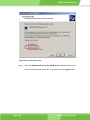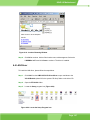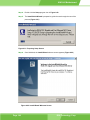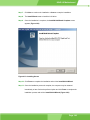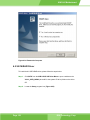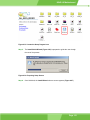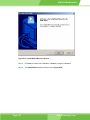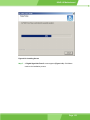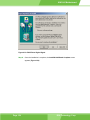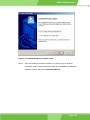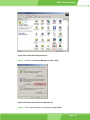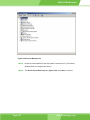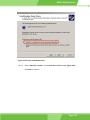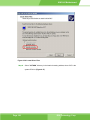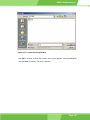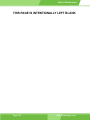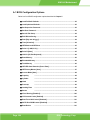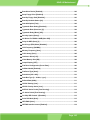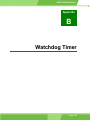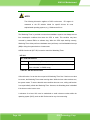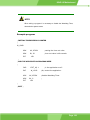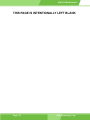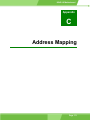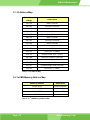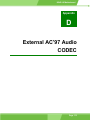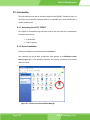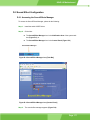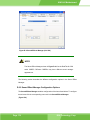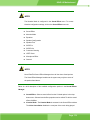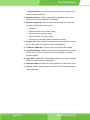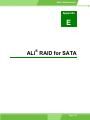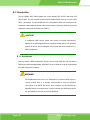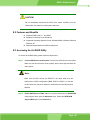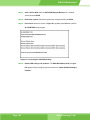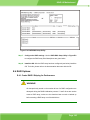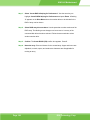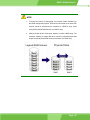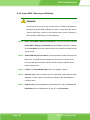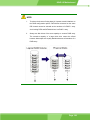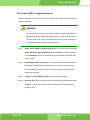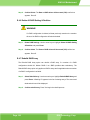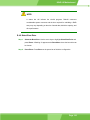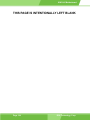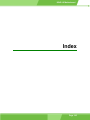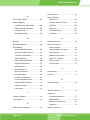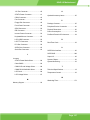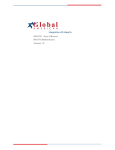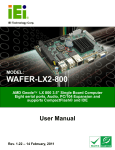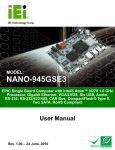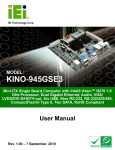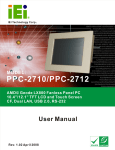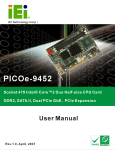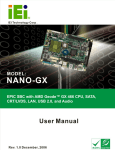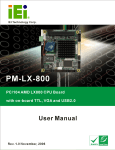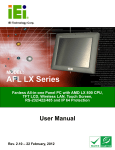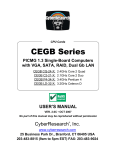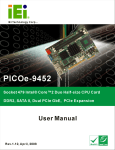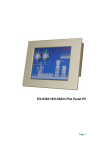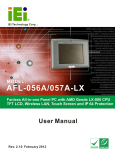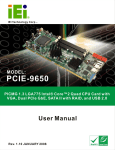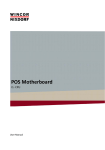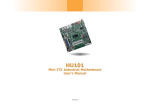Download KINO-LX User Manual
Transcript
KINO-LX Motherboard Page 1 KINO-LX Motherboard REVISION HISTORY Title KINO-LX Motherboard Revision Number Description Date of Issue 1.0 Initial release November 2006 COPYRIGHT NOTICE The information in this document is subject to change without prior notice in order to improve reliability, design and function and does not represent a commitment on the part of the manufacturer. In no event is the manufacturer liable for direct, indirect, special, incidental, or consequential damages arising out of the use or inability to use the product or documentation, even if advised of the possibility of such damages. This document contains proprietary information protected by copyright. All rights are reserved. No part of this manual may be reproduced by any mechanical, electronic, or other means in any form without prior written permission of the manufacturer. TRADEMARKS Product names mentioned herein are used for identification purposes only and may be trademarks and/or registered trademarks of their respective owners. Page 2 IEI® Technology, Corp. KINO-LX Motherboard Table of Contents 1 INTRODUCTION................................................................................................... 15 1.1 KINO-LX MOTHERBOARD OVERVIEW .................................................................... 16 1.1.1 KINO-LX Applications..................................................................................... 16 1.1.2 KINO-LX Benefits ............................................................................................ 16 1.1.3 KINO-LX Features ........................................................................................... 16 1.2 KINO-LX OVERVIEW .............................................................................................. 17 1.2.1 KINO-LX Connectors....................................................................................... 17 1.2.2 Technical Specifications................................................................................... 19 2 DETAILED SPECIFICATIONS ........................................................................... 21 2.1 CPU SUPPORT.......................................................................................................... 22 2.2 SYSTEM CHIPSET ..................................................................................................... 22 2.2.1 Data Flow ........................................................................................................ 24 2.3 GRAPHICS SUPPORT ................................................................................................. 25 2.4 MEMORY SUPPORT ................................................................................................... 26 2.5 SUPER I/O ................................................................................................................ 26 2.6 ETHERNET CONTROLLER ......................................................................................... 29 2.7 DRIVE INTERFACES .................................................................................................. 30 2.7.1 SATA Drive Interface ....................................................................................... 30 2.7.2 IDE HDD Interface.......................................................................................... 31 2.7.3 Floppy Disk Drive (FDD) Interface ................................................................ 31 2.8 SERIAL PORTS .......................................................................................................... 31 2.9 AUDIO CODEC .......................................................................................................... 31 2.10 REAL TIME CLOCK ................................................................................................. 33 2.11 SYSTEM MONITORING ............................................................................................ 33 2.12 BIOS ..................................................................................................................... 33 2.13 OPERATING TEMPERATURE AND TEMPERATURE CONTROL ..................................... 33 2.14 POWER CONSUMPTION ........................................................................................... 34 2.15 PXE: PRE-BOOT EXECUTION ENVIRONMENT ........................................................ 34 2.16 PACKAGED CONTENTS AND OPTIONAL ACCESSORY ITEMS ..................................... 35 2.16.1 Package Contents........................................................................................... 35 2.16.2 Optional Accessory Items............................................................................... 35 Page 3 KINO-LX Motherboard 3 CONNECTORS AND JUMPERS ......................................................................... 37 3.1 PERIPHERAL INTERFACE CONNECTORS .................................................................... 38 3.1.1 KINO-LX Layout.............................................................................................. 38 3.1.2 Peripheral Interface Connectors ..................................................................... 38 3.1.3 External Peripheral Interface Connectors....................................................... 40 3.1.4 On-board Jumpers ........................................................................................... 40 3.2 INTERNAL PERIPHERAL CONNECTORS ...................................................................... 41 3.2.1 AT/ATX Power Connector................................................................................ 41 3.2.2 CD-IN Connector............................................................................................. 43 3.2.3 5V Fan Connector............................................................................................ 44 3.2.4 12V Fan Connector.......................................................................................... 45 3.2.5 Floppy Disk Connector .................................................................................... 46 3.2.6 Front Panel Connector .................................................................................... 47 3.2.7 GPIO Connector .............................................................................................. 49 3.2.8 IDE Connectors ............................................................................................... 50 3.2.9 Inverter Power Connector ............................................................................... 53 3.2.10 Keyboard/Mouse Connector .......................................................................... 54 3.2.11 LCD LVDS Connector.................................................................................... 55 3.2.12 LCD TTL Connector ...................................................................................... 57 3.2.13 PCI Slot.......................................................................................................... 58 3.2.14 RS-232/422/485 Serial Port Connector ......................................................... 62 3.2.15 RS-232 COM Serial Port Connector ............................................................. 63 3.2.16 SATA Drive Connectors ................................................................................. 64 3.3 EXTERNAL PERIPHERAL INTERFACE CONNECTOR PANEL ......................................... 65 3.3.1 Keyboard/Mouse Connector ............................................................................ 66 3.3.2 Serial Port Connector ...................................................................................... 67 3.3.3 Parallel Port Connector .................................................................................. 68 3.3.4 VGA connector ................................................................................................. 69 3.3.5 LAN Connectors............................................................................................... 70 3.3.6 USB Connectors............................................................................................... 71 3.3.7 Audio Connector .............................................................................................. 72 4 INSTALLATION .................................................................................................... 73 4.1 ANTI-STATIC PRECAUTIONS ...................................................................................... 74 4.2 INSTALLATION CONSIDERATIONS ............................................................................. 74 4.2.1 Installation Notices .......................................................................................... 74 Page 4 IEI® Technology, Corp. KINO-LX Motherboard 4.3 UNPACKING.............................................................................................................. 75 4.3.1 Unpacking Precautions.................................................................................... 75 4.3.2 Checklist........................................................................................................... 76 4.4 KINO-LX MOTHERBOARD INSTALLATION .............................................................. 76 4.4.1 Preinstalled Components ................................................................................. 77 4.4.2 Components to Install ...................................................................................... 77 4.4.3 DIMM Module Installation .............................................................................. 77 4.4.3.1 Purchasing the Memory Module............................................................... 77 4.4.3.2 DIMM Module Installation....................................................................... 77 4.5 PERIPHERAL DEVICE CONNECTION .......................................................................... 78 4.5.1 IDE Disk Drive Connectors (CN29 Primary, CN28 Secondary)..................... 79 4.5.2 COM3-COM6 RS-232 Serial Port Installation................................................ 80 4.5.3 COM2 RS-232/485 Serial Port Installation..................................................... 80 4.5.4 LCD Backlight Installation .............................................................................. 81 4.5.5 Power Connection............................................................................................ 81 4.5.6 LVDS LCD Installation.................................................................................... 81 4.5.7 TTL LCD Installation....................................................................................... 81 4.6 JUMPER SETTINGS .................................................................................................... 82 4.6.1 Clear CMOS Jumper........................................................................................ 83 4.6.2 LCD Voltage Select Jumper ............................................................................. 84 4.6.3 COM2 RS-232/422/485 Select ......................................................................... 85 4.6.4 COM1/2 RI and Voltage Select Jumper ........................................................... 85 4.6.5 LCD Clock Jumper .......................................................................................... 86 4.6.6 AT/ATX Power Mode Select Jumper ................................................................ 86 4.7 CHASSIS INSTALLATION ........................................................................................... 87 4.8 REAR PANEL CONNECTORS ...................................................................................... 87 4.8.1 Keyboard and Mouse Connection.................................................................... 87 4.8.2 Serial Connection............................................................................................. 88 4.8.3 Parallel Connector........................................................................................... 88 4.8.4 LCD Panel Connection .................................................................................... 88 4.8.5 Ethernet Connection ........................................................................................ 88 4.8.6 USB Connection............................................................................................... 88 4.8.7 Audio Interface................................................................................................. 88 5 BIOS SETTINGS .................................................................................................... 89 5.1 INTRODUCTION ........................................................................................................ 90 Page 5 KINO-LX Motherboard 5.1.1 Starting Setup................................................................................................... 90 5.1.2 Using Setup ...................................................................................................... 91 5.1.3 Getting Help..................................................................................................... 91 5.1.4 Unable to Reboot After Configuration Changes.............................................. 92 5.1.5 Main BIOS Menu ............................................................................................. 92 5.2 STANDARD CMOS FEATURES .................................................................................. 94 5.2.1 IDE Primary Master/Slave .............................................................................. 97 5.3 ADVANCED BIOS FEATURES .................................................................................. 100 5.4 ADVANCED CHIPSET FEATURES .............................................................................. 107 5.4.1 Flat Panel Configuration............................................................................... 109 5.5 INTEGRATED PERIPHERALS .....................................................................................113 5.6 POWER MANAGEMENT SETUP .................................................................................119 5.7 PNP/PCI CONFIGURATIONS ................................................................................... 122 5.8 PC HEALTH STATUS ............................................................................................... 126 6 DRIVER INSTALLATION.................................................................................. 129 6.1 AVAILABLE SOFTWARE DRIVERS ............................................................................ 130 6.2 VGA DRIVER ......................................................................................................... 133 6.3 AUDIO DRIVER INSTALLATION ............................................................................... 142 6.4 LAN DRIVER ......................................................................................................... 147 6.5 SATA/RAID DRIVER............................................................................................. 150 6.6 ISA DRIVER ........................................................................................................... 156 A BIOS MENU OPTIONS....................................................................................... 163 A.1 BIOS CONFIGURATION OPTIONS........................................................................... 164 B WATCHDOG TIMER .......................................................................................... 167 C ADDRESS MAPPING.......................................................................................... 171 C.1 IO ADDRESS MAP ................................................................................................. 172 C.2 1ST MB MEMORY ADDRESS MAP ......................................................................... 172 C.3 IRQ MAPPING TABLE ............................................................................................ 173 C.4 DMA CHANNEL ASSIGNMENTS ............................................................................. 173 D EXTERNAL AC’97 AUDIO CODEC ................................................................. 175 D.1 INTRODUCTION ..................................................................................................... 176 D.1.1 Accessing the AC’97 CODEC ....................................................................... 176 D.1.2 Driver Installation......................................................................................... 176 Page 6 IEI® Technology, Corp. KINO-LX Motherboard D.2 SOUND EFFECT CONFIGURATION........................................................................... 177 D.2.1 Accessing the Sound Effects Manager .......................................................... 177 D.2.2 Sound Effect Manager Configuration Options ............................................. 178 E ALI® RAID FOR SATA........................................................................................ 181 E.1 INTRODUCTION ...................................................................................................... 182 E.1.1 Precautions .................................................................................................... 182 E.2 FEATURES AND BENEFITS ...................................................................................... 183 E.3 ACCESSING THE ALI RAID UTILITY...................................................................... 183 E.4 RAID OPTIONS: .................................................................................................... 185 E.4.1 Create RAID 0 Striping for Performance ...................................................... 185 E.4.2 Create RAID 1 Mirroring for Reliability....................................................... 188 E.4.3 Create JBOD for Integrated Capacity........................................................... 190 E.4.4 Stripe Size ...................................................................................................... 191 E.4.5 Delete RAID Setting & Partition................................................................... 191 E.4.6 Delete All RAID Setting & Partition ............................................................. 192 E.4.7 Rebuild RAID Array ...................................................................................... 192 E.4.8 Select Boot Drive........................................................................................... 193 INDEX............................................................................................................................ 195 Page 7 KINO-LX Motherboard List of Figures Figure 1-1: KINO-LX Overview ...................................................................................17 Figure 2-1: Data Flow Block Diagram........................................................................24 Figure 2-2: PXE: Pre-Boot Execution Environment.................................................34 Figure 3-1: Connector and Jumper Locations .........................................................38 Figure 3-2: AT/ATX Power Connector Pinouts.........................................................41 Figure 3-3: CD-IN Connector Pinout Locations .......................................................43 Figure 3-4: 5V Fan Connector Pinout Locations......................................................44 Figure 3-5: Fan Connector Pinout Locations ...........................................................45 Figure 3-6: FDD Pinout Locations .............................................................................46 Figure 3-7: Front Panel Connector Pinout Locations..............................................48 Figure 3-8: GPIO Connector Pinout Locations ........................................................49 Figure 3-9: IDE Device Connector Locations ...........................................................51 Figure 3-10: Inverter Connector Locations ..............................................................53 Figure 3-11: Keyboard/Mouse Connector Location.................................................54 Figure 3-12: LCD LVDS Connector Locations..........................................................55 Figure 3-13: LCD TTL Connector Locations.............................................................57 Figure 3-14: PCI Slot Location ...................................................................................59 Figure 3-15: RS-232/422/485 Serial Port Connector Pinout Locations ..................62 Figure 3-16: RS-232 Serial Port Connector Pinout Locations ................................63 Figure 3-17: SATA Drive Connector Pinout Locations............................................64 Figure 3-18: KINO-LX External Peripheral Interface Connector Panel ..................65 Figure 3-19: Keyboard/Mouse Connector Pinouts ..................................................66 Figure 3-20: Serial Port Connector............................................................................67 Figure 3-21 Parallel Port Connector Pinout Locations............................................68 Figure 3-22: VGA Connector ......................................................................................69 Figure 3-23: RJ-45Ethernet Connector .....................................................................70 Figure 3-24: Audio Connector....................................................................................72 Figure 4-1: DIMM Module Installation........................................................................78 Figure 4-2: Connection of IDE1 Connector ..............................................................79 Page 8 IEI® Technology, Corp. KINO-LX Motherboard Figure 4-3: Jumper Locations....................................................................................83 Figure 6-1: AMD LX/GX CD Main Menu .................................................................. 131 Figure 6-2: AMD LX/GX CD Driver Menu................................................................ 132 Figure 6-3: Access Windows Control Panel.......................................................... 133 Figure 6-4: Double Click the System Icon ............................................................. 134 Figure 6-5: Double Click the Device Manager Tab................................................ 134 Figure 6-6: Device Manager List ............................................................................. 135 Figure 6-7: Expand the Display Adapters Category ............................................. 136 Figure 6-8: Update Driver ........................................................................................ 137 Figure 6-9: Upgrade Device Driver Wizard ............................................................ 138 Figure 6-10: Search for Suitable Driver.................................................................. 139 Figure 6-11: Locate Driver Files.............................................................................. 140 Figure 6-12: Location Browsing Window............................................................... 141 Figure 6-13: Access Windows Control Panel........................................................ 142 Figure 6-14: Double Click the System Icon ........................................................... 143 Figure 6-15: Double Click the Device Manager Tab.............................................. 143 Figure 6-16: Device Manager List ........................................................................... 144 Figure 6-17: Search for Suitable Driver.................................................................. 145 Figure 6-18: Locate Driver Files.............................................................................. 146 Figure 6-19: Location Browsing Window............................................................... 147 Figure 6-20: Locate the Setup Program Icon ........................................................ 147 Figure 6-21: Preparing Setup Screen ..................................................................... 148 Figure 6-22: Install Wizard Welcome Screen......................................................... 148 Figure 6-23: Installing Screen ................................................................................. 149 Figure 6-24: Restart the Computer ......................................................................... 150 Figure 6-25: Locate the Setup Program Icon ........................................................ 151 Figure 6-26: Preparing Setup Screen ..................................................................... 151 Figure 6-27: Install Wizard Welcome Screen......................................................... 152 Figure 6-28: Installing Screen ................................................................................. 153 Figure 6-29: RAID Driver Digital Signal.................................................................. 154 Figure 6-30: InstallShield Wizard Complete Screen ............................................. 155 Figure 6-31: Access Windows Control Panel........................................................ 156 Page 9 KINO-LX Motherboard Figure 6-32: Double Click the System Icon ........................................................... 157 Figure 6-33: Double Click the Device Manager Tab.............................................. 157 Figure 6-34: Device Manager List ........................................................................... 158 Figure 6-35: Search for Suitable Driver.................................................................. 159 Figure 6-36: Locate Driver Files.............................................................................. 160 Figure 6-37: Location Browsing Window............................................................... 161 Page 10 IEI® Technology, Corp. KINO-LX Motherboard List of Tables Table 1-1: Technical Specifications ..........................................................................20 Table 2-1: Geode LX Graphics Processor Features ................................................26 Table 2-2: Power Consumption .................................................................................34 Table 3-1: Peripheral Interface Connectors..............................................................39 Table 3-2: Rear Panel Connectors.............................................................................40 Table 3-3: On-board Jumpers ....................................................................................40 Table 3-4: AT/ATX Power Connector Pinouts ..........................................................42 Table 3-5: CD-IN Connector Pinouts .........................................................................43 Table 3-6: 5V Fan Connector Pinouts .......................................................................44 Table 3-7: Fan Connector Pinouts.............................................................................45 Table 3-8: FDD Connector Pinouts............................................................................47 Table 3-9: Front Panel Connector Pinouts ...............................................................48 Table 3-10: GPIO Connector Pinouts ........................................................................49 Table 3-11: IDE Connector Pinouts ...........................................................................52 Table 3-12: Inverter Power Connector Pinouts ........................................................53 Table 3-13: Keyboard/Mouse Connector Pinouts ....................................................54 Table 3-14: LCD LVDS Connector Pinouts ...............................................................56 Table 3-15: LCD TTL Connector Pinouts ..................................................................58 Table 3-16: PCI Slot ....................................................................................................61 Table 3-17: RS-232/422/485 Serial Port Connector Pinouts....................................62 Table 3-18: RS-232 Serial Port Connector Pinouts..................................................64 Table 3-19: SATA Drive Connector Pinouts .............................................................65 Table 3-20: Keyboard/Mouse Connector Pinouts ....................................................66 Table 3-21: Serial Port Connector Pinouts ...............................................................67 Table 3-22: Parallel Port Pinouts ...............................................................................68 Table 3-23: VGA Connector Pinouts .........................................................................69 Table 3-24: LAN Pinouts.............................................................................................70 Table 3-25: RJ-45 Ethernet Connector LEDs............................................................71 Page 11 KINO-LX Motherboard Table 3-26: USB Port Pinouts ....................................................................................71 Table 4-1: IEI Provided Cables...................................................................................79 Table 4-2: Jumpers ....................................................................................................82 Table 4-3: Clear CMOS Jumper Settings ..................................................................84 Table 4-4: LCD Voltage Setup Jumper Settings.......................................................84 Table 4-5: COM2 RS-232/422/485 Select Settings....................................................85 Table 4-6: COM2 Voltage Setup Jumper Settings....................................................86 Table 4-7: LCD Clock Jumper Settings .....................................................................86 Table 4-8: AT/ATX Power Mode Select Jumper Settings ........................................87 Table 5-1: BIOS Navigation Keys...............................................................................91 Page 12 IEI® Technology, Corp. KINO-LX Motherboard List of BIOS Menus BIOS Menu 1: AwardBIOS CMOS Setup Utility ........................................................92 BIOS Menu 2: Standard CMOS Features ..................................................................94 BIOS Menu 3: IDE Primary Master.............................................................................97 BIOS Menu 4: Advanced BIOS Features................................................................ 100 BIOS Menu 5: Advanced Chipset Features ........................................................... 107 BIOS Menu 6: Flat Panel Configuration ................................................................. 109 BIOS Menu 7: Integrated Peripherals..................................................................... 113 BIOS Menu 8: Power Management Setup .............................................................. 119 BIOS Menu 9: PnP/PCI Configurations .................................................................. 122 BIOS Menu 10: IRQ Resources ............................................................................... 123 BIOS Menu 11: Memory Resources........................................................................ 125 BIOS Menu 12: PC Health Status............................................................................ 126 Page 13 KINO-LX Motherboard Glossary AC ’97 Audio Codec 97 HDD Hard Disk Drive ACPI Advanced Configuration and IDE Integrated Data Electronics Power Interface I/O Input/Output APM Advanced Power Management ICH4 I/O Controller Hub 4 ARMD ATAPI Removable Media Device L1 Cache Level 1 Cache ASKIR Shift Keyed Infrared L2 Cache Level 2 Cache ATA Advanced Technology LCD Liquid Crystal Display Attachments LPT Parallel Port Connector BIOS Basic Input/Output System LVDS Low Voltage Differential Signaling CFII Compact Flash Type 2 MAC Media Access Controller CMOS Complementary Metal Oxide OS Operating System Semiconductor PCI Peripheral Connect Interface CPU Central Processing Unit PIO Programmed Input Output Codec Compressor/Decompressor PnP Plug and Play COM Serial Port POST Power On Self Test DAC Digital to Analog Converter RAM Random Access Memory DDR Double Data Rate SATA Serial ATA DIMM Dual Inline Memory Module S.M.A.R.T Self Monitoring Analysis and DIO Digital Input/Output DMA Direct Memory Access SPD Serial Presence Detect EIDE Enhanced IDE S/PDI Sony/Philips Digital Interface EIST Enhanced Intel SpeedStep SDRAM Synchronous Dynamic Random Reporting Technology Access Memory Technology FDD Floppy Disk Drive SIR Serial Infrared FDC Floppy Disk Connector UART Universal Asynchronous FFIO Flexible File Input/Output FIFO First In/First Out USB Universal Serial Bus FSB Front Side Bus VGA Video Graphics Adapter IrDA Infrared Data Association Page 14 Receiver-transmitter IEI® Technology, Corp. KINO-LX Motherboard Chapter 1 1 Introduction Page 15 KINO-LX Motherboard 1.1 KINO-LX Motherboard Overview The mini-ITX form factor KINO-LX is fully equipped with advanced multi-mode I/Os. The KINO-LX is designed for system manufacturers, integrators, and VARs that want performance, reliability, and quality at a reasonable price. The KINO-LX is equipped with an on-board low-power consumption and high performance AMD™ Geode™ LX 800 processor. 1.1.1 KINO-LX Applications The KINO-LX is designed for applications in the following areas: Industrial PC applications Human Machine Interface (HMI) applications Marine, GPS and transportation applications Financial, retail and kiosk applications 1.1.2 KINO-LX Benefits Some of the KINO-LX benefits include: Low power, high performance Multiple storage option integration including o o o 40 Pin IFM or 3.5” HDD 34 Pin floppy disk drive (FDD) support Dual SATA ports with RAID 0 and RAID 1 support Data security SATA RAID support 1.1.3 KINO-LX Features Some of the KINO-LX features are listed below: Complies with mini-ITX form factor Complies with RoHS Embedded AMD Geode™ LX 800 CPU Supports a maximum front side bus (FSB) speed up to 500MHz DDR 333MHz up to 1GB Complete I/O support with IDE, Dual LAN, 4 x USB2.0 and 6 x COM ports Page 16 IEI® Technology, Corp. KINO-LX Motherboard Supports 24-bit TTL LCD and single channel 18-bit LVDS LCD Comes with two high performance 10/100MB Ethernet controllers Supports two SATA channels with transfer rates up to 150Mb/s 1.2 KINO-LX Overview Figure 1-1: KINO-LX Overview 1.2.1 KINO-LX Connectors The KINO-LX has the following connectors onboard: 1 x 184-pin DDR DIMM socket 1 x AT/ATX power connector 1 x CD-IN connector Page 17 KINO-LX Motherboard 2 x Fan connectors 1 x Floppy disk connector 1 x Front panel connector 1 x GPIO connector 2 x IDE Interface connectors 1 x Inverter power connector 1 x Keyboard/Mouse connector 1 x LCD LVDS interface Connector 1 x LCD TTL interface Connector 1 x RS-422/485 serial port connector 1 x PCI slot connector 4 x RS-232 serial port connectors 1 x RS-232/422/485 serial port connector 2 x SATA connectors The KINO-LX has the following connectors on the board rear panel: 1 x Audio connector (two audio jacks) 2 x Ethernet connectors 2 x PS/2 keyboard/mouse connectors 1 x LPT port connector 1 x RS-232 serial port connector 4 x USB connectors 1 x VGA connector The KINO-LX has the following onboard jumpers: AT/ATX power mode select Clear CMOS COM1/2 RI and voltage select COM2 RS-232/422/485 select LCD clock setup LCD voltage select The location of these connectors on the motherboard can be seen in Figure 1-1. These connectors are fully described in Chapter 3. Page 18 IEI® Technology, Corp. KINO-LX Motherboard 1.2.2 Technical Specifications KINO-LX technical specifications are listed in Table 1-1. Detailed descriptions of each specification can be found in Chapter 2. SPECIFICATION DESCRIPTION CPUs Supported AMD Geode LX 800 Cache Memory 64K I/ 64k D L1 cache, 128K L2 cache System Chipset AMD CS5536 I/O Controller AMD CS5536 Memory One 184-pin DDR 333MHz DIMM up to 1GB PCI Bus Interface Revision 2.2 Super IO W83627EHG Display CRT integrated in AMD™ LX 800 LVDS Single channel 18 bit LVDS integrated in AMD™ LX 800 TTL 24 bit TTL integrated in AMD LX 800 HDD Interface One IDE channel supports two Ultra ATA 100/66/33 devices Power Support ATX power support Power Consumption +5V @ 1.45A, +12V @ 0.08A LX-800, 500MHz, DDR 333MHz/512MHz MB-HCT Power Management Supports Advanced Configuration and Power Interface (ACPI) Specifications Revision 2.0 Watchdog Timer Software programmable supports 1~255 sec. system reset Serial ATA (SATA) Two SATA channels with 150Mb/s transfer rates Floppy Disk Drive (FDD) Supports FDD USB Interfaces Four USB 2.0 connectors supported Serial Ports Six RS-232 and one RS422/485 COM ports Audio Interfaces Realtek ALC203 PCI Interface PCI slot connector Real Time Clock 256-byte battery backed CMOS RAM Hardware Monitoring CPU temperature and system voltages Ethernet 10/100 Base-T RTL8100C BIOS AWARD Page 19 KINO-LX Motherboard SPECIFICATION DESCRIPTION Physical Dimensions 170mm x 170mm Operating Temperature Minimum: 0ºC (32°F) - Maximum: 60°C (140°F) Operating Humidity Minimum: 5% - Maximum: 95% Weight Gross: 1.1Kg - Net: 500g Table 1-1: Technical Specifications Page 20 IEI® Technology, Corp. KINO-LX Motherboard Chapter 2 2 Detailed Specifications Page 21 KINO-LX Motherboard 2.1 CPU Support The KINO-LX has a preinstalled AMD LX 800 processor. Technical specifications for the AMD LX 800 processor are listed below: x86/x87-compatible core Processor frequency up to 500 MHZ 64K I/64K D L1 cache and 128K L2 cache Split I/D cache/TLB (Translation Look-Aside Buffer) 64-bit DDR Memory interface. 333MHz DDR memory supported Integrated FPU that supports the Intel MMX® and AMD 3DNow!™ Technology instruction sets 9 GB/s internal GeodeLink™ Interface Unit (GLIU) Security Block o o 128-bit AES (CBC/ECB) True Random Number Generator High-resolution CRT and TFT outputs (simultaneous operation) o o Support for High Definition (HD) and Standard Definition (SD) standards Support 1920x1440 in CRT mode and 1600x1200 in TFT mode VESA 1.1 and 2.0 VIP/VDA support 0.13 micron process 481-terminal PBGA (Plastic Ball Grid Array) with internal heatspreader Power management features for the AMD LX 800 processor are listed below: 1.8W Typical (3.9W TDP) @ 500MHz GeodeLink active hardware power management Hardware support for standard ACPI software power management I/O companion SUSP#/SUSPA# power controls Lower power I/O Wakeup on SMI/INTR 2.2 System Chipset The KINO-LX motherboard has an AMD Geode™ CS5536 chipset installed. The AMD Geode™ CS5536 is a companion device for the AMD Geode™ LX 800 to create a high-performance, low-power x86 solution for embedded applications. Page 22 IEI® Technology, Corp. KINO-LX Motherboard Technical specifications of the AMD Geode™ CS5536 chipset are listed below. For more information on these two chipsets please refer to the AMD website. GeodeLink™ Interface Unit: o o 64-bit, 66MHz operation PCI VSM (Virtual System Module) that makes the interface transparent to applications software and BIOS o Programmable routing descriptors, use and activity monitors, and SSMI (Synchronous System Management Interrupt) ATA-6 Controller: o 100 MB/second IDE Controller in UDMA mode per the ATA-6 specification o 5V interface Flash Interface: o Multiplexed with IDE interface Connects to an array of industry standard NAND Flash and/or NOR Flash USB Controller: o o o o 4 USB ports Supports both USB 1.1 and USB 2.0 3 host ports 1 host/device Audio Codec 97 (AC97) Controller: o AC97 specification v2.3 compliant interface to multiple audio codecs: Serial In, Serial Out, Sync Out, Bit Clock In o Legacy “PC Beep” support Diverse Device: o o o o o o o 82xx Legacy Devices IR Communication Port System Management Bus (SMB) Controller LPC (Low Pin Count) Port General Purpose I/Os (GPIOs) 8 Multi-Function General Purpose Timers (MFGPTs) Real-Time Clock (RTC) with CMOS RAM Power Management Controller: o ACPI v2.0 compliant Page 23 KINO-LX Motherboard 2.2.1 Data Flow Figure 2-1 shows the data flow between the system chipset, the CPU and other I/O interfaces that can connect to the KINO-LX motherboard. Figure 2-1: Data Flow Block Diagram Page 24 IEI® Technology, Corp. KINO-LX Motherboard 2.3 Graphics Support Table 2-1 lists the KINO-LX graphics processor features. Feature AMD Geode™ LX Processor Color Depth 8, 16, 32 bpp (A) RGB 4 and 8-bit indexed ROPs 256 (2-src, dest and pattern) BLT Buffers FIFOs in Graphics Processor BLT Splitting Managed by hardware Video Synchronized BLT/Vector Throttle by VBLANK Bresenham Lines Yes Patterned (stippled) Lines Yes Screen to Screen BLT Yes Screen to Screen BLT with mono expansion Yes Memory to Screen BLT Yes (throttled rep movs writes) Accelerated Text No Pattern Size (Mono) 8x8 pixels Pattern Size (Color) 8x8 pixels Monochrome Pattern Yes (with inversion) Dithered Pattern (4 color) No Color Pattern 8, 16, 32 bpp Transparent Pattern Monochrome Solid Fill Yes Pattern Fill Yes Transparent Source Monochrome Color Key Source Transparency Y with mask Page 25 KINO-LX Motherboard Feature AMD Geode™ LX Processor Variable Source Stride Yes Variable Destination Stride Yes Destination Write Bursting Yes Selectable BLT Direction Vertical and Horizontal Alpha BLT Yes (constant α, α/pix, or sep. α channel) VGA Support Decodes VGA Register Pipeline Depth Unlimited Accelerated Rotation BLT 8, 16, 32 bpp Color Depth Conversion 5:6:5, 1:5:5:5, 4:4:4:4, 8:8:8:8 Table 2-1: Geode LX Graphics Processor Features 2.4 Memory Support Up to 1GB of DDR 333 MHz DIMM is supported. 2.5 Super I/O General o o o o o o o o Meet LPC Spec. 1.01 Support LDRQ#(LPC DMA), SERIRQ (Serial IRQ) Integrated Hardware Monitor functions Compliant with Microsoft PC2000/PC2001 Hardware Design Guide Support DPM (Device Power Management), ACPI Programmable configuration settings Single 24 or 48 MHz clock input It is 3.3V level but 5V tolerance support • Besides LPC function pins(Pin21 ~ Pin30) and H/W monitor analog pins(Pin95 ~ Pin110) • Input level can up to 5V and maximum input level can be up to 5V+10% FDC Page 26 IEI® Technology, Corp. KINO-LX Motherboard o o o o o o o o o Compatible with IBM PC AT disk drive systems Variable write pre-compensation with track selectable capability Support vertical recording format DMA enable logic 16-byte data FIFOs Support floppy disk drives and tape drives Detects all overrun and underrun conditions Built-in address mark detection circuit to simplify the read electronics FDD anti-virus functions with software write protect and FDD write enable signal (write data signal was forced to be inactive) o o o Support up to four 3.5-inch or 5.25-inch floppy disk drives Completely compatible with industry standard 82077 360K/720K/1.2M/1.44M/2.88M format; 250K, 300K, 500K, 1M, 2M bps data transfer rate o Support 3-mode FDD, and its Win95/98 driver UART o Two high-speed 16550 compatible UARTs with 16-byte send/receive FIFOs o o o o MIDI compatible Fully programmable serial-interface characteristics: • 5, 6, 7 or 8-bit characters • Even, odd or no parity bit generation/detection • 1, 1.5 or 2 stop bits generation Internal diagnostic capabilities: • Loop-back controls for communications link fault isolation • Break, parity, overrun, framing error simulation Programmable baud rate generator allows division of 1.8461 MHz and 24 MHz by 1 to (216-1) o Maximum baud rate up to 921k bps for 14.769 MHz and 1.5M bps for 24 MHz Infrared o Support IrDA version 1.0 SIR protocol with maximum baud rate up to 115.2K bps o Support SHARP ASK-IR protocol with maximum baud rate up to 57,600 bps Parallel Port Page 27 KINO-LX Motherboard o o o Compatible with IBM parallel port Support PS/2 compatible bi-directional parallel port Support Enhanced Parallel Port (EPP) - Compatible with IEEE 1284 specification o Support Extended Capabilities Port (ECP) - Compatible with IEEE 1284 specification o Enhanced printer port back-drive current protection Game Port o o Support two separate Joysticks Support every Joystick two axis (X, Y) and two button (A, B) controllers MIDI Port o o o The baud rate is 31.25 K baud 16-byte input FIFO 16-byte output FIFO Keyboard Controller o 8042 based with optional F/W from AMIKKEYTM-2, Phoenix MultiKey/42TM or customer code with 2K bytes of programmable ROM, and 256 bytes of RAM o o o o o o o o o Asynchronous Access to Two Data Registers and One status Register Software compatibility with the 8042 Support PS/2 mouse Support port 92 Support both interrupt and polling modes Fast Gate A20 and Hardware Keyboard Reset 8 Bit Timer/ Counter Support binary and BCD arithmetic 6 MHz, 8 MHz, 12 MHz, or 16 MHz operating frequency Serial Flash ROM Interface o Support up to 8M bits flash ROM General Purpose I/O Ports o o 48 programmable general purpose I/O ports GPIO port 1 and 4 can not only serve as simple I/O ports but also watch dog timer output, Power LED output, Suspend LED output o Functional in power down mode (GP24 ~ GP27, GPIO-3, GPIO-4, GPIO-5) OnNow Functions Page 28 IEI® Technology, Corp. KINO-LX Motherboard o o o Keyboard Wake-Up by programmable keys Mouse Wake-Up by programmable buttons On Now Wake-Up from all of the ACPI sleeping states (S1-S5) Hardware Monitor Functions o Smart Fan control system, support SMART FANTM I - “Thermal CruiseTM” and “Speed CruiseTM” Mode , SMART FANTM III function o 3 thermal inputs from optionally remote thermistors or PentiumTM II/III/4 thermal diode output o 10 voltage inputs (CPUVCORE, VIN[0..4] and intrinsic 3VCC, AVCC , 3VSB, VBAT) o o o o o o o o o o 5 fan speed monitoring inputs 4 fan speed control Dual mode for fan control (PWM & DC) Build in case open detection circuit Programmable hysteresis and setting points for all monitored items Over temperature indicate output Issue SMI#, OVT# to activate system protection Winbond Hardware DoctorTM Support 6 VID inputs / outputs Provide I2C interface to read/write registers Package o 128-pin PQFP 2.6 Ethernet Controller The Realtek RTL8100C is a single-chip Fast Ethernet controller. It is enhanced with an ACPI (Advanced Configuration Power Interface) management function for PCI in order to provide efficient power management for advanced operating systems with OSPM (Operating System Directed Power Management). The RTL8100C also supports remote wake-up (including AMD Magic Packet™ and Microsoft® Wake-up frame). Realtek RTL8100C features are listed below. 128-pin PQFP/LQFP Supports PCI/mini-PCI interfaces Integrates Fast Ethernet MAC, physical chip, and transceiver onto a single chip Page 29 KINO-LX Motherboard 10Mbps and 100Mbps operation Supports 10Mbps and 100Mbps N-way auto-negotiation Supports 25MHz Crystal or 25MHz OSC as the internal clock source Complies with PC99/PC2001 standards Supports ACPI power management Provides PCI bus master data transfer Provides PCI memory space or I/O space mapped data transfer Supports PCI clock speed of 16.75MHz-40MHz Advanced power saving mode Supports Wake-on-LAN and remote wake-up (AMD Magic Packet™, Link Change, and Microsoft® Wake-up frame) Half/Full duplex capability Supports Full Duplex Flow Control (IEEE 802.3x) Provides interface to 93C46 EEPROM to store resource configuration and ID parameters Provides PCI clock run pin Provides LED pins for network operation status indication 2.5/3.3V power supply with 5V tolerant I/Os 0.25µm CMOS process 2.7 Drive Interfaces The KINO-LX can support the following drive interfaces. 2 x SATA drives 2 x IDE devices 1 x FDD 2.7.1 SATA Drive Interface The KINO-LX supports two, first generation SATA drives with transfer rates of up to 150Mb/s. Page 30 IEI® Technology, Corp. KINO-LX Motherboard 2.7.2 IDE HDD Interface The KINO-LX system chipset IDE controller supports up to two HDDs with the following specifications: 100 MB/second IDE Controller in UDMA mode per the ATA-6 specification 2.7.3 Floppy Disk Drive (FDD) Interface The KINO-LX supports a single FDD. The following FDD formats are compatible with the board. 5.25”: 360KB and 1.2MB 3.5”: 720KB, 1.44MB and 2.88MB 2.8 Serial Ports The KINO-LX CPU Board has six high-speed UART serial ports, configured as CN1, CN3 and CN14 through CN17. The serial ports have the following specifications. 16C550 UART with 16/32 byte selectable FIFO buffer 115.2Kbps transmission rate 2.9 Audio Codec The KINO-LX has an integrated REALTEK ALC203 CODEC. The ALC203 is a 20-bit DAC and 18-bit ADC full-duplex AC'97 2.3 compatible stereo audio CODEC designed for PC multimedia systems, including host/soft audio, and AMR/CNR based designs. ALC203 features are listed below. Single chip with high S/N ratio (>100 dB) Meets performance requirements for audio on PC2001 systems Meets Microsoft WHQL/WLP 2.0 audio requirements 20-bit DAC and 18-bit ADC resolution 18-bit Stereo full-duplex CODEC with independent and variable sampling rate Complies with AC'97 2.3 specifications o o LINE/HP-OUT, MIC-IN and LINE-IN sensing 14.318MHz -> 24.576MHz PLL saves crystal Page 31 KINO-LX Motherboard o o o o 12.288MHz BITCLK input can be consumed Integrated PCBEEP generator to save buzzer Interrupt capability Page registers and Analog Plug & Play Support of S/PDIF out is fully compliant with AC'97 rev2.3 specifications Three analog line-level stereo inputs with 5-bit volume control: LINE_IN, CD, AUX High quality differential CD input Two analog line-level mono input: PCBEEP, PHONE-IN Supports double sampling rate (96KHz) of DVD audio playback Two software selectable MIC inputs +6/12/20/30dB boost preamplifier for MIC input Stereo output with 6-bit volume control Mono output with 5-bit volume control Headphone output with 50mW/20Ohm amplifier 3D Stereo Enhancement Multiple CODEC extension capability External Amplifier Power Down (EAPD) capability Power management and enhanced power saving features Stereo MIC record for AEC/BF application DC Voltage volume control Auxiliary power to support Power Off CD Adjustable VREFOUT control 2 GPIO pins with smart GPIO volume control 2 Universal Audio Jacks (UAJ)® for front panel Supports 32K/44.1K/48K/96KHz S/PDIF output Supports 32K/44.1K/48KHz S/PDIF input Power support: Digital: 3.3V; Analog: 3.3V/5V Standard 48-Pin LQFP Package EAX™ 1.0 & 2.0 compatible Direct Sound 3D™ compatible A3D™ compatible I3DL2 compatible HRTF 3D Positional Audio Sensaura™ 3D Enhancement (optional) 10 Bands of Software Equalizer Page 32 IEI® Technology, Corp. KINO-LX Motherboard Voice Cancellation and Key Shifting in Karaoke mode AVRack® Media Player 2.10 Real Time Clock 256-byte battery backed CMOS RAM 2.11 System Monitoring The KINO-LX motherboard is capable of self-monitoring various aspects of its operating status including: CPU, chipset, and battery voltage, +5V, and +12V CPU and board temperatures (by the corresponding embedded sensors) 2.12 BIOS The KINO-LX uses a licensed copy of Phoenix Award BIOS. The features of the flash BIOS used are listed below: SMIBIOS (DMI) compliant Console redirection function support PXE (Pre-Boot Execution Environment) support USB booting support 2.13 Operating Temperature and Temperature Control The maximum and minimum operating temperatures for the KINO-LX motherboard are listed below. Minimum Operating Temperature: 0ºC (32°F) Maximum Operating Temperature: 60°C (140°F) A cooling heat sink is installed on the CPU. Thermal paste is smeared on the lower side of the heat sink before it is mounted on the CPU. Page 33 KINO-LX Motherboard 2.14 Power Consumption Table 2-2 shows the power consumption parameters for the KINO-LX when an AMD LX-800 CPU is running with a 333 MHz, 256MB DDR RAM module. Voltage Current +5V 1.45A +12V 0.08A Table 2-2: Power Consumption 2.15 PXE: Pre-Boot Execution Environment PXE is an open industry standard developed by a number of software and hardware vendors. IEI BIOS PXE feature allows a workstation to boot from a server on a network by receiving a pre-OS agent prior to booting the operating system on the local hard drive. KINO-LX KINO-LX KINO-LX KINO-LX KINO-LX Figure 2-2: PXE: Pre-Boot Execution Environment Page 34 IEI® Technology, Corp. KINO-LX Motherboard 2.16 Packaged Contents and Optional Accessory Items 2.16.1 Package Contents When you unpack the KINO-LX motherboard, you should find the following components. 1 x KINO-LX single board computer 1 x Mini jumper pack 1 x ATA66/100 flat cable 2 x Dual RS-232 cables 2 x SATA cables 1 x SATA Power cable 1 x I/O Shielding 1 x Utility CD 1 x QIG (quick installation guide) 2.16.2 Optional Accessory Items The items shown in the list below are optional accessory items purchased separately. RS-23/422/485 cable Page 35 KINO-LX Motherboard THIS PAGE IS INTENTIONALLY LEFT BLANK Page 36 IEI® Technology, Corp. KINO-LX Motherboard Chapter 3 3 Connectors and Jumpers Page 37 KINO-LX Motherboard 3.1 Peripheral Interface Connectors Section 3.1.1 shows peripheral interface connector locations. Section 3.1.2 lists all the peripheral interface connectors seen in Section 3.1.1. 3.1.1 KINO-LX Layout Figure 3-1 shows the on-board peripheral connectors and on-board jumpers. Figure 3-1: Connector and Jumper Locations 3.1.2 Peripheral Interface Connectors Table 3-1 shows a list of the peripheral interface connectors on the KINO-LX. Detailed descriptions of these connectors can be found in Section 3.2. Page 38 IEI® Technology, Corp. KINO-LX Motherboard Connector Type Label AT/ATX power connector 20-pin header CN19 CD-IN connector 4-pin header CN9 DIMM socket 184-pin socket CN22 5V Fan connector 3-pin box header CN23 12V Fan connector 3-pin header CN21 FDD connector 34-pin box header CN26 Front Panel connector 14-pin header CN24 GPIO connector 10-pin header CN18 IDE Interface connector (Primary) 40-pin box header CN29 IDE Interface connector (Secondary) 40-pin box header CN28 Inverter Power connector 5-pin wafer connector CN12 Keyboard/Mouse connector 6-pin wafer connector CN2 LCD TTL connector 40-pin crimp connector CN11 LCD LVDS connector 20-pin crimp connector CN13 PCI slot 128-pin PCI slot CN20 RS-232/485 COM-2 serial port connector 14-pin header CN10 RS-232 COM-3 serial port connector 10-pin header CN14 RS-232 COM-4 serial port connector 10-pin header CN15 RS-232 COM-5 serial port connector 10-pin header CN16 RS-232 COM-6 serial port connector 10-pin header CN17 SATA-1 drive connector 7-pin SATA connector CN30 SATA-2 drive connector 7-pin SATA connector CN31 Table 3-1: Peripheral Interface Connectors Page 39 KINO-LX Motherboard 3.1.3 External Peripheral Interface Connectors Table 3-2 lists the external peripheral interface connectors on the KINO-LX. Detailed descriptions of these connectors can be found in Section 3.3. Connector Type Label Audio connector 2 x audio jacks CN8 Ethernet and USB combo connector RJ-45 and USB 2.0 connectors CN6 Ethernet and USB combo connector RJ-45 and USB 2.0 connectors CN7 Keyboard/mouse connector Dual PS/2 connector CN1 Parallel port DB-25 female connector CN5 RS-232 serial port connector D-sub 9 male connector CN3 VGA connector HD-D-sub 15 female connector CN4 Table 3-2: Rear Panel Connectors 3.1.4 On-board Jumpers Table 3-3 lists the on-board jumpers. Detailed descriptions of these jumpers can be found in Section 4.5. Description Label Type Clear CMOS JP4 3-pin header LCD voltage select JP3 3-pin header COM2 RS-232/422/485 select JP2 6-pin header COM1/2 RI and voltage select JP1 10-pin header LCD clock setup JP5 3-pin header AT/ATX power mode select JP6 2-pin header Table 3-3: On-board Jumpers Page 40 IEI® Technology, Corp. KINO-LX Motherboard 3.2 Internal Peripheral Connectors Internal peripheral connectors are found on the motherboard and are only accessible when the motherboard is outside of the chassis. This section has complete descriptions of all the internal peripheral connectors on the KINO-LX. 3.2.1 AT/ATX Power Connector CN Label: CN19 CN Type: 20-pin connector CN Location: See Figure 3-2 CN Pinouts: See Table 3-4 The ATX Power connector is connected to an ATX or AT power supply. Figure 3-2: AT/ATX Power Connector Pinouts Page 41 KINO-LX Motherboard PIN DESCRIPTION PIN DESCRIPTION 11 NC 1 NC 12 -12V 2 NC 13 GND 3 GND 14 PSON 4 +5V 15 GND 5 GND 16 GND 6 +5V 17 GND 7 GND 18 NC 8 PW-OK 19 +5V 9 +5VSB 20 +5V 10 +12V Table 3-4: AT/ATX Power Connector Pinouts Page 42 IEI® Technology, Corp. KINO-LX Motherboard 3.2.2 CD-IN Connector CN Label: CN9 CN Type: 4-pin header CN Location: See Figure 3-3 CN Pinouts: See Table 3-5 The CD-In connector connects to audio sources such as CD/DVD-ROM optical drives. Figure 3-3: CD-IN Connector Pinout Locations PIN DESCRIPTION 1 CD-L 2 GND 3 GND 4 CD-R Table 3-5: CD-IN Connector Pinouts Page 43 KINO-LX Motherboard 3.2.3 5V Fan Connector CN Label: CN23 CN Type: 3-pin wafer CN Location: See Figure 3-4 CN Pinouts: See Table 3-6 The cooling fan connector provides a 5V current to a system cooling fan. The connector has a "rotation" pin to get rotation signals from fans and notify the system so the system BIOS can recognize the fan speed. Please note that only specified fans can issue the rotation signals. Figure 3-4: 5V Fan Connector Pinout Locations PIN DESCRIPTION 1 GND 2 +5V 3 Fan Speed Detect Table 3-6: 5V Fan Connector Pinouts Page 44 IEI® Technology, Corp. KINO-LX Motherboard 3.2.4 12V Fan Connector CN Label: CN21 CN Type: 3-pin wafer CN Location: See Figure 3-5 CN Pinouts: See Table 3-7 The cooling fan connector provides a 12V, 500mA current to a system cooling fan. The connector has a "rotation" pin to get rotation signals from fans and notify the system so the system BIOS can recognize the fan speed. Please note that only specified fans can issue the rotation signals. Figure 3-5: Fan Connector Pinout Locations PIN DESCRIPTION 1 GND 2 +12V 3 Fan Speed Detect Table 3-7: Fan Connector Pinouts Page 45 KINO-LX Motherboard 3.2.5 Floppy Disk Connector CN Label: CN26 CN Type: 34-pin box header CN Location: See Figure 3-6 CN Pinouts: See Table 3-8 The floppy disk connector connects to a floppy disk drive. Figure 3-6: FDD Pinout Locations Page 46 IEI® Technology, Corp. KINO-LX Motherboard PIN DESCRIPTION PIN DESCRIPTION 1 GND 2 DENSEL 3 GND 4 NC 5 GND 6 NC 7 GND 8 INDEX# 9 GND 10 MOA# 11 GND 12 NC 13 GND 14 DSA# 15 GND 16 NC 17 GND 18 DIR# 19 GND 20 STEP# 21 GND 22 WDATA# 23 GND 24 WGATE# 25 GND 26 TRACK0# 27 GND 28 WP# 29 GND 30 RDATA# 31 GND 32 HEAD# 33 GND 34 DSKCHG# Table 3-8: FDD Connector Pinouts 3.2.6 Front Panel Connector CN Label: CN24 CN Type: 14-pin header (2x7 pins) CN Location: See Figure 3-7 CN Pinouts: See Table 3-9 The front panel connector connects to several external switches and indicators to monitor and controls the motherboard. These indicators and switches include: Power button Reset button Speaker Page 47 KINO-LX Motherboard Power LED HDD LED Figure 3-7: Front Panel Connector Pinout Locations PIN DESCRIPTION PIN DESCRIPTION 1 PWRLED+ 2 Buzzer+(+5V) 3 NC 4 NC 5 PWRLED- 6 NC 7 PWRBTN# 8 Buzzer- 9 GND 10 NC 11 HDDLED+ 12 SYS_RST# 13 HDDLED- 14 GND Table 3-9: Front Panel Connector Pinouts Page 48 IEI® Technology, Corp. KINO-LX Motherboard 3.2.7 GPIO Connector CN Label: CN18 CN Type: 10-pin header (2x5 pins) CN Location: See Figure 3-8 CN Pinouts: See Table 3-10 The General Purpose Input Output (GPIO) connector can be connected to external I/O control devices including sensors, lights, alarms and switches. Figure 3-8: GPIO Connector Pinout Locations PIN DESCRIPTION PIN DESCRIPTION 1 GND 2 +5V 3 GPO0 4 GPO1 5 GPO2 6 GPO3 7 GPI0 8 GPI1 9 GPI2 10 GPI3 Table 3-10: GPIO Connector Pinouts Page 49 KINO-LX Motherboard 3.2.8 IDE Connectors CN Label: CN29 (Primary) and CN28 (Secondary) CN Type: 40-pin header (2x20) CN Location: See Figure 3-9 CN Pinouts: See Table 3-11 Two 40-pin IDE device connectors on the KINO-LX motherboard supports connectivity to Ultra ATA/133 IDE devices with data transfer rates up to 133MB/s. Page 50 IEI® Technology, Corp. KINO-LX Motherboard Figure 3-9: IDE Device Connector Locations Page 51 KINO-LX Motherboard PIN DESCRIPTION PIN DESCRIPTION 1 RESET# 2 GND 3 D7 4 D8 5 D6 6 D9 7 D5 8 D10 9 D4 10 D11 11 D3 12 D12 13 D2 14 D13 15 D1 16 D14 17 D0 18 D15 19 GND 20 NC 21 DRQ 22 GND 23 IOW# 24 GND 25 IOR# 26 GND 27 RDY 28 NC 29 ACK# 30 GND 31 INT 32 NC 33 A1 34 CABLEID 35 A0 36 A2 37 CS0# 38 CS1# 39 ASP# 40 GND Table 3-11: IDE Connector Pinouts Page 52 IEI® Technology, Corp. KINO-LX Motherboard 3.2.9 Inverter Power Connector CN Label: CN12 CN Type: 5-pin wafer CN Location: See Figure 3-10 CN Pinouts: See Table 3-12 The inverter connector is connected to the LCD backlight. Figure 3-10: Inverter Connector Locations PIN DESCRIPTION 1 ADJ (Def : GND) 2 GND 3 +12V 4 GND 5 BL_EN Table 3-12: Inverter Power Connector Pinouts Page 53 KINO-LX Motherboard 3.2.10 Keyboard/Mouse Connector CN Label: CN2 CN Type: 6-pin wafer CN Location: See Figure 3-11 CN Pinouts: See Table 3-13 For alternative applications, an on board keyboard/mouse pin header connector is also available. Figure 3-11: Keyboard/Mouse Connector Location PIN DESCRIPTION 1 +5V 2 MSDATA 3 MSCLK 4 KBDATA 5 KBCLK 6 GND Table 3-13: Keyboard/Mouse Connector Pinouts Page 54 IEI® Technology, Corp. KINO-LX Motherboard 3.2.11 LCD LVDS Connector CN Label: CN13 CN Type: 20-pin crimp connector CN Location: See Figure 3-12 CN Pinouts: See Table 3-14 The LCD LVDS connector is connected to a LCD LVDS display device. Figure 3-12: LCD LVDS Connector Locations Page 55 KINO-LX Motherboard PIN DESCRIPTION PIN DESCRIPTION 2 GND 1 GND 4 D0- 3 D0+ 6 D1- 5 D1+ 8 D2- 7 D2+ 10 CLK- 9 CLK+ 12 NC 11 NC 14 GND 13 GND 16 SCL 15 SDA 18 LCD_VCC 17 LCD_VCC 20 LCD_VCC 19 LCD_VCC Table 3-14: LCD LVDS Connector Pinouts Page 56 IEI® Technology, Corp. KINO-LX Motherboard 3.2.12 LCD TTL Connector CN Label: CN11 CN Type: 40-pin crimp connector CN Location: See Figure 3-13 CN Pinouts: See Table 3-15 The LCD TTL connector is connected to a LCD TTL display device. Figure 3-13: LCD TTL Connector Locations Page 57 KINO-LX Motherboard PIN DESCRIPTION PIN DESCRIPTION 2 LCD_VCC 1 LCD_VCC 4 GND 3 GND 6 LCD_VCC 5 LCD_VCC 8 GND 7 SDA 10 B1 9 B0 12 B3 11 B2 14 B5 13 B4 16 B7 15 B6 18 G1 17 G0 20 G3 19 G2 22 G5 21 G4 24 G7 23 G6 26 R1 25 R0 28 R3 27 R2 30 R5 29 R4 32 R7 31 R6 34 GND 33 GND 36 VSYNC 35 CLK 38 HSYNC 37 LCD_EN 40 DISP_EN 39 SCL Table 3-15: LCD TTL Connector Pinouts 3.2.13 PCI Slot CN Label: CN20 CN Type: PCI slot CN Location: See Figure 3-14 CN Pinouts: See Table 3-16 The PCI slot enables a PCI expansion module to be connected to the board. Page 58 IEI® Technology, Corp. KINO-LX Motherboard Figure 3-14: PCI Slot Location PIN DESCRIPTION PIN DESCRIPTION A1 TRST B1 -12V A2 +12V B2 TCK Page 59 KINO-LX Motherboard PIN DESCRIPTION PIN DESCRIPTION A3 TMS B3 GND A4 TDI B4 TDO A5 +5V B5 +5V A6 INTA B6 +5V A7 INTC B7 INTB A8 +5V B8 INTD A9 RESERVED3 B9 PRSNT1 A10 +5V B10 RESERVED1 A11 RESERVED4 B11 PRSNT2 A12 GND B12 GND A13 GND B13 GND A14 3.3V_AUX B14 RESERVED2 A15 RST B15 GND A16 +5V B16 CLK A17 GNT B17 GND A18 GND B18 REQ A19 PME B19 +5V A20 AD30 B20 AD31 A21 +3.3V B21 AD29 A22 AD28 B22 GND A23 AD26 B23 AD27 A24 GND B24 AD25 A25 AD24 B25 +3.3V A26 IDSEL B26 C/BE3 A27 +3.3V B27 AD23 A28 AD22 B28 GND A29 AD20 B29 AD21 A30 GND B30 AD19 A31 AD18 B31 +3.3V A32 AD16 B32 AD17 A33 +3.3V B33 C/BE2 A34 FRAME B34 GND Page 60 IEI® Technology, Corp. KINO-LX Motherboard PIN DESCRIPTION PIN DESCRIPTION A35 GND B35 IRDY A36 TRDY B36 +3.3V A37 GND B37 DEVSEL A38 STOP B38 GND A39 +3.3V B39 LOCK A40 SDONE B40 PERR A41 SBO B41 +3.3V A42 GND B42 SERR A43 PAR B43 +3.3V A44 AD15 B44 C/BE1 A45 +3.3V B45 AD14 A46 AD13 B46 GND A47 AD11 B47 AD12 A48 GND B48 AD10 A49 AD9 B49 GND A52 C/BE0 B52 AD8 A53 +3.3V B53 AD7 A54 AD6 B54 +3.3V A55 AD4 B55 AD5 A56 GND B56 AD3 A57 AD2 B57 GND A68 AD0 B68 AD1 A59 +5V B59 +5V A60 REQ64 B60 ACK64 A61 +5V B61 +5V A62 +5V B62 +5V Table 3-16: PCI Slot Page 61 KINO-LX Motherboard 3.2.14 RS-232/422/485 Serial Port Connector CN Label: CN10 CN Type: 2x7 pin header CN Location: See Figure 3-15 CN Pinouts: See Table 3-17 The CN10 serial port connector connects to an RS-232 or RS-485 serial port devices. Figure 3-15: RS-232/422/485 Serial Port Connector Pinout Locations PIN DESCRIPTION PIN DESCRIPTION 1 DCD# 2 DSR# 3 RxD 4 RTS# 5 TxD 6 CTS# 7 DTR# 8 RI# / Vout 9 GND 10 GND 11 TxD485+ 12 TxD485- 13 RxD485+ 14 RxD485- Table 3-17: RS-232/422/485 Serial Port Connector Pinouts Page 62 IEI® Technology, Corp. KINO-LX Motherboard 3.2.15 RS-232 COM Serial Port Connector CN Label: COM3, COM4, COM5 and COM6 CN Type: 10-pin header (2x5) CN Location: See Figure 3-16 CN Pinouts: See Table 3-18 The COM3, COM4, COM5 and COM6 serial port connectors connect to RS-232 serial port devices. Figure 3-16: RS-232 Serial Port Connector Pinout Locations Page 63 KINO-LX Motherboard PIN DESCRIPTION PIN DESCRIPTION 1 DCD 6 DSR 2 RXD 7 RTS 3 TXD 8 CTS 4 DTR 9 RI 5 GND 10 GND Table 3-18: RS-232 Serial Port Connector Pinouts 3.2.16 SATA Drive Connectors CN Label: CN30 and CN31 CN Type: 1x7 pin SATA drive connectors CN Location: See Figure 3-17 CN Pinouts: See Table 3-19 The two SATA drive connectors are connected to two first generation SATA drives. First generation SATA drives transfer data at speeds as high as 150Mb/s. Figure 3-17: SATA Drive Connector Pinout Locations Page 64 IEI® Technology, Corp. KINO-LX Motherboard PIN DESCRIPTION 1 GND 2 TX+ 3 TX- 4 GND 5 RX- 6 RX+ 7 GND Table 3-19: SATA Drive Connector Pinouts 3.3 External Peripheral Interface Connector Panel Figure 3-18 shows the KINO-LX external peripheral interface connector panel. The peripheral connectors are connected to external devices when the KINO-LX is installed in a chassis. The peripheral connectors on the panel are: 1 x PS/2 keyboard and mouse connector 1 x Serial port connector 1 x Parallel port connector 1 x VGA connector 2 x RJ-45 GbE connector 4 x USB connectors 1 x Audio connector (two audio jacks) Figure 3-18: KINO-LX External Peripheral Interface Connector Panel Page 65 KINO-LX Motherboard 3.3.1 Keyboard/Mouse Connector CN Label: CN8 CN Type: Dual PS/2 CN Location: See Figure 3-18 (labeled number 1) CN Pinouts: See Figure 3-19 and Table 3-20 The KINO-LX keyboard and mouse connectors are standard PS/2 connectors. Figure 3-19: Keyboard/Mouse Connector Pinouts PIN DESCRIPTION PIN DESCRIPTION 1 L_KDAT 7 L_MDAT 2 NC 8 NC 3 GND 9 GND 4 5V 10 5V 5 L_KCLK 11 L_MCLK 6 NC 12 NC Table 3-20: Keyboard/Mouse Connector Pinouts Page 66 IEI® Technology, Corp. KINO-LX Motherboard 3.3.2 Serial Port Connector CN Label: CN3 CN Type: D-sub 9 male connector CN Location: See Figure 3-18 (labeled number 2) CN Pinouts: See Figure 3-20 and Table 3-21 The KINO-LX has an RS-232 serial port on the external peripheral interface connector panel. Figure 3-20: Serial Port Connector Serial port connector (COM1) pinouts are shown below. PIN Description PIN Description 1 DCD1 6 DSR1 2 RXD1 7 RTS1 3 TXD1 8 CTS1 4 DTR1 9 RI1 5 GROUND Table 3-21: Serial Port Connector Pinouts Page 67 KINO-LX Motherboard 3.3.3 Parallel Port Connector CN Label: CN5 CN Type: DB-25 female connector CN Location: See Figure 3-18 (labeled number 3) CN Pinouts: See Figure 3-21 and Table 3-22 The KINO-LX has one parallel port on the external peripheral interface connector panel to connect to a printer or other parallel communication devices. Figure 3-21 Parallel Port Connector Pinout Locations PIN DESCRIPTION PIN DESCRIPTION 1 STB# 14 AFD# 2 PD0 15 ERR# 3 PD1 16 INIT# 4 PD2 17 SLIN# 5 PD3 18 GND 6 PD4 19 GND 7 PD5 20 GND 8 PD6 21 GND 9 PD7 22 GND 10 ACK# 23 GND 11 BUSY 24 GND 12 PE 25 GND 13 SLCT Table 3-22: Parallel Port Pinouts Page 68 IEI® Technology, Corp. KINO-LX Motherboard 3.3.4 VGA connector CN Label: CN4 CN Type: HD-D-sub 15 female connector CN Location: See Figure 3-18 (labeled number 4) CN Pinouts: See Figure 3-22 and Table 3-23 A 15-pin VGA connector connects to standard displays. Figure 3-22: VGA Connector PIN DESCRIPTION PIN DESCRIPTION 1 RED 9 NC 2 GREEN 10 GROUND 3 BLUE 11 NC 4 NC 12 DDCDAT 5 GROUND 13 HSYNC 6 GROUND 14 VSYNC 7 GROUND 15 DDCCLK 8 GROUND Table 3-23: VGA Connector Pinouts Page 69 KINO-LX Motherboard 3.3.5 LAN Connectors CN Label: CN6 and CN7 CN Type: RJ-45 CN Location: See Figure 3-18 (labeled number 5 and 6) CN Pinouts: See Table 3-24 The KINO-LX is equipped with two built-in GbE Ethernet controllers. The controllers can connect to the LAN through two RJ-45 LAN connectors. There are two LEDs on the connector indicating the status of LAN. The pin assignments are listed in the following table: PIN DESCRIPTION PIN DESCRIPTION 1 +2.5VCC 2 TX0+ 3 TX0- 4 TX1+ 5 TX1- 6 TX2+ 7 TX2- 8 TX3+ 9 TX3- 10 GND 11 LINK- 12 LINK+ 13 ACTIVE- 14 ACTIVE+ Table 3-24: LAN Pinouts Figure 3-23: RJ-45Ethernet Connector The RJ-45 Ethernet connector has two status LEDs, one green and one yellow (Figure 3-23). The green LED indicates activity on the port and the yellow LED indicates the port is linked. See Table 3-25. Page 70 IEI® Technology, Corp. KINO-LX Motherboard STATUS DESCRIPTION STATUS DESCRIPTION GREEN Activity YELLOW Linked Table 3-25: RJ-45 Ethernet Connector LEDs 3.3.6 USB Connectors CN Label: CN6 and CN7 CN Type: USB port CN Location: See Figure 3-18 (labeled number 5 and 6) CN Pinouts: See Table 3-26 The KINO-LX has a four rear panel USB ports. These ports connect to both USB 2.0 and USB 1.1 devices. PIN DESCRIPTION PIN DESCRIPTION 1 USBV3L 5V 2 GND 3 USBP4N 4 USBP5P 5 USBP4P 6 USBP5N 7 GND 8 USBV3L 5V Table 3-26: USB Port Pinouts Page 71 KINO-LX Motherboard 3.3.7 Audio Connector CN Label: CN1 CN Type: 2 x audio jacks CN Location: See Figure 3-18 (labeled number 7) CN Pinouts: See Figure 3-24 Line Out port (Lime): Connects to a headphone or a speaker. With multi-channel configurations, this port can also connect to front speakers. Microphone (Pink): Connects a microphone. Figure 3-24: Audio Connector Page 72 IEI® Technology, Corp. KINO-LX Motherboard Chapter 4 4 Installation Page 73 KINO-LX Motherboard 4.1 Anti-static Precautions Electrostatic discharge (ESD) can cause serious damage to electronic components, including the KINO-LX. (Dry climates are especially susceptible to ESD.) It is therefore critical that whenever the KINO-LX (or any other electrical component) is handled, the following anti-static precautions are strictly adhered to. Wear an anti-static wristband: - Wearing a simple anti-static wrist band can help to prevent ESD from damaging the board. Self-grounding: - Before handling the board touch any grounded conducting material. During the time the board is handled, frequently touch any conducting materials that are connected to the ground. 4.2 Installation Considerations NOTE: The following installation notices and installation considerations should be read and understood before the motherboard is installed. All installation notices pertaining to the installation of the Motherboard should be strictly adhered to. Failing to adhere to these precautions may lead to severe damage of the motherboard and injury to the person installing the motherboard. 4.2.1 Installation Notices Before and during the installation of the KINO-LX motherboard, please do the following: Read the user manual o The user manual provides a complete description of the KINO-LX motherboard, installation instructions and configuration options. Wear an electrostatic discharge cuff (ESD) Page 74 IEI® Technology, Corp. KINO-LX Motherboard o Electronic components are easily damaged by ESD. Wearing an ESD cuff removes ESD from the user’s body and help to prevent ESD damage. Place the motherboard on an antistatic pad o When the motherboard is installed and configured, place it on an antistatic pad. This helps to prevent potential ESD damage. Turn off all power to the KINO-LX motherboard o When working with the motherboard, make sure that it is disconnected from all power supplies and that no electricity is being fed into the system. Before and during the installation of the KINO-LX motherboard DO NOT: remove any of the stickers on the PCB board. These stickers are required for warranty validation. use the product before all the cables and power connectors are properly connected. allow screws to come in contact with the PCB circuit, connector pins, or its components. 4.3 Unpacking NOTE: If any of the items listed below are missing when the KINO-LX is unpacked, do not proceed with the installation and contact the reseller or vendor motherboard was purchased from. 4.3.1 Unpacking Precautions Some components on KINO-LX are very sensitive to static electricity and can be damaged by a sudden rush of power. To protect it from being damaged during the unpacking process, follow these precautions: Users should ground themselves to remove any static charge before touching Page 75 KINO-LX Motherboard the KINO-LX. To ground themselves, users can wear a grounded wrist strap at all times or frequently touching any conducting materials that is connected to the ground. Handle the KINO-LX by its edges. Do not touch the IC chips, leads or circuitry unnecessarily. Do not place a PCB on top of an anti-static bag. Only the inside of the bag is safe from static discharge. 4.3.2 Checklist When KINO-LX is unpacked please make sure the package contains the following items. 1 x KINO-LX Single Board Computer 1 x ATA66/100 Flat Cable 2 x SATA Cable 1 x SATA Power Cable 1 x Dual RS-232 Cable 1 x I/O Shielding 1 x Mini Jumper Pack 1 x Utility CD 1 x QIG If one or more of these items are missing, please contact the reseller or vendor KINO-LX was purchased from and do not proceed any further with the installation. 4.4 KINO-LX Motherboard Installation WARNING! Please note that the installation instructions described in this manual should be carefully followed in order to avoid damage to the KINO-LX components and injury to the user. Page 76 IEI® Technology, Corp. KINO-LX Motherboard WARNING! When installing electronic components onto the KINO-LX always take anti-static precautions in order to prevent ESD damage to the KINO-LX and other electronic components like the CPU and DIMM modules 4.4.1 Preinstalled Components The components listed below are preinstalled on the KINO-LX. CPU 4.4.2 Components to Install To install the KINO-LX, the following components must be installed or connected to the KINO-LX: DIMM modules Peripheral devices 4.4.3 DIMM Module Installation 4.4.3.1 Purchasing the Memory Module When purchasing DIMM modules, the following considerations should be taken into account: to 1GB of 333MHz or 400MHz of DDR memory The DIMM module can support a memory chip with a maximum size of 1GB The DIMM module can have a of 333MHz or 400MHz The DIMM can be either single-sided or dual-sided. 4.4.3.2 DIMM Module Installation The KINO-LX motherboard has one DDR SDRAM DIMM socket. To install a DIMM module, follow the instructions below and refer to Figure 4-1. Step 1: Pull the two white handles on either side of the DIMM socket down. Page 77 KINO-LX Motherboard Step 2: Align the DIMM module with the DIMM socket making sure the matching pins are correctly aligned. Step 3: Insert the DIMM module slowly. Once it is correctly inserted, push down firmly. The white handles on either side of the socket move back up and lock the module into the socket. Step 0: Figure 4-1: DIMM Module Installation 4.5 Peripheral Device Connection Cables provided by IEI that connect peripheral devices to the board are listed in Table 4-1. Cables not included in the kit must be separately purchased. Page 78 IEI® Technology, Corp. KINO-LX Motherboard Quantity Type 1 mini jumper pack 1 ATA 66/100 HDD cable 2 SATA cables 1 SATA power cable 1 Dual RS-232 cables Table 4-1: IEI Provided Cables 4.5.1 IDE Disk Drive Connectors (CN29 Primary, CN28 Secondary) The cable used to connect the CPU card to an IDE HDD is a standard 40-pin ATA66/100 flat cable. Follow the instructions below to connect an IDE HDD to the CPU card. Step 1: Find the ATA66/100 flat cable in the kit that came with the CPU card. Step 2: Connect one end of the cable to the CN29 (Primary IDE) connector on the CPU card. A keyed pin on the IDE connector prevents IT from being connected incorrectly. Step 3: Locate the red wire on the cable that corresponds to the pin 1 connector. Step 4: Connect the cable to the HDD making sure that the pin 1 cable corresponds to pin 1 on the connector.Step 0: Figure 4-2: Connection of IDE1 Connector Page 79 KINO-LX Motherboard NOTE: When two EIDE disk drives are connected together, back-end jumpers on the drives must be used to configure one drive as a master and the other as a slave. 4.5.2 COM3-COM6 RS-232 Serial Port Installation The cable used to connect the motherboard to an RS-232 serial port is a 10-pin header to male D-sub 9 connector. To connect an RS-232 serial port to the motherboard, follow the instructions below. Step 1: Find the RS-232 cable in the kit that came with the motherboard. Step 2: Connect the 10-pin connector end of the cables to the COM3 to COM6 box headers on the motherboard. Be sure to align the red wire on the connector to pin 1 on the box header. Step 3: Connect the other end of the cables to standard female D-sub 9 connectors. Step 0: 4.5.3 COM2 RS-232/485 Serial Port Installation To connect an RS-232/485 serial port to the motherboard, follow the instructions below. Step 1: Connect the 14-pin connector end of an RS-422/485 serial port cable to the CN10 connector on the motherboard.Step 0: NOTE: Be sure to configure the JP2 COM2 RS232/RS485 Select Jumper for either an RS-232 or RS-485 connection. Refer to Section 4.5 for more information. Page 80 IEI® Technology, Corp. KINO-LX Motherboard 4.5.4 LCD Backlight Installation To connect an LCD backlight (inverter) to the motherboard, follow the instructions below. Step 1: Connect the 5-pin connector end of the LCD backlight cable to the CN12 header on the motherboard. A keyed pin on the connector prevents it from being connected incorrectly.Step 0: 4.5.5 Power Connection To connect the motherboard to a power supply, follow the instructions below. Step 1: Connect a 20-pin AT/ATX power connector from a power supply to the CN19 power connector on the motherboard. A keyed pin on the connector prevents it from being connected incorrectly.Step 0: 4.5.6 LVDS LCD Installation To connect a LVDS LCD to the motherboard, follow the instructions below. Step 1: Connect the 20-pin connector end of a TTL LCD cable to the CN13 miniature crimping connector on the motherboard. A keyed pin on the connector prevents it from being connected incorrectly.Step 0: 4.5.7 TTL LCD Installation To connect a TTL LCD to the motherboard, follow the instructions below. Step 1: Connect the 40-pin connector end of a TTL LCD cable to the CN11 miniature crimping connector on the motherboard. A keyed pin on the connector prevents it from being connected incorrectly.Step 0: Page 81 KINO-LX Motherboard 4.6 Jumper Settings NOTE: A jumper is a metal bridge that is used to close an electrical circuit. It consists of two metal pins and a small metal clip (often protected by a plastic cover) that slides over the pins to connect them. To CLOSE/SHORT a jumper means connecting the pins of the jumper with Jumper the plastic clip and to OPEN a jumper means removing the plastic clip from a jumper. Before the KINO-LX is installed in the system, the jumpers must be set in accordance with the desired configuration. The KINO-LX motherboard has six on-board jumpers. Description Label Type Clear CMOS JP4 3-pin header LCD voltage select JP3 3-pin header COM2 RS-232/422/485 select JP2 6-pin header COM1/2 RI and voltage select JP1 10-pin header LCD clock setup JP5 3-pin header AT/ATX power mode select JP6 2-pin header Table 4-2: Jumpers Figure 4-3 shows the KINO-LX jumper locations. Page 82 IEI® Technology, Corp. KINO-LX Motherboard Figure 4-3: Jumper Locations 4.6.1 Clear CMOS Jumper Jumper Label: JP4 Jumper Type: 3-pin header Jumper Settings: See Table 4-3 Jumper Location: See Figure 4-3 If the KINO-LX fails to boot due to improper BIOS settings, use this connector to clear the CMOS data and reset the system BIOS information. To do this, use the jumper cap to close pins 2 and 3 for a few seconds then reinstall the jumper clip back to pins 1 and 2. If the “CMOS Settings Wrong” message is displayed during the boot up process, the fault may be corrected by pressing the F1 to enter the CMOS Setup menu. Do one of the following: Enter the correct CMOS setting Load Optimal Defaults Load Failsafe Defaults. After having done one of the above, save the changes and exit the CMOS Setup menu. Page 83 KINO-LX Motherboard Clear CMOS DESCRIPTION Short 1 - 2 (Default) Keep CMOS Setup Short 2 - 3 Clear CMOS Setup Table 4-3: Clear CMOS Jumper Settings 4.6.2 LCD Voltage Select Jumper WARNING: Making the wrong setting on this jumper may cause irreparable damage to both the motherboard and the LCD screen connected to the on-board connector. Jumper Label: JP3 Jumper Type: 3-pin header Jumper Settings: See Table 4-4 Jumper Location: See Figure 4-3 This jumper allows the user to set the voltage for the LCD panel. Before setting this jumper please refer to the LCD panel user guide to determine the required voltage. After the required voltage is known, make the necessary jumper setting in accordance with the settings shown in Table 4-4. JP3 DESCRIPTION Short 1-2 (Default) Panel Voltage select 3V Short 2-3 Panel Voltage select 5V Table 4-4: LCD Voltage Setup Jumper Settings Page 84 IEI® Technology, Corp. KINO-LX Motherboard 4.6.3 COM2 RS-232/422/485 Select Jumper Label: JP2 Jumper Type: 6-pin header Jumper Settings: See Table 4-5 Jumper Location: See Figure 4-3 The RS-232/422/485 select jumper sets the communication protocol used by the second serial communications port (COM2) as RS-232, RS-422 or RS-485. JP2 DESCRIPTION Short 1-2 RS-232 Short 3-4 RS-422 Short 5-6 RS-485 Table 4-5: COM2 RS-232/422/485 Select Settings 4.6.4 COM1/2 RI and Voltage Select Jumper Jumper Label: JP1 Jumper Type: 10-pin header Jumper Settings: See Table 4-6 Jumper Location: See Figure 4-3 This jumper allows the user to set the voltage for pin 9 on COM1 or COM2. Pin 9 is traditionally a ring line but this jumper can set pin 9 to supply 5V or 12V power to a serial device connected to COM1 or COM2. Make the necessary jumper setting in accordance with the settings shown in Table 4-6. Page 85 KINO-LX Motherboard JP1 DESCRIPTION 1-3 COM1 RI Pin Use +12V 3-5 COM1 RI Pin Use +5V 7-9 COM1 RI Pin Use RI 2-4 COM2 RI Pin Use +12V 4-6 COM2 RI Pin Use +5V 8-10 COM2 RI Pin Use RI Table 4-6: COM2 Voltage Setup Jumper Settings 4.6.5 LCD Clock Jumper Jumper Label: JP5 Jumper Type: 3-pin header Jumper Settings: See Table 4-7 Jumper Location: See Figure 4-3 The LCD clock jumper sets the LCD panel shift clock. JP5 Description 1-2 Inverted Output (Default) 2-3 Normal Output Table 4-7: LCD Clock Jumper Settings 4.6.6 AT/ATX Power Mode Select Jumper Jumper Label: JP6 Jumper Type: 2-pin header Jumper Settings: See Table 4-8 Jumper Location: See Figure 4-3 The AT/ATX power mode select jumper block controls the connection to a power supply. Page 86 IEI® Technology, Corp. KINO-LX Motherboard The AT/ATX power connector is used to connect a chassis power On/Off button using an adapter cable and is configured through the JP6 jumper. The AT/ATX power connector has two operational modes: 1. Using ATX power: AT/ATX power connects to an externally implemented power switch, and the JP6 jumper should be left open. 2. Using AT power: The pins on JP6 are shorted by a jumper cap. JP6 should be shorted by default as the AMD Southbridge is designed without the consideration for a power button signal. The shorted JP6 provides a hardware feedback to initiate the system. The power on/off function is then managed by the AT power switch button. JP6 Description Short AT Mode (Default) Open ATX Mode Table 4-8: AT/ATX Power Mode Select Jumper Settings 4.7 Chassis Installation After the DIMM modules have been installed and after the internal peripheral connectors have been connected to the peripheral devices and the jumpers have been configured, the KINO-LX can be mounted into chassis. To mount a board into a chassis, please refer to the chassis user guide that came with the product. 4.8 Rear Panel Connectors 4.8.1 Keyboard and Mouse Connection A PS/2 keyboard and a PS/2 mouse can be connected to the appropriate PS/2 connector on the rear panel. Page 87 KINO-LX Motherboard 4.8.2 Serial Connection The external peripheral interface connector panel serial connector provides easy and quick access to external serial devices. 4.8.3 Parallel Connector The external parallel port connector connects to a printer. The parallel port interface can be re-assigned to LPT2 or LPT3 through the BIOS configuration utility. The default interrupt channel is IRQ7. Select ECP or EPP DMA mode using the BIOS configuration utility. 4.8.4 LCD Panel Connection The conventional CRT monitor connector is a 15-pin, female D-SUB connector. It can be connected to an external monitor. 4.8.5 Ethernet Connection The rear panel RJ-45 connectors can be connected to an external LAN and communicate with data transfer rates up to 10Mbps and 100Mbps. 4.8.6 USB Connection The rear panel USB connectors provide easier and quicker access to external USB devices. The rear panel USB connector is a standard connector and can easily be connected to other USB devices. 4.8.7 Audio Interface AC’97 Audio signals are interfaced through two phone jack connections. The red phone jack is for Mic In and green is for Speaker Out. Page 88 IEI® Technology, Corp. KINO-LX Motherboard Chapter 5 5 BIOS Settings Page 89 KINO-LX Motherboard 5.1 Introduction A licensed copy of Phoenix Award BIOS is preprogrammed into the ROM BIOS. The BIOS setup program allows users to modify the basic system configuration. This chapter describes how to access the BIOS setup program and the configuration options that may be changed. 5.1.1 Starting Setup The Phoenix Award BIOS is activated when the computer is turned on. The setup program can be activated in one of two ways. 1. Press the DELETE key as soon as the system is turned on or 2. Press the DELETE key when the “Press Del to enter SETUP” message appears on the screen. If the message disappears, restart the computer and try again. Page 90 IEI® Technology, Corp. KINO-LX Motherboard 5.1.2 Using Setup Use the arrow keys to highlight items, press ENTER to select, use the PAGEUP and PAGEDOWN keys to change entries, press F1 for help and press ESC to quit. Navigation keys are shown below. Key Function Up arrow Move to the item above Down arrow Move to the item below Left arrow Move to the item on the left hand side Right arrow Move to the item on the right hand side +/Page up Increase the numeric value or make changes -/Page down Decrease the numeric value or make changes Esc Main Menu – Quit and do not save changes into CMOS Status Page Setup Menu and Option Page Setup Menu -Exit current page and return to Main Menu F1 General help, only for Status Page Setup Menu and Option Page Setup Menu F2 Item help F5 Previous values for the page menu items F6 Fail-safe defaults for the current page menu items F7 Optimized defaults for the current page menu items F9 Menu in BIOS F10 Save changes and Exit BIOS Table 5-1: BIOS Navigation Keys 5.1.3 Getting Help When F1 is pressed a small help window describing the appropriate keys to use and the possible selections for the highlighted item appears. To exit the Help Window press ESC or the F1 key again. Page 91 KINO-LX Motherboard 5.1.4 Unable to Reboot After Configuration Changes If the system cannot be booted after changes are made, restore the CMOS defaults. The CPU card should come with a restore CMOS settings jumper. Refer to Section 4.5.1 for more information. 5.1.5 Main BIOS Menu Once the BIOS opens, the main menu (BIOS Menu 1) appears. BIOS Menu 1: AwardBIOS CMOS Setup Utility NOTE: The following sections will completely describe the menus listed below and the configuration options available to users. Page 92 IEI® Technology, Corp. KINO-LX Motherboard The following menu options are seen in BIOS Menu 1. Standard CMOS Features: Changes the basic system configuration. Advanced BIOS Features: Changes the advanced system settings. Advanced Chipset Features: Changes the chipset configuration features. Integrated Peripherals: Changes the settings for integrated peripherals. Power Management Setup: Configures power saving options. PnP/PCI Configurations: Changes the advanced PCI/PnP settings. PC Health Status: Monitors essential system parameters. The following user configurable options are also available in BIOS Menu 1: Load Fail-Safe Defaults Select this option to load failsafe default values for each BIOS parameter in the setup menus. Press F6 for this operation on any page. Load Optimized Defaults Select this option to load optimal default values for each BIOS parameter in the setup menus. Press F7 for this operation on any page. Set Supervisor Password By default, no supervisor password is set. To install a supervisor password, select this field and enter the password. After this option is selected, a red dialogue box appears with “Enter Password: ”. Type the password and press ENTER. Retype the original password into the “Confirm Password: ” dialogue box and press ENTER. To disable the password, simply press ENTER in the “Enter Password: ” dialogue box, then press any key in the “Password Disabled !!!” dialogue box. Set User Password By default no user password is set. To install a user password, select this field and enter the password. After this option is selected, a red dialogue box appears with “Enter Password: ”. Type the password and press ENTER. Retype the original password into the “Confirm Password: ” dialogue box and press ENTER. To disable the password, simply Page 93 KINO-LX Motherboard press ENTER in the “Enter Password: ” dialogue box, then press any key in the “Password Disabled !!!” dialogue box. Save & Exit Setup Select this option to save any configuration changes made and exit the BIOS menus. Exit Without Saving Select this option exit the BIOS menus without saving any configuration changes. 5.2 Standard CMOS Features Use the Standard CMOS Features BIOS menu (BIOS Menu 2) to set basic BIOS configuration options. BIOS Menu 2: Standard CMOS Features Date [Day mm:dd:yyyy] The Date option sets the system date. Time [hh/mm/ss] The Time option sets the system time. Page 94 IEI® Technology, Corp. KINO-LX Motherboard IDE Master and IDE Slave When entering setup, BIOS auto detects the presence of IDE devices. The Standard CMOS Features menu shows the status of the auto detected IDE devices. The following IDE devices are detected and shown in the Standard CMOS Features menu: IDE Primary Master IDE Primary Slave IDE device configurations are changed or set in the IDE Configuration menu (BIOS Menu 3). If an IDE device is detected, and one of the above listed two BIOS configuration options is selected, the IDE configuration options shown in Section 5.2.1 appear. Drive A [1.44M, 3.5in] Use the Drive A configuration to specify the floppy drive type installed in the system. The floppy drive configuration options are: None 360K, 5.25 in. 1.2M, 5.25 in. 720K, 3.5 in. 1.44M, 3.5in (Default) 2.88M, 3.5 in. Drive B [None] Use the Drive B configuration to specify the floppy drive type installed in the system. The floppy drive configuration options are: None (Default) 360K, 5.25 in. 1.2M, 5.25 in. 720K, 3.5 in. 1.44M, 3.5in 2.88M, 3.5 in. Page 95 KINO-LX Motherboard Halt On [All, But Keyboard] Use the Halt On option to specify what errors detected during the power up process stop the system. Whenever BIOS detects a non-fatal error the All Errors system is stopped and the user prompted. The system boot is not stopped for any errors No Errors that may be detected. All, But Keyboard (Default) The system boot does not stop for a keyboard error; it stops for all other errors. All, But Diskette The system boot does not stop for a disk error; it stops for all other errors. All, But Disk/Key The system boot does not stop for a keyboard or a disk error; it stops for all other errors. Base Memory: The Base Memory is NOT user configurable. The POST determines the amount of base (or conventional) memory installed in the system. The value of the base memory is typically 512K for systems with 512K memory installed, or 640K for systems with 640K or more memory installed. Extended Memory The Extended Memory is NOT user configurable. The BIOS determines how much extended memory is present during the POST. This is the amount of memory above 1MB located in the memory address map of the CPU. Total Memory The Total Memory is NOT user configurable. Page 96 IEI® Technology, Corp. KINO-LX Motherboard 5.2.1 IDE Primary Master/Slave Use the IDE Primary Master/Slave menu (BIOS Menu 3) to set or change the master/slave IDE configurations. BIOS Menu 3: IDE Primary Master IDE HDD Auto-Detection [Press Enter] Use the IDE HDD Auto-Detection option to enable BIOS to automatically detect the IDE settings. Select IDE HDD Auto-Detection and press ENTER. BIOS automatically detects the HDD type. Do not set this option manually. IDE Primary Master [Auto] Use the IDE Primary Master option to activate or deactivate the following drive channels: Channel 0 Master Channel 0 Slave Channel 1 Master Channel 0 Slave Page 97 KINO-LX Motherboard If no drives are connected to the IDE channel select this None option. Once set, this IDE channel becomes inaccessible and any drives attached to it are undetected. Auto (Default) Setting this option allows the device to be automatically detected by the BIOS. Selecting this option allows manual configuration of the Manual device on the IDE channel in BIOS. Access Mode [Auto] The Access Mode option can only be configured if the IDE Primary Master is set to either Manual or Auto. Use the Access Mode option to determine the hard disk BIOS translation modes. Most systems now use hard drives with large capacities and therefore either the LBA translation mode or auto mode should be selected. Select this mode if the HDD capacity is less than CHS 504MB. Select this mode if the HDD capacity is more than LBA 8.4GB. This mode is an extended ECHS mode and while it Large supports HDDs larger than 504MB, it is not recommended. Auto (Default) If you are unsure of what access mode to set, select this option. Capacity The Capacity specification indicates the storage capacity of the HDD installed in the system. Page 98 IEI® Technology, Corp. KINO-LX Motherboard Cylinder The Cylinder specification indicates how many cylinders (tracks) are on the HDD installed in the system. Head The Head specification indicates how many logical heads are on the HDD installed in the system. Precomp The Precomp specification indicates on what track the write precompensation begins. Landing Zone The Landing Zone specification indicates where the disk head will park itself after the system powers off. Sector The Sector specification indicates how many logical sectors the HDD has been divided into. Page 99 KINO-LX Motherboard 5.3 Advanced BIOS Features CPU and peripheral device configuration options are accessed in the Advanced BIOS Features menu (BIOS Menu 4). BIOS Menu 4: Advanced BIOS Features Virus Warning [Disabled] NOTE: Many disk diagnostic programs can cause the above warning message to appear when the program attempts to access the boot sector table. If you are running such a program, it is recommended that the virus protection function be disabled beforehand. Use the Virus Warning option to enable BIOS to monitor the boot sector and partition table of the HDD for any attempted modification. If a modification attempt is made, the BIOS halts the system and an error message appears. If necessary, an anti-virus program can then be run to locate and remove the virus before any damage is done. Page 100 IEI® Technology, Corp. KINO-LX Motherboard Activates automatically when the system boots up Enabled causing a warning message to appear when anything attempts to access the boot sector or HDD partition table. Disabled (Default) No warning message appears when there is an attempt to access the boot sector or HDD partition table. CPU Internal Cache [Enabled] Use the CPU Internal Cache option to enable or disable the internal CPU cache. The internal CPU cache is disabled. Disabled Enabled (Default) The internal CPU cache is enabled. Boot From LAN Control [Disabled] Use the BOOT From LAN Control option to enable the system to be booted from a remote system. Disabled (Default) The system cannot be booted from a remote system through the LAN. The system can be booted from a remote system Enabled through the LAN. SATA Boot ROM Control [Disabled] Use the SATA Boot ROM Control option to configure SATA IDE use in DOS mode. Disabled Enabled (Default) Disables SATA IDE use in DOS mode. Enables SATA IDE use in DOS mode. Boot Device Use the Boot Device options to select the order of the devices the system boots from. There are three boot device configuration options: Page 101 KINO-LX Motherboard First Boot Device [Default: Floppy] Second Boot Device [Default: HDD-0] Third Boot Device [Default: LS120] Using the default values, the system first looks for a floppy disk to boot from. If it cannot find a floppy disk, it boots from an HDD. If both The floppy and the HDD are unavailable, the system boots from a CDROM drive. Boot Device configuration options are: Floppy LS120 HDD-0 SCSI CDROM HDD-1 ZIP100 USB-FDD USB-ZIP USB-CDROM USB-HDD LAN Disabled Boot Other Device [Enabled] Use the Boot Other Device option to determine whether the system uses a second or third boot device if the first boot device is not found. The system does not look for second and third boot Disabled devices if the first one is not found. Enabled (Default) The system looks for second and third boot devices if the first one is not found. Page 102 IEI® Technology, Corp. KINO-LX Motherboard Swap Floppy Drive [Disabled] The Swap Floppy Drive option is effective only in systems with two floppy drives. Selecting Enabled assigns physical drive B to logical drive A, and physical drive A to logical drive B. Assigns physical drive B to logical drive A, and physical Enabled drive A to logical drive B. Disabled (Default) Default physical/logical drive assignations. Boot Up Floppy Seek [Disabled] Use the Boot Up Floppy Seek option to enable the BIOS to determine if the floppy disk drive installed has 40 or 80 tracks during the POST. 360K FDDs have 40 tracks while 760K, 1.2M and 1.44M FDDs all have 80 tracks. Disabled (Default) BIOS does not search for the type of FDD drive by track number. Note that there is no warning message if the drive installed is 360K. BIOS searches for a FDD to determine if it has 40 or 80 Enabled tracks. Note that BIOS cannot tell the difference between 720K, 1.2M or 1.44M drives as they all have 80 tracks. Boot Up Numlock Status [On] Use the Boot Up Numlock Status option to specify the default state of the numeric keypad. The keys on the keypad are not activated. Off On (Default) Activates the keys on the keypad. Page 103 KINO-LX Motherboard Gate A20 Option [Fast] Use the Gate A20 Option option to set if the keyboard controller or the chipset controls the Gate A20 switching. The keyboard controller does the switching. Normal Fast (Default) The chipset does the switching. Typematic Rate Setting [Disabled] Use the Typematic Rate Setting configuration option to specify if only one character is allowed to appear on the screen if a key is continuously held down. When this option is enabled, the BIOS reports as before, but it then waits a moment, and, if the key is still held down, it begins to report that the key has been pressed repeatedly. This feature accelerates cursor movement with the arrow keys. Disabled (Default) Disables the typematic rate. Enables the typematic rate. Enabled Typematic Rate (Chars/sec) [6] The Typematic Rate option can only be configured if the Typematic Rate Setting is enabled. Use the Typematic Rate option to specify the rate keys are accelerated. 6 Page 104 (Default) 6 characters per second 8 8 characters per second 10 10 characters per second 12 12 characters per second 15 15 characters per second 20 20 characters per second 24 24 characters per second IEI® Technology, Corp. KINO-LX Motherboard 30 characters per second 30 Typematic Delay (Msec) [250] The Typematic Rate option can only be configured if the Typematic Rate Setting is enabled. Use the Typematic Delay option to specify the delay time between when a key is first pressed and when the acceleration begins. 250 (Default) 250 milliseconds 500 500 milliseconds 750 750 milliseconds 1000 1000 milliseconds Security Option [Setup] Use the Security Option to limit access to both the system and Setup, or just Setup. Setup (Default) The system does not boot and access to Setup is denied if the correct password is not entered at the prompt. System The system boots, but access to Setup is denied if the correct password is not entered at the prompt. NOTE: To disable security, select the password setting in the Main Menu. When asked to enter a password, don’t type anything, press ENTER and the security is disabled. Once the security is disabled, the system boots and Setup can be accessed. Page 105 KINO-LX Motherboard OS Select For DRAM > 64MB [Non-OS2] Use the OS Select For DRAM > 64MB option to specify the operating system. Specifies the operating system used as OS/2. Enabled Disabled (Default) Select this option when not using the OS/2 operating system. Delay for HDD (Secs) [3] Use the Delay for HDD option to specify the period of time the system should wait before the HDD is identified. If selected, the user is asked to enter a number between 0 and 15. The number specified is the number of seconds the system waits before the HDD is identified. Small Logo (EPA) Show [Disabled] Use the Small Logo (EPA) Show option to specify if the Environmental Protection Agency (EPA) logo appears during the system boot-up process. If enabled, the boot up process may be delayed. Disabled Enabled Page 106 (Default) EPA logo does not appear during boot up. EPA logo appears during boot up. IEI® Technology, Corp. KINO-LX Motherboard 5.4 Advanced Chipset Features Use the Advanced Chipset Features menu (BIOS Menu 5) to change chipset configuration options. BIOS Menu 5: Advanced Chipset Features CPU Frequency [500MHz] Use the CPU Frequency option to set the CPU frequency. 500MHz (Default) Memory Frequency [Auto] Use the Memory Frequency option to set the frequency of the installed DRAM modules. The Memory Frequency options are: Auto (Default) DDR 200 DDR 266 DDR 333 Page 107 KINO-LX Motherboard CAS Latency [Auto] Use the CAS Latency Time option to set the Column Address Strobe (CAS) delay time. The CAS Latency Time options are: Auto (Default) 1.5 nanoseconds 2.0 nanoseconds 2.5 nanoseconds 3.0 nanoseconds 3.5 nanoseconds Interleave Select [LOI] Use the Interleave Select option to specify how the cache memory is interleaved. (Default) LOI Low order interleaving (LOI) of memory occurs. High order interleaving (HOI) of memory occurs. HOI Video Memory Size [8M] Use the Video Memory Size option to determine how much memory is allocated to the video graphics device. The Video Memory Size options are: None 8M (Default) 16M 32M 64M 128M 254M Output Display [CRT] Use the Output Display configuration to specify the display devices the system is connected to. The Output Display options are: Flat Panel Page 108 IEI® Technology, Corp. KINO-LX Motherboard CRT (Default) Panel & CRT Flat Panel Configuration [Press Enter] Use the Flat Panel Configuration option to open the Flat Panel Configuration menu. The Flat Panel Configuration options are shown in Section 5.4.1. OnBoard Audio [Enabled] Use the OnBoard Audio option to enable or disable the onboard codec. The onboard codec is disabled. Disabled Enabled (Default) The onboard codec is detected and enabled. 5.4.1 Flat Panel Configuration Use the Flat Panel Configuration menu (BIOS Menu 6) to set the configuration settings for the flat panel screen connected to the system. BIOS Menu 6: Flat Panel Configuration Page 109 KINO-LX Motherboard Flat Panel Type [Auto] Use the Flat Panel Type option to specify the type of flat panel screen connected to the system. TFT Specifies the system is connected to a TFT display. LVDS Specifies the system is connected to an LVDS display. Auto (Default) The system detects the display type and the display settings. Resolution [800 x 600] The Resolution option can only be configured if the Flat Panel Type option is not set to Auto. Use the Resolution option to set the resolution of the flat panel screen connected to the system. The Resolution options are: 320 x 240 640 x 480 800 x 600 (Default) 1024 x 768 1152 x 864 1280 x 1024 1600 x 1200 Data Bus Type [9 – 24 bits, 1 ppc] The Data Bus Type option can only be configured if the Flat Panel Type option is not set to Auto. Use the Data Bus Type option to set the bus type and the data bus width used to transfer data between the system and the flat panel screen connected to the system. The Data Bus Type options are: 9-24 bits, 1 ppc (Default) 18, 24 bits, 2 ppc Page 110 IEI® Technology, Corp. KINO-LX Motherboard Refresh Rate [60Hz] The Refresh Rate option can only be configured if the Flat Panel Type option is not set to Auto. Use the Refresh Rate option to set the screen refresh rate required by the panel connected to the system. Check the documentation that came with the panel before setting this option. The Refresh Rate options are: 60Hz (Default) 70Hz 72Hz 75Hz 85Hz 90Hz 100Hz HSYNC Polarity [Low] The HSYNC Polarity option can only be configured if the Flat Panel Type option is not set to Auto. Use the HSYNC Polarity option to set the polarity of the HSYNC signal to the panel. The HSYNC Polarity options are: High Low (Default) VSYNC Polarity Active [Low] The VGSYNC Polarity Active option can only be configured if the Flat Panel Type option is not set to Auto. Use the VGSYNC Polarity Active option to set the polarity of the VSYNC signal to the panel. The VGSYNC Polarity Active options are: High Low (Default) Page 111 KINO-LX Motherboard SHFCLK Active Period [Free Running] Use the SHFCLK Active Period option to set the SHFCLK. The SHFCLK Active Period options are: Active Only Free running (Default) LP Active Period [Free Running] Use the LP Active Period option to set the LDE/MOD signal to the panel. The LP Active Period options are: Active Only Free running (Default) Page 112 IEI® Technology, Corp. KINO-LX Motherboard 5.5 Integrated Peripherals Use the Integrated Peripherals menu (BIOS Menu 7) to change the configuration options for the attached peripheral devices. BIOS Menu 7: Integrated Peripherals On-Chip IDE Channel 1 [Enabled] The On-Chip IDE Channel 1 option is enabled and is NOT user configurable. Drive PIO Mode [Auto] Use the Drive PIO Mode options below to select the Programmed Input/Output (PIO) mode for the following HDDs: Master Drive PIO Mode Slave Drive PIO Mode Auto (Default) The computer selects the correct mode. Page 113 KINO-LX Motherboard Mode 0 PIO mode 0 selected with a maximum transfer rate of 3.3MBps. Mode 1 PIO mode 1 selected with a maximum transfer rate of 5.2MBps. Mode 2 PIO mode 2 selected with a maximum transfer rate of 8.3MBps. Mode 3 PIO mode 3 selected with a maximum transfer rate of 11.1MBps. Mode 4 PIO mode 4 selected with a maximum transfer rate of 16.6MBps. IDE UDMA [Auto] Use the IDE UDMA option below to select the Ultra DMA (UDMA) mode for the following HDDs: IDE Primary Master UDMA IDE Primary Slave UDMA Auto (Default) The computer selects the correct UDMA. The UDMA for the HDD device is disabled. Disabled IDE DMA transfer access [Enabled] Use the IDE DMA transfer access option to enable or disable DMA support for IDE devices connected to the system. All IDE drive DMA transfers are disabled. The IDE drives Disabled use PIO mode transfers. Enabled (Default) All IDE drive DMA transfers are enabled. IDE HDD Block Mode [Enabled] If the drive connected to the system supports block mode, use the IDE HDD Block Mode option to enable the system to detect the optimal number of block read/writes per sector the system IDE drive can support. Block mode is also called block transfer, multiple commands, or multiple sector read/write. Page 114 IEI® Technology, Corp. KINO-LX Motherboard Block mode is not supported. Disabled Enabled (Default) Block mode is supported. Onboard FDC Controller [Enabled] Use the Onboard FDC Controller option to enable or disable the onboard floppy controller. If the system is not connected to a floppy disk or uses an adapter for the FDD, this option can be disabled. The FDD controller is disabled. Disabled Enabled (Default) The FDD controller is enabled. Onboard Serial Port 1 [3F8/IRQ4] Use the Onboard Serial Port 1 option to select the I/O address and IRQ for the onboard serial port 1. The serial port can be disabled or the I/O address and the IRQ can be automatically selected by the BIOS. The Onboard Serial Port 1 options are: Disabled 3F8/IRQ4 (Default) 2F8/IRQ3 3E8/IRQ4 2E8/IRQ3 Auto Page 115 KINO-LX Motherboard Onboard Serial Port 2 [2F8/IRQ3] Use the Onboard Serial Port 2 option to select the I/O address and IRQ for the onboard serial port 2. The serial port can be disabled or the I/O address and the IRQ can be automatically selected by the BIOS. The Onboard Serial Port 2 options are: Disabled 3F8/IRQ4 2F8/IRQ3 (Default) 3E8/IRQ4 2E8/IRQ3 Auto Onboard Serial Port # [XXX] Use the Onboard Serial Port # option to select the I/O address and IRQ for any additional onboard serial ports. The Onboard Serial Port # address options are: Disabled 3F8 2F8 3E8 2E8 4F8 4E0 Serial Port # Use IRQ [XXX] Use the Serial Port # Use IRQ option to select the IRQ for the additional onboard serial ports listed above. The Serial Port # Use IRQ IRQ options are: IRQ5 IRQ7 IRQ10 IRQ11 Page 116 IEI® Technology, Corp. KINO-LX Motherboard Onboard Parallel Port [378/IRQ7] Use the Onboard Parallel Port option to specify a logical LPT port address and corresponding interrupt for the physical parallel port. The Onboard Parallel Port options are: Disabled 378/IRQ7 (Default) 278/IRQ5 3BC/IRQ7 Parallel Port Mode [SPP] Use the Parallel Port Mode option to select parallel port operation mode. SPP (Default) The parallel port operates in the standard parallel port (SPP) mode. This parallel port mode works with most parallel port devices but is slow. EPP The parallel port operates in the enhanced parallel port mode (EPP). The EPP mode supports bi-directional communication between the system and the parallel port device and the transmission rates between the two are much faster than the SPP mode. ECP The parallel port operates in the extended capabilities port (ECP) mode. The ECP mode supports bi-directional communication between the system and the parallel port device and the transmission rates between the two are much faster than the SPP mode. ECP+EPP The parallel port is compatible with both ECP and EPP devices. Normal Page 117 KINO-LX Motherboard x EPP Mode Select [EPP1.7] The EPP Mode Select option is only available if the Parallel Port Mode option is set to EPP mode. Use the EPP Mode Select option to select the parallel port mode standard for the parallel port. EPP 1.9 is selected as the EPP standard. EPP1.9 EPP1.7 (Default) EPP 1.7 is selected as the EPP standard. x ECP Mode Use DMA [3] The ECP Mode Use DMA option is only available if the Parallel Port Mode option is set to ECP mode. Use the ECP Mode Use DMA option to specify the DMA channel the parallel port must use in the ECP mode. The parallel port uses DMA Channel 1 in ECP mode. 1 3 Page 118 (Default) The parallel port uses DMA Channel 3 in ECP mode. IEI® Technology, Corp. KINO-LX Motherboard 5.6 Power Management Setup Use the Power Management Setup menu (BIOS Menu 8) to set the BIOS power management and saving features. BIOS Menu 8: Power Management Setup x ACPI Function [Disabled] The ACPI Function is enabled when the Power Management option is set to ACPI; otherwise, it is disabled. ACPI Suspend Type [S1&S3] When the system is in the [S1&S3] suspend state, the system appears off. The CPU is stopped, RAM is refreshed and the system is runs in a low power mode. S1(POS) Sets the ACPI Suspend Type to POS (Power On Suspend). S3(STR) Sets the ACPI Suspend Type to STR (Suspend To RAM). S1&S3 (Default) Sets the ACPI Suspend Type to POS and STR. Page 119 KINO-LX Motherboard Power Management [ACPI] Use the Power Management option to set the power management type used by the system. All power management options are turned off. The only Disabled user configurable options are the power button and alarm settings. Legacy Standby and suspend modes can be set. APM Advanced power management (APM) is activated (Default) ACPI Advanced Configuration and Power Interface (ACPI) is activated. x Standby Mode [Disabled] The Standby Mode option can only be selected if the Power Management option is set to Legacy. The Standby Mode specifies the amount of time the system can be inactive before the system enters standby mode. The Standby Mode options are: Disabled (Default) 1 Sec 5 Sec 10 Sec 15 Sec 30 Sec 45 Sec 1 Min 5 Min 10 Min 15 Min 30 Min 45 Min 60 Min 90 Min 120 Min Page 120 IEI® Technology, Corp. KINO-LX Motherboard x Suspend Mode [Disabled] The Suspend Mode option can only be selected if the Power Management option is set to Legacy. The Suspend Mode specifies the amount of time the system can be inactive before the system enters suspend mode. The Suspend Mode options are: Disabled (Default) 1 Sec 5 Sec 10 Sec 15 Sec 30 Sec 45 Sec 1 Min 5 Min 10 Min 15 Min 30 Min 45 Min 60 Min 90 Min 120 Min Soft-Off by PWR-BTTN [Instant-Off] Use the Soft-Off by PWR-BTTN option to enabled the system to enter a very low-power-usage state when the power button is pressed. Instant-Off (Default) When the power button is pressed, the system is immediately shutdown. Delay 4-sec To shutdown the system the power button must be held down longer than four seconds otherwise the system enters a low power usage state. Page 121 KINO-LX Motherboard 5.7 PnP/PCI Configurations Use the PnP/PCI Configurations menu (BIOS Menu 9) to set the plug and play, and PCI options. BIOS Menu 9: PnP/PCI Configurations PNP OS Installed [No] The PNP OS Installed option determines whether the Plug and Play devices connected to the system are configured by the operating system or the BIOS. No (Default) If the operating system does not meet the Plug and Play specifications, BIOS configures all the devices in the system. Yes Set this option if the system is running Plug and Play aware operating systems. The operating system changes the interrupt, I/O, and DMA settings. Reset Configuration Data [Disabled] Use the Reset Configuration Data option to reset the Extended System Configuration Data (ESCD) when exiting setup if booting problems occur after a new add-on is installed. Page 122 IEI® Technology, Corp. KINO-LX Motherboard Disabled (Default) ESCD will not be reconfigured ESCD will be reconfigured after you exit setup Enabled Resources Controlled By [Auto (ESCD)] Use the Resources Controlled By option to either manually configure all the boot and plug and play devices, or allow BIOS to configure these devices automatically. If BIOS is allowed to configure the devices automatically IRQs, DMA and memory base address fields cannot be set manually. Auto(ESCD) (Default) BIOS automatically configures plug and play devices as well as boot devices. Manual Manually configure the plug and play devices and any other boot devices. x IRQ Resources [Press Enter] The IRQ Resources option (BIOS Menu 10) can only be selected if the Resources Controlled By option is set to Manual. BIOS Menu 10: IRQ Resources Page 123 KINO-LX Motherboard The IRQ Resources menu has the following options: IRQ-3 assigned to IRQ-4 assigned to IRQ-5 assigned to IRQ-7 assigned to IRQ-10 assigned to IRQ-11 assigned to The above options all have the following default options. PCI Device (Default) The IRQ is assigned to legacy ISA for devices compliant with the original PC AT bus specification, PCI/ISA PNP for devices compliant with the Plug and Play standard whether designed for PCI or ISA bus architecture. Reserved The IRQ is reserved by BIOS. x Memory Resources [Press Enter] The Memory Resources menu (BIOS Menu 11) can only be accessed if the Resources Controlled By option is set to Manual. Use Memory Resources to select a base address and the length for the memory area used by a peripheral that requires high memory. Page 124 IEI® Technology, Corp. KINO-LX Motherboard BIOS Menu 11: Memory Resources The menu has two configurable options: Reserved Memory Base Reserved Memory Length Reserved Memory Base [N/A] The Reserved Memory Base option specifies the base address for the peripheral device. The Reserved Memory Base options are: N/A (Default) C800 CC00 D000 D400 D800 DC00 Page 125 KINO-LX Motherboard x Reserved Memory Length [8K] The Reserved Memory Length option can only be accessed if the Reserved Memory Base option is not set to N/A. The Reserved Memory Length specifies the amount of memory reserved for the peripheral device. The Reserved Memory Length options: 8K (Default) 16K 32K 64K 5.8 PC Health Status The PC Health Status menu (BIOS Menu 12) has two user configurable options, and shows system operating parameters that are essential to the stable operation of the system. BIOS Menu 12: PC Health Status Shutdown Temperature [60°C/140°F] Use the Shutdown Temperature option to specify a CPU operating temperature threshold that, when reached, would shutdown the system. Page 126 IEI® Technology, Corp. KINO-LX Motherboard 60°C/140°F (Default) 65°C/149°F 70°C/158°F Disabled CPU Warning Temperature [Disabled] Use the CPU Warning Temperature option to specify a CPU operating temperature threshold that, when reached, generates a warning signal. Disabled (Default) 50°C/122°F 53°C/127°F 56°C/133°F 60°C/140°F 63°C/145°F 66°C/151°F 70°C/158°F The following system parameters are monitored by the PC Health Status menu: Temperatures The following temperature is monitored: Current CPU Temperature Fan Speeds The following fan speeds are monitored: Current SYS Fan Speed Current CPU Fan Speed Page 127 KINO-LX Motherboard Voltages The following voltages are monitored: Vcore VccMem +3.3 V +5 V +12 V VBAT (V) Page 128 IEI® Technology, Corp. KINO-LX Motherboard Chapter 6 6 Driver Installation Page 129 KINO-LX Motherboard 6.1 Available Software Drivers NOTE: The content of the CD may vary throughout the life cycle of the product and is subject to change without prior notice. You may visit the IEI website or contact technical support for the latest updates. The KINO-LX CPU card has five software drivers: VGA Driver Audio Driver LAN Driver SATA/RAID Driver ISA Driver All five drivers can be found on the CD that came with the CPU card. To install the drivers please follow the instructions in the sections below. Insert the CD into the system that contains the KINO-LX CPU card. NOTE: If your system does not run the "autorun" program when the CD is inserted, click the Start button, select Run, then type X:\autorun.exe (replace X with the actual drive letter for your CD-ROM) to access the IEI Driver CD main menu. Step 1: From the AMD LX/GX Driver CD main menu (Figure 6-1), click KINO-LX. Page 130 IEI® Technology, Corp. KINO-LX Motherboard Figure 6-1: AMD LX/GX CD Main Menu Step 2: A window appears listing the drivers available for installation (Figure 6-2). Page 131 KINO-LX Motherboard Figure 6-2: AMD LX/GX CD Driver Menu Step 3: Select any item from the list to view more information on the driver installation, or select Manual to navigate to the KINO-LX user manual. Step 0: The following sections fully describe the driver installation procedures for the KINO-LX CPU card. Page 132 IEI® Technology, Corp. KINO-LX Motherboard 6.2 VGA Driver To install the VGA driver please follow the steps below. Step 1: Open Windows Control Panel (Figure 6-3). Figure 6-3: Access Windows Control Panel Step 2: Double click the System icon (Figure 6-4). Page 133 KINO-LX Motherboard Figure 6-4: Double Click the System Icon Step 3: Double click the Device Manager tab (Figure 6-5). Figure 6-5: Double Click the Device Manager Tab Step 4: A list of system hardware devices appears (Figure 6-6). Page 134 IEI® Technology, Corp. KINO-LX Motherboard Figure 6-6: Device Manager List Step 5: Expand the Display Adapters category (Figure 6-7). Right click the adapter and select Properties. NOTE: If the Display Adapters category is not available, navigate to X:\VGA\LX800\XP\VGA 2.01.05 (where X:\ is the system CD drive) and read the ReleaseNotes.txt file for further information on installing the VGA driver. Page 135 KINO-LX Motherboard Figure 6-7: Expand the Display Adapters Category Step 6: From the Driver tab of the Properties window, click Update Driver (Figure 6-8) or, click Reinstall Driver if Update Driver is not seen. Page 136 IEI® Technology, Corp. KINO-LX Motherboard Figure 6-8: Update Driver Step 7: The Upgrade Device Driver Wizard appears (Figure 6-9). Click NEXT to continue. Page 137 KINO-LX Motherboard Figure 6-9: Upgrade Device Driver Wizard Step 8: The Install Hardware Device Driver screen appears (Figure 6-10). Select the Search for a suitable driver for my device radio button and click NEXT to continue. Page 138 IEI® Technology, Corp. KINO-LX Motherboard Figure 6-10: Search for Suitable Driver Step 9: Select Specify a Location in the Locate Driver Files window (Figure 6-11). Click NEXT to continue. Page 139 KINO-LX Motherboard Figure 6-11: Locate Driver Files Step 10: Click Browse and navigate to the X:\AMD\LX800\XP\VGA 2.01.05 directory, where “X:” is the system CD drive (Figure 6-12). Page 140 IEI® Technology, Corp. KINO-LX Motherboard Figure 6-12: Location Browsing Window Step 11: Click OK to continue. Step 12: A driver files location menu window appears. Click NEXT to continue. The driver is installed. Step 0: Page 141 KINO-LX Motherboard 6.3 Audio Driver Installation To install the audio driver please follow the steps below. Step 1: Open Windows Control Panel (Figure 6-13). Figure 6-13: Access Windows Control Panel Step 2: Double click the System icon (Figure 6-14). Page 142 IEI® Technology, Corp. KINO-LX Motherboard Figure 6-14: Double Click the System Icon Step 3: Double click the Device Manager tab (Figure 6-15). Figure 6-15: Double Click the Device Manager Tab Step 4: A list of system hardware devices appears (Figure 6-16). Page 143 KINO-LX Motherboard Figure 6-16: Device Manager List Step 5: Double click the listed device that has question marks next to it. (This means Windows does not recognize the device). Step 6: The Device Driver Wizard appears (Figure 6-17). Click NEXT to continue. Page 144 IEI® Technology, Corp. KINO-LX Motherboard Figure 6-17: Search for Suitable Driver Step 7: Select “Specify a Location” in the Locate Driver Files window (Figure 6-18). Click NEXT to continue. Page 145 KINO-LX Motherboard Figure 6-18: Locate Driver Files Step 8: Select “X:\ Audio\GeodeLX_XP_XPe_WDM_Audio_v2.03.00” directory in the location browsing window, where “X:\” is the system CD drive (Figure 6-19). Page 146 IEI® Technology, Corp. KINO-LX Motherboard Figure 6-19: Location Browsing Window Step 9: Click OK to continue. A driver files location menu window appears. Select the LXWDMAu.inf file and click OPEN to continue. The driver is installed. Step 0: 6.4 LAN Driver To install the LAN driver, please follow the steps below. Step 1: Click LAN from the AMD LX/GX CD Driver Menu to open a window to the X:\LAN\Realtek (where X:\ is the system CD drive) folder on the driver CD. Step 2: Open the RTL8100C folder. Step 3: Locate the Setup program icon (Figure 6-20). Figure 6-20: Locate the Setup Program Icon Page 147 KINO-LX Motherboard Step 4: Double click the Setup program icon in Figure 6-20. Step 5: The Install Shield Wizard is prepared to guide the user through the rest of the process (Figure 6-21). Figure 6-21: Preparing Setup Screen Step 6: Once initialized, the Install Wizard welcome screen appears (Figure 6-22). Figure 6-22: Install Wizard Welcome Screen Page 148 IEI® Technology, Corp. KINO-LX Motherboard Step 7: Click NEXT to continue the installation or CANCEL to stop the installation. Step 8: The Install Wizard starts to install the LAN driver. Step 9: Once the installation is complete, the InstallShield Wizard Complete screen appears (Figure 6-23). Figure 6-23: Installing Screen Step 10: Click FINISH to complete the installation and exit the Install Shield Wizard. Step 11: Once the installation process is complete, the computer may be restarted immediately or later. Select the preferred option and click FINISH to complete the installation process and exit the Install Shield Wizard (Figure 6-24). Step 0: Page 149 KINO-LX Motherboard Figure 6-24: Restart the Computer 6.5 SATA/RAID Driver To install the ALi SATA/RAID driver, please follow the steps below. Step 1: Click SATA from the AMD LX/GX CD Driver Menu to open a window to the X:\ALi_SATA_M5283 (where X:\ is the system CD drive) folder on the driver CD. Step 2: Locate the Setup program icon (Figure 6-25). Page 150 IEI® Technology, Corp. KINO-LX Motherboard Figure 6-25: Locate the Setup Program Icon Step 3: The Install Shield Wizard (Figure 6-26) is prepared to guide the user through the rest of the process. Figure 6-26: Preparing Setup Screen Step 4: Once initialized, the Install Wizard welcome screen appears (Figure 6-27). Page 151 KINO-LX Motherboard Figure 6-27: Install Wizard Welcome Screen Step 5: Click NEXT to continue the installation or CANCEL to stop the installation. Step 6: The Install Wizard starts to install the driver (Figure 6-28). Page 152 IEI® Technology, Corp. KINO-LX Motherboard Figure 6-28: Installing Screen Step 7: A “Digital Signal Not Found” screen appears (Figure 6-29). Click YES to continue the installation process. Page 153 KINO-LX Motherboard Figure 6-29: RAID Driver Digital Signal Step 8: Once the installation is complete, the InstallShield Wizard Complete screen appears (Figure 6-30). Page 154 IEI® Technology, Corp. KINO-LX Motherboard Figure 6-30: InstallShield Wizard Complete Screen Step 9: Once the installation process is complete, the computer may be restarted immediately or later. Select the preferred option and click FINISH to complete the installation process and exit the Install Shield Wizard. Step 0: Page 155 KINO-LX Motherboard 6.6 ISA Driver To install the IT8888 ISA Bridge driver please follow the steps below: Step 1: Open Windows Control Panel (Figure 6-31). Figure 6-31: Access Windows Control Panel Step 2: Double click the System icon (Figure 6-32). Page 156 IEI® Technology, Corp. KINO-LX Motherboard Figure 6-32: Double Click the System Icon Step 3: Double click the Device Manager tab (Figure 6-33). Figure 6-33: Double Click the Device Manager Tab Step 4: A list of system hardware devices appears (Figure 6-34). Page 157 KINO-LX Motherboard Figure 6-34: Device Manager List Step 5: Double click the listed device that has question marks next to it. (This means Windows does not recognize the device). Step 6: The Device Driver Wizard appears (Figure 6-35). Click NEXT to continue. Page 158 IEI® Technology, Corp. KINO-LX Motherboard Figure 6-35: Search for Suitable Driver Step 7: Select “Specify a Location” in the Locate Driver Files window (Figure 6-36). Click NEXT to continue. Page 159 KINO-LX Motherboard Figure 6-36: Locate Driver Files Step 8: Select “X:\IT8888” directory in the location browsing window, where “X:\” is the system CD drive (Figure 6-37). Page 160 IEI® Technology, Corp. KINO-LX Motherboard Figure 6-37: Location Browsing Window Click OK to continue. A driver files location menu window appears. Select the ite.inf file and click OPEN to continue. The driver is installed. Step 0: Page 161 KINO-LX Motherboard THIS PAGE IS INTENTIONALLY LEFT BLANK Page 162 IEI® Technology, Corp. KINO-LX Motherboard Appendix A A BIOS Menu Options Page 163 KINO-LX Motherboard A.1 BIOS Configuration Options Below is a list of BIOS configuration options described in Chapter 5. Load Fail-Safe Defaults .........................................................................................93 Load Optimized Defaults.......................................................................................93 Set Supervisor Password .....................................................................................93 Set User Password ................................................................................................93 Save & Exit Setup ..................................................................................................94 Exit Without Saving ...............................................................................................94 Date [Day mm:dd:yyyy] .........................................................................................94 Time [hh/mm/ss] ....................................................................................................94 IDE Master and IDE Slave .....................................................................................95 Drive A [1.44M, 3.5in].............................................................................................95 Drive B [None] ....................................................................................................95 Halt On [All, But Keyboard] ..................................................................................96 Base Memory: ....................................................................................................96 Extended Memory ..................................................................................................96 Total Memory ....................................................................................................96 IDE HDD Auto-Detection [Press Enter]................................................................97 IDE Primary Master [Auto] ....................................................................................97 Access Mode [Auto] ..............................................................................................98 Capacity ....................................................................................................98 Cylinder ....................................................................................................99 Head ....................................................................................................99 Precomp ....................................................................................................99 Landing Zone ....................................................................................................99 Sector ....................................................................................................99 Virus Warning [Disabled] ................................................................................... 100 CPU Internal Cache [Enabled] ........................................................................... 101 Boot From LAN Control [Disabled] ................................................................... 101 SATA Boot ROM Control [Disabled] ................................................................. 101 Boot Device Page 164 ................................................................................................. 101 IEI® Technology, Corp. KINO-LX Motherboard Boot Other Device [Enabled] ............................................................................. 102 Swap Floppy Drive [Disabled] ........................................................................... 103 Boot Up Floppy Seek [Disabled] ....................................................................... 103 Boot Up Numlock Status [On] ........................................................................... 103 Gate A20 Option [Fast]....................................................................................... 104 Typematic Rate Setting [Disabled].................................................................... 104 Typematic Rate (Chars/sec) [6] ......................................................................... 104 Typematic Delay (Msec) [250]............................................................................ 105 Security Option [Setup]...................................................................................... 105 OS Select For DRAM > 64MB [Non-OS2].......................................................... 106 Delay for HDD (Secs) [3] .................................................................................... 106 Small Logo (EPA) Show [Disabled]................................................................... 106 CPU Frequency [500MHz] .................................................................................. 107 Memory Frequency [Auto] ................................................................................. 107 CAS Latency [Auto] ............................................................................................ 108 Interleave Select [LOI] ........................................................................................ 108 Video Memory Size [8M]..................................................................................... 108 Output Display [CRT] ......................................................................................... 108 Flat Panel Configuration [Press Enter]............................................................. 109 OnBoard Audio [Enabled].................................................................................. 109 Flat Panel Type [Auto]........................................................................................ 110 Resolution [800 x 600]........................................................................................ 110 Data Bus Type [9 – 24 bits, 1 ppc]..................................................................... 110 Refresh Rate [60Hz] ............................................................................................ 111 HSYNC Polarity [Low] ........................................................................................ 111 VSYNC Polarity Active [Low]............................................................................. 111 SHFCLK Active Period [Free Running]............................................................. 112 LP Active Period [Free Running]....................................................................... 112 On-Chip IDE Channel 1 [Enabled] ..................................................................... 113 Drive PIO Mode [Auto]........................................................................................ 113 IDE UDMA [Auto]................................................................................................. 114 IDE DMA transfer access [Enabled].................................................................. 114 Page 165 KINO-LX Motherboard IDE HDD Block Mode [Enabled] ........................................................................ 114 Onboard FDC Controller [Enabled]................................................................... 115 Onboard Serial Port 1 [3F8/IRQ4]...................................................................... 115 Onboard Serial Port 2 [2F8/IRQ3]...................................................................... 116 Onboard Serial Port # [XXX] .............................................................................. 116 Serial Port # Use IRQ [XXX] ............................................................................... 116 Onboard Parallel Port [378/IRQ7] ...................................................................... 117 Parallel Port Mode [SPP].................................................................................... 117 x EPP Mode Select [EPP1.7] .............................................................................. 118 x ECP Mode Use DMA [3]................................................................................... 118 x ACPI Function [Disabled]................................................................................ 119 ACPI Suspend Type [S1&S3]............................................................................. 119 Power Management [ACPI] ................................................................................ 120 x Standby Mode [Disabled]................................................................................ 120 x Suspend Mode [Disabled]............................................................................... 121 Soft-Off by PWR-BTTN [Instant-Off] ................................................................. 121 PNP OS Installed [No] ........................................................................................ 122 Reset Configuration Data [Disabled] ................................................................ 122 Resources Controlled By [Auto (ESCD)].......................................................... 123 x IRQ Resources [Press Enter].......................................................................... 123 x Memory Resources [Press Enter] .................................................................. 124 Reserved Memory Base [N/A]............................................................................ 125 x Reserved Memory Length [8K]....................................................................... 126 Shutdown Temperature [60°C/140°F] ............................................................... 126 CPU Warning Temperature [Disabled].............................................................. 127 Page 166 Temperatures ................................................................................................. 127 Fan Speeds ................................................................................................. 127 Voltages ................................................................................................. 128 IEI® Technology, Corp. KINO-LX Motherboard Appendix B B Watchdog Timer Page 167 KINO-LX Motherboard NOTE: The following discussion applies to DOS environment. IEI support is contacted or the IEI website visited for specific drivers for more sophisticated operating systems, e.g., Windows and Linux. The Watchdog Timer is provided to ensure that standalone systems can always recover from catastrophic conditions that cause the CPU to crash. This condition may have occurred by external EMI or a software bug. When the CPU stops working correctly, Watchdog Timer either performs a hardware reset (cold boot) or a Non-Maskable Interrupt (NMI) to bring the system back to a known state. A BIOS function call (INT 15H) is used to control the Watchdog Timer: INT 15H: AH – 6FH Sub-function: AL – 2: Sets the Watchdog Timer’s period. BL: Time-out value (Its unit-second is dependent on the item “Watchdog Timer unit select” in CMOS setup). Table B-1: AH-6FH Sub-function Call sub-function 2 to set the time-out period of Watchdog Timer first. If the time-out value is not zero, the Watchdog Timer starts counting down. While the timer value reaches zero, the system resets. To ensure that this reset condition does not occur, calling sub-function 2 must periodically refresh the Watchdog Timer. However, the Watchdog timer is disabled if the time-out value is set to zero. A tolerance of at least 10% must be maintained to avoid unknown routines within the operating system (DOS), such as disk I/O that can be very time-consuming. Page 168 IEI® Technology, Corp. KINO-LX Motherboard NOTE: When exiting a program it is necessary to disable the Watchdog Timer, otherwise the system resets. Example program: ; INITIAL TIMER PERIOD COUNTER ; W_LOOP: MOV AX, 6F02H ;setting the time-out value MOV BL, 30 ;time-out value is 48 seconds INT 15H ; ; ADD THE APPLICATION PROGRAM HERE ; CMP EXIT_AP, 1 JNE W_LOOP ;is the application over? ;No, restart the application MOV AX, 6F02H ;disable Watchdog Timer MOV BL, 0 ; INT 15H ; ; EXIT ; Page 169 KINO-LX Motherboard THIS PAGE IS INTENTIONALLY LEFT BLANK Page 170 IEI® Technology, Corp. KINO-LX Motherboard Appendix C C Address Mapping Page 171 KINO-LX Motherboard C.1 IO Address Map I/O address Description Range 000-01F DMA Controller 020-021 Interrupt Controller 040-043 System time 060-06F Keyboard Controller 070-07F System CMOS/Real time Clock 080-09F DMA Controller 0A0-0A1 Interrupt Controller 0C0-0DF DMA Controller 0F0-0FF Numeric data processor 1F0-1F7 Primary IDE Channel 2F8-2FF Serial Port 2 (COM2) 378-37F Parallel Printer Port 1 (LPT1) 3B0-3BB SiS661CX Graphics Controller 3C0-3DF SiS661CX Graphics Controller 3F6-3F6 Primary IDE Channel 3F7-3F7 Standard floppy disk controller 3F8-3FF Serial Port 1 (COM1) Table C-1: IO Address Map C.2 1st MB Memory Address Map Memory address Description 00000-9FFFF System memory A0000-BFFFF VGA buffer F0000-FFFFF System BIOS 1000000- Extend BIOS Table C-2: 1st MB Memory Address Map Page 172 IEI® Technology, Corp. KINO-LX Motherboard C.3 IRQ Mapping Table IRQ0 System Timer IRQ8 RTC clock IRQ1 Keyboard IRQ9 ACPI IRQ2 Available IRQ10 LAN IRQ3 COM2 IRQ11 LAN/USB2.0/SATA IRQ4 COM1 IRQ12 PS/2 mouse IRQ5 SMBus Controller IRQ13 FPU IRQ6 FDC IRQ14 Primary IDE IRQ7 Available IRQ15 Secondary IDE Table C-3: IRQ Mapping Table C.4 DMA Channel Assignments Channel Function 0 Available 1 Available 2 Floppy disk (8-bit transfer) 3 Available 4 Cascade for DMA controller 1 5 Available 6 Available 7 Available Table C-4: IRQ Mapping Table Page 173 KINO-LX Motherboard THIS PAGE IS INTENTIONALLY LEFT BLANK Page 174 IEI® Technology, Corp. KINO-LX Motherboard Appendix D D External AC’97 Audio CODEC Page 175 KINO-LX Motherboard D.1 Introduction The motherboard comes with an onboard Realtek ALC203 CODEC. Realtek ALC203 is a 20-bit DAC and 18-bit ADC full-duplex AC'97 2.3 compatible stereo audio CODEC with a variable sampling rate. D.1.1 Accessing the AC’97 CODEC The CODEC is accessed through two phone jacks on the rear panel of the motherboard. The phone jacks include: 1. A LINE output 2. A MIC input line. D.1.2 Driver Installation The driver installation has been described in Section 6.3. After rebooting, the sound effect configuration utility appears in the Windows Control Panel ( Figure D-1). If the peripheral speakers are properly connected, sound effects should be heard. Figure D-1: Control Panel Sound Effect Manager Page 176 IEI® Technology, Corp. KINO-LX Motherboard D.2 Sound Effect Configuration D.2.1 Accessing the Sound Effects Manager To access the Sound Effects Manager, please do the following: Step 1: Install the audio CODEC driver. Step 2: Click either: The Sound Effect Manager icon in the Notification Area of the system task bar (Figure D-2), or The Sound Effect Manager icon in the Control Panel (Figure D-3). Figure D-2: Sound Effect Manager Icon [Task Bar] Figure D-3: Sound Effect Manager Icon [Control Panel] Step 3: The sound effect manager appears (Figure D-4). Step 0: Page 177 KINO-LX Motherboard Figure D-4: Sound Effects Manager (ALC203) NOTE: The Sound Effect Manager shown in Figure D-4 is for the RealTek ALC203 audio CODEC. Different CODECs may have different sound manager appearances. The following section describes the different configuration options in the Sound Effect Manager. D.2.2 Sound Effect Manager Configuration Options The Sound Effects Manager enables configuration of the items listed below. To configure these items click the corresponding menu tab in the Sound Effects Manager (Figure D-4). Page 178 IEI® Technology, Corp. KINO-LX Motherboard NOTE: The Karaoke Mode is configured in the Sound Effect menu. To access Karaoke configuration settings, click on the Sound Effect menu tab. Sound Effect Karaoke Mode Equalizer Speaker Configuration Speaker Test S/PDIF-In S/PDIF-Out Connector Sensing HRTF Demo Microphone Effect General NOTE: Not all RealTek Sound Effect Managers have all the above listed options. The Sound Effect Manager loaded onto the system may only have some of the options listed above. Below is a brief description of the available configuration options in the Sound Effects Manager. Sound Effect:- Select a sound effect from the 23 listed options in the drop down menu. Selected sound effect properties can be edited. To edit the sound effect click EDIT. Karaoke Mode:- The Karaoke Mode is accessed in the Sound Effect window. The Voice Cancellation disables the vocal part of the music being played. Page 179 KINO-LX Motherboard The Key adjustment up or down arrow icons enables users to define a key that fits a certain vocal range. Equalizer Selection:- Preset equalizer settings enable easy audio range settings. Ten frequency bands can be configured. Speaker Configuration:- Multi-channel speaker settings are configured in this menu. Configurable options include: o o o o o Headphone Channel mode for stereo speaker output Channel mode for 4 speaker output Channel mode for 5.1 speaker output Synchronize the phonejack switch with speakers settings Speaker Test:- Each speaker connected to the system is tested individually to see if the 4-channel or 6-channel audio operates properly. S/PDIF-In & S/PDIF-Out:- These functions are currently not supported. Connector Sensing:- Realtek ALC203 detects if an audio device is plugged into the wrong connector. If an incorrect device is plugged in, a warning message appears. HRTF Demo:- Adjust HRTF (Head Related Transfer Functions) 3D positional audio here before running 3D applications. Microphone Effect:- Microphone noise suppression is enabled in this menu. General:- General information about the installed AC’97 audio configuration utility is listed here. Page 180 IEI® Technology, Corp. KINO-LX Motherboard Appendix E ® E ALi RAID for SATA Page 181 KINO-LX Motherboard E.1 Introduction The ALi M5283 SATA RAID chipset can control parallel ATA (PATA) and serial ATA (SATA) disks. The ALi controller supports PATA UDMA transfer mode up to mode 6 and SATA 1 disk drives. The ALi M5283 also has a cost-effective RAID functionality that can increase the data read/write speed and provide protection to data by distributing mirrored duplicates of data onto two disk drives (RAID 1). CAUTION! A configured RAID volume (which may consist of multiple hard drives) appears to an operating system as a contingent storage space. The operating system will not be able to distinguish the physical disk drives contained in a RAID configuration. E.1.1 Precautions One key benefit a RAID configuration brings is that a single hard drive can fail within a RAID array without damaging data. With RAID1 array, a failed drive can be replaced and the RAID configuration restored. WARNING! Irrecoverable data loss occurs if a working drive is removed when trying to remove a failed drive. It is strongly recommended to mark the physical connections of all SATA disk drives. Drive locations can be identified by attaching stickers to the drive bays. If a drive member of a RAID array should fail, the failed drive can then be correctly identified. Page 182 IEI® Technology, Corp. KINO-LX Motherboard CAUTION! Do not accidentally disconnect the SATA drive cables. Carefully route the cables within the chassis to avoid system down time. E.2 Features and Benefits Supports RAID levels 0, 1, and JBOD Supports connectivity to two disk drives Supported Operating Systems include: Windows 98/Me, Windows 2000 and Windows XP Windows-based software for RAID management E.3 Accessing the ALi RAID Utility To access the Ali RAID Utility, please follow the steps below: Step 1: Connect SATA drives to the system. Connect two SATA drives to the system. Make sure the drives have the same capacity, are the same type and have the same speed. Note: Make sure the SATA drives are EXACTLY the same when they are configured in a RAID configuration (JBOD, RAID 0 or RAID 1). If they are not the same size, disk drive capacity is sacrificed and overall performance affected. Step 2: Enable SATA drives in BIOS. Start the computer and access the Award BIOS setup program. Next, open the Advanced menu. Enable the SATA ROM Support BIOS option (see Section 5.3). Page 183 KINO-LX Motherboard Step 3: Save and Exit BIOS. After the SATA ROM Support BIOS option is enabled, save and exit the BIOS. Step 4: Reboot the system. Reboot the system after saving and exiting the BIOS. Step 5: Press Ctrl-A. When the screen in Figure E-1 appears press Ctrl-A to enter the ALi RAID BIOS setup program. Figure E-1: Accessing ALi RAID BIOS Utility Step 6: Delete RAID settings and partitions. The RAID BIOS Setup Utility in Figure E-2 appears. Before configuring the array select the “Delete All RAID Setting & Partition”. Page 184 IEI® Technology, Corp. KINO-LX Motherboard Figure E-2: RAID BIOS Setup Utility Step 7: Configure the RAID settings. Use the RAID BIOS Setup Utility in Figure E-2 to configure the RAID array. Brief descriptions are given below. Step 8: Install the OS. After the RAID array has been configured (see below) install the OS. To do this, please refer to the documentation that came with the OS.Step 0: E.4 RAID Options: E.4.1 Create RAID 0 Striping for Performance WARNING! All data previously stored on the member drives of a RAID configuration are destroyed during the RAID initialization process. If “used” drives are used to create a RAID array, make sure the data has been moved or backed up before creating a RAID array out of the disk drives. Page 185 KINO-LX Motherboard Step 1: Select “Create RAID 0 Striping for Performance”. Use the arrow keys to highlight Create RAID0 Striping for Performance and press ENTER. A flashing ‘S’ appears on the Drive Menu where the member drives to be included in the RAID 0 array can be chosen. Step 2: Select RAID array drive members. Use the space bar to select members of the RAID array. The flashing cursor changes to a lower case ‘s’ once any of the connected disk drives has been selected. Follow the same method to select another member drive. Step 3: Confirm. The Create RAID0 (Y/N) confirm box appears. Press Y. Step 4: Name the array. Enter a nickname for the created array. Upper and lower case alphabetic, numeric, space, and underscore characters are all applicable for naming an array.Step 0: Page 186 IEI® Technology, Corp. KINO-LX Motherboard NOTE: 1. To reduce the chance of losing data, ALi imposes certain limitations on the RAID configuration options. PATA drives connected on the same IDE channel cannot be selected as the members of a RAID 0 array. Avoid mixing PATA and SATA disk drives in a RAID 0 array. 2. Always use disk drives of the same capacity to create a RAID array. The excessive capacity of a larger disk drive cannot be utilized because data stripes are equally distributed across all members of a RAID array. Page 187 KINO-LX Motherboard E.4.2 Create RAID 1 Mirroring for Reliability WARNING! All data previously stored on the member drives of a RAID configuration is destroyed during the RAID initialization process. If “used” drives are used to create a RAID array, make sure the data has been moved or backed up before creating a RAID array out of the disk drives. Step 1: Select “Create RAID 1 Striping for Reliability”. Use the arrow keys to highlight Create RAID 1 Striping for Reliability and press ENTER. A flashing ‘S’ appears on the Drive Menu where the member drives to be included in the RAID 0 array can be chosen. Step 2: Select RAID array drive members. Use the space bar to select members of the RAID array. The flashing cursor changes to a lower case ‘s’ once any of the connected disk drives has been selected. Follow the same method to select another member drive. Step 3: Confirm. The Create RAID0 (Y/N) confirm box appears. Press Y. Step 4: Name the array. Enter a nickname for the created array. Upper and lower case alphabetic, numeric, space, and underscore characters are all applicable for naming an array Step 5: View the array. A prompt appears to proceed with drive copy. The Source and Destination drives are indicated as “M” and “m” in the Drive Menu. Step 0: Page 188 IEI® Technology, Corp. KINO-LX Motherboard NOTE: 1. To reduce the chance of losing data, ALi imposes certain limitations on the RAID configuration options. PATA drives connected on the same IDE channel cannot be selected as the members of a RAID 1 array. Avoid mixing PATA and SATA disk drives in a RAID 1 array. 2. Always use disk drives of the same capacity to create a RAID array. The excessive capacity of a larger disk drive cannot be utilized because data stripes are equally distributed across all members of a RAID array. Page 189 KINO-LX Motherboard E.4.3 Create JBOD for Integrated Capacity JBOD is defined as “Just a Bunch of Drives.” JBOD provides neither performance gains nor data redundancy. WARNING! All data previously stored on the member drives of a RAID configuration is destroyed during the RAID initialization process. If “used” drives are used to create a RAID array, make sure the data has been moved or backed up before creating a RAID array out of the disk drives. Step 1: Select “Create JBOD for Integrated Capacity”. Use the arrow keys to highlight Create JBOD for Integrated Capacity and press ENTER. A flashing ‘J’ appears on the Drive Menu where the member drives to be included in the JBOD array can be chosen. Step 2: Select RAID array drive members. Use the space bar to select members of the RAID array. The flashing cursor changes to a lower case ‘s’ once any of the connected disk drives has been selected. Follow the same method to select another member drive. Step 3: Confirm. The Create RAID 0 (Y/N) confirm box appears. Press Y. Step 4: Name the array. Enter a nickname for the created array. Upper and lower case alphabetic, numeric, space, and underscore characters are all applicable for naming an array Step 0: Page 190 IEI® Technology, Corp. KINO-LX Motherboard NOTE: To reduce the chance of losing data, ALi imposes certain limitations on the RAID configuration options. Parallel-ATA drives connected on the same IDE channel cannot be selected as the members of a RAID1 array. Avoid mixing Parallel-ATA and Serial-ATA disk drives in a RAID1 array. E.4.4 Stripe Size Changing the stripe size effects RAID 0 arrays. Configurable options are: 64K (default) 32K 16K 8K 4K Select a small stripe size if the I/Os to the hard drives are small and occur randomly. Choose a larger stripe size if the I/Os are mostly large and come in sequential orders, e.g., A/V playback and editing applications. The default value should be appropriate for most applications. E.4.5 Delete RAID Setting & Partition WARNING! If a RAID configuration is deleted, all data previously stored on the member drives of the RAID configuration will also be deleted. Step 1: Delete a RAID setting. Use the arrow keys to highlight Delete RAID Setting & Partition and press ENTER. A flashing ‘E’ appears at the Drive Menu where the member drives to be removed can be chosen. Page 191 KINO-LX Motherboard Step 2: Confirm Delete. The Data on RAID drives will be erased (Y/N) confirm box appears. Press Y.Step 0: E.4.6 Delete All RAID Setting & Partition WARNING! If a RAID configuration is deleted, all data previously stored on the member drives of the RAID configuration will also be deleted. Step 1: Delete RAID Settings. Use the arrow keys to highlight Delete All RAID Setting & Partition and press ENTER. Step 2: Confirm delete. The Data on RAID drives will be erased (Y/N) confirm box appears. Press Y.Step 0: E.4.7 Rebuild RAID Array The Rebuild RAID Array option can rebuild a RAID array if a member of a RAID configuration should fail. Neither RAID 0 nor JBOD provides data redundancy. The Rebuild RAID Array option only applies to RAID1 arrays and is applicable when a member of a RAID1 configuration has failed. Step 1: Select Rebuild Array. Use the arrow keys to highlight Rebuild RAID Array and press ENTER. A flashing ‘R’ appears in the list of existing arrays. The source and destination drives will be displayed. Step 2: Confirm rebuild array. Press Y to begin the rebuild process. Step 0: Page 192 IEI® Technology, Corp. KINO-LX Motherboard NOTE: A status bar will indicate the rebuild progress. Rebuild consumes considerable system resources and the time required for rebuilding a RAID array may vary depending on the size of stored data, disk drive capacity, and drive performance. E.4.8 Select Boot Drive Step 1: Select the Boot Drive. Use the arrow keys to highlight Select Boot Drive and press ENTER. A flashing ‘A’ appears at the Drive Menu where the boot drive can be chosen. Step 2: Press ENTER. Press ENTER or the space bar to finish the configuration.Step 0: Page 193 KINO-LX Motherboard THIS PAGE IS INTENTIONALLY LEFT BLANK Page 194 IEI® Technology, Corp. KINO-LX Motherboard 7 Index Page 195 KINO-LX Motherboard Drive Interfaces..........................................30 A Driver Installation AC’97 Audio CODEC ...............................182 Audio Driver........................................ 148 Address Mapping Available Software Drivers ................. 136 1st MB Memory Address Map ..........178,9 ISA Driver ........................................... 162 DMA Channel Assignments.................180 LAN Driver .......................................... 153 IO Address Map...................................178 SATA RAID Driver............................... 156 IRQ Mapping Table..............................180 VGA Driver.......................................... 139 B E Benefits ......................................................16 Ethernet Controller.....................................29 BIOS Menu Options.................................169 External Connectors Audio Connector....................................75 BIOS Settings Advanced BIOS Features....................103 Keyboard/Mouse Connector..................68 Advanced Chipset Features ................ 110 LAN Connector ......................................73 Flat Panel Configuration...................... 112 Parallel Port Connector .........................70 IDE Configuration ..................................98 Serial Port Connector ............................69 IDE Primary Master/Slave ...................100 USB Connector......................................74 Integrated Peripherals ......................... 117 VGA connector ......................................72 IRQ Resources....................................128 F Main BIOS Menu ...................................95 Memory Resources .............................130 FDD Interface.............................................31 PC Health Status .................................132 Features.....................................................16 PnP/PCI Configurations ......................127 G Power Management Setup..................123 Standard CMOS Features .....................97 Graphics Support.......................................25 Unable to Reboot ..................................95 I Using Setup...........................................94 IDE HDD Interface .....................................31 C Installation Chassis Installation....................................90 Anti-static Precautions...........................77 CPU Support..............................................22 DIMM Modules ......................................80 Motherboard Installation ........................79 D Data Flow Block Diagram ..........................24 Page 196 Unpacking..............................................78 Internal Connectors IEI® Technology, Corp. KINO-LX Motherboard 12V Fan Connector ...............................45 AT/ATX Power Connector .....................41 O Optional Accessory Items ..........................35 CD-IN Connector...................................43 Fan Connector.......................................44 Floppy Disk Connector ..........................46 Front Panel Connector ..........................48 GPIO Connector....................................50 IDE Connector.......................................51 Inverter Power Connector .....................54 P Package Contents......................................35 Peripheral Device Connection ...................81 Physical Dimensions..................................20 Power Consumption ..................................34 Pre-Boot Execution Environment...............34 Keyboard/Mouse Connector .................55 LCD LVDS Connector ...........................56 LCD TTL Connector ..............................58 R Real Time Clock.........................................33 PCI Slot Connector................................59 SATA Drive Connector...........................65 Serial Port Connector ............................63 J S SATA Drive Interface..................................30 SATA RAID.............................................. 188 Super I/O....................................................26 Jumpers System Chipset..........................................22 AT/ATX Power Mode Select ..................89 System Monitoring .....................................33 Clear CMOS ..........................................86 COM1/2 RI and Voltage Select .............88 COM2 RS-232/422/485 Select..............88 LCD Clock .............................................89 T Technical Specifications.............................19 Temperature Control ..................................33 LCD Voltage Select ...............................87 W M Watchdog Timer...................................... 173 Memory Support ........................................26 Page 197