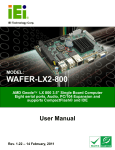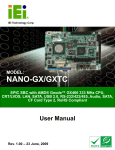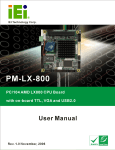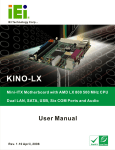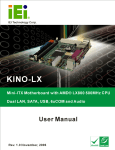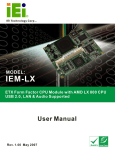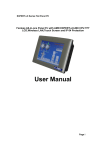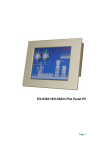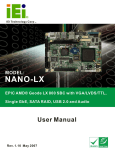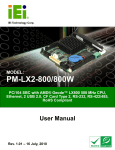Download NANO-GX User Manual
Transcript
NANO-GX Motherboard Page i NANO-GX Motherboard Revision History Model Name NANO-GX Motherboard Revision Number Description Date of Issue 1.0 Initial release December 2006 COPYRIGHT NOTICE The information in this document is subject to change without prior notice in order to improve reliability, design and function and does not represent a commitment on the part of the manufacturer. In no event will the manufacturer be liable for direct, indirect, special, incidental, or consequential damages arising out of the use or inability to use the product or documentation, even if advised of the possibility of such damages. This document contains proprietary information protected by copyright. All rights are reserved. No part of this manual may be reproduced by any mechanical, electronic, or other means in any form without prior written permission of the manufacturer. TRADEMARKS IBM PC is a registered trademark of International Business Machines Corporation. AMD is a registered trademark of Advanced Micro Devices, Inc. AMI is a registered trademark of American Megatrends Inc. Other product names mentioned herein are used for identification purposes only and may be trademarks and/or registered trademarks of their respective owners. Page ii NANO-GX Motherboard Packing List NOTE: If any of the components listed in the checklist below are missing, please do not proceed with the installation. Contact the IEI reseller or vendor you purchased the NANO-GX from or contact an IEI sales representative directly. To contact an IEI sales representative, please send an email to [email protected]. The items listed below should all be included in the NANO-GX package. 1 x NANO-GX single board computer 1 x ATA33 flat cable 2 x SATA cables 1 x SATA Power cable 2 x RS-232 cables 1 x KB/MS cable 1 x Audio cable 1 x Power cable 1 x Mini jumper pack 1 x Utility CD 1 x QIG (quick installation guide) Images of the above items are shown in Chapter 3. Page iii NANO-GX Motherboard Table of Contents 1 INTRODUCTION................................................................................................... 17 1.1 NANO-GX CPU BOARD OVERVIEW ...................................................................... 18 1.1.1 NANO-GX Models ........................................................................................... 18 1.1.2 NANO-GX CPU Board Applications ............................................................... 18 1.1.3 NANO-GX CPU Board Benefits ...................................................................... 19 1.1.4 NANO-GX CPU Board Features ..................................................................... 19 1.2 NANO-GX OVERVIEW ............................................................................................ 20 1.2.1 NANO-GX CPU Board Connectors ................................................................. 21 1.2.2 Technical Specifications: ................................................................................. 23 2 DETAILED SPECIFICATIONS ........................................................................... 25 2.1 OVERVIEW ............................................................................................................... 26 2.2 DIMENSIONS ............................................................................................................ 26 2.2.1 Board Dimensions............................................................................................ 26 2.2.2 External Interface Panel Dimensions .............................................................. 26 2.3 DATA FLOW .............................................................................................................. 27 2.4 CPU SUPPORT.......................................................................................................... 28 2.4.1 Embedded AMD Geode™ GX 466 Specifications ........................................... 29 2.5 GRAPHICS SUPPORT ................................................................................................. 30 2.6 MEMORY SUPPORT ................................................................................................... 31 2.7 SYSTEM CHIPSET ..................................................................................................... 31 2.7.1 GeodeLink™ Interface Unit............................................................................. 32 2.7.2 AMD Geode™ CS5536 ATA-6 Controller ....................................................... 33 2.7.3 AMD Geode™ CS5536 Audio Codec 97 (AC’97) Controller ......................... 33 2.7.4 AMD Geode™ CS5536 Flash Interface .......................................................... 35 2.7.5 AMD Geode™ CS5536 USB Controller.......................................................... 35 2.7.6 AMD® Geode™ CS5536 Serial Communications ........................................... 35 2.7.7 AMD Geode™ CS5536 Real Time Clock......................................................... 36 2.7.8 BIOS................................................................................................................. 36 2.8 GEODELINK™ PCI BRIDGE ..................................................................................... 36 2.8.1 Overview .......................................................................................................... 36 Page iv NANO-GX Motherboard 2.8.2 10/100M Ethernet ............................................................................................ 37 2.8.3 Drive Interfaces ............................................................................................... 38 2.8.3.1 SATA Drives ............................................................................................. 38 2.8.3.2 IDE HDD Interfaces ................................................................................. 38 2.8.3.3 CompactFlash® Support............................................................................ 38 2.8.4 PCI to ISA Bridge ............................................................................................ 38 2.9 ENVIRONMENTAL AND POWER SPECIFICATIONS ....................................................... 39 2.9.1 System Monitoring ........................................................................................... 39 2.9.2 Operating Temperature and Temperature Control........................................... 39 2.9.3 Power Consumption......................................................................................... 40 3 UNPACKING .......................................................................................................... 41 3.1 ANTI-STATIC PRECAUTIONS ...................................................................................... 42 3.2 UNPACKING.............................................................................................................. 42 3.2.1 Unpacking Precautions.................................................................................... 42 3.3 UNPACKING CHECKLIST ........................................................................................... 43 3.3.1 Package Contents............................................................................................. 43 4 PINOUTS................................................................................................................. 45 4.1 PERIPHERAL INTERFACE CONNECTORS .................................................................... 46 4.1.1 NANO-GX Layout ............................................................................................ 46 4.1.2 Peripheral Interface Connectors ..................................................................... 47 4.1.3 External Interface Panel Connectors............................................................... 49 4.2 INTERNAL PERIPHERAL CONNECTORS ...................................................................... 49 4.2.1 12V Power Input Connector ............................................................................ 49 4.2.2 ATX Power Button Connector.......................................................................... 50 4.2.3 ATX Suspend Power Input Connector.............................................................. 51 4.2.4 Audio Connector (10-pin) ................................................................................ 52 4.2.5 Audio CD In Connector (4-pin) ....................................................................... 54 4.2.6 Backlight Inverter Connector .......................................................................... 55 4.2.7 CompactFlash® Socket..................................................................................... 56 4.2.8 Digital Input/Output (DIO) Connector............................................................ 58 4.2.9 Fan Connector (+5V) ................................................................................... 59 4.2.10 IDE Connector(44-pin).................................................................................. 61 4.2.11 Infrared Interface Connector (5-pin) ............................................................. 63 Page v NANO-GX Motherboard 4.2.12 Keyboard/Mouse Connector .......................................................................... 64 4.2.13 Parallel Port Connector ................................................................................ 65 4.2.14 PC/104-Plus Slot............................................................................................ 66 4.2.15 PC/104 Power Input Connector..................................................................... 72 4.2.16 Power and HDD LED Connector .................................................................. 73 4.2.17 Reset Button Connector ................................................................................. 74 4.2.18 SATA Drive Connectors ................................................................................. 76 4.2.19 Serial Port and RS-422 / RS-485 Connector ................................................. 78 4.2.20 Serial Port Connectors (COM2).................................................................... 79 4.2.21 TFT LVDS LCD Connector............................................................................ 81 4.2.22 TFT TTL LCD Connector............................................................................... 82 4.3 EXTERNAL INTERFACE CONNECTORS ....................................................................... 84 4.3.1 External Interface Connector Overview .......................................................... 84 4.3.2 Ethernet Connector.......................................................................................... 85 4.3.3 PS/2 Keyboard/Mouse Connector .................................................................. 87 4.3.4 RS-232 Serial Communications Connector ..................................................... 88 4.3.5 USB Combo Ports ............................................................................................ 89 4.3.6 VGA Connector ................................................................................................ 90 5 INSTALLATION .................................................................................................... 91 5.1 ANTI-STATIC PRECAUTIONS ...................................................................................... 92 5.2 INSTALLATION CONSIDERATIONS ............................................................................. 93 5.2.1 Installation Notices .......................................................................................... 93 5.2.2 Installation Checklist ....................................................................................... 94 5.2.3 SODIMM Installation and CF Card Installation............................................. 95 5.2.3.1 SODIMM Installation ............................................................................... 95 5.2.4 CF Card Installation........................................................................................ 96 5.3 JUMPER SETTINGS .................................................................................................... 97 5.3.1 AT/ATX Power Mode Select ............................................................................. 98 5.3.2 COM1/2 Port RI and Voltage Select (Optional) .............................................. 99 5.3.3 CRT/LCD Mode Select................................................................................... 101 5.3.4 LCD Panel (LVDS/TTL) Voltage Select ......................................................... 102 5.3.5 LCD Panel Shift Clock Jumper...................................................................... 103 5.3.6 PC/104-Plus VIO Voltage Select Jumper & SERIRQ Select.......................... 104 5.3.7 RS-422/485 Serial Port Select Jumper .......................................................... 106 Page vi NANO-GX Motherboard 5.4 CHASSIS INSTALLATION ......................................................................................... 107 5.4.1 Airflow............................................................................................................ 107 5.4.2 NANO-GX Installation................................................................................... 107 5.5 INTERNAL PERIPHERAL DEVICE CONNECTIONS...................................................... 108 5.5.1 Peripheral Device Cables .............................................................................. 108 5.5.2 ATA Flat Cable Connection ........................................................................... 108 5.5.3 Keyboard/Mouse Y-cable Connector ............................................................. 109 5.5.4 Dual RS-232 Cable Connection...................................................................... 111 5.5.5 SATA Drive Connection ..................................................................................113 5.5.6 Audio Kit Installation......................................................................................114 5.6 EXTERNAL PERIPHERAL INTERFACE CONNECTION ..................................................116 6 AWARD BIOS SETUP ..........................................................................................117 6.1 INTRODUCTION .......................................................................................................118 6.1.1 Starting Setup..................................................................................................118 6.1.2 Using Setup .....................................................................................................118 6.1.3 Getting Help....................................................................................................119 6.1.4 Unable to Reboot After Configuration Changes.............................................119 6.1.5 Main BIOS Menu ............................................................................................119 6.2 STANDARD CMOS FEATURES ................................................................................ 122 6.2.1 IDE Primary Master/Slave ............................................................................ 125 6.3 ADVANCED BIOS FEATURES .................................................................................. 128 6.4 ADVANCED CHIPSET FEATURES .............................................................................. 136 6.4.1 Flat Panel Configuration............................................................................... 139 6.5 INTEGRATED PERIPHERALS .................................................................................... 142 6.5.1 IT8888 ISA Decode IO................................................................................... 152 6.5.2 IT8888 ISA Decode Memory.......................................................................... 155 6.6 POWER MANAGEMENT SETUP ................................................................................ 157 6.7 PNP/PCI CONFIGURATIONS ................................................................................... 162 6.8 PC HEALTH STATUS ............................................................................................... 167 7 SOFTWARE DRIVERS ....................................................................................... 169 7.1 AVAILABLE SOFTWARE DRIVERS ............................................................................ 170 7.2 VGA DRIVER INSTALLATION ................................................................................. 171 7.3 AUDIO DRIVER INSTALLATION ............................................................................... 174 Page vii NANO-GX Motherboard 7.4 LAN DRIVER ......................................................................................................... 178 7.5 SATA/RAID DRIVER............................................................................................. 182 7.6 ISA DRIVER ........................................................................................................... 188 A BIOS CONFIGURATION OPTIONS ................................................................ 193 A.1 BIOS CONFIGURATION OPTIONS........................................................................... 194 B DIO CONNECTOR .............................................................................................. 199 B.1 DIO INTERFACE INTRODUCTION ........................................................................... 200 B.2 DIO CONNECTOR PINOUTS ................................................................................... 200 B.3 ASSEMBLY LANGUAGE SAMPLES ........................................................................... 201 B.3.1 Enable the DIO Input Function..................................................................... 201 B.3.2 Enable the DIO Output Function .................................................................. 201 C WATCHDOG TIMER .......................................................................................... 203 D ADDRESS MAPPING.......................................................................................... 207 D.1 IO ADDRESS MAP ................................................................................................. 208 D.2 1ST MB MEMORY ADDRESS MAP ......................................................................... 209 D.3 IRQ MAPPING TABLE ............................................................................................ 209 D.4 DMA CHANNEL ASSIGNMENTS ............................................................................. 210 E EXTERNAL AC’97 AUDIO CODEC ..................................................................211 E.1 INTRODUCTION ...................................................................................................... 212 E.1.1 Accessing the AC’97 CODEC ....................................................................... 212 E.1.2 Driver Installation ......................................................................................... 212 E.2 SOUND EFFECT CONFIGURATION ........................................................................... 213 E.2.1 Accessing the Sound Effects Manager........................................................... 213 E.2.2 Sound Effect Manager Configuration Options.............................................. 215 F ALI® RAID FOR SATA........................................................................................ 219 F.1 INTRODUCTION ...................................................................................................... 220 F.1.1 Precautions .................................................................................................... 220 F.2 FEATURES AND BENEFITS ....................................................................................... 221 F.3 ACCESSING THE ALI RAID UTILITY ...................................................................... 221 F.4 RAID BIOS SETUP UTILITY .................................................................................. 222 F.5 RAID OPTIONS:..................................................................................................... 222 Page viii NANO-GX Motherboard F.5.1 Create RAID0 Striping for Performance ....................................................... 222 F.5.2 Create RAID1 Mirroring for Reliability ........................................................ 224 F.5.3 Create JBOD for Integrated Capacity ........................................................... 226 F.5.4 Stripe Size....................................................................................................... 228 F.5.5 Delete RAID Setting & Partition ................................................................... 228 F.5.6 Delete All RAID Setting & Partition.............................................................. 228 F.5.7 Rebuild RAID Array....................................................................................... 229 F.5.8 Select Boot Drive ........................................................................................... 229 G CONNECTING AN ATX POWER SUPPLY ..................................................... 231 G.1 USING ATX POWER SWITCH.................................................................................. 232 G.2 USING AT POWER SUPPLY ..................................................................................... 234 H INDEX.................................................................................................................... 235 Page ix NANO-GX Motherboard List of Figures Figure 1-1: NANO-GX CPU Board Overview (Front Side) .......................................20 Figure 1-2: NANO-GX CPU Board Overview (Solder Side) .....................................21 Figure 2-1: NANO-GX Dimensions (mm)...................................................................26 Figure 2-2: External Interface Panel Dimensions (mm)...........................................27 Figure 2-3: Data Flow Block Diagram........................................................................28 Figure 4-1: Connector and Jumper Locations .........................................................46 Figure 4-2: Connector and Jumper Locations (Solder Side) ..................................47 Figure 4-3: 12V Power Input Connector Pinouts......................................................50 Figure 4-4: ATX Power Button Connector Location ................................................51 Figure 4-5: ATX Suspend Power Input Connector Location...................................52 Figure 4-6: Audio Connector Pinouts (10-pin) .........................................................53 Figure 4-7: Audio CD In Connector Pinouts (4-pin).................................................54 Figure 4-8: Backlight Inverter Connector Pinout Location .....................................55 Figure 4-9: CF Card Socket Location ........................................................................57 Figure 4-10: DIO Connector Connector Locations ..................................................58 Figure 4-11: +5V Fan Connector Location ................................................................60 Figure 4-12: IDE Device Connector Location ...........................................................62 Figure 4-13: Infrared Connector Pinout Locations ..................................................63 Figure 4-14: Keyboard/Mouse Connector Location.................................................64 Figure 4-15: Parallel Port Connector Location.........................................................65 Figure 4-16: PCI/104-Plus Slot Location ...................................................................69 Figure 4-17: PC/104 Power Input Connector Pinouts..............................................73 Figure 4-18: Power and HDD LED Connector Location ..........................................74 Figure 4-19: Reset Button Connector Locations .....................................................75 Figure 4-20: SATA Drive Connector Locations ........................................................77 Figure 4-21: Serial and RS-422/485 Port Connector Location ................................78 Figure 4-22: COM2 Connector Pinout Locations .....................................................80 Figure 4-23: LVDS LCD Connector Pinout Location ...............................................81 Page x NANO-GX Motherboard Figure 4-24: TFT TTL LCD Connector Pinout Locations.........................................83 Figure 4-25: NANO-GX On-board External Interface Connectors ..........................85 Figure 4-26: Ethernet Connector ...............................................................................86 Figure 4-27: Mini-DIN 6 PS/2 Connector ...................................................................87 Figure 4-28: COM1 Pinout Locations ........................................................................89 Figure 4-29: VGA1 Connector ....................................................................................90 Figure 5-1: SODIMM Installation ................................................................................95 Figure 5-2: CF Card Installation .................................................................................97 Figure 5-3: AT Power Mode Select Jumper Pinout Location..................................99 Figure 5-4: COM 1/2 RI and Voltage Select Jumper Pinout Location ................. 100 Figure 5-5: CRT/LCD Mode Select Jumper Pinout Location................................ 101 Figure 5-6: LCD Panel (LVDS/TTL) Voltage Select Jumper Pinout Location ..... 103 Figure 5-7: LCD Panel Shift Clock Jumper Pinout Location................................ 104 Figure 5-8: PC/104-Plus VIO Voltage Select Jumper & SERIRQ Select Jumper Pinout Location ....................................................................................................... 105 Figure 5-9: RS-422/485 Serial Port Select Jumper Pinout Location ................... 106 Figure 5-10: IDE Cable Connection ........................................................................ 109 Figure 5-11: Keyboard/mouse Y-cable Connection .............................................. 110 Figure 5-12: Dual RS-232 Cable Installation .......................................................... 112 Figure 5-13: SATA Drive Cable Connection .......................................................... 113 Figure 5-14: SATA Power Drive Connection ......................................................... 114 Figure 5-15: Audio Kit Connection ......................................................................... 115 Figure 7-1: VGA Driver Start Up Screen................................................................. 171 Figure 7-2: Select the Installation Method ............................................................. 172 Figure 7-3: VGA Driver Installation......................................................................... 173 Figure 7-4: VGA Driver Installation......................................................................... 173 Figure 7-5: Close the VGA Driver Installation Wizard .......................................... 174 Figure 7-6: Audio Driver Start Up Screen .............................................................. 175 Figure 7-7: Select the Installation Method ............................................................. 176 Figure 7-8: Audio Driver Installation ...................................................................... 177 Figure 7-9: Close the Audio Driver Installation Wizard ........................................ 178 Figure 7-10: CD Main Menu ..................................................................................... 179 Page xi NANO-GX Motherboard Figure 7-11: AMD LX/GX CD Driver Menu.............................................................. 180 Figure 7-12: Locate the Setup Program Icon......................................................... 180 Figure 7-13: Preparing Setup Screen ..................................................................... 181 Figure 7-14: Install Wizard Welcome Screen......................................................... 181 Figure 7-15: Installing Screen ................................................................................. 182 Figure 7-17: Locate the Setup Program Icon......................................................... 183 Figure 7-18: Preparing Setup Screen ..................................................................... 183 Figure 7-19: Install Wizard Welcome Screen......................................................... 184 Figure 7-20: Installing Screen ................................................................................. 185 Figure 7-21: RAID Driver Digital Signal.................................................................. 186 Figure 7-22: InstallShield Wizard Complete Screen ............................................. 187 Figure 7-23: IT8888 ISA Bridge Driver Start Up Screen........................................ 188 Figure 7-24: Select the Installation Method ........................................................... 189 Figure 7-25: IT8888 ISA Bridge Driver Installation................................................ 190 Figure 7-26: Close the IT8888 ISA Bridge Driver Installation Wizard ................. 191 Page xii NANO-GX Motherboard List of Tables Table 1-1: NANO-GX Model Specifications...............................................................18 Table 1-2: Technical Specifications ..........................................................................24 Table 2-1: Geode™ GX Graphics Processor Features ............................................31 Table 2-2: Supported HDD Specifications ................................................................33 Table 2-3: Power Consumption..................................................................................40 Table 3-1: Package List Contents..............................................................................44 Table 4-1: Peripheral Interface Connectors..............................................................48 Table 4-2: Rear Panel Connectors.............................................................................49 Table 4-3: 12V Power Input Connector Pinouts .......................................................50 Table 4-4: AT Power Connector Pinouts...................................................................51 Table 4-5: ATX Suspend Power Input Connector Pinouts ......................................52 Table 4-6: Audio Connector Pinouts (10-pin) ...........................................................53 Table 4-7: Audio CD In Connector Pinouts...............................................................54 Table 4-8: Backlight Inverter Connector Pinouts.....................................................56 Table 4-9: CF Card Socket Pinouts ...........................................................................58 Table 4-10: DIO Connector Connector Pinouts........................................................59 Table 4-11: +5V Fan Connector Pinouts ...................................................................60 Table 4-12: IDE Connector Pinouts ...........................................................................63 Table 4-13: Infrared Connector Pinouts....................................................................64 Table 4-14: Keyboard/Mouse Connector Pinouts ....................................................65 Table 4-15: Parallel Port Connector Pinouts ............................................................66 Table 4-16: PC/104 Slot Connector Pinouts .............................................................71 Table 4-17: PCI-104 Slot Connector Pinouts ............................................................72 Table 4-18: PC/104 Power Input Connector Pinouts ...............................................73 Table 4-19: Power and HDD LED Connector Pinouts..............................................74 Table 4-20: Reset Button Connector Pinouts...........................................................76 Table 4-21: SATA Drive Connector Pinouts .............................................................77 Page xiii NANO-GX Motherboard Table 4-22: Serial and RS-422/RS-485 Port Connector Pinouts .............................79 Table 4-23: COM2 Connector Pinouts.......................................................................80 Table 4-24: LVDS LCD Port Connector Pinouts .......................................................82 Table 4-25: TFT LCD Port Connector Pinouts ..........................................................84 Table 4-26: Ethernet Connector Pinouts...................................................................85 Table 4-27: J7 Connector LEDs .................................................................................86 Table 4-28: Mini-DIN 6 PS/2 Connector .....................................................................88 Table 4-29: RS-232 Serial Communications Pinouts...............................................88 Table 4-30: J6 Connector Pinouts .............................................................................89 Table 4-31: VGA1 Connector Pinouts .......................................................................90 Table 5-1: Jumpers......................................................................................................98 Table 5-2: AT Power Mode Select Jumper Settings ................................................99 Table 5-3: COM 1/2 RI and Voltage Select Jumper Settings ................................ 100 Table 5-4: CRT/LCD Mode Select Jumper Settings .............................................. 101 Table 5-5: LVDS Voltage Selection Jumper Settings ........................................... 102 Table 5-6: LCD Panel Shift Clock Jumper Settings .............................................. 103 Table 5-7: PC/104-Plus VIO Voltage Select Jumper & SERIRQ Select Jumper Settings .................................................................................................................... 105 Table 5-8: RS-422/485 Serial Port Select Jumper Settings .................................. 106 Table 5-9: IEI Provided Cables ................................................................................ 108 Table 6-1: BIOS Navigation Keys............................................................................ 119 Page xiv NANO-GX Motherboard List of BIOS Menus BIOS Menu 1: Award BIOS CMOS Setup Utility .................................................... 120 BIOS Menu 2: Standard CMOS Features ............................................................... 122 BIOS Menu 3: IDE Channel Master ......................................................................... 125 BIOS Menu 4: Advanced BIOS Features................................................................ 128 BIOS Menu 5: Advanced Chipset Features ........................................................... 136 BIOS Menu 6: Flat Panel Configuration ................................................................. 139 BIOS Menu 7: Integrated Peripherals..................................................................... 143 BIOS Menu 8: IT8888 ISA Decode IO...................................................................... 153 BIOS Menu 9: IT8888 ISA Decode Memory............................................................ 155 BIOS Menu 10: Power Management Setup ............................................................ 157 BIOS Menu 11: IRQ Wakeup Events....................................................................... 161 BIOS Menu 12: PnP/PCI Configurations ................................................................ 162 BIOS Menu 13: IRQ Resources ............................................................................... 164 BIOS Menu 14: Memory Resources........................................................................ 165 BIOS Menu 15: PC Health Status............................................................................ 167 Page xv NANO-GX Motherboard Glossary AC ’97 Audio Codec 97 I/O Input/Output ACPI Advanced Configuration and L1 Cache Level 1 Cache Power Interface L2 Cache Level 2 Cache APM Advanced Power Management LCD Liquid Crystal Display ARMD ATAPI Removable Media Device LPT Parallel Port Connector ASKIR Amplitude Shift Keyed Infrared LVDS Low Voltage Differential Signaling ATA Advanced Technology MAC Media Access Controller Attachments OS Operating System PCI Peripheral Connect Interface BIOS Basic Input/Output System ® CFII CompactFlash Type 2 PIO Programmed Input Output CMOS Complementary Metal Oxide PnP Plug and Play Semiconductor POST Power On Self Test CPU Central Processing Unit RAM Random Access Memory Codec Compressor/Decompressor SATA Serial ATA COM Serial Port S.M.A.R.T Self Monitoring Analysis and DAC Digital to Analog Converter DDR Double Data Rate SPD Serial Presence Detect DIMM Dual Inline Memory Module S/PDI Sony/Philips Digital Interface DIO Digital Input/Output SDRAM Synchronous Dynamic Random DMA Direct Memory Access EIDE Enhanced IDE SIR Serial Infrared FDD Floppy Disk Drive UART Universal Asynchronous FDC Floppy Disk Connector FFIO Flexible File Input/Output USB Universal Serial Bus FIFO First In/First Out VGA Video Graphics Adapter FSB Front Side Bus IrDA Infrared Data Association HDD Hard Disk Drive IDE Integrated Data Electronics Page xvi Reporting Technology Access Memory Receiver-transmitter NANO-GX Motherboard Chapter 1 1 Introduction Page 17 NANO-GX Motherboard 1.1 NANO-GX CPU Board Overview The EPIC form factor NANO-GX AMD Geode™ GX 466 is a highly integrated embedded computer specifically optimized for multi-media applications requiring minimum installation space. The NANO-GX is particularly suitable for low power and fan-less applications. The NANO-GX supports a full range of functionality for an AT/ATX-compatible industrial computer in a space-saving 3.5” profile. The NANO-GX is equipped with an on board low-power consumption and high performance AMD Geode™ GX 466 processor. It also contains a DDR SODIMM socket that supports up to 512MB memory in size. 1.1.1 NANO-GX Models The NANO-GX series has two models: NANO-GX-466-R10 NANO-GXTC-466-R10 The specifications for the two models are show in Table 1-1. NANO-GX-466-R10 NANO-GXTC-466-R10 Audio YES YES Dual LAN YES YES CRT YES YES TTL LCD YES NO LVDS YES NO SATA YES NO USB 2.0 YES YES Table 1-1: NANO-GX Model Specifications 1.1.2 NANO-GX CPU Board Applications The NANO-GX motherboard has been designed for use in industrial applications where board expansion is critical and operational reliability is essential. Page 18 NANO-GX Motherboard 1.1.3 NANO-GX CPU Board Benefits Some of the NANO-GX motherboard benefits include, operating reliably in harsh industrial environments with ambient temperatures as high as 60°C rebooting automatically if the BIOS watchdog timer detects that the system is no longer operating 1.1.4 NANO-GX CPU Board Features Some of the NANO-GX motherboard features are listed below: EPIC form factor Complies with RoHS Embedded AMD Geode™ GX 466 CPU Supports a maximum front side bus (FSB) speed up to 333MHz PC/104-Plus expansion slot Supports up to 512MB of 266MHz SODIMM DDR memory Comes with one high performance Ethernet (10/100M) controller Two SATA channels with transfer rates up to 150MB/s on-board Supports four USB 2.0 devices Integrated audio Page 19 NANO-GX Motherboard 1.2 NANO-GX Overview Figure 1-1: NANO-GX CPU Board Overview (Front Side) Page 20 NANO-GX Motherboard Figure 1-2: NANO-GX CPU Board Overview (Solder Side) 1.2.1 NANO-GX CPU Board Connectors The NANO-GX has the following connectors onboard: 1 x ATX power button connector 1x ATX Suspend power input connector 1x Audio CD-IN connector 1x Audio connector 1x Backlight inverter connector 1x Digital I/O Connector 1x Fan connector 1x IrDA Infrared interface connector 1x Keyboard / mouse connector 1x Parallel port connector Page 21 NANO-GX Motherboard 1x Power and HDD LED connector 1x Power input connector 1x PC/104-Plus slot 1x PC/104-Plus power input connector 1x Reset button 2 x Serial ATA connectors 4 x Serial port RS2-232 connectors 1 x Serial and RS-422/485 port connector 1x TFT LVDS LCD Panel Connector 1x TFT TTL LCD (Hirose DF13-40DP-1.25V) connector The NANO-GX has the following external peripheral interface connectors: 1 x Ethernet connector 1 x PS/2 Keyboard/mouse connector 1 x RS-232 connector 4 x USB 2.0 port connectors 1 x VGA connector The NANO-GX has the following onboard jumpers: AT/ATX power mode select COM1/2 port RI and voltage selection (optional) CRT/LCD mode select LCD panel (LVDS/TTL) voltage select LCD panel shift clock setting PC/104-Plus VIO voltage select jumper & SERIRQ select RS-422/RS-485 select The location of these connectors on the motherboard can be seen in Figure 4-1. These connectors are fully described in Chapter 4. Page 22 NANO-GX Motherboard 1.2.2 Technical Specifications: NANO-GX motherboard technical specifications are listed in Table 1-2. Detailed descriptions of each specification can be found in Chapter 2. SPECIFICATION NANO-GX Form Factor EPIC CPUs Supported AMD Geode™ 466 Front Side Bus (FSB) 333MHz System Chipset AMD Geode™ CS5536 CRT integrated in the AMD® Geode™ GX 466 18-bit single channel LVDS Display 24-bit TTL integrated in AMD® Geode™ GX 466 (NANO-GX-466-R10 only) Memory Supports one 200-pin, 266MHz, 512MB DDR SODIMM BIOS Award BIOS Label SSD CompactFlash® (CF) Super I/O W83627EHG Audio Realtek ALC203 with AC'97 Codec LAN RTL8100C Six RS-232 serial connectors, one RS-422/485 serial COM connector Four USB 2.0 devices supported by four external USB 2.0 USB2.0 ports One 44-pin IDE connects to two Ultra ATA33/66/100 IDE devices Page 23 NANO-GX Motherboard SPECIFICATION NANO-GX Parallel Port One LPT port connector SATA Two 150Mb/s SATA connectors KB/MS One PS/2 connector and one onboard connector WDT Software programmable 1-255 sec. by super I/O Digital I/O 8 bit digital l /O, 4 input/ 4 output by super l/O Fan connector One 3-pin for CPU Fan Expansion One PC/104-Plus expansion slot Power +12V only, AT/ATX support Temperature 0ºC ~ 60ºC Humidity 5% ~ 95% non-condensing Dimensions 115mm x 165mm Weight GW: 950g; NW: 350g Table 1-2: Technical Specifications Page 24 NANO-GX Motherboard Chapter 2 2 Detailed Specifications Page 25 NANO-GX Motherboard 2.1 Overview This chapter describes the specifications and on-board features of the NANO-GX in detail. 2.2 Dimensions 2.2.1 Board Dimensions The dimensions of the board are listed below: Length: 165mm Width: 115mm Figure 2-1: NANO-GX Dimensions (mm) 2.2.2 External Interface Panel Dimensions External peripheral interface connector panel dimensions are shown in Figure 2-2. Page 26 NANO-GX Motherboard Figure 2-2: External Interface Panel Dimensions (mm) 2.3 Data Flow The NANO-GX motherboard comes with an AMD Geode™ GX 466 and an AMD Geode™ CS5536 linked together by the GeodeLink™ Interface Unit. Figure 2-3 shows the data flow between the system chipset, the CPU and other components installed on the motherboard. Page 27 NANO-GX Motherboard Figure 2-3: Data Flow Block Diagram 2.4 CPU Support The NANO-GX series motherboards all come with a preinstalled AMD Geode™ GX 466 333MHz CPU. Page 28 NANO-GX Motherboard 2.4.1 Embedded AMD Geode™ GX 466 Specifications The specifications for the 333MHz AMD Geode™ GX 466 are listed below. 32-bit low-power x86 processor with support for MMX and 3DNow! technology extensions 32KB of level 1 cache, 16KB instruction and 16KB data High-performance patented GeodeLink™ architecture Integrated display controller o Integrated video DACs and integrated TFT interface for flexible output options: CRT or TFT (bond-out option or strap selectable depending on package) PCI 66MHz bus o o o Industry standard PCI 2.2 specification compliant Write gathering and write posting of inbound write requests Supports fast back-to-back transactions 64-bit DDR memory controller Integrated thermal diode Optimized Unified Memory Architecture (UMA) with patented compression technology Power management features for the AMD GX 466 processor are listed below: 3.4W max. @ 333MHz (CRT) Block level gating Active hardware power management Software power management Low power I/O Page 29 NANO-GX Motherboard 2.5 Graphics Support Table 2-1 lists the NANO-GX graphics processor features. Feature AMD Geode™ GX 466 Processor Color Depth 32 (24 plus 8 alpha blending) ROPs 256 BLT Buffers FIFOs in GP BLT Splitting Managed by hardware Video Synchronized BLT/Vector Throttle by VBLANK Bresenham Lines Yes Screen to Screen BLT Yes Screen to Screen BLT with mono expansion Yes Memory to Screen BLT Yes (through CPU writes) Accelerated Text No Pattern Size (Mono) 8x8 pixels Pattern Size (Color) 8x1 (32 bpp), 8x2 (16 bpp), 8x4 (8 bpp) Monochrome Pattern Yes Dithered Pattern (4 color) No Color Pattern 8, 16, 32 bpp Transparent Pattern Monochrome Solid Fill Yes Pattern Fill Yes Transparent Source Monochrome Color Key Source Transparency Yes with mask Page 30 NANO-GX Motherboard Feature AMD Geode™ GX 466 Processor Variable Source Stride Yes Variable Destination Stride Yes Destination Write Bursting Yes Selectable BLT Direction Vertical and Horizontal Alpha BLT Yes VGA Support Decodes VGA Register Table 2-1: Geode™ GX Graphics Processor Features 2.6 Memory Support Up to 512MB of DDR 266MHz SODIMM is supported. 2.7 System Chipset The NANO-GX motherboard has an AMD Geode™ CS5536 chipset installed. The AMD Geode™ CS5536 is a companion device for the AMD Geode™ GX 466 to create a high-performance, low-power x86 solution for embedded applications. Technical specifications of the AMD Geode™ CS5536 chipset are listed below. For more information on these two chipsets, visit the AMD website. GeodeLink™ Interface Unit o o 64-bit, 66MHz operation PCI VSM (Virtual System Module) that makes the interface transparent to applications software and BIOS o Programmable routing descriptors, use and activity monitors, and SSMI (Synchronous System Management Interrupt) ATA-6 Controller o 100 MB/second IDE Controller in UDMA mode per the ATA-6 specification o 5V interface Page 31 NANO-GX Motherboard Flash Interface o Multiplexed with IDE interface Connects to an array of industry standard NAND Flash and/or NOR Flash USB Controller o o o 4 USB ports Supports both USB 1.1 and USB 2.0 4 host ports Audio Codec 97 (AC97) Controller o AC97 specification v2.3 compliant interface to multiple audio codecs: Serial In, Serial Out, Sync Out, Bit Clock In o Legacy “PC Beep” support Diverse Device o o o o o o o 82xx Legacy Devices IR Communication Port System Management Bus (SMB) Controller LPC (Low Pin Count) Port General Purpose I/Os (GPIOs) 8 Multi-Function General Purpose Timers (MFGPTs) Real-Time Clock (RTC) with CMOS RAM Power Management Controller o ACPI v2.0 compliant 2.7.1 GeodeLink™ Interface Unit o o 64-bit, 66MHz operation PCI VSM (Virtual System Module) that makes the interface transparent to applications software and BIOS o Programmable routing descriptors, use and activity monitors, and SSMI (Synchronous System Management Interrupt) Page 32 NANO-GX Motherboard 2.7.2 AMD Geode™ CS5536 ATA-6 Controller The single NANO-GX IDE connector supports two ATA-6 HDDs. An ATA-6 (Ultra ATA/100) compliant IDE controller on the AMD Geode™ CS5536 has a maximum transfer rate of 100MB/s. ATA-6 includes advancements in error checking and ATA-6 drives are compatible with future interface additions. The onboard ATA-6 controller is able to support the following IDE HDDs: Ultra ATA/100, with data transfer rates up to 100MB/s Ultra ATA/66, with data transfer rates up to 66MB/s Ultra ATA/33, with data transfer rates up to 33MB/s Specification Ultra ATA/100 Ultra ATA/66 Ultra ATA/100 IDE devices 2 2 2 PIO Mode 0–4 0–4 0–4 PIO Max Transfer Rate 16.6 MB/s 16.6 MB/s 16.6 MB/s DMA/UDMA designation UDMA 3 - 4 UDMA 3 – 4 UDMA 2 DMA/UDMA Max Transfer 100MB/s 66MB/s 33MB/s Controller Interface 5V 5V 5V Table 2-2: Supported HDD Specifications 2.7.3 AMD Geode™ CS5536 Audio Codec 97 (AC’97) Controller The AC’97 specification v2.3 compliant controller on the chipset is interfaced to a 20-bit DAC and 18-bit ADC full-duplex AC'97 2.3 stereo Realtek ALC203 codec. The ALC203 is then connected to a 10-pin audio connector to which an audio kit can easily be connected. The codec meets performance requirements for audio on PC99/2001 systems. Some of the codec features are listed below. Page 33 NANO-GX Motherboard Meets Microsoft® WHQL/WLP 2.0 audio requirements 20-bit DAC and 18-bit ADC resolution 18-bit Stereo full-duplex CODEC with independent and variable sampling rate Complies with AC'97 2.3 specifications o o o o o o LINE/HP-OUT, MIC-IN and LINE-IN sensing 14.318MHz -> 24.576MHz PLL saves crystal 12.288MHz BITCLK input can be consumed Integrated PCBEEP generator to save buzzer Interrupt capability Page registers and Analog Plug & Play Support of S/PDIF out is fully compliant with AC'97 rev2.3 specifications Three analog line-level stereo inputs with 5-bit volume control: LINE_IN, CD, AUX High quality differential CD input Two analog line-level mono input: PCBEEP, PHONE-IN Supports double sampling rate (96KHz) of DVD audio playback Two software selectable MIC inputs +6/12/20/30dB boost preamplifier for MIC input Stereo output with 6-bit volume control Mono output with 5-bit volume control Headphone output with 50mW/20Ohm amplifier 3D Stereo Enhancement Multiple CODEC extension capability External Amplifier Power Down (EAPD) capability Power management and enhanced power saving features Stereo MIC record for AEC/BF application DC Voltage volume control Auxiliary power to support Power Off CD Adjustable VREFOUT control 2 GPIO pins with smart GPIO volume control 2 Universal Audio Jacks (UAJ)® for front panel Supports 32K/44.1K/48K/96KHz S/PDIF output Supports 32K/44.1K/48KHz S/PDIF input Power support: Digital: 3.3V; Analog: 3.3V/5V Standard 48-Pin LQFP Package Page 34 NANO-GX Motherboard EAX™ 1.0 & 2.0 compatible Direct Sound 3D™ compatible A3D™ compatible I3DL2 compatible HRTF 3D Positional Audio Sensaura™ 3D Enhancement (optional) 10 Bands of Software Equalizer Voice Cancellation and Key Shifting in Karaoke mode AVRack® Media Player 2.7.4 AMD Geode™ CS5536 Flash Interface The NANO-GX CompactFlash® socket supports standard CF Type I and CF Type II cards. The chipset flash interface is multiplexed with an IDE interface and can be connected to an array of industry standard NAND Flash or NOR Flash devices. 2.7.5 AMD Geode™ CS5536 USB Controller Four external USB ports on the NANO-GX board are interfaced to the chipset USB controller. Four USB 1.1 or USB 2.0 devices can be connected simultaneously to the NANO-GX. The chipset USB controller has the following specifications: o o o 4 USB ports USB 1.1 and USB 2.0 compliant 4 host ports 2.7.6 AMD® Geode™ CS5536 Serial Communications Seven high-speed UART serial port connectors (six RS-232 and one that can be configured as RS-422 or RS-485) are connected to the system chipset low pin count (LPC) port via the LPC bus. The specifications for the serial ports are listed below. 16C550 UART with 16-byte FIFO buffer 115.2Kbps transmission rate Page 35 NANO-GX Motherboard 2.7.7 AMD Geode™ CS5536 Real Time Clock The system chipset has a battery backed up 256-byte real-time clock (RTC) with CMOS RAM. 2.7.8 BIOS The BIOS flash memory chip on the NANO-GX has a licensed copy of AWARD BIOS loaded onto it. The BIOS flash memory chip is connected to the chipset via the LPC bus. The flash BIOS features are listed below: SMIBIOS (DMI) compliant Console redirection function support PXE (Pre-Boot Execution Environment) support USB booting support 2.8 GeodeLink™ PCI Bridge 2.8.1 Overview The GeodeLink™ PCI Bridge (GLPCI) module provides a PCI interface for GeodeLink Interface Unit-based designs. The GLPCI module is composed of six major blocks: GeodeLink Interface FIFO/Synchronization Transaction Forwarding PCI Bus Interface PCI Arbiter The GeodeLink™ and PCI Bus Interface blocks provide adaptation to the respective buses. The Transaction Forwarding block provides bridging logic. Some of the features of the GeodeLink™ PCI Bridge are listed below: PCI Version 2.2 compliance 32-bit, 66 MHz PCI bus operation Target support for fast back-to-back transactions Page 36 NANO-GX Motherboard Arbiter support for three external PCI bus masters Write gathering and write posting for in-bound write requests Virtual PCI header support Delayed transactions for in-bound read requests Zero wait state operation within a PCI burst Dynamic clock stop/start support for GLIU and PCI clock domains (this is not CLKRUN support) Capable of handling out of bound transactions immediately after reset 2.8.2 10/100M Ethernet A highly integrated and cost-effective single-chip, fast Realtek RTL8100C 10/100M Ethernet controller is interfaced through first the PCI bus and then through the GeodeLink™ PCI Bridge to the CPU and system chipset. The Realtek RTL8100C controller provides 10Mbps or 100Mbps Ethernet connectivity to the NANO-GX. Some of the features of the RealTek RTL8100C are listed below. 10Mbps and 100Mbps operation Supports 10Mbps and 100Mbps N-way auto-negotiation Supports 25MHz Crystal or 25MHz OSC as the internal clock source Complies with PC99/PC2001 standards Supports ACPI power management Provides PCI bus master data transfer Provides PCI memory space or I/O space mapped data transfer Supports PCI clock speed of 16.75MHz-40MHz Advanced power saving mode Supports Wake-on-LAN and remote wake-up (AMD Magic Packet™, Link Change, and Microsoft® Wake-up frame) Half/Full duplex capability Supports Full Duplex Flow Control (IEEE 802.3x) Provides interface to 93C46 EEPROM to store resource configuration and ID parameters Provides PCI clock run pin Provides LED pins for network operation status indication 2.5/3.3V power supply with 5V tolerant I/Os Page 37 NANO-GX Motherboard 2.8.3 Drive Interfaces The NANO-GX can support the following drive interfaces. 2 x SATA drives 2 x IDE devices 1 x CompactFlash® card 2.8.3.1 SATA Drives The NANO-GX supports two, first generation SATA drives with transfer rates of up to 150Mb/s 2.8.3.2 IDE HDD Interfaces The NANO-GX system chipset IDE controller supports up to two HDDs with the following specifications: Supports PIO IDE transfers up to 16MB/s Supports the following Ultra ATA devices: o o o Ultra ATA/100, with data transfer rates up to 100MB/s Ultra ATA/66, with data transfer rates up to 66MB/s Ultra ATA/33, with data transfer rates up to 66MB/s 2.8.3.3 CompactFlash® Support A standard CompactFlash® Type I (CF I) or Type II or (CF II) card can be inserted into the compact flash slot on the solder side of the NANO-GX PCB. 2.8.4 PCI to ISA Bridge An ITE IT8888G PCI to ISA bridge single function device connects the onboard NANO-GX ISA bus PC/104 connector to the GeodeLink™ PCI bridge. The IT8888G has a PCI specification v2.1 compliant 32-bit PCI bus interface and supports both PCI Bus master and slave. The PCI interface supports both programmable positive and full subtractive decoding schemes. Some of the features of the IT8888G PCI to ISA bridge are listed below. Page 38 NANO-GX Motherboard PCI Interface Programmable PCI Address Decoders PC/PCI DMA Controller Distributed DMA Controller ISA Interface SM Bus 1 analog line-level mono output: MONO_OUT Power-on Serial Bus Configuration Serial IRQ Versatile power-on strapping options Supports NOGO function Single 33 MHz Clock Input +3.3V PCI I/F with +5V tolerant I/O buffers +5V ISA I/F and core Power Supply 2.9 Environmental and Power Specifications 2.9.1 System Monitoring The NANO-GX is capable of self-monitoring various aspects of its operating status including: CPU, chipset, and battery voltage, +3.3V, +5V, and +12V RPM of cooling fans CPU and board temperatures (by the corresponding embedded sensors) 2.9.2 Operating Temperature and Temperature Control The maximum and minimum operating temperatures for the NANO-GX are listed below. Minimum Operating Temperature: 0ºC (32°F) Maximum Operating Temperature: 60°C (140°F) A cooling fan and heat sink must be installed on the CPU. Thermal paste must be smeared on the lower side of the heat sink before it is mounted on the CPU. Heat sinks are also mounted on the Northbridge and Southbridge chipsets to ensure the operating temperature of these chips remain low. Page 39 NANO-GX Motherboard 2.9.3 Power Consumption Table 2-3 shows the power consumption parameters for the NANO-GX when an AMD Geode™ GX 466 processor is running with one 512MB DDR400 memory module. Voltage Current +12V 0.83A Table 2-3: Power Consumption Page 40 NANO-GX Motherboard Chapter 3 3 Unpacking Page 41 NANO-GX Motherboard 3.1 Anti-static Precautions WARNING: Failure to take ESD precautions during the installation of the NANO-GX may result in permanent damage to the NANO-GX and severe injury to the user. Electrostatic discharge (ESD) can cause serious damage to electronic components, including the NANO-GX. Dry climates are especially susceptible to ESD. It is therefore critical that whenever the NANO-GX, or any other electrical component is handled, the following anti-static precautions are strictly adhered to. Wear an anti-static wristband: - Wearing a simple anti-static wristband can help to prevent ESD from damaging the board. Self-grounding:- Before handling the board touch any grounded conducting material. During the time the board is handled, frequently touch any conducting materials that are connected to the ground. Use an anti-static pad: When configuring the NANO-GX, place it on an antic-static pad. This reduces the possibility of ESD damaging the NANO-GX. Only handle the edges of the PCB:-: When handling the PCB, hold the PCB by the edges. 3.2 Unpacking 3.2.1 Unpacking Precautions When the NANO-GX is unpacked, please do the following: Follow the anti-static precautions outlined in Section 3.1. Make sure the packing box is facing upwards so the NANO-GX does not fall out of the box. Make sure all the components shown in Section 3.3 are present. Page 42 NANO-GX Motherboard 3.3 Unpacking Checklist NOTE: If some of the components listed in the checklist below are missing, please do not proceed with the installation. Contact the IEI reseller or vendor you purchased the NANO-GX from or contact an IEI sales representative directly. To contact an IEI sales representative, please send an email to [email protected]. 3.3.1 Package Contents The NANO-GX is shipped with the following components: Quantity Item 1 NANO-GX 1 Audio Cable 1 ATA33 Flat Cable Image Page 43 NANO-GX Motherboard 1 Dual RS-232 Cable 1 Mini jumper pack 1 KB/MS Y cable 2 SATA cable 1 SATA power cable 1 Quick Installation Guide 1 Utility CD Table 3-1: Package List Contents Page 44 NANO-GX Motherboard Chapter 4 4 Pinouts CHAPTER OVERVIEW This chapter shows the locations and provides detailed descriptions of the connector pinouts for both internal and external peripheral interface connectors. Page 45 NANO-GX Motherboard 4.1 Peripheral Interface Connectors Section 4.1.2 shows peripheral interface connector locations. Section 4.1.2 lists all the peripheral interface connectors seen in Section 4.1.2. 4.1.1 NANO-GX Layout Figure 4-1 shows the on-board peripheral connectors, rear panel peripheral connectors and on-board jumpers. Figure 4-1: Connector and Jumper Locations Page 46 NANO-GX Motherboard Figure 4-2: Connector and Jumper Locations (Solder Side) 4.1.2 Peripheral Interface Connectors Table 4-1 shows a list of the peripheral interface connectors on the WAFER-LX. Detailed descriptions of these connectors can be found below. Connector Type Label 12V Power input connector 4-pin wafer CN2 ATX power button connector 2-pin wafer CN5 ATX Suspend power input connector 3-pin wafer CN3 Audio CD-IN connector 4-pin header CN8 Audio connector 10-pin box header CN9 Backlight inverter connector 5-pin wafer CN26 Digital I/O connector 10-pin header CN18 Page 47 NANO-GX Motherboard Connector Type Label Fan connector 3-pin wafer CN4 IrDA Infrared interface connector 5-pin wafer CN32 Keyboard / mouse connector 6-pin wafer CN30 Parallel port connector 26-pin header CN20 Power and HDD LED connector 6-pin wafer CN12 PC/104-Plus slot 140-pin PC/104 + CN7 120-pin PCI-104 PC/104-Plus power input connector 3-pin wafer CN25 Reset button 2-pin wafer CN6 Serial ATA connectors 7-pin SATA connector CN10, CN11 Serial port RS2-232 connectors 10-pin header CN14, CN15, CN16, CN17 Serial and RS-422/485 port connector 14-pin header CN19 TFT LVDS LCD panel connector 20-pin crimp CN23 TFT TTL LCD (Hirose DF13-40DP-1.25V) 40-pin crimp CN22 connector Table 4-1: Peripheral Interface Connectors Page 48 NANO-GX Motherboard 4.1.3 External Interface Panel Connectors Table 4-2 lists the rear panel connectors on the NANO-GX. Detailed descriptions of these connectors can be found in Section 4.1. Connector Type Label Ethernet connector RJ-45 CN27 PS/2 Keyboard/mouse Mini-DIN 6 PS/2 CN31 RS-232 serial port connector 9-pin male CN21 USB 2.0 ports Combo USB port CN28, CN29 VGA port connector 15-pin female CN24 connector Table 4-2: Rear Panel Connectors 4.2 Internal Peripheral Connectors Internal peripheral connectors are found on the motherboard and are only accessible when the motherboard is outside of the chassis. This section has complete descriptions of all the internal, peripheral connectors on the NANO-GX. 4.2.1 12V Power Input Connector CN Label: CN2 CN Type: 4-pin wafer (2x2) CN Location: See Figure 4-3 CN Pinouts: See Table 4-3 Page 49 NANO-GX Motherboard Figure 4-3: 12V Power Input Connector Pinouts PIN NO. DESCRIPTION 1 GROUND 2 GROUND 3 Power IN(+12V) 4 Power IN(+12V) Table 4-3: 12V Power Input Connector Pinouts 4.2.2 ATX Power Button Connector CN Label: CN5 CN Type: 2-pin wafer CN Location: See Figure 4-4 CN Pinouts: See Table 4-4 The power button connector is connected to a power switch on the system chassis to enable users to turn the system on and off. Page 50 NANO-GX Motherboard Figure 4-4: ATX Power Button Connector Location PIN NO. DESCRIPTION 1 ATX Power button + 2 ATX Power button - Table 4-4: AT Power Connector Pinouts 4.2.3 ATX Suspend Power Input Connector CN Label: CN3 CN Type: 3-pin wafer CN Location: See Figure 4-5 CN Pinouts: See Table 4-5 The suspend power input connector connects to an ATX power supply. Page 51 NANO-GX Motherboard Figure 4-5: ATX Suspend Power Input Connector Location PIN NO. DESCRIPTION 1 5VSB 2 NC 3 PS_ON Table 4-5: ATX Suspend Power Input Connector Pinouts 4.2.4 Audio Connector (10-pin) CN Label: CN9 CN Type: 10-pin box header CN Location: See Figure 4-6 CN Pinouts: See Table 4-6 The 10-pin audio connector is connected to external audio devices including speakers and microphones for the input and output of audio signals to and from the system. Page 52 NANO-GX Motherboard Figure 4-6: Audio Connector Pinouts (10-pin) PIN NO. DESCRIPTION PIN NO. DESCRIPTION 1 LINE_OUT_R 2 LINE_IN_R 3 GROUND 4 GROUND 5 LINE_OUT_L 6 LINE_IN_L 7 GROUND 8 GROUND 9 MIC1 10 NC Table 4-6: Audio Connector Pinouts (10-pin) Page 53 NANO-GX Motherboard 4.2.5 Audio CD In Connector (4-pin) CN Label: CN8 CN Type: 4-pin header CN Location: See Figure 4-7 CN Pinouts: See Table 4-7 The 4-pin audio CD in connector is connected to an external audio CD device for the input and output of audio signals from a CD player to the system. Figure 4-7: Audio CD In Connector Pinouts (4-pin) PIN NO. DESCRIPTION 1 CD Signal (Left) 2 Ground 3 Ground 4 CD Signal (Right) Table 4-7: Audio CD In Connector Pinouts Page 54 NANO-GX Motherboard 4.2.6 Backlight Inverter Connector CN Label: CN26 CN Type: 5-pin wafer CN Location: See Figure 4-8 CN Pinouts: See Table 4-8 The backlight inverter connector provides the backlight on the LCD display connected to the NANO-GX with +12V of power. Figure 4-8: Backlight Inverter Connector Pinout Location Page 55 NANO-GX Motherboard PIN NO. DESCRIPTION 1 BL_ADJ (DEFAULT: GND) 2 GND 3 VCC12 4 GND 5 VDD_EN Table 4-8: Backlight Inverter Connector Pinouts 4.2.7 CompactFlash® Socket CN Label: CN35 (solder side) CN Type: 50-pin header (2x25) CN Location: See Figure 4-9 CN Pinouts: See Table 4-9 A CF Type I or Type II memory card is inserted to the CF socket on the solder side of the NANO-GX. Page 56 NANO-GX Motherboard Figure 4-9: CF Card Socket Location PIN NO. DESCRIPTION PIN NO. DESCRIPTION 1 GROUND 26 GND 2 DATA 3 27 DATA 11 3 DATA 4 28 DATA 12 4 DATA 5 29 DATA 13 5 DATA 6 30 DATA 14 6 DATA 7 31 DATA 15 7 HDC_CS0# 32 HDC_CS1 8 GND 33 N/C 9 GROUND 34 IOR# 10 GND 35 IOW# 11 GND 36 VCC5 12 GND 37 IRQ15 13 VCC5 38 VCC5 14 GND 39 CSEL 15 GND 40 N/C 16 GND 41 HDD_RESET 17 GND 42 RDY Page 57 NANO-GX Motherboard 18 SA2 43 DRQ 19 SA1 44 DACK# 20 SA0 45 HDD_ACTIVE# 21 DATA 0 46 CABLEID 22 DATA 1 47 DATA 8 23 DATA 2 48 DATA 9 24 N/C 49 DATA 10 25 GND 50 GROUND Table 4-9: CF Card Socket Pinouts 4.2.8 Digital Input/Output (DIO) Connector CN Label: CN18 CN Type: 10-pin header (2x5) CN Location: See Figure 4-10 CN Pinouts: See Table 4-10 The digital input/output connector is managed through a Super I/O chip. The DIO connector pins are user programmable. Figure 4-10: DIO Connector Connector Locations Page 58 NANO-GX Motherboard PIN NO. DESCRIPTION PIN NO. DESCRIPTION 1 GND 2 VCC5 3 Output 0 4 Output 1 5 Output 2 6 Output 3 7 Input 0 8 Input 1 9 Input 2 10 Input 3 Table 4-10: DIO Connector Connector Pinouts 4.2.9 Fan Connector (+5V) CN Label: CN4 CN Type: 3-pin wafer CN Location: See Figure 4-11 CN Pinouts: See Table 4-11 Page 59 NANO-GX Motherboard The cooling fan connector provides a 5V, 500mA current to a system cooling fan. The connector has a "rotation" pin to get rotation signals from fans and notify the system so the system BIOS can recognize the fan speed. Please note that only specified fans can issue the rotation signals. Figure 4-11: +5V Fan Connector Location PIN NO. DESCRIPTION 1 Fan Speed Detect 2 +5V 3 GND Table 4-11: +5V Fan Connector Pinouts Page 60 NANO-GX Motherboard 4.2.10 IDE Connector(44-pin) CN Label: CN13 CN Type: 44-pin box header (2x22) CN Location: See Figure 4-12 CN Pinouts: See Table 4-12 One 44-pin IDE device connector on the NANO-GX supports connectivity to two hard disk drives. Page 61 NANO-GX Motherboard Figure 4-12: IDE Device Connector Location PIN NO. DESCRIPTION PIN NO. DESCRIPTION 1 RESET# 2 GROUND 3 DATA 7 4 DATA 8 5 DATA 6 6 DATA 9 7 DATA 5 8 DATA 10 9 DATA 4 10 DATA 11 11 DATA 3 12 DATA 12 13 DATA 2 14 DATA 13 15 DATA 1 16 DATA 14 17 DATA 0 18 DATA 15 19 GROUND 20 N/C 21 IDE DRQ 22 GROUND 23 IOW# 24 GROUND 25 IOR# 26 GROUND 27 IDE CHRDY 28 GROUND 29 IDE DACK 30 GROUND–DEFAULT 31 INTERRUPT 32 N/C Page 62 NANO-GX Motherboard 33 SA1 34 N/C 35 SA0 36 SA2 37 HDC CS0# 38 HDC CS1# 39 HDD ACTIVE# 40 GROUND 41 VCC 42 VCC 43 GROUND 44 N/C Table 4-12: IDE Connector Pinouts 4.2.11 Infrared Interface Connector (5-pin) CN Label: CN32 CN Type: 5-pin wafer CN Location: See Figure 4-13 CN Pinouts: See Table 4-13 The infrared interface connector supports both Serial Infrared (SIR) and Amplitude Shift Key Infrared (ASKIR) interfaces. Figure 4-13: Infrared Connector Pinout Locations Page 63 NANO-GX Motherboard PIN NO. DESCRIPTION 1 VCC5 2 NC 3 IR-RX 4 GND 5 IR-TX Table 4-13: Infrared Connector Pinouts 4.2.12 Keyboard/Mouse Connector CN Label: CN30 CN Type: 6-pin wafer CN Location: See Figure 4-14 CN Pinouts: See Table 4-14 The keyboard and mouse connector can be connected to a standard PS/2 cable or PS/2 Y-cable to add keyboard and mouse functionality to the system. Figure 4-14: Keyboard/Mouse Connector Location Page 64 NANO-GX Motherboard PIN NO. DESCRIPTION 1 VCC5 2 Mouse DATA 3 Mouse Clock 4 Keyboard DATA 5 Keyboard Clock 6 GROUND Table 4-14: Keyboard/Mouse Connector Pinouts 4.2.13 Parallel Port Connector CN Label: CN20 CN Type: 26-pin header CN Location: See Figure 4-15 CN Pinouts: See Table 4-15 The 26-pin parallel port connector connects to a parallel port connector interface or some other parallel port device such as a printer. Figure 4-15: Parallel Port Connector Location Page 65 NANO-GX Motherboard PIN NO. DESCRIPTION PIN NO. DESCRIPTION 1 PRN_STB# 2 PRN_AFD# 3 PRN_PD0 4 PRN_ERR# 5 PRN_PD1 6 PRN_INIT# 7 PRN_PD2 8 PRN_SLIN# 9 PRN_PD3 10 GND 11 PRN_PD4 12 GND 13 PRN_PD5 14 GND 15 PRN_PD6 16 GND 17 PRN_PD7 18 GND 19 PRN_ACK# 20 GND 21 PRN_BUSY 22 GND 23 PRN_PE 24 GND 25 PRN_SLCT 26 NC Table 4-15: Parallel Port Connector Pinouts 4.2.14 PC/104-Plus Slot The NANO-GX features a PC/104-Plus slot for expansion. PC/104-Plus consists of a PC/104 slot and a PCI-104 slot. The PC/104 slot enables a PC/104 compatible expansion module to be connected to the board. The PCI-104 slot enables a PCI-104 compatible expansion module to be connected to the board. CN Label: CN7 CN Type: 104-pin PC/104 slot, 120-pin PCI-104 slot CN Location: See Figure 4-16 CN Pinouts: See Table 4-16 for PC/104 slot pinouts See Table 4-17 for PCI-104 slot pinouts Page 66 NANO-GX Motherboard Page 67 NANO-GX Motherboard Page 68 NANO-GX Motherboard Figure 4-16: PCI/104-Plus Slot Location Page 69 NANO-GX Motherboard Pin No. Column A Column B Column C Column D 1 IOCHK- GROUND GROUND GROUND 2 SD7 RSTDRV SBHE- MCS16- 3 SD6 +5V SA23 IOCS16- 4 SD5 IRQ9 SA22 IRQ10 5 SD4 -5V SA21 IRQ11 6 SD3 DREQ2 SA20 IRQ12 7 SD2 -12V SA19 IRQ15 8 SD1 ZWS- SA18 IRQ14 9 SD0 +12V SA17 DACK0- 10 IOCHRDY GROUND MEMR- DREQ0 11 AEN SMEMW- MEMW- DACK5- 12 SA19 SMEMR- SD8 DRREQ5 13 SA18 IOW- SD9 DACK6- 14 SA17 IOR- SD10 DREQ6 15 SA16 DACK3- SD11 DACK7- 16 SA15 DREQ3 SD12 DREQ7 17 SA14 DACK1- SD13 +5V 18 SA13 DREQ1 SD14 MASTER- 19 SA12 REFRESH- SD15 GROUND 20 SA11 ISACLK NC GROUND 21 SA10 IRQ7 22 SA9 IRQ6 23 SA8 IRQ5 24 SA7 IRQ4 25 SA6 IRQ3 26 SA5 DACK2- 27 SA4 TC 28 SA3 BALE Page 70 NANO-GX Motherboard 29 SA2 +5V 30 SA1 ISA_OSC 31 SA0 GROUND 32 GROUND GROUND Table 4-16: PC/104 Slot Connector Pinouts Pin Description Pin Description Pin Description Pin Description A1 GND B1 SERIRQ# C1 VCC5 D1 AD0 A2 VI0 B2 AD2 C2 AD1 D2 VCC5 A3 AD5 B3 GND C3 AD4 D3 AD3 A4 BE0# B4 AD7 C4 GND D4 AD6 A5 GND B5 AD9 C5 AD8 D5 GND A6 AD11 B6 VIO C6 AD10 D6 GND A7 AD14 B7 AD13 C7 GND D7 AD12 A8 VCC3 B8 BE1# C8 AD15 D8 VCC3 A9 PULL 3V B9 GND C9 PULL 3V D9 PAR A10 GND B10 PULL 3V C10 VCC3 D10 PULL 3V A11 STOP# B11 VCC3 C11 PULL 3V D11 GND A12 VCC3 B12 TRDY# C12 GND D12 DEVSEL# A13 FRAME# B13 GND C13 IRDY# D13 VCC3 A14 GND B14 AD16 C14 VCC3 D14 BE2# A15 AD18 B15 VCC3 C15 AD17 D15 GND A16 AD21 B16 AD20 C16 GND D16 AD19 A17 VCC3 B17 AD23 C17 AD22 D17 VCC3 A18 IDSEL0 B18 GND C18 IDSEL1 D18 IDSEL2 A19 AD24 B19 BE3# C19 VIO D19 IDSEL3 A20 GND B20 AD26 C20 AD25 D20 GND A21 AD29 B21 VCC5 C21 AD28 D21 AD27 A22 VCC5 B22 AD30 C22 GND D22 AD31 A23 REQ0 B23 GND C23 REQ1 D23 VIO A24 GND B24 REQ2 C24 VCC5 D24 GNT0 Page 71 NANO-GX Motherboard A25 GNT1 B25 VIO C25 GNT2 D25 GND A26 VCC5 B26 CLOCK0 C26 GND D26 CLOCK1 A27 CLOCK2 B27 VCC5 C27 CLOCK3 D27 GND A28 GND B28 INTD# C28 VCC5 D28 RESET A29 +12V B29 INTA# C29 INTB# D29 INTC# A30 -12V B30 NC C30 NC D30 GND Table 4-17: PCI-104 Slot Connector Pinouts 4.2.15 PC/104 Power Input Connector CN Label: CN25 CN Type: 3-pin wafer (1x3) CN Location: See Figure 4-17 CN Pinouts: See Table 4-18 The PC/104 power input connector provides power to the PC/104 expansion module installed on the PC/104 slot. Page 72 NANO-GX Motherboard Figure 4-17: PC/104 Power Input Connector Pinouts PIN NO. DESCRIPTION 1 -VCC5 2 GROUND 3 - VCC12 Table 4-18: PC/104 Power Input Connector Pinouts 4.2.16 Power and HDD LED Connector CN Label: CN12 CN Type: 6-pin wafer CN Location: See Figure 4-15 CN Pinouts: See Table 4-15 Page 73 NANO-GX Motherboard Figure 4-18: Power and HDD LED Connector Location PIN NO. DESCRIPTION 1 VCC5 2 GROUND 3 PWRLED+ 4 PWRLED- 5 HDD LED+ 6 HDD LED- Table 4-19: Power and HDD LED Connector Pinouts 4.2.17 Reset Button Connector CN Label: CN6 CN Type: 2-pin wafer (1x2) CN Location: See Figure 4-19 CN Pinouts: See Table 4-20 Page 74 NANO-GX Motherboard The reset button connector is connected to a reset switch on the system chassis to enable users to reboot the system when the system is turned on. Figure 4-19: Reset Button Connector Locations Page 75 NANO-GX Motherboard PIN NO. DESCRIPTION 1 Reset button + 2 Reset button - Table 4-20: Reset Button Connector Pinouts 4.2.18 SATA Drive Connectors CN Label: CN10 and CN11 CN Type: 7-pin SATA drive connectors CN Location: See Figure 4-20 CN Pinouts: See Table 4-21 The two SATA drive connectors are each connected to a first generation SATA drive. First generation SATA drives transfer data at speeds as high as 150Mb/s. The SATA drives can be configured in a RAID configuration. Page 76 NANO-GX Motherboard Figure 4-20: SATA Drive Connector Locations PIN NO. DESCRIPTION 1 GND 2 TX+ 3 TX- 4 GND 5 RX- 6 RX+ 7 GND Table 4-21: SATA Drive Connector Pinouts Page 77 NANO-GX Motherboard 4.2.19 Serial Port and RS-422 / RS-485 Connector CN Label: CN19 CN Type: 14-pin header (2x7) CN Location: See Figure 4-21 CN Pinouts: See Table 4-22 The 14-pin serial port connector connects to the COM 2 serial communications channels. COM2 is a multi function channel. In default mode COM 2 is an RS-232 serial communication channel but, with the JP4 jumper, can be configured as either an RS-422 or RS-485 serial communications channel. Figure 4-21: Serial and RS-422/485 Port Connector Location Page 78 NANO-GX Motherboard PIN NO. DESCRIPTION PIN NO. DESCRIPTION 1 DCD 2 DSR 3 RXD 4 RTS 5 TXD 6 CTS 7 DTR 8 RI 9 GROUND 10 GROUND 11 TXD485+ 12 TXD485# 13 RXD485+ 14 RXD485# Table 4-22: Serial and RS-422/RS-485 Port Connector Pinouts 4.2.20 Serial Port Connectors (COM2) CN Label: CN14, CN15, CN16, CN17 CN Type: 10-pin header (2x5) CN Location: See Figure 4-22 CN Pinouts: See Table 4-23 The 10-pin serial port connectors provide RS-232 serial communications channels. The COM 2 serial port connectors can be connected to external RS-232 serial port devices. Page 79 NANO-GX Motherboard Figure 4-22: COM2 Connector Pinout Locations PIN NO. DESCRIPTION PIN NO. DESCRIPTION 1 Data Carrier Direct (DCD) 2 Data Set Ready (DSR) 3 Receive Data (RXD) 4 Request To Send (RTS) 5 Transmit Data (TXD) 6 Clear To Send (CTS) 7 Data Terminal Ready (DTR) 8 Ring Indicator (RI) 9 Ground (GND) 10 Ground (GND) Table 4-23: COM2 Connector Pinouts Page 80 NANO-GX Motherboard 4.2.21 TFT LVDS LCD Connector CN Label: CN23 CN Type: 20-pin crimp connector (2x10) CN Location: See Figure 4-23 CN Pinouts: See Table 4-24 The 20-pin LVDS LCD connector can be connected to single channel 18-bit LVDS panel. Figure 4-23: LVDS LCD Connector Pinout Location Page 81 NANO-GX Motherboard PIN NO. DESCRIPTION PIN NO. DESCRIPTION 2 GROUND 1 GROUND 4 LVD_Y0- 3 LVD_Y0+ 6 LVD_Y1- 5 LVD_Y1+ 8 LVD_Y2- 7 LVD_Y2 10 LVD_CLK- 9 LVD_CLK+ 12 NC 11 NC 14 GROUND 13 GROUND 16 NC 15 NC 18 LVD_ VCC 17 LVD_ VCC 20 LVD_ VCC 19 LVD_ VCC Table 4-24: LVDS LCD Port Connector Pinouts 4.2.22 TFT TTL LCD Connector CN Label: CN22 CN Type: 40-pin crimp (2x20) CN Location: See Figure 4-24 CN Pinouts: See Table 4-25 The 40-pin TFT TTL LCD connector can be connected to an LCD panel directly. Page 82 NANO-GX Motherboard Figure 4-24: TFT TTL LCD Connector Pinout Locations PIN NO. DESCRIPTION PIN NO. DESCRIPTION 2 LCD_VCC 1 LCD_VCC 4 GROUND 3 GROUND 6 LCD_VCC 5 LCD_VCC 8 GROUND 7 NC 10 B1 9 B0 Page 83 NANO-GX Motherboard 12 B3 11 B2 14 B5 13 B4 16 B7 15 B6 18 G1 17 G0 20 G3 19 G2 22 G5 21 G4 24 G7 23 G6 26 R1 25 R0 28 R3 27 R2 30 R5 29 R4 32 R7 31 R6 34 GROUND 33 GROUND 36 FPVS 35 FPCLK 38 FPHS 37 FPDE 40 FPENVEE 39 NC Table 4-25: TFT LCD Port Connector Pinouts 4.3 External Interface Connectors 4.3.1 External Interface Connector Overview Figure 4-25 shows the NANO-GX motherboard external interface connectors. The NANO-GX on-board external interface connectors are listed below and shown in Figure 4-25: 1 x Ethernet connector 1 x Keyboard/Mouse connector 1 x Serial communications port 2 x USB combo ports 1 x VGA port Page 84 NANO-GX Motherboard Figure 4-25: NANO-GX On-board External Interface Connectors 4.3.2 Ethernet Connector CN Label: CN27 CN Type: RJ-45 CN Location: See Figure 4-25 CN Pinouts: See Table 4-26 A 10/100 Mbps connection can be made between the Ethernet connector and a Local Area Network (LAN) through a network hub. PIN DESCRIPTION PIN DESCRIPTION 1 TX- 5 N/C 2 N/C 6 RX- 3 TX- 7 N/C 4 RX+ 8 N/C Table 4-26: Ethernet Connector Pinouts Page 85 NANO-GX Motherboard Figure 4-26: Ethernet Connector The RJ-45 Ethernet connector has two status LEDs, one green and one yellow. The green LED indicates activity on the port and the yellow LED indicates the port is linked. SPEED LED Status Description GREEN ON: 100MB LINK LED Status YELLOW OFF: 10MB Table 4-27: J7 Connector LEDs Page 86 Description ON: Linked Flashing: Activity NANO-GX Motherboard 4.3.3 PS/2 Keyboard/Mouse Connector CN Label: CN31 CN Type: Mini-DIN 6 PS/2 CN Location: See Figure 4-25 CN Pinouts: See Table 4-28 and Figure 4-27 The NANO-GX has a mini-DIN 6 PS/2 connector on the mounting bracket for easy connection to a PS/2 keyboard or PS/2 mouse. The card comes with a cable to convert the mini-DIN 6 PS/2 into two mini-DIN 6 PS/2 connectors for keyboard and mouse connection. Figure 4-27: Mini-DIN 6 PS/2 Connector Page 87 NANO-GX Motherboard PIN NO. DESCRIPTION 1 KEYBOARD DATA 2 MOUSE DATA 3 GND 4 VCC 5 KEYBOARD CLOCK 6 MOUSE CLOCK Table 4-28: Mini-DIN 6 PS/2 Connector 4.3.4 RS-232 Serial Communications Connector CN Label: CN21 CN Type: RS-232 serial connector CN Location: See Figure 4-25 CN Pinouts: See Table 4-29 and Figure 4-28 The RS-232 serial connector provides serial connection in the RS-232 mode. PIN DESCRIPTION PIN DESCRIPTION 1 DCD1 2 DSR1 3 RX1 4 RTS1 5 TX1 6 CTS1 7 DTR1 8 RI1 9 GND Table 4-29: RS-232 Serial Communications Pinouts Page 88 NANO-GX Motherboard Figure 4-28: COM1 Pinout Locations 4.3.5 USB Combo Ports CN Label: CN28, CN29 CN Type: USB Combo ports CN Location: See Figure 4-25 CN Pinouts: See Table 4-30 The USB combo port provides connectivity to additional USB devices through an adapter cable. Various adapters may come with USB ports on a slot bracket or ports that can be attached to D-SUB openings on a chassis. USB devices connect directly to the USB connectors on the rear panel. PIN DESCRIPTION PIN DESCRIPTION 1 5V 2 GND 3 USBP2N 4 USBP3P 5 USBP2P 6 USBP3N 7 GND 8 5V Table 4-30: J6 Connector Pinouts Page 89 NANO-GX Motherboard 4.3.6 VGA Connector CN Label: CN24 CN Type: HD-D-sub 15 female connector CN Location: See Figure 4-25 CN Pinouts: See Figure 4-29 and Table 4-31 The standard 15-pin female VGA connector connects to a CRT or LCD monitor. PIN DESCRIPTION PIN DESCRIPTION PIN DESCRIPTION 1 RED 6 GROUND 11 NC 2 GREEN 7 GROUND 12 DDCDAT 3 BLUE 8 GROUND 13 HSYNC 4 NC 9 NC 14 VSYNC 5 GROUND 10 GROUND 15 DDCCLK Table 4-31: VGA1 Connector Pinouts Figure 4-29: VGA1 Connector Page 90 NANO-GX Motherboard Chapter 5 5 Installation CHAPTER OVERVIEW This chapter describes the installation precautions and procedures for the NANO-GX. Detailed instructions for the configuration and installation are included: SODIMM CF card Jumper configurations Internal cable connections External peripheral device connections Page 91 NANO-GX Motherboard 5.1 Anti-static Precautions WARNING: Failure to take ESD precautions during the installation of the NANO-GX may result in permanent damage to NANO-GX and severe injury to the user. Electrostatic discharge (ESD) can cause serious damage to electronic components, including the NANO-GX. Dry climates are especially susceptible to ESD. It is therefore critical that whenever the NANO-GX, or any other electrical component is handled, the following anti-static precautions are strictly adhered to. Wear an anti-static wristband: - Wearing a simple anti-static wristband can help to prevent ESD from damaging the board. Self-grounding:- Before handling the board touch any grounded conducting material. During the time the board is handled, frequently touch any conducting materials that are connected to the ground. Use an anti-static pad: When configuring the NANO-GX, place it on an antic-static pad. This reduces the possibility of ESD damaging the NANO-GX. Only handle the edges of the PCB:-: When handling the PCB, hold the PCB by the edges. Page 92 NANO-GX Motherboard 5.2 Installation Considerations NOTE: The following installation notices and installation considerations should be read and understood before the NANO-GX is installed. All installation notices pertaining to the installation of NANO-GX should be strictly adhered to. Failing to adhere to these precautions may lead to severe damage of the NANO-GX and injury to the person installing the motherboard. 5.2.1 Installation Notices WARNING: The installation instructions described in this manual should be carefully followed in order to prevent damage to the NANO-GX, NANO-GX components and injury to the user. Before and during the installation please DO the following: Read the user manual: o The user manual provides a complete description of the NANO-GX installation instructions and configuration options. Wear an electrostatic discharge cuff (ESD): o Electronic components are easily damaged by ESD. Wearing an ESD cuff removes ESD from the body and helps prevent ESD damage. Place the NANO-GX on an antistatic pad: o When installing or configuring the motherboard, place it on an antistatic pad. This helps to prevent potential ESD damage. Turn all power to the NANO-GX off: Page 93 NANO-GX Motherboard o When working with the NANO-GX, make sure that it is disconnected from all power supplies and that no electricity is being fed into the system. Before and during the installation of the NANO-GX DO NOT: Remove any of the stickers on the PCB board. These stickers are required for warranty validation. Use the product before verifying all the cables and power connectors are properly connected. Allow screws to come in contact with the PCB circuit, connector pins, or its components. 5.2.2 Installation Checklist The following checklist is provided to ensure the NANO-GX is properly installed. All the items in the packing list are present A compatible memory module is properly inserted into the slot The CF Type I or CF Type II card is properly installed into the CF socket The jumpers have been properly configured The NANO-GX is inserted into a chassis with adequate ventilation The correct power supply is being used The following devices are properly connected o o o o o o o o Primary and secondary IDE device SATA drives Keyboard and mouse cable Audio kit Power supply USB cable Serial port cable Parallel port cable The following external peripheral devices are properly connected to the chassis: o o o Page 94 VGA screen Keyboard Mouse NANO-GX Motherboard o o RS-232 serial communications device Parallel port 5.2.3 SODIMM Installation and CF Card Installation 5.2.3.1 SODIMM Installation WARNING: Using incorrectly specified SODIMM may cause permanently damage the NANO-GX. Please make sure the purchased SODIMM complies with the memory specifications of the NANO-GX. SODIMM specifications compliant with the NANO-GX are listed in Chapter 2. To install a SODIMM into a SODIMM socket, please follow the steps below and refer Figure 5-1. Figure 5-1: SODIMM Installation Page 95 NANO-GX Motherboard Step 1: Locate the SODIMM socket. Place the NANO-GX on an anti-static pad with the solder side facing up. Step 2: Align the SODIMM with the socket. The SODIMM must be oriented in such a way that the notch in the middle of the SODIMM must be aligned with the plastic bridge in the socket. Step 3: Insert the SODIMM. Push the SODIMM chip into the socket at an angle. (See Figure 5-1) Step 4: Open the SODIMM socket arms. Gently pull the arms of the SODIMM socket out and push the rear of the SODIMM down. (See Figure 5-1) Step 5: Secure the SODIMM. Release the arms on the SODIMM socket. They clip into place and secure the SODIMM in the socket.Step 0: 5.2.4 CF Card Installation NOTE: The NANO-GX can support both CF Type I cards and CF Type II cards. For the complete specifications of the supported CF cards please refer to Chapter 2. To install the a CF card (Type 1 or Type 2) onto the NANO-GX, please follow the steps below: Step 1: Locate the CF card socket. Place the NANO-GX on an anti-static pad with the solder side facing up. Locate the CF card. Step 2: Align the CF card. Make sure the CF card is properly aligned with the CF socket. Page 96 NANO-GX Motherboard Step 3: Insert the CF card. Gently insert the CF card into the socket making sure the socket pins are properly inserted into the socket. See Figure 5-2. Step 0: Figure 5-2: CF Card Installation 5.3 Jumper Settings NOTE: A jumper is a metal bridge that is used to close an electrical circuit. It consists of two metal pins and a small metal clip (often protected by a plastic cover) that slides over the pins to connect them. To CLOSE/SHORT a jumper means connecting the pins of the jumper with Jumper the plastic clip and to OPEN a jumper means removing the plastic clip from a jumper. Page 97 NANO-GX Motherboard Before the NANO-GX is installed in the system, the jumpers must be set in accordance with the desired configuration. The jumpers on the NANO-GX are listed in Table 5-1. Description Label Type AT/ATX Power Mode Select JP2 2-pin header COM1/2 Port RI and Voltage JP6 10-pin header CRT/LCD Mode Select JP3 3-pin header LCD Panel (LVDS/TTL) Voltage JP7 3-pin header LCD Panel Shift Clock Setting JP5 3-pin header PC104 Plus VIO Voltage select JP1 6-pin header JP4 3-pin header Select (Optional) select jumper & SERIRQ Select RS422/RS485 Select Table 5-1: Jumpers 5.3.1 AT/ATX Power Mode Select Jumper Label: JP2 Jumper Type: 2-pin header Jumper Settings: See Table 5-2 Jumper Location: See Figure 5-3 The AT Power Mode Select jumper specifies the systems power mode as AT or ATX. AT Power Select jumper settings are shown in Table 5-2. Page 98 NANO-GX Motherboard JP2 Description Short Use AT power Open Use ATX power Default Table 5-2: AT Power Mode Select Jumper Settings The location of the AT Power Select jumper is shown in Figure 5-3 below. Figure 5-3: AT Power Mode Select Jumper Pinout Location 5.3.2 COM1/2 Port RI and Voltage Select (Optional) Jumper Label: JP6 Jumper Type: 10-pin header Jumper Settings: See Table 5-3 Jumper Location: See Figure 5-5 The COM 1/2 Port RI and Voltage Select jumper configures pin 9 on COM 1 and COM 2 as either a +5V, +12V power source or as a ring-in (RI) line. The jumper selection options are shown in Table 5-3. The jumper location is shown in Figure 5-4. Page 99 NANO-GX Motherboard JP6 Description Short 1 – 3 COM 1 RI Pin use +12V Short 3 – 5 COM 1 RI Pin use +5V Short 7 – 9 COM 1 RI Pin use RI Short 2 – 4 COM 2 RI Pin use +12V Short 4 – 6 COM 2 RI Pin use +5V Short 8 – 10 COM 2 RI Pin use RI Default Default Table 5-3: COM 1/2 RI and Voltage Select Jumper Settings Figure 5-4: COM 1/2 RI and Voltage Select Jumper Pinout Location Page 100 NANO-GX Motherboard 5.3.3 CRT/LCD Mode Select Jumper Label: JP3 Jumper Type: 3-pin header Jumper Settings: See Table 5-4 Jumper Location: See Figure 5-5 The CRT/LCD Mode Select jumper allows the video mode of the NANO-GX to be selected. The CRT/LCD Mode Select jumper settings are shown in Table 5-4. JP3 Description 1-2 LCD MODE 2-3 CRT MODE Default Table 5-4: CRT/LCD Mode Select Jumper Settings The CRT/LCD Mode Select jumper location is shown in Figure 5-5. Figure 5-5: CRT/LCD Mode Select Jumper Pinout Location Page 101 NANO-GX Motherboard 5.3.4 LCD Panel (LVDS/TTL) Voltage Select WARNING: Permanent damage to the screen and NANO-GX may occur if the wrong voltage is selected with this jumper. Please refer to the user guide that cam with the monitor to select the correct voltage. Jumper Label: JP7 Jumper Type: 3-pin header Jumper Settings: See Table 5-5 Jumper Location: See Figure 5-6 The LCD Panel (LVDS/TTL) Voltage Select jumper allows the LVDS screen voltage to be set. The jumper settings are shown in Table 5-5. JP7 Description 1-2 +3.3V LVDS 2-3 +5V LVDS Default Table 5-5: LVDS Voltage Selection Jumper Settings The LCD Panel (LVDS/TTL) Voltage Select jumper location. is shown in Figure 5-6. Page 102 NANO-GX Motherboard Figure 5-6: LCD Panel (LVDS/TTL) Voltage Select Jumper Pinout Location 5.3.5 LCD Panel Shift Clock Jumper Jumper Label: JP5 Jumper Type: 3-pin header Jumper Settings: See Table 5-6 Jumper Location: See Figure 5-7 The JP5 jumper sets the LCD panel shift clock. JP5 Description Short 1-2 Normal Output Short 2-3 Invert Output Default Table 5-6: LCD Panel Shift Clock Jumper Settings Page 103 NANO-GX Motherboard Figure 5-7: LCD Panel Shift Clock Jumper Pinout Location 5.3.6 PC/104-Plus VIO Voltage Select Jumper & SERIRQ Select Jumper Label: JP1 Jumper Type: 6-pin header Jumper Settings: See Table 5-7 Jumper Location: See Figure 5-8 The JP1 jumper sets the voltage to the PC/104 connector and to reserve IRQ addresses for PCMCIA devices. Page 104 NANO-GX Motherboard NOTE: Serial IRQ can only work properly if PCMCIA supports Serial IRQ signal. JP1 Description 1-2 PC104 Plus VIO output voltage select 5V 2-3 PC104 Plus VIO output voltage select 3.3V 5-6 (short) SERIRQ Enable 5-6 (open) SERIRQ Disable Default Table 5-7: PC/104-Plus VIO Voltage Select Jumper & SERIRQ Select Jumper Settings Figure 5-8: PC/104-Plus VIO Voltage Select Jumper & SERIRQ Select Jumper Pinout Location Page 105 NANO-GX Motherboard 5.3.7 RS-422/485 Serial Port Select Jumper Jumper Label: JP4 Jumper Type: 3-pin header Jumper Settings: See Table 5-8 Jumper Location: See Figure 5-9 The RS-422/485 Serial Port Select jumper configures the serial port connector as an RS-422 serial port or as an RS-485 serial port. The RS-422/485 Serial Port Select jumper selection options are shown in Table 5-8. JP4 1–2 2–3 Description UART-2 RxD Signal Default connect to RS-422 UART-2 RxD Signal connect to RS-485 Table 5-8: RS-422/485 Serial Port Select Jumper Settings The RS-422/485 Serial Port Select jumper location is shown in Figure 5-9 below. Figure 5-9: RS-422/485 Serial Port Select Jumper Pinout Location Page 106 NANO-GX Motherboard 5.4 Chassis Installation 5.4.1 Airflow WARNING: Airflow is critical to the cooling of the CPU and other onboard components. The chassis in which the NANO-GX must have air vents to allow cool air to move into the system and hot air to move out. The NANO-GX must be installed in a chassis with ventilation holes on the sides allowing airflow to travel through the heat sink surface. In a system with an individual power supply unit, the cooling fan of a power supply can also help generate airflow through the board surface. 5.4.2 NANO-GX Installation To install the NANO-GX motherboard into the chassis please refer to the reference material that came with the chassis. Page 107 NANO-GX Motherboard 5.5 Internal Peripheral Device Connections 5.5.1 Peripheral Device Cables The cables listed in Table 5-9 are shipped with the NANO-GX. Quantity Type 1 ATA33 flat cable 2 RS-232 cables 1 KB/MS Y cable 2 SATA drive cables 1 SATA drive power cable Table 5-9: IEI Provided Cables 5.5.2 ATA Flat Cable Connection The ATA 33 flat cable connects the NANO-GX to one or two IDE devices. To connect an IDE HDD to the NANO-GX please follow the instructions below. Step 1: Locate the IDE connector. The location/s of the IDE device connector/s is/are shown in Chapter 3. Step 2: Insert the connector. Connect the IDE cable connector to the onboard connector. See Figure 5-10. A key on the front of the cable connector ensures it can only be inserted in one direction. Page 108 NANO-GX Motherboard Figure 5-10: IDE Cable Connection Step 3: Connect the cable to an IDE device. Connect the two connectors on the other side of the cable to one or two IDE devices. Make sure that pin 1 on the cable corresponds to pin 1 on the connectorStep 0: 5.5.3 Keyboard/Mouse Y-cable Connector The NANO-GX is shipped with a keyboard/mouse Y-cable connector. The keyboard/mouse Y-cable connector connects to a keyboard/mouse connector on the NANO-GX and branches into two cables that are each connected to a PS/2 connector, one for a mouse and one for a keyboard. To connect the keyboard/mouse Y-cable connector please follow the steps below. Page 109 NANO-GX Motherboard Step 1: Locate the connector. The location of the keyboard/mouse Y-cable connector is shown in Chapter 3. Step 2: Align the connectors. Correctly align pin 1 on the cable connector with pin 1 on the NANO-GX keyboard/mouse connector. See Figure 5-11. Step 3: Insert the cable connectors. Once the cable connector is properly aligned with the keyboard/mouse connector on the NANO-GX, connect the cable connector to the onboard connectors. See Figure 5-11. Figure 5-11: Keyboard/mouse Y-cable Connection Step 4: Attach PS/2 connectors to the chassis. The keyboard/mouse Y-cable connector is connected to two PS/2 connectors. To secure the PS/2 connectors to the chassis please refer to the installation instructions that came with the chassis. Page 110 NANO-GX Motherboard Step 5: Connect the keyboard and mouse. Once the PS/2 connectors are connected to the chassis, a keyboard and mouse can each be connected to one of the PS/2 connectors. The keyboard PS/2 connector and mouse PS/2 connector are both marked. Please make sure the keyboard and mouse are connected to the correct PS/2 connector. Step 0: 5.5.4 Dual RS-232 Cable Connection The dual RS-232 cable consists of two connectors attached to two independent cables. Each cable is then attached to a D-sub 9 male connector that is mounted onto a bracket. To install the dual RS-232 cable, please follow the steps below. Step 1: Locate the connectors. The locations of the RS-232 connectors are shown in Chapter 3. Step 2: Insert the cable connectors. Insert one connector into each serial port box headers. See Figure 5-12. A key on the front of the cable connectors ensures the connector can only be installed in one direction. Page 111 NANO-GX Motherboard Figure 5-12: Dual RS-232 Cable Installation Step 3: Secure the bracket. The dual RS-232 connector has two D-sub 9 male connectors secured on a bracket. To secure the bracket to the chassis please refer to the reference material that came with the chassis.Step 0: Page 112 NANO-GX Motherboard 5.5.5 SATA Drive Connection The NANO-GX is shipped with two SATA drive cables and one SATA drive power cable. To connect the SATA drives to the connectors, please follow the steps below. Step 1: Locate the connectors. The locations of the SATA drive connectors are shown in Chapter 3. Step 2: Insert the cable connector. Press the clip on the connector at the end of the SATA cable and insert the cable connector into the onboard SATA drive connector. See Figure 5-13. Figure 5-13: SATA Drive Cable Connection Step 3: Connect the cable to the SATA disk. Connect the connector on the other end of the cable to the connector at the back of the SATA drive. See Figure 5-14. Page 113 NANO-GX Motherboard Step 4: Connect the SATA power cable. Connect the SATA power connector to the back of the SATA drive. See Figure 5-14. Step 0: Figure 5-14: SATA Power Drive Connection 5.5.6 Audio Kit Installation The Audio Kit that came with the NANO-GX connects to the 10-pin audio connector on the NANO-GX. The audio kit consists of three audio jacks. One audio jack, Mic In, connects to a microphone. The remaining two audio jacks, Line-In and Line-Out, connect to two speakers. To install the audio kit, please refer to the steps below: Step 1: Locate the audio connector. The location of the 10-pin audio connector is shown in Chapter 3. Page 114 NANO-GX Motherboard Step 2: Align pin 1. Align pin 1 on the onboard connector with pin 1 on the audio kit connector. Pin 1 on the audio kit connector is indicated with a white dot. See Figure 5-15. Figure 5-15: Audio Kit Connection Step 3: Connect the cable to an IDE device. Connect the two connectors on the other side of the cable to one or two IDE devices. Make sure that pin 1 on the cable corresponds to pin 1 on the connectorStep 0: Page 115 NANO-GX Motherboard 5.6 External Peripheral Interface Connection The following external peripheral devices can be connected to the external peripheral interface connectors. Serial port devices USB devices VGA monitors Parallel port devices RJ-45 Ethernet cable connectors Mouse and keyboard To install these devices, connect the corresponding cable connector from the actual device to the corresponding NANO-GX external peripheral interface connector making sure the pins are properly aligned. Page 116 NANO-GX Motherboard Chapter 6 6 AWARD BIOS Setup Page 117 NANO-GX Motherboard 6.1 Introduction A licensed copy of Phoenix Award BIOS is preprogrammed into the ROM BIOS. The BIOS setup program allows users to modify the basic system configuration. This chapter describes how to access the BIOS setup program and the configuration options that may be changed. 6.1.1 Starting Setup The Phoenix Award BIOS is activated when the computer is turned on. The setup program can be activated in one of two ways. 1. Press the DELETE key as soon as the system is turned on or 2. Press the DELETE key when the “Press Del to enter SETUP” message appears on the screen. If the message disappears, restart the computer and try again. 6.1.2 Using Setup Use the arrow keys to highlight items, press ENTER to select, use the PAGEUP and PAGEDOWN keys to change entries, press F1 for help and press ESC to quit. Navigation keys are shown below. Key Function Up arrow Move to the item above Down arrow Move to the item below Left arrow Move to the item on the left hand side Right arrow Move to the item on the right hand side +/Page up Increase the numeric value or make changes -/Page down Decrease the numeric value or make changes Esc Main Menu – Quit and do not save changes into CMOS Status Page Setup Menu and Option Page Setup Menu -Exit current page and return to Main Menu Page 118 NANO-GX Motherboard F1 General help, only for Status Page Setup Menu and Option Page Setup Menu F2 Item help F5 Previous values for the page menu items F6 Fail-safe defaults for the current page menu items F7 Optimized defaults for the current page menu items F9 Menu in BIOS F10 Save changes and Exit BIOS Table 6-1: BIOS Navigation Keys 6.1.3 Getting Help When F1 is pressed a small help window describing the appropriate keys to use and the possible selections for the highlighted item appears. To exit the Help Window press ESC or the F1 key again. 6.1.4 Unable to Reboot After Configuration Changes If the system cannot be booted after changes are made, restore the CMOS defaults. To restore CMOS defaults, follow these steps: Step 1: Unplug the battery connector. Step 2: Remove the battery. Step 3: Plug in the battery connector. Step 0: 6.1.5 Main BIOS Menu Once the BIOS opens, the Main Menu (BIOS Menu 1) appears. Page 119 NANO-GX Motherboard BIOS Menu 1: Award BIOS CMOS Setup Utility NOTE: The following sections will completely describe the menus listed below and the configuration options available to users. The following menu options are seen in BIOS Menu 1. Standard CMOS Features: Changes the basic system configuration. Advanced BIOS Features: Changes the advanced system settings. Advanced Chipset Features: Changes the chipset configuration features. Integrated Peripherals: Changes the settings for integrated peripherals. Power Management Setup: Configures power saving options. PnP/PCI Configurations: Changes the advanced PCI/PnP settings. PC Health Status: Monitors essential system parameters. The following user configurable options are also available in BIOS Menu 1: Page 120 NANO-GX Motherboard Load Fail-Safe Defaults Use the Load Fail-Safe Defaults option to load failsafe default values for each BIOS parameter in the setup menus. Press F6 for this operation on any page. Load Optimized Defaults Use the Load Optimized Defaults option to load optimal default values for each BIOS parameter in the setup menus. Press F7 for this operation on any page. Set Supervisor Password Use the Set Supervisor Password option to set the supervisor password. By default, no supervisor password is set. To install a supervisor password, select this field and enter the password. After this option is selected, a red dialogue box appears with “Enter Password: ”. Type the password and press ENTER. Retype the original password into the “Confirm Password: ” dialogue box and press ENTER. To disable the password, simply press ENTER in the “Enter Password: ” dialogue box, then press any key in the “Password Disabled !!!” dialogue box. Set User Password Use the Set User Password option to set the supervisor password. By default no user password is set. To install a user password, select this field and enter the password. After this option is selected, a red dialogue box appears with “Enter Password: ”. Type the password and press ENTER. Retype the original password into the “Confirm Password: ” dialogue box and press ENTER. To disable the password, simply press ENTER in the “Enter Password: ” dialogue box, then press any key in the “Password Disabled !!!” dialogue box. Save & Exit Setup Use the Save & Exit Setup option to save any configuration changes made and exit the BIOS menus. Page 121 NANO-GX Motherboard Exit Without Saving Use the Exit Without Saving option to exit the BIOS menus without saving any configuration changes. 6.2 Standard CMOS Features Use the Standard CMOS Features BIOS menu (BIOS Menu 2) to set basic BIOS configuration options. BIOS Menu 2: Standard CMOS Features Date [Day mm:dd:yyyy] Use the Date option to set the system date Time [hh/mm/ss] Use the Time option to set the system time. IDE Master and IDE Slave Page 122 NANO-GX Motherboard When entering setup, BIOS auto detects the presence of IDE devices. The Standard CMOS Features menu shows the status of the auto detected IDE devices. The following IDE devices are detected and shown in the Standard CMOS Features menu: IDE Primary Master IDE Primary Slave IDE device configurations are changed or set in the IDE Configuration menu (BIOS Menu 3). If an IDE device is detected, and one of the above listed two BIOS configuration options is selected, the IDE configuration options shown in Section 6.2.1 appear. Drive A/B [None] Use the Drive A/B configuration to specify the floppy drive type installed in the system. The floppy drive configuration options are: None (DEFAULT) 360K, 5.25 in. 1.2M, 5.25 in. 720K, 3.5 in. 1.44M, 3.5in 2.88M, 3.5 in. Video Use the Video option to select the CRT screen type the system connects to. The video configuration options are: EGA/VGA (DEFAULT) CGA 40 CGA 80 MONO Halt On [All, But Keyboard] Use the Halt On option to specify what errors detected during the power up process stop the system. Page 123 NANO-GX Motherboard Whenever BIOS detects a non-fatal error the All Errors system is stopped and the user prompted. The system boot is not stopped for any errors No Errors that may be detected. All, But Keyboard (DEFAULT) The system boot does not stop for a keyboard error; it stops for all other errors. All, But Diskette The system boot does not stop for a disk error; it stops for all other errors. All, But Disk/Key The system boot does not stop for a keyboard or a disk error; it stops for all other errors. Base Memory: The Base Memory is NOT user configurable. The POST determines the amount of base (or conventional) memory installed in the system. The value of the base memory is typically 512K for systems with 512K memory installed, or 640K for systems with 640K or more memory installed. Extended Memory The Extended Memory is NOT user configurable. The BIOS determines how much extended memory is present during the POST. This is the amount of memory above 1MB located in the memory address map of the CPU. Total Memory The Total Memory is NOT user configurable. Page 124 NANO-GX Motherboard 6.2.1 IDE Primary Master/Slave Use the IDE Primary Master/Slave menu (BIOS Menu 3) to set or change the master/slave IDE configurations. BIOS Menu 3: IDE Channel Master IDE HDD Auto-Detection [Press Enter] Use the IDE HDD Auto-Detection option to enable BIOS to automatically detect the IDE settings. Select IDE HDD Auto-Detection and press ENTER. BIOS automatically detects the HDD type. Do not set this option manually. IDE Primary Master [Auto] Use the IDE Primary Master option to activate or deactivate the following drive channels: Channel 0 Master Channel 0 Slave Channel 1 Master Channel 0 Slave Page 125 NANO-GX Motherboard If no drives are connected to the IDE channel select None this option. Once set, this IDE channel becomes inaccessible and any drives attached to it are undetected. Auto (DEFAULT) Setting this option allows the device to be automatically detected by the BIOS. Selecting this option allows manual configuration of Manual the device on the IDE channel in BIOS. Access Mode [Auto] The Access Mode option can only be configured if the BIOS configuration option is set to either Manual or Auto. Use the Access Mode option to determine the hard disk BIOS translation modes. Most systems now use hard drives with large capacities and therefore either the LBA translation mode or auto mode should be selected. Select this mode if the HDD capacity is less than CHS 504MB. Select this mode if the HDD capacity is more than LBA 8.4GB. This mode is an extended ECHS mode and while it Large supports HDDs larger than 504MB, it is not recommended. Auto (DEFAULT) If you are unsure of what access mode to set, select this option. Page 126 NANO-GX Motherboard Capacity The Capacity specification indicates the storage capacity of the HDD installed in the system. Cylinder The Cylinder specification indicates how many cylinders (tracks) are on the HDD installed in the system. Head The Head specification indicates how many logical heads are on the HDD installed in the system. Precomp The Precomp specification indicates on what track the write precompensation begins. Landing Zone The Landing Zone specification indicates where the disk head will park itself after the system powers off. Sector The Sector specification indicates how many logical sectors the HDD has been divided into. Page 127 NANO-GX Motherboard 6.3 Advanced BIOS Features Use the Advanced BIOS Features menu (BIOS Menu 4) to configure the CPU and peripheral device configuration options. BIOS Menu 4: Advanced BIOS Features Page 128 NANO-GX Motherboard Virus Warning [Disabled] NOTE: Many disk diagnostic programs can cause the above warning message to appear when the program attempts to access the boot sector table. If you are running such a program, it is recommended that the virus protection function be disabled beforehand. Use the Virus Warning option to enable BIOS to monitor the boot sector and partition table of the HDD for any attempted modification. If a modification attempt is made, the BIOS halts the system and an error message appears. If necessary, an anti-virus program can then be run to locate and remove the virus before any damage is done. Activates automatically when the system boots up Enabled causing a warning message to appear when anything attempts to access the boot sector or HDD partition table. Disabled (DEFAULT) No warning message appears when there is an attempt to access the boot sector or HDD partition table. CPU Internal Cache [Enabled] Use the CPU Internal Cache option to enable or disable the internal CPU cache. The internal CPU cache is disabled. Disabled Enabled (DEFAULT) The internal CPU cache is enabled. Page 129 NANO-GX Motherboard Quick Power On Self Test [Enabled] Use the Quick Power On Self Test option to speed up the POST after the computer is turned on. If enabled, BIOS shortens or skips some POST check items. Disabled Enabled Normal POST occurs after the computer is turned on. (DEFAULT) Quick POST occurs after the computer is turned on. SATA Boot ROM Control [Disabled] Use the SATA Boot ROM Control option to configure SATA IDE use in DOS mode. Disabled (DEFAULT) Disables SATA IDE use in DOS mode Enables SATA IDE use in DOS mode Enabled LAN Boot Rom [Enabled] The LAN Boot Rom option enables the system to be booted from a remote system. Disabled (DEFAULT) The system cannot be booted from a remote system through the LAN. Enabled The system can be booted from a remote system through the LAN. Boot Device Use the Boot Device options to select the order of the devices the system boots from. There are three boot device configuration options: First Boot Device [Default: Floppy] Second Boot Device [Default: HDD-0] Third Boot Device [Default: LS120] Page 130 NANO-GX Motherboard Using the default values, the system first looks for a HDD to boot from. If it cannot find an HDD, it boots from a CD-ROM. If both The HDD and the CD-ROM are unavailable, the system boots from a SCSI drive. Boot Device configuration options are: Floppy LS120 HDD-0 SCSI CDROM HDD-1 ZIP100 USB-FDD USB-ZIP USB-CDROM USB-HDD LAN Disabled Boot Other Device [Enabled] Use the Boot Other Device option to determine whether the system uses a second or third boot device if the first boot device is not found. The system does not look for second and third boot Disabled devices if the first one is not found. Enabled (DEFAULT) The system looks for second and third boot devices if the first one is not found. Swap Floppy Drive [Disabled] Use the Swap Floppy Drive option to designate drive A as drive B and drive B as drive A. Page 131 NANO-GX Motherboard Disabled (DEFAULT) Cannot designate A or B to a floppy drive without changing the physical connection Can designate A or B to a floppy drive without changing Enabled the physical connection Boot Up Floppy Seek [Enabled] Use the Boot Up Floppy Seek option to enable the BIOS to determine if the floppy disk drive installed has 40 or 80 tracks during the POST. 360K FDDs have 40 tracks while 760K, 1.2M and 1.44M FDDs all have 80 tracks. Disabled (DEFAULT) BIOS does not search for the type of FDD drive by track number. Note that there is no warning message if the drive installed is 360K. BIOS searches for a FDD to determine if it has 40 or 80 Enabled tracks. Note that BIOS cannot tell the difference between 720K, 1.2M or 1.44M drives as they all have 80 tracks. Boot Up Numlock Status [On] Use the Boot Up Numlock Status option to specify the default state of the numeric keypad. The keys on the keypad are not activated. Off On (DEFAULT) Activates the keys on the keypad. Gate A20 Option [Fast] Use the Gate A20 Option option to set if the keyboard controller or the chipset controls the Gate A20 switching. Page 132 NANO-GX Motherboard The keyboard controller does the switching. Normal Fast (DEFAULT) The chipset does the switching. Typematic Rate Setting [Disabled] Use the Typematic Rate Setting configuration option to specify if only one character is allowed to appear on the screen if a key is continuously held down. When this option is enabled, the BIOS reports as before, but it then waits a moment, and, if the key is still held down, it begins to report that the key has been pressed repeatedly. This feature accelerates cursor movement with the arrow keys. Disabled (DEFAULT) Disables the typematic rate. Enables the typematic rate. Enabled Typematic Rate (Chars/sec) [6] The Typematic Rate option can only be configured if the Typematic Rate Setting is enabled. Use the Typematic Rate option to specify the rate keys are accelerated. 6 (DEFAULT) 6 characters per second 8 8 characters per second 10 10 characters per second 12 12 characters per second 15 15 characters per second 20 20 characters per second 24 24 characters per second 30 30 characters per second Page 133 NANO-GX Motherboard Typematic Delay (Msec) [250] The Typematic Rate option can only be configured if the Typematic Rate Setting is enabled. Use the Typematic Delay option to specify the delay time between when a key is first pressed and when the acceleration begins. 250 (DEFAULT) 250 milliseconds 500 500 milliseconds 750 750 milliseconds 1000 1000 milliseconds Security Option [Setup] Use the Security Option to limit access to both the system and Setup, or just Setup. Setup (DEFAULT) The system does not boot and access to Setup is denied if the correct password is not entered at the prompt. System The system boots, but access to Setup is denied if the correct password is not entered at the prompt. NOTE: To disable security, select the password setting in the Main Menu. When asked to enter a password, do not type anything, press ENTER and the security is disabled. Once the security is disabled, the system boots and Setup can be accessed. OS Select For DRAM > 64MB [Non-OS2] Use the OS Select For DRAM > 64MB option to specify the operating system. Page 134 NANO-GX Motherboard Specifies the operating system used as OS/2. Enabled Disabled (DEFAULT) Select this option when not using the OS/2 operating system. Video BIOS Shadow [Enabled] Use the Video Bios Shadow option to enable video BIOS to be copied to RAM. Video BIOS is not copied to RAM. Disabled Enabled (DEFAULT) Video BIOS is copied to RAM. XXXXX-YYYYY Shadow [Disabled] Use the XXXXX-YYYYY Shadow option to write the contents of the ROM area XXXXX-YYYYY to the same address in the system RAM. Disabled (DEFAULT) Contents from ROM area XXXXX-YYYYY are not written to the RAM. Contents from ROM area XXXXX-YYYYY are written to Enabled the RAM. Small Logo (EPA) Show [Disabled] Use the Small Logo (EPA) Show option to specify if the Environmental Protection Agency (EPA) logo appears during the system boot-up process. If enabled, the boot up process may be delayed. Disabled Enabled (DEFAULT) EPA logo does not appear during boot up. EPA logo appears during boot up. Page 135 NANO-GX Motherboard Cyrix 6x86/MII CPUID [Enabled] Use the Cyrix 6x86/MII CPUID option to determine if the system checks to see if a Cyrix CPU is installed. Disabled (DEFAULT) Enabled The system does not look for a Cyrix CPU. The system looks for a Cyrix CPU. 6.4 Advanced Chipset Features Use the Advanced Chipset Features menu (BIOS Menu 5) to change chipset configuration options. BIOS Menu 5: Advanced Chipset Features Page 136 NANO-GX Motherboard CPU/MEM/PCI Frequency [333/222/33] Use the CPU/MEM PCI Frequency option to set the CPU, Memory, and PCI frequency. The CPU/MEM/PCI Frequency options are: 200/133/33 333/222/33 (DEFAULT) Video Memory Size [8M] Use the Video Memory Size option to determine how much memory is allocated to the video graphics device. The Video Memory Size options are: None 4M 6M 8M (DEFAULT) 12M 16M Flat Panel Configuration [Press Enter] Use the Flat Panel Configuration option to open the Flat Panel Configuration menu. The Flat Panel Configuration options are shown in Section 6.4.1. OnBoard Audio [Enabled] Use the OnBoard Audio option to enable or disable the onboard codec. The onboard codec is disabled. Disabled Enabled (DEFAULT) The onboard codec is detected and enabled. Overcurrent Reporting [Disabled] Use the Overcurrent Reporting option to activate the audible alarm when the detected current exceeds safety thresholds. Page 137 NANO-GX Motherboard Disabled (DEFAULT) The audible alarm will not be activated if the detected current exceeds safety thresholds. Enabled The audible alarm sound will be activated if the detected current exceeds safety thresholds. Port 4 Assignment [Host] Use the Port 4 Assignment option to assign the function of USB port 4. The Port 4 Assignment options are: Host (DEFAULT) Device Not Used UART Port A [Disabled] Use the UART Port A option to select the I/O address and IRQ for the UART port A. The UART Port A options are: Disabled (DEFAULT) 3F8/IRQ4 2F8/IRQ3 3E8/IRQ4 2E8/IRQ3 Page 138 NANO-GX Motherboard 6.4.1 Flat Panel Configuration Use the Flat Panel Configuration menu (BIOS Menu 6) to set the configuration settings for the flat panel screen connected to the system. BIOS Menu 6: Flat Panel Configuration Flat Panel Type [Auto] Use the Flat Panel Type option to specify the type of flat panel screen connected to the system. SSTN Specifies the system is connected to a SSTN display. DSTN Specifies the system is connected to an DSTN display. TFT Specifies the system is connected to a TFT display. LVDS Specifies the system is connected to an LVDS display. Auto (DEFAULT) The system detects the display type and the display settings. Page 139 NANO-GX Motherboard Resolution [640 x 480] The Resolution option can only be configured if the Flat Panel Type option is not set to Auto. Use the Resolution option to set the resolution of the flat panel screen connected to the system. The Resolution options are: 640 x 480 (DEFAULT) 800 x 600 1024 x 768 Bus Width [8 Bit] The Bus Width option can only be configured if the Flat Panel Type option is not set to Auto. Use the Data Bus Width to specify the number of bits that can be transmitted to and from the selected display. 8 Bit (DEFAULT) 9 Bit 12 Bit 16 Bit 18 Bit 24 Bit Data Type [Normal] The Data Type option can only be configured if the Flat Panel Type option is not set to Auto. Use the Data Type option to set the bus type used to transfer data between the system and the flat panel screen connected to the system. The Data Type options are: Normal (DEFAULT) 2X Page 140 NANO-GX Motherboard Refresh Rate [60Hz] The Refresh Rate option can only be configured if the Flat Panel Type option is not set to Auto. Use the Refresh Rate option to set the screen refresh rate required by the panel connected to the system. Check the documentation that came with the panel before setting this option. The Refresh Rate options are: 60Hz (DEFAULT) 65Hz 70Hz 72Hz 75Hz 85Hz HSYNC Polarity [Low] The HSYNC Polarity option can only be configured if the Flat Panel Type option is not set to Auto. Use the HSYNC Polarity option to set the polarity of the HSYNC signal to the panel. The HSYNC Polarity options are: High Low (DEFAULT) VSYNC Polarity Active [Low] The VGSYNC Polarity Active option can only be configured if the Flat Panel Type option is not set to Auto. Use the VGSYNC Polarity Active option to set the polarity of the VSYNC signal to the panel. The VGSYNC Polarity Active options are: High Low (DEFAULT) Page 141 NANO-GX Motherboard SHFCLK Active Period [Free Running] Use the SHFCLK Active Period option to set the SHFCLK. The SHFCLK Active Period options are: Active Only Free running (DEFAULT) LP Active Period [Free Running] Use the LP Active Period option to set the LDE/MOD signal to the panel. The LP Active Period options are: Active Only Free running (DEFAULT) 6.5 Integrated Peripherals Use the Integrated Peripherals menu (BIOS Menu 7) to change the configuration options for the attached peripheral devices. Page 142 NANO-GX Motherboard BIOS Menu 7: Integrated Peripherals On-Chip IDE Channel 1 [Enabled] Use the On-Chip IDE Channel 1 option to specify if the system uses the integrated primary IDE channel or not. The primary IDE channel is not used. Disabled Enabled (DEFAULT) The primary IDE channel is used. Drive PIO Mode [Auto] Use the Drive PIO Mode options below to select the Programmed Input/Output (PIO) mode for the following HDDs: Master Drive PIO Mode Slave Drive PIO Mode Auto Mode 0 (DEFAULT) The computer selects the correct mode. PIO mode 0 selected with a maximum transfer rate of 3.3MBps. Page 143 NANO-GX Motherboard PIO mode 1 selected with a maximum transfer rate of Mode 1 5.2MBps. PIO mode 2 selected with a maximum transfer rate of Mode 2 8.3MBps. PIO mode 3 selected with a maximum transfer rate of Mode 3 11.1MBps. PIO mode 4 selected with a maximum transfer rate of Mode 4 16.6MBps. IDE UDMA [Auto] Use the IDE UDMA option below to select the Ultra DMA (UDMA) mode for the following HDDs: IDE Primary Master UDMA IDE Primary Slave UDMA Auto (DEFAULT) The computer selects the correct UDMA. The UDMA for the HDD device is disabled. Disabled IDE DMA transfer access [Enabled] Use the IDE DMA transfer access option to enable or disable DMA support for IDE devices connected to the system. All IDE drive DMA transfers are disabled. The IDE Disabled drives use PIO mode transfers. Enabled Page 144 (DEFAULT) All IDE drive DMA transfers are enabled. NANO-GX Motherboard IT8888 ISA Decode IO [Press Enter] Use the IDE ISA Decode IO option to open the IT8888 ISA Decode I/O menu. The IT8888 ISA Decode I/O options are shown in Section 6.5.1. IT8888 ISA Decode Memory [Press Enter] Use the IDE ISA Decode Memory option to open the IT8888 ISA Decode Memory menu. The IT8888 ISA Decode Memory options are shown in Section 6.5.2. IDE HDD Block Mode [Enabled] If the drive connected to the system supports block mode, use the IDE HDD Block Mode option to enable the system to detect the optimal number of block read/writes per sector the system IDE drive can support. Block mode is also called block transfer, multiple commands, or multiple sector read/write. Block mode is not supported. Disabled Enabled (DEFAULT) Block mode is supported. Onboard FDC Controller [Enabled] Use the Onboard FDC Controller option to enable or disable the onboard floppy controller. If the system is not connected to a floppy disk or uses an adapter for the FDD, this option can be disabled. The FDD controller is disabled. Disabled Enabled (DEFAULT) The FDD controller is enabled. Onboard Serial Port 1 [3F8/IRQ4] Use the Onboard Serial Port 1 option to select the I/O address and IRQ for the onboard serial port 1. The serial port can be disabled or the I/O address and the IRQ can be automatically selected by the BIOS. The Onboard Serial Port 1 options are: Page 145 NANO-GX Motherboard Disabled 3F8/IRQ4 (DEFAULT) 2F8/IRQ3 3E8/IRQ4 2E8/IRQ3 Auto Onboard Serial Port 2 [2F8/IRQ3] Use the Onboard Serial Port 2 option to select the I/O address and IRQ for the onboard serial port 2. The serial port can be disabled or the I/O address and the IRQ can be automatically selected by the BIOS. The Onboard Serial Port 2 options are: Disabled 3F8/IRQ4 2F8/IRQ3 (DEFAULT) 3E8/IRQ4 2E8/IRQ3 Auto UART Mode Select [Normal] Use the UART Mode Select to select the UART mode for the system. IrDA Infrared port compliant with IrDA specification ASK IR Amplitude shift keyed infrared port Normal (DEFAULT) RS-232C serial port x RxD, TxD Active [Hi,Lo] The RxD, TxD Active option can only be selected if the UART Mode Select option is set to IrDA mode or ASKIR mode. Use the RxD, TxD Active option to set the infrared reception (RxD) and transmission (TxD) polarity. The RxD, TxD Active options are: Page 146 NANO-GX Motherboard Hi, Hi Hi, Lo (DEFAULT) Lo, Hi Lo, Lo x IR Transmission Delay [Enabled] Use the IR Transmission Delay option to enable or disable IR transmission delays. IR transmissions are not delayed. Disabled Enabled (DEFAULT) IR transmissions are delayed. x UR2 Duplex Mode [Half] Use the UR2 Duplex Mode option to specify the transmission mode for the IR port device. Simultaneous bi-directional transmission occurs. Full Half (DEFAULT) Transmission only occurs in one direction at a time. x Use IR Pins [IR-Rx2Tx2] Use the Use IR Pins options to specify how the IR pins respond. The Use IR Pins options are: RxD2, TxD2 IR-Rx2Tx2 (DEFAULT) Onboard Parallel Port [378/IRQ7] Use the Onboard Parallel Port option to specify a logical LPT port address and corresponding interrupt for the physical parallel port. The Onboard Parallel Port options are: Disabled 378/IRQ7 (DEFAULT) 3BC/IRQ7 Page 147 NANO-GX Motherboard Parallel Port Mode [SPP] Use the Parallel Port Mode option to select parallel port operation mode. SPP (DEFAULT) The parallel port operates in the standard parallel port (SPP) mode. This parallel port mode works with most parallel port devices but is slow. The parallel port operates in the enhanced parallel port EPP mode (EPP). The EPP mode supports bi-directional communication between the system and the parallel port device and the transmission rates between the two are much faster than the SPP mode. The parallel port operates in the extended capabilities ECP port (ECP) mode. The ECP mode supports bi-directional communication between the system and the parallel port device and the transmission rates between the two are much faster than the SPP mode. The parallel port is compatible with both ECP and EPP ECP+EPP devices. The normal parallel port mode is the standard mode for Normal parallel port operation. x EPP Mode Select [EPP1.7] The EPP Mode Select option is only available if the Parallel Port Mode option is set to EPP mode. Use the EPP Mode Select option to select the parallel port mode standard for the parallel port. EPP 1.9 is selected as the EPP standard. EPP1.9 EPP1.7 Page 148 (DEFAULT) EPP 1.7 is selected as the EPP standard. NANO-GX Motherboard x ECP Mode Use DMA [3] The ECP Mode Use DMA option is only available if the Parallel Port Mode option is set to ECP mode. Use the ECP Mode Use DMA option to specify the DMA channel the parallel port must use in the ECP mode. The parallel port uses DMA Channel 1 in ECP mode. 1 (DEFAULT) 3 The parallel port uses DMA Channel 3 in ECP mode. Onboard Serial Port 3 [3E8] Use the Onboard Serial Port 3 option to select the base addresses for serial port 3. Disabled No base address is assigned to serial port 3 3F8 Serial port 3 I/O port address is 3F8 2F8 Serial port 3 I/O port address is 2F8 3E8 DEFAULT Serial port 3 I/O port address is 3E8 Serial port 3 I/O port address is 2E8 2E8 Serial Port 3 Use IRQ [IRQ7] Use the Serial Port3 IRQ option to select the interrupt address for serial port 3. Serial port 3 IRQ address is IRQ5 IRQ5 IRQ7 DEFAULT Serial port 3 IRQ address is IRQ7 IRQ10 Serial port 3 IRQ address is IRQ10 IRQ11 Serial port 3 IRQ address is IRQ11 Onboard Serial Port 4 [2E8] Use the Onboard Serial Port 4 option to select the base addresses for serial port 4. Page 149 NANO-GX Motherboard Disabled No base address is assigned to serial port 4 3F8 Serial port 4 I/O port address is 3F8 2F8 Serial port 4 I/O port address is 2F8 DEFAULT 3E8 Serial port 4 I/O port address is 3E8 Serial port 4 I/O port address is 2E8 2E8 Serial Port 4 Use IRQ [IRQ7] Use the Serial Port4 IRQ option to select the interrupt address for serial port 4. Serial port 4 IRQ address is IRQ5 IRQ5 IRQ7 DEFAULT Serial port 4 IRQ address is IRQ7 IRQ10 Serial port 4 IRQ address is IRQ10 IRQ11 Serial port 4 IRQ address is IRQ11 Onboard Serial Port 5 [4E0] Use the Onboard Serial Port 5 option to select the base address for serial port 5. Disabled DEFAULT No base address is assigned to serial port 5 4E0 Serial port 5 I/O port address is 4E0 4F8 Serial port 5 I/O port address is 4F8 Serial Port 5 Use IRQ [IRQ5] Use the Serial Port5 IRQ option to select the base address for serial port 5. IRQ5 IRQ7 Page 150 DEFAULT Serial port 5 IRQ address is IRQ5 Serial port 5 IRQ address is IRQ7 NANO-GX Motherboard IRQ10 Serial port 5 IRQ address is IRQ10 IRQ11 Serial port 5 IRQ address is IRQ11 Onboard Serial Port 6 [4E8] Use the Onboard Serial Port 6 option to select the base address for serial port 6. Disabled No base address is assigned to serial port 6 4F8 Serial port 6 I/O port address is 4F8 4E8 DEFAULT Serial port 6 I/O port address is 4E8 Serial Port 6 Use IRQ [IRQ10] Use the Serial Port 6 Use IRQ option to select the interrupt address for serial port 6. IRQ5 Serial port 5 IRQ address is IRQ5 IRQ7 Serial port 5 IRQ address is IRQ7 IRQ10 Serial port 5 IRQ address is IRQ10 IRQ11 DEFAULT Serial port 5 IRQ address is IRQ11 Page 151 NANO-GX Motherboard 6.5.1 IT8888 ISA Decode IO NOTE: Five PCI-104 devices can be stacked onto the NANO-GX motherboard. If these devices are stacked onto the board, the ISA bus space should be enabled. If no PCI-104 devices are being used, disable all the buses. Disabling these buses frees up system resources that can be allocated to other system applications. Use the IT8888 ISA Decode IO menu (BIOS Menu 8) to set the IO memory range for the onboard ISA. Page 152 NANO-GX Motherboard BIOS Menu 8: IT8888 ISA Decode IO The IT8888 ISA Decode IO menu has the following common options: Decode I/O Space N Decode I/O Speed N Decode I/O Addr. N [15:0] Decode I/O Size N Where N is an integer in the set [1, 2, 3, 4, 5] and represents a set for the PCI-104 devices that are attached to the system. Decode IO Space N [Enabled] Use the Decode IO Space N option to allocate system resources to the ISA bridge and to enable the Nth PCI-104 to function correctly. The Nth IO set is disabled and the system resources Disabled are reallocated to other applications. Enabled (DEFAULT) The Nth IO set is enabled and dedicated system resources are allocated to the Nth ISA bus. Page 153 NANO-GX Motherboard Decode IO Speed N [Slow Speed] Use the Decode IO Speed N option to specify the speed of the Nth ISA bus. The following options are available: Fast Speed Middle Speed Slow Speed Subtractive Speed Decode IO Address N 0:15 [xx] Use the Decode IO Address N 0:15 option to allocate an address to the ISA bus. The address may range from 0001 to FFFF. Decode IO Size N Use the Decode IO Size N option to specify the size of the ISA bus. The following options are available: 1 Byte 2 Bytes 4 Bytes 8 Bytes 16 Bytes 32 Bytes 64 Bytes 128 Bytes Page 154 NANO-GX Motherboard 6.5.2 IT8888 ISA Decode Memory NOTE: Five PCI-104 devices can be stacked onto the JUKI-LX motherboard. If these devices are stacked onto the board, the ISA memory should be enabled. If no PCI-104 devices are being used, disable all the memory allocations for these buses. Disabling the memory allocations frees up system resources that can be allocated to other system applications. Use the IT8888 ISA Decode Memory (BIOS Menu 9) to set the resources for the onboard ISA bus. BIOS Menu 9: IT8888 ISA Decode Memory Page 155 NANO-GX Motherboard The IT8888 ISA Decode IO Memory menu has the following common options: Decode Memory Space N Decode Memory Speed N Decode Memory Addr. N [15:0] Decode Memory Size N Where N is an integer in the set [1, 2, 3, 4, 5] and represents a memory set for the PCI-104 devices that are attached to the system. Decode Memory Space N [Disabled] Use the Decode IO Memory N option to allocate memory resources to the ISA bridge and to enable the PCI-104 to function correctly. Disabled (DEFAULT) The Nth memory set is disabled and the system memory resources are reallocated to other applications. Enabled The Nth memory set is enabled and dedicated system memory resources are allocated to the ISA bus. Decode Memory Speed N [Fast Speed] Use the Decode Memory Speed N option to specify the memory speed of the ISA bus. The following options are available: Subtractive Speed Slow Speed Medium Speed Fast Speed Decode Memory Address N [xx] Use the Decode Memory Address N option to allocate an address to the memory of the ISA bus. The address may range from 0001 to FFFF. Page 156 NANO-GX Motherboard Decode Memory Size N [xx] Use the Decode Memory Size N option to specify the memory size of the ISA bus. The following options are available: 16 KB 32 KB 64 KB 128 KB 256 KB 512 KB 1 MB 2 MB 6.6 Power Management Setup Use the Power Management Setup menu (BIOS Menu 10) to set the BIOS power management and saving features. BIOS Menu 10: Power Management Setup Page 157 NANO-GX Motherboard ACPI Function [Enabled] The ACPI Function option is not user configurable. Power Management [ACPI] Use the Power Management option to set the power management type used by the system. All power management options are turned off. The only Disabled user configurable options are the power button and alarm settings. Legacy Standby and suspend modes can be set. APM Advanced power management (APM) is activated (DEFAULT) ACPI Advanced Configuration and Power Interface (ACPI) is activated. x Standby Mode [Disabled] The Standby Mode option can only be selected if the Power Management option is set to Legacy. The Standby Mode specifies the amount of time the system can be inactive before the system enters standby mode. The Standby Mode options are: Disabled (DEFAULT) 1 Sec 5 Sec 10 Sec 15 Sec 30 Sec 45 Sec 1 Min 5 Min 10 Min Page 158 NANO-GX Motherboard 15 Min 30 Min 45 Min 60 Min 90 Min 120 Min x Suspend Mode [Disabled] The Suspend Mode option can only be selected if the Power Management option is set to Legacy. The Suspend Mode specifies the amount of time the system can be inactive before the system enters suspend mode. The Suspend Mode options are: Disabled (DEFAULT) 1 Sec 5 Sec 10 Sec 15 Sec 30 Sec 45 Sec 1 Min 5 Min 10 Min 15 Min 30 Min 45 Min 60 Min 90 Min 120 Min Modem Use of IRQ [N/A] Use the Modem Use of IRQ to select the IRQ address for the system modem. The following IRQ addresses are available. Page 159 NANO-GX Motherboard N/A (DEFAULT) 3 4 5 7 9 10 11 Power-On by Alarm [Disabled] Use the Power-On by Alarm option to specify when the computer is roused from a suspended state. Disabled (DEFAULT) The real time clock (RTC) cannot generate a wake event Enabled If selected, the following appears with values that can be selected: RTC Alarm Date (Days) System Time After setting the alarm, the computer will turn itself on from a suspend state when the alarm goes off. IRQ Wakeup Events [Press Enter] To view the IRQ Wakeup Events options press ENTER. Page 160 NANO-GX Motherboard BIOS Menu 11: IRQ Wakeup Events If the Primary INTR was selected as ON, the IRQs can be monitored and used to generate wake events. The following IRQs are monitored: IRQ1 (Keyboard) ON IRQ3 (COM 2) OFF IRQ4 (COM 1) OFF IRQ5 (LPT 2) OFF IRQ6 (Floppy Disk) OFF IRQ7 (LPT) OFF IRQ8 (RTC Alarm) OFF IRQ9 (IRQ2 Redir) OFF IRQ10 (Reserved) OFF IRQ11 (Reserved) OFF IRQ12 (PS/2 Mouse) ON IRQ13 (Coprocessor) OFF IRQ14 (Hard Disk) OFF IRQ15 (Reserved) OFF Page 161 NANO-GX Motherboard 6.7 PnP/PCI Configurations Use the PnP/PCI Configurations menu (BIOS Menu 12) to set the plug and play, and PCI options. BIOS Menu 12: PnP/PCI Configurations PNP OS Installed [No] The PNP OS Installed option determines whether the Plug and Play devices connected to the system are configured by the operating system or the BIOS. No (DEFAULT) If the operating system does not meet the Plug and Play specifications, BIOS configures all the devices in the system. Yes Set this option if the system is running Plug and Play aware operating systems. The operating system changes the interrupt, I/O, and DMA settings. Page 162 NANO-GX Motherboard Init. Display First [Onboard] Use the Init. Display First option to select the graphics controller the system uses as a primary boot device. The options are: PCI Slot Onboard (DEFAULT) Reset Configuration Data [Disabled] Use the Reset Configuration Data option to reset the Extended System Configuration Data (ESCD) when exiting setup if booting problems occur after a new add-on is installed. Disabled (DEFAULT) ESCD will not be reconfigured ESCD will be reconfigured after you exit setup Enabled Resources Controlled By [Auto (ESCD)] Use the Resources Controlled By option to either manually configure all the boot and plug and play devices, or allow BIOS to configure these devices automatically. If BIOS is allowed to configure the devices automatically IRQs, DMA and memory base address fields cannot be set manually. Auto(ESCD) (DEFAULT) BIOS automatically configures plug and play devices as well as boot devices. Manual Manually configure the plug and play devices and any other boot devices. x IRQ Resources [Press Enter] The IRQ Resources option (BIOS Menu 13) can only be selected if the Resources Controlled By option is set to Manual. Page 163 NANO-GX Motherboard BIOS Menu 13: IRQ Resources The IRQ Resources menu has the following options: IRQ-3 assigned to IRQ-4 assigned to IRQ-5 assigned to IRQ-7 assigned to IRQ-10 assigned to IRQ-11 assigned to The above options all have the following default options. PCI Device (DEFAULT) The IRQ is assigned to legacy ISA for devices compliant with the original PC AT bus specification, PCI/ISA PNP for devices compliant with the Plug and Play standard whether designed for PCI or ISA bus architecture. Reserved Page 164 The IRQ is reserved by BIOS. NANO-GX Motherboard x Memory Resources [Press Enter] The Memory Resources menu (BIOS Menu 14) can only be accessed if the Resources Controlled By option is set to Manual. Use Memory Resources to select a base address and the length for the memory area used by a peripheral that requires high memory. BIOS Menu 14: Memory Resources The menu has two configurable options: Reserved Memory Base Reserved Memory Length Reserved Memory Base [N/A] The Reserved Memory Base option specifies the base address for the peripheral device. The Reserved Memory Base options are: N/A (DEFAULT) C800 CC00 D000 Page 165 NANO-GX Motherboard D400 D800 DC00 x Reserved Memory Length [8K] The Reserved Memory Length option can only be accessed if the Reserved Memory Base option is not set to N/A. The Reserved Memory Length specifies the amount of memory reserved for the peripheral device. The Reserved Memory Length options: 8K (DEFAULT) 16K 32K 64K PCI/VGA Palette Snoop [Disabled] Use the PCI/VGA Palette Snoop option enables the system to determine whether or not some special VGA cards, high-end hardware MPEG decoders and other similar devices are allowed to look at the VGA palette on the video card so these devices can determine what colors are in use. This option is needed very rarely and should be left "Disabled" unless a video device specifically requires the setting to be enabled upon installation. Disabled (DEFAULT) Does not allow the graphics devices to examine the VGA palette on the graphics card. Enabled Allows the graphics devices to examine the VGA palette on the graphics card. Assign IRQ for USB [Enabled] Use the Assign IRQ for USB option to enable the system to allocate an interrupt address to the system USB display. Page 166 NANO-GX Motherboard No IRQ is assigned to the USB Disabled Enabled (DEFAULT) An IRQ is assigned to the USB 6.8 PC Health Status The PC Health Status menu (BIOS Menu 15) has no user configurable options, but shows system operating parameters that are essential to the stable operation of the system. BIOS Menu 15: PC Health Status The following system parameters are monitored by the PC Health Status menu. Shutdown Temperature [Disabled] Use the Shutdown Temperature option to specify at what CPU temperature should the system shut down to protect the system from overheating. The following configuration options are available: Page 167 NANO-GX Motherboard 60°C/140°F 65°C/149°F 70°C/158°F Disabled (DEFAULT) CPU Warning Temperature [Disabled] Use the CPU Warning Temperature option to specify at what CPU temperature should the system issue a warning. The following configuration options are available: Disabled (DEFAULT) 50°C/122°F 53°C/127°F 56°C/133°F 60°C/140°F 63°C/145°F 66°C/151°F 70°C/158°F System Temperature The following temperatures are monitored: Current CPU Temperature Voltages The following voltages are monitored: Vcore Vmem VCC3 +5V +12 V VCC VBAT Page 168 NANO-GX Motherboard Chapter 7 7 Software Drivers Page 169 NANO-GX Motherboard 7.1 Available Software Drivers NOTE: The content of the CD may vary throughout the life cycle of the product and is subject to change without prior notice. You may visit the IEI website or contact technical support for the latest updates. There are five software drivers for the NANO-GX motherboard installed in the subsystem: VGA Driver Audio Driver LAN Driver SATA/RAID Driver ISA Driver All five drivers can be found on the CD that came with the motherboard. To install the drivers please follow the instructions in the sections below. NOTE: The installation instructions below are for systems running Windows XP. The Windows XP kernel may contain some of the drivers already and when the system boots up automatically select the drivers and guide the user through the installation process. Page 170 NANO-GX Motherboard 7.2 VGA Driver Installation NOTE: The VGA driver installation instructions are for a system running Windows XP. To install the VGA driver, please follow the steps below. Step 1: Turn the system on. Step 2: After the system with Windows XP is turned on for the first time, the message in Figure 7-1 appears. Figure 7-1: VGA Driver Start Up Screen Step 3: If the system should access the Windows Update site, select either the first Page 171 NANO-GX Motherboard option or second option in Figure 7-1. If the system should not access the Windows Update site, select the third option in Figure 7-1. Step 4: Insert the disk that came with the system. Step 5: Click NEXT to continue. Figure 7-2: Select the Installation Method Step 6: Select if the system should automatically install the software or if the software should be installed form a list or specific location as shown in Figure 7-2. Step 7: Click NEXT to continue. Step 8: The system starts to install the driver. See Figure 7-3. Page 172 NANO-GX Motherboard Figure 7-3: VGA Driver Installation Step 9: If the driver cannot be located by the system, the user is prompted to specify the location of the driver. See Figure 7-4. Figure 7-4: VGA Driver Installation Step 10: Select Browse. The driver is located on the CD in the following directory: Page 173 NANO-GX Motherboard E:\VGA\GX2\XPe\GX2_XP_XPe_Graphics_v1.04.00 Step 11: Once located the driver is installed. Step 12: When the driver installation is complete, click FINISH to close the installation wizard. See Figure 7-5. Step 0: Figure 7-5: Close the VGA Driver Installation Wizard 7.3 Audio Driver Installation NOTE: The Audio driver installation instructions are for a system running Windows XP. Page 174 NANO-GX Motherboard To install the Audio driver, please follow the steps below. Step 1: Turn the system on. Step 2: After the system with Windows XP is turned on for the first time, the message in Figure 7-6 appears. Figure 7-6: Audio Driver Start Up Screen Step 3: If the system should access the Windows Update site, select either the first option or second option in Figure 7-6. If the system should not access the Windows Update site, select the third option in Figure 7-6. Step 4: Insert the disk that came with the system. Step 5: Click NEXT to continue. Page 175 NANO-GX Motherboard Figure 7-7: Select the Installation Method Step 6: Select if the system should automatically install the software or if the software should be installed form a list or specific location as shown in Figure 7-7. Step 7: Click NEXT to continue. Step 8: The system starts to install the driver. See Figure 7-3. NOTE: In some cases the Audio driver may already be present in the OS. The OS then automatically detects and installs the driver (as in this case). If the OS does not have the driver, the disk needs to be inserted and the driver located in the following directory: E:\Audio\GeodeLX_XP_XPe_WDM_Audio_v2.03.00 Page 176 NANO-GX Motherboard Figure 7-8: Audio Driver Installation Step 9: When the driver installation is complete, click FINISH to close the installation wizard. See Figure 7-9. Step 0: Page 177 NANO-GX Motherboard Figure 7-9: Close the Audio Driver Installation Wizard 7.4 LAN Driver To install the LAN driver, please follow the steps below. Step 1: Insert the CD that came with the system. Step 2: The screen shown in Figure 7-10 appears. Step 3: Select WAFER-GX in Figure 7-10. Page 178 NANO-GX Motherboard Figure 7-10: CD Main Menu Step 4: The window Figure 7-11 appears listing all the available drives. Step 5: Select LAN in the screen shown in Figure 7-11. Click LAN from the AMD LX/GX CD Driver Menu (Figure 7-11) to open a window to the X:\LAN\Realtek (where X:\ is the system CD drive folder on the driver CD. Page 179 NANO-GX Motherboard Figure 7-11: AMD LX/GX CD Driver Menu Step 6: Open the RTL8100C folder. Step 7: Locate the Setup program icon (Figure 7-12). Figure 7-12: Locate the Setup Program Icon Step 8: Double click the Setup program icon in Figure 7-12. Step 9: The Install Shield Wizard is prepared to guide the user through the rest of the process (Figure 7-13). Page 180 NANO-GX Motherboard Figure 7-13: Preparing Setup Screen Step 10: Once initialized, the Install Wizard welcome screen appears (Figure 7-14). Figure 7-14: Install Wizard Welcome Screen Step 11: Click NEXT to continue the installation or CANCEL to stop the installation. Step 12: The Install Wizard starts to install the LAN driver. Step 13: Once the installation is complete, the InstallShield Wizard Complete screen Page 181 NANO-GX Motherboard appears (Figure 7-15). Figure 7-15: Installing Screen Step 14: Click FINISH to complete the installation and exit the Install Shield Wizard. Step 15: Once the installation process is complete, the computer may be restarted immediately or later. Select the preferred option and click FINISH to complete the installation process and exit.Step 0: 7.5 SATA/RAID Driver To install the ALi SATA/RAID driver, please follow the steps below. Step 1: Click SATA from the AMD LX/GX CD Driver Menu to open a window to the X:\ALi_SATA_M5283 (where X:\ is the system CD drive) folder on the driver CD. Page 182 NANO-GX Motherboard Step 2: Locate the Setup program icon (Figure 7-16). Figure 7-16: Locate the Setup Program Icon Step 3: The Install Shield Wizard (Figure 7-17) is prepared to guide the user through the rest of the process. Figure 7-17: Preparing Setup Screen Page 183 NANO-GX Motherboard Step 4: Once initialized, the Install Wizard welcome screen appears (Figure 7-18). Figure 7-18: Install Wizard Welcome Screen Step 5: Click NEXT to continue the installation or CANCEL to stop the installation. Page 184 NANO-GX Motherboard Step 6: The Install Wizard starts to install the driver (Figure 7-19). Figure 7-19: Installing Screen Page 185 NANO-GX Motherboard Step 7: A “Digital Signal Not Found” screen appears (Figure 7-20). Click YES to continue the installation process. Figure 7-20: RAID Driver Digital Signal Page 186 NANO-GX Motherboard Step 8: Once the installation is complete, the InstallShield Wizard Complete screen appears (Figure 7-21). Figure 7-21: InstallShield Wizard Complete Screen Step 9: Once the installation process is complete, the computer may be restarted immediately or later. Select the preferred option and click FINISH to complete the installation process and exit the Install Shield Wizard. Step 0: Page 187 NANO-GX Motherboard 7.6 ISA Driver NOTE: The IT8888 ISA Bridge driver installation instructions are for a system running Windows XP. To install the IT8888 ISA Bridge driver please follow the steps below: Step 1: Turn the system on. Step 2: After the system with Windows XP is turned on for the first time, the message in Figure 7-22 appears. Figure 7-22: IT8888 ISA Bridge Driver Start Up Screen Step 3: If the system should access the Windows Update site, select either the first Page 188 NANO-GX Motherboard option or second option in Figure 7-22. If the system should not access the Windows Update site, select the third option in Figure 7-22. Step 4: Insert the disk that came with the system. Step 5: Click NEXT to continue. Figure 7-23: Select the Installation Method Step 6: Select if the system should automatically install the software or if the software should be installed form a list or specific location as shown in Figure 7-23. Step 7: Click NEXT to continue. Step 8: The system starts to install the driver. See Figure 7-24. Page 189 NANO-GX Motherboard NOTE: In some cases the IT8888 ISA Bridge driver may already be present in the OS. The OS then automatically detects and installs the driver (as in this case). If the OS does not have the driver, the disk needs to be inserted and the driver located in the following directory: E:\IT8888 Figure 7-24: IT8888 ISA Bridge Driver Installation Step 9: When the driver installation is complete, click FINISH to close the installation wizard. See Figure 7-25.Step 0: Page 190 NANO-GX Motherboard Figure 7-25: Close the IT8888 ISA Bridge Driver Installation Wizard Page 191 NANO-GX Motherboard THIS PAGE IS INTENTIONALLY LEFT BLANK Page 192 NANO-GX Motherboard Appendix A A BIOS Configuration Options Page 193 NANO-GX Motherboard A.1 BIOS Configuration Options Below is a list of BIOS configuration options described in Chapter 6. Load Fail-Safe Defaults ....................................................................................... 121 Load Optimized Defaults..................................................................................... 121 Set Supervisor Password.................................................................................... 121 Set User Password .............................................................................................. 121 Save & Exit Setup ................................................................................................ 121 Exit Without Saving ............................................................................................. 122 Date [Day mm:dd:yyyy] ....................................................................................... 122 Time [hh/mm/ss] .................................................................................................. 122 IDE Master and IDE Slave.................................................................................... 122 Drive A/B [None] .................................................................................................. 123 Video ..................................................................................................................... 123 Halt On [All, But Keyboard]................................................................................. 123 Base Memory: ...................................................................................................... 124 Extended Memory ................................................................................................ 124 Total Memory........................................................................................................ 124 IDE HDD Auto-Detection [Press Enter].............................................................. 125 IDE Primary Master [Auto] .................................................................................. 125 Access Mode [Auto] ............................................................................................ 126 Capacity ................................................................................................................ 127 Cylinder................................................................................................................. 127 Head ...................................................................................................................... 127 Precomp................................................................................................................ 127 Landing Zone ....................................................................................................... 127 Sector .................................................................................................................... 127 Virus Warning [Disabled] .................................................................................... 129 CPU Internal Cache [Enabled] ............................................................................ 129 Quick Power On Self Test [Enabled].................................................................. 130 SATA Boot ROM Control [Disabled] .................................................................. 130 Page 194 NANO-GX Motherboard LAN Boot Rom [Enabled] .................................................................................... 130 Boot Device .......................................................................................................... 130 Boot Other Device [Enabled] .............................................................................. 131 Swap Floppy Drive [Disabled] ............................................................................ 131 Boot Up Floppy Seek [Enabled] ......................................................................... 132 Boot Up Numlock Status [On] ............................................................................ 132 Gate A20 Option [Fast] ........................................................................................ 132 Typematic Rate Setting [Disabled]..................................................................... 133 Typematic Rate (Chars/sec) [6] .......................................................................... 133 Typematic Delay (Msec) [250]............................................................................. 134 Security Option [Setup]....................................................................................... 134 OS Select For DRAM > 64MB [Non-OS2]........................................................... 134 Video BIOS Shadow [Enabled] ........................................................................... 135 XXXXX-YYYYY Shadow [Disabled] .................................................................... 135 Small Logo (EPA) Show [Disabled].................................................................... 135 Cyrix 6x86/MII CPUID [Enabled] ......................................................................... 136 CPU/MEM/PCI Frequency [333/222/33] .............................................................. 137 Video Memory Size [8M]...................................................................................... 137 Flat Panel Configuration [Press Enter].............................................................. 137 OnBoard Audio [Enabled] ................................................................................... 137 Overcurrent Reporting [Disabled]...................................................................... 137 Port 4 Assignment [Host].................................................................................... 138 UART Port A [Disabled]....................................................................................... 138 Flat Panel Type [Auto] ......................................................................................... 139 Resolution [640 x 480] ......................................................................................... 140 Bus Width [8 Bit] .................................................................................................. 140 Data Type [Normal] .............................................................................................. 140 Refresh Rate [60Hz] ............................................................................................. 141 HSYNC Polarity [Low].......................................................................................... 141 VSYNC Polarity Active [Low].............................................................................. 141 SHFCLK Active Period [Free Running].............................................................. 142 LP Active Period [Free Running]........................................................................ 142 Page 195 NANO-GX Motherboard On-Chip IDE Channel 1 [Enabled] ...................................................................... 143 Drive PIO Mode [Auto]......................................................................................... 143 IDE UDMA [Auto].................................................................................................. 144 IDE DMA transfer access [Enabled]................................................................... 144 IT8888 ISA Decode IO [Press Enter] .................................................................. 145 IT8888 ISA Decode Memory [Press Enter] ........................................................ 145 IDE HDD Block Mode [Enabled] ......................................................................... 145 Onboard FDC Controller [Enabled].................................................................... 145 Onboard Serial Port 1 [3F8/IRQ4]....................................................................... 145 Onboard Serial Port 2 [2F8/IRQ3]....................................................................... 146 UART Mode Select [Normal] ............................................................................... 146 x RxD, TxD Active [Hi,Lo].................................................................................... 146 x IR Transmission Delay [Enabled].................................................................... 147 x UR2 Duplex Mode [Half] ................................................................................... 147 x Use IR Pins [IR-Rx2Tx2] ................................................................................... 147 Onboard Parallel Port [378/IRQ7] ....................................................................... 147 Parallel Port Mode [SPP] ..................................................................................... 148 x EPP Mode Select [EPP1.7] ............................................................................... 148 x ECP Mode Use DMA [3] .................................................................................... 149 Onboard Serial Port 3 [3E8] ................................................................................ 149 Serial Port 3 Use IRQ [IRQ7] ............................................................................... 149 Onboard Serial Port 4 [2E8] ................................................................................ 149 Serial Port 4 Use IRQ [IRQ7] ............................................................................... 150 Onboard Serial Port 5 [4E0] ................................................................................ 150 Serial Port 5 Use IRQ [IRQ5] ............................................................................... 150 Onboard Serial Port 6 [4E8] ................................................................................ 151 Serial Port 6 Use IRQ [IRQ10] ............................................................................. 151 Decode IO Space N [Enabled] ............................................................................ 153 Decode IO Speed N [Slow Speed] ...................................................................... 154 Decode IO Address N 0:15 [xx] .......................................................................... 154 Decode IO Size N ................................................................................................. 154 Decode Memory Space N [Disabled] ................................................................. 156 Page 196 NANO-GX Motherboard Decode Memory Speed N [Fast Speed] ............................................................. 156 Decode Memory Address N [xx]......................................................................... 156 Decode Memory Size N [xx] ................................................................................ 157 ACPI Function [Enabled]..................................................................................... 158 Power Management [ACPI] ................................................................................. 158 x Standby Mode [Disabled] ................................................................................. 158 x Suspend Mode [Disabled] ................................................................................ 159 Modem Use of IRQ [N/A] ..................................................................................... 159 Power-On by Alarm [Disabled] ........................................................................... 160 RTC Alarm Date (Days)........................................................................................ 160 System Time......................................................................................................... 160 IRQ Wakeup Events [Press Enter] ..................................................................... 160 PNP OS Installed [No].......................................................................................... 162 Init. Display First [Onboard] ............................................................................... 163 Reset Configuration Data [Disabled] ................................................................. 163 Resources Controlled By [Auto (ESCD)]........................................................... 163 x IRQ Resources [Press Enter]........................................................................... 163 x Memory Resources [Press Enter] ................................................................... 165 Reserved Memory Base [N/A]............................................................................. 165 x Reserved Memory Length [8K]........................................................................ 166 PCI/VGA Palette Snoop [Disabled]..................................................................... 166 Assign IRQ for USB [Enabled]............................................................................ 166 Shutdown Temperature [Disabled] .................................................................... 167 CPU Warning Temperature [Disabled]............................................................... 168 System Temperature ........................................................................................... 168 Voltages ................................................................................................................ 168 Page 197 NANO-GX Motherboard THIS PAGE IS INTENTIONALLY LEFT BLANK Page 198 NANO-GX Motherboard Appendix B B DIO Connector Page 199 NANO-GX Motherboard B.1 DIO Interface Introduction The DIO connector on the NANO-GX is interfaced to GIO ports on the Winbond W83627EHG Super I/O chipset. The DIO has both 4-bit digital inputs and 4-bit digital outputs. The digital inputs and digital outputs are generally control signals that control the on/off circuit of external devices or TTL devices. Data can be read or written to the selected address to enable the DIO functions. NOTE: For further information, please refer to the Winbond datasheet for the Winbond W83627EHG Super I/O chipset. B.2 DIO Connector Pinouts The following table describes how the DIO connector pins are connected to the Super I/O GPIO port 1. Pin No Description Super I/O Pin Super I/O Pin Descripton 1 Ground N/A N/A 2 VCC N/A N/A 3 Output 0 GP14 General purpose I/O port 1 bit 4. 4 Output 1 GP15 General purpose I/O port 1 bit 5. 5 Output 2 GP16 General purpose I/O port 1 bit 6. 6 Output 3 GP17 General purpose I/O port 1 bit 7. 7 Input 0 GP10 General purpose I/O port 1 bit 0. 8 Input 1 GP11 General purpose I/O port 1 bit 1 9 Input 2 GP12 General purpose I/O port 1 bit 2 10 Input 3 GP13 General purpose I/O port 1 bit 3 Page 200 NANO-GX Motherboard B.3 Assembly Language Samples B.3.1 Enable the DIO Input Function The BIOS interrupt call INT 15H controls the digital I/O. An assembly program to enable digital I/O input functions is listed below. MOV AX, 6F08H Sets the digital port as input INT 15H Initiates the INT 15H BIOS call B.3.2 Enable the DIO Output Function The BIOS interrupt call INT 15H controls the digital I/O. An assembly program to enable digital I/O output functions is listed below. MOV AX, 6F09H MOV BL, 09H INT 15H Sets the digital port as output Initiates the INT 15H BIOS call Page 201 NANO-GX Motherboard THIS PAGE IS INTENTIONALLY LEFT BLANK Page 202 NANO-GX Motherboard Appendix C C Watchdog Timer Page 203 NANO-GX Motherboard NOTE: The following discussion applies to DOS environment. IEI support is contacted or the IEI website visited for specific drivers for more sophisticated operating systems, e.g., Windows and Linux. The Watchdog Timer is provided to ensure that standalone systems can always recover from catastrophic conditions that cause the CPU to crash. This condition may have occurred by external EMI or a software bug. When the CPU stops working correctly, Watchdog Timer either performs a hardware reset (cold boot) or a Non-Maskable Interrupt (NMI) to bring the system back to a known state. A BIOS function call (INT 15H) is used to control the Watchdog Timer: INT 15H: AH – 6FH Sub-function: AL – 2: Sets the Watchdog Timer’s period. BL: Time-out value (Its unit-second is dependent on the item “Watchdog Timer unit select” in CMOS setup). Table C-1: AH-6FH Sub-function Call sub-function 2 to set the time-out period of Watchdog Timer first. If the time-out value is not zero, the Watchdog Timer starts counting down. While the timer value reaches zero, the system resets. To ensure that this reset condition does not occur, calling sub-function 2 must periodically refresh the Watchdog Timer. However, the Watchdog timer is disabled if the time-out value is set to zero. A tolerance of at least 10% must be maintained to avoid unknown routines within the operating system (DOS), such as disk I/O that can be very time-consuming. Page 204 NANO-GX Motherboard NOTE: When exiting a program it is necessary to disable the Watchdog Timer, otherwise the system resets. Example program: ; INITIAL TIMER PERIOD COUNTER ; W_LOOP: MOV AX, 6F02H ;setting the time-out value MOV BL, 30 ;time-out value is 48 seconds INT 15H ; ; ADD THE APPLICATION PROGRAM HERE ; CMP EXIT_AP, 1 JNE W_LOOP ;is the application over? ;No, restart the application MOV AX, 6F02H ;disable Watchdog Timer MOV BL, 0 ; INT 15H ; ; EXIT ; Page 205 NANO-GX Motherboard THIS PAGE IS INTENTIONALLY LEFT BLANK Page 206 NANO-GX Motherboard Appendix D D Address Mapping Page 207 NANO-GX Motherboard D.1 IO Address Map I/O address Range 000-01F DMA Controller 020-021 Interrupt Controller 040-043 System time 060-06F Keyboard Controller 070-07F System CMOS/Real time Clock 080-09F DMA Controller 0A0-0A1 Interrupt Controller 0C0-0DF DMA Controller 0F0-0FF Numeric data processor 1F0-1F7 Primary IDE Channel 2F8-2FF Serial Port 2 (COM2) 378-37F Parallel Printer Port 1 (LPT1) 3B0-3BB Graphics Controller 3C0-3DF Graphics Controller 3F6-3F6 Primary IDE Channel 3F7-3F7 Standard floppy disk controller 3F8-3FF Serial Port 1 (COM1) Table D-1: IO Address Map Page 208 Description NANO-GX Motherboard D.2 1st MB Memory Address Map Memory address Description 00000-9FFFF System memory A0000-BFFFF VGA buffer F0000-FFFFF System BIOS 1000000- Extend BIOS Table D-2: 1st MB Memory Address Map D.3 IRQ Mapping Table IRQ0 System Timer IRQ8 RTC clock IRQ1 Keyboard IRQ9 ACPI IRQ2 Available IRQ10 LAN IRQ3 COM2 IRQ11 LAN/USB2.0/SATA IRQ4 COM1 IRQ12 PS/2 mouse IRQ5 SMBus Controller IRQ13 FPU IRQ6 FDC IRQ14 Primary IDE IRQ7 Available IRQ15 Secondary IDE Table D-3: IRQ Mapping Table Page 209 NANO-GX Motherboard D.4 DMA Channel Assignments Channel Function 0 Available 1 Available 2 Floppy disk (8-bit transfer) 3 Available 4 Cascade for DMA controller 1 5 Available 6 Available 7 Available Table D-4: IRQ Mapping Table Page 210 NANO-GX Motherboard Appendix E E External AC’97 Audio CODEC Page 211 NANO-GX Motherboard E.1 Introduction The motherboard comes with an onboard Realtek ALC203 CODEC. Realtek ALC203 is a 16-bit, full duplex AC’97 Rev. 2.3 compatible audio CODEC with a sampling rate of 48KHz. E.1.1 Accessing the AC’97 CODEC The CODEC is accessed through three phone jacks on the rear panel of the motherboard. The phone jacks include: 3. A LINE input shared with surround output 4. A MIC input shared with Center and LFE output 5. A LINE output 6. A MIC input line. E.1.2 Driver Installation The driver installation has been described in Section 7.3. After rebooting, the sound effect configuration utility appears in the Windows Control Panel (Figure E-1). If the peripheral speakers are properly connected, sound effects should be heard. Page 212 NANO-GX Motherboard Figure E-1: Control Panel Sound Effect Manager E.2 Sound Effect Configuration E.2.1 Accessing the Sound Effects Manager To access the Sound Effects Manager, please do the following: Step 1: Install the audio CODEC driver. Step 2: Click either: The Sound Effect Manager icon in the Notification Area of the system task bar (Figure E-2), or The Sound Effect Manager icon in the Control Panel (Figure E-3). Figure E-2: Sound Effect Manager Icon [Task Bar] Page 213 NANO-GX Motherboard Figure E-3: Sound Effect Manager Icon [Control Panel] Step 3: The sound effect manager appears (Figure E-4). Figure E-4: Sound Effects Manager (ALC203) Page 214 NANO-GX Motherboard NOTE: The Sound Effect Manager shown in Figure E-4 is for the RealTek ALC203 audio CODEC. Different CODECs may have different sound manager appearances. The following section describes the different configuration options in the Sound Effect Manager. E.2.2 Sound Effect Manager Configuration Options The Sound Effects Manager enables configuration of the items listed below. To configure these items click the corresponding menu tab in the Sound Effects Manager (Figure E-4). NOTE: The Karaoke Mode is configured in the Sound Effect menu. To access Karaoke configuration settings, click on the Sound Effect menu tab. Sound Effect Karaoke Mode Equalizer Speaker Configuration Speaker Test S/PDIF-In S/PDIF-Out Connector Sensing HRTF Demo Microphone Effect General Page 215 NANO-GX Motherboard NOTE: Not all RealTek Sound Effect Managers have all the above listed options. The Sound Effect Manager loaded onto the system may only have some of the options listed above. Below is a brief description of the available configuration options in the Sound Effects Manager. Sound Effect:- Select a sound effect from the 23 listed options in the drop down menu. Selected sound effect properties can be edited. To edit the sound effect click EDIT. Karaoke Mode:- The Karaoke Mode is accessed in the Sound Effect window. The Voice Cancellation disables the vocal part of the music being played. The Key adjustment up or down arrow icons enables users to define a key that fits a certain vocal range. Equalizer Selection:- Preset equalizer settings enable easy audio range settings. Ten frequency bands can be configured. Speaker Configuration:- Multi-channel speaker settings are configured in this menu. Configurable options include: o o o o o Headphone Channel mode for stereo speaker output Channel mode for 4 speaker output Channel mode for 5.1 speaker output Synchronize the phonejack switch with speakers settings Speaker Test:- Each speaker connected to the system is tested individually to see if the 4-channel or 6-channel audio operates properly. S/PDIF-In & S/PDIF-Out:- These functions are currently not supported. Connector Sensing:- Realtek ALC203 detects if an audio device is plugged into the wrong connector. If an incorrect device is plugged in, a warning message appears. Page 216 NANO-GX Motherboard sHRTF Demo:- Adjust HRTF (Head Related Transfer Functions) 3D positional audio here before running 3D applications. Microphone Effect:- Microphone noise suppression is enabled in this menu. General:- General information about the installed AC’97 audio configuration utility is listed here. Page 217 NANO-GX Motherboard THIS PAGE IS INTENTIONALLY LEFT BLANK Page 218 NANO-GX Motherboard Appendix F ® F ALi RAID for SATA Page 219 NANO-GX Motherboard F.1 Introduction The ALi M5283 is a highly integrated disk drive controller that is capable of managing Parallel-ATA and Serial-ATA interface hard disk drives. The ALi controller supports PATA UDMA transfer mode up to mode 6 and SATA 1.0 disk drives. The ALi M5283 also comes with cost-effective RAID functionality that can be used to increase data read/write speed and to provide protection to data by distributing mirrored duplicates of data onto two disk drives (RAID1). CAUTION! A configured RAID volume (which may consist of multiple hard drives) appears to an operating system as a contingent storage space. The operating system will not be able to distinguish the physical disk drives contained in a RAID configuration. F.1.1 Precautions One key benefit a RAID configuration brings is that a single hard drive can fail within a RAID array without damaging data. With RAID1 array, a failed drive can be replaced and the RAID configuration restored. WARNING! Irrecoverable data loss will occur if a working drive is removed when trying to remove a failed drive. It is strongly recommended to mark the physical connections of all SATA disk drives. Drive locations can be identified by attaching stickers to the drive bays. If a drive member of a RAID array should fail, the failed drive can then be correctly identified. Page 220 NANO-GX Motherboard CAUTION! Do not accidentally disconnect the SATA drive cables. Carefully route the cables within the chassis to avoid system down time. F.2 Features and Benefits Supports RAID levels 0, 1, and JBOD Supports connectivity to two disk drives Supported Operating Systems include: Windows 98/Me, Windows 2000, and Windows XP Windows-based software for RAID management F.3 Accessing the ALi RAID Utility The RAID BIOS version and disk drive information should appear after the system POST screen. The BIOS disk drive information should look like the following: ALi RAID BIOS V1.XX (c) ALi Corporation 2005, All Rights Reserved. Identifying IDE drives… Channel 1 Master: Maxtor xxxxxx Channel 2 Master: Maxtor xxxxxx Press Ctrl-A to enter ALi RAID BIOS setup utility Press CTRL and A keys simultaneously to enter the RAID configuration utility. Page 221 NANO-GX Motherboard F.4 RAID BIOS Setup Utility The Serial ATA RAID volume can be configured using the RAID Configuration utility stored within the ALi RAID controller ROM. The BIOS configuration screen is divided into three major areas: Main Menu, Drive Menu, and a list for the configured RAID arrays. F.5 RAID Options: F.5.1 Create RAID0 Striping for Performance WARNING! All data previously stored on the member drives of a RAID configuration will be destroyed during the RAID initialization process. If “used” drives are used to create a RAID array, make sure the data has been moved or backed up before creating a RAID array out of the disk drives. Step 4: Use the arrow keys to highlight Create RAID0 Striping for Performance and Page 222 NANO-GX Motherboard press ENTER. A flashing ‘S’ appears at the Drive Menu where the member drives to be included in the RAID0 array can be chosen. Step 5: Use the space bar to select members of the RAID0 RAID configuration. The flashing cursor changes to a lower case ‘s’ once any of the connected disk drives has been selected. Follow the same method to select another member drive. Step 6: The Create RAID0(Y/N) confirm box appears. Press Y. Step 7: Enter a nickname for the created array. Upper and lower case alphabetic, numeric, space, and underscore characters are all applicable for naming an array. Step 8: Once an array is successfully created, it will be seen in the list of configured arrays.Step 0: Page 223 NANO-GX Motherboard NOTE: 1. To reduce the chance of losing data, ALi imposes certain limitations on the RAID configuration options. Parallel-ATA drives connected on the same IDE channel cannot be selected as the members of a RAID0 array. Avoid mixing Parallel-ATA and Serial-ATA disk drives in a RAID0 array. 2. Always use disk drives of the same capacity to create a RAID array. The excessive capacity of a larger disk drive cannot be utilized because data stripes are equally distributed across all members of a RAID array. F.5.2 Create RAID1 Mirroring for Reliability WARNING! All data previously stored on the member drives of a RAID configuration will be destroyed during the RAID initialization process. If “used” drives are used to create a RAID array, make sure the data has been moved or backed up before creating a RAID array out of the disk drives. Page 224 NANO-GX Motherboard Step 1: Use the arrow keys to highlight Create RAID1 Striping for Performance and press ENTER. A flashing ‘M’ appears at the Drive Menu where the member drives to be included in the RAID1 array can be chosen. Step 2: Use the space bar to select members of the RAID1 RAID configuration. The flashing cursor changes to a lower case ‘m’ once any of the connected disk drives has been selected. Follow the same method to select another member drive. Step 3: The Create RAID1(Y/N) confirm box appears. Press Y. Step 4: Enter a nickname for the created array. Upper and lower case alphabetic, numeric, space, and underscore characters are all applicable for naming an array. Step 5: Once an array is successfully created, it will be seen in the list of configured arrays. Step 6: A prompt will appear to proceed with drive copy. The Source and Destination drives will be indicated as “M” and “m” in the Drive Menu. Step 0: Page 225 NANO-GX Motherboard NOTE: 1. To reduce the chance of losing data, ALi imposes certain limitations on the RAID configuration options. Parallel-ATA drives connected on the same IDE channel cannot be selected as the members of a RAID1 array. Avoid mixing Parallel-ATA and Serial-ATA disk drives in a RAID1 array. 2. Always use disk drives of the same capacity to create a RAID array. The excessive capacity of a larger disk drive cannot be utilized because data stripes are equally distributed across all members of a RAID array. F.5.3 Create JBOD for Integrated Capacity JBOD is defined as “Just a Bunch of Drives.” JBOD provides neither performance gains nor data redundancy. Page 226 NANO-GX Motherboard WARNING! All data previously stored on the member drives of a RAID configuration will be destroyed during the RAID initialization process. If “used” drives are used to create a RAID array, make sure the data has been moved or backed up before creating a RAID array out of the disk drives. Step 1: Use the arrow keys to highlight Create JBOD for Integrated Capacity and press ENTER. A flashing ‘J’ appears at the Drive Menu where the member drives to be included in the JBOD can be chosen. Step 2: Use the space bar to select members of the JBOD configuration. The flashing cursor changes to a lower case ‘j’ once any of the connected disk drives has been selected. Follow the same method to select another member drive. The maximum number of member drives in a JBOD is four and the minimum is two. Step 3: The Create RAID1(Y/N) confirm box appears. Press Y. Step 4: Enter a nickname for the created array. Upper and lower case alphabetic, numeric, space, and underscore characters are all applicable for naming an array. Step 5: Once an array is successfully created, it will be seen in the list of configured arrays. Step 0: NOTE: To reduce the chance of losing data, ALi imposes certain limitations on the RAID configuration options. Parallel-ATA drives connected on the same IDE channel cannot be selected as the members of a RAID1 array. Avoid mixing Parallel-ATA and Serial-ATA disk drives in a RAID1 array. Page 227 NANO-GX Motherboard F.5.4 Stripe Size The change to stripe size effects RAID0 arrays. Configurable options are: 64K (default) 32K 16K 8K 4K Select a small stripe size if the I/Os to the hard drives are small and randomly occurred. Choose a larger stripe size if the I/Os are mostly large and come in sequential orders, e.g., A/V playback and editing applications. The default value should be appropriate for most applications. F.5.5 Delete RAID Setting & Partition WARNING! If a RAID configuration is deleted, all data previously stored on the member drives of the RAID configuration will also be deleted. Step 1: Use the arrow keys to highlight Delete RAID Setting & Partition and press ENTER. A flashing ‘E’ appears at the Drive Menu where the member drives to be removed can be chosen. Step 2: The Data on RAID drives will be erased (Y/N) confirm box appears. Press Y. Step 0: F.5.6 Delete All RAID Setting & Partition WARNING! If a RAID configuration is deleted, all data previously stored on the member drives of the RAID configuration will also be deleted. Page 228 NANO-GX Motherboard Step 1: Use the arrow keys to highlight Delete All RAID Setting & Partition and press ENTER. Step 2: The Data on RAID drives will be erased (Y/N) confirm box appears. Press Y. Step 0: F.5.7 Rebuild RAID Array The Rebuild RAID Array option can rebuild a RAID array if a member of a RAID configuration should fail. Neither RAID0 nor JBOD provides data redundancy. The Rebuild RAID Array option only applies to RAID1 arrays and is applicable when a member of a RAID1 configuration has failed. Step 1: Use the arrow keys to highlight Rebuild RAID Array and press ENTER. A flashing ‘R’ appears at the list of existing arrays. The source and destination drives will be displayed. Step 2: Press Y to begin the rebuild process. Step 0: NOTE: A status bar will indicate the rebuild progress. Rebuild consumes considerable system resources and the time required for rebuilding a RAID array may vary depending on the size of stored data, disk drive capacity, and drive performance. F.5.8 Select Boot Drive Step 1: Use the arrow keys to highlight Select Boot Drive and press ENTER. A flashing ‘A’ appears at the Drive Menu where the boot drive can be chosen. Step 2: Press ENTER or the space bar to finish the configuration. Step 0: Page 229 NANO-GX Motherboard THIS PAGE IS INTENTIONALLY LEFT BLANK Page 230 NANO-GX Motherboard Appendix G G Connecting an ATX Power Supply Page 231 NANO-GX Motherboard The following notes show how to connect ATX Power Supply to the embedded board. G.1 Using ATX Power Switch Step 1: Disconnect the AC cord of the power supply from the AC source to prevent a sudden electric surge to the board. Step 2: Remove the jumper caps from the JP2 jumper. Figure G-1: Jumper Locations Page 232 NANO-GX Motherboard WARNING! The new power adapter cable for the NANO-GX has its “Ground” pin removed from the 3-pin ATX feature connector. Connecting the power feature connector cable will destroy the CPU board. Step 3: Be sure that the standard 4-pin AT power connector is connected to the motherboard power connector (CN2). Step 4: Connect the optional ATX power cable to the AT power cable using their 4P power connectors (Figure G-2). Step 5: Connect the optional ATX power cable to the motherboard ATX connector (CN3) using the 3-pin ATX feature connector (Figure G-2). Step 6: Connect an ATX power button switch to CN5. Step 7: Connect the 20-pin ATX power connector to an ATX power supply (Figure G-2). Figure G-2: ATX Power Adapter Cable Page 233 NANO-GX Motherboard Step 8: Press the power button switch once to turn on the system. To turn off the power supply press the ATX power switch button for about 4 seconds.Step 0: G.2 Using AT Power Supply Connecting to an AT power supply is as simple as connecting a 4P power connector to CN2. Power on/off is controlled by the power switch on the AT power supply. Let the jumper caps stay on JP2. Page 234 NANO-GX Motherboard H Index Page 235 NANO-GX Motherboard A C AC’97.................................211, 212, 217 AC’97 controller specification v2.3 ............................ 33 airflow ............................................... 107 ALi M5283........................................ 220 AMD™ Geode LX 800....................... 23 anti-static precautions ................... 42, 92 anti-static pad ............................ 42, 92 anti-static wristband .................. 42, 92 handling..................................... 42, 92 self-grounding ........................... 42, 92 AT........................................ 18, 233, 234 AT power select jumper ...................... 98 location............................................ 99 settings ............................................ 98 ATA flat cable.............................108, 114 ATX............................. 18, 232, 233, 234 Audio Realtek ALC203........ 23, 33, 212, 216 audio connector................................... 52 location and pinouts ........................ 52 audio connector CD in ........................ 54 location and pinouts ........................ 54 AWARD BIOS .............................36, 117 cables ................................................ 108 CF card................................................ 96 installation....................................... 96 setup jumper.................................... 99 socket .............................................. 56 CF card setup jumper .......................... 99 chassis ............................................... 107 installation..................................... 107 Chipset AMD Geode™................................ 31 AMD Geode™ CS5536 23, 27, 31, 35 COM 1/2 pin 9 setting jumper settings ............................................ 99 COM 2 ................................................ 78 connector location and pinouts ....... 78 RS-232, RS-422 or RS-485 ............ 78 COM 2 function select jumper............ 78 COM2 RS-422/485 select ......................... 106 CompactFlash® ................................... 38 connectors, pinouts and location 12V power input ............................. 49 ATX power...................................... 50 ATX supend power ......................... 51 audio................................................ 52 audio CD in ..................................... 54 backlight inverter ............................ 55 COM2 serial port ............................ 79 CompactFlash ................................. 56 digital input/output.......................... 58 B backlight inverter connector ............... 55 location and pinouts ........................ 55 Page 236 NANO-GX Motherboard fan ................................................... 59 IDE.................................................. 61 infrared interface............................. 63 keyboard/mouse .............................. 64 LVDS LCD (30-pin) ....................... 81 parallel port ..................................... 65 PC/104 power input ........................ 72 PC/104-Plus .................................... 66 power and HDD LED ..................... 73 reset button...................................... 74 SATA............................................... 76 serial port (COM 2)......................... 79 serial/RS-422/RS-485 ..................... 78 TFT TTL LCD (40-pin) .................. 82 cooling............................................... 107 airflow ........................................... 107 cooling fan .......................................... 60 CPU Support AMD Geode™ GX 466 18, 19, 27, 28, 30, 31, 40 CRT/LCD mode select jumper.......... 101 location.......................................... 101 settings .......................................... 101 D DDR SODIMM....................... 18, 19, 23 digital input/output connector ............. 58 location and pinouts ........................ 58 dimensions .......................................... 26 board ............................................... 26 external peripheral interface connector panel............................................ 26 DIMM ................................................. 95 installation....................................... 95 display CRT/LCD mode select.................. 101 E electrostatic discharge................... 42, 92 EPIC.............................................. 18, 19 Ethernet ........................................19, 116 RJ-45 cable connector....................116 Ethernet connector ........................ 22, 84 external interface connectors .............. 84 external peripheral interface ..............116 connection ......................................116 connectors ......................................116 F fan connector................................. 24, 60 location and pinouts ........................ 60 Flash Interface..................................... 35 FSB ..................................................... 19 G Graphics Support ................................ 30 I IDE..................... xvi, 221, 224, 226, 227 IDE connector, 44-pin......................... 61 location and pinouts ........................ 61 IDE controller ..................................... 38 IDE device .................................108, 114 ATA flat cable ........................108, 114 connector................................108, 114 infrared interface................................. 63 ASKIR ............................................ 63 Page 237 NANO-GX Motherboard SIR .................................................. 63 installation checklist............................ 94 LVDS voltage selection jumper ........ 102 location.......................................... 102 settings .......................................... 102 J jumper ........................................... 97, 98 AT power select............................... 98 CF card setup .................................. 99 CRT/LCD mode select.................. 101 jumper configuration....................... 98 jumper settings ................................ 97 LVDS voltage selection ................ 102 RS-422/485 serial port select ........ 106 K keyboard.......................................64, 116 keyboard/mouse ................................ 109 cable connection.............................110 onboard connector......................... 109 Y-cable .......................................... 109 keyboard/mouse connector ................. 64 location and pinouts ........................ 64 L LCD display ........................................ 55 backlight inverter connector ........... 55 LCD panel........................................... 82 LVDS display.................................... 102 voltage select................................. 102 LVDS LCD connector......................... 81 location and pinouts ........................ 81 LVDS panel......................................... 81 18-bit ............................................... 81 single channel.................................. 81 Page 238 M memory module installation ............... 95 Mini-DIN 6 PS/2 Connector ............... 87 motherboard installation..................................... 107 mouse ...........................................64, 116 O onboard jumpers.................................. 22 P parallel port connector ........................ 65 location and pinouts ........................ 65 parallel port device.............................116 PC/104 power input connector ........... 72 location and pinouts ........................ 72 PC/104 slot.......................................... 66 location and pinouts ........................ 66 PC/104-Plus ...... 19, 22, 48, 66, 104, 105 PCI-104 slot ........................................ 66 location and pinouts ........................ 66 peripheral connectors .......................... 49 peripheral device cables.................... 108 power button connector....................... 50 location and pinouts ........................ 50 power consumption............................. 40 power supply AT power select jumper .................. 98 PS/2 cable ........................................... 64 NANO-GX Motherboard R RAID................................................... 76 RAID BIOS Setup............................. 222 Real Time Clock ................................. 36 reset button connector ......................... 75 location and pinouts ........................ 75 RoHS................................................... 19 RS-232 .......................................... 78, 79 cable connection.............................111 COM 2 location and pinouts ..... 78, 79 COM 3 location and pinouts ........... 78 COM 4 location and pinouts ........... 78 connector location and pinouts . 78, 79 serial port devices ........................... 79 RS-232 ................................................ 22 RS-232 serial connector...................... 88 RS-232 serial port devices .................. 79 RS-422 ................................................ 78 COM 2 location and pinouts ........... 78 RS-422/485 serial port select jumper 106 location.......................................... 106 settings .......................................... 106 RS-485 .......................................... 78, 79 COM 2 location and pinouts ........... 78 S SATA.. iii, xvi, 18, 19, 24, 38, 44, 48, 76, 94, 113, 130, 170, 182, 209, 219, 220, 221, 231, 235 SATA drive cables..............................................113 connection ......................................113 power cable ....................................113 SATA drives ........................................ 38 Serial communications port ................ 84 serial port connector...................... 78, 79 location and pinouts .................. 78, 79 serial port devices ..............................116 SODIMM ............................................ 95 installation....................................... 95 specifcations.................................... 95 T TFT LCD connector............................ 82 location and pinouts ........................ 82 U unpacking............................................ 42 unpacking checklist......................... 43 unpacking precautions .................... 42 USB..................................................... 35 port .................................................. 35 USB 1.1........................................... 35 USB 2.0........................................... 35 USB 1.1............................................... 35 USB 2.0............................................... 35 USB combo port ................................. 84 USB combo ports................................ 84 USB connector .................................... 22 USB devices.......................................116 V VGA connector ............................. 22, 90 VGA monitor .....................................116 VGA port............................................. 84 Page 239 NANO-GX Motherboard W Y warranty validation ............................. 94 Y-cable ................................................ 64 Page 240