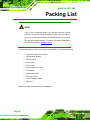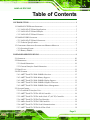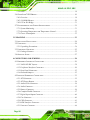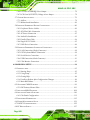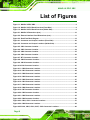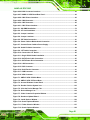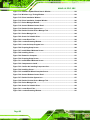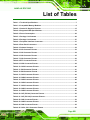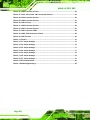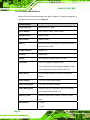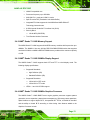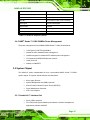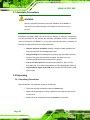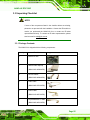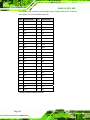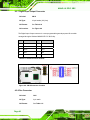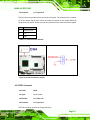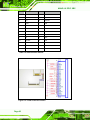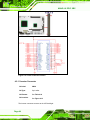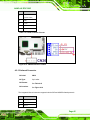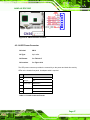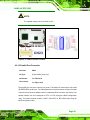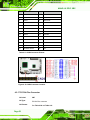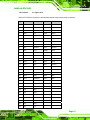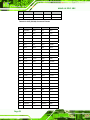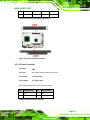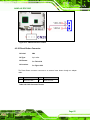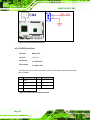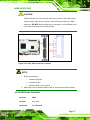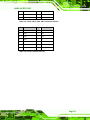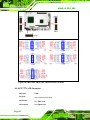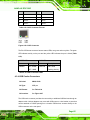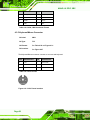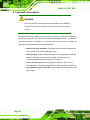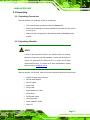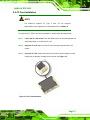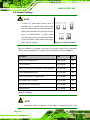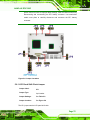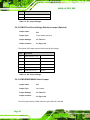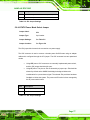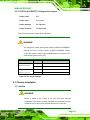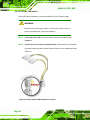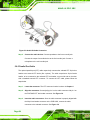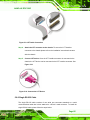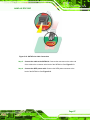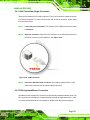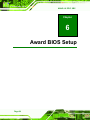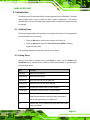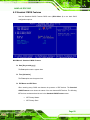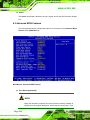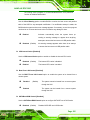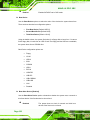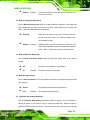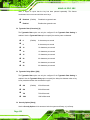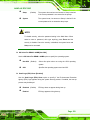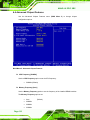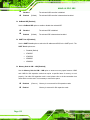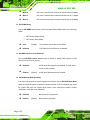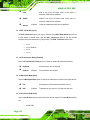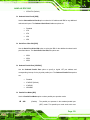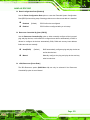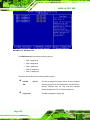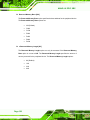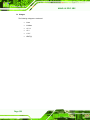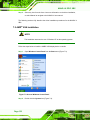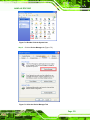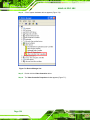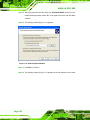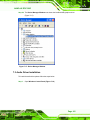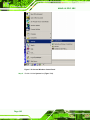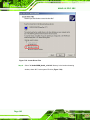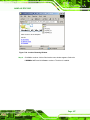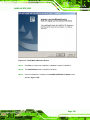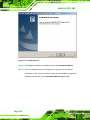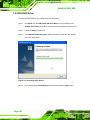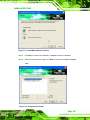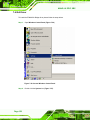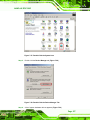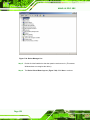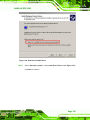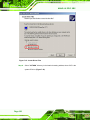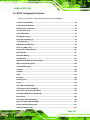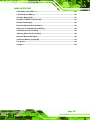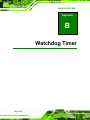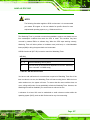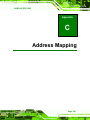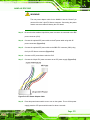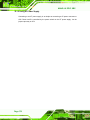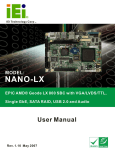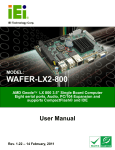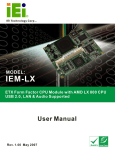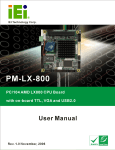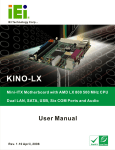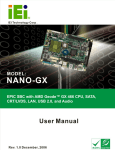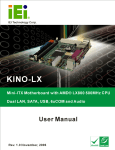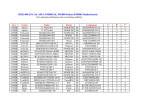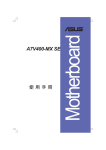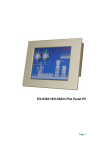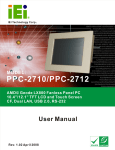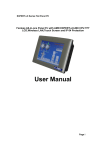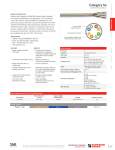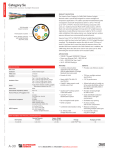Download NANO-LX SBC User Manual
Transcript
NANO-LX EPIC SBC NANO-LX EPIC SBC User Manual IEI Technology Corp. MODEL: NANO-LX EPIC AMD® Geode LX 800 SBC with VGA/LVDS/TFT Single GbE, SATA RAID, USB 2.0 and Audio User Manual Rev. 1.21 – 6 July, 2010 Page I NANO-LX EPIC SBC Revision Date Version Changes 6 July, 2010 1.21 Modified CN13 connector diagram 9 April, 2009 1.20 Changed SATA controller to VIA VT6421A Added SATA power connector (CN38) Updated BIOS section. May 2007 1.10 - Added notice for LCD panel voltage select jumper (JP7). - Added dimension drawings. - Changed the document format. April 2007 1.01 - Updated AMD VGA driver installation (Section 6.2) August 2006 1.00 Initial release Page II NANO-LX EPIC SBC Copyright COPYRIGHT NOTICE The information in this document is subject to change without prior notice in order to improve reliability, design and function and does not represent a commitment on the part of the manufacturer. In no event will the manufacturer be liable for direct, indirect, special, incidental, or consequential damages arising out of the use or inability to use the product or documentation, even if advised of the possibility of such damages. This document contains proprietary information protected by copyright. All rights are reserved. No part of this manual may be reproduced by any mechanical, electronic, or other means in any form without prior written permission of the manufacturer. TRADEMARKS All registered trademarks and product names mentioned herein are used for identification purposes only and may be trademarks and/or registered trademarks of their respective owners. Page III NANO-LX EPIC SBC Packing List NOTE: If any of the components listed in the checklist below are missing, please do not proceed with the installation. Contact the IEI reseller or vendor you purchased the NANO-LX motherboard from or contact an IEI sales representative directly. To contact an IEI sales representative, please send an email to [email protected]. The items listed below should all be included in the NANO-LX motherboard package. NANO-LX single board computer IDE flat cable 44p/44p RS-232 cables Audio cable Power cable Keyboard/Mouse Y cable SATA cables SATA power cables Mini jumper Pack Quick Installation Guide Utility CD Images of the above items are shown in Chapter 3. Page IV NANO-LX EPIC SBC Table of Contents 1 INTRODUCTION.......................................................................................................... 1 1.1 NANO-LX CPU BOARD OVERVIEW.......................................................................... 2 1.1.1 NANO-LX CPU Board Applications.................................................................. 2 1.1.2 NANO-LX CPU Board Benefits ......................................................................... 2 1.1.3 NANO-LX CPU Board Features ........................................................................ 3 1.2 NANO-LX SBC OVERVIEW ...................................................................................... 4 1.2.1 NANO-LX CPU Board Connectors.................................................................... 5 1.2.2 Technical Specifications..................................................................................... 6 1.3 COMPATIBLE OPERATING SYSTEMS AND MEMORY MODULES .................................... 7 1.3.1 Operating System ............................................................................................... 8 1.3.2 Memory Module ................................................................................................. 8 2 DETAILED SPECIFICATIONS .................................................................................. 9 2.1 OVERVIEW................................................................................................................ 10 2.2 DIMENSIONS ............................................................................................................. 10 2.2.1 Board Dimensions............................................................................................ 10 2.2.2 External Interface Panel Dimensions ...............................................................11 2.3 DATA FLOW ...............................................................................................................11 2.4 CPU SUPPORT .......................................................................................................... 12 2.4.1 AMD® Geode™ LX800 500MHz Overview..................................................... 12 2.4.2 AMD® Geode™ LX800 Memory Support........................................................ 13 2.4.3 AMD® Geode™ LX800 500MHz Display Support .......................................... 13 2.4.4 AMD® Geode™ LX800 500MHz Graphics Processor .................................... 13 2.4.5 AMD® Geode™ LX800 500MHz Power Management.................................... 15 2.5 SYSTEM CHIPSET...................................................................................................... 15 2.5.1 GeodeLink™ Interface Unit............................................................................. 15 2.5.2 AMD® Geode™ CS5536 ATA-6 Controller ..................................................... 16 2.5.3 AMD® Geode™ CS5536 Audio Codec 97 (AC’97) Controller ....................... 16 2.5.4 AMD® Geode™ CS5536 Flash Interface ........................................................ 18 2.5.5 AMD® Geode™ CS5536 USB Controller........................................................ 18 2.5.6 AMD® Geode™ CS5536 Serial Communications ........................................... 18 2.5.7 AMD® Geode™ CS5536 Real Time Clock....................................................... 19 Page V NANO-LX EPIC SBC 2.5.8 BIOS................................................................................................................. 19 2.6 GEODELINK™ PCI BRIDGE ..................................................................................... 19 2.6.1 Overview .......................................................................................................... 19 2.6.2 10/100M Ethernet ............................................................................................ 20 2.6.3 PCI to ISA Bridge ............................................................................................ 21 2.7 ENVIRONMENTAL AND POWER SPECIFICATIONS ....................................................... 21 2.7.1 System Monitoring ........................................................................................... 21 2.7.2 Operating Temperature and Temperature Control........................................... 22 2.7.3 Power Consumption......................................................................................... 22 3 UNPACKING ............................................................................................................... 23 3.1 ANTI-STATIC PRECAUTIONS ...................................................................................... 24 3.2 UNPACKING .............................................................................................................. 24 3.2.1 Unpacking Precautions.................................................................................... 24 3.3 UNPACKING CHECKLIST ........................................................................................... 25 3.3.1 Package Contents............................................................................................. 25 3.4 OPTIONAL ITEMS ...................................................................................................... 27 4 CONNECTORS AND JUMPERS .............................................................................. 28 4.1 PERIPHERAL INTERFACE CONNECTORS..................................................................... 29 4.1.1 NANO-LX SBC Layout..................................................................................... 29 4.1.2 Peripheral Interface Connectors ..................................................................... 30 4.1.3 Rear Panel Connectors .................................................................................... 32 4.1.4 Onboard Jumpers............................................................................................. 32 4.2 INTERNAL PERIPHERAL CONNECTORS ...................................................................... 33 4.2.1 ATX Connector................................................................................................. 33 4.2.2 ATX Power Button............................................................................................ 34 4.2.3 Audio CD-In Connector ................................................................................... 34 4.2.4 Audio Connector .............................................................................................. 35 4.2.5 Battery Connector............................................................................................ 36 4.2.6 CompactFlash® Connector ............................................................................. 37 4.2.7 Digital Input Output Connector....................................................................... 40 4.2.8 Fan Connector ................................................................................................. 40 4.2.9 FDD Connector ............................................................................................... 41 4.2.10 IDE Interface Connector................................................................................ 43 4.2.11 Inverter Connector ......................................................................................... 44 Page VI NANO-LX EPIC SBC 4.2.12 Infrared Connector ........................................................................................ 45 4.2.13 Keyboard/Mouse Connector .......................................................................... 46 4.2.14 LED Power Connector................................................................................... 47 4.2.15 LVDS LCD Panel Connector ......................................................................... 48 4.2.16 Parallel Port Connector ................................................................................ 49 4.2.17 PC/104-Plus Connector ................................................................................. 50 4.2.18 Power Connector ........................................................................................... 53 4.2.19 Power Input Connector.................................................................................. 54 4.2.20 Reset Button Connector ................................................................................. 55 4.2.21 SATA Drive Ports ........................................................................................... 56 4.2.22 SATA Power Connector.................................................................................. 57 4.2.23 Serial Communications Connector ................................................................ 58 4.2.24 TFT TTL LCD Connector............................................................................... 60 4.3 EXTERNAL (REAR PANEL) CONNECTORS .................................................................. 62 4.3.1 RS232 Serial Connector................................................................................... 63 4.3.2 VGA Connector ................................................................................................ 64 4.3.3 Ethernet Connector.......................................................................................... 64 4.3.4 USB Combo Connectors .................................................................................. 65 4.3.5 Keyboard/Mouse Connector ............................................................................ 66 5 INSTALLATION AND CONFIGURATION ............................................................ 67 5.1 ANTI-STATIC PRECAUTIONS ...................................................................................... 68 5.2 INSTALLATION CONSIDERATIONS .............................................................................. 69 5.2.1 Installation Notices .......................................................................................... 69 5.2.2 Installation Checklist ....................................................................................... 70 5.3 UNPACKING .............................................................................................................. 71 5.3.1 Unpacking Precautions.................................................................................... 71 5.3.2 Unpacking Checklist ........................................................................................ 71 5.4 SO-DIMM INSTALLATION ....................................................................................... 72 5.5 CF CARD INSTALLATION .......................................................................................... 73 5.6 JUMPER SETTINGS .................................................................................................... 74 5.6.1 LCD Panel Shift Clock Jumper........................................................................ 75 5.6.2 COM1/2 Port RI and Voltage Selection Jumper (Optional) ............................ 76 5.6.3 COM3 RS422/RS485 Select Jumper ................................................................ 76 5.6.4 AT/ATX Power Mode Select Jumper ................................................................ 77 5.6.5 PC/104-Plus VIO Voltage Select Jumper......................................................... 78 Page VII NANO-LX EPIC SBC 5.6.6 PC/104-Plus SERIRQ Select Jumper............................................................... 78 5.6.7 LCD Panel (LVDS/TTL) Voltage select Jumper............................................... 79 5.7 CHASSIS INSTALLATION ............................................................................................ 79 5.7.1 Airflow.............................................................................................................. 79 5.7.2 Motherboard Installation................................................................................. 80 5.8 INTERNAL PERIPHERAL DEVICE CONNECTIONS ........................................................ 80 5.8.1 Peripheral Device Cables ................................................................................ 80 5.8.2 ATA Flat Cable Connection ............................................................................. 81 5.8.3 AT Power Connection ...................................................................................... 82 5.8.4 Audio Kit Installation....................................................................................... 83 5.8.5 Parallel Port Cable.......................................................................................... 84 5.8.6 Single RS-232 Cable ........................................................................................ 85 5.8.7 SATA Drive Connection ................................................................................... 86 5.9 EXTERNAL PERIPHERAL INTERFACE CONNECTION ................................................... 88 5.9.1 LAN Connection (Single Connector) ............................................................... 89 5.9.2 PS/2 Keyboard/Mouse Connection .................................................................. 89 5.9.3 Serial Device Connection ................................................................................ 91 5.9.4 USB Connection (Dual Connector) ................................................................. 91 5.9.5 VGA Monitor Connection ................................................................................ 92 6 AWARD BIOS SETUP................................................................................................. 94 6.1 INTRODUCTION......................................................................................................... 95 6.1.1 Starting Setup................................................................................................... 95 6.1.2 Using Setup ...................................................................................................... 95 6.1.3 Getting Help..................................................................................................... 96 6.1.4 Unable to Reboot After Configuration Changes.............................................. 96 6.1.5 Main BIOS Menu ............................................................................................. 96 6.2 STANDARD CMOS FEATURES .................................................................................. 99 6.2.1 IDE Primary Master/Slave ............................................................................ 101 6.3 ADVANCED BIOS FEATURES .................................................................................. 104 6.4 ADVANCED CHIPSET FEATURES ...............................................................................110 6.4.1 Flat Panel Configuration................................................................................113 6.5 INTEGRATED PERIPHERALS......................................................................................115 6.6 POWER MANAGEMENT SETUP ................................................................................ 121 6.7 PNP/PCI CONFIGURATIONS .................................................................................... 122 6.8 PC HEALTH STATUS ............................................................................................... 127 Page VIII NANO-LX EPIC SBC 7 SOFTWARE DRIVERS ............................................................................................ 129 7.1 AVAILABLE SOFTWARE DRIVERS ............................................................................ 130 7.2 AMD® VGA INSTALLATION ................................................................................... 132 7.3 AUDIO DRIVER INSTALLATION ............................................................................... 141 7.4 LAN DRIVER ......................................................................................................... 148 7.5 SATA/RAID DRIVER ............................................................................................. 152 7.6 ISA DRIVER ........................................................................................................... 156 A BIOS CONFIGURATION OPTIONS..................................................................... 162 A.1 BIOS CONFIGURATION OPTIONS ........................................................................... 163 B WATCHDOG TIMER............................................................................................... 166 C ADDRESS MAPPING .............................................................................................. 169 C.1 I/O ADDRESS MAP ................................................................................................. 170 C.2 IRQ ADDRESS MAP ............................................................................................... 172 C.3 MEMORY ADDRESS MAP ....................................................................................... 172 D CONNECTING AN ATX POWER SUPPLY ......................................................... 173 D.1.1 Using ATX Power Switch .............................................................................. 174 D.1.2 Using AT Power Supply ................................................................................ 176 Page IX NANO-LX EPIC SBC List of Figures Figure 1-1: NANO-LX EPIC SBC....................................................................................................2 Figure 1-2: NANO-LX CPU Board Overview (Front Side) ...........................................................4 Figure 1-3: NANO-LX CPU Board Overview (Solder Side) .........................................................4 Figure 2-1: NANO-LX Dimensions (mm) ....................................................................................10 Figure 2-2: External Interface Panel Dimensions (mm) ............................................................11 Figure 2-3: Data Flow Block Diagram .........................................................................................12 Figure 4-1: Connector and Jumper Locations (Front Side) .....................................................29 Figure 4-2: Connector and Jumper Locations (Solder Side) ...................................................30 Figure 4-3: CN3 Connector Location ..........................................................................................33 Figure 4-4: CN5 Connector Location ..........................................................................................34 Figure 4-5: CN8 Connector Location ..........................................................................................35 Figure 4-6: CN9 Connector Location ..........................................................................................36 Figure 4-7: BT1 Connector Location ..........................................................................................37 Figure 4-8: CN35 Connector Location ........................................................................................39 Figure 4-9: CN18 Connector Location ........................................................................................40 Figure 4-10 CN4 Connector Location .........................................................................................41 Figure 4-11: CN34 Connector Location ......................................................................................42 Figure 4-12: CN13 Connector Location ......................................................................................44 Figure 4-13: CN26 Connector Location ......................................................................................45 Figure 4-14: CN32 Connector Location ......................................................................................46 Figure 4-15: CN30 Connector Location ......................................................................................47 Figure 4-16: CN12 Connector Location ......................................................................................48 Figure 4-17: CN23 Connector Location ......................................................................................49 Figure 4-18: CN20 Connector Location ......................................................................................50 Figure 4-19: CN7 Connector Location ........................................................................................53 Figure 4-20: CN2 Connector Location ........................................................................................54 Figure 4-21: CN25 Connector Location ......................................................................................55 Figure 4-22: CN6 Connector Location ........................................................................................56 Figure 4-23: CN10, CN11 Connector Locations.........................................................................57 Figure 4-24: CN38 Connector Location ......................................................................................58 Figure 4-25 CN14, CN15, CN16, CN17, CN19 Connector Locations ........................................60 Page X NANO-LX EPIC SBC Figure 4-26 CN22 Connector Locations .....................................................................................62 Figure 4-27: NANO-LX CPU Board Rear Panel ..........................................................................63 Figure 4-28: CN21 Pinout Locations...........................................................................................63 Figure 4-29: CN24 Connector ......................................................................................................64 Figure 4-30: CN27 Connector ......................................................................................................65 Figure 4-31: CN31 Pinout locations ............................................................................................66 Figure 5-1: SO-DIMM Installation ................................................................................................72 Figure 5-2: CF Card Installation ..................................................................................................73 Figure 5-3: Jumper Locations .....................................................................................................74 Figure 5-4: Jumper Locations .....................................................................................................75 Figure 5-5: IDE Cable Connection...............................................................................................81 Figure 5-6: Power Cable to Motherboard Connection ..............................................................82 Figure 5-7: Connect Power Cable to Power Supply..................................................................83 Figure 5-8: Audio Kit Cable Connection.....................................................................................84 Figure 5-9: LPT Cable Connection..............................................................................................85 Figure 5-10: Connect the LPT Device .........................................................................................85 Figure 5-11: Single RS-232 Cable Installation ...........................................................................86 Figure 5-12: SATA Drive Cable Connection...............................................................................87 Figure 5-13: SATA Power Drive Connection..............................................................................88 Figure 5-14: LAN Connection ......................................................................................................89 Figure 5-15: PS/2 Connector .......................................................................................................90 Figure 5-16: Serial Device Connector.........................................................................................91 Figure 5-17: USB Connector........................................................................................................92 Figure 5-18: VGA Connector .......................................................................................................93 Figure 7-1: AMD® LX/GX CD Main Menu................................................................................. 131 Figure 7-2: AMD® LX/GX CD Driver Menu .............................................................................. 131 Figure 7-3: Access Windows Control Panel ........................................................................... 132 Figure 7-4: Double Click the System Icon............................................................................... 133 Figure 7-5: Click the Device Manager Tab .............................................................................. 133 Figure 7-6: Device Manager List .............................................................................................. 134 Figure 7-7: Video Controller Properties Window ................................................................... 135 Figure 7-8: Hardware Update Wizard....................................................................................... 136 Figure 7-9: Install Options Window ......................................................................................... 136 Figure 7-10: Search Options Window...................................................................................... 137 Figure 7-11: Folder Selection Window .................................................................................... 137 Figure 7-12: Search Options Window...................................................................................... 138 Page XI NANO-LX EPIC SBC Figure 7-13: Hardware Update Wizard Search Window......................................................... 139 Figure 7-14: Windows Logo Testing Window ......................................................................... 139 Figure 7-15: Driver Installation Window .................................................................................. 140 Figure 7-16: Driver Installation Complete Window ................................................................ 140 Figure 7-17: Device Manager Window ..................................................................................... 141 Figure 7-18: Access Windows Control Panel ......................................................................... 142 Figure 7-19: Double Click the System Icon............................................................................. 143 Figure 7-20: Double Click the Device Manager Tab ............................................................... 143 Figure 7-21: Device Manager List ............................................................................................ 144 Figure 7-22: Search for Suitable Driver ................................................................................... 145 Figure 7-23: Locate Driver Files ............................................................................................... 146 Figure 7-24: Location Browsing Window ................................................................................ 147 Figure 7-25: Locate the Setup Program Icon.......................................................................... 148 Figure 7-26: Preparing Setup Screen ...................................................................................... 148 Figure 7-27: Install Wizard Welcome Screen .......................................................................... 149 Figure 7-28: Installing Screen .................................................................................................. 150 Figure 7-29: Restart the Computer .......................................................................................... 151 Figure 7-30: Preparing Setup Screen ...................................................................................... 152 Figure 7-31: Install Wizard Welcome Screen .......................................................................... 153 Figure 7-32: Components to Install ......................................................................................... 153 Figure 7-33: Confirm the Installing Component List.............................................................. 154 Figure 7-34: Installing Screen .................................................................................................. 154 Figure 7-35: InstallShield Wizard Complete Screen............................................................... 155 Figure 7-36: Access Windows Control Panel ......................................................................... 156 Figure 7-37: Double Click the System Icon............................................................................. 157 Figure 7-38: Double Click the Device Manager Tab ............................................................... 157 Figure 7-39: Device Manager List ............................................................................................ 158 Figure 7-40: Search for Suitable Driver ................................................................................... 159 Figure 7-41: Locate Driver Files ............................................................................................... 160 Figure 7-42: Location Browsing Window ................................................................................ 161 Page XII NANO-LX EPIC SBC List of Tables Table 1-1: Technical Specifications..............................................................................................7 Table 1-2: Compatible Memory Modules......................................................................................8 Table 2-1: Geode LX Graphics Features ....................................................................................15 Table 2-2: Supported HDD Specifications..................................................................................16 Table 2-3: Power Consumption...................................................................................................22 Table 3-1: Package List Contents ...............................................................................................26 Table 3-2: Package List Contents ...............................................................................................27 Table 4-1: Peripheral Interface Connectors ...............................................................................31 Table 4-2: Rear Panel Connectors ..............................................................................................32 Table 4-3: Onboard Jumpers.......................................................................................................32 Table 4-4: CN3 Connector Pinouts .............................................................................................33 Table 4-5: CN5 Connector Pinouts .............................................................................................34 Table 4-6: CN8 Connector Pinouts .............................................................................................35 Table 4-7: CN9 Connector Pinouts .............................................................................................36 Table 4-8: BT1 Connector Pinouts..............................................................................................37 Table 4-9: CN35 Connector Pinouts ...........................................................................................38 Table 4-10: CN18 Connector Pinouts .........................................................................................40 Table 4-11 CN4 Connector Pinouts.............................................................................................41 Table 4-12 CN4 Connector Pinouts.............................................................................................42 Table 4-13: CN13 Connector Pinouts .........................................................................................43 Table 4-14: CN26 Connector Pinouts .........................................................................................45 Table 4-15: CN32 Connector Pinouts .........................................................................................46 Table 4-16: CN30 Connector Pinouts .........................................................................................46 Table 4-17: CN12 Connector Pinouts .........................................................................................47 Table 4-18: CN23 Connector Pinouts .........................................................................................48 Table 4-19: CN20 Connector Pinouts .........................................................................................50 Table 4-20: CN7 (PC/104) Connector Pinouts............................................................................52 Table 4-21: CN7 (PCI-104) Connector Pinouts...........................................................................53 Table 4-22: CN2 Connector Pinouts ...........................................................................................53 Table 4-23: CN25 Connector Pinouts .........................................................................................54 Table 4-24: CN6 Connector Pinouts ...........................................................................................55 Table 4-25: CN10, CN11 Connector Pinouts ..............................................................................56 Page XIII NANO-LX EPIC SBC Table 4-26: CN38 Connector Pinouts .........................................................................................58 Table 4-27: CN14, CN15, CN16, CN17 Connector Pinouts........................................................59 Table 4-28: CN19 Connector Pinouts .........................................................................................59 Table 4-29: CN22 Connector Pinouts .........................................................................................61 Table 4-30: CN21 Pinouts ............................................................................................................63 Table 4-31: CN24 Connector Pinouts .........................................................................................64 Table 4-32: CN27 Connector Pinouts .........................................................................................65 Table 4-33: CN27 Connector LEDs .............................................................................................65 Table 4-34: CN28, CN29 Connector Pinouts ..............................................................................66 Table 4-35: CN31 Pinouts ............................................................................................................66 Table 5-1: Jumpers .......................................................................................................................74 Table 5-2: JP1 Jumper Settings ..................................................................................................76 Table 5-3: JP2 Jumper Settings ..................................................................................................76 Table 5-4: JP3 Jumper Settings ..................................................................................................77 Table 5-5: JP4 Jumper Settings ..................................................................................................77 Table 5-6: JP5 Jumper Settings ..................................................................................................78 Table 5-7: JP6 Jumper Settings ..................................................................................................78 Table 5-8: JP7 Jumper Settings ..................................................................................................79 Table 5-9: IEI Provided Cables ....................................................................................................80 Table 6-1: BIOS Navigation Keys ................................................................................................96 Page XIV NANO-LX EPIC SBC List of BIOS Menus BIOS Menu 1: AwardBIOS CMOS Setup Utility .........................................................................97 BIOS Menu 2: Standard CMOS Features....................................................................................99 BIOS Menu 3: IDE Primary Master ........................................................................................... 101 BIOS Menu 4: Advanced BIOS Features ................................................................................. 104 BIOS Menu 5: Advanced Chipset Features............................................................................. 110 BIOS Menu 6: Flat Panel Configuration................................................................................... 113 BIOS Menu 7: Integrated Peripherals ...................................................................................... 115 BIOS Menu 8: Power Management Setup ............................................................................... 121 BIOS Menu 9: PnP/PCI Configurations.................................................................................... 122 BIOS Menu 10: IRQ Resources ................................................................................................ 124 BIOS Menu 11: Memory Resources ......................................................................................... 125 BIOS Menu 12: PC Health Status ............................................................................................. 127 Page XV NANO-LX EPIC SBC Chapter 1 1 Introduction Page 1 NANO-LX EPIC SBC 1.1 NANO-LX CPU Board Overview Figure 1-1: NANO-LX EPIC SBC The EPIC form factor NANO-LX AMD® Geode™ LX800 is a highly-integrated embedded computer specifically optimized for multi-media applications requiring minimum installation space. The NANO-LX is particularly suitable for low power and fan-less applications. The NANO-LX supports a full range of functionality for an AT/ATX-compatible industrial computer in a space-saving 3.5” profile. The NANO-LX is equipped with an on board low-power consumption and high performance AMD® Geode™ LX800 processor. It also contains a DDR SO-DIMM socket that supports up to 1GB memory in size. 1.1.1 NANO-LX CPU Board Applications The NANO-LX SBC has been designed for use in industrial applications where board expansion is critical and operational reliability is essential. 1.1.2 NANO-LX CPU Board Benefits Some of the NANO-LX SBC benefits include, operating reliably in harsh industrial environments with ambient temperatures as high as 60°C rebooting automatically if the BIOS watchdog timer detects that the system is no longer operating Page 2 NANO-LX EPIC SBC 1.1.3 NANO-LX CPU Board Features Some of the NANO-LX SBC features are listed below: Complies with RoHS Supports AMD® Geode LX800 500 MHz CPU Supports up to 1GB of 400/333 MHz single channel DDR memory Comes with one high performance gigabit Ethernet (GbE) controller Supports two SATA channels with transfer rates up to 150 MB/s and RAID 0, 1 support Supports four USB 2.0 connectors Page 3 NANO-LX EPIC SBC 1.2 NANO-LX SBC Overview Figure 1-2: NANO-LX CPU Board Overview (Front Side) Figure 1-3: NANO-LX CPU Board Overview (Solder Side) Page 4 NANO-LX EPIC SBC 1.2.1 NANO-LX CPU Board Connectors The NANO-LX SBC has the following connectors onboard: 1 x ATX 12V connector 1 x CPU cooling fan connector 1 x CF type II connector (solder side) 1 x TTL/LCD connector 1 x Infrared connector 1 x IDE device connector 1 x FDD connector 6 x RS-232 connectors 1 x RS-422/485 connector 1 x LVDS connector 1 x Inverter connector 1 x Parallel port connector 2 x SATA connectors 1 x SATA power connector 1 x DIO connector 1 x CD_IN connector 1 x Keyboard/Mouse connector The NANO-LX SBC has the following connectors on the board rear panel: 1 x RS-232 connector 1 x VGA connector 1 x RJ-45 Ethernet connector 4 x USB ports 1 x PS/2 connector The location of these connectors on the SBC can be seen in Figure 4-27. These connectors are fully described in Chapter 2. Page 5 NANO-LX EPIC SBC 1.2.2 Technical Specifications NANO-LX SBC technical specifications are listed in Table 1-1. Detailed descriptions of each specification can be found in Chapter 2. SPECIFICATION CPUs Supported AMD® Geode LX800 Cache Memory 64K I/ 64k D L1 cache, 128K L2 cache System Chipset AMD® CS5536 I/O Controller AMD® CS5536 Memory One 200-pin DDR 333/400MHz SO-DIMM SDRAM with a maximum size of 1GB. PCI Bus Interface Revision 2.2 Super IO W83627EHG Display CRT integrated in AMD® Geode™ LX 800 TTL/ LVDS 24-bit TTL integrated in AMD® LX 800 18-bit single-channel LVDS integrated in AMD® LX 800 (For dual display, only CRT+LVDS or CRT+TTL) HDD Interface One IDE channel supports two Ultra ATA 100/66/33 devices Power Support +12V only, AT/ATX power support Power Consumption +12V @ 0.92A (DDR400 256MB) Power Management Supports Advanced Configuration and Power Interface (ACPI) Specifications Revision 2.0 Watchdog Timer Software programmable supports 1~255 sec. system reset I/O Interfaces 1 x FDD 1 x LPT Page 6 NANO-LX EPIC SBC SPECIFICATION 1 x CFII 1 x IDE 6 x RS-232 1 x RS-422/485 2 x SATA channels with RAID 0, 1 support PC/104-Plus Interface Direct ISA DMA mode operation. Infrared Support One Infrared Data Association (IrDA) interface Digital I/O 8-bit digital I/O, 4 input/ 4 output by Super I/O Real Time Clock 256-byte battery backed CMOS RAM Hardware Monitoring CPU temperature and system voltages Ethernet 10/100BASE-T Realtek RTL8100C Ethernet controller BIOS AWARD Physical Dimensions 115mm x 165mm Weight (GW/NW) 950g/350g Operating Temperature Minimum: 0ºC (32°F) Maximum: 60°C (140°F) Audio Interfaces AC’97 Codec Realtek ALC203 Table 1-1: Technical Specifications 1.3 Compatible Operating Systems and Memory Modules The following sections list the operating systems (OS) and memory modules that have passed the test held by IEI. Please consider using these compatible OS and memory modules with the NANO-LX for the best performance. Page 7 NANO-LX EPIC SBC 1.3.1 Operating System The compatible operating systems include: DOS 6.22 Windows XP Windows 2000 QNX Neutrino 6.2.1 Fedora Core 3 RedHat 9.0 Mandrake Linux 2006 FreeBSD 5.2.1 1.3.2 Memory Module The following memory modules have been used while testing: Mfg. Model Capacity/Speed Description Transcend PSC A2S56D30ATP324ALA12 256MB DDR266 SDRAM 200-pin DDR SO-DIMM Transcend NANYA NT5DS64M8AF-6K 1GB DDR333 SODIMM 200-pin DDR SO-DIMM Apacer Mosel V58C2256804SAS5 512MB DDR PC-3200 200-pin DDR SO-DIMM Apacer Infineon HyB25D512800CC-5 512MB DDR PC-3200 200-pin DDR SO-DIMM Kingston KV333X64SC25/512 512MB DDR333 SDRAM 200-pin DDR SO-DIMM Kingston KV333X64SC25/1G 1GB DDR333 SDRAM 200-pin DDR SO-DIMM Kingston KV400X64SC3A/512 512MB DDR400 SDRAM 200-pin DDR SO-DIMM Table 1-2: Compatible Memory Modules Page 8 NANO-LX EPIC SBC Chapter 2 2 Detailed Specifications Page 9 NANO-LX EPIC SBC 2.1 Overview This chapter describes the specifications and on-board features of the NANO-LX in detail. 2.2 Dimensions 2.2.1 Board Dimensions The dimensions of the board are listed below: Length: 165.10mm Width: 115.00mm Figure 2-1: NANO-LX Dimensions (mm) Page 10 NANO-LX EPIC SBC 2.2.2 External Interface Panel Dimensions External peripheral interface connector panel dimensions are shown in Figure 2-2. Figure 2-2: External Interface Panel Dimensions (mm) 2.3 Data Flow The NANO-LX motherboard comes with an AMD® Geode™ LX800 CPU and an AMD® Geode™ CS5536 linked together by the GeodeLink™ Interface Unit. Figure 2-3 shows the data flow between the system chipset, the CPU and other components installed on the motherboard. Page 11 NANO-LX EPIC SBC Figure 2-3: Data Flow Block Diagram 2.4 CPU Support The NANO-LX series motherboards all come with a preinstalled AMD® Geode™ LX800 500MHz CPU. 2.4.1 AMD® Geode™ LX800 500MHz Overview The specifications for the 500MHz AMD® Geode™ LX800 are listed below Page 12 NANO-LX EPIC SBC x86/x87-compatible core Processor frequency up to 500 MHz 64K I/64K D L1 cache and 128K L2 cache Split I/D cache/TLB (Translation Look-Aside Buffer) Integrated FPU that supports the Intel MMX® and AMD 3DNow!™ Technology instruction sets 9 GB/s internal GeodeLink™ Interface Unit (GLIU) Security Block o 128-bit AES (CBC/ECB) True Random Number Generator 2.4.2 AMD® Geode™ LX800 Memory Support The AMD® Geode™ LX800 supports 64-bit DDR memory modules with frequencies up to 400MHz. The NANO-LX has one 200-pin DDR SO-DIMM SDRAM socket that supports one 64-bit 333 MHz or 400MHz DDR SO-DIMM memory module with a maximum capacity of 1GB. 2.4.3 AMD® Geode™ LX800 500MHz Display Support The AMD® Geode™ LX800 supports both CRT and TFT in a dual display mode. The following display specifications. Supported Standards o o High Definition (HD) Standard Definition (SD) Supported Resolution o o 1920x1440 in CRT mode 1600x1200 in TFT mode VESA 1.1 and 2.0 VIP/VDA support 2.4.4 AMD® Geode™ LX800 500MHz Graphics Processor The AMD® Geode™ LX800 BitBLT/vector engine graphics processor supports pattern generation, source expansion, pattern/source transparency, 256 ternary raster operations, alpha blenders to support alpha- BLTs, incorporated BLT FIFOs, a GeodeLink interface and the ability to throttle BLTs according to video timing. New features added to the Graphics Processor include: Page 13 NANO-LX EPIC SBC Command buffer interface Hardware accelerated rotation BLTs Color depth conversion Paletized color Full 8x8 color pattern buffer Separate base addresses for all channels Monochrome inversion Table 2-1: Geode LX Graphics Features lists a complete list of Geode LX graphics features. For more details, please refer to the AMD website or the Geode LX series data book available from AMD. Feature AMD® Geode™ LX Processor Color Depth 8, 16, 32 bpp (A) RGB 4 and 8-bit indexed ROPs 256 (2-src, dest and pattern) BLT Buffers FIFOs in Graphics Processor BLT Splitting Managed by hardware Video Synchronized BLT/Vector Throttle by VBLANK Bresenham Lines Yes Patterned (stippled) Lines Yes Screen to Screen BLT Yes Screen to Screen BLT with mono expansion Yes Memory to Screen BLT Yes (throttled rep movs writes) Accelerated Text No Pattern Size (Mono) 8x8 pixels Pattern Size (Color) 8x8 pixels Monochrome Pattern Yes (with inversion) Dithered Pattern (4 color) No Color Pattern 8, 16, 32 bpp Transparent Pattern Monochrome Solid Fill Yes Pattern Fill Yes Transparent Source Monochrome Color Key Source Transparency Y with mask Variable Source Stride Yes Page 14 NANO-LX EPIC SBC Variable Destination Stride Yes Destination Write Bursting Yes Selectable BLT Direction Vertical and Horizontal Alpha BLT Yes (constant α, α/pix, or sep. α channel) VGA Support Decodes VGA Register Pipeline Depth Unlimited Accelerated Rotation BLT 8, 16, 32 bpp Color Depth Conversion 5:6:5, 1:5:5:5, 4:4:4:4, 8:8:8:8 Table 2-1: Geode LX Graphics Features 2.4.5 AMD® Geode™ LX800 500MHz Power Management The power management for the 500MHz AMD® Geode™ LX800 is listed below: 1.8W Typical (3.9W TDP) @ 500MHz GeodeLink active hardware power management Hardware support for standard ACPI software power management I/O companion SUSP#/SUSPA# power controls Lower power I/O Wakeup on SMI/INTR 2.5 System Chipset The NANO-LX series motherboards all have a preinstalled AMD® Geode™ CS5536 system chipset. The system chipset features are listed below. 82xx Legacy Devices System Management Bus (SMB) Controller 8 Multi-Function General Purpose Timers (MFGPTs) Power Management Controller ACPI v2.0 compliant 2.5.1 GeodeLink™ Interface Unit 64-bit, 66MHz operation PCI VSM (Virtual System Module) that makes the interface transparent to applications software and BIOS Page 15 NANO-LX EPIC SBC Programmable routing descriptors, use and activity monitors, and SSMI (Synchronous System Management Interrupt) 2.5.2 AMD® Geode™ CS5536 ATA-6 Controller The single NANO-LX IDE connector supports two ATA-6 HDDs. An ATA-6 (Ultra ATA/100) compliant IDE controller on the AMD® Geode™ CS5536 has a maximum transfer rate of 100MB/s. ATA-6 includes advancements in error checking and ATA-6 drives are compatible with future interface additions. The onboard ATA-6 controller is able to support the following IDE HDDs: Ultra ATA/100, with data transfer rates up to 100MB/s Ultra ATA/66, with data transfer rates up to 66MB/s Ultra ATA/33, with data transfer rates up to 33MB/s Specification Ultra ATA/100 Ultra ATA/66 Ultra ATA/33 IDE devices 2 2 2 PIO Mode 0–4 0–4 0–4 PIO Max Transfer Rate 16.6 MB/s 16.6 MB/s 16.6 MB/s DMA/UDMA designation UDMA 3 - 4 UDMA 3 – 4 UDMA 2 DMA/UDMA Max Transfer 100MB/s 66MB/s 33MB/s Controller Interface 5V 5V 5V Table 2-2: Supported HDD Specifications 2.5.3 AMD® Geode™ CS5536 Audio Codec 97 (AC’97) Controller The AC’97 specification v2.3 compliant controller on the chipset is interfaced to a 20-bit DAC and 18-bit ADC full-duplex AC'97 2.3 stereo Realtek ALC203 codec. The ALC203 is then connected to a 10-pin audio connector to which an audio kit can easily be connected. The codec meets performance requirements for audio on PC99/2001 systems. Some of the codec features are listed below. Meets Microsoft WHQL/WLP 2.0 audio requirements Page 16 NANO-LX EPIC SBC 20-bit DAC and 18-bit ADC resolution 18-bit Stereo full-duplex CODEC with independent and variable sampling rate Complies with AC'97 2.3 specifications o o o o o o LINE/HP-OUT, MIC-IN and LINE-IN sensing 14.318MHz -> 24.576MHz PLL saves crystal 12.288MHz BITCLK input can be consumed Integrated PCBEEP generator to save buzzer Interrupt capability Page registers and Analog Plug & Play Support of S/PDIF out is fully compliant with AC'97 rev2.3 specifications Three analog line-level stereo inputs with 5-bit volume control: LINE_IN, CD, AUX High quality differential CD input Two analog line-level mono input: PCBEEP, PHONE-IN Supports double sampling rate (96KHz) of DVD audio playback Two software selectable MIC inputs +6/12/20/30dB boost preamplifier for MIC input Stereo output with 6-bit volume control Mono output with 5-bit volume control Headphone output with 50mW/20Ohm amplifier 3D Stereo Enhancement Multiple CODEC extension capability External Amplifier Power Down (EAPD) capability Power management and enhanced power saving features Stereo MIC record for AEC/BF application DC Voltage volume control Auxiliary power to support Power Off CD Adjustable VREFOUT control 2 GPIO pins with smart GPIO volume control 2 Universal Audio Jacks (UAJ)® for front panel Supports 32K/44.1K/48K/96KHz S/PDIF output Supports 32K/44.1K/48KHz S/PDIF input Power support: Digital: 3.3V; Analog: 3.3V/5V Standard 48-Pin LQFP Package EAX™ 1.0 & 2.0 compatible Direct Sound 3D™ compatible Page 17 NANO-LX EPIC SBC A3D™ compatible I3DL2 compatible HRTF 3D Positional Audio Sensaura™ 3D Enhancement (optional) 10 Bands of Software Equalizer Voice Cancellation and Key Shifting in Kareoke mode AVRack® Media Player 2.5.4 AMD® Geode™ CS5536 Flash Interface The NANO-LX CompactFlash® socket supports standard CF Type II card. The chipset flash interface is multiplexed with an IDE interface and can be connected to an array of industry standard NAND Flash or NOR Flash devices. 2.5.5 AMD® Geode™ CS5536 USB Controller Four external USB ports on the NANO-LX board are interfaced to the chipset USB controller. Four USB 1.1 or USB 2.0 devices can be connected simultaneously to the NANO-LX. The chipset USB controller has the following specifications: 4 USB ports USB 1.1 and USB 2.0 compliant 3 host ports 1 host/device 2.5.6 AMD® Geode™ CS5536 Serial Communications Seven high-speed UART serial port connectors, six RS-232 and one that can be configured as RS-232, RS-422 or RS-485, are connected to the system chipset low pin count (LPC) port via the LPC bus. The specifications for the serial ports are listed below. 16C550 UART with 16-byte FIFO buffer 115.2Kbps transmission rate Page 18 NANO-LX EPIC SBC 2.5.7 AMD® Geode™ CS5536 Real Time Clock The system chipset has a battery backed up 256-byte real-time clock (RTC) with CMOS RAM. 2.5.8 BIOS The BIOS flash memory chip on the NANO-LX has a licensed copy of AWARD BIOS loaded onto it. The BIOS flash memory chip is connected to the chipset via the LPC bus. The flash BIOS features are listed below: SMIBIOS (DMI) compliant Console redirection function support PXE (Pre-Boot Execution Environment) support USB booting support 2.6 GeodeLink™ PCI Bridge 2.6.1 Overview The GeodeLink™ PCI Bridge (GLPCI) module provides a PCI interface for GeodeLink Interface Unit-based designs. The GLPCI module is composed of six major blocks: GeodeLink Interface FIFO/Synchronization Transaction Forwarding PCI Bus Interface PCI Arbiter The GeodeLink and PCI Bus Interface blocks provide adaptation to the respective buses. The Transaction Forwarding block provides bridging logic. Some of the features of the GeodeLink™ PCI Bridge are listed below: PCI Version 2.2 compliance 32-bit, 66 MHz PCI bus operation Target support for fast back-to-back transactions Arbiter support for three external PCI bus masters Write gathering and write posting for in-bound write requests Virtual PCI header support Page 19 NANO-LX EPIC SBC Delayed transactions for in-bound read requests Zero wait state operation within a PCI burst Dynamic clock stop/start support for GLIU and PCI clock domains (this is not CLKRUN support) Capable of handling out of bound transactions immediately after reset 2.6.2 10/100M Ethernet A highly integrated and cost-effective single-chip, fast Realtek RTL8100C 10/100M Ethernet controller is interfaced through first the PCI bus and then through the GeodeLink™ PCI Bridge to the CPU and system chipset. The Realtek RTL8100C controller provides 10Mbps or 100Mbps Ethernet connectivity to the NANO-LX. Some of the features of the Realtek RTL8100C are listed below. 10Mbps and 100Mbps operation Supports 10Mbps and 100Mbps N-way auto-negotiation Supports 25MHz Crystal or 25MHz OSC as the internal clock source Complies with PC99/PC2001 standards Supports ACPI power management Provides PCI bus master data transfer Provides PCI memory space or I/O space mapped data transfer Supports PCI clock speed of 16.75MHz-40MHz Advanced power saving mode Supports Wake-on-LAN and remote wake-up (AMD Magic Packet™, Link Change, and Microsoft® Wake-up frame) Half/Full duplex capability Supports Full Duplex Flow Control (IEEE 802.3x) Provides interface to 93C46 EEPROM to store resource configuration and ID parameters Provides PCI clock run pin Provides LED pins for network operation status indication 2.5/3.3V power supply with 5V tolerant I/Os Page 20 NANO-LX EPIC SBC 2.6.3 PCI to ISA Bridge An ITE IT8888G PCI to ISA bridge single function device connects the onboard NANO-LX ISA bus PC/104 connector to the GeodeLink™ PCI bridge. The IT8888G has a PCI specification v2.1 compliant 32-bit PCI bus interface and supports both PCI Bus master and slave. The PCI interface supports both programmable positive and full subtractive decoding schemes. Some of the features of the IT8888G PCI to ISA bridge are listed below. PCI Interface Programmable PCI Address Decoders PC/PCI DMA Controller Distributed DMA Controller ISA Interface SM Bus 1 analog line-level mono output: MONO_OUT Power-on Serial Bus Configuration Serial IRQ Versatile power-on strapping options Supports NOGO function Single 33 MHz Clock Input +3.3V PCI I/F with +5V tolerant I/O buffers +5V ISA I/F and core Power Supply 2.7 Environmental and Power Specifications 2.7.1 System Monitoring The NANO-LX is capable of self-monitoring various aspects of its operating status including: CPU, chipset, and battery voltage, +3.3V, +5V, and +12V RPM of cooling fans CPU and board temperatures (by the corresponding embedded sensors) Page 21 NANO-LX EPIC SBC 2.7.2 Operating Temperature and Temperature Control The maximum and minimum operating temperatures for the NANO-LX are listed below. Minimum Operating Temperature: 0ºC (32°F) Maximum Operating Temperature: 60°C (140°F) A cooling fan and heat sink must be installed on the CPU. Thermal paste must be smeared on the lower side of the heat sink before it is mounted on the CPU. Heat sinks are also mounted on the Northbridge and Southbridge chipsets to ensure the operating temperature of these chips remain low. 2.7.3 Power Consumption Table 2-3 shows the power consumption parameters for the NANO-LX when an AMD® GeodeTM LX800 processor is running with one 256MB DDR 400MHz memory module. Voltage Current +12V 0.92A Table 2-3: Power Consumption Page 22 NANO-LX EPIC SBC Chapter 3 3 Unpacking Page 23 NANO-LX EPIC SBC 3.1 Anti-static Precautions WARNING: Failure to take ESD precautions during the installation of the NANO-LX may result in permanent damage to the NANO-LX and severe injury to the user. Electrostatic discharge (ESD) can cause serious damage to electronic components, including the NANO-LX. Dry climates are especially susceptible to ESD. It is therefore critical that whenever the NANO-LX, or any other electrical component is handled, the following anti-static precautions are strictly adhered to. Wear an anti-static wristband: Wearing a simple anti-static wristband can help to prevent ESD from damaging the board. Self-grounding: Before handling the board touch any grounded conducting material. During the time the board is handled, frequently touch any conducting materials that are connected to the ground. Use an anti-static pad: When configuring the NANO-LX, place it on an antic-static pad. This reduces the possibility of ESD damaging the NANO-LX. Only handle the edges of the PCB: When handling the PCB, hold the PCB by the edges. 3.2 Unpacking 3.2.1 Unpacking Precautions When the NANO-LX is unpacked, please do the following: Follow the anti-static precautions outlined in Section 3.1. Make sure the packing box is facing upwards so the NANO-LX does not fall out of the box. Make sure all the components shown in Section 3.3 are present. Page 24 NANO-LX EPIC SBC 3.3 Unpacking Checklist NOTE: If some of the components listed in the checklist below are missing, please do not proceed with the installation. Contact the IEI reseller or vendor you purchased the NANO-LX from or contact an IEI sales representative directly. To contact an IEI sales representative, please send an email to [email protected]. 3.3.1 Package Contents The NANO-LX is shipped with the following components: Quantity Item and Part Number 1 NANO-LX SBC 1 IDE flat cable 44p/44p Image (P/N: 32200-000009-RS) 2 RS-232 cables (P/N: 32200-000049-RS) 1 Audio cable (P/N: 32000-072100-RS) 1 Power cable (P/N: 32100-087100-RS) 1 Keyboard/Mouse Y cable (P/N: 32000-000138-RS) Page 25 NANO-LX EPIC SBC 2 SATA cables (P/N: 32000-062800-RS) 1 SATA power cable (P/N: 32100-088600-RS) 1 Mini jumper Pack 1 Quick Installation Guide 1 Utility CD Table 3-1: Package List Contents Page 26 NANO-LX EPIC SBC 3.4 Optional Items ATX power cable (P/N: 32100-052100-RS) LPT cable (P/N: 32200-015100-RS) RS-232 and RS-422/485 cable (P/N: 32200-026500-RS) NANO-LX-CE050 Windows CE 5.0 & BSP, Software CD, Licensed sticker NANO-LX-XPE Windows XP Embedded & SLD, software CD, Licensed sticker Table 3-2: Package List Contents Page 27 NANO-LX EPIC SBC Chapter 4 4 Connectors and Jumpers Page 28 NANO-LX EPIC SBC 4.1 Peripheral Interface Connectors The locations of the peripheral interface connectors are shown in Section 4.1.1. A complete list of all the peripheral interface connectors can be seen in Section 4.1.2. 4.1.1 NANO-LX SBC Layout Figure 4-1 shows the onboard peripheral connectors, backplane peripheral connectors and onboard jumpers on the front side of the card. Figure 4-1: Connector and Jumper Locations (Front Side) Page 29 NANO-LX EPIC SBC Figure 4-2 shows the onboard peripheral connectors on the solder side of the board. Figure 4-2: Connector and Jumper Locations (Solder Side) 4.1.2 Peripheral Interface Connectors Table 4-1 shows a list of the peripheral interface connectors on the NANO-LX SBC. Detailed descriptions of these connectors can be found in Section 4.2. Connector Type Label 200-pin DDR SO-DIMM socket 200-pin socket CN33 ATX connector 3-pin wafer CN3 ATX Power Button connector 2-pin wafer CN5 Audio CD-In connector 4-pin header CN8 Audio connector 10-pin box header CN9 Battery Connector 2-pin wafer BT1 Compact Flash Type II connector 50-pin CF Type II slot CN35 Digital Input Output connector 10-pin header CN18 Fan connector 3-pin wafer CN4 Page 30 NANO-LX EPIC SBC Connector Type Label FDD connector 26-pin header CN34 IDE Interface connector 44-pin box header CN13 Inverter connector 5-pin wafer CN26 Infrared connector 5-pin wafer CN32 Keyboard/Mouse connector 6-pin wafer CN30 LED Power connector 6-pin wafer CN12 LVDS LCD Panel connector 20-pin crimp CN23 Parallel Port connector 26-pin header CN20 PC/104-Plus connector PC/104-Plus connector CN7 Power connector (Default) 4-pin Molex CN2 Power connector (Optional) 2-pin wafer CN1 Power Input connector 3-pin wafer CN25 Reset Button connector 2-pin wafer CN6 SATA Drive port (150MB/s) SATA disk drive port CN36 SATA Drive port (150MB/s) SATA disk drive port CN37 SATA power connector 2-pin wafer CN38 Serial Communications connector 10-pin header CN14 Serial Communications connector 10-pin header CN15 Serial Communications connector 10-pin header CN16 Serial Communications connector 10-pin header CN17 Serial Communications connector 14-pin header CN19 TFT TTL LCD 40-pin crimp CN22 Table 4-1: Peripheral Interface Connectors Page 31 NANO-LX EPIC SBC 4.1.3 Rear Panel Connectors Table 4-2 lists the rear panel connectors on the NANO-LX SBC. Detailed descriptions of these connectors can be found in Section 4.3. Connector Type Label Serial connector RS232 connector CN21 VGA Connector 15-pin VGA connector CN24 Ethernet connector RJ-45 CN27 USB Combo connector USB Port CN28 USB Combo connector USB Port CN29 Keyboard/Mouse connector PS/2 CN31 Table 4-2: Rear Panel Connectors 4.1.4 Onboard Jumpers Table 4-3 lists the onboard jumpers. Detailed descriptions of these jumpers can be found in Section 5.6. Connector Type Label AT/ATX power mode select 2-pin header JP4 CF master/slave select 3-pin header JP8 COM1, COM2 RI Pin and voltage selection (Optional) 10-pin header JP2 COM3 RS422/RS485 select 3-pin header JP3 LCD Panel (LVDS/TTL) voltage select 2-pin header JP7 LCD clock select 3-pin header JP1 PC104 Plus VIO voltage select 3-pin header JP5 PC104 Plus SERIRQ select 2-pin header JP6 Table 4-3: Onboard Jumpers Page 32 NANO-LX EPIC SBC 4.2 Internal Peripheral Connectors Internal peripheral connectors on the SBC are only accessible when the SBC is outside of the chassis. This section has complete descriptions of all the internal, peripheral connectors on the NANO-LX SBC. 4.2.1 ATX Connector CN Label: CN3 CN Type: 3-pin wafer CN Pinouts: See Table 4-4 CN Location: See Figure 4-3 The ATX connector is a 5V standby connection for the ATX power supply. PIN DESCRIPTION 1 5VSB 2 NC 3 PS-ON Table 4-4: CN3 Connector Pinouts Figure 4-3: CN3 Connector Location Page 33 NANO-LX EPIC SBC 4.2.2 ATX Power Button CN Label: CN5 CN Type: 2-pin wafer CN Pinouts: See Table 3-6 CN Location: See Figure 3-5 The ATX Power Button connector connects to the system power On/Off switch. PIN DESCRIPTION PIN DESCRIPTION 1 ATX Power button + 2 ATX Power button - Table 4-5: CN5 Connector Pinouts Figure 4-4: CN5 Connector Location 4.2.3 Audio CD-In Connector CN Label: CN8 CN Type: 4-pin header CN Pinouts: See Table 4-6 CN Location: See Figure 4-5 Page 34 NANO-LX EPIC SBC The Audio CD-In connector connects to audio sources such as CD/DVD-ROM optical drives. PIN DESCRIPTION 1 CD Left 2 GND 3 GND 4 CD Right Table 4-6: CN8 Connector Pinouts Figure 4-5: CN8 Connector Location 4.2.4 Audio Connector CN Label: CN9 CN Type: 10-pin box header (2x5 pins) CN Pinouts: See Table 4-7 CN Location: See Figure 4-6 AC’97 Audio signals are interfaced through a 10-pin flat-cable connector. These signals include Microphone line-in, line-in stereo, and line-out stereo. An audio 10-pin-to-phone-jack adapter kit is required. PIN DESCRIPTION PIN DESCRIPTION 1 LINE_OUT_R 2 LINE_IN_R 3 GND 4 GND Page 35 NANO-LX EPIC SBC 5 LINE_OUT_L 6 LINE_IN_L 7 GND 8 GND 9 MIC1-IN 10 MIC2-IN Table 4-7: CN9 Connector Pinouts Figure 4-6: CN9 Connector Location 4.2.5 Battery Connector CN Label: BT1 CN Type: 2-pin wafer CN Pinouts: See Table 4-8 CN Location: See Figure 4-7 This battery connector connects to an externally mounted 3V, Lithium, cell coin battery (VARTA CR2032). The life expectancy of the battery is approximately 7 years. Depending on the working condition, the life expectancy may be shorter. Replacing the battery is not a user operation. If the battery starts to weaken and lose voltage, contact a vendor or IEI for a replacement module. Dispose of the used battery properly. Contact the local waste disposal agency for disposal instructions. Do not dispose of a used battery with normal household waste. Page 36 NANO-LX EPIC SBC WARNING! 1. Keep batteries away from children. 2. There is a danger of explosion if the battery is incorrectly replaced. 3. Only a certified module from IEI can be used as a replacement. 4. Do not expose the battery to excessive heat or fire. 5. If the battery shows signs of leakage, contact a local vendor or IEI immediately. PIN DESCRIPTION PIN DESCRIPTION 1 BAT+ (3.3V) 2 GND Table 4-8: BT1 Connector Pinouts Figure 4-7: BT1 Connector Location 4.2.6 CompactFlash® Connector CN Label: CN35 CN Type: 50-pin CF Type II slot (2x25 pins) CN Pinouts: See Table 4-9 CN Location: See Figure 4-8 Page 37 NANO-LX EPIC SBC The Compact Flash connector is used to adapt Type II Compact Flash and CF+ cards for use in Type II (5 mm thick) PCMCIA card slots. PIN DESCRIPTION PIN DESCRIPTION 1 GND 26 -CD1 2 D03 27 D11 3 D04 28 D12 4 D05 29 D13 5 D06 30 D14 6 D07 31 D15 7 -CE1 32 -CE2 8 A10 33 -VS1 9 -OE 34 -IORD 10 A09 35 -IOWR 11 A08 36 -WE 12 A07 37 READY 13 VCC 38 VCC 14 A06 39 A25 15 A05 40 -VS2 16 A04 41 RESET 17 A03 42 -WAIT 18 A02 43 -INPACK 19 A01 44 -REG 20 A00 45 BVD2 21 D00 46 BVD1 22 D01 47 D08 23 D02 48 D09 24 WP 49 D10 25 -2CD 50 GND Table 4-9: CN35 Connector Pinouts Page 38 NANO-LX EPIC SBC Figure 4-8: CN35 Connector Location Page 39 NANO-LX EPIC SBC 4.2.7 Digital Input Output Connector CN Label: CN18 CN Type: 10-pin header (2x5 pins) CN Pinouts: See Table 4-10 CN Location: See Figure 4-9 The Digital Input Output connector is a user-programmable general-purpose I/O controller managed through a Winbond W83697HF LPC SI/O chip. PIN DESCRIPTION PIN DESCRIPTION 1 GND 2 +5V 3 GPO0 4 GPO1 5 GPO2 6 GPO3 7 GPI0 8 GPI1 9 GPI2 10 GPI3 Table 4-10: CN18 Connector Pinouts Figure 4-9: CN18 Connector Location 4.2.8 Fan Connector CN Label: CN4 CN Type: 3-pin wafer CN Pinouts: See Table 4-11 Page 40 NANO-LX EPIC SBC CN Location: See Figure 4-10 The Fan connector provides a 5Vcurrent to the cooling fan. The connector has a "rotation" pin to get rotation signals from the fan and notify the system so the system BIOS can recognize the fan speed. Please note that only certain fans can issue the rotation signals. PIN DESCRIPTION 1 Rotation Signal 2 +5V 3 GND Table 4-11 CN4 Connector Pinouts Figure 4-10 CN4 Connector Location 4.2.9 FDD Connector CN Label: CN34 CN Type: 26-pin header CN Pinouts: See Table 4-12 CN Location: See Figure 4-11 The FDD connector connects to a floppy disk drive. Page 41 NANO-LX EPIC SBC PIN DESCRIPTION PIN DESCRIPTION 1 +5V 14 STEP# 2 INDEX# 15 GND 3 +5V 16 WDATA# 4 DSA# 17 GND 5 +5V 18 WGATE# 6 DSKCHG# 19 GND 7 NC 20 TRACK0# 8 NC 21 GND 9 NC 22 WP# 10 MOTO0# 23 GND 11 NC 24 RDATA# 12 DIR# 25 GND 13 NC 26 HEAD# Table 4-12 CN4 Connector Pinouts Figure 4-11: CN34 Connector Location Page 42 NANO-LX EPIC SBC 4.2.10 IDE Interface Connector CN Label: CN13 CN Type: 44-pin box header (2x22 pins) CN Pinouts: See Table 4-13 CN Location: See Figure 4-12 The IDE Interface connector provides connectivity for two IDE devices. PIN DESCRIPTION PIN DESCRIPTION 1 RESET# 2 GND 3 DATA 7 4 DATA 8 5 DATA 6 6 DATA 9 7 DATA 5 8 DATA 10 9 DATA 4 10 DATA 11 11 DATA 3 12 DATA 12 13 DATA 2 14 DATA 13 15 DATA 1 16 DATA 14 17 DATA 0 18 DATA 15 19 GND 20 NC 21 DRQ 22 GND 23 IOW# 24 GND 25 IOR# 26 GND 27 HD READY 28 N/C 29 HDACK 0 30 GND 31 INT 32 N/C 33 ADDR 1 34 CABLEID 35 ADDR 0 36 ADDR 2 37 CS0# 38 CS1# 39 ASP# 40 GND 41 +5V 42 +5V 43 GND 44 N/C Table 4-13: CN13 Connector Pinouts Page 43 NANO-LX EPIC SBC Figure 4-12: CN13 Connector Location 4.2.11 Inverter Connector CN Label: CN26 CN Type: 5-pin wafer CN Pinouts: See Table 4-14 CN Location: See Figure 4-13 The Inverter connector connects to the LCD backlight. Page 44 NANO-LX EPIC SBC PIN 1 DESCRIPTION BL_ADJ (default:GND) 2 GND 3 +12V 4 GND 5 BL_EN Table 4-14: CN26 Connector Pinouts Figure 4-13: CN26 Connector Location 4.2.12 Infrared Connector CN Label: CN32 CN Type: 5-pin wafer CN Pinouts: See Table 4-15 CN Location: See Figure 4-14 The integrated infrared connector supports both the SIR and ASKIR infrared protocols. PIN DESCRIPTION 1 VCC (+5V) 2 NC 3 IR-RX Page 45 NANO-LX EPIC SBC PIN DESCRIPTION 4 GND 5 IR-TX Table 4-15: CN32 Connector Pinouts Figure 4-14: CN32 Connector Location 4.2.13 Keyboard/Mouse Connector CN Label: CN30 CN Type: 6-pin wafer CN Pinouts: See Table 4-16 CN Location: See Figure 4-15 For alternative applications, an on board keyboard/mouse pin header connector is also available. PIN DESCRIPTION 1 VCC (+5V) 2 MS_DATA 3 MS_CLK 4 KB_DATA 5 KB_CLK 6 GND Table 4-16: CN30 Connector Pinouts Page 46 NANO-LX EPIC SBC Figure 4-15: CN30 Connector Location 4.2.14 LED Power Connector CN Label: CN12 CN Type: 6-pin wafer CN Pinouts: See Table 4-17 CN Location: See Figure 4-16 The LED power connector provides the connectivity to the power and hard drive activity LEDs on the chassis front panel. An adapter cable is required. PIN DESCRIPTION 1 +5V Power +5V 2 Output GND 3 Power LED POWER LED+ 4 5 6 POWER LEDHDD LED HDD LED+ HDD LED- Table 4-17: CN12 Connector Pinouts Page 47 NANO-LX EPIC SBC Figure 4-16: CN12 Connector Location 4.2.15 LVDS LCD Panel Connector CN Label: CN23 CN Type: 20-pin crimp (2x10) CN Pinouts: See Table 4-18 CN Location: See Figure 4-17 The LVDS LCD connector connects to one channel (18-bit) LVDS panel. PIN DESCRIPTION PIN DESCRIPTION 1 GND 2 GND 3 D0+ 4 D0- 5 D1+ 6 D1- 7 D2+ 8 D2- 9 CLK+ 10 CLK- 11 NC 12 NC 13 GND 14 GND 15 SDA 16 SCL 17 LCD_VCC 18 LCD_VCC 19 LCD_VCC 20 LCD_VCC Table 4-18: CN23 Connector Pinouts Page 48 NANO-LX EPIC SBC NOTE: The supplied voltage can be selected via JP7. Figure 4-17: CN23 Connector Location 4.2.16 Parallel Port Connector CN Label: CN20 CN Type: 26-pin header (2x13 pins) CN Pinouts: See Table 4-19 CN Location: See Figure 4-18 The parallel port connector connects to a printer. The NANO-LX comes with a multi-mode (ECP/EPP/SPP) parallel port. The CN20 parallel port interface features a 26-pin flat-cable connector that requires an adapter cable if a traditional DB-25 connector is preferred. The parallel interface can be re-assigned to LPT2 or LPT3 through the BIOS configuration utility. The default interrupt channel is IRQ7. Select ECP or EPP DMA mode using the BIOS configuration utility. Page 49 NANO-LX EPIC SBC PIN DESCRIPTION PIN DESCRIPTION 1 STROBE# 2 AUTO FORM FEED# 3 DATA0 4 ERROR# 5 DATA1 6 INITIALIZE 7 DATA2 8 PRINTER SELECT LN# 9 DATA3 10 GROUND 11 DATA4 12 GROUND 13 DATA5 14 GROUND 15 DATA6 16 GROUND 17 DATA7 18 GROUND 19 ACK- 20 GROUND 21 BUSY 22 GROUND 23 PAPER EMPTY 24 GROUND 25 PRINTER SELECT 26 N/C Table 4-19: CN20 Connector Pinouts Figure 4-18: CN20 Connector Location 4.2.17 PC/104-Plus Connector CN Label: CN7 CN Type: PC/104-Plus connector CN Pinouts: See Table 4-20 and Table 4-21 Page 50 NANO-LX EPIC SBC CN Location: See Figure 4-19 Use the PC/104-Plus connector to add auxiliary boards using stack-through connectors. Pin Row A Row B Row C Row D 0 -- -- GND GND 1 IOCHCHK* GND SBHE* MEMCS16* 2 SD7 RESETDRV LA23 IOCS16* 3 SD6 +5V LA22 IRQ10 4 SD5 IRQ9 LA21 IRQ11 5 SD4 -5V LA20 IRQ12 6 SD3 DRQ2 LA19 IRQ15 7 SD2 -12V LA18 IRQ14 8 SD1 ENDXFR* LA17 DACK0* 9 SD0 +12V MEMR* DRQ0 10 IOCHRDY (KEY) MEMW* DACK5* 11 AEN SMEMW* SD8 DRQ5 12 SA19 SMEMR* SD9 DACK6* 13 SA18 IOW* SD10 DRQ6 14 SA17 IOR* SD11 DACK7* 15 SA16 DACK3* SD12 DRQ7 16 SA15 DRQ3 SD13 +5V 17 SA14 DACK1* SD14 MASTER* 18 SA13 DRQ1 SD15 GND 19 SA12 REFRESH* (KEY) GND 20 SA11 SYSCLK -- -- 21 SA10 IRQ7 -- -- 22 SA9 IRQ6 -- -- 23 SA8 IRQ5 -- -- 24 SA7 IRQ4 -- -- 25 SA6 IRQ3 -- -- 26 SA5 DACK2* -- -- 27 SA4 TC -- -- 28 SA3 BALE -- -- 29 SA2 +5V -- -- Page 51 NANO-LX EPIC SBC Pin Row A Row B Row C Row D 30 SA1 OSC -- -- 31 SA0 GND -- -- Table 4-20: CN7 (PC/104) Connector Pinouts Pin A B C D 1 GROUND TBD1 +5V AD0 2 VIO AD2 AD1 +5V 3 AD5 GND AD4 AD3 4 CBE0- AD7 GND AD6 5 GND AD9 AD8 GND 6 AD11 VIO AD10 N66EV 7 AD14 AD13 GND AD12 8 +3.3V CBE1- AD15 +3.3V 9 SERR- GND SBO- PAR 10 GND PERR- +3.3V SDONE 11 STOP- +3.3V LOCK- GND 12 +3.3V TRDY- GND DEVSEL- 13 FRAME- GND IRDY- +3.3V 14 GND AD16 15 AD18 +3.3V AD17 GND 16 AD21 AD20 GND AD19 17 +3.3V AD23 AD22 +3.3V 18 IDSEL0 GND IDSEL1- IDSEL2 19 AD24 CBE3- VIO IDSEL3 20 GND AD26 AD25 GND 21 AD29 +5V AD28 AD27 22 +5V AD30 GND AD31 23 REQ0- GND REQ1- VIO 24 GND REQ2- +5V GNT0- 25 GNT1- VIO GNT2- GND 26 +5V PCICLK0 GND PCICLK1 27 PCICLK2 +5V PCICLK3 GND 28 GND INTD- +5V PCIRST- Page 52 +3.3V CBE2- NANO-LX EPIC SBC 29 +12V INTA- INTB- INTC- 30 -12v TBD2 TBD GND/3.3V Table 4-21: CN7 (PCI-104) Connector Pinouts Figure 4-19: CN7 Connector Location 4.2.18 Power Connector CN Label: CN2 CN Type: 4-pin Molex power connector (2x2 pins) CN Pinouts: See Table 4-22 CN Location: See Figure 4-20 This connector supports the ATX-12V power supply. PIN DESCRIPTION PIN DESCRIPTION 1 GND 2 GND 3 +12V 4 +12V Table 4-22: CN2 Connector Pinouts Page 53 NANO-LX EPIC SBC Figure 4-20: CN2 Connector Location 4.2.19 Power Input Connector CN Label: CN25 CN Type: 3-pin wafer CN Pinouts: See Table 4-23 CN Location: See Figure 4-21 The Power Input connector is a –5V/-12V power connector for ISA devices. PIN DESCRIPTION 1 -VCC5 2 GND 3 -VCC12 Table 4-23: CN25 Connector Pinouts Page 54 NANO-LX EPIC SBC Figure 4-21: CN25 Connector Location 4.2.20 Reset Button Connector CN Label: CN6 CN Type: 2-pin wafer CN Pinouts: See Table 4-24 CN Location: See Figure 4-22 The Reset Button connector connects to an external reset button through an adapter cable. PIN DESCRIPTION PIN DESCRIPTION 1 RESET BUTTON + 2 RESET BUTTON - Table 4-24: CN6 Connector Pinouts Page 55 NANO-LX EPIC SBC Figure 4-22: CN6 Connector Location 4.2.21 SATA Drive Ports CN Label: CN36, CN37 CN Type: 7-pin port CN Pinouts: See Table 4-25 CN Location: See Figure 4-23 The SATA drive ports provide connectivity to SATA drives with a maximum data transfer rate of 150MB/s. PIN DESCRIPTION PIN DESCRIPTION 1 GND 5 RX- 2 TX+ 6 RX+ 3 TX- 7 GND 4 GND Table 4-25: CN10, CN11 Connector Pinouts Page 56 NANO-LX EPIC SBC CAUTION! SATA hard drives may come with both a 4P power connector and a SATA power interface. Attach either the 4P connector or the SATA power cable to the SATA hard drives. DO NOT attach both the power connectors to your SATA hard drives at the same time! Doing so will cause damage. Figure 4-23: CN10, CN11 Connector Locations NOTE: 1. SATA is supported by: • Windows 2000 SP4 • Windows XP SP1 • Windows 2003, or later versions. 2. Older OSes, such as Windows 98SE or ME, do not support the SATA interface. 4.2.22 SATA Power Connector CN Label: CN38 CN Type: 2-pin wafer CN Pinouts: See Table 4-26 Page 57 NANO-LX EPIC SBC CN Location: See Figure 4-24 The SATA power connector is a +5V power connector for SATA devices. PIN DESCRIPTION 1 +5V 2 GND Table 4-26: CN38 Connector Pinouts Figure 4-24: CN38 Connector Location 4.2.23 Serial Communications Connector CN Label: CN14, CN15, CN16, CN17, CN19 CN Type: 14-pin headers (2x5 pins) CN Pinouts: See Table 3-27 and Table 4-28 CN Location: See Figure 4-25 The NANO-LX offers four ten-pin headers and one 14-pin header for serial connections. PIN DESCRIPTION PIN DESCRIPTION 1 DCD 6 DSR 2 RXD 7 RTS Page 58 NANO-LX EPIC SBC 3 TXD 8 CTS 4 DTR 9 RI 5 GND 10 GND Table 4-27: CN14, CN15, CN16, CN17 Connector Pinouts PIN DESCRIPTION PIN DESCRIPTION 1 DCD 2 DSR 3 RXD 4 RTS 5 TXD 6 CTS 7 DTR 8 RI 9 GND 10 GND 11 TXD485+ 12 TXD485# 13 RXD485+ 14 RXD485# Table 4-28: CN19 Connector Pinouts Page 59 NANO-LX EPIC SBC Figure 4-25 CN14, CN15, CN16, CN17, CN19 Connector Locations 4.2.24 TFT TTL LCD Connector CN Label: CN22 CN Type: 40-pin headers (2x20 pins) CN Pinouts: See Table 4-29 CN Location: See Figure 4-26 Page 60 NANO-LX EPIC SBC TFT LCD (24-bit one channel; DF13-40DP-1.25V) PIN DESCRIPTION PIN DESCRIPTION 2 LCD_VCC 1 LCD_VCC 4 GROUND 3 GROUND 6 LCD_VCC 5 LCD_VCC 8 GROUND 7 I_SDA 10 B1 9 B0 12 B3 11 B2 14 B5 13 B4 16 B7 15 B6 18 G1 17 G0 20 G3 19 G2 22 G5 21 G4 24 G7 23 G6 26 R1 25 R0 28 R3 27 R2 30 R5 29 R4 32 R7 31 R6 34 GROUND 33 GROUND 36 VSYNC 35 CLK 38 HSYNC 37 LCD_EN 40 DISP_EN 39 SCL Table 4-29: CN22 Connector Pinouts NOTE: The supplied voltage (3.3V and 5V) can be selected via JP7. Page 61 NANO-LX EPIC SBC Figure 4-26 CN22 Connector Locations 4.3 External (Rear Panel) Connectors Figure 4-27 shows the NANO-LX CPU board rear panel. The peripheral connectors on the back panel can connect to external devices when the SBC is installed in a chassis. The peripheral connectors on the rear panel are: 1 x RS232 serial connector Page 62 NANO-LX EPIC SBC 1 x VGA connector 1 x RJ-45 Ethernet connector 2 x USB combo connectors 1 x PS/2 connector Figure 4-27: NANO-LX CPU Board Rear Panel 4.3.1 RS232 Serial Connector CN Label: CN21 CN Type: RS-232 CN Pinouts: See Table 4-30 and Figure 4-28 CN Location: See Figure 4-27 The RS-232 Serial connector provides serial connection in the RS-232 mode. PIN DESCRIPTION PIN DESCRIPTION 1 DCD 6 DSR 2 RXD 7 RTS 3 TXD 8 CTS 4 DTR 9 RI/Vout 5 GND Table 4-30: CN21 Pinouts Figure 4-28: CN21 Pinout Locations Page 63 NANO-LX EPIC SBC 4.3.2 VGA Connector CN Label: CN24 CN Type: HD-D-sub 15 Connector CN Pinouts: See Table 4-31 and Figure 4-29 CN Location: See Figure 4-27 The standard 15-pin VGA connector connects to a CRT or LCD monitor. PIN DESCRIPTION PIN DESCRIPTION 1 Red 9 No Connect 2 Green 10 Ground 3 Blue 11 No Connect 4 No Connect 12 DDC DAT 5 Ground 13 Horizontal Synchronization 6 Ground 14 Vertical Synchronization 7 Ground 15 DDC Clock 8 Ground Table 4-31: CN24 Connector Pinouts Figure 4-29: CN24 Connector 4.3.3 Ethernet Connector CN Label: CN27 CN Type: RJ-45 CN Pinouts: See Table 4-32 and Figure 4-30 CN Location: See Figure 4-27 The Ethernet connector provides a 10/100BaseT Ethernet connection to a local or internet network. Refer to the table below for the Ethernet port LED indication. Page 64 NANO-LX EPIC SBC PIN DESCRIPTION PIN DESCRIPTION 1 MDIA3- 5 MDIA1+ 2 MDIA3+ 6 MDIA2+- 3. MDIA2- 7 MDIA0- 4. MDIA1- 8 MDIA0+ Table 4-32: CN27 Connector Pinouts Figure 4-30: CN27 Connector The RJ-45 Ethernet connector has two status LEDs, one green and one yellow. The green LED indicates activity on the port and the yellow LED indicates the port is linked (Table 4-33). SPEED LED LINK LED Status Description Status Description GREEN ON: 100MB YELLOW ON: Linked OFF: 10MB Flashing: Activity Table 4-33: CN27 Connector LEDs 4.3.4 USB Combo Connectors CN Label: CN28, CN29 CN Type: USB port CN Pinouts: See Table 4-34 CN Location: See Figure 4-27 The USB comb connector provides the connectivity to additional USB devices through an adapter cable. Various adapters may come with USB ports on a slot bracket or ports that can be attached to D-SUB openings on a chassis. USB devices connect directly to the USB connectors on the rear panel. Page 65 NANO-LX EPIC SBC PIN DESCRIPTION PIN DESCRIPTION 1 VCC (+5V) 5 VCC (+5V) 2 DATA- 6 DATA- 3 DATA+ 7 DATA+ 4 GND 8 GND Table 4-34: CN28, CN29 Connector Pinouts 4.3.5 Keyboard/Mouse Connector CN Label: CN31 CN Type: PS/2 CN Pinouts: See Table 4-35 and Figure 4-31 CN Location: See Figure 4-27 The Keyboard/Mouse connector connects to a mouse and keyboard. PIN DESCRIPTION PIN DESCRIPTION 1 +5V 2 Mouse Data 3 Mouse Clock 4 Keyboard Data 5 Keyboard Clock 6 GND Table 4-35: CN31 Pinouts Figure 4-31: CN31 Pinout locations Page 66 NANO-LX EPIC SBC Chapter 5 5 Installation and Configuration Page 67 NANO-LX EPIC SBC 5.1 Anti-static Precautions WARNING: Failure to take ESD precautions during the installation of the NANO-LX may result in permanent damage to the NANO-LX and severe injury to the user. Electrostatic discharge (ESD) can cause serious damage to electronic components, including the NANO-LX. Dry climates are especially susceptible to ESD. It is therefore critical that whenever the NANO-LX, or any other electrical component is handled, the following anti-static precautions are strictly adhered to. Wear an anti-static wristband: - Wearing a simple anti-static wristband can help to prevent ESD from damaging the board. Self-grounding:- Before handling the board touch any grounded conducting material. During the time the board is handled, frequently touch any conducting materials that are connected to the ground. Use an anti-static pad: When configuring the NANO-LX, place it on an antic-static pad. This reduces the possibility of ESD damaging the NANO-LX. Only handle the edges of the PCB:-: When handling the PCB, hold the PCB by the edges. Page 68 NANO-LX EPIC SBC 5.2 Installation Considerations NOTE: The following installation notices and installation considerations should be read and understood before the NANO-LX is installed. All installation notices pertaining to the installation of the NANO-LX should be strictly adhered to. Failing to adhere to these precautions may lead to severe damage of the NANO-LX and injury to the person installing the motherboard. 5.2.1 Installation Notices WARNING: The installation instructions described in this manual should be carefully followed in order to prevent damage to the NANO-LX, NANO-LX components and injury to the user. Before and during the installation please DO the following: Read the user manual: o The user manual provides a complete description of the NANO-LX installation instructions and configuration options. Wear an electrostatic discharge cuff (ESD): o Electronic components are easily damaged by ESD. Wearing an ESD cuff removes ESD from the body and helps prevent ESD damage. Place the NANO-LX on an antistatic pad: o When installing or configuring the motherboard, place it on an antistatic pad. This helps to prevent potential ESD damage. Turn all power to the NANO-LX off: o When working with the NANO-LX, make sure that it is disconnected from all power supplies and that no electricity is being fed into the system. Page 69 NANO-LX EPIC SBC Before and during the installation of the NANO-LX DO NOT: Remove any of the stickers on the PCB board. These stickers are required for warranty validation. Use the product before verifying all the cables and power connectors are properly connected. Allow screws to come in contact with the PCB circuit, connector pins, or its components. 5.2.2 Installation Checklist The following checklist is provided to ensure the NANO-LX is properly installed. All the items in the packing list are present The CPU is installed The CPU cooling kit is properly installed A compatible memory module is properly inserted into the slot The CF Type I or CF Type II card is properly installed into the CF socket The jumpers have been properly configured The NANO-LX is inserted into a chassis with adequate ventilation The correct power supply is being used The following devices are properly connected o o o o o o o o Primary and secondary IDE device SATA drives Keyboard and mouse cable Audio kit Power supply USB cable Serial port cable Parallel port cable The following external peripheral devices are properly connected to the chassis: o o o o Page 70 VGA screen Keyboard Mouse RS-232 serial communications device NANO-LX EPIC SBC 5.3 Unpacking 5.3.1 Unpacking Precautions When the NANO-LX is unpacked, please do the following: Follow the anti-static precautions outlined in Section 5.1. Make sure the packing box is facing upwards so the NANO-LX does not fall out of the box. Make sure all the components in the checklist shown in Section 5.3.2 are present. 5.3.2 Unpacking Checklist NOTE: If some of the components listed in the checklist below are missing, please do not proceed with the installation. Contact the IEI reseller or vendor you purchased the NANO-LX from or contact an IEI sales representative directly. To contact an IEI sales representative, please send an email to [email protected]. When the NANO-LX is received, make sure all the components listed below are present. NANO-LX single board computer IDE flat cable 44p/44p RS-232 cables Audio cable Power cable Keyboard/Mouse Y cable SATA cables SATA power cables Mini jumper Pack Quick Installation Guide Utility CD Page 71 NANO-LX EPIC SBC 5.4 SO-DIMM Installation WARNING: Using incorrectly specified SO-DIMM may cause permanently damage the NANO-LX. Please make sure the purchased SO-DIMM complies with the memory specifications of the NANO-LX. SO-DIMM specifications compliant with the NANO-LX are listed in Chapter 2. To install a SO-DIMM into a SO-DIMM socket, please follow the steps below and refer to Figure 5-1. Figure 5-1: SO-DIMM Installation Step 1: Locate the SO-DIMM socket. Place the NANO-LX on an anti-static pad with the solder side facing up. Step 2: Align the SO-DIMM with the socket. The SO-DIMM must be oriented in such a way that the notch in the middle of the SO-DIMM must be aligned with the plastic bridge in the socket. Step 3: Insert the SO-DIMM. Push the SO-DIMM chip into the socket at an angle. (See Figure 5-1) Step 4: Open the SO-DIMM socket arms. Gently pull the arms of the SO-DIMM socket out and push the rear of the SO-DIMM down. (See Figure 5-1) Step 5: Secure the SO-DIMM. Release the arms on the SO-DIMM socket. They clip into place and secure the SO-DIMM in the socket.Step 0: Page 72 NANO-LX EPIC SBC 5.5 CF Card Installation NOTE: The NANO-LX supports CF Type II card. For the complete specifications of the supported CF cards please refer to Chapter 2. To install the a CF Type II card onto the NANO-LX, please follow the steps below: Step 1: Locate the CF card socket. Place the NANO-LX on an anti-static pad with the solder side facing up. Locate the CF card. Step 2: Align the CF card. Make sure the CF card is properly aligned with the CF socket. Step 3: Insert the CF card. Gently insert the CF card into the socket making sure the socket pins are properly inserted into the socket. See Figure 5-2. Step 0: Figure 5-2: CF Card Installation Page 73 NANO-LX EPIC SBC 5.6 Jumper Settings NOTE: A jumper is a metal bridge used to close an electrical circuit. It consists of two or three metal pins and a small metal clip (often protected by a plastic cover) that slides over the pins to connect them. To CLOSE/SHORT a jumper means connecting the pins of the jumper with the plastic clip and to OPEN a jumper means removing the plastic clip from a jumper. Figure 5-3: Jumper Locations Before the NANO-LX is installed in the system, the jumpers must be set in accordance with the desired configuration. The jumpers on the NANO-LX are listed in Table 5-1. Description Label Type AT/ATX Power Mode Select 2-pin header JP4 CF mode select 3-pin header JP8 COM1, COM2 RI Pin and Voltage Selection (Optional) 10-pin header JP2 COM3 RS422/RS485 Select 3-pin header JP3 LCD Panel (LVDS/TTL) Voltage select 2-pin header JP7 LCD PANEL SHIFT CLOCK 3-pin header JP1 PC104 Plus VIO Voltage Select 3-pin header JP5 SERIRQ Select 2-pin header JP6 Table 5-1: Jumpers NOTE: The NANO-LX does not provide a “Clear CMOS” configuration jumper. If the Page 74 NANO-LX EPIC SBC system fails to boot due to improper BIOS settings, reset the CMOS contents by disconnecting and reconnecting the BT1 battery connector. Use small-sized needle nose pliers to carefully disconnect and reconnect the BT1 battery connector. Figure 5-4: Jumper Locations 5.6.1 LCD Panel Shift Clock Jumper Jumper Label: JP1 Jumper Type: 3-pin header Jumper Settings: See Table 5-2 Jumper Location: See Figure 5-4 The JP1 jumper sets the LCD panel shift clock. Page 75 NANO-LX EPIC SBC JP1 Description 1-2 LVDS Clock Normal Output (Default) 2-3 LVDS Clock Invert Output Table 5-2: JP1 Jumper Settings 5.6.2 COM1/2 Port RI and Voltage Selection Jumper (Optional) Jumper Label: JP2 Jumper Type: 10-pin header (2x5 pins) Jumper Settings: See Table 5-3 Jumper Location: See Figure 5-4 The optional JP2 jumper sets the COM1/2 port RI and voltage. JP2 Description 1-3 COM1 RI Pin Use +12V 3-5 COM1 RI Pin Use +5V 7-9 COM1 RI Pin Use RI 2-4 COM2 RI Pin Use +12V 4-6 COM2 RI Pin Use +5V 8-10 COM2 RI Pin Use RI Default Default Table 5-3: JP2 Jumper Settings 5.6.3 COM3 RS422/RS485 Select Jumper Jumper Label: JP3 Jumper Type: 3-pin header Jumper Settings: See Table 5-4 Jumper Location: See Figure 5-4 The JP3 jumper sets the COM3 connector type to RS-422 or RS-485. Page 76 NANO-LX EPIC SBC JP3 Description 1-2 UART-2 RxD Signal connect to RS-422 (Default) 2-3 UART-2 RxD Signal connect to RS-485 Table 5-4: JP3 Jumper Settings 5.6.4 AT/ATX Power Mode Select Jumper Jumper Label: JP4 Jumper Type: 2-pin header Jumper Settings: See Table 5-5 Jumper Location: See Figure 5-4 The JP4 jumper block controls the connection to a power supply. The CN5 connector is used to connect a chassis power On/Off button using an adapter cable and is configured through the JP4 jumper. The CN5 connector has two operational modes: Using ATX power: CN5 connects to an externally implemented power switch, and the JP4 jumper should be left open. Using AT power: The pins on JP4 are shorted by a jumper cap. JP4 should be shorted by default as the AMD® Southbridge is designed without the consideration for a power button signal. The shorted JP4 provides a hardware feedback to initiate the system. The power on/off function is then managed by the AT power switch button. JP4 Description Short AT Mode (Default) Open ATX Mode Table 5-5: JP4 Jumper Settings Page 77 NANO-LX EPIC SBC 5.6.5 PC/104-Plus VIO Voltage Select Jumper Jumper Label: JP5 Jumper Type: 3-pin header Jumper Settings: See Table 5-6 Jumper Location: See Figure 5-4 The JP5 jumper sets the voltage to the PC/104-Plus connector. JP5 Description 1-2 PC104 Plus VIO output voltage select 5V 2-3 PC104 Plus VIO output voltage select 3.3V (Default) Table 5-6: JP5 Jumper Settings 5.6.6 PC/104-Plus SERIRQ Select Jumper NOTE: Serial IRQ can only work properly if PCMCIA supports Serial IRQ signal. Jumper Label: JP6 Jumper Type: 2-pin header Jumper Settings: See Table 5-7 Jumper Location: See Figure 5-4 Use the JP6 jumper to reserve IRQ addresses for PCMCIA devices. JP6 Description Short SERIRQ Enable (Default) Open SERIRQ Disable Table 5-7: JP6 Jumper Settings Page 78 NANO-LX EPIC SBC 5.6.7 LCD Panel (LVDS/TTL) Voltage select Jumper Jumper Label: JP7 Jumper Type: 3-pin header Jumper Settings: See Table 5-8 Jumper Location: See Figure 5-4 The JP7 jumper sets the voltage to the LCD panel. WARNING! The LCD panel voltage select jumper setting of NANO-LX-800-R12 is different from the previous version (NANO-LX-800-R10). Please confirm the version number of the motherboard prior to setup the LCD panel voltage select jumper (JP7). Model No. Pin Description Short 1-2 Panel Voltage select 5V Short 2-3 Panel Voltage select 3.3V NANO-LX-800-R11 Short 1-2 Panel Voltage select 3.3V NANO-LX-800-R12 Short 2-3 Panel Voltage select 5V NANO-LX-800-R10 Table 5-8: JP7 Jumper Settings 5.7 Chassis Installation 5.7.1 Airflow WARNING: Airflow is critical to the cooling of the CPU and other onboard components. The chassis in which the NANO-LX must have air vents to allow cool air to move into the system and hot air to move out. Page 79 NANO-LX EPIC SBC The NANO-LX must be installed in a chassis with ventilation holes on the sides allowing airflow to travel through the heat sink surface. In a system with an individual power supply unit, the cooling fan of a power supply can also help generate airflow through the board surface. NOTE: IEI has a wide range of backplanes available. Please contact your NANO-LX vendor, reseller or an IEI sales representative at [email protected] or visit the IEI website (http://www.ieiworld.com.tw) to find out more about the available chassis. 5.7.2 Motherboard Installation To install the NANO-LX motherboard into the chassis please refer to the reference material that came with the chassis. 5.8 Internal Peripheral Device Connections 5.8.1 Peripheral Device Cables The cables listed in Table 5-9 are shipped with the NANO-LX. Quantity Type 1 ATA 66/100 flat cable 1 AT power cable 1 Audio cable 2 Single RS-232 cable 1 KB/MS Y cable 2 SATA drive cable 1 SATA drive power cable Table 5-9: IEI Provided Cables Page 80 NANO-LX EPIC SBC 5.8.2 ATA Flat Cable Connection The ATA 66/100 flat cable connects to the NANO-LX to one or two IDE devices. To connect an IDE HDD to the NANO-LX please follow the instructions below. Step 1: Locate the IDE connector. The location/s of the IDE device connector/s is/are shown in Chapter 3. Step 2: Insert the connector. Connect the IDE cable connector to the onboard connector. See Figure 5-5. A key on the front of the cable connector ensures it can only be inserted in one direction. Figure 5-5: IDE Cable Connection Step 3: Connect the cable to an IDE device. Connect the two connectors on the other side of the cable to one or two IDE devices. Make sure that pin 1 on the cable corresponds to pin 1 on the connector. Step 0: Page 81 NANO-LX EPIC SBC 5.8.3 AT Power Connection Follow the instructions below to connect the NANO-LX to an AT power supply. WARNING: Disconnect the power supply power cord from its AC power source to prevent a sudden power surge to the NANO-LX. Step 1: Locate the power cable. The power cable is shown in the packing list in Chapter 3. Step 2: Connect the Power Cable to the Motherboard. Connect the 4-pin (2x2) Molex type power cable connector to the AT power connector on the motherboard. See Figure 5-6. Figure 5-6: Power Cable to Motherboard Connection Page 82 NANO-LX EPIC SBC Step 3: Connect Power Cable to Power Supply. Connect one of the 4-pin (1x4) Molex type power cable connectors to an AT power supply. See Figure 5-7. Step 0: Figure 5-7: Connect Power Cable to Power Supply 5.8.4 Audio Kit Installation The Audio Kit that came with the NANO-LX connects to the audio connector on the NANO-LX. The audio kit consists of three audio jacks. Mic-in connects to a microphone. Line-in provides a stereo line-level input to connect to the output of an audio device. Line-out, a stereo line-level output, connects to two amplified speakers. To install the audio kit, please refer to the steps below: Step 1: Locate the audio connector. The location of the 10-pin audio connector is shown in Chapter 3. Step 2: Align pin 1. Align pin 1 on the on-board connector with pin 1 on the audio kit connector. Pin 1 on the audio kit connector is indicated with a white dot. See Figure 5-8. Page 83 NANO-LX EPIC SBC Figure 5-8: Audio Kit Cable Connection Step 3: Connect the audio devices. Connect speakers to the line-out audio jack. Connect the output of an audio device to the line-in audio jack. Connect a microphone to the mic-in audio jack.Step 0: 5.8.5 Parallel Port Cable The optional parallel port (LPT) cable respectively connects the onboard LPT 26-pin box header to an external LPT device (like a printer). The cable comprises a 26-pin female header, to be connected to the onboard LPT box-header, on one side and on the other side a standard external LPT connector. To connect the LPT cable, please follow the steps below. Step 1: Locate the connector. The LPT connector location is shown in Chapter 4. Step 2: Align the connectors. Correctly align pin 1 on the cable connector with pin 1 on the PCIE-9452 LPT box-header connector. See Figure 5-9. Step 3: Insert the cable connectors. Once the cable connector is properly aligned with the 26-pin box-header connector on the PCIE-9452, connect the cable connector to the onboard connector. See Figure 5-9. Page 84 NANO-LX EPIC SBC Figure 5-9: LPT Cable Connection Step 4: Attach the LPT connector to the chassis. To secure the LPT interface connector to the chassis please refer to the installation instructions that came with the chassis. Step 5: Connect LPT device. Once the LPT interface connector is connected to the chassis, the LPT device can be connected to the LPT interface connector. See Figure 5-10. Step 0:\ Figure 5-10: Connect the LPT Device 5.8.6 Single RS-232 Cable The single RS-232 cable consists of one serial port connectors attached to a serial communications cable that is then attached to a D-sub 9 male connector. To install the single RS-232 cable, please follow the steps below. Page 85 NANO-LX EPIC SBC Step 1: Locate the connector. The location of the RS-232 connector is shown in Chapter 3. Step 2: Insert the cable connector. Insert the connector into the serial port box header. See Figure 5-11. A key on the front of the cable connectors ensures the connector can only be installed in one direction. Figure 5-11: Single RS-232 Cable Installation 5.8.7 SATA Drive Connection The NANO-LX is shipped with two SATA drive cables and one SATA drive power cable. To connect the SATA drives to the connectors, please follow the steps below. Step 3: Locate the connectors. The locations of the SATA drive connectors are shown in Chapter 3. Step 4: Insert the cable connector. Press the clip on the connector at the end of the SATA cable and insert the cable connector into the onboard SATA drive connector. See Figure 5-12. Page 86 NANO-LX EPIC SBC Figure 5-12: SATA Drive Cable Connection Step 5: Connect the cable to the SATA disk. Connect the connector on the other end of the cable to the connector at the back of the SATA drive. See Figure 5-13. Step 6: Connect the SATA power cable. Connect the SATA power connector to the back of the SATA drive. See Figure 5-13. Step 0: Page 87 NANO-LX EPIC SBC Figure 5-13: SATA Power Drive Connection 5.9 External Peripheral Interface Connection The following external peripheral devices can be connected to the external peripheral interface connectors. RJ-45 Ethernet cable connectors PS/2 devices Serial port devices USB devices VGA monitors To install these devices, connect the corresponding cable connector from the actual device to the corresponding NANO-LX external peripheral interface connector making sure the pins are properly aligned. Page 88 NANO-LX EPIC SBC 5.9.1 LAN Connection (Single Connector) There are two external RJ-45 LAN connectors. The RJ-45 connectors enable connection to an external network. To connect a LAN cable with an RJ-45 connector, please follow the instructions below. Step 1: Locate the RJ-45 connectors. The locations of the USB connectors are shown in Chapter 4. Step 2: Align the connectors. Align the RJ-45 connector on the LAN cable with one of the RJ-45 connectors on the NANO-LX. See Figure 5-14. Figure 5-14: LAN Connection Step 3: Insert the LAN cable RJ-45 connector. Once aligned, gently insert the LAN cable RJ-45 connector into the onboard RJ-45 connector. Step 0: 5.9.2 PS/2 Keyboard/Mouse Connection The NANO-LX has a single PS/2 connector on the external peripheral interface panel. The PS/2 connector is connected to a keyboard/mouse through the keyboard/mouse Y cable. To connect a keyboard/mouse to the NANO-LX, please follow the instructions below. Page 89 NANO-LX EPIC SBC Step 1: Locate the PS/2 connector. The location of the PS/2 connector is shown in Chapter 3. Step 2: Align the PS/2 connector. Align the PS/2 connector on the keyboard/mouse Y cable with the PS/2 connector on the external peripheral interface. Step 3: Insert the PS/2 connector. Once the connector is properly aligned, insert the PS/2 connector from the keyboard/mouse Y cable into the PS/2 connector on the NANO-LX. See Figure 5-15. Step 4: Connect the keyboard and mouse. A keyboard and mouse can each be connected to one of the PS/2 connectors. The keyboard PS/2 connector and mouse PS/2 connector are both marked. Please make sure the keyboard and mouse are connected to the correct PS/2 connector.Step 0: Figure 5-15: PS/2 Connector Page 90 NANO-LX EPIC SBC 5.9.3 Serial Device Connection The NANO-LX has a single female DB-9 connector on the external peripheral interface panel for a serial device. Follow the steps below to connect a serial device to the NANO-LX. Step 1: Locate the DB-9 connector. The location of the DB-9 connector is shown in Chapter 3. Step 2: Insert the serial connector. Insert the DB-9 connector of a serial device into the DB-9 connector on the external peripheral interface. See Figure 5-16. Figure 5-16: Serial Device Connector Step 3: Secure the connector. Secure the serial device connector to the external interface by tightening the two retention screws on either side of the connector. Step 0: 5.9.4 USB Connection (Dual Connector) The external USB Series "A" receptacle connectors provide easier and quicker access to external USB devices. Follow the steps below to connect USB devices to the NANO-LX. Page 91 NANO-LX EPIC SBC Step 1: Locate the USB Series "A" receptacle connectors. The location of the USB Series "A" receptacle connectors are shown in Chapter 3. Step 2: Insert a USB Series "A" plug. Insert the USB Series "A" plug of a device into the USB Series "A" receptacle on the external peripheral interface. See Figure 5-17. Step 0: Figure 5-17: USB Connector 5.9.5 VGA Monitor Connection The NANO-LX has a single female DB-15 connector on the external peripheral interface panel. The DB-15 connector is connected to a CRT or VGA monitor. To connect a monitor to the NANO-LX, please follow the instructions below. Step 1: Locate the female DB-15 connector. The location of the female DB-15 connector is shown in Chapter 3. Step 2: Align the VGA connector. Align the male DB-15 connector on the VGA screen cable with the female DB-15 connector on the external peripheral interface. Page 92 NANO-LX EPIC SBC Step 3: Insert the VGA connector. Once the connectors are properly aligned with the insert the male connector from the VGA screen into the female connector on the NANO-LX. See Figure 5-18. Figure 5-18: VGA Connector Step 4: Secure the connector. Secure the DB-15 VGA connector from the VGA monitor to the external interface by tightening the two retention screws on either side of the connector. Step 0: Page 93 NANO-LX EPIC SBC Chapter 6 6 Award BIOS Setup Page 94 NANO-LX EPIC SBC 6.1 Introduction A licensed copy of Phoenix Award BIOS is preprogrammed into the ROM BIOS. The BIOS setup program allows users to modify the basic system configuration. This chapter describes how to access the BIOS setup program and the configuration options that may be changed. 6.1.1 Starting Setup The Phoenix Award BIOS is activated when the computer is turned on. The setup program can be activated in one of two ways. 1. Press the DELETE key as soon as the system is turned on or 2. Press the DELETE key when the “Press Del to enter SETUP” message appears on the screen. If the message disappears, restart the computer and try again. 6.1.2 Using Setup Use the arrow keys to highlight items, press ENTER to select, use the PAGEUP and PAGEDOWN keys to change entries, press F1 for help and press ESC to quit. Navigation keys are shown below. Key Function Up arrow Move to the item above Down arrow Move to the item below Left arrow Move to the item on the left hand side Right arrow Move to the item on the right hand side +/Page up Increase the numeric value or make changes -/Page down Decrease the numeric value or make changes Esc Main Menu – Quit and do not save changes into CMOS Status Page Setup Menu and Option Page Setup Menu -Exit current page and return to Main Menu F1 General help, only for Status Page Setup Menu and Option Page Setup Menu Page 95 NANO-LX EPIC SBC Key Function F2 Item help F5 Previous values for the page menu items F6 Fail-safe defaults for the current page menu items F7 Optimized defaults for the current page menu items F9 Menu in BIOS F10 Save changes and Exit BIOS Table 6-1: BIOS Navigation Keys 6.1.3 Getting Help When F1 is pressed a small help window describing the appropriate keys to use and the possible selections for the highlighted item appears. To exit the Help Window press ESC or the F1 key again. 6.1.4 Unable to Reboot After Configuration Changes If the system cannot be booted after changes are made, restore the CMOS defaults. The SBC should come with a restore CMOS settings jumper. Refer to Section 5.6 for more information. 6.1.5 Main BIOS Menu Once the BIOS opens, the main menu (BIOS Menu 1) appears. Page 96 NANO-LX EPIC SBC BIOS Menu 1: AwardBIOS CMOS Setup Utility NOTE: The following sections will completely describe the menus listed below and the configuration options available to users. The following menu options are seen in BIOS Menu 1. Standard CMOS Features: Changes the basic system configuration. Advanced BIOS Features: Changes the advanced system settings. Advanced Chipset Features: Changes the chipset configuration features. Integrated Peripherals: Changes the settings for integrated peripherals. Power Management Setup: Configures power saving options. PnP/PCI Configurations: Changes the advanced PCI/PnP settings. PC Health Status: Monitors essential system parameters. The following user configurable options are also available in BIOS Menu 1: Page 97 NANO-LX EPIC SBC Load Fail-Safe Defaults Select this option to load failsafe default values for each BIOS parameter in the setup menus. Press F6 for this operation on any page. Load Optimized Defaults Select this option to load optimal default values for each BIOS parameter in the setup menus. Press F7 for this operation on any page. Set Supervisor Password By default, no supervisor password is set. To install a supervisor password, select this field and enter the password. After this option is selected, a red dialogue box appears with “Enter Password: ”. Type the password and press ENTER. Retype the original password into the “Confirm Password: ” dialogue box and press ENTER. To disable the password, simply press ENTER in the “Enter Password: ” dialogue box, then press any key in the “Password Disabled !!!” dialogue box. Set User Password By default no user password is set. To install a user password, select this field and enter the password. After this option is selected, a red dialogue box appears with “Enter Password: ”. Type the password and press ENTER. Retype the original password into the “Confirm Password: ” dialogue box and press ENTER. To disable the password, simply press ENTER in the “Enter Password: ” dialogue box, then press any key in the “Password Disabled !!!” dialogue box. Save & Exit Setup Select this option to save any configuration changes made and exit the BIOS menus. Exit Without Saving Select this option exit the BIOS menus without saving any configuration changes. Page 98 NANO-LX EPIC SBC 6.2 Standard CMOS Features Use the Standard CMOS Features BIOS menu (BIOS Menu 2) to set basic BIOS configuration options. BIOS Menu 2: Standard CMOS Features Date [Day mm:dd:yyyy] The Date option sets the system date. Time [hh/mm/ss] The Time option sets the system time. IDE Master and IDE Slave When entering setup, BIOS auto detects the presence of IDE devices. The Standard CMOS Features menu shows the status of the auto detected IDE devices. The following IDE devices are detected and shown in the Standard CMOS Features menu: IDE Primary Master IDE Primary Slave Page 99 NANO-LX EPIC SBC IDE device configurations are changed or set in the IDE Configuration menu (BIOS Menu 3). If an IDE device is detected, and one of the above listed two BIOS configuration options is selected, the IDE configuration options shown in Section 6.2.1 appear. Drive A [1.44M, 3.5in] Use the Drive A configuration to specify the floppy drive type installed in the system. The floppy drive configuration options are: None 360K, 5.25 in. 1.2M, 5.25 in. 720K, 3.5 in. 1.44M, 3.5in (Default) 2.88M, 3.5 in. Halt On [All, But Keyboard] Use the Halt On option to specify what errors detected during the power up process stop the system. Whenever BIOS detects a non-fatal error the All Errors system is stopped and the user prompted. The system boot is not stopped for any errors No Errors that may be detected. All, But Keyboard (Default) The system boot does not stop for a keyboard error; it stops for all other errors. All, But Diskette The system boot does not stop for a disk error; it stops for all other errors. All, But Disk/Key The system boot does not stop for a keyboard or a disk error; it stops for all other errors. Page 100 NANO-LX EPIC SBC Base Memory: The Base Memory is NOT user configurable. The POST determines the amount of base (or conventional) memory installed in the system. The value of the base memory is typically 512K for systems with 512K memory installed, or 640K for systems with 640K or more memory installed. Extended Memory The Extended Memory is NOT user configurable. The BIOS determines how much extended memory is present during the POST. This is the amount of memory above 1MB located in the memory address map of the CPU. Total Memory The Total Memory is NOT user configurable. 6.2.1 IDE Primary Master/Slave Use the IDE Primary Master/Slave menu (BIOS Menu 3) to set or change the master/slave IDE configurations. BIOS Menu 3: IDE Primary Master Page 101 NANO-LX EPIC SBC IDE HDD Auto-Detection [Press Enter] Use the IDE HDD Auto-Detection option to enable BIOS to automatically detect the IDE settings. Select IDE HDD Auto-Detection and press ENTER. BIOS automatically detects the HDD type. Do not set this option manually. IDE Primary Master [Auto] Use the IDE Primary Master option to activate or deactivate the following drive channels: Channel 0 Master Channel 0 Slave Channel 1 Master Channel 0 Slave If no drives are connected to the IDE channel select this None option. Once set, this IDE channel becomes inaccessible and any drives attached to it are undetected. Auto (Default) Setting this option allows the device to be automatically detected by the BIOS. Manual Selecting this option allows manual configuration of the device on the IDE channel in BIOS. Access Mode [Auto] The Access Mode option can only be configured if the IDE Primary Master is set to either Manual or Auto. Use the Access Mode option to determine the hard disk BIOS translation modes. Most systems now use hard drives with large capacities and therefore either the LBA translation mode or auto mode should be selected. CHS Select this mode if the HDD capacity is less than 504MB. Page 102 NANO-LX EPIC SBC Select this mode if the HDD capacity is more than LBA 8.4GB. This mode is an extended ECHS mode and while it Large supports HDDs larger than 504MB, it is not recommended. Auto (Default) If you are unsure of what access mode to set, select this option. Capacity The Capacity specification indicates the storage capacity of the HDD installed in the system. Cylinder The Cylinder specification indicates how many cylinders (tracks) are on the HDD installed in the system. Head The Head specification indicates how many logical heads are on the HDD installed in the system. Precomp The Precomp specification indicates on what track the write precompensation begins. Landing Zone The Landing Zone specification indicates where the disk head will park itself after the system powers off. Page 103 NANO-LX EPIC SBC Sector The Sector specification indicates how many logical sectors the HDD has been divided into. 6.3 Advanced BIOS Features CPU and peripheral device configuration options are accessed in the Advanced BIOS Features menu (BIOS Menu 4). BIOS Menu 4: Advanced BIOS Features Virus Warning [Disabled] NOTE: Many disk diagnostic programs can cause the above warning message to appear when the program attempts to access the boot sector table. If you Page 104 NANO-LX EPIC SBC are running such a program, it is recommended that the virus protection function be disabled beforehand. Use the Virus Warning option to enable BIOS to monitor the boot sector and partition table of the HDD for any attempted modification. If a modification attempt is made, the BIOS halts the system and an error message appears. If necessary, an anti-virus program can then be run to locate and remove the virus before any damage is done. Activates automatically when the system boots up Enabled causing a warning message to appear when anything attempts to access the boot sector or HDD partition table. Disabled (Default) No warning message appears when there is an attempt to access the boot sector or HDD partition table. CPU Internal Cache [Disabled] Use the CPU Internal Cache option to enable or disable the internal CPU cache. Disabled (Default) The internal CPU cache is disabled. The internal CPU cache is enabled. Enabled Boot From LAN Control [Disabled] Use the BOOT From LAN Control option to enable the system to be booted from a remote system. Disabled (Default) The system cannot be booted from a remote system through the LAN. The system can be booted from a remote system Enabled through the LAN. SATA Boot ROM Control [Disabled] Use the SATA Boot ROM Control option to configure SATA IDE use in DOS mode. Disabled (Default) Disables SATA IDE use in DOS mode. Page 105 NANO-LX EPIC SBC Enabled Enables SATA IDE use in DOS mode. Boot Device Use the Boot Device options to select the order of the devices the system boots from. There are three boot device configuration options: First Boot Device [Default: HDD-0] Second Boot Device [Default:SCSI] Third Boot Device [Default: LS120] Using the default values, the system first looks for a floppy disk to boot from. If it cannot find a floppy disk, it boots from an HDD. If both The floppy and the HDD are unavailable, the system boots from a CDROM drive. Boot Device configuration options are: Floppy LS120 HDD-0 SCSI CDROM HDD-1 ZIP100 USB-FDD USB-ZIP USB-CDROM USB-HDD LAN Disabled Boot Other Device [Enabled] Use the Boot Other Device option to determine whether the system uses a second or third boot device if the first boot device is not found. Disabled The system does not look for second and third boot devices if the first one is not found. Page 106 NANO-LX EPIC SBC Enabled (Default) The system looks for second and third boot devices if the first one is not found. Boot Up Floppy Seek [Enabled] Use the Boot Up Floppy Seek option to enable the BIOS to determine if the floppy disk drive installed has 40 or 80 tracks during the POST. 360K FDDs have 40 tracks while 760K, 1.2M and 1.44M FDDs all have 80 tracks. BIOS does not search for the type of FDD drive by track Disabled number. Note that there is no warning message if the drive installed is 360K. Enabled (Default) BIOS searches for a FDD to determine if it has 40 or 80 tracks. Note that BIOS cannot tell the difference between 720K, 1.2M or 1.44M drives as they all have 80 tracks. Boot Up Numlock Status [On] Use the Boot Up Numlock Status option to specify the default state of the numeric keypad. The keys on the keypad are not activated. Off On (Default) Activates the keys on the keypad. Gate A20 Option [Fast] Use the Gate A20 Option to set if the keyboard controller or the chipset controls the Gate A20 switching. The keyboard controller does the switching. Normal Fast (Default) The chipset does the switching. Typematic Rate Setting [Disabled] Use the Typematic Rate Setting configuration option to specify if only one character is allowed to appear on the screen if a key is continuously held down. When this option is enabled, the BIOS reports as before, but it then waits a moment, and, if the key is still held Page 107 NANO-LX EPIC SBC down, it begins to report that the key has been pressed repeatedly. This feature accelerates cursor movement with the arrow keys. Disabled (Default) Disables the typematic rate. Enables the typematic rate. Enabled Typematic Rate (Chars/sec) [6] The Typematic Rate option can only be configured if the Typematic Rate Setting is enabled. Use the Typematic Rate option to specify the rate keys are accelerated. 6 (Default) 6 characters per second 8 8 characters per second 10 10 characters per second 12 12 characters per second 15 15 characters per second 20 20 characters per second 24 24 characters per second 30 30 characters per second Typematic Delay (Msec) [250] The Typematic Rate option can only be configured if the Typematic Rate Setting is enabled. Use the Typematic Delay option to specify the delay time between when a key is first pressed and when the acceleration begins. 250 (Default) 250 milliseconds 500 500 milliseconds 750 750 milliseconds 1000 1000 milliseconds Security Option [Setup] Use the Security Option to limit access to both the system and Setup, or just Setup. Page 108 NANO-LX EPIC SBC Setup (Default) The system does not boot and access to Setup is denied if the correct password is not entered at the prompt. The system boots, but access to Setup is denied if the System correct password is not entered at the prompt. NOTE: To disable security, select the password setting in the Main Menu. When asked to enter a password, don’t type anything, press ENTER and the security is disabled. Once the security is disabled, the system boots and Setup can be accessed. OS Select For DRAM > 64MB [Non-OS2] Use the OS Select For DRAM > 64MB option to specify the operating system. Non-OS2 (Default) Select this option when not using the OS/2 operating system. Specifies the operating system used as OS/2. OS2 Small Logo (EPA) Show [Disabled] Use the Small Logo (EPA) Show option to specify if the Environmental Protection Agency (EPA) logo appears during the system boot-up process. If enabled, the boot up process may be delayed. Disabled Enabled (Default) EPA logo does not appear during boot up. EPA logo appears during boot up. Page 109 NANO-LX EPIC SBC 6.4 Advanced Chipset Features Use the Advanced Chipset Features menu (BIOS Menu 5) to change chipset configuration options. BIOS Menu 5: Advanced Chipset Features CPU Frequency [500MHz] Use the CPU Frequency option to set the CPU frequency. 500MHz (Default) Memory Frequency [Auto] Use the Memory Frequency option to set the frequency of the installed DRAM modules. The Memory Frequency options are: Auto 200MHz 266MHz 333MHz Page 110 (Default) NANO-LX EPIC SBC Video Memory Size [8M] Use the Video Memory Size option to determine how much memory is allocated to the video graphics device. The Video Memory Size options are: Disabled 8M (Default) 16M 32M 64M 128M 254M Output Display [Panel & CRT] Use the Output Display configuration to specify the display devices the system is connected to. The Output Display options are: Flat Panel CRT Panel & CRT (Default) Flat Panel Configuration [Press Enter] Use the Flat Panel Configuration option to open the Flat Panel Configuration menu. The Flat Panel Configuration options are shown in Section . OnBoard Audio [Enabled] Use the OnBoard Audio option to enable or disable the onboard codec. The onboard codec is disabled. Disabled Enabled (Default) The onboard codec is detected and enabled. OnBoard USB2.0 [Enabled] Use the OnBoard USB2.0 option to enable or disable the onboard USB controller. Page 111 NANO-LX EPIC SBC The onboard USB controller is disabled. Disabled Enabled (Default) The onboard USB controller is detected and enabled. OnBoard IDE [Enabled] Use the OnBoard IDE option to enable or disable the onboard IDE. The onboard IDE is disabled. Disabled Enabled (Default) The onboard IDE is detected and enabled. UART Port A [Disabled] Use the UART Port A option to select the I/O address and IRQ for the UART port A. The UART Port A options are: Disabled (Default) 3F8/IRQ7 2F8/IRQ5 3E8/IRQ7 2E8/IRQ5 Memory Hole At 15M – 16M [Disabled] Use the Memory Hole At 15M – 16M option to reserve memory space between 15MB and 16MB for ISA expansion cards that require a specified area of memory to work properly. If an older ISA expansion card is used, please refer to the documentation that came with the card to see if it is necessary to reserve the space. Disabled Enabled Page 112 (DEFAULT) Memory is not reserved for ISA expansion cards Memory is reserved for ISA expansion cards NANO-LX EPIC SBC 6.4.1 Flat Panel Configuration Use the Flat Panel Configuration menu (BIOS Menu 6) to set the configuration settings for the flat panel screen connected to the system. BIOS Menu 6: Flat Panel Configuration Flat Panel Type [TFT] Use the Flat Panel Type option to specify the type of flat panel screen connected to the system. TFT (Default) Specifies the system is connected to a TFT display. LVDS Specifies the system is connected to an LVDS display. Auto The system detects the display type and the display settings. Resolution [800 x 600] The Resolution option can only be configured if the Flat Panel Type option is not set to Auto. Use the Resolution option to set the resolution of the flat panel screen connected to the system. The Resolution options are: Page 113 NANO-LX EPIC SBC 320 x 240 640 x 480 800 x 600 (Default) 1024 x 768 1152 x 864 1280 x 1024 1600 x 1200 320 x 234 640 x 240 800 x 480 1280 x 800 HSYNC Polarity [Normal high] The HSYNC Polarity option can only be configured if the Flat Panel Type option is not set to Auto. Use the HSYNC Polarity option to set the polarity of the HSYNC signal to the panel. The HSYNC Polarity options are: Normal High (Default) Normal Low VSYNC Polarity Active [Normal high] The VGSYNC Polarity Active option can only be configured if the Flat Panel Type option is not set to Auto. Use the VGSYNC Polarity Active option to set the polarity of the VSYNC signal to the panel. The VGSYNC Polarity Active options are: Normal High Normal Low Page 114 (Default) NANO-LX EPIC SBC 6.5 Integrated Peripherals Use the Integrated Peripherals menu (BIOS Menu 7) to change the configuration options for the attached peripheral devices.. BIOS Menu 7: Integrated Peripherals Drive PIO Mode [Auto] Use the Drive PIO Mode options below to select the Programmed Input/Output (PIO) mode for the following HDDs: Master Drive PIO Mode Slave Drive PIO Mode Auto (Default) The computer selects the correct mode. Mode 0 PIO mode 0 selected with a maximum transfer rate of 3.3MBps. Mode 1 PIO mode 1 selected with a maximum transfer rate of 5.2MBps. Page 115 NANO-LX EPIC SBC Mode 2 PIO mode 2 selected with a maximum transfer rate of 8.3MBps. Mode 3 PIO mode 3 selected with a maximum transfer rate of 11.1MBps. Mode 4 PIO mode 4 selected with a maximum transfer rate of 16.6MBps. IDE UDMA [Auto] Use the IDE UDMA option below to select the Ultra DMA (UDMA) mode for the following HDDs: IDE Primary Master UDMA IDE Primary Slave UDMA Auto (Default) The computer selects the correct UDMA. The UDMA for the HDD device is disabled. Disabled IDE DMA transfer access [Enabled] Use the IDE DMA transfer access option to enable or disable DMA support for IDE devices connected to the system. All IDE drive DMA transfers are disabled. The IDE drives Disabled use PIO mode transfers. Enabled (Default) All IDE drive DMA transfers are enabled. IDE HDD Block Mode [Enabled] If the drive connected to the system supports block mode, use the IDE HDD Block Mode option to enable the system to detect the optimal number of block read/writes per sector the system IDE drive can support. Block mode is also called block transfer, multiple commands, or multiple sector read/write. Block mode is not supported. Disabled Enabled Page 116 (Default) Block mode is supported. NANO-LX EPIC SBC Onboard FDC Controller [Enabled] Use the Onboard FDC Controller option to enable or disable the onboard floppy controller. If the system is not connected to a floppy disk or uses an adapter for the FDD, this option can be disabled. The FDD controller is disabled. Disabled Enabled (Default) The FDD controller is enabled. Onboard Serial Port 1 [3F8/IRQ4] Use the Onboard Serial Port 1 option to select the I/O address and IRQ for the onboard serial port 1. The serial port can be disabled or the I/O address and the IRQ can be automatically selected by the BIOS. The Onboard Serial Port 1 options are: Disabled 3F8/IRQ4 (Default) 2F8/IRQ3 3E8/IRQ4 2E8/IRQ3 Auto Onboard Serial Port 2 [2F8/IRQ3] Use the Onboard Serial Port 2 option to select the I/O address and IRQ for the onboard serial port 2. The serial port can be disabled or the I/O address and the IRQ can be automatically selected by the BIOS. The Onboard Serial Port 2 options are: Disabled 3F8/IRQ4 2F8/IRQ3 (Default) 3E8/IRQ4 2E8/IRQ3 Auto UART Mode Select [Normal] Use the UART Mode Select to select the UART mode for the system. Page 117 NANO-LX EPIC SBC IrDA is set as the IR serial mode. If this option is IrDA selected, COM2 will be disabled. ASKIR is set as the IR serial mode. If this option is ASKIR selected, COM2 will be disabled. Normal (Default) COM2 is enabled and the IR device disabled. x RxD, TxD Active [Hi,Lo] The RxD, TxD Active option can only be selected if the UART Mode Select option is set to IrDA mode or ASKIR mode. Use the RxD, TxD Active option to set the infrared reception (RxD) and transmission (TxD) polarity. The RxD, TxD Active options are: Hi, Hi Hi, Lo (Default) Lo, Hi Lo, Lo x IR Transmission Delay [Enabled] Use the IR Transmission Delay option to enable or disable IR transmission delays. IR transmission are not delayed. Disabled Enabled (Default) IR transmission are delayed. x UR2 Duplex Mode [Half] Use the UR2 Duplex Mode option to specify the transmission mode for the IR port device. Simultaneous bi-directional transmission occurs. Full Half (Default) Transmission only occurs in one direction at a time. x Use IR Pins [IR-Rx2Tx2] Use the Use IR Pins options to specify how the IR pins respond. The Use IR Pins options are: RxD2,TxD2 Page 118 NANO-LX EPIC SBC IR-Rx2Tx2 (Default) Onboard Serial Port # [XXX] Use the Onboard Serial Port # option to select the I/O address and IRQ for any additional onboard serial ports. The Onboard Serial Port # address options are: Disabled 3F8 2F8 3E8 2E8 Serial Port # Use IRQ [XXX] Use the Serial Port # Use IRQ option to select the IRQ for the additional onboard serial ports listed above. The Serial Port # Use IRQ IRQ options are: IRQ3 IRQ4 IRQ5 Onboard Parallel Port [378/IRQ7] Use the Onboard Parallel Port option to specify a logical LPT port address and corresponding interrupt for the physical parallel port. The Onboard Parallel Port options are: Disabled 378/IRQ7 (Default) 278/IRQ5 3BC/IRQ7 Parallel Port Mode [SPP] Use the Parallel Port Mode option to select parallel port operation mode. SPP (Default) The parallel port operates in the standard parallel port (SPP) mode. This parallel port mode works with most Page 119 NANO-LX EPIC SBC parallel port devices but is slow. The parallel port operates in the enhanced parallel port EPP mode (EPP). The EPP mode supports bi-directional communication between the system and the parallel port device and the transmission rates between the two are much faster than the SPP mode. The parallel port operates in the extended capabilities ECP port (ECP) mode. The ECP mode supports bi-directional communication between the system and the parallel port device and the transmission rates between the two are much faster than the SPP mode. The parallel port is compatible with both ECP and EPP ECP+EPP devices. Normal x EPP Mode Select [EPP1.7] The EPP Mode Select option is only available if the Parallel Port Mode option is set to EPP mode. Use the EPP Mode Select option to select the parallel port mode standard for the parallel port. EPP 1.9 is selected as the EPP standard. EPP1.9 EPP1.7 (Default) EPP 1.7 is selected as the EPP standard. x ECP Mode Use DMA [3] The ECP Mode Use DMA option is only available if the Parallel Port Mode option is set to ECP mode. Use the ECP Mode Use DMA option to specify the DMA channel the parallel port must use in the ECP mode. The parallel port uses DMA Channel 1 in ECP mode. 1 3 Page 120 (Default) The parallel port uses DMA Channel 3 in ECP mode. NANO-LX EPIC SBC 6.6 Power Management Setup Use the Power Management Setup menu (BIOS Menu 8) to set the BIOS power management and saving features. BIOS Menu 8: Power Management Setup AC Power Mode [ATX] Use the AC Power Mode option to select the power mode. ATX (Default) The system is in ATX mode. The system is in AT power mode. AT Soft-Off by PWR-BTTN [Instant-Off] Use the Soft-Off by PWR-BTTN option to enabled the system to enter a very low-power-usage state when the power button is pressed. Instant-Off (Default) When the power button is pressed, the system is immediately shutdown. Delay 4-sec To shutdown the system the power button must be held Page 121 NANO-LX EPIC SBC down longer than four seconds otherwise the system enters a low power usage state. 6.7 PnP/PCI Configurations Use the PnP/PCI Configurations menu (BIOS Menu 9) to set the plug and play, and PCI options. BIOS Menu 9: PnP/PCI Configurations PNP OS Installed [No] The PNP OS Installed option determines whether the Plug and Play devices connected to the system are configured by the operating system or the BIOS. No (Default) If the operating system does not meet the Plug and Play specifications, BIOS configures all the devices in the system. Yes Set this option if the system is running Plug and Play aware operating systems. The operating system changes the interrupt, I/O, and DMA settings. Page 122 NANO-LX EPIC SBC Reset Configuration Data [Disabled] Use the Reset Configuration Data option to reset the Extended System Configuration Data (ESCD) when exiting setup if booting problems occur after a new add-on is installed. Disabled (Default) ESCD will not be reconfigured ESCD will be reconfigured after you exit setup Enabled Resources Controlled By [Auto (ESCD)] Use the Resources Controlled By option to either manually configure all the boot and plug and play devices, or allow BIOS to configure these devices automatically. If BIOS is allowed to configure the devices automatically IRQs, DMA and memory base address fields cannot be set manually. Auto(ESCD) (Default) BIOS automatically configures plug and play devices as well as boot devices. Manual Manually configure the plug and play devices and any other boot devices. x IRQ Resources [Press Enter] The IRQ Resources option (BIOS Menu 10) can only be selected if the Resources Controlled By option is set to Manual. Page 123 NANO-LX EPIC SBC BIOS Menu 10: IRQ Resources The IRQ Resources menu has the following options: IRQ-3 assigned to IRQ-4 assigned to IRQ-7 assigned to IRQ-10 assigned to IRQ-11 assigned to The above options all have the following default options. PCI/ISA PnP (Default) The IRQ is assigned to legacy ISA for devices compliant with the original PC AT bus specification, PCI/ISA PNP for devices compliant with the Plug and Play standard whether designed for PCI or ISA bus architecture. Legacy ISA Page 124 The IRQ is assigned to legacy ISA NANO-LX EPIC SBC x Memory Resources [Press Enter] The Memory Resources menu (BIOS Menu 11) can only be accessed if the Resources Controlled By option is set to Manual. Use Memory Resources to select a base address and the length for the memory area used by a peripheral that requires high memory. BIOS Menu 11: Memory Resources The menu has two configurable options: Reserved Memory Base Reserved Memory Length Page 125 NANO-LX EPIC SBC Reserved Memory Base [N/A] The Reserved Memory Base option specifies the base address for the peripheral device. The Reserved Memory Base options are: N/A (Default) C800 CC00 D000 D400 D800 DC00 x Reserved Memory Length [8K] The Reserved Memory Length option can only be accessed if the Reserved Memory Base option is not set to N/A. The Reserved Memory Length specifies the amount of memory reserved for the peripheral device. The Reserved Memory Length options: 8K (Default) 16K 32K 64K Page 126 NANO-LX EPIC SBC 6.8 PC Health Status The PC Health Status menu (BIOS Menu 12) has no user configurable options, but shows system operating parameters that are essential to the stable operation of the system. BIOS Menu 12: PC Health Status The following system parameters are monitored by the PC Health Status menu. Fan Speeds The following fan speed is monitored: CPU Fan Speed Page 127 NANO-LX EPIC SBC Voltages The following voltages are monitored: Vcore VccMem +3.3 V +5 V +12 V VBAT(V) Page 128 NANO-LX EPIC SBC Chapter 7 7 Software Drivers Page 129 NANO-LX EPIC SBC 7.1 Available Software Drivers NOTE: The content of the CD may vary throughout the life cycle of the product and is subject to change without prior notice. You may visit the IEI website or contact technical support for the latest updates. The NANO-LX SBC has five software drivers: VGA Driver Audio Driver LAN Driver SATA/RAID Driver ISA Driver All five drivers can be found on the CD that came with the SBC. To install the drivers please follow the instructions in the sections below. Insert the CD into the system that contains the NANO-LX SBC. NOTE: If your system does not run the "autorun" program when the CD is inserted, click the Start button, select Run, then type X:\autorun.exe (replace X with the actual drive letter for your CD-ROM) to access the IEI Driver CD main menu. Step 1: From the AMD® LX/GX Driver CD main menu (Figure 7-1), click NANO-LX. Page 130 NANO-LX EPIC SBC Figure 7-1: AMD® LX/GX CD Main Menu Step 2: A window appears listing the drivers available for installation (Figure 7-2). Figure 7-2: AMD® LX/GX CD Driver Menu Page 131 NANO-LX EPIC SBC Step 3: Select any item from the list to view more information on the driver installation, or select Manual to navigate to the NANO-LX user manual. Step 0: The following sections fully describe the driver installation procedures for the NANO-LX SBC. 7.2 AMD® VGA Installation NOTE: This installation assumes the use of Windows XP as the operating system. Follow the steps below to install the AMD® VGA display device controller. Step 1: Open Windows Control Panel from the Start menu (Figure 7-3). Figure 7-3: Access Windows Control Panel Step 2: Double-click the System icon (Figure 7-4). Page 132 NANO-LX EPIC SBC Figure 7-4: Double Click the System Icon Step 3: Click the Device Manager tab (Figure 7-5). Figure 7-5: Click the Device Manager Tab Page 133 NANO-LX EPIC SBC Step 4: A list of system hardware devices appears (Figure 7-6). Figure 7-6: Device Manager List Step 5: Double-click the Video Controller device. Step 6: The Video Controller Properties window appears (Figure 7-7). Page 134 NANO-LX EPIC SBC Figure 7-7: Video Controller Properties Window Step 7: Click the Update Driver button in the Driver tab. Step 8: The Hardware Update Wizard appears (Figure 7-8). Page 135 NANO-LX EPIC SBC Figure 7-8: Hardware Update Wizard Step 9: Select “No, not this time,” and click NEXT to continue. Step 10: The following window (Figure 7-9) appears. Figure 7-9: Install Options Window Step 11: Select “Install from a list or specific location…” and click NEXT to continue. Step 12: The following window (Figure 7-10) appears. Page 136 NANO-LX EPIC SBC Figure 7-10: Search Options Window Step 13: Select “Search for the best driver in these locations,” “Include this location in the search,” and click BROWSE to continue. Step 14: The following window (Figure 7-11) appears. Figure 7-11: Folder Selection Window Page 137 NANO-LX EPIC SBC Step 15: Select the proper driver folder under the “X:\VGA\LX 800\XP” directory in the location browsing window, where “X:\” is the system CD drive, and click OK to continue. Step 16: The following window (Figure 7-12) appears. Figure 7-12: Search Options Window Step 17: Click NEXT to continue. Step 18: The following window (Figure 7-13) appears as the OS searches for the driver. Page 138 NANO-LX EPIC SBC Figure 7-13: Hardware Update Wizard Search Window Step 19: The following window (Figure 7-14) appears. Figure 7-14: Windows Logo Testing Window Step 20: Click CONTINUE ANYWAY to continue. Step 21: The following window (Figure 7-15) appears as the driver is installed. Page 139 NANO-LX EPIC SBC Figure 7-15: Driver Installation Window Step 22: After the driver installation process is complete, a confirmation screen appears (Figure 7-16). Figure 7-16: Driver Installation Complete Window Step 23: Click FINISH to exit the program. Page 140 NANO-LX EPIC SBC Step 24: The Device Manager Window now shows the installed AMD graphics driver (Figure 7-17). Step 0: Figure 7-17: Device Manager Window 7.3 Audio Driver Installation To install the audio driver please follow the steps below. Step 1: Open Windows Control Panel (Figure 7-18). Page 141 NANO-LX EPIC SBC Figure 7-18: Access Windows Control Panel Step 2: Double click the System icon (Figure 7-19). Page 142 NANO-LX EPIC SBC Figure 7-19: Double Click the System Icon Step 3: Double click the Device Manager tab (Figure 7-20). Figure 7-20: Double Click the Device Manager Tab Step 4: A list of system hardware devices appears (Figure 7-21). Page 143 NANO-LX EPIC SBC Figure 7-21: Device Manager List Step 5: Double click the listed device that has question marks next to it. (This means Windows does not recognize the device). Step 6: The Device Driver Wizard appears (Figure 7-22). Click NEXT to continue. Page 144 NANO-LX EPIC SBC Figure 7-22: Search for Suitable Driver Step 7: Select “Specify a Location” in the Locate Driver Files window (Figure 7-23). Click NEXT to continue. Page 145 NANO-LX EPIC SBC Figure 7-23: Locate Driver Files Step 8: Select “X:\ Audio\WDM_Audio_v2.03.00” directory in the location browsing window, where “X:\” is the system CD drive (Figure 7-24). Page 146 NANO-LX EPIC SBC Figure 7-24: Location Browsing Window Step 9: Click OK to continue. A driver files location menu window appears. Select the LXWDMAu.inf file and click OPEN to continue. The driver is installed. Step 0: Page 147 NANO-LX EPIC SBC 7.4 LAN Driver To install the LAN driver, please follow the steps below. Step 1: Click LAN from the AMD LX/GX CD Driver Menu to open a window to the X:\LAN\Realtek (where X:\ is the system CD drive) folder on the driver CD. Step 2: Open the RTL8100C folder. Step 3: Locate the Setup program icon (Figure 7-25). Figure 7-25: Locate the Setup Program Icon Step 4: Double click the Setup program icon in Figure 7-25. Step 5: The Install Shield Wizard is prepared to guide the user through the rest of the process (Figure 7-26). Figure 7-26: Preparing Setup Screen Step 6: Once initialized, the Install Wizard welcome screen appears (Figure 7-27). Page 148 NANO-LX EPIC SBC Figure 7-27: Install Wizard Welcome Screen Step 7: Click NEXT to continue the installation or CANCEL to stop the installation. Step 8: The Install Wizard starts to install the LAN driver. Step 9: Once the installation is complete, the InstallShield Wizard Complete screen appears (Figure 7-28). Page 149 NANO-LX EPIC SBC Figure 7-28: Installing Screen Step 10: Click FINISH to complete the installation and exit the Install Shield Wizard. Step 11: Once the installation process is complete, the computer may be restarted immediately or later. Select the preferred option and click FINISH to complete the installation process and exit the Install Shield Wizard (Figure 7-29). Step 0: Page 150 NANO-LX EPIC SBC Figure 7-29: Restart the Computer Page 151 NANO-LX EPIC SBC 7.5 SATA/RAID Driver To install the SATA/RAID driver, please follow the steps below. Step 1: Click SATA from the AMD LX/GX CD Driver Menu to open a window to the X:\SATA\VIA VT6421 (where X:\ is the system CD drive) folder on the driver CD. Step 2: Locate the Setup program icon. Step 3: The Install Shield Wizard (Figure 7-30) is prepared to guide the user through the rest of the process. Figure 7-30: Preparing Setup Screen Step 4: Once initialized, the Install Wizard welcome screen appears (Figure 7-31). Page 152 NANO-LX EPIC SBC Figure 7-31: Install Wizard Welcome Screen Step 5: Click NEXT to continue the installation or CANCEL to stop the installation. Step 6: Select the components to install. Click NEXT to continue the installation (Figure 7-32). Figure 7-32: Components to Install Page 153 NANO-LX EPIC SBC Step 7: Confirm the components to install by clicking NEXT. (Figure 7-33) Figure 7-33: Confirm the Installing Component List Step 8: The Install Wizard starts to install the driver (Figure 7-34). Figure 7-34: Installing Screen Step 9: Once the installation is complete, the InstallShield Wizard Complete screen appears (Figure 7-35). Page 154 NANO-LX EPIC SBC Figure 7-35: InstallShield Wizard Complete Screen Step 10: Once the installation process is complete, the computer may be restarted immediately or later. Select the preferred option and click FINISH to complete the installation process and exit the Install Shield Wizard. Step 0: Page 155 NANO-LX EPIC SBC 7.6 ISA Driver To install the IT8888 ISA Bridge driver please follow the steps below: Step 1: Open Windows Control Panel (Figure 7-36). Figure 7-36: Access Windows Control Panel Step 2: Double click the System icon (Figure 7-37). Page 156 NANO-LX EPIC SBC Figure 7-37: Double Click the System Icon Step 3: Double click the Device Manager tab (Figure 7-38). Figure 7-38: Double Click the Device Manager Tab Step 4: A list of system hardware devices appears (Figure 7-39). Page 157 NANO-LX EPIC SBC Figure 7-39: Device Manager List Step 5: Double click the listed device that has question marks next to it. (This means Windows does not recognize the device). Step 6: The Device Driver Wizard appears (Figure 7-40). Click NEXT to continue. Page 158 NANO-LX EPIC SBC Figure 7-40: Search for Suitable Driver Step 7: Select “Specify a Location” in the Locate Driver Files window (Figure 7-41). Click NEXT to continue. Page 159 NANO-LX EPIC SBC Figure 7-41: Locate Driver Files Step 8: Select “X:\IT8888” directory in the location browsing window, where “X:\” is the system CD drive (Figure 7-42). Page 160 NANO-LX EPIC SBC Figure 7-42: Location Browsing Window Click OK to continue. A driver files location menu window appears. Select the ite.inf file and click OPEN to continue. The driver is installed. Step 0: Page 161 NANO-LX EPIC SBC Appendix A A BIOS Configuration Options Page 162 NANO-LX EPIC SBC A.1 BIOS Configuration Options Below is a list of BIOS configuration options described in Chapter 6. Load Fail-Safe Defaults .......................................................................................................98 Load Optimized Defaults.....................................................................................................98 Set Supervisor Password....................................................................................................98 Set User Password ..............................................................................................................98 Save & Exit Setup ................................................................................................................98 Exit Without Saving .............................................................................................................98 Date [Day mm:dd:yyyy] .......................................................................................................99 Time [hh/mm/ss] ..................................................................................................................99 IDE Master and IDE Slave....................................................................................................99 Drive A [1.44M, 3.5in]........................................................................................................ 100 Halt On [All, But Keyboard].............................................................................................. 100 Base Memory: ................................................................................................................... 101 Extended Memory ............................................................................................................. 101 Total Memory..................................................................................................................... 101 IDE HDD Auto-Detection [Press Enter]........................................................................... 102 IDE Primary Master [Auto] ............................................................................................... 102 Access Mode [Auto] ......................................................................................................... 102 Capacity ............................................................................................................................. 103 Cylinder.............................................................................................................................. 103 Head ................................................................................................................................... 103 Precomp............................................................................................................................. 103 Landing Zone .................................................................................................................... 103 Sector ................................................................................................................................. 104 Virus Warning [Disabled] ................................................................................................. 104 CPU Internal Cache [Disabled] ........................................................................................ 105 Boot From LAN Control [Disabled] ................................................................................. 105 SATA Boot ROM Control [Disabled] ............................................................................... 105 Boot Device ....................................................................................................................... 106 Boot Other Device [Enabled] ........................................................................................... 106 Boot Up Floppy Seek [Enabled] ...................................................................................... 107 Boot Up Numlock Status [On] ......................................................................................... 107 Gate A20 Option [Fast] ..................................................................................................... 107 Page 163 NANO-LX EPIC SBC Typematic Rate Setting [Disabled].................................................................................. 107 Typematic Rate (Chars/sec) [6] ....................................................................................... 108 Typematic Delay (Msec) [250].......................................................................................... 108 Security Option [Setup].................................................................................................... 108 OS Select For DRAM > 64MB [Non-OS2] ........................................................................ 109 Small Logo (EPA) Show [Disabled]................................................................................. 109 CPU Frequency [500MHz] ................................................................................................ 110 Memory Frequency [Auto] ............................................................................................... 110 Video Memory Size [8M]................................................................................................... 111 Output Display [Panel & CRT] ......................................................................................... 111 Flat Panel Configuration [Press Enter]........................................................................... 111 OnBoard Audio [Enabled] ................................................................................................ 111 OnBoard USB2.0 [Enabled].............................................................................................. 111 OnBoard IDE [Enabled] .................................................................................................... 112 UART Port A [Disabled].................................................................................................... 112 Memory Hole At 15M – 16M [Disabled] ........................................................................... 112 Flat Panel Type [TFT]........................................................................................................ 113 Resolution [800 x 600] ...................................................................................................... 113 HSYNC Polarity [Normal high]......................................................................................... 114 VSYNC Polarity Active [Normal high] ............................................................................. 114 Drive PIO Mode [Auto]...................................................................................................... 115 IDE UDMA [Auto]............................................................................................................... 116 IDE DMA transfer access [Enabled]................................................................................ 116 IDE HDD Block Mode [Enabled] ...................................................................................... 116 Onboard FDC Controller [Enabled]................................................................................. 117 Onboard Serial Port 1 [3F8/IRQ4] .................................................................................... 117 Onboard Serial Port 2 [2F8/IRQ3] .................................................................................... 117 UART Mode Select [Normal] ............................................................................................ 117 x RxD, TxD Active [Hi,Lo]................................................................................................. 118 x IR Transmission Delay [Enabled]................................................................................. 118 x UR2 Duplex Mode [Half] ................................................................................................ 118 x Use IR Pins [IR-Rx2Tx2] ................................................................................................ 118 Onboard Serial Port # [XXX] ............................................................................................ 119 Serial Port # Use IRQ [XXX] ............................................................................................. 119 Onboard Parallel Port [378/IRQ7] .................................................................................... 119 Parallel Port Mode [SPP] .................................................................................................. 119 Page 164 NANO-LX EPIC SBC x EPP Mode Select [EPP1.7] ............................................................................................ 120 x ECP Mode Use DMA [3] ................................................................................................. 120 AC Power Mode [ATX] ...................................................................................................... 121 Soft-Off by PWR-BTTN [Instant-Off] ............................................................................... 121 PNP OS Installed [No]....................................................................................................... 122 Reset Configuration Data [Disabled] .............................................................................. 123 Resources Controlled By [Auto (ESCD)]........................................................................ 123 x IRQ Resources [Press Enter]........................................................................................ 123 x Memory Resources [Press Enter] ................................................................................ 125 Reserved Memory Base [N/A].......................................................................................... 126 x Reserved Memory Length [8K]..................................................................................... 126 Fan Speeds ........................................................................................................................ 127 Voltages ............................................................................................................................. 128 Page 165 NANO-LX EPIC SBC Appendix B B Watchdog Timer Page 166 NANO-LX EPIC SBC NOTE: The following discussion applies to DOS environment. It is recommended you contact IEI support or visit our website for specific drivers for more sophisticated operating systems, e.g., Windows and Linux. The Watchdog Timer is provided to ensure that standalone systems can always recover from catastrophic conditions that cause the CPU to crash. This condition may have occurred by external EMI or a software bug. When the CPU stops working correctly, Watchdog Timer will either perform a hardware reset (cold boot) or a Non-Maskable Interrupt (NMI) to bring the system back to a known state. A BIOS function call (INT 15H) is used to control the Watchdog Timer: INT 15H: AH – 6FH Sub-function: AL – 2: Sets the Watchdog Timer’s period. BL: Time-out value (Its unit-second is dependent on the item “Watchdog Timer unit select” in CMOS setup). Table B-1: AH-6FH Sub-function You have to call sub-function 2 to set the time-out period of Watchdog Timer first. If the time-out value is not zero, the Watchdog Timer will start counting down. While the timer value reaches zero, the system will reset. To ensure that this reset condition does not occur, calling sub-function 2 must periodically refresh the Watchdog Timer. However, the Watchdog timer will be disabled if you set the time-out value to be zero. A tolerance of at least 10% must be maintained to avoid unknown routines within the operating system (DOS), such as disk I/O that can be very time-consuming. Page 167 NANO-LX EPIC SBC NOTE: When exiting a program it is necessary to disable the Watchdog Timer, otherwise the system will reset. Example program: ; INITIAL TIMER PERIOD COUNTER ; W_LOOP: MOV AX, 6F02H ; setting the time-out value MOV BL, 30 ; time-out value is 48 seconds ; ; ADD YOUR APPLICATION PROGRAM HERE ; ; ; EXIT ; Page 168 CMP EXIT_AP, 1 ; is your application over? JNE W_LOOP ; No, restart your application MOV AX, 6F02H ; disable Watchdog Timer MOV BL, 0 ; INT 15H NANO-LX EPIC SBC Appendix C C Address Mapping Page 169 NANO-LX EPIC SBC C.1 I/O Address Map Page 170 NANO-LX EPIC SBC Table C-1: IO Address Map Page 171 NANO-LX EPIC SBC C.2 IRQ Address Map Table C-2: IRQ Address Map C.3 Memory Address Map Page 172 NANO-LX EPIC SBC Appendix D D Connecting an ATX Power Supply Page 173 NANO-LX EPIC SBC The following notes show how to connect ATX Power Supply to the embedded board. D.1.1 Using ATX Power Switch Step 1: Disconnect the AC cord of the power supply from the AC source to prevent a sudden electric surge to the board. Step 2: Remove the jumper caps from the JP4 jumper. Figure D-1: Jumper Locations Page 174 NANO-LX EPIC SBC WARNING! The new power adapter cable for the NANO-LX has its “Ground” pin removed from the 3-pin ATX feature connector. Connecting the power feature connector cable will destroy the CPU board. Step 3: Be sure that the standard 4-pin Molex power connector is connected to the SBC power connector (CN2). Step 4: Connect the optional ATX power cable to the AT power cable using their 4P power connectors (Figure D-2). Step 5: Connect the optional ATX power cable to the SBC ATX connector (CN3) using the 3-pin ATX feature connector (Figure D-2). Step 6: Connect an ATX power button switch to CN5. Step 7: Connect the 20-pin ATX power connector to an ATX power supply (Figure D-2). Figure D-2: ATX Power Adapter Cable Step 8: Press the power button switch once to turn on the system. To turn off the power supply press the ATX power switch button for about 4 seconds.Step 0: Page 175 NANO-LX EPIC SBC D.1.2 Using AT Power Supply Connecting to an AT power supply is as simple as connecting a 4P power connector to CN2. Power on/off is controlled by the power switch on the AT power supply. Let the jumper caps stay on JP4. Page 176 NANO-LX EPIC SBC Page 177