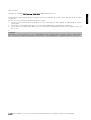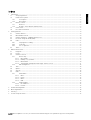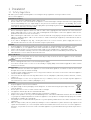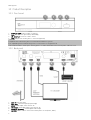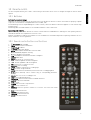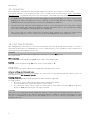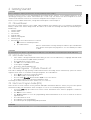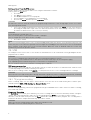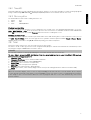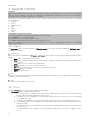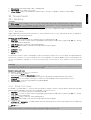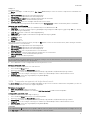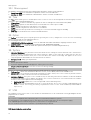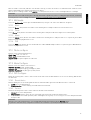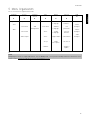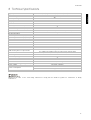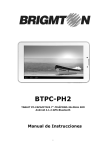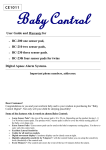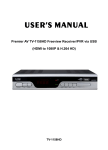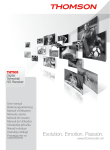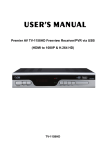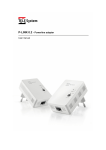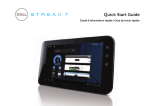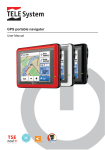Download Satellite Receiver TS3010HD User manual Code
Transcript
Manuale utente User manual Manual de uso Dear Customer, In this manual you will find information to help you connect, use and take care of the receiver and learn as much as you can about it. For ease of use, the manual has been divided into 3 sections: 1. The first section is dedicated to installing the receiver, connecting it to other appliances and making the remote control work. 2. The second section is dedicated to basic receiver functions and provides information for everyday use. 3. The third section is dedicated to advanced receiver functions, personalized use and the more complex features of the receiver. 4. CAUTION! Although the receiver is easy-to-use, it is recommended that you read this manual carefully in order to understand its basic characteristics and functions, optimize its performance, and avoid problems or equipment malfunction or failure. NOTE: Due to updates or errors, the content in this manual may not correspond exactly to the actual product. English Thank you for choosing TELE System TS3010HD - Digital Satellite Receiver. 1 Installation .......................................................................................................................................................................... 1 1.1 Safety Regulations ................................................................................................................................................. 1 1.2 Product Description ............................................................................................................................................... 2 1.2.1 Front panel .................................................................................................................................................. 2 1.2.2 Back panel ................................................................................................................................................... 2 1.3 Remote control ...................................................................................................................................................... 3 1.3.1 Batteries ...................................................................................................................................................... 3 1.3.2 Remote control buttons and functions ........................................................................................................ 3 1.4 Connections ........................................................................................................................................................... 4 1.5 First Time Installation ........................................................................................................................................... 4 2 Getting Started ................................................................................................................................................................... 5 2.1 Channel Banner ..................................................................................................................................................... 5 2.2 Multi Audio Function .............................................................................................................................................. 5 2.3 Channel Organizer - TV/Radio Channel List ......................................................................................................... 5 2.4 Electronic Program Guide (EPG) ........................................................................................................................... 5 2.5 USB ........................................................................................................................................................................ 6 2.5.1 TV program recording ................................................................................................................................. 6 2.5.2 Timeshift ...................................................................................................................................................... 7 2.5.3 File recognition ............................................................................................................................................ 7 2.6 Timer ...................................................................................................................................................................... 7 3 Advanced Functions ........................................................................................................................................................... 8 3.1 Program ................................................................................................................................................................. 8 3.2 Picture ................................................................................................................................................................... 8 3.3 Channels Search ................................................................................................................................................... 9 3.3.1 Dish Setup .................................................................................................................................................... 9 3.3.1.1 Basic Mode ............................................................................................................................................... 9 3.3.1.2 DiSEqC 1.0 (1.1) Mode .............................................................................................................................. 9 3.3.1.3 Motor Mode ............................................................................................................................................ 10 3.3.1.4 Transponder management and single channel search ........................................................................ 11 3.3.2 DB management ........................................................................................................................................ 12 3.4 Time ..................................................................................................................................................................... 12 3.5 Option ................................................................................................................................................................... 12 3.6 System ................................................................................................................................................................. 12 3.7 USB ...................................................................................................................................................................... 12 3.7.1 Multimedia ................................................................................................................................................. 13 3.7.1.1 Music ...................................................................................................................................................... 13 3.7.1.2 Photo ...................................................................................................................................................... 13 3.7.1.3 Movie ...................................................................................................................................................... 13 3.7.1.4 PVR ......................................................................................................................................................... 13 3.7.2 PVR Configure ............................................................................................................................................ 13 3.7.2.1 Record device ......................................................................................................................................... 13 3.7.2.2 Format .................................................................................................................................................... 13 4 Troubleshooting Guide ..................................................................................................................................................... 14 5 Menu Organization ........................................................................................................................................................... 15 6 Glossary ............................................................................................................................................................................ 16 7 Technical Specifications ................................................................................................................................................... 17 NOTE: Due to updates or errors, the content in this manual may not correspond exactly to the actual product. English Index TS3010HD 1 Installation 1.1 Safety Regulations ELECTRICAL SUPPLY • The receiver must be supplied by a 230V~, 50Hz current. • Do not remove the cover. The inside of the appliance could contain higher voltages than that of the supply voltage which could endanger the user. High voltage is also present even when the appliance is on Standby. The receiver should be disconnected from the electrical supply before performing any intervention. Non-authorised removal will mean that the warranty is no longer valid! POWER CABLE • Before installing the appliance make sure that the cable is intact, paying particular attention to its connection to the power supply and to the receiver. If the cable is damaged do not attempt to connect the appliance and refer the problem to an authorised center for assistance. • When installing the cable make sure that it can not be flattened in any way by items placed above or next to the appliance. Avoid placing the cable in an area where it could accidentally be stepped on, removed from the wall or damaged in any way. • If the cable is damaged in any way, carefully disconnect the receiver from the power supply and refer to a specialised technician or the center for assistance to get a replacement. LIQUIDS • Keep the appliance far from any liquids. Do not place any objects containing liquids on the appliance, such as • vases, humidifiers, etc. The appliance must not be installed in areas where it could come into contact with • sprays or drops of water or in an environment with a high level of humidity where condensation could occur. • If the receiver should accidentally come into contact with liquids, disconnect it immediately from the wall. DO • NOT TOUCH the receiver until it has been disconnected. SMALL OBJECTS • Keep the receiver away from coins or other small objects. Objects which fall into the appliance via the ventilation gaps could cause serious damage. CLEANING • Before cleaning, disconnect the receiver from the power supply. • To clean the outside of the receiver use a soft and dry or slightly damp cloth. Avoid using products which contain chemicals or solvents. VENTILATION • Make sure that the area where the appliance is to be installed has good air circulation so that the heat can be dissipate well in order to avoid overheating. • In order to allow enough ventilation it is necessary to have a distance of at least 10 cm on either side of the appliance and 15 cm above the appliance. • The vents must be kept clear from any obstructions such as newspapers, tablecloths, furniture material, curtains, carpets, etc. • Avoid installing the receiver close to any heat sources (i.e. radiators, stoves, etc.) or on top of any other appliances which omit heat (i.e. video recorders, DVD players, etc.). WARNING! • • • • • • • • Keep the appliance out of reach of children. The plastic bags used for packaging can be dangerous. To avoid suffocating keep the bags out of the reach of children. Do not expose the receiver or remote control to direct sunlight. The appliance must be placed on a solid and stable base. Connect the receiver to the power supply only after installation is complete. Dispose of the product correctly so as to avoid damage to the environment and human health as well as to facilitate recycling of the components/materials used in the appliance. If the product is not disposed of properly this could be punishable according to the existing law. The manufacturer recommends that the parts be recycled separately and be taken to sites which conform to current regulations. When no longer usable, take the product (including accessories and batteries), which must be kept separate from regular household waste, to a collection point authorised to handle waste from electrical or electronic appliances. Otherwise, it is possible to return the used or unusable appliance to your distributor when you decide to purchase a new one. 1 English We advise you to read the following advice concerning the safety regulations carefully in order to ensure safe use of the appliance. TELE System 1.2 Product Description 1.2.1 Front panel DISPLAY LED : display, 4-digit, 7-segment LED : LED indicator: green=ON, red=Standby IR Infrared : sensor for remote control USB : USB port for memory device connection (optional). CAUTION! Compatible with USB memory devices formatted with FAT32 file systems. Full compatibility with all USB memory devices on the market is not guaranteed. Some USB hard-disks could require auxiliary power. It is advised that disks with external power cables be used. 1. 2. 3. 4. 1.2.2 Back panel 1. 2. 3. 4. 5. 6. 2 ANT IN : Antenna input ANT OUT : Antenna output (Loop through) HDMI : HDMI output connection for TV TV SCART : AV SCART output connection for TV COAXIAL (S/PDIF) : Coaxial digital audio output POWER : Mains lead for connection to mains power socket (230V~, 50Hz) TS3010HD 1.3 Remote control 1.3.1 Batteries Information and warnings Substitute or insert the batteries the first time you use the product or when the remote control doesn’t properly respond to pressure on the buttons. Compatible batteries: 2 x AAA, 1.5V. To avoid having corrosive liquid damage the remote control, remove the batteries when the appliance is not used for long periods of time. Avoid using different kinds of batteries or old and new batteries at the same time. Insertion and removal Open the battery cover on the back of the remote control and insert 2 AAA batteries making sure their polarity matches that indicated inside the compartment. Close the cover. Remove used batteries and insert new batteries. The used batteries should be disposed of separately and taken to sites which conform to current regulations. 1.3.2 Remote control buttons and functions 1. 2. 3. 4. 5. 6. 7. 8. 9. 10. 11. 12. 13. 14. 15. 16. 17. 18. 19. 20. 21. 22. 23. 24. 25. 26. 27. 28. 29. 30. STANDBY ON / Standby INFO Current channel information SUBTITILE Subtitles MUTE Audio mute button !/" Previous/Next multimedia content on USB ► (PLAY/PAUSE) Playback starting # Pause playback or Timeshift !" Rewind/Fast forward on Timeshift or Playback MENU Main menu EXIT Quits menu or current function ▼/▲ Channel up/down or Menu navigation ◄/► Volume up/down or Menu navigation OK Channel list or confirm selection RECORD Start recording STOP Playback, Timeshift or recording stop EPG Electronic Program Guide GOTO Contextual function button / Goto function in recording playback 0 ÷9 (numeric buttons) Direct channel entry or insert/modify parameter settings Media Direct access to recording file list USB Enter in Multimedia menu TV/RADIO Switch from TV channels to Radio Channels AUDIO Audio track and mode TTX Teletext TIMER Enter to Timer setup interface FAV Favorite channels list RECALL Return to previous channel or recall the list of the last tuned channels R ED Contextual function GREEN Contextual function YELLOW Contextual function BLUE Contexual function 3 English Get well-acquainted with your remote control and you will find it much easier to navigate through the various menu options. TELE System 1.4 Connections Satellite digital TV is transmitted via numerical type signals from satellites. This is why it is essential to make sure that the antenna is correctly pointed. If your receiver is unable to tune into any channels, before contacting the aftersales service, it is important that you have your antenna plant controlled by a specialist antenna installer. CAUTION! • It is good practise to connect the receiver to other appliances (e.g. TV, VCR, DVD, etc.) and the antenna before plugging in the mains lead. When the receiver is powered, electrical voltage differences may be created when plugging in the jacks, which may generate currents that could damage the appliances. • The direct TV Scart connection should always be used as a first operating test since other more complex connections involving other audio-video appliances, may give malfunctions that are not caused by faults and/or defects of the actual appliances, but by problems of incompatibility. • Two receivers that are cascade connected to the antenna signal through the IF LOOP OUT cannot function simultaneously. When one receiver is On, the other must be on Standby (with the tuner Off) and vice-versa. 1.5 First Time Installation After having properly connected the receiver to the antenna and to the TV as previously indicated, make sure the TV is switched to the AV channel corresponding to the receiver’s output. Turn the receiver on and after a few seconds the first time installation menu will appear on the screen. CAUTION! The first time installation menu will also appear after a factory reset (section 3.6 System) Proceed as follows: OSD Language Select the desired menu language using ◄/► on the remote control and press ▼. Country Select the country installation using ◄/► on the remote control and press ▼. Channel Search Press ► or OK on the remote control to proceed with Dish setup and channels search. Antenna settings and channels scan Configure the parameters on screen according to the characteristics of your antenna and start channels search, as described in section 3.3 Channels Search . Viewing channels After the search, it is possible to begin viewing the memorized channels right away. To change channel: • Press CH +/- on the remote control to move from the next/previous channel • Press the number of the channel desired on the remote control • Press OK on the remote control to open the channel banner. Scroll down the list with ▲/▼ (or to go more quickly use ◄/►) and confirm your choice by pressing OK CAUTION! Some special television programs may be temporarily coded since satellite transmission rights have not been granted. During the receiver’s lifetime, some channels may become obsolete or modify their transmission parameters. In this case, it is recommended you to delete the inactive TV/Radio service or the entire channels list and update the latter through a new search. 4 TS3010HD CAUTION! Before reading this chapter you must have carefully read the previous chapter. To make it easier to use the receiver and manage the great many satellite channels, several windows and menus can be opened by pressing just one remote control button (see section 1.3.2). The menus have been designed for the most common needs and their functions are essential in saving time when using the receiver. For the receiver’s advanced functions, settings and custom options consult Chapter 3. 2.1 Channel Banner Every time you change channels or press INFO, a box will appear at the bottom of the screen, known as an information banner, related to the channel being viewed. The banner can include the following information (if transmitted by the broadcaster): 1. Channel number 2. Channel name 3. Current time 4. Program name 5. Name of next program 6. Channel group 7. Extra details on the channel and services offered: a. b. = Channel locked with password $ = Coded channel When a channel banner is being shown press INFO to open a window with more details on that particular program. To close the window press INFO or EXIT. CAUTION! The information in the banner is provided by the broadcaster. If no information is transmitted, this will be indicated. 2.2 Multi Audio Function • • • • • If the channel is being transmitted in multi audio, you can select an audio track (i.e. language) and audio mode (i.e. stereo LR, mono in LL/RR channel) as follows: press AUDIO on the remote control use ▲▼ to select an audio track or mode set the option using ◄► press OK to confirm and EXIT to quit 2.3 Channel Organizer - TV/Radio Channel List To be able to manage the large quantity of radio and TV channels offered by satellite transmission, a practical channel organizer menu can be accessed while viewing the programs. Press OK and then: • Press ▲/▼ to scroll the list channel by channel • Press ◄/► to page scroll through the list • Press the GOTO Satellite button and then ◄/► to select the satellite. • Press OK to view the selected channel and quit the menu To manage the advanced functions of the channels list, see section 3.1. 2.4 Electronic Program Guide (EPG) Some satellite television channels not only transmit audio/video information about the channel, they also offer optional information on daily. This information can be used by the receiver to set scheduled programs (section2.6). • To view the EPG page press EPG on the remote control. Information on the channel’s programs is shown in a new window. • Use ◄/► to select a channel • Use ▲/▼/Yellow/Blue to scroll the programming, detailed information on the event is shown in the box on right-hand side • Press OK to book the event • Press INFO to recall the booking list • Press EXIT to quit the programming and quit the EPG • CAUTION! Not all channels transmit the EPG service so if some information is not shown the receiver is not faulty. 5 English 2 Getting Started TELE System Setting a timer from the EPG screen A timer can be set directly from the EPG screen using the information it contains. To do so, open the EPG menu: • Press EPG • Use ◄/► to select a channel • Use ▲/▼/Yellow/Blue to select a program • Use Green/Red to scroll up/down the event information • Press the OK Book button to open the Schedule menu CAUTION! The EPG timer function cannot be used for the program being viewed since it has already begun. In this case a timer error message will be shown. • If necessary, modify the parameters to suit your personal needs. In particular, Mode lets you choose between Recording (via USB) and a simple Timer. For detailed information on the timer settings consult the section of the manual on advanced use of the receiver (section 2.6) CAUTION! For programmed recording, make sure: there is a memory device connected to the decoder ‘s USB port there is enough space in the device for the recording. • Press OK to confirm NOTE When an event timer begins, if the receiver is off (on Standby mode) it will tune into the selected channel and, at the end of the event, the receiver will ask if you want to turn it off (put in on Standby) or leave it on. If the receiver is on and tuned into a channel, it will switch over to the selected channel. When the event or program ends the receiver will automatically return to the previous channel. 2.5 USB The USB port on the front of this receiver allows for multimedia files to be read and for unencrypted digital satellite programs to be recorded. CAUTION! The receiver is compatible with USB memory devices formatted with FAT32 file systems. To work properly, some hard disks that are auto-powered via USB could require an external power supply. Full compatibility with all USB memory devices on the market is not guaranteed. The use of a device with at least 16 GB of free memory space is advised. USB memory connection After the USB is connected, and after each decoder start-up, a control of the device is undertaken that could last a few seconds depending on the amount of memory in the device. After the first recording, a folder called HBPVR is created, that acts as the receiver’s working folder for recordings. CAUTION! Never disconnect the USB memory device during multimedia reproduction, while recording, during Timeshift, formatting or in the presence of a recording event timer: the devices involved may be irreversibly damaged! 2.5.1 TV program recording Before recording, make sure the USB is connected. Also check the state of the USB memory device and the space available from the USB – PVR Configure - Record Device menu. Instant Recording To start recording manually, switch to the program desired, press RECORD on the remote control. To end the recording, press STOP and confirm. Programed Recording The Schedule menu allows you to manually set several recording timers. In the timer definition, besides setting the channel, date, start and end times, make sure the Recording option (on Mode ) is selected. Press OK to confirm. Otherwise, from the EPG menu press the OK Book button after having selected the program. The recording timer’s definition fields will be completed automatically. Press OK to confirm. CAUTION! Make sure you have enough memory space before proceeding to record. Remember to leave the USB memory device connected. 6 TS3010HD 2.5.2 Timeshift Timeshift temporarily records a program until you switch channels. It is therefore possible to resume viewing a program being recorded using ◄◄ REW and II PAUSE (PLAY/PAUSE) buttons. Press STOP to view the live event. English 2.5.3 File recognition The multimedia files that can be read by this device are: 1. Photo: JPG 2. Music: MP3 3. Film: MPEG2/MPEG4 Playing recorded files To view a recording made with the receiver, among the files located in the corresponding working folder, access the USB - MULTIMEDIA - PVR menu (section3.7.1.4). Chose the file from the list available inside the folder HBPVR and press OK to see a preview. Press RED Preview button to view the recording full screen. Reading personal files To view a film, music or photos located in a personal folder on the USB memory device connected to the receiver, access the USB - MULTIMEDIA menu. Select the type of file to reproduce from the options available Music / Photo / Movie. Navigate between the folders using ▼/▲ and OK and, finally, press OK to view/listen. 2.6 Timer This menu can be used to set a clock or a timer for one or more events. The timers can be set directly in the Electronic Program Guide (EPG) for channels that transmit this information (section 2.4) or by pressing the TIMER button on remote control. CAUTION! The start date and time set when programming the event timer must be after the actual time. To set a timer, press the RED Add button from the programming list to enter the Event Edit screen. Define the following parameters: 1. Channel Type : TV or Radio 2. Channel No./Name : select channel number and name 3. Start Date : date to start the timer (MM/DD/YYYY) 4. Start Time : hour to start the event (hh:mm) 5. End Time : hour to stop the timer (hh:mm) 6. Repeat : timer frequency (Once, Daily, Weekly) 7. Mode : type of timer, either Timer (simply view the event) or Recording (view and record an event with a USB). CAUTION! When an event timer begins, if the receiver is off (on Standby) it will tune into the selected channel. At the end, the receiver will ask if you wish to turn off the receiver (Standby) or leave it on. If the receiver is on and tuned into a channel, it will change to the selected channel. When the event or program ends the receiver will automatically return to the previous channel. 7 TELE System 3 Advanced Functions CAUTION! Modification of some parameters in this menu may affect the correct operation of the receiver. Therefore it is important that you carefully read this section of the manual before changing any settings. Some functions are protected by a password to prevent accidental changes (see section 3.6). During normal viewing, press MENU on the remote control to open the main menu, which will include the following seven sub-menus: 1. Program 2. Picture 3. Channel Search 4. Time 5. Option 6. System 7. USB SOME SIMPLE NAVIGATION RULES Use the following buttons to navigate through the various menu items: press ◄►▼▲ to select a menu or option press OK to confirm a selection or to open a menu press MENU or EXIT to quit a menu or return to the previous screen In any case, always follow the indications given on each menu screen which usually provide a function’s corresponding remote control button. 3.1 Program The Program menu is used to consult the TV/Radio Guide (see section 2.4) and to modify the TV/Radio List, it consists in 3 submenus: 1. Program edit Various functions are provided in the Program edit menu, which can be selected using the indications given on menu windoe a. Move : Move a channel to another position b. Skip : Hide a channel. A hidden channel can be made to re-appear only by pressing its position number on the remote control c. Lock : Block access to a channel using a password d. Delete : Eliminate one or more channels from the list e. Fav : Add the selected channel to one of the eight favorite channels list f. Rename : Rename a channel g. GOTO : select satellite list 2. Sort Press OK to recall the options Default / By Encrypt / By Freq / By Service Name, select the option and confirm with OK to change the sorting of the channels. 3. EPG Press ok to recall the EPG (see section 2.4) 3.2 Picture From the Picture menu, it is possible to configure the following: 1. TV format : How the image is viewed on screen a. 4:3 Letter Box: for 4:3 standard screen ratio formats; images with a 16:9 ratio fill the screen horizontally but have a black bar above and below to fill the screen b. 4:3 Pan&Scan: for 4:3 standard screen ratio formats; images with a 16:9 ratio fill the screen vertically but are cropped at the sides c. 4:3 Full: for 4:3 standard screen ratio formats; images with a 16:9 ratio are stretched out to fit the screen d. 16:9 PB (Pillar Box): for 16:9 standard screen ratio formats; images with a 4:3 ratio have black bars on the sides of the image e. 16:9 FS (Full Screen): for 16:9 standard screen ratio formats; images with a 4:3 ratio are stretched out to fit the entire screen f. 16:9 Pan&SCAN: for 16:9 standard screen ratio formats; images with a 4:3 ratio are cropped to fill the screen 8 TS3010HD 2. 3. 4. Resolution : 576i / 576p / 720p / 1080i / 1080p (50 Hz) TV Formay : PAL or NTSC color system. Video Output : Value of TV SCART video output in three-color process (RGB) or composite video (CVBS) 3.3.1 Dish Setup CAUTION! The Dish setup menu settings are specific to your antenna plant. Any wrong settings may make it impossible to view certain TV programs. It is important that you know the characteristics of your antenna plant and/or consult a professional installer in order to correctly setup the receiver. Essentially, based on the setting of DiSEqC and Motor parameters, three configurations modes are possible. 3.3.1.1 Basic Mode Single LNB/satellite antenna plants, with a direct connection between the receiver and antenna, do not use DiSEqC or other specific communication protocols. Antenna and satellite setup 1. Satellite : Select satellite name (i.e. HotBird 13°E). Press OK button then ►. 2. LNB Type : set Local oscillator frequency (Low/High Freq). Change the LNB frequency type using ◄/►. (i.e. In Italy, a typical setting is 9750/16600) 3. LNB Power : Power control for switching H/V polarity 4. 22K Tone : 22KHz signal to switch between high and low frequency bands. 5. Toneburst: Off 6. DiSEqC1 .0: none 7. DiSEqC1 .1: none 8. Motor : none Is it possible to choose a specific Transponder on which to mount the antenna to receive the signal; Strength and Quality indicators are shown on screen. Press GOTO to enter the Transponder List and use ▼/▲ to choose a transponder from the list of transponders available as a result of the previously selected satellite. Press GOTO to return to previous screen. CAUTION! If the quality bar at the bottom of the screen does not respond or indicate low level, make sure the parameters have been entered correctly and that the selected TP is not out-of-date. Satellite channels scan To conduct a channel scan on a selected satellite: • Press the BLUE Scan button • Define the following in the Scan mode screen: 1. Scan Mode : scan the Transponder database (Default) or by a Blind-scan (Blind-Detail) or by network. 2. Crypted : choose Free Only to scan only free channels (recommended) or All for coded channels as well. 3. Service type : choose All, only TV (DTV) or only Radio (Radio). • Press OK to start scan 3.3.1.2 DiSEqC 1.0 (1.1) Mode The DiSEqC 1.0 and DiSEqC 1.1 protocol was developed for multiple converter antenna plants and allows switching between up to four (DiSEqC 1.0) or up to sixteen (DiSEqC 1.1) satellite sources. 1. Satellite : Select satellite name. Press OK button then ►. 2. LNB Type : set Local oscillator frequency (Low/High Freq). Change the LNB frequency type using ◄/►. (i.e. In Italy, a typical setting is 9750/16600) 3. LNB Power : Power control for switching H/V polarity 4. 22K Tone : 22KHz signal to switch between high and low frequency bands. 5. Toneburst: Off 6. DiSEqC1.0 or DiSEqC1 .1 : set LNB number based on antenna plant (i.e. Dual-feed: HotBird 13°E on LNB1 and Astra 19.2°E on LNB2) 7. Motor : none NOTE Repeat the procedure for each satellite in which you need to conduct a channel scan. 9 English 3.3 Channels Search TELE System CAUTION! If the signal Strength and Quality bars at the bottom of the screen do not respond or indicate low level, make sure the parameters have been entered correctly and that the selected TP is not out-of-date. Satellite channels scan To conduct a channel scan on the selected satellites: • Press the BLUE Scan button • Define the following in the Scan mode screen: 1. Scan Mode : scan the Transponder database (Default) or by a Blind-scan (Blind-Detail) or by network. 2. Crypted : choose Free Only to scan only free channels (recommended) or All for coded channels as well. 3. Service type : choose All, only TV (DTV) or only Radio (Radio). • Press OK to start scan • 3.3.1.3 Motor Mode This receiver can command a motorised antenna either manually (using the DiSEqC 1.2 protocol) or semi-automatically (using the USALS (DiSEqC 1.3) protocol), depending on the type of motor used in the plant. To use this mode, it is necessary to set the Motor to DiSEqC 1.2/ DiSEqC 1.3. 3.3.1.3.1 DiSEqC 1.2 Set limit Set Motor to DiSEqC 1.2 and then press Set Limit (RED button) to enter the motor setup interface and define the following: 1. Move Continue : adjustment of the antenna position 2. Move Step : Step adjustment of the antenna position 3. Set West/East Limit : define left/right rotation limits for the motor 4. Goto reference : recalls the default motor position. 5. Disable limit: delete the left/right rotation limits for the motor Antenna and satellite setup 1. Satellite : Select satellite name (i.e. HotBird 13°E). Press OK button then ►. 2. LNB Type : set Local oscillator frequency (Low/High Freq). Change the LNB frequency type using ◄/►. (i.e. In Italy, a typical setting is 9750/16600) 3. LNB Power : Power control for switching H/V polarity 4. 22K Tone : 22KHz signal to switch between high and low frequency bands. 5. Toneburst: Off 6. DiSEqC1 .0: none 7. DiSEqC1 .1: none 8. Motor: DiSEqC 1.2 9. With the command line positioned on MOTOR item, press Ok button to enter the Set Position menu, which allows you to define the position of the selected satellite 1. Move Auto : auto adjustment of the antenna position 2. Move Continue : adjustment of the antenna position 3. Move Step : Step adjustment of the antenna position 4. Store Position : store the position of the selected satellite 5. Goto Position : recalls the motor position saved for the selected satellite. 6. Goto reference : recalls the default motor position. 7. Press EXIT twice to save settings and return to the previous screen Satellite channels scan To conduct a channel scan on the selected satellites: • Press the BLUE Scan button • Define the following in the Scan mode screen: 1. Scan Mode : scan the Transponder database (Default) or by a Blind-scan (Blind-Detail) or by network. 2. Crypted : choose Free Only to scan only free channels (recommended) or All for coded channels as well. 3. Service type : choose All, only TV (DTV) or only Radio (Radio). • Press OK to start scan 10 DiSEqC 1.3 Set limit/location Set Motor to DiSEqC 1.3 and then press Set Limit (RED button) to enter the motor setup interface and define the following: 1. Move Continue : adjustment of the antenna position 2. Move Step : Step adjustment of the antenna position 3. Set West/East Limit : define left/right rotation limits for the motor 4. Goto reference : recalls the default motor position. 5. Disable limit: delete the left/right rotation limits for the motor 6. Press EXIT to return on previous menu and then press Set Location to define the Antenna plant’s coordinates. Antenna and satellite setup 1. Satellite : Select satellite name (i.e. HotBird 13°E). Press OK button then ►. 2. LNB Type : set Local oscillator frequency (Low/High Freq). Change the LNB frequency type using ◄/►. (i.e. In Italy, a typical setting is 9750/16600) 3. LNB Power : Power control for switching H/V polarity 4. 22K Tone : 22KHz signal to switch between high and low frequency bands. 5. Toneburst: Off 6. DiSEqC1 .0: none 7. DiSEqC1 .1: none 8. Motor: DiSEqC 1.3 Press EXIT to return on previous menu, then press Ok button to enter the Set Position menu, which allow you to define the position of the selected satellite 1. Move Auto : auto adjustment of the antenna position 2. Move Continue : adjustment of the antenna position 3. Move Step : Step adjustment of the antenna position 4. Store Position : store the position of the selected satellite 5. Goto Position : recalls the motor position saved for the selected satellite. 6. Goto reference : recalls the default motor position 7. Goto X : recalls the satellite position. CAUTION! To correctly define the motor position, it is firstly necessary to use the Goto X feature, therefore fine adjust the position with the Move items and then store the position 8. Press EXIT twice to save settings and return to the previous screen Satellite channels scan To conduct a channel scan on the selected satellites: • Press the BLUE Scan button • Define the following in the Scan mode screen: 1. Scan Mode : scan the Transponder database (Default) or by a Blind-scan (Blind-Detail) or by network. 2. Crypted : choose Free Only to scan only free channels (recommended) or All for coded channels as well. 3. Service type : choose All, only TV (DTV) or only Radio (Radio). • Press OK to start scan 3.3.1.4 Transponder management and single channel search The Dish Setup menu allows you to modify and update the preset list of satellites and relative transponders, as well as conduct a limited channel search on a single transponder. Database management • Add (red button) to add a new satellite. • Goto to enter the transponders list and then Add (red button) to add a new Transponder Transponder channels scan To conduct a channels scan on a single frequency: • Press the BLUE Scan button on the selected transponder • Define the following in the Scan Mode screen: 1. Scan Mode : scan the Transponder database (Default) or by a Blind-scan (Blind-Detail) or by network. 2. Crypted : choose Free Only to scan only free channels (recommended) or All for coded channels as well. 3. Service type : choose All, only TV (DTV) or only Radio (Radio). • Press OK to start scan CAUTION! If the signal Quality (Q ) bars does not respond or indicate low level, make sure the antenna has been configured correctly in the My Dish menu and that the selected transponder is not out-of-date. 11 English TS3010HD TELE System 3.3.2 DB management The Database management allow you to download or upload the channels list by USB device. 1. Load from USB : press OK button to upload the channel list from USB device. 2. Backup to USB : press OK button to download the channel list inside an USB device. 3.4 Time The Time menu allows you to se the date/time of the receiver for correct interfacing with the antenna signal, to set the Auto power down and OSD disappearance. 1. Time offset : set Auto to automatically regulate the time according to Greenwich Mean Time (GMT). 2. Time Zone : regulate the time based on the local time difference with respect to GMT. 3. Date : available only when the Time Offset is set to Manual 4. Time: available only when the Time Offset is set to Manual 5. Sleep: after the time specified of user inactivity, the receiver will automatically go on Standby. 6. OSD off: set the duration of the channel information banner 3.5 Option The Option menu allows you to setup the general system of your receiver, configure the receiver for correct interfacing with the antenna and external audio/video devices The following parameters are available: 1. OSD/Subtitles/Audio Language : select the OSD and main audio and subtitles languages from the menu. 2. Digital Audio : select the digital audio output OFF, PCM, RAW (HDMI) and RAW. 3. Audio Description : enable the Audio Description narration (if it is transmitted by broadcaster). 3.6 System Parental Guidance : the parental lock function allows for the viewing of sensitive material to be controlled. If a channel transmits a program with view control aimed at a public of the same age or older than the age level previously selected from the menu, the receiver will block the channel. A message will appear on the screen requesting that the PIN number be entered to unlock the channel 2. Set password : modify system password CAUTION! • Default password is 000000. • If you have forgotten your password, please contact your local retailer. 3. Restore Factory Default : resets the receiver to its factory settings. CAUTION! Factory reset means you will lose all personalised settings and all the channels previously stored. 4. Information : shows some information about the receiver, such as Model, SW version and HW version 5. Recall list : if set to off, by pressing the Recall button on remote control, the receiver returns to previous channel, while if it is set to ON, recalls the list of the last tuned channels. 6. Software Update: Since your receiver is made to last, the time may come when its software needs to be modified or improved by updates. These updates will optimise the receiver’s functions or correct minor flaws. The software for this receiver can be updated in the following way: a. Update by USB : Updates the receiver using a USB connected memory device b. OTA : Updates are distributed directly to all receivers by satellite. The receiver can detect and download a new software version. If necessary, the factory set parameters of the receiver can be modified (recommended for expert users). 1. 3.7 USB The USB port on the front of this receiver allows for multimedia files to be read and for unencrypted digital satellite programs to be recorded. CAUTION! The receiver is compatible with USB memory devices formatted with FAT32 file systems. To work properly, some hard disks that are auto-powered via USB could require an external power supply. Full compatibility with all USB memory devices on the market is not guaranteed. The use of a device with at least 16 GB of free (unused) memory is advised. USB memory device connection 12 TS3010HD CAUTION! Never disconnect the USB memory device during multimedia reproduction, while recording, during Timeshift, formatting or in the presence of a recording event timer: the devices involved may be irreversibly damaged! 3.7.1 Multimedia Select the Multimedia item to open the Multimedia menu, then you can choose four different categories: 3.7.1.1 Music Select the Music menu, browse the folders of the memory device and press OK to listen to the music files. 3.7.1.2 Photo Select Photo menu, browse the folders of the memory device and press OK on the target file to view the photo. 3.7.1.3 Movie Select the Movie menu, browse the folders saved on the memory device and press OK to see a preview, press RED button to activate the playback full screen. 3.7.1.4 PVR Select the PVR menu, browse the file saved inside the folder HBPVR and press OK to see a preview, press RED button to activate the playback full screen. 3.7.2 Photo configure Allow to set the slideshow parameters: Slide time : from 1 sec to 8 sec Slide mode : from Random to 0-59 Aspect ratio : keep the original size o discard 3.7.3 Movie Configure Allow to set the the subtitles characteristics: Subtitle Specific : small, normal or big Subtitle BG : transparent, gray, yellow/green, white Subtitle FontColor : red, blue, green, white, black 3.7.4 PVR Configure Allows the memory device that is connected to the decoder to be formatted and to set the size of memory dedicated to the Timeshift: 3.7.4.1 Record device Allow to modify the size of memory dedicated to the Timeshift and to get some info about the device connected: 1. DISK: select the disk partition 2. Timeshift Size : set the memory size dedicated to the Timeshift 3.7.4.2 Format Allows the memory device that is connected to the decoder to be formatted 1. Format : select the disk partition 2. File System : allow to choose the file system type, which has to be used to format the device 3. To proceed wit the Format operation, after choosing the File System, it is necessary to select the disk partition and then press OK. CAUTION! Upon first use of the memory device, it is strongly advised that you format it from the Format menu. To guarantee Timeshift lasts, using a device with at least 16 GB of free (unused) memory is advised. • 13 English After the USB is connected, and after each decoder start-up, a control of the device is undertaken that could last a few minutes depending on the amount of memory in the device. After the first recording, a folder called HBPVR is created, that acts as the receiver’s working folder for recordings. TELE System 4 Troubleshooting Guide PROBLEM PROBABLE CAUSE SOLUTION The LEDs on the front panel don’t light The receiver is not plugged into the Make sure the receiver is plugged into up. power socket. the power socket. Antenna cable is not connected to the Connect the antenna cable to the receiver. receiver. Antenna plant is damaged. Check that the antenna plant is set up properly: antenna orientation, antenna cable, switching devices or LNBs. It is recommended that a qualified technician perform the check. No signal. Incompatible antenna plant. The receiver is in Standby mode. The TV SCART cable is disconnected or the TV is not switched to AV. The TV is off or on the wrong channel. No image or sound. The channel is obsolete or coded. No or flat batteries. Batteries are inserted but in the wrong way. The remote control doesn’t work. The remote control was dropped and a component is damaged. Did not confirm after modifying the settings. The settings aren’t memorized. Forgotten password. Make sure the type of satellite plant: is correct: single or dual feed, switch, IF IF. If there is no information available, consult the installer. Turn on the receiver. Connect the TV SCART or switch the TV to the correct AV channel. Turn on the TV and/or switch it to the correct audio/video channel. Change channel and/or perform a new search. Insert new or substitute old batteries. Make sure the batteries are inserted correctly (follow the instructions inside the battery compartment). Contact the distributor to purchase a new remote control. After each modification, press the corresponding confirm button. See section 3.6. The program doesn’t transmit such information. The clock is not set correctly. Set the clock. See section 3.4 Receiver is temporarily blocked. Disconnect the receiver from the power supply and, after a few minutes, reThe receiver doesn’t respond to the connect. remote control buttons. Problems with the remote control. See related suggestions above. Memory device not formatted correctly See section 3.7.1. or not compatible. Memory speed not sufficient for The USB memory device isn’t recording. recognized or doesn’t work correctly. Type of file not supported. The receiver’s single USB port is not Use a hard disk with external power enough to feed the memory. supply. The receiver automatically shuts Sleep timer function active. See section 3.4. down. The program displayed. information isn’t CAUTION! Generally, in case the receiver doesn’t respond correctly, a system reboot or a Factory reset (section 3.6) can help solve the problem. 14 TS3010HD 5 Menu Organization The receiver menu is organized as follows: Picture Time Option System ▼ Channel Search ▼ ▼ ▼ ▼ ▼ -Program Edit - Aspect ratio - Dish Setup - Time Offset - OSD Language - Parental Guidance - Resolution -DB Managemant - Time Zone - Subtitle Language - Set password - TV Format - Date - Audio Language - Factory Default - Video output -Time - Digital Audio - Information - Sleep -Audio Description - Recall List - Sort - EPG - OSD Off USB ▼ -Multimedia -Photo Configure - Movie Configure - PVR Configure -Software Update 6 NOTE Navigating the menus is simple and intuitive. Use the MENU, EXIT, cursor (arrows and OK) and numerical buttons on the remote control. Follow the indications on each menu display screen. 15 English Program TELE System 7 Glossary Broadcaster Company transmitting the satellite TV signal and manages the information transmitted. Coded channels Television channels viewed only by paying a fee. The digital signal is coded so that viewing is only allowed on special Common Interface receivers that have optional components to access the channel, like CAM cards and subscriptions (on sale at household electronics dealers and/or directly from the service provider). FTA channels Television channels that can be viewed free of charge. These channels can be viewed by both Common Interface (CI) and Free To Air (FTA) receivers. DiSEqC (Digital Satellite Equipment Control) Communication protocol used between the receiver and commuters of the antenna plant. EPG (Electronic Program Guide) The series of information provided by the broadcaster on daily or weekly programing. Not all broadcaster provide this service. LNB (Low Noise Block converter) An electronic device installed on the antenna so it can take incoming electromagnetic signals from a satellite and convert it into electrical signals usabel by a receiver. Network PID Group of channels transmitted by a broadcaster. (Package IDentifier) Univocal Number code that identifies a channel within a data package transmission. Polarity Property of an incoming electromagnetic satellite signal that allows different signals to be transmitted on the same frequency. CI Receiver (Common Interface) Receivers with one or more slots for CAM cards to receive coded channels. FTA receiver (Free To Air) A receiver that is only suitable for receiving unencrypted channels. These appliances will not receive coded channels. Transponder A device capable of transmitting transmit several TV and Radio channels simultaneously on a single band (“transport” frequency of the signal). 16 TS3010HD Type of product Input frequency LNB switching LNB Loop through DiSEqC Language menu OSD menu Teletext (ETSI EN 300 472) Subtitles ( ETSI EN 300 706) Electronic Program Guide (EPG) Video Format Rate RF modulator Integrated modem Coaxial Digital Audio Output (SPDIF) Optical Digital Audio Output (SPDIF) TV SCART output VCR SCART connection RCA Audio Stereo Connectors RCA Video Connector RS232 Data Serial Port USB Port USB memory devices requirements Multimedia file reader via USB Recording via USB Software updating Factory reset function Favorite Channels List Event timer Auto Standby (energy saving function) Power supply Power Consumption Dimensions Free To Air (FTA) High Definition (HD) Satellite (DVB-S) receiver with USB 950÷2150 MHz 13/18V , 22 KHz, 500mA Tone Burst, DiSEqC 1.0, DiSEqC 1.2/USALS ENG - CZE - DAN - FRA - DEU - ITA -POR - ESP - SVE ● ● ● ● 4:3 Full 4:3 Letter Box, 4:3 Pan Scan, 16:9 Pillar Box, 16:9 Full , 16:9 Pan Scan ● Out: Video RGB / CVBS, audio L+R On front panel File System: FAT32 Size: HDD from 300GB to 2TB, Flash Disk from 16GB to 32GB photo: JPG, audio: MP3, video: MPEG2/MPEG4 From internal TV tuner Via USB/OTA ● ● On-Off / recording ● 220÷240V~, 50/60Hz On mode: <20W MAX Standby mode: < 1,0W 170x90x36 mm Manufactored under license from Dolby Laboratories. Dolby and the double-D symbol are trademarks of Dolby Laboratories. 17 English 8 Technical Specifications Product Code 21005248 Satellite Receiver TELE System TS3010HD CE conformity declaration: Tele System Electronic states that this product meets the basic European requirements of 2009/125/EC (ErP - Ecodesign requirements for energy-related products) and 2004/108/EC (EMC - Electromagnetic Compatibility), 2006/95/EC (LVD Low Voltage Directive), following the technical directives: Electromagnetic Compatibility: EN 55013: 2001+A1:2003+A2:2006 EN 55020: 2007+A11:2011 EN 61000-3-2: 2006+A1:2009+A2:2009 EN 61000-3-3: 2008 Low Voltage: EN 60065: 2002+A1:2006+A11:2008+A2:2010+A12:2011 Bressanvido, Nov. 2014 Flavio de Poli General Management Rev.00 2014-11-20 ITALY TELE System Electronic Via dell’Artigianato, 35 36050 Bressanvido (VI) Internet: www.telesystem-world.com