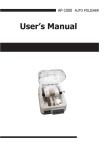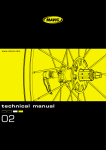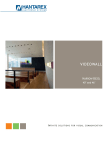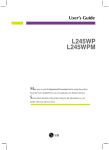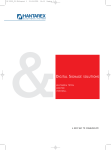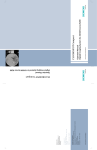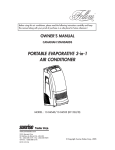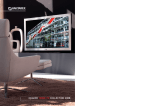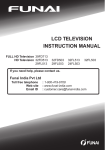Download SAFETY PRECAUTIONS - Steltronic Service Department
Transcript
SAFETY PRECAUTIONS 1 OPERATING TIPS 2 INSTALLATION SUPPORTS - POWER ON SIGNAL INPUT CONNECTORS CONNECTIONS 3 3 3.1 3.2 CONTROLS LOCAL KEYBOARD REMOTE CONTROL 4 4 4.1 MAIN FUNCTIONS CONNECTING A VCR CONNECTING A DVD RGB VIDEO MODE SPECIFICATION (PC, DVI) 5 5.1 5.2 5.3 OSD LAYOUT PICTURE (TV AND VIDEO) PICTURE (PC) SOUND OPTIONS TIME SCREENSAVER TV SETUP PIP (PC) 6 6.1 6.2 6.4 6.5 6.5 6.6 6.7 6.8 MAINTENANCE- TRANSPORT 7 TECHNICAL CHARATERISTICS CONNECTORS 8 8.2 TROUBLESHOOTING 9 ACCESSORY 10 DIAGRAM 11 __________________________________________________________________________________________ Plasma TV / P8 CONTENTS EN EN Power supply: The device was constructed in accordance with the Class 1 safety standard; it is to be connected to a 115V∼ or 230V∼ power supply network and an efficient grounding system, by means of the power cable provided or another certified, equivalent one, suitable for the country in which it is to be used. Do not use the device if there is no mains socket compliant to the rules and equipped with a ground connection. Take care not to damage the power cable and make sure that it is not trapped, trodden on, cut or torn. To power off the device completely, detach the power cable from the power socket. Weight: Two engineers are required to transport and install the device. WARNING: We recommend you install the device using exclusively the relevant accessories and following the instructions given in the relevant chapters. A precarious installation, carried out without using the standard accessories, may result in the device being dropped, with consequent serious damage to it, a risk of fire and a risk of injury to persons. Location: the device is to be used in indoor environments. Avoid exposing it to the damp, frost, rain and corrosive agents. If the difference in temperature between the place of origin of the device and the installation site is very high, make sure you wait for at least 15 minutes before turning it on for the first time, to avoid condensation problems. Ensure that the device receives adequate ventilation and do not block the airing slots. Do not place near heat sources and maintain a distance of at least 10 cm from other electrical devices. In case of: - Dropping or overturning Immersion in liquids, penetration of liquids or exposure to high degree of damp or condensation; Damage caused by shock; Damage to network connector or power cable; Marked deterioration in performance or fault; Do not turn on the device, and send it to an authorized Service Centre. SAFETY PRECAUTIONS SAFETY PRECAUTIONS This Display was designed and constructed in accordance with the rules of good manufacturing practice and in respect of European directives 89/336/CEE, 73/23/CEE amended by directive 93/68/CEE as regards safety and the elimination of radio interference. Follow the instructions and take the operating precautions indicated; incorrect use of the equipment could result in a fire or a risk of electrocution. Never open the device under any circumstances; if a fault occurs or maintenance is required, call the Authorized Services, who guarantee the use of original spare parts and maintenance of the original quality and security standards. The device contains no spare parts of internal regulating points that can be handled by the user. The replacement of parts present in the device, on which its safety is based, with non-original spare parts, may cause a risk of fire and result in a deterioration in its performance. __________________________________________________________________________________________ Plasma TV / P8 1 EN Electromagnetic Compatibility (Radio interference) The device was constructed in accordance with European directive 89/336/CEE. The verification was made by carrying out the tests indicated by the standards listed below: Conformity with National rules Monitor equipped with a TV receiver assembled in the EEC in respect of the provisions laid down in art. 1 of M.D. 26-03-1992 and M.D. 28-08-1995, number 548. Environmental precautions: Each device is equipped with a battery-powered remote control. We recommend you do not dispose of the used batteries directly into the environment but in the special containers, in accordance with the local regulations in force. If the device is dropped and the light emitting panel is consequently broken, send the device in its original package to a Service Centre, which will dispose of the broken panel. Do not dispose of the packaging in the environment, keep it for when the device has to be moved as it requires maximum protection against knocks and mechanical stress along its front axis. Fuse capacity: This Display was designed to operate from 115V∼ to 230V∼ under the protection of an fuse. General warnings: The light emitted by the panel decreases gradually during use in the long term. We recommend you avoid viewing static pictures for long periods. Otherwise, the phosphors could become “imprinted” on given areas of the panel (this is called a phosphor burn). This event is not covered by the guarantee The panel used for the display is made up of tiny light emitting cells. Although the quality of the panel is guaranteed by the manufacturers for more than 99.99% of active cells, there could be some cells that produce no light or remain always lit. Height: The panel works normally within the 2000 meters of altitude. Beyond such quota problems can be introduced work them. SAFETY PRECAUTIONS EN 55020:1994+A11:1996+A12:1999+A13:1999+A14:1999 EN 61000-3-2:1995+A1:1998+A2:1998+A14:2000 EN 61000-3-3:1995 EN 55013:1990+A12:1994+A13:1996+A14:1999 EN 55024:1998 EN 55022:1998+A1:2000 CAUTION The information and characteristics specified in this manual may vary without notice. The manufacturers decline all liability for any damages deriving from omissions in the information contained in it __________________________________________________________________________________________ Plasma TV / P8 1.1 EN OPERATING TIPS: For comfortable viewing, sit at a distance equivalent to three times the width of the screen: sitting too close may lead to eye fatigue. Avoid viewing static pictures for a long time on the screen, especially if bright, to avoid damaging the phosphors which could cause burns on the screen. If you have to view this kind of picture (for example, lists of information for the public, trade marks, luminous windows, etc., etc.,) we recommend you set the brightness and contrast to a minimum. OPERATING TIPS ATTENTION Conserve the guarantee label that filler the model of the display for being able to communicate it to the Servicing in case of breakdown of the device. __________________________________________________________________________________________ Plasma TV / P8 2 EN INSTALLATION This display was designed to be fixed to the wall by means of special supports or rested on a table (optional). ♦ Wall mount (fixed) ♦ To balancing wall ♦ To suspension ♦ In support on table, with base ♦ In support on table, with feet The assembly specifications and instructions for the various types of assembly are provided with the supports themselves. Two engineers are required to transport and install the device. POWER ON 1. 2. 3. 4. 5. 6. Connect terrestrial antenna cable. Connect AC cable. Switch on TV.OSD will appear with First-choice menu. Use PRG-/PRG+ button to select correct Nation and press MENU to confirm. Channell-search menu will appear. Select START and press MENU.TV will start to search and store automatically all available stations. This operation will take a couple of minutes. 7. To modify channels positions refer to section TV SETUP. WARNING: We recommend you install the device using exclusively its own accessories and scrupulously following the instructions given in the specific chapters. A precarious installation, carried out without using the standard accessories, may result in the device being dropped, with consequent serious damage to it, a risk of fire and a risk of injury to persons. INSTALLATION - SUPPORTS Various types of support are therefore available second the specific requirements: __________________________________________________________________________________________ Plasma TV / P8 3 __________________________________________________________________________________________ Plasma TV / P8 4 5 6 7 8 9 10 11 Standard DVI connector (Digital RGB-PC input). Standard connector (analog RGB-PC input) of 15-pin D-SUB type. Connector RCA input video 3 RCA connectors Y, Pb, Pr input/ / Y, Cb, Cr. 2 RCA audio connectors for left and right audio input Video / S-Video / Component. 2 RCA audio connectors for left and right audio output. SPDIF connector for output opticaldigitale 1 Jack 3.5 mm for left and right channel for PC DVI input (or PC RGB input). Connector S-VHS 21-pole SCART audio/video connector. (RGB SCART) 21-pole SCART audio/video connector. Coaxial socket for connecting the terrestrial TV antenna. 4-pin terminal board. Output power 7+7Wrms 8 Ohms. IEC/CEE222 type plug, to be connected to the mains using the power cable provided. 2 - PC DVI-D 3 - PC RGB 4 - Video 5 - Component 6 - Audio 7 - Audio out 8 - Audio out Ottico-digitale 9 - AUDIO PC DVI/RGB 10 - S-video 11 - Scart1 12 - Scart2 13 - TV 14 - EXTERNAL SPEAKERS 15 - Main connector INPUT CONNECTORS Used to control all the monitor functions using a standard RS 232 connection. 12 13 1 - RS232 DESCRIZIONE DELLE CONNESSIONI DISPONIBILI 1 2 3 14 15 EN 3.1 EN Connecting cables TV ANTENNA : PC DVI : PC RGB : Component1: S-VIDEO: Scart 1*: Scart 2**: AV: RS232 : External audio : Power cable : Audio out: Terrestrial antenna cable connector (13) Connector for DVI-D signals at input (2), AUDIO signals at input (9). PC VGA connector at input (3), PC AUDIO at input (9) RCA (Y,Pb,Pr) connectors (5) with RCA AUDIO connectors at input .(6) S-Video connector (10) with RCA AUDIO connectors at input .(6) SCART connector at input (11) SCART connector at input (12) RCA connector (4) with RCA AUDIO connectors at input .(6) 9-pin serial connector at input (1) External speaker connection via terminal board (14) Connector for mains cable (15) Preamplifiied RCA AUDIO connectors (7). Audio out optical SPDIF connector for output optical digital “ key from local keyboard or the TV/Video Turn on the monitor at the ON/OFF switch. Press “M or key from IR remote to select the desired input. If there is no valid input signal, the “no signal” indication will appear on the screen. Controlling the monitor from the remote control The remote control provided may be used to perform all television functions. Once you have entered the OSD menu, if no buttons are pressed for 25 seconds, the menu will be disabled automatically. When in STAND-BY mode, the monitor can be turned back on from the local control keyboard (“M or ” button) or using the Power button on the remote control. CONNECTIONS Having set up the device, proceed to make the various input signal connections : *Scart 1 video output is always connected to TV source. **Scart 2 video output is connected to active source. __________________________________________________________________________________________ Plasma TV / P8 3.2 EN LOCAL KEYBOARD The positioning of the locale keyboard, sensor IR (infrared) and of the led of signalling-state can change to second of the model (making reference the interest model) Model A Model B T T Model A: IR sensor and Led in right position Model C Model B: IR sensor and Led in left position Model C: IR sensor and Led in center position H T = locale keyboard and main switch H = stereo output headphone T BUTTON FUNCTIONS Main switch : Switch on and switch off monitor. Mo : From STAND-BY mode, it turns on the monitor. From standard working mode it change input signal. + / -: Increases or decreases the volume (showing a volume control bar on the screen). LOCALE KEYBOARD H /: Used to change channel (up or down). __________________________________________________________________________________________ Plasma TV / P8 4 EN POWER Power on / off. MUTE Turns off the volume. Press again to restore initial value SOURCE Selects inputs TV Enable TV mode on remote control DVD Not active. Switch remote control in DVD mode. Press TV to return Tv mode MON Not active. Switch remote control in MONITOR mode. Press TV to return Tv mode SIZE Video size PIP Enables/change PIP mode (Picture in Picture) NUMBER BUTTONS Used for direct access to TV channels TTX Teletext (ON/MIX/OFF) PREPG TV mode :Previous TV program selected PIP mode: Swap sources MENU Access to the menu EXIT Exits from menus or submenus PRG + Next TV channel PRG - Previous TV channel VOL + Raises volume VOL - Lowers volume MTS TV - Selects audio channel (sec 6.4) INFO Information about source PICTURE Select different pictures settings STILL Still picture FOCUS PIP mode: select audio source primary/secondary SOUND Sound mode SLEEP Selects auto power-off time TIME Shows current time CTRL Video/TV – Regulates Brightness contrast, saturation, sharpness VGA - Regulates Brightness, Contrast DELETE(RED) TXT: previous page SKIP(GREEN) TXT: next page INSERT(YELLOW) TXT: next chapter REPLACE(BLUE) TXT: next theme REMOTE CONTROL Description of remote control buttons __________________________________________________________________________________________ Plasma TV / P8 4.1 EN BASIC OPERATIONS Switch on TV pushing ON/OFF main switch. Wait few seconds. NOTE ! This TV set maintain in memory the latest working status detected before the Power off. If switched OFF when in STAND-BY mode (Red Led), once switched ON, it will power up again in STAND-BY mode and it will be necessary to push the ”Power” key of IR remote or or “M or ” button on the local keyboard to display the image. If, instead, the unit will be switched off by the mains switch in a working condition (Green Led), once switched on again, the unit will restart in the same condition. Diagnostic Led (front) > ST-BY > WORKING > LACK OF INPUT SIGNAL CONNECTION Selecting TV programs 1. Make sure that the monitor is in TV mode (press the TV/VIDEO button on the remote control or the “M or ” button on the local keyboard) 2. Use the (▲),(▼) buttons on the remote control or (►) , (◄) on the local keyboard or a number button to change the television program selection. 3. NOTE: The “PREPG” button on the remote control can also be used to return to the latest television program selected. Volume Use the (►),(◄) button on the remote control or (+),(-) on the local keyboard to regulate the volume as desired. Press the “MUTE” button on the remote control to turn the sound completely off or on again. Searching for and setting new TV channels Press “SET” on the remote control to access the OSD menu. Select the “CHANNEL” function using the (▲),(▼) buttons, press “MENU” to enter the corresponding submenu. Select the “Auto SCAN” or “Manual scan” (see page 6.7 for details) using the (▲),(▼) buttons, and press “MENU” to confirm your choice. The association between the program and the channel can be modified subsequently (on the basis of one’s needs) by selecting the “Edit” function from the “CHANNEL” menu and moving or renaming the various channels available. See the details on page 6.7 for operating instructions. Selecting a different video source MAIN FUNCTIONS RED LED GREEN LED ON STEADY GREEN LED BLINKING Press “SOURCE” on the remote control. Use (▲) or (▼) to select input. Press “MENU” to confirm. NOTE: If the input selected is not enabled within few seconds, the message “NO SIGNAL” will appear on the screen. __________________________________________________________________________________________ Plasma TV / P8 5 EN Connecting an external VCR (Video recorder) device To connect display to an external device using Scart1 or Scart2 input , connect the SCART cable to the corresponding input port on product. To avoid “picture interference”, make sure that an adequate distance is kept between the VCR and the monitor. CONNECTING A VCR Avoid keeping fixed pictures on the screen for long periods. For example, a still picture (using the STILL function), a 4:3 picture or a logo that is always present in the same position. __________________________________________________________________________________________ Plasma TV / P8 5.1 EN Connecting a DVD COMPONENT input connectors A higher picture quality can be obtained using COMPONENT signal when available: Component Video inputs of monitor Y Pb Pr Component Video outputs from DVD player Y Y Y Y Pb B-Y Cb PB Pr R-Y Cr PR NOTE : Every Component input accepts both interlaced and progressive signals. DVD source 480i/480p/576i/576p/720p/1080i CONNECTING A DVD (480i) Connect the DVD video output to the COMPONENT 1 or COMPONENT 2 (Y, Pb, Pr) and the AUDIO input to as illustrated below. TV input RCA DVD (tipo RCA,YPbPr) __________________________________________________________________________________________ Plasma TV / P8 5.2 EN Mode Resolution Horizontal Frequancy (KHz) Vertical Frequency (Hz) DMT 0660 640 X 480 31 60 DMT 0672 640 X 480 38 72 DMT 0675 640 X 480 38 75 DMT 0685 640 X 480 43 85 DMT 0785H 720 X 400 38 85 DMT 0856 800 X 600 35 56 DMT 0860 800 X 600 38 60 DMT 0872 800 X 600 48 72 DMT 0875 800 X 600 47 75 DMT 0885 800 X 600 54 85 GTF 848x480 848 X 480* 30 60 DMT 1060 1024 X 768 48 60 DMT 1070 1024 X 768 56 70 DMT 1075 1024 X 768 60 75 DMT 1085 1024 X 768 69 85 DMT 1260G 1280 X 1024 63 60 GTF 1368x768 1368 X 768** 48 60 RGB MODES Analog RGB video mode specifications (PC) NOTE: • Display could work with no standard RGB input , but in this case it is not guaranteed that image will be ok. • Using high vertical frequency with bigger resolution than XGA may cause error in displaying signals. *:PD 42 TV native resolution. Available only in this model. **: PD 50 TV native resolution. Available only in this model. __________________________________________________________________________________________ Plasma TV / P8 5.3 EN OSD LAYOUT • • • • • • • The OSD (On Screen Display) enables the user to control or regulate the various functions by setting them in such a way as to satisfy his specific needs. Press the “MENU” button on the remote control to access the OSD menu. Use the (▲) or (▼) buttons to switch from one menu to another. Press “MENU” to enter the selected menu. Use the (▲) or (▼) buttons to select the desired item. Use the (►) o (◄) buttons to change the parameters “EXIT” button to exit from the submenu or the main menu. OSD LAYOUT Input selection menu __________________________________________________________________________________________ Plasma TV / P8 6 EN PICTURE (TV and VIDEO) Options:Picture Mode (User,Dynamic, Standard, Movie, Mild) ;User ;Color Temp. Size User Mode: Brightness, Contrast, Colour, Hue, Sharpness. Dark ◄ Light ► Distinct ◄ Vague ► Decreases ◄ Increases ► CONTRAST (User) Controls the contrast of the picture. SATURATION (User) Controls the colour saturation of the picture. OSD LAYOUT BRIGHTNESS (User) Controls the brightness of the picture. SHARPNESS (User) Controls the sharpness of the picture. TEMPERATURE Controls the colour temperature of the picture and may be set to :User,Cool1, Cool2, Normal, Warm1, Warm2. SIZE Choice from 7 different sizes: Auto Wide, 16:9, Panorama, Zoom1, Zoom2, 4:3, 14:9 __________________________________________________________________________________________ Plasma TV / P8 6.1 EN PICTURE (PC) Options: Picture Mode(User, High, Middle, Low”;User (Brightness, Contrast, Sharpness);Color Temp.( User,Cool1, Cool2, Normal, Warm1, Warm2); Size (4:3, 16:9, Native); PC (Auto Adjust, Phase, H-Position, VPosition, Frequency). Dark ◄ Light ► Distinct ◄ Vague ► CONTRAST (User) Controls the contrast of the picture. TEMPERATURE Controls the colour temperature of the picture and may be set User,Cool1, Cool2, Normal, Warm1, Warm2.On User colour temperature it is also possible to modify the basic white temperature colour by singular setting Red, Green or Blue based on our own specific requirements.* OSD LAYOUT BRIGHTNESS (User) Controls the brightness of the picture. PC (Geometry adjustements) Press Set to access the geometry regulations as follows: AUTO-ADJUST Automatically regulates the position of the picture. Wrong Right PHASE Fine regulation of details shown on the screen. Only available when in PC/HD mode. *Only for experts users. __________________________________________________________________________________________ Plasma TV / P8 6.2 EN ◄ ► ◄ ► HORIZONTAL POSITION Moves the picture displayed horizontally. Having selected the menu, shift the picture using the (►/VOL+) or (◄/VOL-) buttons. Moves the picture displayed vertically. Having selected the menu, shift the picture using the (►/VOL+) or (◄/VOL-) buttons. Wrong Right Frequency Adjust frequency to obtain correct visualization.Available only in PC/HD mode.* OSD LAYOUT VERTICAL POSITION SIZE 3 available options: 4/3,16:9,Nativo 4:3: For 4:3 PC resolutions. (ex.:800x600,1024x768 etc..) 16:9: Foe 16/9 or wide PC resolutions. (ex.:848x480,1280x720 etc..) Native: For PC native resolutions. (848x480 for PD 42;1366x768 for PD 50) NATIVE Available options:ON/OFF: Enable recognizing mode for native resolutions. *:Only for experts users. __________________________________________________________________________________________ Plasma TV / P8 6.3 EN NATIVE NATIVE mode must be activated when using PC-RGB input inorder to let the monitor discriminate between real NATIVE mode and similar timings PC Input (analog RGB DSUB15) NOTE: apply the same procedure EVERY time the native mode is switched ON/OFF DVI input Start PC with monitor connected through the digital cable (DVI-D) From Windows Control Panel select: - Screen Properties - Settings - Set the screen resolution at the native screen resolution (crf 5.3) Using SOURCE key on the remote control select PC input Press MENU key to activate main MENU 1. Select NATIVE=ON SOUND Options:Mode; Volume (User, Standard, Music, Movie, Speech); Balance; Equalizer ; Auto Volume; Sound Mode (Mono, Stereo, Dual1, Dual2; Speakers (Internal, External) OSD LAYOUT Start PC with monitor connected through the analog cable (PC-RGB) From Windows Control Panel select: - Screen Properties - Settings - Set the screen resolution at the native screen resolution (crf 5.3) Using SOURCE key on the remote control select PC input Press MENU key to activate main MENU 1. Select NATIVE=ON 2. Select SIZE = NATIVE 3. SELECT: PC 4.activate SELFADJUSTMENT using right-arrow key The PCmode willbe acquired and displayed in the best way MODE Available options using (▲/PRG+) o (▼/PRG-) buttons: User, Standard, Music, Movie, Speech. VOLUME Controls the volume of sound. Adjust from 0 to 100. BALANCE Controls the balance between the left and right channels. __________________________________________________________________________________________ Plasma TV / P8 6.4 EN EQUALIZER Only available in USER sound mode, regulates the gain of the various audio frequencies. Auto Volume SOUND MODE Selection of available audio channel Stereo: Forced Stereo Dual1: Language 1 Dual2: Language 2 SPEAKERS Enables external power output for external speakers. Available options are Internal and External. OPTIONS Available opt.:Reset, Time,Language,OSD Sheet,Screen Saver, Dynamic Contrast, Advanced. RESET OSD LAYOUT Automatic volume control.Adjust volume to avoid volume peaks caused from audio input signals. Available options are Off and On. Restores all values to their factory settings. Warning! All stored TV channels will be erased. It will be necessary to restart Channel-search. TIME Possibility to select Power-on and Power-Off Time It’s possibile to select TV program and Volume Value. Feature available only if Clock is adjusted to the right time. __________________________________________________________________________________________ Plasma TV / P8 6.5 EN WARNING!: This Flat TV has an internal clock.It sets automatically time from Teletext of selected TV channel.(Display must be in TV mode). If Teletext is not available from selected input signal it’s possible to adjust manually time from OPTIONS menu. To check the time press TIME on the remote control. OSD LANGUAGE Select available languages from: English, French,German, Italian, Spanish, Portuguese, Dutch, Arab. OSD SHEET SCREEN SAVER It’s possible to select different screensaver modes to avoid display damage: Blue screen: Activate blue background when there are not input signal on selected source.* Pixelshift: It move active area at predefined intervals. Wiper: It generate a vertical moving bar that slides through screen every 10 minutes. (special applications) BackGray: Activable gray background with 7 different levels for 4/3,16/9 and native size modes. DYNAMIC CONTRAST (Active only for inputs: TV,S-Video,SCART1,SCART2,AV,Component 1**/Component2**) Activate automatic contrast control to obtain a better image. Designed for TV input and evry other input with motion images. OSD LAYOUT Selects the background of the OSD menu. You can select “Off” or “On”. “Off” sets the OSD background as solid colour. “On” makes the OSD background half transparent, basically, the transparency of the background colour of the OSD window changes ADVANCED Display the software version installed. NOTE: You may need to provide this information when requesting Technical Support. The model and the serial number of the device are in the label of guarantee supplied with the product. *Not for screen saving, just for good-looking (not available on PC and DVI input). ** Only for interlaced signals 15KHz. __________________________________________________________________________________________ Plasma TV / P8 6.6 EN CHANNEL SEARCH Available options:Country, Automatic Scan, Manual Scan, Favorites,Edit, Name, Fine Tune. COUNTRY Select Country where Display is installed.TV automatically will set a preset-channel configuration based on selected country. AUTOMATIC SCAN For automatic search of all available channels. Select Start and press MENU to start search. There are 2 available modes(frequency scan or channel selecting) 1. Select program where you want to store channel. 2. Select Color System of your Country.(PAL Europe,SECAM France) Select Audio System of your Country.Available selection from“B/G”,”D/K”,”I” for (Great Britain, Northern Ireland and South Africa, Australia, Europe, and Middle Eas); “L ” for (Eastern Europe, Soviet Republics, France, Central Africa) . 3. Channel search Move cursor to “Channel” and press MENU. First select channel mode (C or S) with T / S buttons ,press Xto move cursor to channel number. Select channel with PRG-/PRG+ or numeric keyboard. 4. Frequency search Move cursor to “Search” and press MENU .Press Tbutton to start search towards lower frequencies or S towards higher frequencies. When right channel is selected move cursor on “Store” and press MENU. Select “Yes” and press MENU to confirm . Channel will be stored on selected Program. Channel search OSD LAYOUT MANUAL SCAN For channel manual search. Frequency search . __________________________________________________________________________________________ Plasma TV / P8 6.7 EN FAVORITES Use “Favorites” option to enable automatic skip function when you ch’ange program by pressing T / S buttons. 1.Select Program with T / S buttons. 2.Press X / W to change program status from “Active” to “Skip” 3.Press store new program status. Allow you to modify Program’s order. 1.Select program with T / S buttons. 2.Press MENU to edit program’s position. 3.Press T / S buttons to move channel on desired program. 4.Press “EXIT” to store position. NAME Allow you to modify program’s names. 1.Select desired program with T / S buttons. 2.Press MENU to select program you want to rename. 3.Press X / W buttons to move to desired position and T / S to change letters. 4.Press EXIT to store new name. OSD LAYOUT EDIT FINE TUNE Allow you to ad just fine tuning of selected program. 1.Press X / W to adjust fine tuning of selected program. 2.Press EXIT to store tuning. 3.If you want to return to initial value of fine tuning “0” select “RESET” and press MENU. __________________________________________________________________________________________ Plasma TV / P8 6.8 EN PIP PIP mode allow you to display two sources at the same time. It’s possibile to activate/deactivate and chamge PIP mode with remote control by pressing PIP button. PIP MENU PIP SOURCE signals sorces between Video (PC,DVI,Progressive PIP SIZE It’s possibile to select between three different PIP modes.: 1.PIP Window. Window with ¼ dimensions of screen. 2.POP (Picture on Picture).Dual screen function,Two sources with half screen area for for everyone. 3.POP ScreenSaver. Like POP with active areas which cover entire screen to avoid image sticking. PIP POSITION* Allow you to choose from 4 different positions of PIP window. SWAP Allow you to change sources position on PIP layout, from. It’s possible to activate this option with PREPG button of remote control. AUDIO SOURCE* OSD LAYOUT Select input signal to display in PIP window. Press MENU to display available sources. WARNING! PIP allow you to display two input sources(TV,SCART,AV,Interlaced Component) and HD Component). Allow you to swap audio source between displayed inputs. You can choose “MAIN” to select main source and “SUB” for secondary source. *Option available only with PIP in active mode. __________________________________________________________________________________________ Plasma TV / P8 6.9 EN The display does not require any particular maintenance. Periodically, if the installation environment is dusty or smoky, the front crystal should be cleaned using normal detergents for cleaning glass. Avoid using solvents or substances that could corrode the crystal and the stand. Particular care should also be taken when cleaning the crystal not to apply excessive pressure to it. Use soft cloths only. If dust penetrates between the crystal and the light-emitting panel in a quantity that interferes with viewing, send the monitor to an Authorized Service Centre. Transport Due to the fragility of the light-emitting panel it contains, the device, which is made entirely of glass, a fundamental characteristic of this specific technology, must be effectively protected against knocks during transport. It is important to use its complete, original package and always transport it in a vertical position, orienting it with its long side in the direction of motion using pallets for all the transporting, loading and unloading operations. The package must be firmly fixed to the pedestal using special straps. Transport direction If these precautions are not adopted, an accidental shock may cause breakage of the light-emitting panel, making the device unusable. WARNING The manufacturers decline all liability for damage to the monitor caused by failure to respect the rules and provisions laid down. MAINTENANCE - TRANSPORT Maintenance __________________________________________________________________________________________ Plasma TV / P8 7 EN 42” PLASMA TV - Industrial design, with front “glass filter”. - PAL video standard (BG/H/ I, 60) , NTSC (M,4.43) , SECAM - Input resolution (for PC) up to SXGA (1280*1024) - PIP (Picture-in-Picture) - Regulation of PIP window position - Selection of picture aspect ratio (4:3 and 16:9 compatibility) TECHNICAL SPECIFICATIONS Product name: PD 42 TV PD 50 TV 42" (106cm) diagonal 50" (127cm) diagonal 16:9 16:9 Resolution: 852 (H) x 480 (V) pixels 1366 (H) x 768 (V) pixels Brightness: 1200 cd/m2 1000 cd/m2 4000:1 3000:1 H:160°, V:160° H:160°, V:160° Colors: 8,589.9 Mil 8,589.9 Mil Video: Video [CVBS] Video [CVBS] S-Video [Y/C] S-Video [Y/C] SCART1 [CVBS, RGB], SCART2 [CVBS] SCART1 [CVBS, RGB], SCART2 [CVBS] Component [Y,Pb,Pr] Component [Y,Pb,Pr] Analog RGB [PC] Analog RGB [PC] Digital RGB [DVI-D] Digital RGB [DVI-D] Tuner: Antenna [75 Ohm - VHF/UHF] Antenna [75 Ohm – VHF/UHF] Audio: Video / S-Video / Componet stereo input Video / S-Video / Componet stereo input PC / dvi stereo input PC / dvi stereo input Line stereo output Line stereo output Power stereo output, speakers [cinch] Power stereo output, speakers [cinch] RS232 RS232 Screen size: Connections Display panel Aspect Ratio: Contrast ratio: View angle: PC: Control: TECHNICAL SPECIFICATIONS FEATURES __________________________________________________________________________________________ Plasma TV / P8 8 EN Video: PAL (BGH/D/I,M,N, 60), NTSC (M, 4.43), SECAM VGA ~ SXGA (1280x1024) PAL (BGH/D/I,M,N, 60), NTSC (M, 4.43), SECAM VGA ~ SXGA (1280x1024) NATIVE (848x480) NATIVE (1368x768) DTV: 480i/p,576i/p,720p, 1080i @ 50/60 Hz 480i/p,576i/p,720p, 1080i @ 50/60 Hz Tuner: Standard: PAL BG/I/DK, SECAM L/L' Standard: PAL BG/I/DK, SECAM L/L' Tuning system: Electronic with PLL Tuning system: Electronic with PLL Teletext: BESIC1.5/TOP/FAST Teletext: BESIC1.5/TOP/FAST Power audio output: 2 x 7W Power audio output: 2 x 7W Built-in stereo speakers Built-in stereo speakers Brightness, Contrast, Color, Sahrpness Brightness, Contrast, Color, Sharpness Dynamic contrast Dynamic contrast Colour temperature (5 selections) Colour temperature (5 selections) Size (16:9, 14:9, 4:3, Panorama, Zoom, Auto) PIP / POP/ Split Screen Size (16:9, 14:9, 4:3, Panorama, Zoom, Auto) PIP / POP/ Split Screen Still Still Auto scan / Auto station name Auto scan / Auto station name Search/fine tune Search/fine tune Edit program Edit program Features PC: Audio: Speakers: Video: Controls TV: Audio: Others: OSD Language: Physical Dimensions: Weight: Mains voltage: Accessories Power consumption: Volume, Balance Volume, Balance Equalizer (5 selection) Equalizer (5 selection) Internal/External speaker selection Internal/External speaker selection Stereo/mono/dual sound/NICAM Stereo/mono/dual sound/NICAM AutomaticVolumeControl AutomaticVolumeControl Stand-by mode Stand-by mode Timer (wake-up, sleep) Timer (wake-up, sleep Screen saver (orbital, wiper, blue gray) Screen saver (orbital, wiper, blue gray) Programmable OSD Programmable OSD D, E, F, GB, I, NL, P, SA D, E, F, GB, I, NL, P, SA 1034 (W) x 634 (H) x 92 (D) 1225 (W) x 740 (H) x 83 (D) 1044 (W) x 645 (H) x 99 (D) (Glass ver.) 1245 (W) x 760 (H) x 105 (D) (Glass ver.) 35/41 Kg (TV/Glass TV) 53/68 Kg (TV/Glass TV) 115/230 VAC ± 15%, 50/60 Hz 115/230 VAC ± 15%, 50/60 Hz 290 W 500 W Power cable Power cable Remote control with batteries Remote control with batteries User manual User manual __________________________________________________________________________________________ Plasma TV / P8 8.2 EN CONNECTORS 1 2 3 4 5 6 7 8 9 10 11 12 13 14 15 Red Green Blue N.C. Ground Ground Ground Ground N.C. Ground Ground Ground Horizontal synchronization Vertical synchronization N.C. S-VHS CONNECTOR 1 2 3 4 Ground Ground Chrominance C input Luminance Y input SCART EUROCONNECTOR 1 Right channel audio output 0.5 Vrms Impedance ≤1KΩ 2 Right channel audio input 0.5 Vrms Impedance ≥10KΩ 3 Left channel audio output 0.5 Vrms Impedance ≤1KΩ 4 Audio ground 5 Input B ground 6 Left channel audio input 0.5 Vrms Impedance ≥10KΩ 7 Input B 0.7Vpp/75Ω 8 Slow input 0÷2V logic 0; 9,5÷12V logic 1 9 Ground Input G 10 N.C. 11 Input G 0.7Vpp/75Ω 12 N.C. 13 Ground input R 14 Ground 15 Input R 0.7Vpp/75Ω 16 Fast blanking 0÷0,4V logic 0 ; 1÷3V logic 1 17 Ground 18 Ground 19 CVBS output 1Vpp/75Ω (including synch.) 20 CVBS input 1Vpp/75Ω (including synch.) 21 Screen __________________________________________________________________________________________ Plasma TV / P8 CONNECTORS HD VGA/RGB D15 CONNECTOR 8.3 EN TROUBLESHOOTING Item to check • • Insert the AC power cord plug securely in AC power outlet. (see sec.3.2) Make sure main switch is in on. (see sec.5) Make sure the TV is not in STAND-BY (Red Led). Turn on TV using “power” button from remote control or “M” from local keyboard. (see sec.5) Make sure selected input is connected to the source. Select required input by pressing “Source” button from remote control or “M” from local keyboard.(see sec.5) Make sure source audio cable are connected to the right audio input. (see sec.3.3) Make sure right audio output is selected.(see sec.6.4) • • • • Aim the remote control directly to IR sensor of TV. Remove any obstacles between TV and remote control. Check remote control batteries. Press TV button on remote control. • • • Make sure antenna cable is correctly connected. Check ground connection on antenna cable. Make sure TV doesn’t receive interference from other devices (ex.: microwave oven) Ad just fine tuning (see sec.6.8) Make sure Color system on “Channel“ menu is right. (see sec.6.7) Make sure Color system on “Channel“ menu is right. (see sec.6.7, for ex.:BG) No picture on screen and no sound from speakers. • • No picture • • • Picture is displayed , but no sound from speakers. TV doesn’t respond to the remote control. Bad reception on TV channels. TV doesn’t correctly tune channels. No sound on TV mode with some channels. • • • TROUBLESHOOTING Problem __________________________________________________________________________________________ Plasma TV / P8 9 EN INCLUDED ACCESSORIES POWER CABLE USER MANUAL PACKAGE BATTERIES SIZE AAA ACCESSORIES REMOTE CONTROL OPZIONAL ACCESSORIES (the instructions of assembly are supplied attached to the accessory) Feet for table Base for table fixed support to wall balancing support suspension support __________________________________________________________________________________________ Plasma TV / P8 10 DIAGRAM EN __________________________________________________________________________________________ Plasma TV / P8 11






























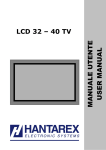

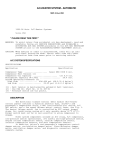
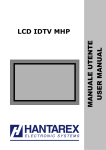
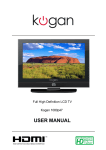

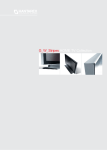
![English [2015v1]](http://vs1.manualzilla.com/store/data/005829431_1-1fdc30543d444fb0915a40c3aab945a8-150x150.png)