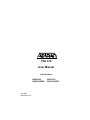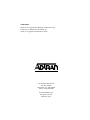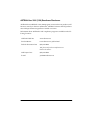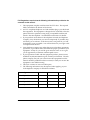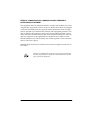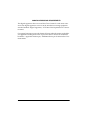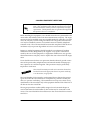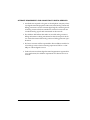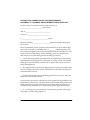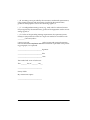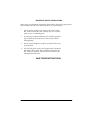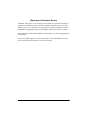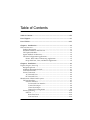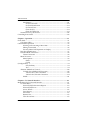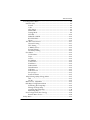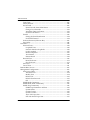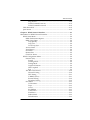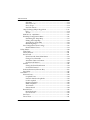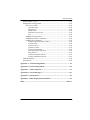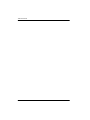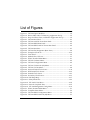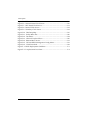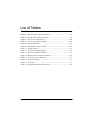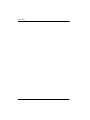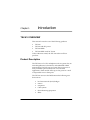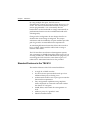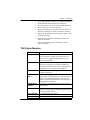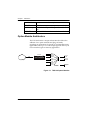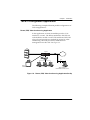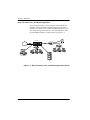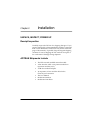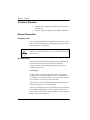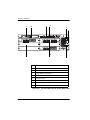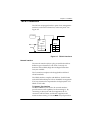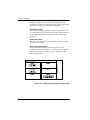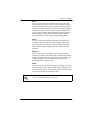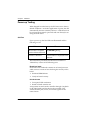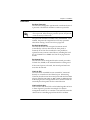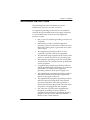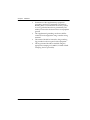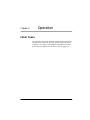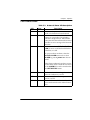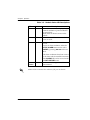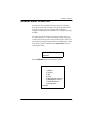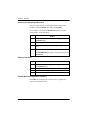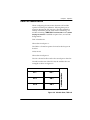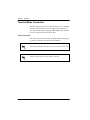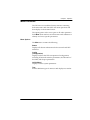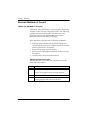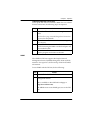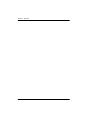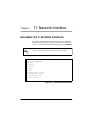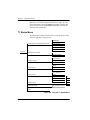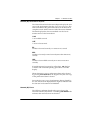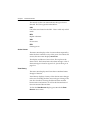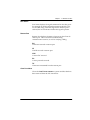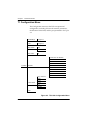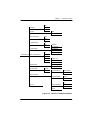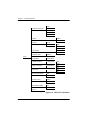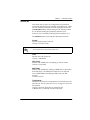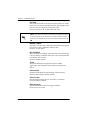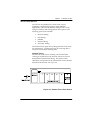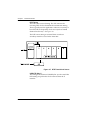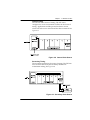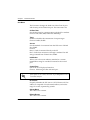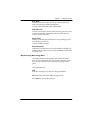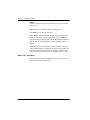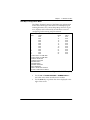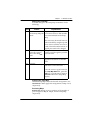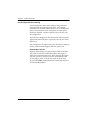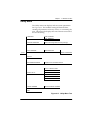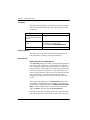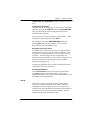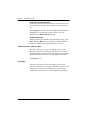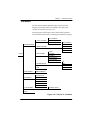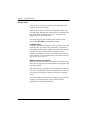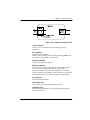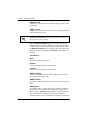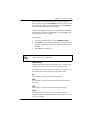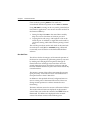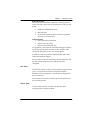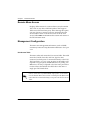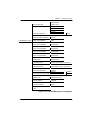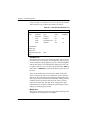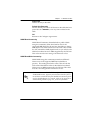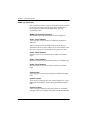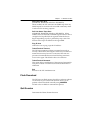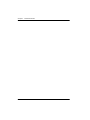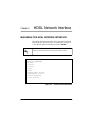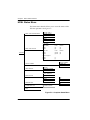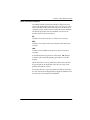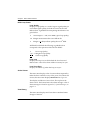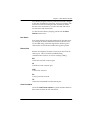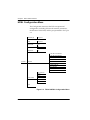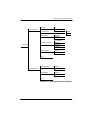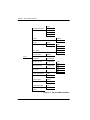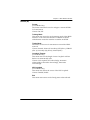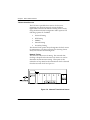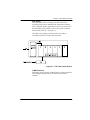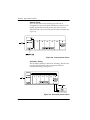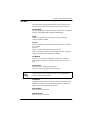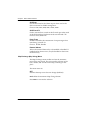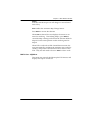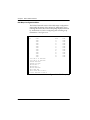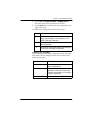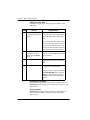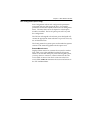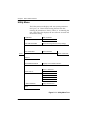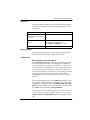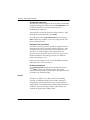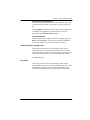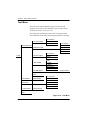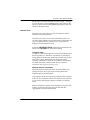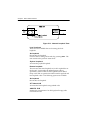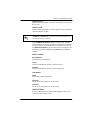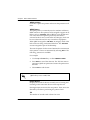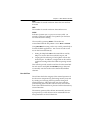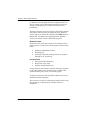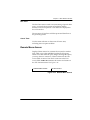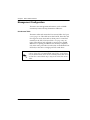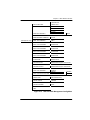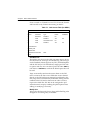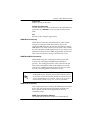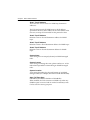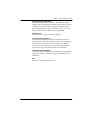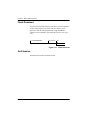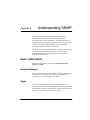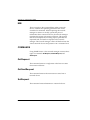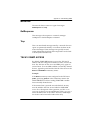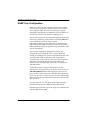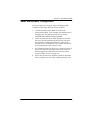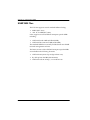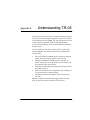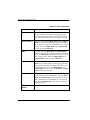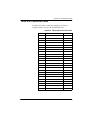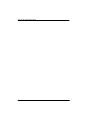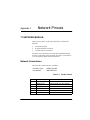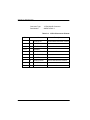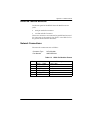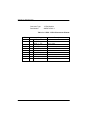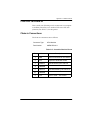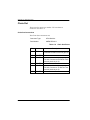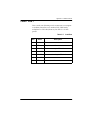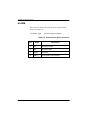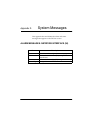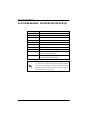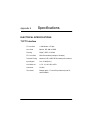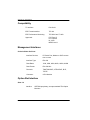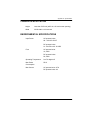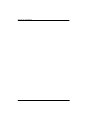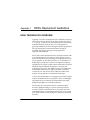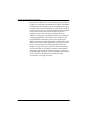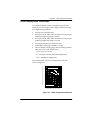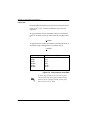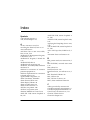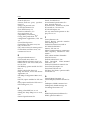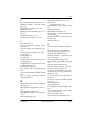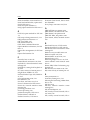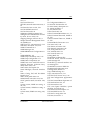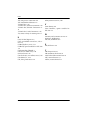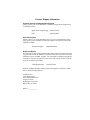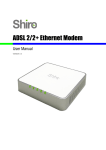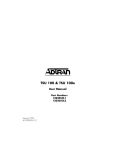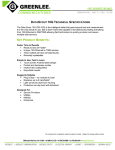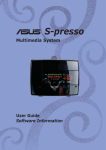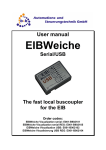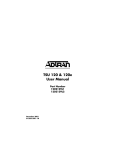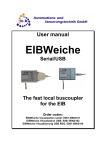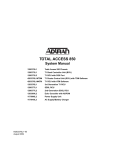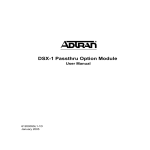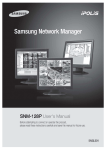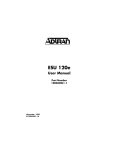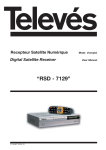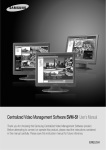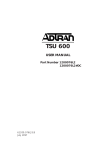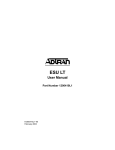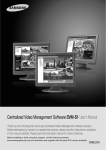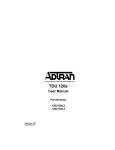Download TSU 610 User Manual
Transcript
TSU 610 User Manual Part Numbers 1200610L2 1200610L2#DC July 1999 61200610L2-1A 1200615L2 1200615L2#DC Trademarks: Windows is a registered trademark of Microsoft Corp. T-Watch is a trademark of ADTRAN, Inc. SLC96 is a registered trademark of AT&T 901 Explorer Boulevard P.O. Box 140000 Huntsville, AL 35814-4000 Phone: (256) 963-8000 © 1999 ADTRAN, Inc. All rights reserved. Printed in USA. ADTRAN Year 2000 (Y2K) Readiness Disclosure ADTRAN has established a Year 2000 program to ensure that our products will function correctly in the new millennium. ADTRAN warrants that all products meet Y2K specifications regardless of model or revision. Information about ADTRAN’s Y2K compliance program is available at the following locations: ADTRAN Web Site www.adtran.com Product Matrix www.adtran.com/y2kfax.html Faxback Document Line (256) 963-8200 Y2K plans and product certifications are listed in the matrix. Y2K Project Line (256) 963-2200 E-mail [email protected] iii FCC Regulations require that the following information be provided to the customer in this manual: iv 1. This equipment complies with Part 68 of the FCC rules. The required label is attached to the bottom of the chassis. 2. An FCC compliant telephone cord with modular plug is provided with this equipment. This equipment is designed to be connected to the telephone network or premises wiring using a compatible modular jack which is Part 68 compliant. See installation instructions for details. 3. If your product causes harm to the telephone network, the Telephone Company may discontinue your service temporarily. If possible, they will notify you in advance. If advance notice is not practical, you will be notified as soon as possible. You will be advised of your right to file a complaint with the FCC. 4. Your telephone company may make changes in its facilities, equipment, operations, or procedures that could affect the proper operation of your equipment. If they do, you will be given advance notice so as to give you an opportunity to maintain uninterrupted service. 5. If you experience trouble with the equipment product, please contact ADTRAN at (256) 963-8000 for repair/warranty information. The telephone company may ask you to disconnect this equipment from the network until the problem has been corrected, or until you are sure the equipment is not malfunctioning. 6. This unit contains no user serviceable parts. 7. The following information may be required when applying to your local telephone company for leased line facilities. Service Type REN/SOC FIC USOC 1.544 Mbps -SF 6.0N 04DU9-BN RJ-48C 1.544 Mbps - SF and B8ZS 6.0N 04DU9-DN RJ-48C 1.544 Mbps - ESF 6.0N 04DU9-1KN RJ-48C 1.544 Mbps - ESF and B8ZS 6.0N 04DU9-1SN RJ-48C FEDERAL COMMUNICATIONS COMMISSION RADIO FREQUENCY INTERFERENCE STATEMENT This equipment has been tested and found to comply with the limits for a Class A digital device, pursuant to Part 15 of the FCC Rules. These limits are designed to provide reasonable protection against harmful interference when the equipment is operated in a commercial environment. This equipment generates, uses, and can radiate radio frequency energy and, if not installed and used in accordance with the instruction manual, may cause harmful interference to radio frequencies. Operation of this equipment in a residential area is likely to cause harmful interference in which case the user will be required to correct the interference at his own expense. Shielded cables must be used with this unit to ensure compliance with Class A FCC limits. Changes or modifications to this unit not expressly approved by the party responsible for compliance could void the user’s authority to operate the equipment. v CANADIAN EMISSIONS REQUIREMENTS This digital apparatus does not exceed the Class A limits for radio noise emissions from digital apparatus as set out in the interference-causing equipment standard entitled “Digital Apparatus,” ICES-003 of the Department of Communications. Cet appareil nuerique respecte les limites de bruits radioelectriques applicables aux appareils numeriques de Class A prescrites dans la norme sur le materiel brouilleur: “Appareils Numeriques,” NMB-003 edictee par le ministre des Communications. vi CANADIAN EQUIPMENT LIMITATIONS The Industry Canada Certification label identifies certified equipment. This certification means that the equipment meets certain telecommunications network protective, operational, and safety requirements. The Department does not guarantee the equipment will operate to the user's satisfaction. Before installing this equipment, users should ensure that it is permissible to be connected to the facilities of the local telecommunications company. The equipment must also be installed using an acceptable method of connection. In some cases, the company's inside wiring associated with a single line individual service may be extended by means of a certified connector assembly (telephone extension cord). The customer should be aware that compliance with the above conditions may not prevent degradation of service in some situations. Repairs to certified equipment should be made by an authorized Canadian maintenance facility designated by the supplier. Any repairs or alterations made by the user to this equipment, or equipment malfunctions, may give the telecommunications company cause to request the user to disconnect the equipment. Users should ensure for their own protection that the electrical ground connections of the power utility, telephone lines and internal metallic waterpipe system, if present, are connected together. This precaution may be particularly important in rural areas. Users should not attempt to make such connections themselves, but should contact the appropriate electric inspection authority, or an electrician, as appropriate. The Load Number (LN) assigned to each terminal device denotes the percentage of the total load to be connected to a telephone loop which is used by the device, to prevent overloading. The termination on a loop may consist of any combination of devices subject only to the equipment that the total of the LNs of all devices does not exceed 100. The ringer equivalence number (REN) assigned to each terminal adapter is used to determine the total number of devices that may be connected to each circuit. The sum of the RENs from all devices in the circuit should not exceed a total of 5.0. vii AFFIDAVIT REQUIREMENTS FOR CONNECTION TO DIGITAL SERVICES • An affidavit is required to be given to the telephone company whenever digital terminal equipment without encoded analog content and billing protection is used to transmit digital signals containing encoded analog content which are intended for eventual conversion into voiceband analog signals and transmitted on the network. • The affidavit shall affirm that either no encoded analog content or billing information is being transmitted or that the output of the device meets Part 68 encoded analog content or billing protection specifications. • End user/customer will be responsible to file an affidavit with the local exchange carrier when connecting unprotected CPE to a 1.544 Mbps or subrate digital services. • Until such time as subrate digital terminal equipment is registered for voice applications, the affidavit requirement for subrate services is waived. viii AFFIDAVIT FOR CONNECTION OF CUSTOMER PREMISES EQUIPMENT TO 1.544 MBPS AND/OR SUBRATE DIGITAL SERVICES For the work to be performed in the certified territory of ______________________________(telco name) State of _________________________________ County of ________________________________ I, ___________________________________ (name), (business address), ______________________ (telephone number) being duly sworn, state: I have responsibility for the operation and maintenance of the terminal equipment to be connected to 1.544 Mbps and/or ________ subrate digital services. The terminal equipment to be connected complies with Part 68 of the FCC rules except for the encoded analog content and billing protection specifications. With respect to encoded analog content and billing protection: ( ) I attest that all operations associated with the establishment, maintenance, and adjustment of the digital CPE with respect to analog content and encoded billing protection information continuously complies with Part 68 of the FCC Rules and Regulations. ( ) The digital CPE does not transmit digital signals containing encoded analog content or billing information which is intended to be decoded within the telecommunications network. ( ) The encoded analog content and billing protection is factory set and is not under the control of the customer. I attest that the operator(s)/maintainer(s) of the digital CPE responsible for the establishment, maintenance, and adjustment of the encoded analog content and billing information has (have) been trained to perform these functions by successfully having completed one of the following (check appropriate blocks): ( ) A. A training course provided by the manufacturer/grantee of the equipment used to encode analog signals; or ix ( ) B. A training course provided by the customer or authorized representative, using training materials and instructions provided by the manufacturer/ grantee of the equipment used to encode analog signals; or ( ) C. An independent training course (e.g., trade school or technical institution) recognized by the manufacturer/grantee of the equipment used to encode analog signals; or ( ) D. In lieu of the preceding training requirements, the operator(s)/maintainer(s) is (are) under the control of a supervisor trained in accordance with _________ (circle one) above. I agree to provide _________________ (telco's name) with proper documentation to demonstrate compliance with the information as provided in the preceding paragraph, if so requested. _________________________________Signature _________________________________Title _________________________________ Date Transcribed and sworn to before me This ________ day of ________, 199___ _________________________________ Notary Public My commission expires: _________________________________ x IMPORTANT SAFETY INSTRUCTIONS When using your telephone equipment, please follow these basic safety precautions to reduce the risk of fire, electrical shock, or personal injury: 1 Do not use this product near water, such as near a bath tub, wash bowl, kitchen sink, laundry tub, in a wet basement, or near a swimming pool. 2 Avoid using a telephone (other than a cordless-type) during an electrical storm. There is a remote risk of shock from lightning. 3 Do not use the telephone to report a gas leak in the vicinity of the leak. 4 Use only the power cord, power supply, and/or batteries indicated in the manual. Do not dispose of batteries in a fire. They may explode. Check with local codes for special disposal instructions. SAVE THESE INSTRUCTIONS xi Warranty and Customer Service ADTRAN will replace or repair this product within five years from the date of shipment if the product does not meet its published specifications or if it fails while in service. For detailed warranty, repair, and return information refer to the ADTRAN Equipment Warranty and Repair and Return Policy Procedure. Return Material Authorization (RMA) is required prior to returning equipment to ADTRAN. For Service, RMA requests, or more information, contact ADTRAN Customer Service listed on the inside back cover of this manual. xii Table of Contents Table of Contents ................................................................................................... xiii List of Figures ...........................................................................................................xxi List of Tables ......................................................................................................... xxiii Chapter 1. Introduction .......................................................................................... 1-1 TSU 610 Overview .................................................................................................... 1-1 Product Description ........................................................................................... 1-1 Standard Features in the TSU 610.................................................................... 1-2 TSU Option Modules ......................................................................................... 1-3 Option Module Architecture ............................................................................ 1-4 TSU 610 Configuration Applications .............................................................. 1-5 Router, PBX, Video Conferencing Application ..................................... 1-5 Drop and Insert, Voice, and Router Application ................................... 1-6 Chapter 2. Installation ............................................................................................ 2-1 Unpack, Inspect, Power Up .................................................................................... 2-1 Receipt Inspection .............................................................................................. 2-1 ADTRAN Shipments Include........................................................................... 2-1 Customer Provides............................................................................................. 2-2 Power Connection .............................................................................................. 2-2 AC-Powered Unit ....................................................................................... 2-2 DC-Powered Unit ....................................................................................... 2-2 Identification of Rear Panel Layouts ..................................................................... 2-3 TSU 610 Interfaces.............................................................................................. 2-7 Network Interface ...................................................................................... 2-7 T1 Network Test Interface ................................................................. 2-7 Control Port Input .............................................................................. 2-8 Chain Port Output .............................................................................. 2-8 Option Slot Arrangement .................................................................. 2-8 Power-up Testing ............................................................................................. 2-10 Self-Test ..................................................................................................... 2-10 Board level tests ................................................................................ 2-10 Unit level tests ................................................................................... 2-10 61200610L2-1 TSU 610 User Manual xiii Table of Contents Initialization ..............................................................................................2-11 Set User Passcode .............................................................................. 2-11 Set Unit Identification ...................................................................... 2-11 Set Control Port ................................................................................. 2-11 Chain-In (PC) ..................................................................................... 2-11 Chain In/Chain Out ......................................................................... 2-11 Normal Power-Up Procedure......................................................................... 2-12 Grounding Instructions .........................................................................................2-13 Chapter 3. Operation............................................................................................... 3-1 Front Panel .................................................................................................................3-1 CSU Status LEDs ................................................................................................3-3 General Menu Operation ......................................................................................... 3-5 Selecting and Activating a Menu Item .................................................... 3-6 Editing a Data Field ................................................................................... 3-6 Exit Any Menu Field Operation or Display ...........................................3-6 Data Port Identification .....................................................................................3-7 Terminal Mode Connection .............................................................................. 3-8 Telnet Connection ...................................................................................... 3-8 Menu Structure ................................................................................................... 3-9 Menu Options ............................................................................................. 3-9 Status ..................................................................................................... 3-9 Config (Configuration) ......................................................................................................... 3-9 Util (Utilities) ....................................................................................... 3-9 Test ........................................................................................................ 3-9 Alternate Methods of Control......................................................................... 3-10 T-Watch Pro (ADTRAN PC Program) ..................................................3-10 T-Watch Pro/LAN Connection ...................................................... 3-10 T-Watch Pro/EIA-232 Connection ................................................. 3-11 SNMP ......................................................................................................... 3-11 Chapter 4. T1 Network Interface ..........................................................................4-1 Main Menu For T1 Network Interface ................................................................... 4-1 T1 Status Menu ................................................................................................... 4-2 Network (NI) Performance Reports ........................................................ 4-3 Network (NI) Errors .................................................................................. 4-3 Active Alarms ............................................................................................. 4-4 View History ............................................................................................... 4-4 Port Status ................................................................................................... 4-5 Remote Port ................................................................................................. 4-5 Clear Port Alarm ........................................................................................ 4-5 xiv TSU 610 User Manual 61200610L2-1 Table of Contents T1 Configuration Menu..................................................................................... 4-6 Network (NI) .............................................................................................. 4-9 Format .................................................................................................. 4-9 Code ...................................................................................................... 4-9 YEL Alarm ........................................................................................... 4-9 XMIT PRM ........................................................................................... 4-9 Timing Mode ....................................................................................... 4-9 SET LBO ............................................................................................. 4-10 INBAND LPBCK .............................................................................. 4-10 BIT STUFFING .................................................................................. 4-10 TR-08 ................................................................................................... 4-10 TSU 610 Clock Sources ............................................................................ 4-11 Network Timing ................................................................................ 4-11 DTE Timing ....................................................................................... 4-12 U-BR1TE (Slot 1) ............................................................................... 4-12 Internal Timing ................................................................................. 4-13 Secondary Timing ............................................................................. 4-13 Unit Menu ................................................................................................. 4-14 Ctl Port Rate ....................................................................................... 4-14 Traps ................................................................................................... 4-14 Access ................................................................................................. 4-14 Init Modem ........................................................................................ 4-14 Control Port ....................................................................................... 4-14 IP Address .......................................................................................... 4-14 Subnet Mask ...................................................................................... 4-14 Default Router ................................................................................... 4-14 SLIP Rate ............................................................................................ 4-15 SLIP Flow CTL .................................................................................. 4-15 Proxy Traps ........................................................................................ 4-15 External Alarms. ............................................................................... 4-15 Map Exchange (Map Xchng) Menu ...................................................... 4-15 OFF ...................................................................................................... 4-15 AUTO ................................................................................................. 4-16 MAP In Use: A(B) Menu ........................................................................ 4-16 DS0 Maps Configuration Menu ............................................................. 4-17 Initializing the Temp Map ............................................................... 4-18 Editing the Temp Map ..................................................................... 4-19 Applying the Temp Map ................................................................. 4-19 Reviewing Maps ............................................................................... 4-19 Port Configuration (Port Config) ........................................................... 4-20 Remote Menu Access ....................................................................... 4-20 Utility Menu...................................................................................................... 4-21 61200610L2-1 TSU 610 User Manual xv Table of Contents Time/Date ................................................................................................. 4-22 Factory Restore .........................................................................................4-22 Set Passcode ..............................................................................................4-22 Enter Passcode from Other Menus ................................................. 4-22 Change/Set a Passcode .................................................................... 4-23 Automatic Time-out Feature ........................................................... 4-23 No Passcode Desired ........................................................................ 4-23 Unit ID ....................................................................................................... 4-23 Setting the Unit Identification ......................................................... 4-24 No Unit ID Desired ........................................................................... 4-24 Software Revision (Software Rev) ......................................................... 4-24 Port Utility ................................................................................................. 4-24 Test Menu ..........................................................................................................4-25 Network Tests ........................................................................................... 4-26 Loopback Tests .................................................................................. 4-26 Network Interface Loopbacks ......................................................... 4-26 Local Loopback ................................................................................. 4-27 Remote Loopback .............................................................................. 4-27 Test Patterns ....................................................................................... 4-28 Pattern Result .................................................................................... 4-29 Run Self-Test ............................................................................................. 4-30 Board level tests ................................................................................ 4-31 Unit level tests ................................................................................... 4-31 Port Tests ................................................................................................... 4-31 Cancel Tests ............................................................................................... 4-31 Remote Menu Access ....................................................................................... 4-32 Management Configuration............................................................................ 4-32 Unit Access Table ..................................................................................... 4-32 Add New Unit ................................................................................... 4-34 Modify Unit ....................................................................................... 4-34 Delete Unit ......................................................................................... 4-35 Default Unit Passcode ...................................................................... 4-35 OK ....................................................................................................... 4-35 SNMP Read Community ......................................................................... 4-35 SNMP Read/Write Community ............................................................4-35 SNMP Trap Community ......................................................................... 4-36 SNMP Trap Destination Address ................................................... 4-36 System Name ..................................................................................... 4-36 System Contact .................................................................................. 4-36 System Location ................................................................................ 4-36 Auto. Fail Traps Sent ........................................................................ 4-37 Poll Link Status Traps Sent .............................................................. 4-37 xvi TSU 610 User Manual 61200610L2-1 Table of Contents Ping IP Host ....................................................................................... 4-37 Telnet/Terminal Time-out .............................................................. 4-37 Telnet/Terminal Password ............................................................. 4-37 Flash Download................................................................................................ 4-37 Quit Session....................................................................................................... 4-37 Chapter 5. HDSL Network Interface ................................................................... 5-1 Main Menu For HDSL Network Interface ............................................................ 5-1 HDSL Status Menu ............................................................................................ 5-2 HDSL Performance Reports ..................................................................... 5-3 HDSL Loop Status ..................................................................................... 5-4 Loop Quality ........................................................................................ 5-4 Loop Loss ............................................................................................. 5-4 Local Loop Sync .................................................................................. 5-4 Active Alarms ............................................................................................. 5-4 View History ............................................................................................... 5-4 Port Status ................................................................................................... 5-5 Remote Port ................................................................................................ 5-5 Clear Port Alarm ........................................................................................ 5-5 HDSL Configuration Menu .............................................................................. 5-6 Network (NI) .............................................................................................. 5-9 Format .................................................................................................. 5-9 Training Mode ..................................................................................... 5-9 Timing Mode ....................................................................................... 5-9 Loopback Timeout .............................................................................. 5-9 NIU Loopback ..................................................................................... 5-9 Exit ........................................................................................................ 5-9 TSU 610 Clock Sources ............................................................................ 5-10 Network Timing ................................................................................ 5-10 DTE Timing ....................................................................................... 5-11 U-BR1TE (Slot 1) ............................................................................... 5-11 Internal Timing ................................................................................. 5-12 Secondary Timing ............................................................................. 5-12 Unit Menu ................................................................................................. 5-13 Ctl Port Rate ....................................................................................... 5-13 Traps ................................................................................................... 5-13 Access ................................................................................................. 5-13 Init Modem ........................................................................................ 5-13 Control Port ....................................................................................... 5-13 IP Address .......................................................................................... 5-13 Subnet Mask ...................................................................................... 5-13 Default Router ................................................................................... 5-13 61200610L2-1 TSU 610 User Manual xvii Table of Contents SLIP Rate ............................................................................................ 5-14 SLIP Flow CTL ................................................................................... 5-14 Proxy Traps ........................................................................................ 5-14 External Alarms ................................................................................. 5-14 Map Exchange (Map Xchng) Menu ...................................................... 5-14 OFF ...................................................................................................... 5-14 AUTO .................................................................................................. 5-15 MAP In Use: A(B) Menu ........................................................................5-15 DS0 Maps Configuration Menu ............................................................. 5-16 Initializing the Temp Map ............................................................... 5-17 Editing the Temp Map ..................................................................... 5-18 Applying the Temp Map ................................................................. 5-18 Reviewing Maps ................................................................................ 5-18 Port Configuration (Port Config) ........................................................... 5-19 Remote Menu Access ........................................................................ 5-19 Utility Menu ...................................................................................................... 5-20 Time/Date ................................................................................................. 5-21 Factory Restore .........................................................................................5-21 Set Passcode ..............................................................................................5-21 Enter Passcode from Other Menus ................................................. 5-21 Change/Set a Passcode .................................................................... 5-22 Automatic Time-out Feature ........................................................... 5-22 No Passcode Desired ........................................................................ 5-22 Unit ID ....................................................................................................... 5-22 Setting the Unit Identification ......................................................... 5-23 No Unit ID Desired ........................................................................... 5-23 Software Revision (Software Rev) ......................................................... 5-23 Port Utility ................................................................................................. 5-23 Test Menu ..........................................................................................................5-24 Network Tests ........................................................................................... 5-25 Loopback Tests .................................................................................. 5-25 Network Interface Loopbacks ......................................................... 5-25 Local Loopback ................................................................................. 5-26 Remote Loopback .............................................................................. 5-26 HDSL Loopback ................................................................................ 5-27 Test Pattern ........................................................................................ 5-27 Pattern Result .................................................................................... 5-28 Run Self-Test ............................................................................................. 5-29 Board level tests ................................................................................ 5-30 Unit level tests ................................................................................... 5-30 Port Tests ................................................................................................... 5-31 Cancel Tests ............................................................................................... 5-31 xviii TSU 610 User Manual 61200610L2-1 Table of Contents Remote Menu Access....................................................................................... 5-31 Management Configuration ........................................................................... 5-32 Unit Access Table ..................................................................................... 5-32 Add New Unit ................................................................................... 5-34 Modify Unit ....................................................................................... 5-34 Delete Unit ......................................................................................... 5-35 Default Unit Passcode ...................................................................... 5-35 OK ....................................................................................................... 5-35 SNMP Read Community ........................................................................ 5-35 SNMP Read/Write Community ............................................................ 5-35 SNMP Trap Community ......................................................................... 5-35 SNMP Trap Destination Address ................................................... 5-35 System Name ..................................................................................... 5-36 System Contact .................................................................................. 5-36 System Location ................................................................................ 5-36 Auto. Fail Traps Sent ........................................................................ 5-36 Poll Link Status Traps Sent .............................................................. 5-37 Ping IP Host ....................................................................................... 5-37 Telnet/Terminal Time-out .............................................................. 5-37 Telnet/Terminal Password ............................................................. 5-37 Flash Download................................................................................................ 5-38 Quit Session....................................................................................................... 5-38 Appendix A. Understanding SNMP.................................................................. A-1 Appendix B. Understanding TR-08..................................................................... B-1 Appendix C. Network Pinouts............................................................................ C-1 Appendix D. System Messages .......................................................................... D-1 Appendix E. Specifications .................................................................................. E-1 Appendix F. HDSL Deployment Guidelines.................................................... F-1 Index ................................................................................................................. Index-1 61200610L2-1 TSU 610 User Manual xix Table of Contents xx TSU 610 User Manual 61200610L2-1 List of Figures Figure 1-1. TSU 610 Option Modules .................................................................... 1-4 Figure 1-2. Router, PBX, Video Conferencing Application Set Up .................... 1-5 Figure 1-3. Drop and Insert, Voice, and Router Application Set Up ................. 1-6 Figure 2-1. TSU 610 Rear Panel .............................................................................. 2-3 Figure 2-2. TSU 610 with DC Power Rear Panel .................................................. 2-4 Figure 2-3. TSU 610 HDSL Rear Panel................................................................... 2-5 Figure 2-4. TSU 610 HDSL with DC Power Rear Panel ...................................... 2-6 Figure 2-5. TSU 610 Interfaces ................................................................................ 2-7 Figure 2-6. TSU 610 Slot Designation (Rear View) .............................................. 2-8 Figure 2-7. Example of Chain In........................................................................... 2-12 Figure 3-1. Front Panel............................................................................................. 3-2 Figure 3-2. Module Slots, TSU 610 ......................................................................... 3-7 Figure 4-1. Telnet/Terminal Main Menu............................................................... 4-1 Figure 4-2. TSU 610 T1 Status Menu...................................................................... 4-2 Figure 4-3. TSU 610 Configuration Menu ............................................................. 4-6 Figure 4-4. TSU 610 T1 Network (NI) Menu ........................................................ 4-7 Figure 4-5. TSU 610 T1 Unit Menu......................................................................... 4-8 Figure 4-6. Network Timed Clock Source ............................................................4-11 Figure 4-7. DTE Timed Clock Source ................................................................... 4-12 Figure 4-8. Internal Clock Source ......................................................................... 4-13 Figure 4-9. Secondary Clock Source..................................................................... 4-13 Figure 4-10. DS0 Temp Map .................................................................................. 4-17 Figure 4-11. Utility Menu Tree .............................................................................. 4-21 Figure 4-12. TSU 610 T1 Test Menu...................................................................... 4-25 Figure 4-13. Network Loopback Tests ................................................................. 4-27 Figure 4-14. TSU 610 Management Config Menu.............................................. 4-33 Figure 5-1. Telnet/Terminal Main Menu............................................................... 5-1 Figure 5-2. Complete Status Menu......................................................................... 5-2 Figure 5-3. TSU 610 HDSL Configuration Menu ................................................. 5-6 Figure 5-4. TSU 610 HDSL Network (NI) Menu .................................................. 5-7 61200610L2-1 TSU 610 User Manual xxi List of Figures Figure 5-5. TSU 610 HDSL Unit Menu .................................................................. 5-8 Figure 5-6. Network Timed Clock Source ........................................................... 5-10 Figure 5-7. DTE Timed Clock Source ................................................................... 5-11 Figure 5-8. Internal Clock Source ......................................................................... 5-12 Figure 5-9. Secondary Clock Source..................................................................... 5-12 Figure 5-10. DS0 Temp Map .................................................................................. 5-16 Figure 5-11. Utility Menu Tree .............................................................................. 5-20 Figure 5-12. Test Menu ........................................................................................... 5-24 Figure 5-13. Network Loopback Tests ................................................................. 5-26 Figure 5-14. Remote Menu Access ....................................................................... 5-31 Figure 5-15. TSU 610 HDSL Management Config Menu .................................. 5-33 Figure 5-16. Flash Download ............................................................................... 5-38 Figure F-1. HDSL Deployment Guidelines...........................................................F-3 Figure F-2. Loop Insertion Loss Data* ...................................................................F-4 xxii TSU 610 User Manual 61200610L2-1 List of Tables Table 3-1. Network Status LED Descriptions....................................................... 3-3 Table 3-2. Module Status LED Descriptions......................................................... 3-4 Table 4-1. Unit Access Table (for T1) .................................................................. 4-34 Table 5-1. Unit Access Table (for HDSL) ............................................................ 5-34 Table B-1. Alarm Conditions ..................................................................................B-2 Table B-2. TR-08 DS0 Conversion Table ...............................................................B-3 Table C-1. RJ-48C Pinouts ..................................................................................... C-1 Table C-2. 15-Pin D-Connector Pinouts ............................................................... C-2 Table C-3. HDSL Pin Modular Pinouts ............................................................... C-3 Table C-4. HDSL 15-Pin D-Connector Pinouts ................................................... C-4 Table C-5. Control-In/Chain-In Pinout ............................................................... C-5 Table C-6. Chain Out Pinout................................................................................. C-6 Table C-7. Craft Port .............................................................................................. C-7 Table C-8. External Alarm Device Connector ..................................................... C-8 61200610L2-1 TSU 610 User Manual xxiii List of Tables xxiv TSU 610 User Manual 61200610L2-1 Introduction Chapter 1 TSU 610 OVERVIEW This manual covers the use of the following products: • TSU 610 • TSU 610 with DC power • TSU 610 HDSL • TSU 610 HDSL with DC Power Unless otherwise stated, the TSU 610 refers to all four products. Product Description The TSU 610 is a T1/FT1 multiplexer with six option slots, an interchangable network interface, and embedded SNMP management. The TSU 610’s six option slots accept one of many available option modules for voice and data applications. Each module offers up to four ports for a total of 24 possible voice or data ports. The TSU 610 serves as the link between the following user data sources: 61200610L2-1 • local area network (LAN) bridges • routers • computers • CAD systems • teleconferencing equipment • PBXs. TSU 610 User Manual 1-1 Chapter 1. Introduction By using multiple data ports, the TSU 610 can simultaneously connect one or more of these devices to a T1 circuit. The amount of bandwidth allocated to each port is custom-programmable. You can manually allocate bandwidth or set the bandwidth to change automatically at predetermined times to use the available bandwidth most advantageously. Changes in the configuration do not disrupt data flow in channels that are not being reconfigured. The unique architecture and the availability of option modules provide a path for growth to accommodate future requirements. An interchangable network interface allows the network to be T1 or HDSL. Future modules will be forth-coming to interface other XDSLs. The TSU 610 offers several network management options. You can manage via SNMP through the chain-in ports. If you are using T-Watch Pro, a Microsoft Windows® program, you can manage the TSU 610 via the same chain-in ports. An enhanced VT-100 terminal interface is also provided. Standard Features in the TSU 610 The standard features of the TSU 610 are listed below: 1-2 • A single T1 or HDSL interface • Six slots to house option modules with up to four additional data ports, including voice • Architecture that allows mix of port types to meet the data interface requirements • Easy configuration capabilities using simplistic menus displayed on a terminal connected to either the chain-in or craft ports • SNMP, Telnet, and T-Watch Pro management via SLIP • Ability to proxy for “agentless” units • Enhanced terminal mode TSU 610 User Manual 61200610L2-1 Chapter 1. Introduction • Two programmable configuration maps that define the bandwidth allocation between data ports • Data drop and insert, as well as full drop and insert • Flash memory for software updates • Timing selectable from the network, from the slot 1 data port, internally, or from a secondary interface • QRSS; 511 test patterns (when using Nx option card), All Ones, All Zeros • Fractional T1 loopbacks as defined in annex B of ANSI T1.403-1995 • Extensive self-testing and monitoring to ensure proper operation. TSU Option Modules Module Description T1 The T1 Network Interface module allows the TSU 610 to terminate a T1 line. Each DS0 of the T1 frame may be mapped independently to any option card installed. HDSL The HDSL Network Interface module allows the TSU 610 to terminate an ADTRAN HDSL line. Each DS0 of the HDSL frame may be mapped independently to any option card installed. DSX1 Short haul T1 interface for operation with a PBX (Terminal Interface). Full Drop and Insert Permits the dropping of data and insertion of new data into the same DS0 time slot. This module includes a long haul DS1 interface. It can also be used as a second DS1 interface to provide up to 3 MB aggregate throughput. Nx56/64 Serial Interface Provides a V.35 serial interface in either single or dual versions. NxIQ Frame-relay aware device that provides detailed information regarding the health and performance of the frame relay circuit. Voice Interface 2/4 channel FXS/FX0/E&M. OCU DP Interfaces to DDS or 4-wire Switched-56. 61200610L2-1 TSU 610 User Manual 1-3 Chapter 1. Introduction Module Description DSU DP Provides two sync or async ports (232 or V.35). Dial Backup Allows for backup of data upon network T1 failure. U-BR1TE Allows ISDN lines to be extended over a T1 line. Option Module Architecture The TSU 610 features a unique architecture that allows the addition of six option modules and plug-on boards, providing an opportunity for growth to accommodate many applications. See Figure 1-1. This unique approach allows you to mix interface types to meet any application. TSU 610 DSX-1 Module OCU-DP Module Plug on V.35 V.35 Module Plug on OCU DP D&I Module DUAL Voice Plug on Dual Voice Figure 1-1. TSU 610 Option Modules 1-4 TSU 610 User Manual 61200610L2-1 Chapter 1. Introduction TSU 610 Configuration Applications The following examples illustrate possible configurations of TSU 610 applications. Router, PBX, Video Conferencing Application In this application, an Nx54/64 module provides a V.35 interface to a router. The PBX is interfaced to the TSU 610 with the DSX-1 module. An OCU DP module and OCU DP plug-on board provide two switched 56 circuits for video conferencing. The SLIP port allows SNMP network management over the LAN. See Figure 1-2. PBX TSU 610 ROUTER SLIP VIDEO CONFERENCING SNMP NETWORK MANAGEMENT WORKSTATION Figure 1-2. Router, PBX, Video Conferencing Application Set Up 61200610L2-1 TSU 610 User Manual 1-5 Chapter 1. Introduction Drop and Insert, Voice, and Router Application The TSU 610 provides a router interface with an Nx56/64 module. A drop and insert module provides a second T1 interface to a remote TSU. T-WATCH PRO (which runs on a PC) easily manages the network. FXO modules are used to provide PBX extensions to remote sites. See Figure 1-3. TSU 610 TSU 100 A ENTER B 1 OK TEST ALARM COPY * 3 E 5 ALARM 8 7 CANCEL DSU C 2 D 4 REMOTE 0 HOME 0 F 6 CLEAR 9 SHIFT # MODULE OK TEST ALARM CSU OK TEST ERROR ALARM ROUTER ROUTER T-WATCH PBX Figure 1-3. Drop and Insert, Voice, and Router Application Set Up 1-6 TSU 610 User Manual 61200610L2-1 Installation Chapter 2 UNPACK, INSPECT, POWER UP Receipt Inspection Carefully inspect the TSU 610 for shipping damages. If you suspect damage, file a claim immediately with the carrier and then contact ADTRAN Customer Service (see the inside last page of this manual). If possible, keep the original shipping container for use in shipping the TSU 610 back for repair or for verification of damage during shipment. ADTRAN Shipments Include 61200610L2-1 • The TSU 610 with installed network module • A line interface cable: an 8-position modular to 8-position modular (15 ft.) • A DB-25 to modular adapter • An 8-position, 6-foot modular cable for the Chain-In port connection • The User Manual • Rackmount Brackets • Rackmount Data Sheet TSU 610 User Manual 2-1 Chapter 2. Installation Customer Provides • Cables for any expansion modules to be used with the TSU 610 • 23-inch rack mount brackets, if needed (1200271L1) Power Connection AC-Powered Unit The AC- powered TSU 610 is equipped with a captive, 8-foot power cord, terminated by a 3-prong plug which connects to a grounded power receptacle. Power to the TSU 610 must be from a grounded 90-120 VAC, 50/ 60 Hz source DC-Powered Unit The DC-powered TSU 610 is equipped with a terminal strip on the rear of the unit. The power source should be connected to the terminal strip according to the polarity markings on the unit. For Example: A -48 V source would be connected with the -48 V return attached to the (+) terminal and the -48 VDC attached to the (-) terminal. Power must be from a DC source in the range of 21 to 26 VDC or in the range of 40 to 56 VDC. The protective cover should be reinstalled over the terminal strip once the power source is connected. The DC-powered TSU 610 is to be installed only in restricted areas (dedicated equipment rooms, equipment closets, etc.) in accordance with Articles 110-16 and 110-18 of the National Electric Code, ANSI/NFPA 70. 2-2 TSU 610 User Manual 61200610L2-1 Chapter 2. Installation IDENTIFICATION OF REAR PANEL LAYOUTS Figure 2-1, Figure 2-2, Figure 2-3, and Figure 2-4 show the configuration for the rear panels of the TSU 610, TSU 610 with DC Power, TSU 610 HDSL, and TSU 610 HDSL with DC power. 1 8 2 5 4 3 6 7 10 9 1 T1 Network Connection (DA-15 Connector) 2 T1 Network Connection (RJ-48C) 3 T1 Monitor/Test Jacks 4 Control In/Out Connection 5 Alarm Relay Connection 6 Power Switch 7 1A/250V Fuse 8 Blank panel covering an unused option slot 9 Example of option modules installed 10 Power Cord Figure 2-1. TSU 610 Rear Panel 61200610L2-1 TSU 610 User Manual 2-3 Chapter 2. Installation 1 2 3 4 5 6 7 8 9 10 1 T1 Network Connection (DA-15 Connector) 2 T1 Network Connection (RJ-48C) 3 T1 Monitor/Test Jacks 4 Control In/Out Connection 5 Alarm Relay Connection 6 Power Switch 7 5A/250V Fuse 8 Blank panel covering an unused option slot 9 Example of option modules installed 10 Power Input Terminals Figure 2-2. TSU 610 with DC Power Rear Panel 2-4 TSU 610 User Manual 61200610L2-1 Chapter 2. Installation 2 1 7 3 4 8 5 6 9 1 HDSL Network Connection (DA15) Connector) 2 HDSL Network Connection (8-pin modular connector) 3 Control In/Out Connection 4 Alarm Relay Connector 5 Power Switch 6 1 A/250 V Fuse 7 Example of option modules installed 8 Blank panel covering an unused option slot 9 Power Cord Figure 2-3. TSU 610 HDSL Rear Panel 61200610L2-1 TSU 610 User Manual 2-5 Chapter 2. Installation 1 3 2 4 5 6 7 8 9 1 D-15 HDSL Connection 2 8-Pin Modular HDSL Connection 3 Control In/Out Connection 4 Alarm Relay Connection 5 Power Switch 6 5A/250V Fuse 7 Blank panel covering an unused option slot 8 Example of option modules installed 9 Power Input Terminals Figure 2-4. TSU 610 HDSL with DC Power Rear Panel 2-6 TSU 610 User Manual 61200610L2-1 Chapter 2. Installation TSU 610 Interfaces The TSU 610 is equipped with six option slots, management interfaces, and a network interface, in the rear panel. See Figure 2-5. PC or Modem Control Input N I Chain Output TSU 610 Chain Input N I Chain Output TSU 610 Option Network Figure 2-5. TSU 610 Interfaces Network Interface The network interface (NI) is a plug-in module that allows different types of interfaces to be used. Currently a T1 Interface and an HDSL (High-bit-rate Digital Subscriber Line) are available. The T1 interface complies with the applicable ANSI and ATt&T standards. The HDSL interface complies with Bellcore TA-NWT-1210 and ANSI Technical Report T1E1.4/92-002RZ. See Appendix F for loop insertion loss requirements for deployment of T1 HDSL on PIC cable. T1 Network Test Interface The IN and OUT test jacks for the T1 network interface provide intrusive test capability for the incoming T1. By connecting to these jacks with test equipment, the T1 connection will be broken, and the test equipment will terminate the incoming T1. The T1 MON test jack provides a 61200610L2-1 TSU 610 User Manual 2-7 Chapter 2. Installation bridged access jack for non-intrusive monitoring of the incoming T1. When connected to this jack, the test equipment should be configured for a bridged termination. Control Port Input The control port input provides an EIA-232 input from a PC or a modem for control of the TSU 610. You can also use it as a chain input from another TSU 610 or other TSU Family products. Chain Port Output The chain port output provides an EIA-232 output to chain control to other TSUs. Option Slot Arrangement As viewed from the rear of the TSU 610, the slots are numbered as shown in Figure 2-6. All slots are functionally identical except slots one, two, and six. These slots offer additional functions. Figure 2-6. TSU 610 Slot Designation (Rear View) 2-8 TSU 610 User Manual 61200610L2-1 Chapter 2. Installation Slot 1 Slot 1 is used as the source of DTE timing when the DTE timing mode is selected or as the source of UBR1TE timing when the UBR1TE timing mode is selected. If DTE timing is desired, the DTE interface port sourcing the timing must be connected to Slot 1. This slot will accept all other interface types except Secondary Network interface option modules, including DSX-1 (PBX), the Full Drop and Insert (D&I) network interface, or the multiport Dial Backup (DBU). Slot 2 Slot 2 is used for the multiport Dial Backup module if it is installed. This slot accepts all other interface types except Secondary Network interface option modules, including DSX-1 (PBX) and the Full Drop and Insert (D&I) network interface. Slots 3-5 Slots 3-5 will accept any interface type except secondary interface, the interface for DTE timing, or the multiport DBU. If other interfaces have any restriction on their location, this will be specified in the individual option card manual (provided with the option cards). Slot 6 Slot 6 services any option module type including secondary network interface ports (DSX-1 (PBX) and Full D&I), but not the DTE timing source. If a secondary network interface port is to be used, it must be installed in slot 6. You can use NxDBU modules in any slot. 61200610L2-1 TSU 610 User Manual 2-9 Chapter 2. Installation Power-up Testing When shipped from the factory, the TSU 610 is set to factory default conditions. At the first application of power, the unit automatically executes a memory self-test. A full self-test can be run from the terminal; a passcode and unit ID may be set using the UTIL menu. Self-Test Upon a power-up, the Test LEDs are illuminated and the following occurs: When . . . Then . . . the self-test is complete with no failures detected the OK LED lights up. a failure is detected a list of failures is displayed on the terminal. The full self-test procedure (invoked from a terminal or T-Watch Pro) consists of the following tests: Board level tests Each of the TSU 610 boards contains an on-board processor which executes a series of tests checking the circuitry on the board. • RAM and EPROM tests • Verify on-board circuitry Unit level tests • Front panel LED verification • Board-to-board interface test A test pattern is sent from the controller through a loopback on all other boards and checked on the controller. This verifies the data path, clocks, and control signals for the entire chassis. 2-10 TSU 610 User Manual 61200610L2-1 Chapter 2. Installation Initialization Set User Passcode The TSU 610 is designed to operate with or without the use of a passcode. The default condition is without a passcode. If the unit is to be remotely accessed using T-Watch Pro, you must enter a passcode. When managing a number of units, the passcode can be the same for all the units. The passcode should be a number easily remembered. Once entered, the passcode is required to access any operation other than viewing. See Set Passcode on page 4-22. Set Unit Identification The Unit ID sets the unit to respond to remote control (controlled by a device other than the front panel or terminal). If no Unit ID is recorded it is not possible to operate from any remote control device, including the local PC for T-Watch Pro or SNMP. See Unit ID on page 4-23 for details. Set Control Port The TSU 610 can be configured from the control port when T-Watch Pro, SNMP, or the terminal interface is being used. If the control port is to be used, the control port baud rate must also be selected. Chain-In (PC) The unit can be controlled from an external PC connected directly or via modem to the Chain-In port. When using Chain-In, the selection of the control port baud rate from 9600 (factory default), 1200, 2400, or 4800, 19200, or 38400 must be made using the Unit Configuration menu. Unless locked out externally, the front panel can also control the unit. Chain In/Chain Out TSU 610 units and other TSUs can be linked together to form a chain. Figure 2-7 provides an example of a chain-in arrangement with a PC or a modem. The first TSU 610 in the chain receives controlling input from the PC or modem. 61200610L2-1 TSU 610 User Manual 2-11 Chapter 2. Installation Figure 2-7. Example of Chain In Subsequent TSUs in the chain are in a position to intake information from another TSU. This in-taking of information from another TSU in the chain is identified as Chain-In. The baud rate for the chained units must match that of the first unit. At this point, the Unit Initialization procedure is concluded. If the unit is to be configured remotely, there are no additional steps necessary before executing remote configuration. The Passcode, the Unit ID, and the Control Port settings are stored in a nonvolatile memory. This ensures that they are operable for subsequent power-up sequences. Normal Power-Up Procedure After the unit has been put into operation with the initial power-up and initialization, subsequent power-up procedure includes only the Power-Up Self-Test followed by the request for a passcode (password) if this option was selected during initialization. Use the number keys to key in the previously recorded passcode and press Enter. 2-12 TSU 610 User Manual 61200610L2-1 Chapter 2. Installation GROUNDING INSTRUCTIONS The grounding instruction information is from the Underwriters' Laboratory UL 1950, 3rd Edition. An equipment grounding conductor that is not smaller in size than the ungrounded branch-circuit supply conductors is to be installed as part of the circuit that supplies the product or system. 61200610L2-1 • Bare, covered, or insulated grounding conductors are acceptable. • Individually covered or insulated equipment grounding conductors shall have a continuous outer finish that is either green, or green with one or more yellow stripes. • The equipment grounding conductor is to be connected to ground at the service equipment. • The attachment-plug receptacles in the vicinity of the product or system are all to be of a grounding type. • The equipment grounding conductors serving these receptacles are to be connected to earth ground at the service equipment. • A supplementary equipment grounding conductor shall be installed between the product or system and ground that is in addition to the equipment grounding conductor in the power-supply cord. • The supplementary equipment grounding conductor shall not be smaller in size than the ungrounded branch-circuit supply conductors. • The supplementary equipment grounding conductor shall be connected to the product at the terminal provided, and shall be connected to ground in a manner that will retain the ground connection when the product is unplugged from the receptacle. • The connection to ground of the supplementary equipment grounding conductor shall be in compliance with the rules for terminating bonding jumpers at Part K or Article 250 of the National Electrical Code, ANSI/NFPA 70. TSU 610 User Manual 2-13 Chapter 2. Installation 2-14 • Termination of the supplementary equipment grounding conductor is permitted to be made to building steel, to a metal electrical raceway system, or to any grounded item that is permanently and reliably connected to the electrical service equipment ground. • The supplemental grounding conductor shall be connected to the equipment using a number 8 ring terminal. • The terminal should be fastened to the grounding lug provided on the rear panel of the equipment. • The ring terminal should be installed using the appropriate crimping tool (AMP P/N 59250 T-EAD Crimping Tool or equivalent). TSU 610 User Manual 61200610L2-1 Operation Chapter 3 FRONT PANEL The TSU 610 front panel monitors operation and controls the configuration of the unit. The TSU 610 front panel is shown in Figure 3-1 on page 3- 2. For detailed descriptions of each part of the front panel, see CSU Status LEDs on page 3-3. 61200610L2-1 TSU 610 User Manual 3-1 Chapter 3. Operation 1 2 3 4 10 8 5 6 7 11 9 12 1 Test - (Network Status) Active when the network interface is in test mode. 2 OK (Network Status) Operation is in normal mode with no detected errors 3 YEL (Network Status) Active when the Network Port receives a yellow alarm 4 LOS (Network Status) Active when the Network has lost signal 5 Alarm (Module Status) Active when an alarm condition has been detected 6 Test (Module Status) Active when the module is in test mode 7 OK (Module Status) Operation is in normal mode with no detected errors 8 Remote Access Active when unit is being accessed by a remote terminal or T-Watch 9 Craft Port Used to access unit from a remote terminal 10 Alarm (Network Status) Active when an alarm condition has been detected on the network interface 11 Error (Network Status) Indicates errors such as BPV, FER, and CRC 12 ACO Switch Used to deactivate the alarm relay Figure 3-1. Front Panel 3-2 TSU 610 User Manual 61200610L2-1 Chapter 3. Operation CSU Status LEDs Table 3-1. Network Status LED Descriptions LED Color OK Green Indicates the operation is in the normal mode. No alarms have been detected. Indicates that the network interface is operating in a test mode. This includes a self-test or loopback tests. When illuminated, this LED also indicates that normal data flow is not occurring on the Network Interface. Test Alarm Description Red Red when an alarm (RED, BLUE, YELLOW) is active on the Network Interface. Otherwise, it is Off. To view an alarm condition, select the ACTIVE ALARM menu item or select ALARM by pressing SHIFT+8 on the terminal. If the alarm conditions have been corrected, the alarm which caused the activation of the ALARM LED can be viewed under the UNIT HISTORY menu. 61200610L2-1 LOS Red Red when there is loss of signal on the Network. Otherwise, it is Off. YEL Red Red when a yellow alarm is present. Otherwise, it is Off. ERROR Red Flashes RED when CRC, XS0, BPV, or FER errors are detected on the Network Interface. TSU 610 User Manual 3-3 Chapter 3. Operation Table 3-2. Module Status LED Descriptions LED Color Description OK Green The module status LEDs display the operational condition of ports installed in the option slots. Green when no alarm is active on the module. Test Yellow Yellow when module is in test mode. Otherwise, it is Off. Alarm Red Red when module is in alarm. Otherwise, it is Off. To view an alarm condition, select the ACTIVE ALARM menu item or select ALARM by pressing SHIFT+8 on the terminal. If the alarm conditions have been corrected, the alarm which caused the activation of the ALARM LED can be viewed under the UNIT HISTORY menu Remote Access On when unit is being accessed from a remote terminal. Module LED’s summarize the condition of all ports in that slot. 3-4 TSU 610 User Manual 61200610L2-1 Chapter 3. Operation GENERAL MENU OPERATION The TSU 610 uses a multilevel menu structure containing both menu items and data fields. All menu operations and data are accessed via a VT-100 equivalent terminal, a computer running terminal software, or a computer running T-Watch. To access the TSU 610 menus in terminal mode, connect a VT-100 terminal or a computer running a terminal program to either the Chain-In port on the rear of the unit or the Craft jack on the front panel. Set the terminal to 9600 baud 1.5 Stop8-No Parity. (Factory Default). Press Control+PTT. The Unit will respond with: ADTRAN - TSU 610 Password: Enter: ADTRAN. The unit will respond with: Main Menu 1) Status 2) Config 3) Util 4) Test 5) Remote Menu Access 6) Management Config 7) Flash Download 8) Quit Session Command 61200610L2-1 TSU 610 User Manual 3-5 Chapter 3. Operation Selecting and Activating a Menu Item Choose a menu item by entering the desired menu item number on the Command: line and pressing Enter. For example, to activate the ALARM LIST option from the Status menu, do the following: Step Action 1 Activate the Status Menu by entering 1 at the Command: line. 2 Press Enter. 3 Select Active Alarms by entering 3 at the Command: line. 4 Press Enter. The ALARM LIST will appear, terminated by the phrase End of List. Editing a Data Field Step Action 1 Select the Data to change by entering its number at the Command: line 2 Press Enter. 3 Select a value using the Space Bar. 4 Press Enter. Exit Any Menu Field Operation or Display Press ESC on the keyboard as many times as required to return to the desired menu. 3-6 TSU 610 User Manual 61200610L2-1 Chapter 3. Operation Data Port Identification When configuring the unit, menu selections will include options from data port submenus. Selecting data ports is necessary because the TSU 610 uses a Slot-Port method to identify which data port the menu item is referencing. If a module containing a PBX DSX-1 OPTION CARD with an Nx56/ 64 plug-on interface is installed in option slot 6, it would be designated as: DSX-1 Passthru=6.1 Where slot=6 and port =1. The DSX-1 is located in option slot 6 and is the first port in that slot. Nx56/64=6.2 Where slot=6 and port=2. The Nx is located in Slot 6 and is the second port in that slot. Viewed from the rear of the TSU 610, the module slots are arranged as shown in Figure 3-2. Figure 3-2. Module Slots, TSU 610 61200610L2-1 TSU 610 User Manual 3-7 Chapter 3. Operation Terminal Mode Connection The TSU 610 provides the front panel menus to a VT-100 type terminal. This mode is used to configure and monitor the unit. Initiate this mode by typing <ctrl> PTT on the terminal once it is connected to the Chain-In port. Telnet Connection You can connect to the TSU 610 via telnet. Before attempting to connect via Telnet, first define the IP address. The default gateway and subnet mask are not used in SLIP mode. Only one Telnet session can be active at one time. 3-8 TSU 610 User Manual 61200610L2-1 Chapter 3. Operation Menu Structure The TSU 610 uses a multilevel menu structure containing both menu items and data fields. All menu operations and data display on the terminal screen. The opening menu is the access point to all other operations. Each MAIN menu item has several functions and submenus to identify and access specific parameters. Menu Options The MAIN menu contains the following: Status Displays all relevant information for the network and DTE interfaces. Config (Configuration) Displays and sets the TSU 610 operational configuration, including all network interface parameters, the allocation of the DS0s, and the port parameters. Util (Utilities) Displays and sets system parameters. Test Initiates different types of unit tests and displays test results. 61200610L2-1 TSU 610 User Manual 3-9 Chapter 3. Operation Alternate Methods of Control T-Watch Pro (ADTRAN PC Program) T-Watch Pro is the ADTRAN PC control program. It provides complete control over the configuration of the TSU 610 using a graphical interface and displays the same status and performance data as the Terminal Menu. This data is displayed in the form of tables and graphs. The T-Watch Pro program has the following capabilities: • Interfaces with a modem which permits dialing into a remote TSU 610 location to configure the unit or read the status or performance of the unit. • Receives traps from any TSU product. • Records and creates display performance data over a 30 day period. • Accesses units via the local area network. T-Watch Pro/LAN Connection To set up the TSU 610 to work with T-Watch Pro over the LAN, follow these steps: Step 1 Action Set the UNIT ID using the terminal mode. See Unit ID on page 4-23 for more information. 3-10 2 Set CONTROL PORT to SLIP. 3 Follow the installation instructions for T-Watch Pro to start the program and connect to the unit. TSU 610 User Manual 61200610L2-1 Chapter 3. Operation T-Watch Pro/EIA-232 Connection To set up the TSU 610 to work with T-Watch Pro over a direct EIA-232 connection, the following steps are required: Step Action 1 Set the UNIT ID and the PASSCODE using the terminal mode. See Unit ID on page 4-23 and Change/Set a Passcode on page 4-22 for more details. 2 Set the CONTROL PORT RATE to the same setting as the PC Com port. 3 Connect the PC COM PORT to the CHAIN-IN PORT on the TSU 610 using the DB25 to modular adapter and 6-foot modular cable. 4 Follow the installation instructions for T-Watch Pro to start the program and connect to the unit. SNMP The ADTRAN TSU 610 supports the Simple Network Management Protocol (SNMP) through the chain-in (SLIP) interface. See Appendix B, Understanding SNMP for detailed information. To use SNMP with the TSU 610, do the following: Step Action 1 Set CONTROL PORT to SLIP for Chain-In Port. 2 Load the appropriate MIB browser into the Network Management Station. This is available on the ADTRAN webpage at http://www.adtran.com). The MIB browser issues SNMP gets/sets to the TSU 610. 61200610L2-1 TSU 610 User Manual 3-11 Chapter 3. Operation 3-12 TSU 610 User Manual 61200610L2-1 Chapter 4 T1 Network Interface MAIN MENU FOR T1 NETWORK INTERFACE The Telnet/Terminal main menu is the first menu displayed after the Telnet/Terminal session is established, as shown in Figure 4-1. The default Telnet/Terminal password is ADTRAN. Only one Telnet/Terminal session may be active at a time. ADTRAN TSU 610 Password: XXXXXXXX Main Menu 1) Status 2) Config 3) Util 4) Test 5) Remote Menu Access 6) Management Config 7) Flash Download 8) Quit Session Figure 4-1. Telnet/Terminal Main Menu 61200610L2-1 TSU 610 User Manual 4-1 Chapter 4. T1 Network Interface Menu flow is normally depicted from left to right. At every level of the menu, pressing Cancel returns the system to the previous menu level. Press Cancel repeatedly to return the system to the main menu. T1 Status Menu The Status menu branch allows you to view the status of the TSU 610 operation. See Figure 4-2. 15 MIN/24 HR 1) %AS = 0.0/NA 1) NETWORK (NI) PERFORMANCE REPORTS 2) %EF = 0.0 NA 3) ES = 0/NA 4) SES = 0/NA 5) UAS = 0/NA 1)STATUS 2) NETWORK (NI) ERRORS * * CRC BPV XS0 FER ACTIVE ALARMS 3) ACTIVE ALARMS ALARM LIST END OF LIST HISTORY 4) VIEW HISTORY DATA PORT ALARM Press C to clear history Status - Select port 5) PORT STATUS 1) Port 1 2) Port 2 RX 3) Port 3 ID n) Exit CRC 6) REMOTE PORT PC TX PORT ALARMS CLEARED 7) CLEAR PORT ALM 8) EXIT Figure 4-2. TSU 610 T1 Status Menu 4-2 TSU 610 User Manual 61200610L2-1 Chapter 4. T1 Network Interface Network (NI) Performance Reports The Network Interface Performance Reports display the user copy of the performance data. See Figure 4-2 on page 4-2. The TSU 610 maintains this performance data on the network in compliance with ANSI T1.403 and AT&T document TR54016. The data displayed is data accumulated over the last 15 minutes and over the last 24 hours. %AS % of available seconds %EF % of error free seconds ES Number of errored seconds (1 or more errors/second SES Number of severely errored seconds (more than 320 errors/ second) UAS Number of unavailable seconds (10 or more consecutive seconds) If insufficient time has passed to collect data, NA displays. Continue with standard operating procedures to exit the display. When this menu is active, performance data can be cleared by pressing Clear (Shift+9) on the keypad. Only the user copy of the performance data is cleared. Since only the user’s copy of performance data is cleared by the TSU 610, the data displayed here might be different from the data sent to the network as PRM data. Network (NI) Errors The NI Errors submenu displays the types of errors the Network Interface (NI) detects. A blinking CSU ERROR LED indicates that network errors are detected. 61200610L2-1 TSU 610 User Manual 4-3 Chapter 4. T1 Network Interface The asterisk (*) above an item indicates the type of errors detected. The error types described below: CRC CRC-6 bit errors based on the FDL. This is valid only in ESF mode. BPV Bipolar violations. XS0 Excess zeros. FER Framing errors. Active Alarms This menu item displays a list of current alarms reported by either the base controller or any of the ports. If no alarms are current, the menu item displays End of List. This display includes two lines of text. The top line is the alarm source. The bottom line is the alarm message. A list of alarm messages is found in Appendix D, System Messages on page D-1. View History This menu item displays and clears the accumulated status changes of the unit. View History displays a history of the first 20 status changes in the unit, including the date, time, and type of change. The unit also records for viewing the date and time an alarm became active and inactive, as well as the date and time of test activation and deactivation. To clear the VIEW HISTORY display, press C with the VIEW HISTORY menu active. 4-4 TSU 610 User Manual 61200610L2-1 Chapter 4. T1 Network Interface Port Status Port Status displays the signals monitored on the data ports. For example, an Nx56/64 interface monitors the RTS, CTS, TD, and RD, along with other signal lines. When a port is selected, the LCD indicates whether the signal is present. Remote Port Remote Port displays the status of activity on the Chain-In remote port. This is useful for troubleshooting communication sessions, as well as verifying cabling. RX Characters received at remote port. ID Unit ID received at remote port. CRC Correct CRC received. PC Correct passcode received. TX Characters transmitted from the remote port. Clear Port Alarm Clears the LINK FAILED ALARMS on option modules that have been removed from the TSU 610 chassis. 61200610L2-1 TSU 610 User Manual 4-5 Chapter 4. T1 Network Interface T1 Configuration Menu The Configuration menu sets the TSU 610 operational configuration, including all network interface parameters, the allocation of the DS0s, and the port parameters. See Figure 4-3. 1) NETWORK (NI) See Figure 4-4 2) UNIT See Figure 4-5 3) MAP XCHNG AUTO OFF 4) MAP IN USE: A(B) 1) COPY MAP A TO TEMP MAP 2) COPY MAP B TO TEMP MAP 3) CREATE TEMP MAP 4) CREATE AUTO MAP 2) CONFIG 5)DS0 MAPs 5) REVIEW MAP A 6) REVIEW MAP B 7) REVIEW TEMP MAP 8) EDIT TEMP MAP 9) APPLY TEMP MAP TO MAP A 10) APPLY TEMP MAP TO MAP B Config - Select Port 1) Port 1 2) Port 2 6) PORT CONFIG 3) Port 3 n) Exit Command: 7) EXIT Figure 4-3. TSU 610 Configuration Menu 4-6 TSU 610 User Manual 61200610L2-1 Chapter 4. T1 Network Interface ESF 1) FORMAT D4 SLC96 2) CODE B8ZS AMI 3) YELLOW ALARM ENA DISA 4) TRANSMIT PRMS ON OFF INTERNAL NETWORK (NI) 5) TIMING MODE DTE (SLOT 1) UBR1TE (SLOT 1) 0.0 1) NETWORK (NI) 6) SET LINE BUILD OUT SECONDARY (SI) 7.5 15.0 22.5 AUTO ACCEPT ALL REJECT ATT REJECT FT1 7) INBAND LPBK REJECT ATT & FT1 REJECT ALL 8) BIT STUFFING ENABLE DISABLE 1) ALARM REPORT SEND ALARMS DISABLE ALARMS 9) TR-08 OPTIONS 2) ALARM FORMAT ORB-13 ORB-16 10-4 10) EXIT 3) BPV THRESHOLD 10-6 10-5 4) EXIT Figure 4-4. TSU 610 T1 Network (NI) Menu 61200610L2-1 TSU 610 User Manual 4-7 Chapter 4. T1 Network Interface 38400 1) CONTROL PORT RATE 19200 9600 2400 1200 2) TRAPS ENABLE DISABLE DIRECT 3) ACCESS DIAL NONE CUSTOM HAYES 4) INIT. MODEM MOTOROLA USR COURIER 5) CONTROL PORT: NORMAL 6) IP ADDRESS: 000.000.000.000 7) SUBNET ADDRESS: 000.000.000.000 8) DEFAULT ROUTER: 000.000.000.000 2) UNIT 38400 19200 9600 4800 9) SLIP RATE: 2400 1200 10) SLIP FLOW CONTROL NONE HARDWARE 11) PROXY TRAPS ENABLE DISABLE 12) EXTERNAL ALARMS ENA DISA 13) EXIT Figure 4-5. TSU 610 T1 Unit Menu 4-8 TSU 610 User Manual 61200610L2-1 Chapter 4. T1 Network Interface Network (NI) This menu item accesses the configuration of parameters associated with the network interface in the base unit. There are nine submenu items that include setting the format, the Line Build Out (LBO), and the timing mode. Submenu items do not include setting the parameters which may be necessary for a secondary interface (DSX-1 Passthru, etc.). The NETWORK menu items and their descriptions follow. Format Sets the frame format for the NI. Choices: D4, ESF, SLC96 D4 is equivalent to superframe format (SF). Code Sets the line code for the NI. Choices: AMI, B8ZS. YEL Alarm Enables and disables the transmitting of yellow alarms. Choices: ENA, DISA XMIT PRM Enables and disables the sending of PRM data on the facility data link (FDL). The PRM data continues to be collected even if XMIT PRM is disabled (possible only with ESF Format). Choices: Off, On. Timing Mode Selects the clock source for transmission toward the network from the NI. See TSU 610 Clock Sources on page 4-11 for more information. Choices: Network, DTE (Slot 1), Normal (CSU), U-BR1TE (Slot 1), Internal, and Secondary (SI). 61200610L2-1 TSU 610 User Manual 4-9 Chapter 4. T1 Network Interface SET LBO Selects the line build out for the network interface. In AUTO mode, the TSU 610 sets the LBO based on the strength of the receive signal and displays the selected value. Choices: 0.0 dB, 7.5 dB, 15 dB, 22 dB, and Auto To activate the -36 dB receiver sensitivity, set the LBO to AUTO. This feature is useful in a point-to-point application where no network elements are involved. If a network element such as a Smart Jack is installed on the circuit, the LBO should be set to 0 dB. INBAND LPBCK Sets unit to accept or reject the network interface loop-up and loop-down codes as defined in ANSI T1.403. Choices: Accept, Reject BIT STUFFING When enabled, bit stuffing causes the TSU 610 to monitor for ones (1s) density violations and insert a one (1) when needed to maintain ones at 12.5%. Choices: Enable, Disable TR-08 The TR-08 submenu configures the unit for TR-08 applications. The submenu items and their descriptions follow. Alarm Report Enables and disables the transmitting of alarm reports. Choices: Send Alarms, Disable Alarms Alarm Format Sets the alarm frame format to 13 frames or 16 frames. Choices: ORB-13, ORB-16 BPV Threshold Sets the threshold for BPVs to trigger an alarm. Choices: 10-4, 10-5, 10-6 4-10 TSU 610 User Manual 61200610L2-1 Chapter 4. T1 Network Interface TSU 610 Clock Sources The TSU 610 is operable from various clock sources, permitting it to perform properly in many different applications. The network interface timing mode is set by using the Network (NI) Configuration menu options. The following options are available: • Network Timing • DTE Timing • UBR1TE • Internal Timing • Secondary Timing The selected clock option always designates the clock source for transmission. Clocking necessary for receiving data is always recovered from incoming data. Network Timing The network is the source of timing. The received data clocking is looped back to the network, where it is used to determine the transmission timing. This option is also referred to as loop-timed as the transmission clock is derived from the received clock. See Figure 4-6. Figure 4-6. Network Timed Clock Source 61200610L2-1 TSU 610 User Manual 4-11 Chapter 4. T1 Network Interface DTE Timing The DTE is the source of timing. The TSU 610 uses the incoming DTE clock to determine the transmission timing. This is typically used in applications where it is necessary to have the DTE as the primary clock source (such as limited distance line drivers). See Figure 4-7. The DTE source timing is restricted from use when a secondary interface is used at the same time. Figure 4-7. DTE Timed Clock Source U-BR1TE (Slot 1) The timing mode selection U-BR1TE (Slot 1) works much like DTE timing except that the clock is derived from the U interface. 4-12 TSU 610 User Manual 61200610L2-1 Chapter 4. T1 Network Interface Internal Timing The TSU 610 is the source of timing. The TSU 610 is configured to use its own internal oscillator as the source of timing. Applications include private line driver circuits where one end is set to network and the other to internal. See Figure 4-8. Figure 4-8. Internal Clock Source Secondary Timing The secondary interface is the source of timing. The TSU 610 uses the clock derived by the secondary interface for transmission timing. See Figure 4-9. Figure 4-9. Secondary Clock Source 61200610L2-1 TSU 610 User Manual 4-13 Chapter 4. T1 Network Interface Unit Menu The Unit menu changes the baud rate of the Chain-In port and the setup of the Chain-Out port. The menu items are: Ctl Port Rate Sets the baud rate for communication with the PC or modem. Choices: 1200, 2400, 9600, 19200 and 38400 kbps Traps Enables or disables the transmission of trap messages. Choices: Enable, Disable Access Sets the method of connection from the TSU 610 to T-Watch Pro/SNMP. Choices: Direct - Used if connected directly to the PC Dial - Used when connection is through a modem. The dial string is entered from T-Watch Pro/SNMP. Init Modem Allows you to choose an industry standard or a custom initialization string for a modem connected to the control port. Control Port Selects the TCP/IP physical interface. Choices: SLIP using the EIA-232 serial port. If this option is set to SLIP, the Chain-In port may not be used as a terminal interface. IP Address Uniquely identifies the TSU 610 on a TCP/IP network. This address is composed of four decimal numbers, each in the range of 0 to 255, separated by periods. Subnet Mask This value is set to 0.0.0.0. Default Router This value is set to 0.0.0.0. 4-14 TSU 610 User Manual 61200610L2-1 Chapter 4. T1 Network Interface SLIP Rate Sets the baud rate for the Chain-In port when used as the SLIP connection for SNMP management. Choices: 1200, 2400, 4800, 9600, 19200, 38400 SLIP Flow CTL Used to activate flow control on the Chain-In port when used as the SLIP interface. Hardware mode uses RTS and CTS. Choices: None, Hardware Proxy Traps Enables or disables the transmission of trap messages from units being "proxied" for. Choices: Enable, Disable External Alarms. Allows the external alarm relay to be enabled or disabled. If enabled and an alarm occurs, it may be disabled to deactivate the alarm relay. Map Exchange (Map Xchng) Menu The Map Exchange menu enables and sets the automatic time-of- day map switch. The unit provides selection of the hour, minute, and seconds for the map switching to take place. The menu items are: OFF Indicates the map in use does not change (disabled). Off disables the Automatic Map Change feature. Press Enter to activate the selection. 61200610L2-1 TSU 610 User Manual 4-15 Chapter 4. T1 Network Interface AUTO Indicates that the map in use will change at a user-selected time of day. Auto enables the Automatic Map Change feature. Press Enter to activate the selection When Auto is selected, the unit displays the screens to set times for switching. After editing Map A, press Enter to record the Map A settings and activate the selection fields for Map B. Use the same operation to edit switching time for Map B. When ESF is used with an FDL channel between units, the units automatically coordinate the automatic map switch by sending a map switch command from end-to-end over the FDL. Only one end needs to be set to Auto for this to work. MAP In Use: A(B) Menu This menu item controls the DS0 map the TSU 610 uses and displays the map in current use. 4-16 TSU 610 User Manual 61200610L2-1 Chapter 4. T1 Network Interface DS0 Maps Configuration Menu The Telnet/Terminal version of the DS0 maps configuration menu takes advantage of the 24-line VT 100 display. Upon entering this menu, the current Temp Map, shown in Figure 4-10, displays and is followed by 10 selections to use for configuring and reviewing map information. TEMP MAP DS0# 1 2 3 4 5 6 7 8 9 10 11 12 PORT IDLE IDLE IDLE IDLE IDLE IDLE IDLE IDLE IDLE IDLE IDLE IDLE DS0# 13 14 15 16 17 18 19 20 21 22 23 24 PORT IDLE IDLE IDLE IDLE IDLE IDLE IDLE IDLE IDLE IDLE IDLE IDLE 1) COPY MAP A TO TEMP MAP 2) COPY MAP B TO TEMP MAP 3) CREATE TEMP MAP 4) CREATE AUTO MAP 5) REVIEW MAP A 6) REVEIW MAP B 7) REVIEW TEMP MAP 8) EDIT TEMP MAP 9) APPLY TEMP MAP TO MAP A 10) APPLY TEMP MAP TO MAP B Figure 4-10. DS0 Temp Map 61200610L2-1 • Use the UP and DOWN ARROWS or NUMBER KEYS to move the cursor from one selection to another. • Use the Enter key to perform the action displayed to the right of the cursor. TSU 610 User Manual 4-17 Chapter 4. T1 Network Interface Normally, map configuration involves these steps. Step Action 1 Initializes the Temp Map to one of three configurations (current Map A, current Map B, or all IDLEs). This step is optional. 2 Edits the Temp Map so that it reflects the desired map configuration. 3 Replaces the current DS0 map A or B configuration with the Temp Map configuration. Initializing the Temp Map Upon entering the DS0 maps configuration menu, the Temp Map reflects its last configured state. You can then use the following selections. Use selections... 1, 2, 3 1, 2 3 4-18 To initialize... the displayed Temp Map to one of three configurations. the Temp Map from its current configuration to one which reflects the currently stored Map A or B configurations, respectively. the Temp Map to an all IDLE state. TSU 610 User Manual 61200610L2-1 Chapter 4. T1 Network Interface Editing the Temp Map If further changes to the Temp Map are needed, do the following: Step 1 Action Explanation Use selection 8 to en- Upon entering this mode, the curter the Temp Map edit sor location moves to DS0 number mode. one in the DS0 field of the Temp Map. The cursor may be moved from one DS0 to another by using the up and down arrows until the cursor is located at the DS0 number whose assigned port needs to be changed. 2 Press the Enter key to The up and down arrows are then cause the cursor to used to scroll through the possible move into the PORT port selections. field. 3 Press the ESC key This restores the previous port assignment and returns to the DS0 field. 4 Press the Enter key This saves the current selected port and returns to the DS0 field. Once the cursor is again located in the Temp Map DS0 field, press the ESC key a second time to return to selection 1 below the Temp Map display. Applying the Temp Map Once the Temp Map reflects the desired configuration, use selections 9 or 10 to apply this configuration to Map A or B, respectively. Reviewing Maps Selections 5 through 7 give a summary of the number of ports assigned to Map A, Map B, and the Temp Map, respectively. 61200610L2-1 TSU 610 User Manual 4-19 Chapter 4. T1 Network Interface Port Configuration (Port Config) Port Configuration selects and configures the parameters associated with any data port in the unit. For example, parameters for the DSX-1 (PBX) interface are set through this menu. The items that can be set depend on which option module is installed. The list of option ports will vary with the configuration. The TSU 610 is designed so that future ports will contain the appropriate menu selections to provide access by use of this menu item. The Config menus for options ports are described in separate sections of the manual supplied with the option card. Remote Menu Access Displays Telnet menus for a remote device (may be another TSU/TDU or any other ADTRAN product that supports Telnet via its EIA-232 chain port). After selecting this option, you may choose to connect to a device entered in the Unit Access Table or enter a Unit ID for a unit not in the Unit Access Table. CTRL + X terminates the session and returns to the TSU 610 Main Menu. 4-20 TSU 610 User Manual 61200610L2-1 Chapter 4. T1 Network Interface Utility Menu The Utility menu tree displays and sets system parameters. See Figure 4-11. This includes setting the time and date, resetting all parameters to factory values, or re-initiating the unit. This menu also displays the unit software revision and the Unit ID setting. 1) TIME/DATE TIME: HH:MM:SS DATE: MM/DD/YY 2) FACTORY RESTORE (Returns all configurations to factory settings) 3) SET PASSCODE NEW PASSCODE 3) UTIL VERIFY PASSCODE 4) UNIT ID 5) SOFTWARE REVISION (Displays Current Software Revision UTILITY - SELECT PORT 1) PORT 1 6) PORT UTILITY 2) PORT 2 3) PORT 3 N) EXIT COMMAND: 7) SERIAL NUMBER DISPLAYS SERIAL NUMBER 8) EXIT Figure 4-11. Utility Menu Tree 61200610L2-1 TSU 610 User Manual 4-21 Chapter 4. T1 Network Interface Time/Date This menu option displays or edits the current time and date. The TSU 610 maintains the time and date during power-off conditions. If you want to... Do this... Record the entry and move to the next editing position Press ENTER after any numeric change Move to a different field to edit Press ENTER at the editing position without making any changes, or use the UP and DOWN ARROW KEYS End the editing process Press CANCEL Factory Restore This menu item restores the factory default settings for all unit parameters, including configured DS0 maps. Set Passcode Enter Passcode from Other Menus The Passcode prompt may make an unexpected appearance from other menu operations. This happens only when the unit is operating in the limited access mode, i.e., without an active passcode. The limited access mode may become active even if a passcode was entered, as it does when there is no activity for ten minutes. If the unit is to be remotely accessed using T-Watch Pro, a passcode must be entered. When managing a number of units, the passcode can be the same for all. The unexpected appearance of the Passcode prompt occurs, for example, while operating in a limited access mode and attempting to change the data rate, CONFIG, UNIT, CTL PORT RATE. Use the number keys to enter the correct passcode, and press Enter. The unit displays Access Granted. Pressing any key after entering a passcode causes the unit to return to the previous active menu. In this case it returns to 4-22 TSU 610 User Manual 61200610L2-1 Chapter 4. T1 Network Interface CONFIG, UNIT, CTL PORT RATE to permit changing the data rate. Change/Set a Passcode The passcode can be changed or set at any time or eliminated altogether through the UTILITY menu item SET PASSCODE. This procedure requires the current passcode (if one is established) for operation. The passcode can only be entered by using numbers. After entering the desired passcode, press Enter. Set a null passcode at the SET PASSCODE menu by pressing Enter without any numbers. This sets a null passcode and grants unlimited access. Automatic Time-out Feature For added security protection, the unit is equipped with an automatic time-out for operation with the password. After ten minutes of inactivity, the unit reverts to limited access operation. To make changes in the configuration, the passcode can be reentered. See Set Passcode on page 4-22 for further information concerning passcode use and both limited and editing access. If the passcode number is lost, contact ADTRAN Customer and Product Service for assistance. No Passcode Desired At the New Passcode prompt (in the Set Passcode menu), press Enter without any numerical entry. The system nullifies the need to enter a password for subsequent use and proceeds to the Unit ID prompt. Unit ID This menu is used to access the current Unit ID setting. Viewing is available in limited access mode. Editing or changing the Unit ID requires the use of a password as in editing mode. Unit Identification numbers must be between 2 and 999. If an out-of-range number is entered, the unit assumes the upper limit number of 999. 61200610L2-1 TSU 610 User Manual 4-23 Chapter 4. T1 Network Interface Setting the Unit Identification In the Unit ID menu (item 4) under the Util menu, enter any value between 2 and 999. The number 1 is reserved for the PC. Pressing Enter records the Unit ID number and establishes its availability for operation by remote control. The unit proceeds to the Set Control Port prompt. No Unit ID Desired Without entering any numbers at the Unit ID prompt, press Enter. Pressing Enter with no Unit ID recorded establishes the unit as unable to be operated by remote control. Software Revision (Software Rev) This menu provides access to the display of the current software revision level loaded into the base unit controller. This information is required when requesting assistance from ADTRAN Customer Service or when updates are needed. Use Cancel to exit. Port Utility This menu provides access to the display of the current software information for each port installed in the unit. This information is required when requesting assistance from ADTRAN Customer Service or when updates are needed. 4-24 TSU 610 User Manual 61200610L2-1 Chapter 4. T1 Network Interface Test Menu The Test menu initiates different types of unit tests and displays test results in the LCD window. The Test menu contains four items. See Figure 4-12. Executing tests will disrupt some of the normal operation. See individual menu items concerning tests before executing. NO LOOPBACK 1) LOCAL LOOPBCK LOCAL LOOPBACK PAYLOAD LOOPBACK 1) NETWORK TESTS NO LOOPBACK ATT INBAND LLB 2) REMOTE LOOPBK ANSI FDL PLB ANSI FDL LLB FT1 LLB NONE 4) TEST 3) TEST PATTERN ALL ONES ALL ZEROS QRSS TST DS0S QRSS ALL DS0S ES 4) PATTERN RESULT BES SES 5) EXIT SYNC 2) RUN SELFTEST DISPLAYS RESULTS 3) PORT TESTS 1) PORT 1 Test - Select Port 2) PORT 2 3) PORT 3 n) EXIT COMMAND: 4) CANCEL TESTS LOOPING DOWN 5) EXIT Figure 4-12. TSU 610 T1 Test Menu 61200610L2-1 TSU 610 User Manual 4-25 Chapter 4. T1 Network Interface Network Tests Network Tests control the activation of loopbacks and the initiation of data test patterns. Network Tests are run on the Network Interface (NI). You can select three different test configurations to determine the type of loopback and the pattern to run. Test results are displayed on the terminal screen. Executing Network Tests will disrupt normal data flow unless only TST DS0S are selected for testing. Loopback Tests A number of different loopbacks can be invoked locally from the front panel, by T-Watch Pro commands, or remotely by using special in-band codes (AT&T D4 network loop up and loop down codes). Additionally, the loopbacks can be remotely controlled by means of out-of-band commands by the T1 ESF FDL or from T-Watch Pro by a modem connection. See Figure 4-13 on page 4-27. Network Interface Loopbacks Network interface loopbacks affect the entire T1 data stream. There are two types of network loopbacks: line loopback and payload loopback. Line loopback loops all of the received data back toward the network. The transmitted data is the identical line code that was received, including any bipolar violations or framing errors. Payload loopback is similar to line loopback, except that the framing is extracted from the received data and then regenerated for the transmitted data. 4-26 TSU 610 User Manual 61200610L2-1 Chapter 4. T1 Network Interface Figure 4-13. Network Loopback Tests Local Loopback There are two available choices for setting the local loopback: No Loopback Deactivates the loopback. Scroll to select a setting and record it by pressing Enter. The unit returns to the previous menu level. Payload Loopback Activates the payload loopback. Remote Loopback This activates the same loopbacks as Local Loopback but at the far end. It uses either the inband loopup code as specified by ANSI T1.403 for line loopback (ATT In-Band LLB), or the FDL as specified in ANSI T1.403 for payload and line loopback codes. The following options are available: No Loopback Deactivates the loopback. ATT Inband LLB Activates the line loopback using inband code. ANSI FDL PLB Initiates the transmission of an FDL payload loopup code toward the far end. 61200610L2-1 TSU 610 User Manual 4-27 Chapter 4. T1 Network Interface ANSI FDL LLB Initiates the transmission of an FDL line loopup code toward the far end. ANSI FT1 LLB Initiates the transmission of a FT1 loopback using the inband code described in T1.403. REMOTE LOOPBACK can only be used with Fractional T1 if the ANSI FT1 LLB is selected. After a REMOTE LOOPBACK option is selected, the TSU 610 verifies that the far end is actually in a loopback by checking for the receipt of a code looped back from the far end. Once the REMOTE LOOPBACK type is selected, the LCD displays the loopback progress by displaying LOOPING until loopback is verified. Test Patterns None Terminates pattern generation. All Ones Sends an all ones pattern to the network. All Zeros Sends an all zeros pattern to the network. QRSS TST DS0s Inserts a QRSS pattern in those DS0s mapped as TST in the currently active map (A or B). QRSS All DS0s Generates a QRSS test pattern and inserts the pattern into all DS0s. QRSS Pattern The QRSS pattern is commonly used to simulate real data in T1 interfaces. This pattern can be assigned to appear in all DS0s or only in TST DS0s. When QRSS is set in all DS0s and one of the network loopbacks previously described is activated at the far end, a total end-to-end integrity check can 4-28 TSU 610 User Manual 61200610L2-1 Chapter 4. T1 Network Interface be run without the need for any external test equipment. When QRSS is assigned to TST DS0s, an integrity check of the link can be run along with normal data flow. The TST DS0s are user assigned as part of the DS0 Map. This sets the pattern for the test and initiates the transmission of the pattern. The test is terminated by selecting None. The following patterns are available: For example: 1. Use the up and down key to select QRSS ALL DS0s. 2. Press Enter to record the selection. The TSU 610 starts to generate a QRSS test pattern and inserts the pattern into all DS0s. 3. Select None to end the test. QRSS always runs at 64K/DS0. Pattern Result Displays the results of the test currently active. Leaving and returning to this menu item does not interrupt the test. Pressing 2 injects errors into the test pattern. These errors are detected by the device performing the pattern check. ES The number of seconds with at least 1 bit error. BES The number of seconds with more than 1 bit error and less than 320. SES The number of seconds with more than 320 bit errors. SYNC Indicates if pattern sync is (yes) or is not (no) valid. An asterisk (*) indicates whether pattern sync has been lost since the start of testing. 61200610L2-1 TSU 610 User Manual 4-29 Chapter 4. T1 Network Interface Clear results by pressing Shift+9. The results are accumulated until the test pattern is set to None or Cleared. Using TST DS0s for testing can be very useful, particularly in Fractional T1 applications. You can run an end-to-end test on the Fractional DS0s by: 1. Setting for Map B the TST in the same DS0 as used by Map A to receive data from an Nx56/64 port, and 2. Looping the far end using a V.54 loopback code on the Nx56/64 port. In addition, a single DS0 can be used for continuous testing while other DS0s are passing normal data. This will also provide an end-to-end check on the entire link. Set each end to send QRSS in TST DS0s (using 1 DS0) and occasionally view the results on the Pattern Result Menu selection. Run Self-Test The self-test checks the integrity of the internal operation of the electronic components by performing memory tests and by sending and verifying data test patterns through all internal interfaces. Although actual user data cannot be passed during these tests, the self-test can be run with the network and DTE interfaces in place and will not disturb any external interface. The memory portion of the self-test automatically executes upon power-up. A full self-test can be commanded from a front panel menu or from T-Watch Pro. In addition to the specified self-tests, background tests are run on various parts of the internal electronics. These run during normal operation to confirm continued correct functioning. This menu selection is used to execute a full internal self-test. The results of the self-tests are displayed on the terminal screen. When you invoke the command, the TEST LEDs are illuminated. Test failures are displayed on the terminal screen. The self-test consists of the following tests: 4-30 TSU 610 User Manual 61200610L2-1 Chapter 4. T1 Network Interface Board level tests Each of the TSU 610 boards contain an on-board processor which executes a series of tests checking the circuitry on the board. • RAM tests; EPROM checksum • DS0 map tests • On-board data path; sending a known test pattern through an on- board loop Unit level tests • Front panel LED verification • Phase Lock Loop verify • Board-to-board interface test A test pattern is sent from the controller through a loopback on all other boards and is checked on the controller. This verifies the data path, clocks, and control signals. If a failure is detected, note the failure number and contact ADTRAN Technical Support. The execution of self-test will disrupt normal data flow and prevent remote communication until the self-test is completed. Port Tests The Port Tests menu is used to activate testing of specific data ports. It controls the activation of loopbacks and the initiation of data test patterns. Test results are displayed in the LCD window. The execution of Port Tests will disrupt normal data flow in the port being tested. Cancel Tests Use this menu selection to deactivate all active tests, including tests on option modules. 61200610L2-1 TSU 610 User Manual 4-31 Chapter 4. T1 Network Interface Remote Menu Access Displays Telnet menus for a remote device (may be another TSU/TDU or any other ADTRAN product that supports Telnet via its EIA-232 chain port). After selecting this option, you may choose to connect to a device entered in the Unit Access Table or enter a Unit ID for a unit not in the Unit Access Table. CTRL + X terminates the session and returns to the TSU 610 main menu. Management Configuration This menu sets management information, such as SNMP community names and trap destination addresses. See Figure 4-14. Unit Access Table This menu edits and creates the Unit Access Table. This table stores the Unit ID, Passcode, and Unit Type for units connected via chain ports or connected remotely to the TSU/ TDU (see Table 4-1 on page 4-34). An entry in the table is only required to support proxy SNMP MIB access or polling. For MIB access, an entry is required only if the unit's passcode is not the same as the Default Unit Passcode or the unit is a single port TSU Stand-alone. It is not necessary to have an entry in this table for a remote unit in order to Telnet to it or forward SNMP traps from it. In the Telnet case, the Remote Menu Access menu is selected from the Main menu and a Unit ID is entered which may or may not be in the Unit Access Table. 4-32 TSU 610 User Manual 61200610L2-1 Chapter 4. T1 Network Interface 1) ADD NEW UNIT 1) UNIT ACCESS TABLE 2) MODIFY UNIT 3) DELETE UNIT 4) DELETE UNIT PASSCODE 5) OK Command 2) SNMP READ COMMUNITY 3) SNMP READ/WRITE COMMUNITY 6) MANAGEMENT CONFIG 4) SNMP TRAP COMMUNITY PUBLIC PRIVATE PUBLIC 5) HOST 1 TRAP IP ADDRESS 000.000.000.000 6) HOST 2 TRAP IP ADDRESS 000.000.000.000 7) HOST 3 TRAP IP ADDRESS 000.000.000.000 8) HOST 4 TRAP IP ADDRESS 000.000.000.000 9) SYSTEM NAME ADTRAN TSU 610 10) SYSTEM CONTACT ADTRAN Customer Support: 1-888-423-8726 11) SYSTEM LOCATION ADTRAN Customer Support: 1-888-423-8726 12) AUTH. FAIL TRAPS SENT DISABLED ENABLES 13) POLL LINK STATUS TRAPS SENT DISABLED ENABLES 14) PING IP HOST Enter IP Address to Ping 15) TELNET TIMEOUT 5 MINUTES 16) TELNET PASSWORD XXXXX 17) EXIT Figure 4-14. TSU 610 Management Config Menu 61200610L2-1 TSU 610 User Manual 4-33 Chapter 4. T1 Network Interface Units accessed via T-Watch Pro over TCP/IP use the Unit ID and Passcode set by T-Watch Pro running on the PC. Table 4-1. Unit Access Table (for T1) Unit Access Table Unit ID Passcode Type Polled 20 DEFAULT Standard No 3 0033 Standard Yes 6 0095 TSU Stand Alone No 8 0022 Standard Yes PollStatus UP UP 1) Add New Unit 2) Modify Unit 3) Delete Unit 4) Default Unit Passcode 0022 5) OK Add New Unit This adds a new device to the table. You must enter a device Unit ID, Passcode, Unit Type, and Polled Flag. The unit type can be Standard (which supports any TSU/TDU Multiplexer and the ISU 512) or TSU Standalone (a single port TSU with no option card slot). You can select a passcode of 0 to 9999 for each device or DEFAULT, in which the default passcode will be used. Traps are normally sent from the unit in alarm to the TSU 610. For units in the Unit Access Table that are not chained directly to the TSU 610 but are managed over Inband or the FDL, traps are not automatically forwarded. Polling must be enabled on the TSU 610 for these units in order to receive traps on the NMS. The TSU 610 can be configured to poll selected units for traps by enabling the polled option when adding or modifying a unit entry. Modify Unit Allows Unit ID, Passcode, Device Type, and Polled Flag to be changed for an existing entry in the table. 4-34 TSU 610 User Manual 61200610L2-1 Chapter 4. T1 Network Interface Delete Unit Deletes an entry in the table. Default Unit Passcode Sets the default passcode for all devices in the table that have passcodes set to DEFAULT, or for any unit not listed in the table. OK Returns to the Configure Agent menu. SNMP Read Community SNMP Read Community Name defaults to public. NMSs using this community name have Read Access for all supported MIB objects but do not have the ability to change MIB objects. This value must be set to the same value on both the TSU 610 and the NMS (OpenView®, etc.) in order for the NMS to have Read Access to MIBs supported by the TSU 610. This value must be a text string of 16 characters or less. SNMP Read/Write Community SNMP NMS using this community name have full Read/ Write Access to all supported MIB objects (defaults to private). This setting must be the same value on both the TSU 610 and the NMS in order for the NMS to have Read/ Write Access to MIBS supported by the TSU 610. This value must be a text string that is 16 characters or less. To access units external to the TSU 610 (proxied units) using an SNMP MIB browser, append a period and the Unit ID of the external device to the Read Only and Read/Write community name used in the MIB Browser, for example, public.4. See Appendix A, Understanding SNMP on page A-1, for more information. 61200610L2-1 TSU 610 User Manual 4-35 Chapter 4. T1 Network Interface SNMP Trap Community This community name is used for all SNMP traps forwarded by the TSU 610. Traps received from daisy-chained units have a period and the Unit ID appended to the trap community name. SNMP Trap Destination Address The SNMP Trap Destination addresses are listed below: Host 1 Trap IP Address This is the first of four entries for SNMP trap destination addresses. The TSU 610 forwards all SNMP traps to the IP address specified in this entry. If the address is set to the default value of 0.0.0.0, no traps are forwarded for this particular value. Host 2 Trap IP Address Defaults to 0.0.0.0. Second destination address for SNMP traps. Host 3 Trap IP Address Defaults to 0.0.0.0. Third destination address for SNMP traps. Host 4 Trap IP Address Defaults to 0.0.0.0. Fourth destination address for SNMP traps. System Name A text string that can uniquely identify an SNMP-managed node. System Contact A text string containing the name, phone number, etc. of the individual responsible for maintaining an SNMP-managed node. System Location A text string describing the physical location of an SNMPmanaged node (for example, SECOND FLOOR PBX ROOM). 4-36 TSU 610 User Manual 61200610L2-1 Chapter 4. T1 Network Interface Auto. Fail Traps Sent (DISABLED, ENABLED: defaults to DISABLED) When enabled, the TSU 610 issues an SNMP trap when any SNMP request is received with an invalid community name. Can be used for security purposes. Poll Link Status Traps Sent (DISABLED, ENABLED, defaults to DISABLED). When enabled, the TSU 610 sends an SNMP trap whenever a device configured to be polled fails to respond. When the device begins responding to polls, a poll link-up trap is sent. The formats of the traps are defined in the agent MIB. Ping IP Host Allows the user to ping a specific IP address. Telnet/Terminal Time-out The TSU 610 terminates a Telnet or terminal session if no activity is detected for this length of time. Only one Telnet or terminal session may be active at one time. This time-out prevents an unattended session from blocking interactive access to the agent. The default value is five minutes. Telnet/Terminal Password This option allows modification of the password required for entry into a Telnet or terminal session. The default value is ADTRAN. Exit Returns to the TSU 610 Main menu. Flash Download The TSU 610 uses flash memory that allows software updates via the chain-in port. This menu selection allows you to perform a flash download manually using XMODEM. T-Flash is also available to automate this process. Quit Session Terminates the Telnet/Terminal session. 61200610L2-1 TSU 610 User Manual 4-37 Chapter 4. T1 Network Interface 4-38 TSU 610 User Manual 61200610L2-1 Chapter 5 HDSL Network Interface MAIN MENU FOR HDSL NETWORK INTERFACE The Telnet/Terminal main menu is the first menu displayed after the Telnet/Terminal session is established. See Figure 51. The default Telnet/Terminal password is ADTRAN. Only one Telnet/Terminal session may be active at a time. ADTRAN TSU 610 Password: XXXXXXXX Main Menu 1) Status 2) Config 3) Util 4) Test 5) Remote Menu Access 6) Management Config 7) Flash Download 8) Quit Session Figure 5-1. Telnet/Terminal Main Menu 61200610L2-1 TSU 610 User Manual 5-1 Chapter 5. HDSL Network Interface HDSL Status Menu The Status menu branch allows you to view the status of the TSU 610 operation. See Figure 5-2. 1) LOCAL LOOP 1 1) HDSL LOOP PERF REPORTS 2) LOCAL LOOP 2 3) REMOTE LOOP 1 4) REMOTE LOOP 2 5) EXIT Command: Loop Status 2) HDSL LOOP STATUS 1)STATUS Loop Quality Local Remote Loop 1 (0) (0) Loop 2 (0) (0) Loop Loss Local Remote Loop 1 (0) dB (0) Loop 2 (0) dB (0) Local Loop Sync Loop 1 (*) Loop 2 (*) ACTIVE ALARMS 3) ACTIVE ALARMS ALARM LIST END OF LIST HISTORY 4) VIEW HISTORY DATA PORT ALARM Press C to clear history Status - Select port 5) PORT STATUS 1) Port 1 2) Port 2 RX 3) Port 3 ID n) Exit CRC 6) REMOTE PORT PC TX 7) CLEAR PORT ALM Port Alarms Cleared 8) EXIT Figure 5-2. Complete Status Menu 5-2 TSU 610 User Manual 61200610L2-1 Chapter 5. HDSL Network Interface HDSL Performance Reports The HDSL Interface Performance Reports display the user copy of the performance data. See Figure 5-2 on page 5-2. The TSU 610 maintains this performance data on the network in compliance with ANSI T1.403 and AT&T document TR54016. The data displayed is data accumulated over the last 15 minutes and over the last 24 hours. ES Number of errored seconds (1 or more errors/second) SES Number of severely errored seconds (more than 320 errors/ second) UAS Number of unavailable seconds (10 or more consecutive seconds) If insufficient time has passed to collect data, NA displays. Continue with standard operating procedures to exit the display. When this menu is active, performance data can be cleared by pressing C on the keyboard. Only the user copy of the performance data is cleared. Since only the user’s copy of performance data is cleared by the TSU 610, the data displayed here might be different from the data sent to the network as PRM data. 61200610L2-1 TSU 610 User Manual 5-3 Chapter 5. HDSL Network Interface HDSL Loop Status Loop Quality Displays Loop Quality on a scale of 0 (poor signal quality) to 9 (excellent signal quality) for both the Local Unit and the Remote Unit. A guildeline for interpreting the indicators are given below: –7 0 Noise margin is ≤ 0db ( ≈ 10 1-8 Margin measurement above 10-7 BER in dB. 9 Margin is >9 dB (excellent quality) above 10-7 BER. BER) (poor loop quality). ADTRAN has defined the following as guidelines that correspond to the operation of the TSU 610 HDSL: 0 Poor Loop Quality >0, < 2 Marginal Loop Quality >2 Good Loop Quality Loop Loss Displays the Loop Loss in dB for both the Local unit and Remote unit. A loss of less than 31 dB is necessary for sync. Local Loop Sync Displays an asterisk [*] when the Loop is in sync. Active Alarms This menu item displays a list of current alarms reported by either the base controller or any of the ports. If no alarms are current, the menu item displays End of List. See Figure 4-3. This display includes two lines of text. The top line is the alarm source. The bottom line is the alarm message. A list of alarm messages is found in Appendix C, System Messages, on page C-1. View History This menu item displays and clears the accumulated status changes of the unit. 5-4 TSU 610 User Manual 61200610L2-1 Chapter 5. HDSL Network Interface View History displays a history of the first 20 status changes in the unit, including the date, time, and type of change. The unit also records for viewing the date and time an alarm became active and inactive, as well as the date and time of test activation and deactivation. To clear the View History display, press C with the VIEW HISTORY menu active. Port Status Port Status displays the signals monitored on the data ports. For example, an Nx56/64 interface monitors the RTS, CTS, TD, and RD, along with other signal lines. When a port is selected, the LCD indicates whether the signal is present. Remote Port Remote Port displays the status of activity on the Chain-In remote port. This is useful for troubleshooting communication sessions, as well as verifying cabling. RX Characters received at remote port. ID Unit ID received at remote port. CRC Correct CRC received. PC Correct passcode received. TX Characters transmitted from the remote port. Clear Port Alarm Clears the LINK FAILED ALARMS on option modules that have been removed from the TSU 610 chassis. 61200610L2-1 TSU 610 User Manual 5-5 Chapter 5. HDSL Network Interface HDSL Configuration Menu The Configuration menu sets the TSU 610 operational configuration, including all network interface parameters, the allocation of the DS0s, and the port parameters. See Figure 5-3. 1) NETWORK (NI) See Figure 5-4 2) UNIT See Figure 5-5 3) MAP XCHNG AUTO OFF 4) MAP IN USE: A(B) 1) COPY MAP A TO TEMP MAP 2) COPY MAP B TO TEMP MAP 3) CREATE TEMP MAP 4) CREATE AUTO MAP 2) CONFIG 5)DS0 MAPs 5) REVIEW MAP A 6) REVIEW MAP B 7) REVIEW TEMP MAP 8) EDIT TEMP MAP 9) APPLY TEMP MAP TO MAP A 10) APPLY TEMP MAP TO MAP B Config - Select Port 1) Port 1 2) Port 2 6) PORT CONFIG 3) Port 3 n) Exit Command: 7) EXIT Figure 5-3. TSU 610 HDSL Configuration Menu 5-6 TSU 610 User Manual 61200610L2-1 Chapter 5. HDSL Network Interface 1) FORMAT IF IN LOCAL MODE D4 ESF 2) TRAINING MODE REMOTE LOCAL 3) TIMING MODE INTERNAL NETWORK NO LOOPBACK 4) LOOPBACK TIMEOUT 1) NETWORK OFF ACK 20 MIN ACK 60 MIN ACK 5) NIU LOOPBACK DISABLE ENABLE 6) EXIT 1) TRAINING MODE IF IN REMOTE MODE REMOTE LOCAL 2) TIMING MODE INTERNAL NETWORK 3) EXIT Figure 5-4. TSU 610 HDSL Network (NI) Menu 61200610L2-1 TSU 610 User Manual 5-7 Chapter 5. HDSL Network Interface 38400 1) CONTROL PORT RATE 19200 9600 2400 1200 2) TRAPS ENABLE DISABLE DIRECT 3) ACCESS DIAL NONE CUSTOM HAYES 4) INIT. MODEM MOTOROLA USR COURIER 5) CONTROL PORT: NORMAL 6) IP ADDRESS: 000.000.000.000 7) SUBNET ADDRESS: 000.000.000.000 8) DEFAULT ROUTER: 000.000.000.000 2) UNIT 38400 19200 9600 4800 9) SLIP RATE: 2400 1200 10) SLIP FLOW CONTROL NONE HARDWARE 11) PROXY TRAPS ENABLE DISABLE 12) EXTERNAL ALARMS ENA DISA 13) EXIT Figure 5-5. TSU 610 HDSL Unit Menu 5-8 TSU 610 User Manual 61200610L2-1 Chapter 5. HDSL Network Interface Network (NI) Format (Local Mode Only) The format command is used to configure a remote HTUR’s T1 frame format. Choices: D4, ESF Training Mode This menu item is used to set the training mode of the HDSL interface. Local causes the interface to emulate an HTUC while Remote causes the interface to emulate an HTUR. Timing Mode Selects the clock source for transmission toward the HDSL network. Choices: Internal, Network, Secondary, DTE (Slot 1), UBR1TE (Slot 1), Secondary (SI) (Slot 6), Normal (DSU) Loopback Timeout (Local Mode Only) This menu item sets the length of time a loopback will run before it is automatically reset. Choices: No Loopback, Off Acknowledge, 20 minute ackknowledge, 60 minute acknowledge, 120 minute acknowledge. NIU Loopback (Local Mode Only) This menu item selects the status of the NIU Loopback. Choices: Disable, Enable. Exit This menu item returns to the Config menu when selected. 61200610L2-1 TSU 610 User Manual 5-9 Chapter 5. HDSL Network Interface TSU 610 Clock Sources The TSU 610 is operable from various clock sources, permitting it to perform properly in many different applications. The network interface timing mode is set by using the Network (NI) Configuration menu options. The following options are available: • Network Timing • DTE Timing • UBR1TE • Internal Timing • Secondary Timing The selected clock option always designates the clock source for transmission. Clocking necessary for receiving data is always recovered from incoming data. Network Timing The network is the source of timing. The received data clocking is looped back to the network, where it is used to determine the transmission timing. This option is also referred to as loop-timed as the transmission clock is derived from the received clock. See Figure 5-6. Figure 5-6. Network Timed Clock Source 5-10 TSU 610 User Manual 61200610L2-1 Chapter 5. HDSL Network Interface DTE Timing The DTE is the source of timing. The TSU 610 uses the incoming DTE clock to determine the transmission timing. This is typically used in applications where it is necessary to have the DTE as the primary clock source (such as limited distance line drivers). See Figure 5-7. The DTE source timing is restricted from use when a secondary interface is used at the same time. Figure 5-7. DTE Timed Clock Source U-BR1TE (Slot 1) The timing mode selection U-BR1TE (Slot 1) works much like DTE timing except that the clock is derived from the U interface. 61200610L2-1 TSU 610 User Manual 5-11 Chapter 5. HDSL Network Interface Internal Timing The TSU 610 is the source of timing. The TSU 610 is configured to use its own internal oscillator as the source of timing. Applications include private line driver circuits where one end is set to network and the other to internal. See Figure 5-8. Figure 5-8. Internal Clock Source Secondary Timing The secondary interface is the source of timing. The TSU 610 uses the clock derived by the secondary interface for transmission timing. See Figure 5-9. Figure 5-9. Secondary Clock Source 5-12 TSU 610 User Manual 61200610L2-1 Chapter 5. HDSL Network Interface Unit Menu The Unit menu changes the baud rate of the Chain-In port and the setup of the Chain-Out port. The menu items are: Ctl Port Rate Sets the baud rate for communication with the PC or modem. Choices: 1200, 2400, 9600, 19200 and 38400 kbps Traps Enables or disables the transmission of trap messages. Choices: Enable, Disable Access Sets the method of connection from the TSU 610 to T-Watch Pro/SNMP. Choices: Direct - Used if connected directly to the PC Dial - Used when connection is through a modem. The dial string is entered from T-Watch Pro/SNMP. Init Modem Allows you to choose an industry standard or a custom initialization string for a modem connected to the control port. Control Port Selects the TCP/IP physical interface. Choices: SLIP using the EIA-232 serial port. If this option is set to SLIP, the Chain-In port may not be used as a Terminal interface. IP Address Uniquely identifies the TSU 610 on a TCP/IP network. This address is composed of four decimal numbers, each in the range of 0 to 255, separated by periods. Subnet Mask This value is set to 0.0.0.0. Default Router This value is set to 0.0.0.0. 61200610L2-1 TSU 610 User Manual 5-13 Chapter 5. HDSL Network Interface SLIP Rate Sets the baud rate for the Chain-In port when used as the SLIP connection for SNMP management. Choices: 1200, 2400, 4800, 9600, 19200, 38400 SLIP Flow CTL Used to activate flow control on the Chain-In port when used as the SLIP interface. Hardware mode uses RTS and CTS. Choices: None, Hardware Proxy Traps Enables or disables the transmission of trap messages from units being "proxied" for. Choices: Enable, Disable External Alarms Allows the external alarm relay to be enabled or disabled. If enabled and an alarm occurs, may be disabled to deactivate the alarm relay. Map Exchange (Map Xchng) Menu The Map Exchange menu enables and sets the automatic time-of-day map switch. The unit provides selection of the hour, minute, and seconds for the map switching to take place. The menu items are: OFF Indicates the map in use does not change (disabled). Off disables the Automatic Map Change feature. Press Enter to activate the selection. 5-14 TSU 610 User Manual 61200610L2-1 Chapter 5. HDSL Network Interface AUTO Indicates that the map in use will change at a user-selected time of day. Auto enables the Automatic Map Change feature. Press Enter to activate the selection When Auto is selected, the unit displays the screens to set times for switching. After editing Map A, press Enter to record the Map A settings and activate the selection fields for Map B. Use the same operation to edit switching time for Map B. When ESF is used with an FDL channel between units, the units automatically coordinate the automatic map switch by sending a map switch command from end-to-end over the FDL. Only one end needs to be set to Auto for this to work. MAP In Use: A(B) Menu This menu item controls the DS0 map the TSU 610 uses and displays the map in current use. 61200610L2-1 TSU 610 User Manual 5-15 Chapter 5. HDSL Network Interface DS0 Maps Configuration Menu The Telnet/Terminal version of the DS0 maps configuration menu takes advantage of the 24-line VT 100 display. Upon entering this menu, the current Temp Map displays followed by 10 selections to use for configuring and reviewing map information. See Figure 5-10. TEMP MAP DS0# 1 2 3 4 5 6 7 8 9 10 11 12 PORT IDLE IDLE IDLE IDLE IDLE IDLE IDLE IDLE IDLE IDLE IDLE IDLE DS0# 13 14 15 16 17 18 19 20 21 22 23 24 PORT IDLE IDLE IDLE IDLE IDLE IDLE IDLE IDLE IDLE IDLE IDLE IDLE 1) COPY MAP A TO TEMP MAP 2) COPY MAP B TO TEMP MAP 3) CREATE TEMP MAP 4) CREATE AUTO MAP 5) REVIEW MAP A 6) REVEIW MAP B 7) REVIEW TEMP MAP 8) EDIT TEMP MAP 9) APPLY TEMP MAP TO MAP A 10) APPLY TEMP MAP TO MAP B Figure 5-10. DS0 Temp Map 5-16 TSU 610 User Manual 61200610L2-1 Chapter 5. HDSL Network Interface • Use the UP and DOWN ARROWS or NUMBER KEYS to move the cursor from one selection to another. • Use the Enter key to perform the action displayed to the right of the cursor. Normally, map configuration involves these steps. Step Action 1 Initializes the Temp Map to one of three configurations (current Map A, current Map B, or all IDLEs). This step is optional. 2 Edits the Temp Map so that it reflects the desired map configuration. 3 Replaces the current DS0 map A or B configuration with the Temp Map configuration. Initializing the Temp Map Upon entering the DS0 maps configuration menu, the Temp Map reflects its last configured state. You can then use the following selections. Use selections... 1, 2, 3 1, 2 3 61200610L2-1 To initialize... the displayed Temp Map to one of three configurations. the Temp Map from its current configuration to one which reflects the currently stored Map A or B configurations, respectively. the Temp Map to an all IDLE state. TSU 610 User Manual 5-17 Chapter 5. HDSL Network Interface Editing the Temp Map If further changes to the Temp Map are needed, do the following: Step 1 Action Explanation Use selection 8 to en- Upon entering this mode, the curter the Temp Map edit sor location moves to DS0 number mode. one in the DS0 field of the Temp Map. The cursor may be moved from one DS0 to another by using the up and down arrows until the cursor is located at the DS0 number whose assigned port needs to be changed. 2 Press the Enter key to The up and down arrows are then cause the cursor to used to scroll through the possible move into the PORT port selections. field. 3 Press the ESC key This restores the previous port assignment and returns to the DS0 field. 4 Press the Enter key This saves the current selected port and returns to the DS0 field. Once the cursor is again located in the Temp Map DS0 field, press the ESC key a second time to return to selection 1 below the Temp Map display. Applying the Temp Map Once the Temp Map reflects the desired configuration, use selections 9 or 10 to apply this configuration to Map A or B, respectively. Reviewing Maps Selections 5 through 7 give a summary of the number of ports assigned to Map A, Map B, and the Temp Map, respectively. 5-18 TSU 610 User Manual 61200610L2-1 Chapter 5. HDSL Network Interface Port Configuration (Port Config) Port Configuration selects and configures the parameters associated with any data port in the unit. For example, parameters for the DSX-1 (PBX) interface are set through this menu. The items that can be set depend on which option module is installed. The list of option ports will vary with the configuration. The TSU 610 is designed so that future ports developed will contain the appropriate menu selections to provide access by use of this menu item. The Config menus for options ports are described in separate sections of the manual supplied with the option card. Remote Menu Access Displays Telnet menus for a remote device (may be another TSU/TDU or any other ADTRAN product that supports Telnet via its EIA-232 chain port). After selecting this option, you may choose to connect to a device entered in the Unit Access Table or enter a Unit ID for a unit not in the Unit Access Table. CTRL + X terminates the session and returns to the TSU 610 Main Menu. 61200610L2-1 TSU 610 User Manual 5-19 Chapter 5. HDSL Network Interface Utility Menu The Utility menu tree displays and sets system parameters. See Figure 5-11. This includes setting the time and date, resetting all parameters to factory values, or re-initiating the unit. This menu also displays the unit software revision and the Unit ID setting. 1) TIME/DATE TIME: HH:MM:SS DATE: MM/DD/YY 2) FACTORY RESTORE (Returns all configurations to factory settings) 3) SET PASSCODE NEW PASSCODE 3) UTIL VERIFY PASSCODE 4) UNIT ID 5) SOFTWARE REVISION (Displays Current Software Revision UTILITY - Select Port 6) PORT UTILITY 1) Port 1 2) Port 2 3) Port 3 n) Exit Command: 7) SERIAL NUMBER Displays Serial Number 8) EXIT Figure 5-11. Utility Menu Tree 5-20 TSU 610 User Manual 61200610L2-1 Chapter 5. HDSL Network Interface Time/Date This menu option displays or edits the current time and date. The TSU 610 maintains the time and date during power-off conditions. If you want to... Do this... Record the entry and move to the next editing position Press Enter after any numeric change Move to a different field to edit Press Enter at the editing position without making any changes, or use the UP and DOWN arrow keys End the editing process Press Cancel Factory Restore This menu item restores the factory default settings for all unit parameters, including configured DS0 maps. Set Passcode Enter Passcode from Other Menus The Passcode prompt may make an unexpected appearance from other menu operations. This happens only when the unit is operating in the limited access mode, i.e., without an active passcode. The limited access mode may become active even if a passcode was entered, as it does when there is no activity for ten minutes. If the unit is to be remotely accessed using T-Watch Pro, a passcode must be entered. When managing a number of units, the passcode can be the same for all. The unexpected appearance of the Passcode prompt occurs, for example, while operating in a limited access mode and attempting to change the data rate, CONFIG, UNIT, CTL PORT RATE. Use the number keys to enter the correct passcode and press Enter. The unit displays Access Granted. Pressing any key after entering a passcode causes the unit to return to the previous active menu. In this case it returns to CONFIG, UNIT, CTL PORT RATE to permit changing the data rate. 61200610L2-1 TSU 610 User Manual 5-21 Chapter 5. HDSL Network Interface Change/Set a Passcode The passcode can be changed or set at any time or eliminated altogether through the Utility menu item Set Passcode. This procedure requires the current passcode (if one is established) for operation. The passcode can only be entered by using numbers. After entering the desired passcode, press Enter. Set a null passcode at the Set Passcode menu by pressing Enter without any numbers. This sets a null passcode and grants unlimited access. Automatic Time-out Feature For added security protection, the unit is equipped with an automatic time-out for operation with the password. After ten minutes of inactivity, the unit reverts to limited access operation. To make changes in the configuration, the passcode can be reentered. See Set Passcode on page 5-21 for further information concerning passcode use, and both limited and editing access. If the passcode number is lost, contact ADTRAN Customer and Product Service for assistance. No Passcode Desired At the New Passcode prompt (in the Set Passcode menu), press Enter without any numerical entry. The system nullifies the need to enter a password for subsequent use and proceeds to the Unit ID prompt. Unit ID This menu is used to access the current Unit ID setting. Viewing is available in limited access mode. Editing or changing the Unit ID requires the use of a password as in editing mode. Unit Identification numbers must be between 2 and 999. If an out-of-range number is entered, the unit assumes the upper limit number of 999. 5-22 TSU 610 User Manual 61200610L2-1 Chapter 5. HDSL Network Interface Setting the Unit Identification In the Unit ID menu (item 4) under the Util menu, enter any value between 2 and 999. The number 1 is reserved for the PC. Pressing Enter records the Unit ID number and establishes its availability for operation by remote control. The unit proceeds to the Set Control Port prompt. No Unit ID Desired Without entering any numbers at the Unit ID prompt, press Enter. Pressing Enter with no Unit ID recorded establishes the unit as unable to be operated by remote control. Software Revision (Software Rev) This menu provides access to the display of the current software revision level loaded into the base unit controller. This information is required when requesting assistance from ADTRAN Customer Service or when updates are needed. Use Cancel to exit. Port Utility This menu provides access to the display of the current software information for each port installed in the unit. This information is required when requesting assistance from ADTRAN Customer Service or when updates are needed. 61200610L2-1 TSU 610 User Manual 5-23 Chapter 5. HDSL Network Interface Test Menu The Test menu initiates different types of unit tests and displays test results on the Terminal screen. The Test menu contains four items. See Figure 5-12. Executing tests will disrupt some of the normal operation. See individual menu items concerning tests before executing. NO LOOPBACK 1) LOCAL LOOPBCK LOCAL LOOPBACK PAYLOAD LOOPBACK 1) NETWORK TESTS NO LOOPBACK ATT INBAND LLB 2) REMOTE LOOPBK ANSI FDL PLB ANSI FDL LLB FT1 LLB NO LOOPBACK 4) TEST 3) HDSL LOOPBACK LOCAL REMOTE NONE 4) TEST PATTERN ALL ONES ALL ZEROS QRSS TST DS0s QRSS ALL DS0s 5) PATTERN RESULT (Displays Results) 6) EXIT TEST - Select Port 2) RUN SELFTEST (Displays Results) 1) PORT 1 2) PORT 2 3) PORT TESTS 3) PORT 3 n) EXIT COMMAND: 4) CANCEL TESTS LOOPING DOWN 5) EXIT Figure 5-12. Test Menu 5-24 TSU 610 User Manual 61200610L2-1 Chapter 5. HDSL Network Interface Menu flow is normally depicted from left to right. At every level of the menu, pressing Cancel returns the system to the previous menu level. Pressing Cancel repeatedly returns the system to the Main menu. Network Tests Network tests control the activation of loopbacks and the initiation of data test patterns. Network tests are run on the Network Interface (NI). You can select three different test configurations to determine the type of loopback and the pattern to run. Test results are displayed on the Terminal screen. Executing NETWORK TESTS will disrupt normal data flow unless only TST DS0S are selected for testing. Loopback Tests A number of different loopbacks can be invoked locally from the front panel, by T-Watch Pro commands, or remotely by using special in-band codes (AT&T D4 network loop up and loop down codes). Additionally, the loopbacks can be remotely controlled by means of out-of-band commands by the HDSL ESF FDL or from T-Watch Pro by a modem connection. See Figure 5-13 on page 5-26. Network Interface Loopbacks Network interface loopbacks affect the entire HDSL data stream. There are two types of network loopbacks: line loopback and payload loopback. Line loopback loops all of the received data back toward the network. The transmitted data is the identical line code that was received, including any bipolar violations or framing errors. Payload loopback is similar to line loopback, except that the framing is extracted from the received data and then regenerated for the transmitted data. 61200610L2-1 TSU 610 User Manual 5-25 Chapter 5. HDSL Network Interface Figure 5-13. Network Loopback Tests Local Loopback There are two available choices for setting the local loopback: No Loopback Deactivates the loopback. Scroll to select a setting and record it by pressing Enter. The unit returns to the previous menu level. Payload Loopback Activates the payload loopback. Remote Loopback This activates the same loopbacks as Local Loopback but at the far end. It uses either the inband loopup code as specified by ANSI T1.403 for line loopback (ATT In-Band LLB), or the FDL as specified in ANSI T1.403 for payload and line loopback codes. The following options are available: No Loopback Deactivates the loopback. ATT Inband LLB Activates the line loopback using inband code. ANSI FDL PLB Initiates the transmission of an FDL payload loopup code toward the far end. 5-26 TSU 610 User Manual 61200610L2-1 Chapter 5. HDSL Network Interface ANSI FDL LLB Initiates the transmission of an FDL line loopup code toward the far end. ANSI FT1 LLB Initiates the transmission of a FT1 loopback using the inband code described in T1.403. REMOTE LOOPBACK can only be used with Fractional T1 if the ANSI FT1 LLB is selected. After a REMOTE LOOPBACK option is selected, the TSU 610 verifies that the far end is actually in a loopback by checking for the receipt of a code looped back from the far end. Once the REMOTE LOOPBACK type is selected, the LCD displays the loopback progress by displaying LOOPING until loopback is verified. HDSL Loopback No Loopback Deactivates any loopbacks. Local Loopbacks the HDSL interface at the local unit. Remote Loopbacks the HDSL interface at the remote unit. Test Pattern None Terminates pattern generation. All Ones Sends an all ones pattern to the network. All Zeros Sends an all zeros pattern to the network. QRSS TST DS0s Inserts a QRSS pattern in those DS0s mapped as TST in the currently active map (A or B). 61200610L2-1 TSU 610 User Manual 5-27 Chapter 5. HDSL Network Interface QRSS All DS0s Generates a QRSS test pattern and inserts the pattern into all DS0s. QRSS Pattern The QRSS pattern is commonly used to simulate real data in HDSL interfaces. This pattern can be assigned to appear in all DS0s or only in TST DS0s. When QRSS is set in all DS0s and one of the network loopbacks previously described is activated at the far end, a total end-to-end integrity check can be run without the need for any external test equipment. When QRSS is assigned to TST DS0s, an integrity check of the link can be run along with normal data flow. The TST DS0s are user assigned as part of the DS0 Map. This sets the pattern for the test and initiates the transmission of the pattern. The test is terminated by selecting None. The following patterns are available: For example: 1. Use the Up and Down key to select QRSS ALL DS0s. 2. Press Enter to record the selection. The TSU 610 starts to generate a QRSS test pattern and inserts the pattern into all DS0s. 3. Select None to end the test. QRSS always runs at 64K/DS0. Pattern Result Displays the results of the test currently active. Leaving and returning to this menu item does not interrupt the test. Pressing 2 injects errors into the test pattern. These errors are detected by the device performing the pattern check. ES The number of seconds with at least 1 bit error. 5-28 TSU 610 User Manual 61200610L2-1 Chapter 5. HDSL Network Interface BES The number of seconds with more than 1 bit error and less than 320. SES The number of seconds with more than 320 bit errors. SYNC Indicates if pattern sync is (yes) or is not (no) valid. An asterisk (*) indicates whether or not pattern sync has been lost since the start of testing. Clear results by pressing Shift+9. The results are accumulated until the test pattern is set to None or Cleared. Using TST DS0s for testing can be very useful, particularly in Fractional HDSL applications. You can run an end-to-end test on the Fractional DS0s by: 1. Setting for Map B the TST in the same DS0 as used by Map A to receive data from an Nx56/64 port, and 2. Looping the far end using a V.54 loopback code on the Nx56/64 port. In addition, a single DS0 can be used for continuous testing while other DS0s are passing normal data. This will also provide an end-to-end check on the entire link. Set each end to send QRSS in TST DS0s (using 1 DS0) and occasionally view the results on the Pattern Result Menu selection. Run Self-Test The self-test checks the integrity of the internal operation of the electronic components by performing memory tests and by sending and verifying data test patterns through all internal interfaces. Although actual user data cannot be passed during these tests, the self-test can be run with the network and DTE interfaces in place and will not disturb any external interface. The memory portion of the self-test automatically executes upon power-up. A full self-test can be commanded from a front panel menu or from T-Watch Pro. 61200610L2-1 TSU 610 User Manual 5-29 Chapter 5. HDSL Network Interface In addition to the specified self-tests, background tests are run on various parts of the internal electronics. These run during normal operation to confirm continued correct functioning. This menu selection is used to execute a full internal self-test. The results of the self-tests are displayed on the Terminal screen. When you invoke the command, the TEST LEDs are illuminated. Test failures are displayed on the Terminal screen. The self-test consists of the following tests: Board level tests Each of the TSU 610 boards contain an on-board processor which executes a series of tests checking the circuitry on the board. • RAM tests; EPROM checksum • DS0 map tests • On-board data path; sending a known test pattern through an on- board loop Unit level tests • Front panel LED verification • Phase Lock Loop verify • Board-to-board interface test A test pattern is sent from the controller through a loopback on all other boards and is checked on the controller. This verifies the data path, clocks, and control signals. If a failure is detected, note the failure number and contact ADTRAN Technical Support. The execution of self-test will disrupt normal data flow and prevent remote communication until the self-test is completed. 5-30 TSU 610 User Manual 61200610L2-1 Chapter 5. HDSL Network Interface Port Tests The Port Tests menu is used to activate testing of specific data ports. It controls the activation of loopbacks and the initiation of data test patterns. Test results are displayed in the LCD window. The execution of Port Tests will disrupt normal data flow in the port being tested. Cancel Tests Use this menu selection to deactivate all active tests, including tests on option modules. Remote Menu Access Displays Telnet menus for a remote device (may be another TSU/TDU or any other ADTRAN product that supports Telnet via its EIA-232 chain port). Aftger selecting this option, you may choose to connect to a device entered in the Unit Access Table or enter a Unit ID for a unit not in the Unit Access Table. CTRL +X terminates the session and returns to the TSU 610 main menu. See Figure 5-14. 5) REMOTE MENU ACCESS Enter Remote Unit ID Figure 5-14. Remote Menu Access 61200610L2-1 TSU 610 User Manual 5-31 Chapter 5. HDSL Network Interface Management Configuration This menu sets management information, such as SNMP community names and trap destination addresses. Unit Access Table This menu edits and creates the Unit Access Table. See Figure 5-15 on page 5-33. This table stores the Unit ID, Passcode, and Unit Type for units connected via chain ports or connected remotely to the TSU/TDU (see Table 5-1 on page 5-34). An entry in the table is only required to support proxy SNMP MIB access or polling. For MIB access, an entry is required only if the unit's passcode is not the same as the Default Unit Passcode, or the unit is a single port TSU stand-alone. It is not necessary to have an entry in this table for a remote unit in order to Telnet to it or forward SNMP traps from it. In the Telnet case, the Remote Menu Access menu is selected from the Main menu. A Unit ID is entered which may or may not be in the Unit Access Table. 5-32 TSU 610 User Manual 61200610L2-1 Chapter 5. HDSL Network Interface 1) ADD NEW UNIT 1) UNIT ACCESS TABLE 2) MODIFY UNIT 3) DELETE UNIT 4) DELETE UNIT PASSCODE 5) OK Command 2) SNMP READ COMMUNITY 3) SNMP READ/WRITE COMMUNITY 6) Management Config 4) SNMP TRAP COMMUNITY PUBLIC PRIVATE PUBLIC 5) HOST 1 TRAP IP ADDRESS 000.000.000.000 6) HOST 2 TRAP IP ADDRESS 000.000.000.000 7) HOST 3 TRAP IP ADDRESS 000.000.000.000 8) HOST 4 TRAP IP ADDRESS 000.000.000.000 9) SYSTEM NAME ADTRAN TSU 610 10) SYSTEM CONTACT ADTRAN Customer Support: 1-888-423-8726 11) SYSTEM LOCATION ADTRAN Customer Support: 1-888-423-8726 12) AUTH. FAIL TRAPS SENT DISABLED ENABLES 13) POLL LINK STATUS TRAPS SENT DISABLED ENABLES 14) PING IP HOST Enter IP Address to Ping 15) TELNET TIMEOUT 5 MINUTES 16) TELNET PASSWORD XXXXX 17) EXIT Figure 5-15. TSU 610 HDSL Management Config Menu 61200610L2-1 TSU 610 User Manual 5-33 Chapter 5. HDSL Network Interface Units accessed via T-Watch Pro over TCP/IP use the Unit ID and Passcode set by T-Watch Pro running on the PC. Table 5-1. Unit Access Table (for HDSL) Unit Access Table Unit ID Passcode Type Polled 20 DEFAULT Standard No 3 0033 Standard Yes 6 0095 TSU Stand Alone No 8 0022 Standard Yes PollStatus UP UP 1) Add New Unit 2) Modify Unit 3) Delete Unit 4) Default Unit Passcode 0022 5) OK Add New Unit This adds a new device to the table. You must enter a device Unit ID, Passcode, Unit Type, and Polled Flag. The unit type can be Standard (which supports any TSU/TDU Multiplexer and the ISU 512) or TSU Standalone (a single port TSU with no option card slot). You can select a passcode of 0 to 9999 for each device or DEFAULT, in which the default passcode will be used. Traps are normally sent from the unit in alarm to the TSU 610. For units in the Unit Access Table that are not chained directly to the TSU 610 but are managed over Inband or the FDL, traps are not automatically forwarded. Polling must be enabled on the TSU 610 for these units in order to receive traps on the NMS. The TSU 610 can be configured to poll selected units for traps by enabling the polled option when adding or modifying a unit entry. Modify Unit Allows Unit ID, Passcode, Device Type, and Polled Flag to be changed for an existing entry in the table. 5-34 TSU 610 User Manual 61200610L2-1 Chapter 5. HDSL Network Interface Delete Unit Deletes an entry in the table. Default Unit Passcode Sets the default passcode for all devices in the table that have passcodes set to DEFAULT, or for any unit not listed in the table. OK Returns to the Configure Agent menu. SNMP Read Community SNMP Read Community Name defaults to public. NMSs using this community name have Read Access for all supported MIB objects but do not have the ability to change MIB objects. This value must be set to the same value on both the TSU 610 and the NMS (OpenView®, etc.) in order for the NMS to have Read Access to MIBs supported by the TSU 610. This value must be a text string of 16 characters or less. SNMP Read/Write Community SNMP NMS using this community name have full read/ write access to all supported MIB objects (defaults to private). This setting must be the same value on both the TSU 610 and the NMS in order for the NMS to have read/ write access to MIBS supported by the TSU 610. This value must be a text string that is 16 characters or less. To access units external to the TSU 610 (proxied units) using an SNMP MIB browser, append a period and the Unit ID of the external device to the Read Only and Read/Write community name used in the MIB Browser, for example, public.4. See Appendix A, Understanding SNMP on page A-1, for more information. SNMP Trap Community This community name is used for all SNMP traps forwarded by the TSU 610. Traps received from daisy-chained units have a period and the Unit ID appended to the trap community name. SNMP Trap Destination Address The SNMP Trap Destination addresses are listed below: 61200610L2-1 TSU 610 User Manual 5-35 Chapter 5. HDSL Network Interface Host 1 Trap IP Address This is the first of four entries for SNMP trap destination addresses. The TSU 610 forwards all SNMP traps to the IP address specified in this entry. If the address is set to the default value of 0.0.0.0, no traps are forwarded for this particular value. Host 2 Trap IP Address Defaults to 0.0.0.0. Second destination address for SNMP traps. Host 3 Trap IP Address Defaults to 0.0.0.0. Third destination address for SNMP traps. Host 4 Trap IP Address Defaults to 0.0.0.0. Fourth destination address for SNMP traps. System Name A text string that can uniquely identify an SNMP-managed node. System Contact A text string containing the name, phone number, etc. of the individual responsible for maintaining an SNMP-managed node. System Location A text string describing the physical location of an SNMPmanaged node (for example, SECOND FLOOR PBX ROOM). Auto. Fail Traps Sent (DISABLED, ENABLED: defaults to DISABLED) When enabled, the TSU 610 issues an SNMP trap when any SNMP request is received with an invalid community name. Can be used for security purposes. 5-36 TSU 610 User Manual 61200610L2-1 Chapter 5. HDSL Network Interface Poll Link Status Traps Sent (DISABLED, ENABLED, defaults to DISABLED). When enabled, the TSU 610 sends an SNMP trap whenever a device configured to be polled fails to respond. When the device begins responding to polls, a poll link-up trap is sent. The formats of the traps are defined in the agent MIB. Ping IP Host Allows the user to ping a specific IP address. Telnet/Terminal Time-out The TSU 610 terminates a Telnet or Terminal session if no activity is detected for this length of time. Only one Telnet or Terminal session may be active at one time. This time-out prevents an unattended session from blocking interactive access to the agent. The default value is five minutes. Telnet/Terminal Password This option allows modification of the password required for entry into a Telnet or Terminal session. The default value is ADTRAN. Exit Returns to the TSU 610 Main menu. 61200610L2-1 TSU 610 User Manual 5-37 Chapter 5. HDSL Network Interface Flash Download The TSU 610 uses flash memory that allows software updates via the chain-in port. This menu selection allows you to perform a flash download manually using XMODEM. T-Flash is also available to automate this process. See Figure 5-16. 7) FLASH DOWNLOAD Are you sure? Yes No Figure 5-16. Flash Download Quit Session Terminates the Telnet/Terminal session. 5-38 TSU 610 User Manual 61200610L2-1 Understanding SNMP Appendix A As local area network (LAN) environments became standardized over the past ten years, multi-vendor equipment grew with competition. It became necessary to manage the various vendor equipment from a single control console. Thus, the SNMP emerged as the standard for managing commercial TCP/IP networks. The term SNMP broadly refers to the message protocols used to exchange information between the network and the managed devices, as well as to the structure of network management databases. BASIC COMPONENTS SNMP has three basic components: Network Manager, Agent, and MIB. Network Manager This is a control program that collects, controls, and presents data pertinent to the operation of the network devices. It resides on a network management station. Agent This is a control program that responds to queries and commands from the network manager and returns requested information or invokes configuration changes initiated by the manager. It resides in each network device. 61200610L2-1 TSU 610 User Manual A-1 Appendix A. Understanding SNMP MIB This is an index to the organized data within a network device. It defines the operating parameters that can be controlled or monitored. When requesting the network manager to retrieve or modify a particular piece of information about a network device, the network manager transmits the request to that network device. The agent in that device interprets the incoming request, performs the requested task, and sends its response to the network manager. The network manager collects all the data from the various network devices and presents it in a consistent form. COMMANDS Using SNMP Version 1, the network manager can issue three types of commands: GetRequest, GetNextRequest, and SetRequest. GetRequest This command retrieves a single item or the first in a series from a network device. GetNextRequest This command retrieves the next item in a series from a network device. SetRequest This command writes information to a network device. A-2 TSU 610 User Manual 61200610L2-1 Appendix A. Understanding SNMP MESSAGE The network device issues two types of messages: GetResponse and Trap. GetResponse This message is the response to a network manager GetRequest or GetNextRequest command. Trap This is an unsolicited message issued by a network device to report an operational anomaly or an alarm condition to the network manager. These messages are typically encased within informational packets and transported over the LAN or WAN (wide area network). TSU 610 SNMP ACCESS By default, SNMP MIB Browser access to the TSU 610 IP address with the configured community names, accesses the host. The TSU 610 can also act as an SNMP proxy agent for external units. To access MIB variables on externally chained devices, append a period and the Unit ID of the device to the Read and Read/Write community names. Example: If the Read community name configured in the TSU 610 is public, specifying public.3 as the community name in the SNMP MIB Browser allows reading SNMP MIB variables from externally chained unit 3. If the external unit's passcode is not the default, an entry must be added to the Unit Access Table for SNMP MIB access. For a description of this operation, see Table 4-1 on page 4-34 for the T1 Unit Access Table and Table 5-1 on page 534 for the HDSL Unit Access Table. However, SNMP traps for the unit can be forwarded without the entry. 61200610L2-1 TSU 610 User Manual A-3 Appendix A. Understanding SNMP SNMP Trap Configuration Traps received by the TSU 610 from external units and the host unit are converted into SNMP traps and forwarded to the configured NMS. The source of the trap is uniquely identified at the NMS by a combination of the IP address of the TSU 610, and the Unit ID of the sending device. The Unit ID is present in the trap packet appended to the end of the trap community packet name, for example public.4. It is also included as an Octet String variable (adProdPhysAddress) in the trap packet as defined in the individual product MIBs. The latest versions of the product MIBs by default display the appended trap community name in their descriptions. Typical steps required for Management Station trap configuration are loading the device specific MIBs and loading or creating device specific Trap Definition Files. The current product MIBs contain keywords embedded in comments that can be used by some network management platforms to automatically generate Trap Definitions. Otherwise, the descriptions may be used as a template for Trap Definitions. If individual option card port identification and slot identification are required, they are present in the four byte adProdPhysAddress field of the trap packet. The first two bytes are the Unit ID of the base controller (least significant byte first). The next two bytes are port and slot number. This field is the second object identifier in all traps sent from TSU/ TDU products. For traps from the ISU 512, the Unit ID is the first object identifier. See the product MIBs for more information. Definitions for Poll Link Up/Down traps are included in the TSU 610 MIB file: 600.MIB. A-4 TSU 610 User Manual 61200610L2-1 Appendix A. Understanding SNMP SNMP MIB Browser Configuration The steps required to configure Network Manager MIB variable access through the TSU 610 are as follows: 61200610L2-1 1. Load the desired product MIBs on the network management station. If, for example, the administrator is managing TSU 610 and ISU 512 devices, load TSU 610e.MIB, ISU512.MIB, and RFC1406.MIB. 2. Create device entries in the NMS database for all units that are to be managed through the TSU 610. The host unit should be configured as the Proxy agent for the external units. The IP address or host name used for the proxy designation is that of the TSU 610. 3. Set community names in the device’s entries for external units to the TSU 610 community name with the device Unit ID appended as defined in the previous section, TSU 610 SNMP ACCESS on page A-3. 4. Set the device timeout for all device entries in the NMS device database to five seconds, including the host unit. TSU 610 User Manual A-5 Appendix A. Understanding SNMP SNMP MIB Files The TSU 610 supports several standard MIBs including: • MIB-II (RFC-1213) • DS1 T1/E1 MIB (RFC-1406) It also supports several ADTRAN enterprise specific MIBs including: • ADTRAN Product MIB (ADTRAN.MIB) • ADTRAN DS1 extensions MIB (ADS1.MIB) The standard MIB files are usually included with most SNMP network management software. The latest versions of the ADTRAN enterprise-specific MIBs are available in the following locations: A-6 • ADTRAN anonymous ftp site (ftp.adtran.com) • By dial-up from the BBS (256-963-8169) • ADTRAN web site at http://www.adtran.com TSU 610 User Manual 61200610L2-1 Understanding TR-08 Appendix B The TSU 610 chassis functions as a remote terminal in Digital Loop Carrier and in Integrated Digital Loop Carrier Systems as described in TR-TSY 000008. The TSU 610 supports SLC96 framing, Mode I operation, ORB-13 and ORB-16 alarm formats, alarm reporting, and user-definable BPV threshold detection rate. A basic familiarity with DLC systems, IDLC systems, and TR-TSY-000008 is assumed, but the following information will be useful: • All received TR-TSY-000008 specific alarms are reported locally within the history feature of the TSU 610. • When the DISABLE ALARMS option is selected, no alarms will be sent on the DLF, but received alarms will be reported locally in the history. • Other alarms normally reported by the TSU 610 will also be placed in history. • Each TSU 610 needs to be configured as the A SHELF, as it is provisioned as a separate entity. • All alarms will refer to A SHELF when received from TSU 610. Table B-1 explains conditions that trigger alarms and how they are processed when received by the TSU 610. 61200610L2-1 TSU 610 User Manual B-1 Appendix B. Understanding TR-08 Table B-1. Alarm Conditions Name Explanation FELP When the TSU 610 receives a FELP alarm, it will loop the incoming data directly to the outgoing data. LINE ON is placed in history. The alarms and loopback are cleared when FELP is no longer received. Loss of Data The TSU 610 will send Minor Alarm and the A Shelf Alarm for 2.5s when it quits receiving the data link on the T-Span. It will also report TR-08 DL Down in the history. After 2.5s, Major Alarm, and A Shelf Alarm are sent across the Data Link. OOF The TSU will send Minor Alarm and A Shelf Alarm upon receiving an out-of-frame condition. TR-08 DL Down and Red Alarm are declared in history for severe framing errors. After 2.5s, Major Alarm and A Shelf Alarm are sent across the Data Link. Loss of Signal The TSU 610 will send Minor Alarm and the A Shelf Alarm for 2.5s when it stops receiving a signal from the far end. It will also report TR-08 DL Down and LOS in the history. After 2.5s, Major Alarm and A Shelf Alarm are sent across the Data Link, and Red Alarm is declared in history. B-2 BPVs BPVs that are received at a rate greater than the threshold set under TR-08 options, will cause Minor Alarm and A Shelf Alarm to be sent on the DL. If the BPVs remain above the threshold for 2.5s, the TSU 610 will send Major Alarm on the DL. No events are placed in history. Protection Line Switch The TSU will not respond to this alarm. TSU 610 User Manual 61200610L2-1 Appendix B. Understanding TR-08 TR-08 DS0 Conversion Table The following table contains the mapping conversions needed to map voice ports to the TR-08 network. Table B-2. TR-08 DS0 Conversion Table 61200610L2-1 DS0 TR-08 Channel Number Port 1 1 1.1 3 2 1.2 5 3 1.3 7 4 1.4 9 5 2.1 11 6 2.2 13 7 2.3 15 8 2.4 17 9 3.1 19 10 3.2 21 11 3.3 23 12 3.4 2 13 4.1 4 14 4.2 6 15 4.3 8 16 4.4 10 17 5.1 12 18 5.2 14 19 5.3 16 20 5.4 18 21 6.1 20 22 6.2 22 23 6.3 24 24 6.4 TSU 610 User Manual B-3 Appendix B. Understanding TR-08 B-4 TSU 610 User Manual 61200610L2-1 Network Pinouts Appendix C T1 NETWORK MODULE There are four jacks on the rear panel of the T1 Network Module: • Two dual test jacks • an 8-pin modular connector • a 15-pin male D-connector The latter two connectors are connected in parallel and are used for connecting to the network. See Table C-1 and Table C2 for the pinouts of the network interfaces. Network Connections The network connections are as follows: Connector Type Part Number (USOC) RJ-48C AMP# 555164-1 Table C-1. RJ-48C Pinouts Pin 1 2 3 4 5 6,7,8 61200610L2-1 Name RXDATA-RING RXDATA-TIP UNUSED TXDATA-RING TXDATA-TIP UNUSED Description Receive data from the network Receive data from the network Transmit data toward the network Transmit data toward the network TSU 610 User Manual C-1 Appendix C. Network Pinouts Connector Type Part Number 15-Pin Male D-Connector AMP# 747841-2 Table C-2. 15-Pin D-Connector Pinouts Pin 1 Name T 2 3 Transmit data toward the network UNUSED T1 4, 5,6,7 RXDATA-TIP Receive data from the network UNUSED 8 FG FRAME GROUND Grounded to Chassis 9 R TXDATA-RING Transmit data toward the network 10 11 UNUSED R1 12,13,14 15 C-2 TXDATA-TIP Description RXDATA-RING Receive data from the network UNUSED FG FRAME GROUND Grounded to Chassis TSU 610 User Manual 61200610L2-1 Appendix C. Network Pinouts HDSL NETWORK MODULE On the rear panel of the HDSL Network Module are two jacks: • An 8-pin modular connector • a 15-Pin male D-Connector These two connectors are connected in parallel and are used for connecting to the network. See Table C-3 and Table C-4 for the pinouts of the network interfaces. Network Connections The network connections are as follows: Connector Type Part Number 8-Pin Modular AMP# 555164-1 Table C-3. HDSL Pin Modular Pinouts Pin 1 2 3 4 5 6,7,8 61200610L2-1 Name LOOP 1 - RING LOOP 1 - TIP UNUSED LOOP 2 - RING LOOP 2 - TIP UNUSED Description Loop 1 data Loop 1 data Loop 2 data Loop 2 data TSU 610 User Manual C-3 Appendix C. Network Pinouts Connector Type Part Number 15-Pin Modular AMP# 747841-2 Table C-4. HDSL 15-Pin D-Connector Pinouts Pin 1 2 3 4,5,6,7 8 9 10 11 12,13,14 15 C-4 Name T Description Loop 2data R1 LOOP 2 - TIP UNUSED LOOP 1 - TIP UNUSED Frame Ground LOOP 2 - RING UNUSED LOOP 1 - RING FG Frame Ground Grounded to Chassis FG R Loop 1 data Grounded to Chassis Loop 2 data Loop 1 data TSU 610 User Manual 61200610L2-1 Appendix C. Network Pinouts CONTROL IN/CHAIN IN This is used as an EIA-232 port for connection to a computer or modem (Control-in) or to another TSU 610 or TSU 100 (chain-in). See Table C-5, for this pinout. Chain-in Connections The chain-in connections are as follows: Connector Type 8-Pin Modular Part Number AMP# 555164-1 Table C-5. Control-In/Chain-In Pinout Pin Description 1 GND Ground-connected to unit chassis 2 RTS Request to send-flow control 3 RXDATA Data received by the TSU 610 4 UNUSED 5 TXDATA 6,7 UNUSED 8 61200610L2-1 Name CTS Data transmitted by the TSU 610 Clear to send -- flow control TSU 610 User Manual C-5 Appendix C. Network Pinouts Chain-Out This is used to connect to another TSU 610 chain-in connector. See Table C-6. Chain-Out Connections The Chain-Out connections are: Connector Type 8-Pin Modular Part Number AMP# 555164-1 Table C-6. Chain Out Pinout Pin Name Description 1 GND Ground-connected to unit chassis. Connected to GND of next unit (pin 10). 2 UNUSED 3 TX DATA 4 UNUSED 5 RX DATA Data transmitted to chained units by the TSU 610. Connect to RX DATA of the next unit (chain-in pin 3). Data received from chained unit by the TSU 610. Connect to TX DATA of the next unit (chain-in pin 5). 6,7,8 UNUSED C-6 TSU 610 User Manual 61200610L2-1 Appendix C. Network Pinouts CRAFT PORT This is used as an EIA-232 port for connection to a computer or modem (Control-in) or to another TSU/TDU family multiplexer or TSU 100 (Chain-in). See Table C-7 for this pinout. Table C-7. Craft Port Pin Description 1 GND Ground-connected to unit chassis. 2 RTS Request to snd-flow control 3 RXDATA Data received by the TSU 610 4 UNUSED 5 TXDATA 6,7 UNUSED 8 61200610L2-1 Name CTS Data transmitted by the TSU 610 Clear to send-flow control TSU 610 User Manual C-7 Appendix C. Network Pinouts ALARM This is used to connect the TSU 610 to an external alarm device. See Table C-8. Connector Type 4-Pin, Eurostyle connector Table C-8. External Alarm Device Connector Pin C-8 Name Description 1 NC Normally Closed 2 NO Normally Open 3 COM Common 4 GND Connected to Unit Chassis TSU 610 User Manual 61200610L2-1 System Messages Appendix D This appendix lists and defines the alarm and status messages that appear on the TSU 610 screen. ALARM MESSAGES: NETWORK INTERFACE (NI) Alarm Description Red NI unable to frame align with incoming signal Yellow Remote alarm indication (RAI) being received from far end Blue Unframed all ones (1s) (AIS) being received at NI Loss of Signal No signal detected at NI 61200610L2-1 TSU 610 User Manual D-1 Appendix D. System Messages STATUS MESSAGES: NETWORK INTERFACE (NI) Message Description Payload On Payload loopback activated Line On Loopback off Loopback Off All loopbacks deactivated Factory Restore Factory setting restored Power On Unit powered on Self-Test Internal self-test performed TR-08 DL Down* TR-08 data link is down TR-08 DL Up* TR-08 data link is up Minor Alarm* Loss of sync, carrier loss, BPV threshold exceeded, or data link failure. Major Alarm* Conditions for a minor alarm have continued for greater than 2.5 seconds. *TR-08 alarm messages appearing in the alarm or history log have been received from the far end. If the NI detects one of the above conditions, it will send the appropriate alarm (if enabled) to the far end but no message will appear in the alarm or history log. D-2 TSU 610 User Manual 61200610L2-1 Appendix E Specifications ELECTRICAL SPECIFICATIONS T1/FT1 Interface T1 Line Rate 1.544 Mbits/s ± 75 bps Line Code Bipolar, RZ; AMI or B8ZS Framing D4(SF), ESF, or SLC96 FT1 Line Rate DS0 Channelized (multiple of 64 kbps) Transmit Timing Network, DTE, U-BR1TE Secondary NI,or Internal Input Signal 0 to -36 dB (DS-1) Line Build-out 0, 7.5, 15, 22.5 dB, AUTO Connector RJ-48C Test Jacks Bantam jacks: TX and RX (to Network) and TX and RX MON 61200610L2-1 TSU 610 User Manual E-1 Appendix E. Specifications Compatibility T1 Interface Pub 62411 ESF Format Interface TR. 194 ESF Performance Monitoring TR. 54016 and T1.403 Approvals: FCC Part 15 FCC Part 68 UL 1950 NEBS Level 1 Management Interfaces Chain-In/Chain-Out Ports Interface Devices PC Serial Port, Modem or SLIP connection to router Interface Type EIA-232 Data Rates 1200, 2400, 4800, 9600, 19200, 38400 Data Format EIA-232 N81 Protocols TWATCH/ADLP, ATEL/ADLP, SLIP, TCP/IP Connector 8-Pin Modular Option Slot Interface Slots 1-6 Interface E-2 ADTRAN proprietary, accepts standard TSU Option Modules. TSU 610 User Manual 61200610L2-1 Appendix E. Specifications CHASSIS SPECIFICATION Height Less than 5.25-inch (will fit in a 3U rack mount opening) Width Will fit within a 19-inch rack ENVIRONMENTAL SPECIFICATIONS Input Power AC-powered units: 90 - 130 VAC 60 HZ DC powered units: 21 - 26 VDC or 40 - 56 VDC Fuse AC powered units: 1A, 250V DC powered units: 5A, 250V Operating Temperature 0 to 70 degrees C Max Power Consumption 55 W Max Current AC powered units: 0.7A DC powered units: 3A 61200610L2-1 TSU 610 User Manual E-3 Appendix E. Specifications E-4 TSU 610 User Manual 61200610L2-1 Appendix F HDSL Deployment Guidelines HDSL TECHNOLOGY OVERVIEW Typically, T1 circuits are deployed from a telephone company office using a device known as an office repeater. See Figure F-1 on page F-3. If the circuit termination point is farther than 3,000 feet from the serving office, a T1 loop repeater is generally installed to recover and regenerate the signal before the loop attenuation encountered renders the signal unusable. Subsequent spacing of loop repeaters is approximately 6,000 feet. The T1 line is then terminated on the customer premises with a T1 Channel Service Unit (CSU). In some places, such as a dense metropolitan area, providing an acceptable location for a loop repeater can become expensive. As a consequence of deploying loop repeaters, a portion of telephone company equipment is no longer located in the Central Office (CO) and therefore requires additional expense in servicing and maintaining the circuit. The HDSL concept is to enhance the transmission scheme for T1 signals such that a complete Carrier Service Area (CSA) can be addressed without the need for a loop repeater or conditioned local loops. A CSA varies depending on wire gauge, but extends roughly 9,000 to 12,000 feet from a serving office. Also, total bridged tap lengths of up to 2,500 feet are permissible with single bridged tap lengths not exceeding 2,000 feet. The existing T1 transmission scheme is Alternate Mark Inversion (AMI) resulting in a power spectrum centered around 7772 kHz. Attentuation (loss), crosstalk, and other undesirable effects of transmitting information over twisted pair cables increase as the frequency of the power spectrum increases. 61200610L2-1 TSU 610 User Manual F-1 Appendix F. HDSL Deployment Guidelines One benefit of HDSL, then, is to lower the power spectrum in frequency by modifying the transmission scheme. The HDSL modulation technique employs echo cancelling technology to transmit and receive (full duplex) on a single pair of wires. In a 4-wire system (such as T1), this technique could be applied to both pair of wires effectively reducing by half, the frequency range of the associated power spectrum. In addition to using echo cancellation techniques, a scheme for encoding multiple bits of information into symbols is also used. Modulation techniques such as those employed in ISDN U-interface products referenced to as 2B1Q make more efficient use of the available bandwidth. In this case it serves to lower the transmission symbol rate and therefore the frequency range of the power spectrum while maintaining the same data rate by encoding several bits of information into a single symbol. By lowering the frequency content of the HDSL signal, the effects such as attenuation and crosstalk can be reduced to tolerable levels, thereby allowing transmission over longer distances. F-2 TSU 610 User Manual 61200610L2-1 Appendix F. HDSL Deployment Guidelines HDSL Deployment Guidelines The ADTRAN HDSL system is designed to provide DS1 based services over loops which comply with the following CSA deployment guidelines: • All loops are nonloaded only. • For loops with 26 AWG cable, the maximum loop length including bridged tap lengths is 9 kFt. • For loops with 24 AWG cable, the maximum loop length including bridged tap lengths is 12 kFt. • Any single bridged tap is limited to 2 kFt. • Total bridges tap length is limited to 2.5 kFt. • The total length of multi-gauge cable containing 26 AWG cable must not exceed the following: 12 - {(3*L26)/9] - L BTAP (in kFt) L26 = Total length of 26 AWG cable excluding Bridged Taps L BTAP = Total length of all Bridged Taps These deployment criteria are summarized in the chart shown in Figure F-1. WORKING LENGTH OF 24 GAUGE (OR COARSER) CABLE (KFT) 12 11 INVALID HDSL CABLE LENGTHS 10 TOTAL BRIDGED TAP LENGTH 1.0 0.5 0.0 (KFT) 9 2.5 8 2.0 1.5 7 6 5 4 3 2 1 VALID HDSL CABLE LENGTHS 0 0 1 2 3 4 5 6 7 8 9 WORKING LENGTH OF 26 GAUGE CABLE (KFT) Figure F-1. HDSL Deployment Guidelines 61200610L2-1 TSU 610 User Manual F-3 Appendix F. HDSL Deployment Guidelines Loop Loss Recommended maximum local loop loss information for PIC Cable at 70 oF, 135Ω, resistive termination is provided in Figure F-2. An approximation for the maximum amount of wide-band noise on an HDSL local loop as measured by a 50 kbps filter is: <31 dBm* An approximation for the maximum level of impulse noise as measured using a 50 kbps filter on an HDSL loop is: <50 dBm* Frequency (Hz) Maximum Loss (dB) 3000 10,000 50,000 100,000 150,00 200,000 12.0 15.0 25.5 30.0 32.75 35.25 Figure F-2. Loop Insertion Loss Data* [*] These approximations are to be used as guidelines only and may vary slightly on different loops. Adhering to the guidelines should produce performance in excess of 10-7 BER. F-4 TSU 610 User Manual 61200610L2-1 Index Symbols %AS, NI Perf reports 4-3 %EF, NI Perf Reports 4-3 A Access, unit menu 4-14, 5-13 activating the alarm list, how to 3-6 Active Alarms 4-4 Add New Unit to unit access table, how to 4-34, 5-34 ADTRAN PC Management Program, T-Watch Pro 3-10 ADTRAN PC Program, T-Watch Pro 3-10 ADTRAN Web Site iii ADTRAN web site at http A-6 ADTRAN, Year 2000 (Y2K) readiness disclosure iii affidavit for connection of customer premises equipment ix affidavit requirements for connection to digital services viii Agent, SNMP component A-1 Alarm Conditions, TR-08 B-2 Alarm Format, TR-08 4-10 Alarm Report, TR-08 4-10 Alarm, module status 3-4 Alarm, network status 3-3 All Ones, test pattern 4-28 All Zeros, test pattern 4-28 Alternate Methods of Control 3-10 ANSI FDL LLB, remote loopback 428, 5-27 61200610L2-1 ANSI FDL PLB, remote loopback 427, 5-26 ANSI FT1 LLB, remote loopback 4-28, 5-27 Applying the Temp Map, how to 4-19, 5-18 ATT In-Band LLB, remote loopback 427, 5-26 Auto. Fail Traps Sent, SNMP 4-37, 536 Automatic Time-out Feature 4-23 B BES, pattern result, test menu 4-29, 529 BIT STUFFING, network menu item 4-10 Blue, alarm D-1 Board level tests 2-10 Board level tests, run self-test 4-31, 530 BPV Threshold, TR-08 4-10 BPV, NI Error 4-4 BPV, TSU 610 T1 error 4-10 BPVs, alarm condition TR-08 B-2 C cables, provided by customer 2-2 Canadian emissions requirements vi Canadian Equipment limitations vii Cancel Tests, test menu 4-31, 5-31 Chain In/Chain Out 2-11 Chain Port Output 2-8 TSU 610 User Manual Index-1 Index Chain-In (PC) 2-11 chain-in/chain-out ports, specifications E-2 change/set passcode 4-23 Chassis Specification E-3 Clear alarm history 5-5 Clear Port Alarm 4-5, 5-5 clear view history 4-4 compatibility, T1 interface E-2 Config, front panel menu 3-9 configuration applications, TSU 610 1-5 Control Port Input 2-8 Control Port, unit menu 4-14, 5-13 CRC, NI Errors 4-4 CRC, status activity of remote port 4-5 Ctl Port Rate, unit menu 4-14, 5-13 customer service xii D data port identification 3-7 DC Powered units, about 2-2 Default Router,unit menu 4-14, 5-13 Delete Unit in unit access table, how to 4-35, 5-35 Dial Backup, option module for TSU 610 1-4 display-only fields, about 3-6 Drop and Insert, Voice and Router Application 1-6 DS0 Maps Configuration Menu 4-17, 5-16 DSU DP, option module for TSU 610 1-4 DSX1, option module for TSU 610 1-3 DTE Timing 4-12, 5-11 E-mail, for Y2K info iii environmental specifications E-3 error, network status 3-3 ES, Errored Sec., NI Errors 4-29, 5-28 ES, errored sec., NI errors 5-3 ES, NI Perf Reports 4-3 exit any menu field operation or display, how to 3-6 F Factory Restore 4-22 Factory Restore, network interface status message D-2 Faxback Document Line, Y2K iii FCC REGULATIONS iv features, TSU 610 1-2 federal communications commission radio frequency interference statementT v FELP, alarm condition TR-08 B-2 FER, NI Error 4-4 Flash Download 4-37, 5-38 Flash Download, telnet/terminal menu 4-37, 5-38 Format, local mode for network 5-9 Front Panel, description 3-1 Front Panel, TSU 610 3-2 Full Drop and Insert, option module for TSU 610 1-3 G General Menu Operation 3-5 GetNextRequest, SNMP command A2 GetRequest, SNMP command A-2 GetResponse, SNMP message A-3 Grounding Instructions 2-3 E editing a data field, how to 3-6 Editing the Temp Map, how to 4-19, 5-18 electrical specifications E-1 Index-2 H HDSL Deployment Guidelines F-3 HDSL, option modules 1-3 TSU 610 User Manual 61200610L2-1 Index I ID, status activity of remote port 4-5 INBAND LPBCK, network menu item 4-10 Init Modem, unit menu 4-14, 5-13 Initialization 2-11 Initializing the Temp Map, how to 418, 5-17 Internal Timing 4-13, 5-12 IP Address, unit menu 4-14, 5-13 L Line Build Out 4-9 Line On, network interface status message D-2 Line On, setting local loopback 4-27, 5-26 Local Loopbck, test menu 4-27, 5-26 Loop Loss F-4 Loop Quality 5-4 loop sync 5-4 Loopback Off, network interface status message D-2 Loopback Tests, test menu 4-26, 5-25 Loopback Timeout 5-9 LOS, network status 3-3 Loss of Data, alarm condition TR-08 B-2 Loss of Signal, alarm condition TR-08 B-2 Loss of Signal, network interface alarm message D-1 M Major Alarm, network interface status message D-2 Management Configuration 4-32, 532 Management Interfaces E-2 Management software - T-Watch Pro 3-10 map configuration 4-18 61200610L2-1 Map Exchange Menu 4-15, 5-14 MAP In Use A(B) Menu 4-16, 5-15 Menu Options, status, config, util, test 3-9 Menu Structure 3-9 MIB, SNMP component A-2 Minor Alarm, network interface status message D-2 Modify Unit to unit access table, how to 4-34, 5-34 module status 3-4 N Network (NI) Performance Reports 43 Network (NI), T1 config menu 4-9 network connections, pinouts C-1 Network Interface Errors 4-3 Network Interface Loopbacks, test menu 4-26, 5-25 network interface, (NI) port 2-7 Network Manager, SNMP component A-1 Network Status indicators 3-3 Network Tests, test menu 4-26, 5-25 NI errors, ES (errored sec.) 5-3 NI Errors, ES, Errored Sec 4-29, 5-28 NI errors, SES, Severly Errored Seconds 4-29, 5-29 NI errors, SES, severly errored seconds 5-3 NI errors, UAS (unavailable errored sec.) 5-3 NIU Loopback 5-9 No Loopback 4-27 No Loopback, remote loopback 4-27, 5-26 No Unit ID Desired, utility menu, what to do 4-24, 5-23 None, test pattern 4-28 Normal Power-Up Procedure 2-12 TSU 610 User Manual Index-3 Index Nx56/64 module, router interface 1-6 Nx56/64 Serial Interface, option module for TSU 610 1-3 Nx56/64, option module 1-3 NxIQ, option module for TSU 610 1-3 O OCU DP, option module for TSU 610 1-3 OFF, map exchange menu 4-15, 5-14 OK (green),network status 3-3 OK, access table 4-35 OK, module status 3-4 OOF, alarm condition TR-08 B-2 Option Module Architecture, for TSU 610 1-4 Option Slot Arrangement, for TSU 610 2-8 Option Slot Interface E-2 P Passcode, how to set 4-22 Pattern Result, test menu 4-29, 5-28 Payload On, network interface status message D-2 Payload On, setting local loopback 427, 5-26 PC, status activity of remote port 4-5 Ping IP Host, SNMP 4-37, 5-37 Poll Link Status Traps Sent, SNMP 437, 5-37 port configuration 4-20, 5-19 Port Status 4-5, 5-5 Port Tests, test menu 4-31, 5-31 Power Connection for TSU 610 2-2 Power On, network interface status message D-2 power-up procedure 2-12 Power-up Testing 2-10 product description, TSU 610 1-1 Product Matrix, Y2K info iii Product Overview, TSU 610 1-1 Index-4 Protection Line Switch, alarm condition TR-08 B-2 Proxy Traps, unit menu 4-15, 5-14 Q QRSS All DS0s, test pattern 4-28 QRSS Pattern, test menu 4-28, 5-28 QRSS Pattern, test pattern 4-28 QRSS TST DS0s, test pattern 4-28 Quit Session, telnet/terminal session 4-37 R Rear Panel Layout, of TSU 610 2-3 Receipt Inspection, for TSU unit 2-1 Red Alarm, network interface alarm message D-1 Remote Access, module status 3-4 Remote Loopbk 4-27, 5-26 Remote Menu Access 4-20, 5-19 Remote Port 4-5, 5-5 Reviewing Maps, how to 4-19, 5-18 router interface with Nx56/64 module 1-6 Router, PBX, Video Conferencing Application 1-5 Run Self-Test, test menu 4-30, 5-29 RX, status activity of remote port 4-5 S safety instructions xi Secondary Timing 4-13, 5-12 Selecting and Activating a Menu Item, how to 3-6 Self-Test 2-10 Self-Test, network interface status message D-2 SES, NI Perf Reports 4-3 SES, Severly Errored Seconds, NI errors 4-29, 5-29 SES, severly errored seconds, NI er- TSU 610 User Manual 61200610L2-1 Index rors 5-3 Set Control Port 2-11 SET LBO, network menu itme 4-10, 510 Set Passcode, how to 4-22, 5-21 Set Unit Identification 2-11 Set User Passcode 2-11 SetRequest, SNMP command A-2 Setting the Unit Identification for utility menu, how to 4-24, 5-23 shipping damages, what to do 2-1 Simple Network Management Protocol (SNMP) 3-11 SLIP Flow CTL, unit menu 4-15, 5-14 SLIP Rate, unit menu 4-15, 5-14 SNMP Commands A-2 SNMP Messages A-3 SNMP MIB Browser Configuration A5 SNMP MIB Files A-6 SNMP Trap Community 4-36, 5-35 SNMP Trap Configuration A-4 SNMP, Basic Components A-1 SNMP, how to use with TSU 610 3-11 Software Revision (Software Rev), utility menu 4-24, 5-23 Status menu, description 5-2 Status Messages, Network Interface D-2 Status, Config, Util, and Test Menu Options 5-16 Status, front panel menu 3-9 Subnet Mask, unit menu 4-14, 5-13 SYNC, pattern result, test menu 4-29, 5-29 system contact, SNMP text string 436, 5-36 system location, SNMP text string 436, 5-36 system name, SNMP text string 4-36, 5-36 61200610L2-1 T T1 Configuration Menu 4-6 T1 Network Test Interface 2-7 T1 Status menu, description 4-2 T1, option modules 1-3 T1/FT1 Interface E-1 Telnet Connection 3-8 Telnet/Terminal Main Menu 4-1, 5-1 Telnet/Terminal Password, SNMP 437, 5-37 Telnet/Terminal Time-out, SNMP 437, 5-37 Terminal Mode Connection 3-11 Test menu 4-25, 5-24 Test Pattern, test menu 5-27 Test Patterns, test menu 4-28 Test, front panel menu 3-9 Test, module status 3-4 test, network status 3-3 Timing Mode 5-9 TR-08 alarm conditions B-2 TR-08 DL Down, network interface status message D-2 TR-08 DL Up, network interface status message D-2 TR-08 DS0 Conversion Table B-3 TR-08,network menu item 4-10 Training Mode, HDSL 5-9 Trap, SNMP message A-3 Traps, unit menu 4-14, 5-13 TSU 610 Clock Sources 4-11, 5-10 TSU 610 Configuration Applications 1-5 TSU 610 General Menu Operation 3-7 TSU 610 Interfaces 2-4, 2-7 TSU 610 interfaces 2-4 TSU 610 Option Modules, option modules, for TSU 610 1-3 TSU 610 Product Description 1-1 TSU 610 SNMP access A-3 TSU 610 T1 config menu 4-6 TSU 610, Overview 1-1 TSU 610 User Manual Index-5 Index TSU 610, power connection 2-2 TSU 610,standard features 1-2 T-Watch Pro 3-10 T-Watch Pro, modem connection 3-10 T-Watch Pro/EIA-232 Connection 311 T-Watch Pro/LAN Connection 3-10 TX, status activity of remote port 4-5 U UAS, NI Perf Reports 4-3 UAS, unavailable errored sec., NI errors 5-3 U-BR1TE (Slot 1) 4-12, 5-11 U-BR1TE, option module for TSU 610 1-4 Understanding TR-08 B-1 Unit Access Table 4-32, 5-32 unit level tests 2-10 Unit level tests, run self-test 4-31, 5-30 Unit Menu, T1 4-14 Util, front panel menu 3-9 Index-6 utility menu tree 4-21, 5-20 V View History 4-4 Voice Interface, option module for TSU 610 1-3 W warranty and customer service xii Web Site, ADTRAN iii web site, ADTRAN A-6 X XS0, NI Errors 4-4 Y Y2K Project Line iii Y2K readiness disclosure iii Y2K, Faxback Document Line iii YEL, network status 3-3 Yellow, remote alarm D-1 TSU 610 User Manual 61200610L2-1 Product Support Information Presales Inquiries and Applications Support Please contact your local distributor, ADTRAN Applications Engineering, or ADTRAN Sales: Applications Engineering (800) 615-1176 Sales (800) 827-0807 Post-Sale Support Please contact your local distributor first. If your local distributor cannot help, please contact ADTRAN Technical Support and have the unit serial number available. Technical Support (888) 4ADTRAN Repair and Return If ADTRAN Technical Support determines that a repair is needed, Technical Support will coordinate with the Customer and Product Service (CAPS) department to issue an RMA number. For information regarding equipment currently in house or possible fees associated with repair, contact CAPS directly at the following number: CAPS Department (256) 963-8722 Identify the RMA number clearly on the package (below address), and return to the following address: ADTRAN, Inc. CaPS Department 6767 Old Madison Pike Progress Center Building #6, Suite 690 Huntsville, AL 35807 RMA # _____________