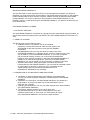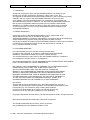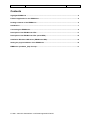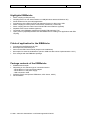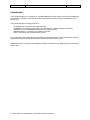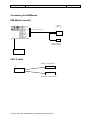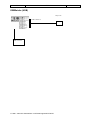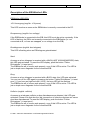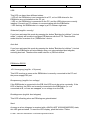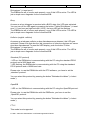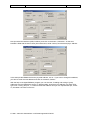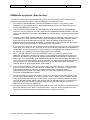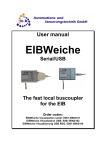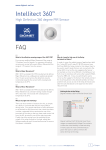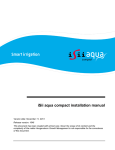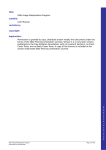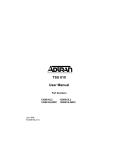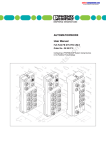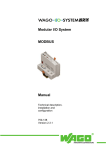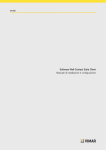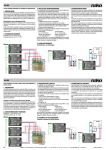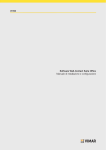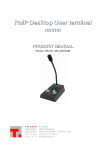Download Labels Platform Spezial Fax-Bestellung 96501408
Transcript
User manual
EIBWeiche
Serial/USB
The fast local buscoupler
for the EIB
Order codes:
EIBWeiche Visualization serial: E001-B902101
EIBWeiche Visualization serial REG: E001-B902105
EIBWeiche Visualization USB: E001-B902102
EIBWeiche Visualisierung USB REG: E001-B902104
03/2009 V1.0.12
User manual EIBWeiche
2/17
IMPORTANT-READ CAREFULLY:
This b+b End-User License Agreement ("EULA") is a legal agreement between you (either an
individual or a single entity) and b+b Automations- und Steuerungstechnik GmbH, for the software
product identified above, which includes computer software and may include associated media,
printed materials, and "online" or electronic documentation ("SOFTWARE PRODUCT"). By
installing, copying, or otherwise using the SOFTWARE PRODUCT, you agree to be bound by the
terms of this EULA.
SOFTWARE PRODUCT LICENSE
1. COPYRIGHT TREATIES
The SOFTWARE PRODUCT is protected by copyright laws and international copyright treaties, as
well as other intellectual property laws and treaties. The SOFTWARE PRODUCT is licensed, not
sold.
2. GRANT OF LICENSE.
This EULA grants you the following rights:
a. Software Product. b+b grants to you as an individual,
a personal, nonexclusive license to make and use copies of the
SOFTWARE for the sole purposes of using the SOFTWARE´s
functionality.
b. Storage/Network Use. You may also store or install a copy of the
SOFTWARE PRODUCT on a storage device, such as a network server, used
only to install or run the SOFTWARE PRODUCT on your other computers
over an internal network; however, you must acquire and dedicate a
license for each separate computer on which the SOFTWARE PRODUCT is
installed or run from the storage device. A license for the SOFTWARE
PRODUCT may not be shared or used concurrently on different computers.
c. Electronic Documents. Solely with respect to electronic documents
included with the SOFTWARE PRODUCT, you may make an unlimited number
of copies (either in hardcopy or electronic form), provided that such
copies shall be used only for internal purposes and are not
republished or distributed to any third party.
3. DESCRIPTION OF OTHER RIGHTS AND LIMITATIONS.
a. Limitations on Reverse Engineering, Decompilation, and Disassembly.
You may not reverse engineer, decompile, or disassemble the SOFTWARE
PRODUCT.
b. Separation of Components. The SOFTWARE PRODUCT is licensed as a
single product. Its component parts may not be separated for use on
more than one computer.
c. Changing documentations. You may not make changes to the documentation
of the SOFTWARE PRODUCT.
d. Termination. Without prejudice to any other rights, b+b
may terminate this EULA if you fail to comply with the terms and
conditions of this EULA. In such event, you must destroy all copies
of the SOFTWARE PRODUCT and all of its component parts.
© 1998 – 2009 b+b Automations- und Steuerungstechnik GmbH
03/2009 V1.0.12
User manual EIBWeiche
4. COPYRIGHT.
All title and copyrights in and to the SOFTWARE PRODUCT (including but not
limited to any images, photographs, animations, video, audio, music, text,
and "applets" incorporated into the SOFTWARE PRODUCT), the accompanying printed
materials, and any copies of the SOFTWARE PRODUCT are owned by b+b
or its suppliers. The SOFTWARE PRODUCT is protected by copyright laws and
international treaty provisions. Therefore, you must treat the SOFTWARE PRODUCT
like any other copyrighted material except that you may install the SOFTWARE
PRODUCT on a single computer provided you keep the original solely for backup
or archival purposes. You may not copy the printed materials accompanying the
SOFTWARE PRODUCT.
5. LIMITED WARRANTY
Except with respect to the REDISTRIBUTABLES, which are provided "as is,"
without warranty of any kind, b+b warrants that (a) the
SOFTWARE PRODUCT will perform substantially in accordance with the accompanying
written materials for a period of ninety (90) days from the date of receipt,
and (b) any hardware accompanying the SOFTWARE PRODUCT will be free from defects
in materials and workmanship under normal use and service for a period of
one (1) year from the date of receipt.
6. CUSTOMER REMEDIES.
b+b´s entire liability and your exclusive remedy shall be, either
(a) return of the price paid, or (b) repair or replacement of the SOFTWARE
PRODUCT or hardware that does not meet b+b Limited Warranty.
This Limited Warranty is void if failure of the SOFTWARE PRODUCT or hardware
has resulted from accident, abuse, or misapplication.
NO OTHER WARRANTIES: TO THE MAXIMUM EXTENT PERMITTED BY APPLICABLE
LAW, b+b DISCLAIMS ALL OTHER WARRANTIES
NO LIABILITY FOR CONSEQUENTIAL DAMAGES: TO THE MAXIMUM EXTENT
PERMITTED BY APPLICABLE LAW, IN NO EVENT SHALL b+b
OR ITS SUPPLIERS BE LIABLE FOR ANY SPECIAL, INCIDENTAL,
INDIRECT, OR CONSEQUENTIAL DAMAGES WHATSOEVER (INCLUDING,
WITHOUT LIMITATION, DAMAGES FOR LOSS OF BUSINESS PROFITS,
BUSINESS INTERRUPTION, LOSS OF BUSINESS INFORMATION, OR ANY
OTHER PECUNIARY LOSS) ARISING OUT OF THE USE OF OR INABILITY
TO USE THE SOFTWARE OR HARDWARE PRODUCT, EVEN IF b+b
HAS BEEN ADVISED OF THE POSSIBILITY OF SUCH DAMAGES.
Life support:
These products are not designed for use in life support appliances, devices or
systems where malfunction of these products can reasonably be expected to result
in personal injury. b+b customers using or selling these products
for use in such applications do so at their own risk and agree to fully
indemnify b+b for any damages resulting from such application.
Copyright 1998-2009 b+b Automations- und Steuerungstechnik GmbH. All rights reserved.
Microsoft and Windows are trademarks of Microsoft Corporation.
This handbook describes also functions, which are options.
Only qualified persons are allowed to install our units.
© 1998 – 2009 b+b Automations- und Steuerungstechnik GmbH
3/17
03/2009 V1.0.12
Softwaredesign und Coding:
Documentation:
Editor:
User manual EIBWeiche
Volker Knapp, Hartmut Zander, Peter Bernert
Frank Schlaps, Peter Bernert
Peter Bernert
Eichenstraße 38a
D-64743 Beerfelden
Tel.: +49 6068 / 478910
Email: [email protected]
Internet: http://www.bb-steuerungstechnik.de
© 1998 – 2009 b+b Automations- und Steuerungstechnik GmbH
4/17
03/2009 V1.0.12
User manual EIBWeiche
5/17
Contents
Highlights EIBWeiche ........................................................................................................................... 6
Fields of application for the EIBWeiche.............................................................................................. 6
Package contents of the EIBWeiche ................................................................................................... 6
Introduction............................................................................................................................................ 7
Connecting the EIBWeiche................................................................................................................... 8
Description of the EIB-Weiche LEDs................................................................................................. 11
Description of the EIB-Weiche LEDs (serial REG) ........................................................................... 14
Installation Windows-USB driver (EIBWeiche USB) ........................................................................ 15
Setting the physical address of the EIBWeiche ............................................................................... 15
EIBWeiche quickstart „Step for step“ ............................................................................................... 17
© 1998 – 2009 b+b Automations- und Steuerungstechnik GmbH
03/2009 V1.0.12
User manual EIBWeiche
Highlights EIBWeiche
•
•
•
•
•
•
•
•
•
Direct coupling to EIB (two-wire)
Coupling to the PC over serial interface or USB (Windows 2000 and Windows XP)
Small dimensions for the mobile application
Programming of the EIB over ETS and Standard-Protocol or direct over USB
Direct coupling to FIAVis (FIAVis Commander, OPCServer, FIAVis.VB)
Direct coupling with the virtual Control-Panel EIB Control Platform (optional)
Separate OPC-Server available (optional)
Contained in the EIBDoktor-package as powerful EIB-Analysing-Tool
Open protocol (OpenEIB) between PC and EIBWeiche for creating own applications with EIBcoupling
Fields of application for the EIBWeiche
•
•
•
•
•
Programming the EIB-world via ETS
Buscoupler for FIAVis data pool
Server for the EIB-Control-Panel (simple local visualization)
Buscoupler for external visualizations (serial or USB with direct driver-implementation / OPC )
Error analysis with the EIBDoktor-package
Package contents of the EIBWeiche
•
•
•
•
EIBWeiche-buscoupler
Depending on the selected type of connection/version:
- serial cable incl. PS2-connection-adapter
- serial cable incl. wall power supply
- USB connection cable
Software (FIAVis and optional: EIBDoktor, OPC-Server, ASCII)
Documentation
© 1998 – 2009 b+b Automations- und Steuerungstechnik GmbH
6/17
03/2009 V1.0.12
User manual EIBWeiche
7/17
Introduction
The FIAVis Manager is the central to for creating EIBWeiche-FIAVis projects: with the FIAVis Manager
the projection information is generated for the FIAVis data pool (and so FIAVis Visualizations, OPCServer, etc).
The FIAVis Manager manages projects for:
-
„CCEIBGW“: the universal network-EIB Gateway
„CCEIBSPS“: the intelligent processing unit in the EIB incl. network-gateway functionality
„EIBWeiche“: the fast serial/USB buscoupler with simple protocol
„EIBNet/IP-Router“: connection over network to the EIB
“OPC”: connections using external OPC Servers.
The configuration of a FIAVis data pool as well as the parameterization of the process items and logic
programs via FIAVis Manager is described in detail in the FIAVis user manual.
EIBWeiche-device connections and additional software-Tools/drivers (i.e. USB driver) are described in
this manual.
© 1998 – 2009 b+b Automations- und Steuerungstechnik GmbH
03/2009 V1.0.12
User manual EIBWeiche
8/17
Connecting the EIBWeiche
EIB-Weiche (serial)
9 SUB-D
- serial PC port
25 SUB-D connector
PS/2-connector
(power supply)
EIB connection
PS/2 Y-cable
Mouse or EIB-Weiche
PC
Keyboard or EIB-Weiche
© 1998 – 2009 b+b Automations- und Steuerungstechnik GmbH
03/2009 V1.0.12
User manual EIBWeiche
9/17
EIB-Weiche (serial REG)
Dimensions
(W x H x D) (mm)
156 x 86 x 59
Power supply
85V AC – 230V AC
Temperature range
0°C – 50°C (in operation)
Protection class
IP40 (front, after installation)
Casing
DIN-rail mounted, 9TE
A1
A2
A3
A4
PGM
PA
EIB
RESET
Programming LED
Programming Button
EIB/KNX 2-wire connector
Reset Button
Power supply 85V AC – 230V AC
A5
: Protective conductor
RS-232 interface (alternative: A10)
A6
┴: Ground
A7
A8
A9
A10
N: Neutral conductor L1: Phase conductor
PWR
BUS Fehler
BUS Tel.
RS232
RX: Receive
TX: Transmit
Power LED
Error LED
Telegram LED
RS-232 interface, D-SUB connector (male), 9 pin (alternative: A6)
© 1998 – 2009 b+b Automations- und Steuerungstechnik GmbH
03/2009 V1.0.12
User manual EIBWeiche
10/17
EIBWeiche (USB)
USB port PC
USB-connection
EIB- connection
© 1998 – 2009 b+b Automations- und Steuerungstechnik GmbH
03/2009 V1.0.12
User manual EIBWeiche
11/17
Description of the EIB-Weiche LEDs
EIBWeiche USB LEDs
+5V Versorgung (english: +5V power)
This LED is active as soon as the EIBWeiche is correctly connected to the PC.
Busspannung (english: bus voltage)
If the EIBWeiche is connected to the EIB, this LED has to be active constantly. If the
LED is flashing, the EIB is not correctly connected to the EIBWeiche (f.e. not
connected at all, or lines are swapped, or no voltage is on the EIB)
Bustelegramm (english: bus telegram)
This LED is flashing when an EIB telegram gets detected.
Nack
As soon as a bus telegram is received with a NACK(=NOT ACKKNOWLEDGE) state,
this LED gets activated. To reset the LED display, push the button "Fehler
Rücksetzen" (=“reset error“).
The EIBWeiche will of course work properly, even if this LED is active. The LED is
just a simple error diagnosis for the connected EIB.
Busy
As soon as a bus telegram is received with a BUSY state, this LED gets activated.
You can turn off the LED again by pressing the button "Fehler Rücksetzen" (=“reset
error“). If you have an high bus load (>50%), the busy LED will be flashing.
The EIBWeiche will of course work properly, even if this LED is active. The LED is
just a simple error diagnosis for the connected EIB.
Kollision (english: collision)
As soons as a telegram collision or bus disturbances are detected, this LED gets
activated. Please note that also the (dis-)connection of other bus devices can cause
short bus disturbances! To reset the LED display, push the button "Fehler
Rücksetzen" (=“reset error“).
The EIBWeiche will of course work properly, even if this LED is active. The LED is
just a simple error diagnosis for the connected EIB.
© 1998 – 2009 b+b Automations- und Steuerungstechnik GmbH
03/2009 V1.0.12
User manual EIBWeiche
12/17
USB
This LED can have three different states:
- LED off: the EIBWeiche is not connected to a PC, ort he USB drivers for the
EIBWeiche are not installed on the PC yet.
- LED on: the EIBWeiche is connected to the PC, and the USB drivers are correctly
installed. Currently no PC software is communicating with the EIBWeiche
- LED flashing: the EIBWeiche is in usage by a PC software right now.
Sicherheit (english: security)
If you have activated this mode by pressing the button "Betriebs-Art wählen" (=“select
mode“), nobody will be able to program EIB devices with the ETS. Therefore this
mode acts like a version of an „EIBWächter“ device.
Auto-Ack
If you have activated this mode by pressing the button "Betriebs-Art wählen" (=“select
mode“), the EIBWeiche will acknowledge every not acknowledged bus telegram,
reducing bus load. Therefore this mode acts like a „EIB-Ack device“.
EIBWeiche RS232
+5V Versorgung (english: +5V power)
This LED is active as soon as the EIBWeiche is correctly connected to the PC and
the power supply/PS2 port.
Busspannung (english: bus voltage)
If the EIBWeiche is connected to the EIB, this LED has to be active constantly. If the
LED is flashing, the EIB is not correctly connected to the EIBWeiche (f.e. not
connected at all, or lines are swapped, or no voltage is on the EIB)
Bustelegramm (english: bus telegram)
This LED is flashing when an EIB telegram gets detected.
Nack
As soon as a bus telegram is received with a NACK(=NOT ACKKNOWLEDGE) state,
this LED gets activated. To reset the LED display, push the button "Fehler
© 1998 – 2009 b+b Automations- und Steuerungstechnik GmbH
03/2009 V1.0.12
User manual EIBWeiche
13/17
Rücksetzen" (=“reset error“).
The EIBWeiche will of course work properly, even if this LED is active. The LED is
just a simple error diagnosis for the connected EIB.
Busy
As soon as a bus telegram is received with a BUSY state, this LED gets activated.
You can turn off the LED again by pressing the button "Fehler Rücksetzen" (=“reset
error“). If you have an high bus load (>50%), the busy LED will be flashing.
The EIBWeiche will of course work properly, even if this LED is active. The LED is
just a simple error diagnosis for the connected EIB.
Kollision (english: collision)
As soons as a telegram collision or bus disturbances are detected, this LED gets
activated. Please note that also the (dis-)connection of other bus devices can cause
short bus disturbances! To reset the LED display, push the button "Fehler
Rücksetzen" (=“reset error“).
The EIBWeiche will of course work properly, even if this LED is active. The LED is
just a simple error diagnosis for the connected EIB.
Standard (PC-protocol)
- LED on: the EIBWeiche is communicating with the PC using the standard PEI16
protocol and a 9600 baud rate.
- LED flashing: the EIBWeiche is communicating with the PC using the standard
PEI16 protocol and a 19200 baud rate.
Please note: to use the EIBWeiche with the ETS software, you have to set the
„standard“ protocol.
You can select this protocol by pressing the button "Betriebs-Art wählen" (=“select
mode“).
OpenEIB
- LED on: the EIBWeiche is communicating with the PC using the OpenEIB protocol.
Please note: to use the EIBWeiche with the EIBDoctor, you have to set the
„OpenEIB“ protocol.
You can select this protocol by pressing the button "Betriebs-Art wählen" (=“select
mode“).
FT1.2
This mode is not supported.
© 1998 – 2009 b+b Automations- und Steuerungstechnik GmbH
03/2009 V1.0.12
User manual EIBWeiche
14/17
Description of the EIB-Weiche LEDs (serial REG)
PWR
The LED PWR illuminates if the EIBWeiche is connected to the power supply.
PGM
The programming LED PGM illuminates if the EIBWeiche is in programming mode.
BUS Tel. (english: Bus telegram)
The LED BUS Tel. is flashing when an EIB telegram gets detected. If the LEDs BUS Tel. and
BUS Fehler are blinking alternately, the EIBWeiche has no connection to the EIB/KNX
bussystem.
BUS Fehler (english: Bus error)
Zeigt an, dass auf EIB/KNX-Seite eine Telegramm-Kollision oder eine Störung detektiert wurde. Auch
das Abziehen oder Aufstecken von EIB/KNX-Geräten kann solche kurzen Störungen verursachen! Die
Funktionalität der EIBWeiche ist nicht betroffen, es handelt sich um eine einfache Diagnose des
EIB/KNX.
As soon as a telegram collision or bus disturbances are detected, this LED while flash. Please note
that also the (dis-)connection of other bus devices can cause short bus disturbances! The EIBWeiche
will of course work properly, even if this LED is active. The LED is just a simple error diagnosis for the
connected EIB/KNX.
If the LEDs BUS Tel. and BUS Fehler are blinking alternately, the EIBWeiche has no
connection to the EIB/KNX bussystem.
© 1998 – 2009 b+b Automations- und Steuerungstechnik GmbH
03/2009 V1.0.12
User manual EIBWeiche
15/17
Installation Windows-USB driver (EIBWeiche USB)
On the delivered b+b-EIBTools-CD you find the USB-driver for Windows 2000, Windows XP and
Windows Vista X86. Older Windows versions or 64 bit operating systems are not supported!
If the EIBWeiche is connected the first time to an USB-port of the PC, the Windows-HardwareInstallationassistent is opened. This assistant might ask for the installations folder of the USB driver.
Here you have to specify the CD, folder „USB“.
After successful installation of the driver, in the Windows device manager you can see the entry
„EIBWeiche USB Geräte“ -> „EIBWeiche USB“ if the EIBWeiche USB is connected.
If you want to use the EIBWeiche USB with ETS2 (from Version 1.2) as programming device, so you
have to install some more drivers. These ETS2-drivers are not required for the application as
visualization-coupling (i.e. for FIAVis) or to use the ETS3.
The ETS2-USB-drivers can be installed over the b+b-EIBTools-CD installation program. Here a short
description how to install the ETS2-drivers manually:
1. Install the Windows-USB-driver as described above (connect EIBWeiche USB to the PC)
2. Copy the files „ETS2DriverSwitch.exe“, „PEI_USB32.dll“ and „PEI_USB.dll“ from the „Setup\bin
\USB\ETS2“ folder (from the CD) directly into the folder of the installed ETS2.
3. Start the file „ETS2DriverSwitch.exe“ in the ETS2-folder (double-click) and select as interface
„USB“.
Now the ETS2-USB-driver is active, no matter if you have selected „COM1“ or „COM2“ in the ETS2,
the communication will be handled over the USB interface. If you want to use a serial interface again,
you can change the settings again with the „ETS2DriverSwitch.exe“.
Setting the physical address of the EIBWeiche
The EIBWeiche has, like all EIB-devices, an own programming button (in the compact case labeled
with „Phys. Adresse setzen“). With this button and an ETS-software you can change the physical
address as usual.
On the b+b-EIBTools-Software-CD (is delivered with every EIBWeiche) you can also find a simple test
application for EIBWeiche-devices, with which you can also change the physical address very easy.
For this go with the Windows-Explorer to the CD-folder „SDKs and more\OpenEib\OpenEib SDK\BIN“.
In this folder there is the file „OpenEibDemo.exe“, which you can start directly from the CD (without
installation) with a double-click.
The following window appears:
© 1998 – 2009 b+b Automations- und Steuerungstechnik GmbH
03/2009 V1.0.12
User manual EIBWeiche
16/17
Now just select the interface (USB, COM1/2), and click on the button „Verbinden“. So the area
beneath is filled with the device infos (firmwareversion, serial number) and the actual phys. address:
In the example the EIBWeiche has the physical address „0.0.70“. If you want to change this address,
you have to enter the new address and click on the button „Setzen“.
With the help of the OpenEIBDemo-program you can also test, if reading and writing of group
addresses over the EIBWeiche works: In „Wertevorwahl“ enter the group address of a switch (EIStype 0x10 = binary) and per „>>“-button activate the address. Now you can request/read per „Lesen“
or „Schreiben“ the value on the bus.
© 1998 – 2009 b+b Automations- und Steuerungstechnik GmbH
03/2009 V1.0.12
User manual EIBWeiche
17/17
EIBWeiche quickstart „Step for step“
To make the access to the FIAVis-EIBWeiche world as easy as possible, here is a guidance that
shows the most important steps of using an EIBWeiche and creating a project.
1. You need a PC with NT/2000/XP. Connect the EIBWeiche to the PC. If you have an USBEIBWeiche, the Win2000/XP driver is automatically installed from the b+b-EIBTools-CD, if you
connect the EIBWeiche the first time.
2. Test the communication between PC and EIBWeiche, while starting the tool „OpenEIBDemo“
direct from CD (it is located in the folder „SDKs and more\OpenEib\OpenEib SDK\BIN“). With this
tool you can establish a connection to the EIBWeiche and also directly configure the physical EIBaddress.
3. Creating a project: Start the FIAVis Manager. At the first start an additional window appears, that
remembers you to enter the license-number and to activate the FIAVis Base data pool. Follow
these instructions! In the Manager-main window, where all available projects are listed, an
EIBWeiche test project is already accessible. To create a new project, click with the right mouse
button in the project tree and select in the following menu ‚New project‘
4. A new project is created, you can choose the project name like you want (you can also change the
name at any time, while you do a „slow“ left click). The connection parameters of the EIBWeiche
(USB/COMx) must be configured in the project settings (in the right Manager-window double click
the settings, in the following window the settings then can be changed).
5. Now i.e. the EIB addresses to use must be defined. To do so you have to open the „EIB
addresses configuration“-window of the project. For the definition of the EIB-process items you
should use an existing ETS-project. All important address-data will be fetched by importing the
ETS-project. From all available group addresses/objects from the list above select the data to use
in your FIAVis project (list beneath). At some data items you have to reparametrize the EIS-types,
the ETS contains no information about the type. Hint: you can also define group addresses
manually without an ETS-project (button „Define Addr.“).
6. The process item definition must now be transferred to the FIAVis data pool. For this select the
project in the left tree and in the menu click on „Transfer data“ or click on the „Transfer“ button.
In the following window you only have to press the start-button, the transfer begins.
The projection data is saved in the „Data“-folder of the des FIAVis Base service and the
connection to the EIBWeiche is opened.
7. You have created your first FIAVis project! You can now view and write the actual values of the
process items, while pressing on the button "Values" in the „Transfer“-window. Please consider:
many process items will first have no value („bad“), as long as the according address has been
sent over the EIB one time. With the flag „Startup read“ for EIB-addresses you can tell FIAVis to
request the values automatically at the beginning (but also this action will take some time
depending on the number of addresses).
8. Of course now also the FIAVis OPCServer is ready for use, or can create own visualizations with
the FIAVis Designer, which base on the process items, or you can access process items over
FIAVis.VB. The necessary steps are explained in the according user manual.
© 1998 – 2009 b+b Automations- und Steuerungstechnik GmbH