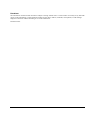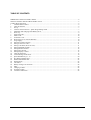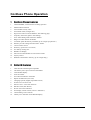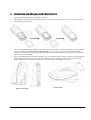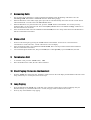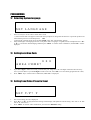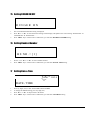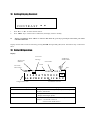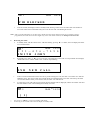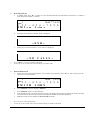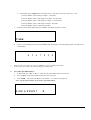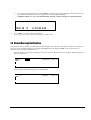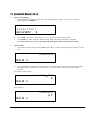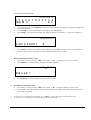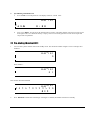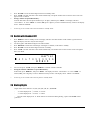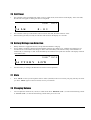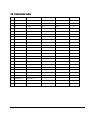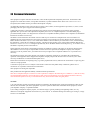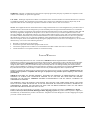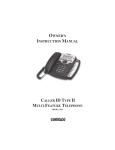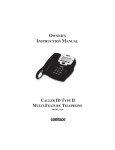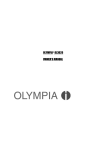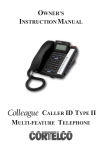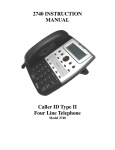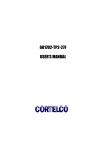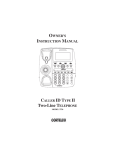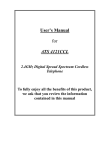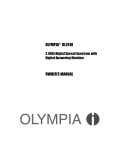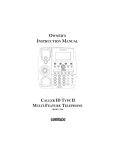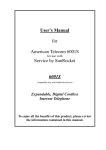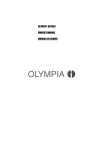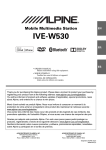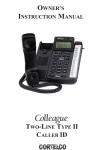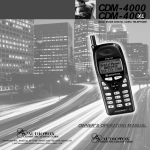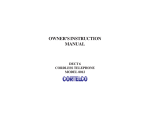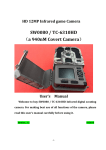Download 681102-TP2-27F USER`S MANUAL
Transcript
681102-TP2-27F USER’S MANUAL Disclaimer The information contained in this document is subject to change without notice. Cortelco makes no warranty of any kind with respect to this information. Cortelco shall not be liable for any direct, indirect, incidental, consequential, or other damage alleged in connection with the furnishing or use of this information. Printed in China User Manual 2 TABLE OF CONTENTS IMPORTANT SAFETY INSTRUCTIONS ..................................................................................................................4 SAFETY INSTRUCTIONS FOR BATTERY PACK...................................................................................................5 Cordless Phone Operation .............................................................................................................................................6 1 Cordless Phone Features ......................................................................................................................................6 2 Caller ID Features ................................................................................................................................................6 3 Set Up...................................................................................................................................................................7 4 Cortelco 681102-TP2-27F – Quick Programming Guide ....................................................................................7 5 Installation and Charging of the Battery Pack......................................................................................................8 6 Power Up..............................................................................................................................................................9 7 Answering Calls .................................................................................................................................................10 8 Make a Call ........................................................................................................................................................10 9 Terminate a Call.................................................................................................................................................10 10 Short Paging (To Locate the Handset) ...............................................................................................................10 11 Long Paging .......................................................................................................................................................10 12 Selecting System Language ...............................................................................................................................11 13 Setting Local Area Code ....................................................................................................................................11 14 Setting Tone/Pulse (Preset to Tone)...................................................................................................................11 15 Setting RINGER ON/OFF .................................................................................................................................12 16 Setting Handset Number ....................................................................................................................................12 17 Setting Date & Time ..........................................................................................................................................12 18 Setting Display Contrast ....................................................................................................................................13 19 Caller ID Operation............................................................................................................................................13 20 Visual Message Notification ..............................................................................................................................19 21 Speed Dial Memory (0…9)................................................................................................................................20 22 Pre-dialing (Handset OFF) .................................................................................................................................22 23 Redial with Handset OFF...................................................................................................................................23 26 Dialing Digits .....................................................................................................................................................23 25 Call Timer ..........................................................................................................................................................24 26 Battery/Voltage Low Detection .........................................................................................................................24 27 Mute ..................................................................................................................................................................24 28 Changing Volume ..............................................................................................................................................24 29 Translation Table ...............................................................................................................................................25 30 Consumer Information .......................................................................................................................................26 User Manual 3 IMPORTANT SAFETY INSTRUCTIONS BEFORE USING YOUR TELEPHONE EQUIPMENT, BASIC SAFETY PRECAUTIONS SHOULD ALWAYS BE FOLLOWED TO REDUCE THE RISK OF FIRE, ELECTRIC SHOCK AND INJURY TO PERSONS, INCLUDING THE FOLLOWING 1. 2. 3. 4. 5. 6. 7. 8. 9. 10. 11. 12. 13. 14. Read and understand all instructions. Follow all warnings and instructions marked on the product. Unplug this product from the wall outlet before cleaning. Do not use liquid cleaners or aerosol cleaners. Use a damp cloth for cleaning. Do not use this product near water, for example, near a bath tub, wash bowl, kitchen sink, laundry tub, in a wet basement, or near a swimming pool. Do not place this product on an unstable cart, stand or table. The product may fall, causing serious damage to the product. Slots and openings in the cabinet and the back or bottom are provided for ventilation. To protect it from overheating, these openings must not be blocked or covered. The openings should never be blocked by placing the product on the bed, sofa, rug, or other similar surface. This product should never be placed near or over a radiator or heat register. This product should not be placed in a built-in installation unless proper ventilation is provided. This product should be operated only from the type of power source indicated on the marking label. If you are not sure of the type of power supply to your home, consult your dealer or local power company. Do not allow anything to rest on the power cord. Do not locate this product where the cord will be damaged by persons walking on it. Do not overload wall outlet extension cords, as this can result in the risk of fire or electric shock. Never push objects of any kind into this product through cabinet slots as they may touch dangerous voltage points or short out parts that could result in a risk of fire or electric shock. Never spill liquid of any kind on this product. To reduce the risk of electric shock, do not disassemble this product. Instead, when some repair work is required, take the unit to a qualified technician. Opening or removing covers may expose you to dangerous voltages or other risks. Incorrect reassembly can cause electric shock when the appliance is subsequently used. Unplug this product from the wall outlet and refer servicing to qualified service personnel under the following conditions: a. When the power supply cord or plug is damaged or frayed. b. If liquid has been spilled into the product. c. If the product has been exposed to rain or water. d. If the product does not operate normally by following the operating instructions. Adjust only those controls that are covered by the operating instructions because improper adjustment of other controls may result in damage and will often require extensive work by a qualified technician to restore the product to normal operation. e. If the product has been dropped or cabinet has be damaged. f. If the product exhibits a distinct change in performance. Avoid using a telephone (other than a cordless type) during an electrical storm. There may be a remote risk of electrical shock from lightning. Do not use the telephone to report a gas leak in the vicinity of the leak. User Manual 4 SAFETY INSTRUCTIONS FOR BATTERY PACK CAUTION: Danger of explosion if battery is incorrectly replaced. Use only an Cortelco Phone approved battery pack in the handset of your Cordless Telephone. To reduce the risk of fire or injury, always do the following when replacing, discarding, or charging the battery. When handling the batteries, be careful not to short the battery with conducting materials such as rings, bracelets, and keys. The Battery or conducting material may overheat and cause burns. Use only the following type and size of battery pack: FOR HANDSET UNIT: GP60AAAH3BMX 3.6V 600mAh GPI INTERNATIONAL LIMITED CONTAINS NICKEL-METAL HYDRIDE BATTERY. BATTERY MUST BE RECYCLED OR DISPOSED OF PROPERLY 1. 2. 3. 4. 5. 6. 7. Do not dispose of the battery in a fire. The cell may explode. Check with local codes for possible special disposal instructions. Do not open or mutilate the battery. Released electrolyte is corrosive and may cause damage to the eyes or skin. It may be toxic if swallowed. Exercise care in handling batteries in order not to short the battery with conducting materials such as rings, bracelets and keys. The battery or conductor may overheat and cause burns. Charge the batteries provided with or identified for use with this product only in accordance with the instructions and limitations specified in this manual. Observe proper polarity orientation between the battery and battery charger. Do not mix old and new batteries in this product. Do not mix batteries of different sizes or from different manufacturers in this product. SAVE THESE INSTRUCTIONS User Manual 5 Cordless Phone Operation 1 Cordless Phone Features 1. 2. 3. 4. 5. 6. 7. 8. 9. 10. 11. 12. 13. 14. 15. 16. 17. 5.8GHz/900MHz, 40 channel auto scanning operation Manual channel selection 65536 random security codes Last number redial (32 digits max.) Page in base unit to locate the handset ( short and long page ) Temporary touch tone (pulse to tone dialing) Tone / Pulse dialing mode selection in handset Ringer ON /OFF selection in handset 10 number speed dial memory in handset (up to 16 digits per phone no.) Flash key for call waiting and call transfer - 600ms. 3 level Volume control Pause key ( pause time is 4 seconds ) Low battery warning tone Backlit LCD Display Auto Answer when Handset is removed from cradle Any key answer Redial & CID transfer to memory ( up to 16 digits long ) 2 Caller ID Features 1. 2. 3. 4. 5. 6. 7. 8. 9. 10. 11. 12. 13. 14. Caller ID and Call Waiting ID compatible CID memory stores up to 64 names and numbers 3-line Handset display Total call counter New call LED indicator on handset Repeat call indication (LCD icon) 3-language options (English, Spanish & French) Scroll review of CID records Selective erase / ‘Erase All’ functions Real time clock (date & time) Private/ out-of-area indication LCD display contrast control (6 levels - default at 3) ‘Smart Dialing’ from Caller ID ‘Battery Low’ indication on the Handset display User Manual 6 3 Set Up Connect the power supply to an electrical outlet and base unit. Plug the handset charger into an electrical outlet. Remove the handset battery cover and connect the battery back. Replace cover. Charge the handset for at least 10 hours before using your phone. Connect the modular phone cord to a live phone jack and the base unit. 4 Cortelco 681102-TP2-27F – Quick Programming Guide Initial Setup (or any time the phone is powered up) SET LANGUAGE will appear on the display. Press #. ENGLISH or SPANISH or FRENCH is displayed. Press ▲/* or ▼/# to set the desired language; then press MEM. AREA CODE ? is now displayed. If you live in a 7 digit local dialing area, enter your Area Code. If you live in a 10 digit area for local dialing, enter 000 for the Area Code, then press MEM. SET T/P? T (Set Tone/Pulse) is now displayed. Press ▲/* or ▼/# to change the dialing mode; then press MEM. RINGER ON ( or OFF ) is now displayed. Press ▲/* or ▼/# to change the ringer mode; then press MEM. HS NO. = [1] is displayed. Press 1 – 4, or ▲/* or ▼/# to select handset number; then press MEM. DATE/TIME is displayed. Press digits, or ▲/* or ▼/# to adjust date and time; then press MEM. CONTRAST ▲▼ is displayed. Press ▲/* or ▼/# to adjust the display contrast; then press MEM. PROGRAMMING IS COMPLETE!! Returning to program mode after you have initially programmed your 6811 With the Handset in the idle (Off) mode, press and hold MEM. SET LANGUAGE will appear on the display. Follow the steps listed above, or press MEM. repeatedly to find the feature you wish to program. Once you program the desired feature, press MEM. repeatedly to exit programming (CONTRAST is the final programming option prior to exiting programming mode). User Manual 7 5 Installation and Charging of the Battery Pack 1. 2. 3. Open the battery compartment by sliding the cover down. Plug the Battery Pack connector into the Handset battery socket. Place the battery pack and wires in the compartment. Close the battery compartment. 4. Choose the appropriate mounting bracket. The smaller bracket is for desk or countertop installations. The larger bracket is for wall mounting. You must use one of these brackets. If you are using the wall-mounting bracket, thread the telephone cord and DC power cord through the large opening in the bracket. Plug the two cords into the corresponding jacks on the bottom of the Base. Snap the bracket into place on the back of the Base. If you are using the desk top bracket, run the two cords through the channel at the back of the bracket. If you are wall mounting the Base, carefully line up the slots on the wall mount bracket with the studs on the telephone wall plate, and carefully mount the telephone on the wall. 5. Desk bracket Wall mount bracket User Manual 8 6. Connect the telephone line cord to the telephone jack, and the power supply to a live power outlet. Make sure you are not using an outlet controlled by a switch. 1. 2. To telephone line To power 7. 8. Place the Handset in the Base to charge. Leave the Handset in the Base for 10 hours so that the battery pack is fully charged. The CHARGE indicator on the Base glows when the Handset is charging. Maximum talk time on a full charge is 4 hours. Maximum standby time on a full charge is 5 days. Your results may be somewhat less that these maximums. 6 Power Up 1. 2. 3. 4. After the battery pack is installed in the Handset and the Base Unit is powered up, the Handset should be placed in the cradle of the Base Unit for charging and setting a new security code (registration). The completion of a successful security code transfer operation will be indicated by a flash of the ‘In Use’ LED on the Base Unit and a beep generated by Handset. In the event you do not receive the visual and audible indicators, check to ensure the Base is powered and the battery pack is connected. Return the Handset to the Base cradle. In Standby mode, the handset number will be displayed. NEW CALL [ User Manual 5 10:00 PM 1 0/3 0 1] 9 7 Answering Calls 1. The incoming call is signaled by a ringing sound from the Handset and by the blinking of the Base Unit’s ‘In Use/Charge’ LED. The Handset’s ‘New Call’ LED also blinks during ringing. When the Handset is in the cradle, simply pick it up to talk. It will automatically answer the call. The ‘TALK’ button will be disabled for 5 seconds. This is the Auto Answer feature. When the Handset is away from the Base Unit, press the ‘TALK’ button on the Handset. You can also press any number key 0-9, * or # to answer the call. This is the Any Key Answer feature. The ‘In Use / Charge’ LED turns on after the connection is successful. If the communication link cannot be established within 8 seconds, three error beeps will be heard from the Handset to indicate communication has failed. 2. 3. 4. 8 Make a Call 1. 2. 3. Each new call must begin by pressing the ‘TALK’ button on the Handset. It will scan for a clear channel of communication. At the same time, ‘TALK’ will be shown on LCD display. If the communication link is not established within 8 seconds, there error beeps will be heard from the Handset to indicate communication has failed. You can dial the phone number first, then press TALK (this is called pre-dial); or press TALK first, then dial. 9 Terminate a Call 1. 2. To terminate a call, press the ‘TALK’ button; -ORPlace the Handset in the cradle; the call is then terminated. 10 Short Paging (To Locate the Handset) 1. Press the ‘PAGE’ key on the base unit. ‘PAGING’ will be shown on the LCD display and the Handset will emit 3 short beeps, followed by a 1-second pause, then 3 short beeps. 11 Long Paging 1. 2. Press and hold down the ‘PAGE’ key on the Base Unit. ‘PAGING’ will be shown on the LCD display and your Handset will beep. If you hold the button for 5 seconds, the page will be extended to 60 seconds. Press any key on the Handset to stop paging. User Manual 10 PROGRAMMING 12 Selecting System Language SET LANGUAGE 1. 2. There are 2 ways to access ‘SET LANGUAGE’ mode: 1) ‘SET LANGUAGE’ will appear on the LCD when your phone is charged for the first time or powered up after it has been without power for an extended period; -OR2) During idle (on hook) mode, press and hold ‘MEM.’ until ‘SET LANGUAGE’ appears. Setup mode begins with language selection. Your phone offers 3 languages - English, French, and Spanish. Press ‘▼/#’ or ‘▲/*’ to choose the desired language and then press ‘MEM’ to confirm. After confirmation, ‘Area Code ?’ will be displayed. 13 Setting Local Area Code 0 0 0 AREA CODE? 1. 2. If you dial 7 digits to make a local call, you need enter your 3-digit area code. The digits will shift to the left one by one as you enter them. If you dial 10 digits to make a local call, enter ‘000’ (if it is not already programmed for ‘000’). Press ‘MEM.’ key to confirm. After confirmation, ‘SET T/P ? is displayed. 14 Setting Tone/Pulse (Preset to Tone) SET T/P? T 1. 2. 3. The current setting (T or P) is displayed. Press ‘▼/#’ or ‘▲/*’ to select the desired setting, and the display will update the current setting: ‘SET T/P? T’ Æ ‘SET T/P? P’ Æ ‘SET T/P? T’…….. Press ‘MEM.’ to confirm. After confirmation, you will enter ‘RINGER’ setting. User Manual 11 15 Setting RINGER ON/OFF RINGER ON 1. 2. 3. The current RINGER ON/OFF setting is displayed. Press ‘▼/#’ or ‘▲/*’ to select the desired setting, and the display will update to the current setting: ‘RINGER ON’ Æ ‘RINGER OFF’ Æ ‘RINGER ON’…….. Press ‘MEM.’ key to confirm. After confirmation, you will enter HANDSET NUMBER setting. 16 Setting Handset Number H S NO . = [ 1 ] 1. 2. Press 1 - 4, or ‘▼/#’ or ‘▲/*’ to select a handset number. Press ‘MEM.’ key to confirm. After confirmation, you will enter DATE & TIME setting. 17 Setting Date & Time 10:00 PM 1 0/3 0 DATE / TIME 1. 2. 3. 4. Press any digits (0-9) to enter first the time and then the date. To change the AM/PM setting, press any digit (0-9). Press ‘▼/#’ or ‘▲/*’ to skip forward or backward. Press ‘MEM.’ key to confirm. After confirmation, you will enter CONTRAST setting. User Manual 12 18 Setting Display Contrast CONTRAST 56 1. 2. z Press ‘▼/#’ or ‘▲/*’ to set the desired contrast. Press ‘MEM.’ key to confirm. After confirmation, the display returns to standby. During programming, Press ‘CHAN’ to return to idle mode. Or, if no key is pressed for 20 seconds, you will be returned to idle mode. Display contrast mode can also be entered by pressing ‘FLASH’ during standby (idle) mode. Then follow steps 1 and 2 listed above. 19 Caller ID Operation Display: New Voice NEW CALL INDICATOR Message Repeat call indicator Clock ticker Clock New-Call / Call counter Date NEW CALL 88 18:88 RPT AM PM 1 8/8 8 1 2 3 4 5 6 7 8 9 0 1 2 VIP tA B C D E F G H I J K L u 12-character text line 12-digit number line The Handset Display What is its purpose? 12-character text line For display of callers’ name, system prompts (CID and phone), call timer, dial number. 12-digit number line 1. Display caller’s number (CID), or 2. Display dialed digits (phone). New-call / Call counter Shows the amount of calls / new calls in standby mode Example: # of old calls: CALL 18 # of new calls: NEW CALL 9 User Manual 13 Repeat Call icon Lights on to indicate that the displayed call arrived more than once. Clock 1. Shows the real time clock (AM/PM format), or, 2. The time stamp of a CID record. Clock ticker Blinks when real time clock is being displayed. Date 1. Shows the date (month/date format), or, 2. The date stamp of a CID record. CID related button Description DEL 1) Erase a single CID record in CID browser. 2) Erase all CID records in standby mode. ‘▼/#’ and ‘▲/*’ Scroll up and down through your CID records. CHAN When on hook, returns screen to idle mode. CALLS Redial CID number in CID browser. NEWCALL indicator – Located at the top right corner of the Handset, a blinking red light will alert you to new/unread Caller ID records stored in memory. Note1: All display illustrations in this manual will be in English. However, the actual appearances of the screens will vary according to the language selection during start-up (English, Spanish or French). Note2: If the unit receives more than 64 calls, the oldest CID information will be erased (except VIP calls). 1. Receiving Calls a. When Caller ID is activated, the Telephone Company sends the caller’s telephone number (and name, if available) and the call’s date and time between the first and second rings. The device receives and displays this information for each call and updates the display with the current date and time. The NEW CALL indicator will flash. Once you review all new CID records, the NEW CALL indicator turns off. NEW CALL NEW CALL 2 10:00 AM 1 1/0 1 1 2 3 -- 4 5 6 -- 7 8 9 SM I T H J OHN b. The display also indicates if caller information is not available or intentionally blocked by the sender: NEW CALL 1 10:00 PM 1 0/3 0 NO CALLER ID User Manual 14 NEW CALL 1 10:00 PM 1 0/3 0 CID BLOCKED c. After 20 seconds, the display returns to standby mode, showing ‘NEW CALL XX where XX is the number of new calls. NEW CALL LED blinks until you review all new CID / Call Waiting ID records. Note: If the received CID number is 10 digits long, and the first three digits match with the area code that you have programmed, the LCD shows the last 7 digits only (area code will be omitted). See Setting Local Area Code. 2. Reviewing New Calls a. In standby mode, with the ‘NEW CALL’ indicator flashing, pressing ‘▲/*’ or ‘▼/#’, the LCD displays the latest new call information. NEW CALL 1 10:00 PM 1 0/3 0 1 2 3 -- 4 5 6 -- 7 8 9 0 SM I T H J OHN b. Repeatedly press ‘▲/*’ or ‘▼/#’ to review all new call information in the order of receipt until the LCD displays ‘END NEW CALL’ and the ‘NEW CALL’ indicator stops blinking. END CALL c. If the received call information is the same as any of the existing new calls, the ‘RPT’ icon will be on to indicate REPEAT CALL. The most recently arrived CID will be saved attached with a new date / time stamp. The older record will be deleted. After you review this call, the ‘RPT’ icon will turn off. d. If you do not review other calls for 20 seconds, the time and date will be displayed, and the call counter will show the total number of new calls including those already reviewed. NEW CALL [ * * NE W 5 10:00 PM 1 0/3 0 1] You can press ‘CHAN.’ to return to standby (idle) mode. No activity for 20 seconds will return the display to standby mode. User Manual 15 3. Reviewing Old Calls a. In standby mode, press ‘▲/*’ or ‘▼/#’ to review old call information from the oldest to the newest (‘*’ button) or from the newest to oldest (‘#’ button). CALL 1 10:00 PM 1 0/3 0 1 2 3 -- 4 5 6 -- 7 8 9 0 SM I T H J OHN b. When the end of the list is reached, ‘END’ is displayed. -- E N D -c. If there are no records in memory, ‘NO CALLS’ is displayed. -- N O C A L L S -- * * Press ‘CHAN.’ to return to standby (idle) mode. No activity for 20 seconds will return the display to standby mode. 4. Delete Individual Call a. When you review Caller ID information, you can delete it from memory. Press ‘▼/#’ or ‘▲/*’ until you see the call record you want to delete. CALL 1 10:00 PM 1 0/3 0 1 2 3 -- 4 5 6 -- 7 8 9 0 SM I T H J OHN * * b. Press ‘DELETE’; the LCD displays ‘ERASE ?’. c. Press ‘DELETE’ again to confirm deletion. d. If the deleted message was the last record in memory, the display will go back to standby mode. If there are other records in memory, the next CID record received after the deleted record will be displayed. e. VIP call records can’t be deleted. See Set VIP Calls for details. Press any key to cancel the deletion. No activity for 20 seconds will return the handset display to standby (idle) mode. User Manual 16 5. Delete All Calls a. If the new call information has been reviewed, you can erase all call records. If there are any new calls in call list, ‘ERASE ALL’ will not work. CALL 10 11:00 ERAS E AM 1 1/0 3 ALL? b. In the standby (idle) mode, press and hold ‘DELETE’ until the LCD displays ‘ERASE ALL?’. c. Press ‘DELETE’ again to confirm deletion, and return to standby mode. * * Press ‘CHAN.’ to return to standby (idle) mode. No activity for 20 seconds will return the display to standby mode. 6. Set VIP Calls (assigning VIP designations to CID records) The user can create VIP call records. When a VIP call is received, 4 beeps will be heard between rings, and the VIP icon will be displayed. a. Press ‘▼/#’ or ‘▲/*’ to select the call which you want to designate ‘VIP’. b. Press and hold ‘CALLS’ for 2 seconds; the VIP icon turns on. c. To remove the VIP designation, press and hold ‘CALLS’ for 2 seconds. * * Press ‘CHAN.’ to return to standby (idle) mode. No activity for 20 seconds will return your handset to standby mode. 7. ‘Smart’ Dialing From Caller ID You can dial a phone number stored in Caller ID memory. a. In idle mode, press ‘#’ or ‘*’ to select the CID record you want to dial. b. If the display phone number is in the correct format, press ‘TALK’ to dial. 1. If the display shows 10 digits in the second line, such as ‘123-456-7890’. 1) Press ‘CALLS ’; it will change to 11 digits: ‘1123-4567890’. 2) Press ‘CALLS ’ again; it will change to 7 digits: ‘456-7890’. 3) Press ‘CALLS ’ again; it will change to 8 digits: ‘1-456-7890’. 4) Press ‘CALLS ’ again; it will change to 10 digits: ‘123-456-7890’. 5) Press ‘CALLS ’ again to repeat the cycle above. User Manual 17 2. If the display shows 7 digits in the second line such as ‘456-7890’, & the area code is set as ‘123’: 1) Press ‘CALLS ’; it will change to 8 digits: ‘1-456-7890’. 2) Press ‘CALLS ’ again; it will change to 10 digits: ‘123-456-7890’. 3) Press ‘CALLS ’ again; it will change to 11digits: ‘1123-4567890’. 4) Press ‘CALLS ’ again; it will change to 7digits: ‘456-7890’. 5) Press ‘CALLS ’ again to repeat the cycle above. c. With the correct number displayed, press ‘TALK’. The display will show ‘TALK’. TALK d. After a 2-second delay, the unit will enter TALK mode automatically. The dialed digits appear from right to left on the display. 4 5 6 7 8 9 0 * * While in CID review mode, you can press ‘CHAN’ to return to standby (idle) mode. No activity for 20 seconds will return the display to standby mode. 8. Save CID to Speed Dial Memory a. In idle mode, press ‘▼/#’ or ‘▲/*’ to select the Caller ID number that you want to save. b. Press ‘CALLS’ to select the number format that you want to save. c. Press ‘MEM.’. The screen will display ‘LOCATION ? X’, where X is a digit (0-9). Note: only the phone number can be saved to speed dial memory. LOCATION? User Manual X 18 d. ‘X’ is the lowest empty memory slot. Press ‘MEM.’ to confirm. If you prefer a different memory location, press the desired location number (0-9). The display will now show ‘MEM X STORED’. WARNING: Make sure you’re not unintentionally replacing a number already stored in that location! MEM X * * STORED Press ‘CHAN.’ to return to standby (idle) mode. No activity for 20 seconds will return the display to standby mode. 20 Visual Message Notification In conjunction with voicemail service through your local telephone service provider (subscription required), your phone can alert you to new voicemail messages by providing an envelope icon on the display. NOTE: most, but not all service providers can provide this notification service. After receiving a ‘new message’ signal from your service provider, the envelope icon will appear, alerting you that you have new message(s). NEW CALL 5 10:00 PM 1 0/3 0 After reviewing all new messages, the icon will disappear. NEW CALL User Manual 5 10:00 PM 1 0/3 0 19 21 Speed Dial Memory (0…9) 1. Memory Programming a. With the Handset in the idle (on hook) mode, enter the desired phone number. To insert a 4-second pause between digits, press REDIAL.) 12345678901 LOCATION? X 2. b. Press ‘MEM.’. You will see ‘LOCATION? X’. ‘X’ is the lowest empty memory location. c. Press ‘MEM.’ to confirm, or press a different location (0-9), if desired. Programming is completed! CAUTION: Make sure you’re not replacing an important phone number already in that location! Memory Editor a. Enter memory search mode by pressing ‘MEM.’. Press ‘▼/#’ or ‘▲/*’ to select the memory location you want to edit. 10:00 PM10/19 MEM 2 b. You can add additional digits to the existing number. As you enter numbers, the display will shift entered digits from right to left, to a maximum of 16 digits. If you try to enter more than 16 digits, an error tone will be generated. For example, enter the digit 0: 10:00 PM10/19 0 MEM 2 Enter the digit 9 10:00 PM10/19 0 9 MEM 2 User Manual 20 Enter the digits 01234567899990 10:00 PM10/19 2 3 4 5 6 7 8 9 9 9 9 0 MEM 2 0 1 c. If you make a mistake, press ‘DELETE’ to delete the last digit entered. The display will shift entered digits from left to right-hand side. d. Press ‘FLASH’ to clear all entered digits (including any pre-existing digits). e. Press ‘MEM.’ to save the entered number. The display will show ‘LOCATION? X’, where X is a digit (0-9) 10:00 PM10/19 LOCATION? f. 3. X Press ‘MEM.’ to confirm saving number to the displayed location; OR press a digit (0-9) to save the number to another memory location. The display will show ‘MEM X STORED’ for 6 seconds. Delete Individual Speed Dial Location a. Enter memory search by pressing ‘MEM.’. Press ‘▼/#’ or ‘▲/*’ to select the entry you want to delete. b. Press ‘DELETE’ to delete the entry. The display will show ‘ERASE ?’. 10:00 PM10/19 ERASE ? c. 4. Speed Dialing with Handset OFF a. Enter memory search by pressing ‘MEM.’. Press ‘▼/#’ or ‘▲/*’ to select the number you want to dial. b. * * Press ‘DELETE’ to confirm deletion, or press any key to cancel. Press ‘TALK’ . The unit will enter TALK mode automatically. The number will scroll across the screen from right to left as it is dialed. To exit memory search mode without dialing, press ‘CHAN.’ to return the display to standby (idle) mode. No activity for 20 seconds will return the handset display to standby mode. User Manual 21 5. Speed Dialing with Handset ON a. Press ‘TALK’ to turn the phone On. The display will show ‘TALK 0:00’. 10:00 PM 1 0/3 TA L K b. 0 : 0 0 First, press ‘MEM.’. Second, press the desired memory location. The phone number will scroll across the screen from right to left as it is dialed. If memory is empty, an error tone will be generated. You’ll need to repeat this step in order to speed dial. 22 Pre-dialing (Handset OFF) 1. You can enter a phone number while in the standby mode. The maximum number of digits is 24. For example, enter number 0: 10:00 PM 1 0/3 0 Enter number 1: 10:00 PM 1 0/3 0 1 Enter number 012345678999990 10:00 PM 1 0/3 3 4 5 6 7 8 9 9 9 9 9 0 0 1 2 2. Press ‘DELETE’ to delete last entered digit. If all digits are deleted, the Handset will return to standby. User Manual 22 3. 4. 5. Press ‘FLASH’ to clear all entered digits and return to standby mode. Press ‘TALK’. The unit will enter TALK mode automatically. The phone number will scroll across the screen from right to left as it is dialed. Saving a number in Speed Dial memory. From the idle mode, enter the phone number (up to 16 digits), and then press ‘MEM.’. The display will show ‘LOCATION ? X’. Press ‘MEM.’ to confirm; OR, press a digit key to select a different memory location. The display shows ‘MEM X STORED’. * No activity for 20 seconds will return the handset to standby mode. 23 Redial with Handset OFF 1. 2. 3. 4. 5. Press ‘REDIAL’ while in standby mode. The display will show the redial number. If the number is greater than 24 digits, the display will show only the last 24 digits. Use the keypad to add additional digits to the redial number. Press ‘DELETE’ to delete last entered digit. If all digits are deleted, it will return to standby. Press ‘FLASH’ to clear all entered digits and return to standby. Press ‘TALK’. The unit will enter TALK mode automatically. The number will scroll across the screen from right to left as it is dialed. 10:00 PM 1 0/3 3 4 5 6 7 8 9 9 9 9 9 0 0 9 0 1 2 6. 7. You can also press ‘TALK’, then press ‘REDIAL’ to dial the contents of Redial. Saving the contents of REDIAL to Speed Dial memory In idle mode, press ‘REDIAL’, then press ‘MEM.’. The display will show ‘LOCATION ? X’. Press ‘MEM.’ to confirm, OR, press a digit key to select a different memory location. The display shows ‘MEM X STORED’. * No activity for 20 seconds will return the phone to standby mode. 26 Dialing Digits Digits which can be dialed are : 0, 1, 2, 3, 4, 5, 6, 7, 8 , 9, *, #, PAUSE. - ‘#’ will be displayed as ‘ ’ ٱin line2, ‘#’ in line3 - ‘*’ will be displayed as ‘ ’ٱin line2, ‘*’ in line3 PAUSE will be displayed as ‘P’. When PAUSE is encountered during dialing, a pause of 4 seconds will be generated. User Manual 23 25 Call Timer 1. The call timer comes up automatically when you are in TALK mode, on the 3rd line of the display. After 10 seconds, the call timer will appear as dialing activities are completed. 10:00 PM 1 0/3 0 TA L K 2. 3. 0 : 0 1 The call timer counts up to 999 minutes and 59 seconds. After that, the timer will show ‘0:00’. When handset goes idle (on hook), the call timer will remain on the display for 5 seconds. 26 Battery/Voltage Low Detection 1. 2. Battery detection is engaged at all times, except while the Handset is charging. If a low battery condition is detected, then the Handset will enter into ‘Battery Low’ condition, and will beep at 10second intervals. Your Handset will change to ‘Halt’ mode immediately and continue to beep. If the Handset is in TALK mode, it will change to ‘Halt’ mode immediately and continue to beep after the call ends. The display will show ‘BATTERY LOW’. 10:00 PM 1 0/3 0 BA T T E R Y 3. L OW Once the battery is recharged, the Handset will return to normal operation. 27 Mute 1. Press ‘MUTE’ to mute your microphone while in TALK (off hook) mode. You can hear your party, but they can’t hear you. Press ‘MUTE’ again to return to normal, two-way conversation. 28 Changing Volume 1. You can adjust the volume level (3 levels) in TALK mode. Press ‘DELETE’ (VOL +) to increase the listening volume or ‘CALLS’ (VOL -) to decrease the listening volume while you are on a call User Manual 24 29 Translation Table ENGLISH SPANISH FRENCH Max. length 1. Out of Area NO CALLER ID FUERA AREA HORS ZONE 12 2. Private Call CID BLOCKED LLAM PRIVADA APPEL PRIVE 12 3. End -- END -- -- FIN -- -- FIN -- 12 4. End of new call END NEW CALL FIN LLAM NVA FIN D’APPEL 12 5. Erase? ERASE ? BORRAR ? EFFACE ? 12 6. Erase all ? ERASE ALL ? BORRAR TODO? EFFACE TOUS? 12 7. Error -- ERROR -- -- ERROR -- -- ERREUR -- 12 8. No Calls -NO CALLS- NO LLAMADAS AUCUN APPELS 12 9. Dialing DIALING ... MARCANDO NUMEROTATION 12 10. Set language SET LANGUAGE --- --- 12 11. Set Area Code AREA CODE ? COD AREA ? INDICATIF ? 12 12. Contrast CONTRAST tu CONTRASTE tu CONTRASTE tu 12 13. Battery low BATTERY LOW BATERIA BAJA BAT FAIBLE 12 14. Enter location LOCATION ? INTROD LUGAR ENTRER SITUA 12 15. Memory 3 (*) stored MEM3 STORED MEM3 GUARD MEM3 GARDE 12 16. PAGING PAGING LOCALIZAR PRE’VENIR 12 17. RINGING RINGING TIMBRAR SONNER 12 18. TALK TALK HABLAR PARLER 6 19. TALK HABLAR MUTE PARLER FERME 12 20. SET T/P? P SET T/P? P ?PONER T/P? P REGL T/P? P 12 21. SET T/P? T SET T/P? T ?PONER T/P? T REGL T/P? T 12 22. RINGER ON RINGER ON ENCEND SENAL SON. ACTIVEE 12 23. RINGER OFF RINGER OFF APAGAR SENAL SON. ETEINTE 12 24. DATE/TIME DATE/TIME FECHA/TIEMPO DATE/HEURE 12 User Manual MUTE TALK MUTE 25 30 Consumer Information This equipment complies with Part 68 of the FCC rules and the requirements adopted by the ACTA. On the back of this equipment is a label that contains, among other information, a product identifier in the format US: DDKW900BOL5800. If requested, this number must be provided to the telephone company. An applicable certification jacks Universal Service Order Codes (USOC) for the equipment is provided (i.e., RJ11C) in the packaging with each piece of approved terminal equipment. A plug and jack used to connect this equipment to the premises wiring and telephone network must comply with the applicable FCC part 68 rules and requirements adopted by the ACTA. A compliant telephone cord and modular plug is provided with this product. It is designed to be connected to a compatible modular jack that is also compliant. See installation instructions for details in section (2). The REN is used to determine the number of devices that may be connected to a telephone line. Excessive RENs on a telephone line may result in the devices not ringing in response to an incoming call. In most but not all areas, the sum of RENs should not exceed five (5.0). To be certain of the number of devices that may be connected to a line, as determined by the total RENs, contact the local telephone company. The REN for this product is part of the product identifier that has the format US: DDKW900BOL5800. The digits represented by 00 are the REN without a decimal point (e.g., 03 is a REN of 0.3). The REN is separately shown on the label too. If this equipment causes harm to the telephone network, the telephone company will notify you in advance that temporary discontinuance of service may be required. But if advance notice isn’t practical, the telephone company will notify the customer as soon as possible. Also, you will be advised of your right to file a complaint with the FCC if you believe it is necessary. The telephone company may make changes in its facilities, equipment, operations or procedures that could affect the operation of the equipment. If this happens the telephone company will provide advance notice in order for you to make necessary modifications to maintain uninterrupted service. Please follow instructions for repairing if any (e.g. battery replacement section); otherwise do not alternate or repair any parts of device except specified. Connection to party line service is subject to state tariffs. Contact the state public utility commission, public service commission or corporation commission for information. This equipment is hearing aid compatible. This product meets the applicable Industry Canada technical specifications. This device complies with part 15 of the FCC rules. Operation is subject to the following two conditions: (1) This device may not cause harmful interference, and (2) this device must accept any interference received, including interference that may cause undesired operation. Privacy of communications may not be ensured when using this phone. NOTICE: 1) If your home has specially wired alarm equipment connected to the telephone line, ensure the installation of this 681102TP2-27F does not disable your alarm equipment. If you have questions about what will disable alarm equipment, consult your telephone company or a qualified installer. 2) According to telephone company reports, AC electrical surges, typically resulting from lightning strikes, are very destructive to telephone equipment connected to AC power sources. To minimize damage from these types of surges, a surge arrestor is recommended. User Manual 26 WARNING: Changes or modifications to this unit not expressly approved by the party responsible for compliance could void the user's authority to operate the equipment. CAUTION: The Ringer Equivalence Number is an indication of the maximum number of terminals allowed to be connected to a telephone interface. The termination on an interface may consist of any combination of devices subject only to the requirement that the sum of the Ringer Equivalence Numbers of all the devices does not exceed five. NOTE: This equipment has been tested and found to comply with the limits for a Class B digital device, pursuant to Part 15 of the FCC Rules. These limits are designed to provide reasonable protection against harmful interference in a residential installation. For body-worn operation, this phone has been tested and meets the FCC RF exposure guidelines when used with the belt clip supplied or designated for this product. Use of other accessories may not ensure compliance with FCC RF exposure guidelines. This equipment generates, uses and can radiate radio frequency energy and, if not installed and used in accordance with the instructions, may cause harmful interference to radio communications. However, there is no guarantee that interference will not occur in a particular installation. If this equipment does cause harmful interference to radio or television reception, which can be determined by turning the equipment off and on, the user is encouraged to try to correct the interference by one or more of the following measures: • • • • Reorient or relocate the receiving antenna. Increase the separation between the equipment and receiver. Connect the equipment into an outlet on a circuit different from that to which the receiver is needed. Consult the dealer or an experienced radio TV technician for help. LIMITED WARRANTY If you purchased this product new in the U.S. or Puerto Rico, CORTELCO warrants it against defects in material and workmanship for a period of one (1) year from the date of original purchase. This warranty is in lieu of all other express warranties. During the warranty period, CORTELCO agrees to repair or, at its option, replace the defective product, or any part of it without charge for parts or labor. This is your exclusive remedy. This warranty does not cover damage resulting from accident, misuse, abuse, improper installation or operation, lack of reasonable care, the affixing of any attachment not provided by CORTELCO with the product and loss of parts. The warranty is voided in the event any unauthorized person alters or repairs the unit. Telephone companies use different types of equipment and offer various types of services to customers. CORTELCO does not warrant that this product is compatible with the type of equipment of any particular phone company or the services provided by it. CORTELCO DISCLAIMS ANY IMPLIED WARRANTY, INCLUDING THE WARRANTY OF MERCHANTABILITY AND THE WARRANTY OF FITNESS FOR A PARTICULAR PURPOSE, AS OF THE DATE ONE YEAR FROM THE ORIGINAL PURCHASE OF THE PRODUCT. CORTELCO ASSUMES NO RESPONSIBILITY FOR ANY SPECIAL, INCIDENTAL OR CONSEQUENTIAL DAMAGES. THIS WARRANTY GIVES YOU SPECIFIC LEGAL RIGHTS, AND YOU MAY HAVE OTHER RIGHTS WHICH VARY FROM STATE TO STATE. SOME STATES DO NOT ALLOW THE EXCLUSION OR LIMITATION OF SPECIAL, INCIDENTAL OR CONSEQUENTIAL DAMAGES OR LIMITATIONS ON HOW LONG AN IMPLIED WARRANTY LASTS, SO THE ABOVE EXCLUSION AND LIMITATION MAY NOT APPLY TO YOU. If failure occurs and your telephone is in warranty, service shall be provided by returning it to CORTELCO - Repair Center, 1703 Sawyer Road, Corinth, Mississippi 38834, shipping prepaid. The product will be repaired or replaced if examination by us determines the product to be defective. Telephones received damaged as a result of shipping will require you to file a claim with the carrier. User Manual 27