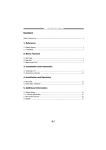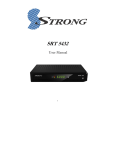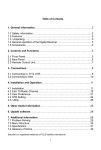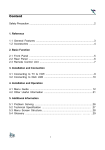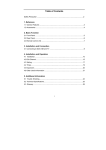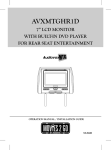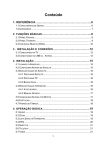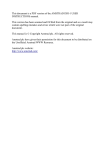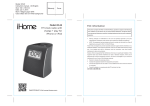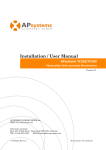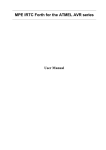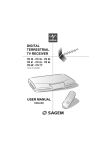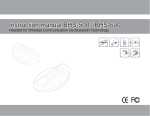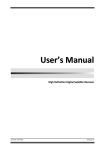Download C:\Documents and Settings\user\ - hyro.se
Transcript
Content
Content
Safety Precaution ................................................................................... 2
1. Reference
1.1 General Features ............................................................................... 3
1.2 Accessories ...................................................................................... 4
2. Basic Function
2.1 Front Panel ....................................................................................... 5
2.2 Rear Panel ........................................................................................ 6
2.3 Remote Control Unit ........................................................................... 7
3. Installation and Connection
3.1 Connecting to TV .............................................................................. 9
3.2 Connecting to Dish LNB .....................................................................10
4. Installation and Operation
4.1 Menu Guide ..................................................................................... 12
4.2 Other Useful Information ................................................................... 21
5. Additional Information
5.1 Problem Solving ............................................................................... 23
5.2 Technical Specification ..................................................................... 24
5.3 Menu Screen Structure...................................................................... 25
5.4 Glossary ......................................................................................... 26
@1
Safety Precaution
+Safety Precaution
This STB has been designed and manufactured to satisfy the international
safety standards. Please read the following safety precautions carefully
before operating this receiver.
4 Main Supply:
Before operating, please check the units operating voltage is 90~250V AC
50/60Hz.
4 Overload:
Do not overload a wall outlet, extension cord or adapter, neither use
damaged
power cord or touch it with wet hand as this may result in electric shock.
4 Liquid:
The receiver shall not be exposed to dripping or splashing water, and that no
objects filled with liquids, such as base, shall be placed on the apparatus.
4 Ventilation:
Keep the slots on top of the receiver uncover to allow sufficient airflow to the
unit. Do not put the receiver on soft furnishings or carpets.Do not expose the
receiver to direct light or do not place it near a heater or in humid conditions.
Do not stack other electronic equipments on top of the receiver.
4 Cleaning:
Plug out the receiver from the wall outlet before cleaning. Clean the receiver
by a soft cloth or mild solution of washing-up liquid (no solvents).
4 Connection:
Disconnect the receiver from the mains when you connect it to satellite LNB
or disconnet it from LNB. Failure would possibily cause damage to the LNB.
4 Location:
Put the receiver indoor in order to avoid lightening, raining or sunlight.
4 Uncover:
Do not remove the cover, to reduce the risk of electric shock.Contact qualified
and licensed service personnel to repair the receiver, or contact your dealer.
@2
Reference--General Features
1. Reference
1.1 General Features
MPEG-2 & Fully DVB Compliant
PLL RF-Modulator UHF 21~69 with PAL B/G,I,D/K
Multi LNB Control by DiSEqC 1.0,1.2,1.3(USALS)
SCPC/MCPC Receivable from C / Ku-Band Satellites
Digital Tuner with Loop-Through
PAL/NTSC Conversion
Variable Aspect Ratio (4:3,16:9) for TV
4-digi 7-segment LED Display
RS232 Port for Updating software and Additional Information
User Friendly OSD Menu with Full Function
Installation by Easy Setup Guide
256 Colors Graphic User Interface
Easy Tuning and Network Search
Multi Language Menu (English / Italian / French / Spanish / Germany /
Turkish / Arabic / Russian / Persian)
7-Days EPG (Electronic Program Guide) for On-Screen Channel Information
PIG,Small Screen Picture on EPG
PIP, Picture in Picture
Super fast 800 pages OSD Teletext Supported and VBI Teletext Inserted
8 Favorite Group and Parent Lock Function
100 Satellites, 4000 Channels and 4000 transponders
ZOOM and Multi TImer function
Audio Tone for Tuning signal
6 Kind of Sort function for Channels
@3
Reference--Accessories
1.2 Accessories
l User’
s manual
l Remote Control Unit
l A/V Cable
l Batteries
User Manual
User’s Manual
A/V Cable
Battery
Remote control
Figure 1. Accessories
@4
Basic Function--Front Panel
2. Basic Function
2.1 Front Panel
1
2 3
4
5
7 8
6
Figure 2. Front Panel
1. Power Button
The POWER button is used to turn the power on or to make it on Standby
Mode.
2. MENU Button
Activate the main menu in viewing mode, or exit all menu.
3. OK Button
Activate the highlighted sub menu in menu mode and activate the channel list
in viewing mode.
4. Up/Down Buttonp/q
Change channel in viewing mode and move the cursor up/down in menu mode.
5. Left/Right Buttontt/u
Increase / decrease the volume in viewing mode and change settings in menu
mode
6. Display (4-digi 7-segment)
4-digi displays channel information. In Standby mode the 7-segment displays
local time.
7. Power LED
Power indicator
8. Lock LED
Signal Indicator
@5
Basic Function--Rear Panel
2.2 Rear Panel
u y
AUDIO R VIDEO
LNB IN
{
VCR SCART
LOOP OUT
AUDIO L DC 0/12V 150mA OUT TV SCART
v
z
w
}
ANTENNA
AC 90~240v~
50~60Hz
Max.30W
RS232
RF OUT
|
x
1. LNB IN 13/18V 500mA Max
Connect the Satellite Dish LNB.
Figure 3. Rear Panel
2. LOOP OUT
Output the Dish LNB IN signal.
3. ANT
Connect to TV Antenna
4. RF OUT
Connect to a conventional TV.
5. AUDIO, VIDEO
Connect to Audio/Video of TV. Connect Yellow to Video port, connect Red
and
White to Audio Right and Audio Left.
6. 0/12V
Supply 12V DC to other apparatus.
7. TV SCART/VCR SCART
Connect to TV set or VCR with Scart cables.
8. RS232
Connect to serial port of PC for software upgrade.
9. Power Switch
Mains 90~240V AC (Auto selectable), 50~60Hz, Make sure to check the
power spec.
@6
Basic Function--Remote Control
2.3 Remote Control Unit(RCU)
You can control this receiver by this remote controller with full function.
1. POWER:
Switch the receiver on or set it to standby mode.
2. MUTE:
Turn the sound On/Off.
3. SAT:
Show the scanned satellite list.
4. NUMERIC KEY (0~9):
Change program or input number.
5. RECAL:
Move to the previous viewed channel.
6. TV/RADIO:
Switch between TV and RADIO.
7. EPG (Electronic Program Guide):
Show the TV/Radio program guide.
8. FAV:
To get favorite channel list you set before.
9. MENU:
Activate main menu or exit to live channel.
10.EXIT:
Exit current menu step by step.
11.CHp/q:
Change program.
12.VOLt/u:
Change volume in viewing mode.
13.OK:
Confirm the highlighted menu item.
Open the program list.
14. Page, PGUP, PGDN:
Page up/down on menu.
16.AUDIO:
Select or change the Audio.
@7
Figure 4. Remote Control
Basic Function--Remote Control
17.PAUSE:
Freeze the picture.
18.ZOOM:
Picture Zooming function.
19.INFO:
Show the information of the current channel.
press EXIT button to exit this menu.
20.SUB:
Showing Subtitle information if the channels contains.
21. Multi picture
Activate Multi picture menu and select picture
22.A~Z:
Sort channels.
23.TEXT:
Show the teletext content if teletext is transmitted.
@8
Installation and Connection--Connecting to TV & VCR
3. Installation and Connection
The following diagram shows you the connections among receiver, TV, LNB
and other equipment, please read this first if you are not sure abou the
connection, and it will guide you to the correct connection.
3.1 Connecting to TV
TV
AUDIO VIDEO TV SCART RF IN
LNB IN AUDIO R VIDEO
ANTENNA
AC 90~240v~
50~60Hz
Max.30W
VCR SCART
LOOP OUT
AUDIO L DC 0/12V 150mA OUT TV SCART
RF OUT
RS232
VCR SCART
RF IN
RF OUT
VCR
Figure 5. Connecting to TV
@9
Installation and Connection--Connecting to Dish LNB
3.2 Connecting to Dish LNB
You can connect one fixed dish LNB directly to the LNB IN, or connect at
least two dish LNB by DiSEqC Switch, you can also connect to HH mount
dish LNB.
DISH
HH MOUNT DISH
LNB
LNB
OR
AUDIO R VIDEO
LNB IN
ANTENNA
VCR SCART
AC 90~250v~
50~60Hz
Max.30W
RF OUT
LOOP OUT
AUDIO L DC 0/12V 150mA OUT TV SCART
RS232
COMPUTER
Figure 6. Connecting to Dish LNB
@ 10
Installation and Connection--Connecting to Dish LNB
LNB 2
LNB 3
LNB 1
LNB 4
DiSEqC
AUDIO R VIDEO
LNB IN
ANTENNA
VCR SCART
AC 90~250v~
50~60Hz
Max.30W
RF OUT
LOOP OUT
AUDIO L DC 0/12V 150mA OUT TV SCART
RS232
Figure 7. Connecting to Dish LNB
@ 11
Installation and Operation--Menu Guide
4. Installation and Operation
Ater connecting the receiver to other required equipment, turn on the receiver,
there should be no channel information available at the first startup, you need
to follow the procedure to setup your receiver to search the channel.
4.1 Menu Guide
During the installation there is a short information showed at the bottom of the
menu screen which will guide you to set up, after finishing installation, you
can enjoy watching TV or listening to Radio.
--Main Menu--Installation
E
Initial Setup
When turn on the receiver, there will
appear a Setup Wizard menu for language
selection, time setup and search channel.
press OK button to confirm and proceed.
E Main Menu
Press MENU button to activate main menu,
main menu consists of Antenna Setting,
Easy Tuning, System
Setting, Parent Control and Timer
1 Use RIGHT/LEFT t/ubutton to select
your subject and press OK to confirm your
selection and enter that sub menu, press
EXIT button you can return to the previous
menu.
E Installation
Select Installation, the sub menu will be displayed, here you can setup
antenna, Search Channel, Edite Satellite or Transponder, Reset to Factory
Default, Save or load channel list.
@ 12
Installation and Operation--Menu Guide
E Antenna setup
Press OK button on the Antenna Setting,
you will get this window.
1 Satellite list
This window shows the pre-stored satellite
list, you can change satellite by t /u,
press OK to see the satellite list and select
satellite.
1 Transponder list
If you change the satellite, the transponder
will be changed automatically . You will find
the transponder list of selected satellite
here by pressing OK.
1 LNB frequency and power
Here you need to check the LNB frequency
according to your antenna, set the correct
frequency or define yourself, and keep LNB
power to be 13V/18V.
E Switch Type
If you connect antenna to DiSEqC Switch,
you need to set Switch Type you need to
specify the DiSEqC input to which your
selected satellite have been configured.
Pressing OK you will get the Switch Type
list.
@ 13
Installation and Operation--Menu Guide
E Motorised System
If you connect receiver to DiSEqC 1.2
or DiSEqC 1.3 antenna, set Motorised
system to DiSEqC1.2 or USALS, you can
change the direction of the dish to aim to
the satellite you selected through the option.
1 USALS
Set Motorised system to USALS,
press OK you will get this window, you can
change direction of the dish to aim to the
satellite you selected through the option.
4 Position Auto [W/E]
Presst /u button, the dish will be
motorised to West / East continuously,
it will stop untill it find the best signal.
4 Continuously Move West-East
Pusht /u button, the dish will be motorised to West / East to search the
best signal, release the button will stop the moving.
4 Step Size
Set the moving step.
4 Move Steps
Move East or West step by step.
4 Limit Set
Disable or enable West limit or East limit
4 Save Position
Press OK button to save the current position you searched.
4 Go to Position
Press OK button to move the dish to the stored position.
4 Go to Reference
Press OK button to move the dish to 0 position.
4 Go to X.X (9.9)
Press OK button to move the dish to exact position of the satellite
1 DiSEqC 1.2
Almost same function and operation with USALS, but without Go to X.X
@ 14
Installation and Operation--Menu Guide
E Manual Search
Please select the transponder offered by the
satellite that antenna has been configured.
Select the LNB frequency, polarisation
(Horizontal/Vertical), symbol rate, FEC(1/2,
2/3,3/4,5/6,7/8,Auto), Network search
(YES/NO), Search Type (ALL, FTA only,
Scramblel), Advanced PID search. The
network search will be applied if you want
to find more transponders.
1 Input Frequency
In this window, you can modify frequency,
press thet/ u button to change frequency,
press the numeric button to input frequency.
1 Searching
After setup and selection, pressing OK will
start searching. During searching the TV
channel and Radio channel will be listed
separately.
1 Save channel
Channels will be saved automatically after
finishing searching.
E
Satellite Search
In Satellite Search menu, satellite list and
transponder list are stored here, select one
or more satellite you want to search and
press OK to mark, then move the cursor to
search type--ALL channels, or FTA only,
and press OK to start search.
@ 15
Installation and Operation--Menu Guide
E Edit Satellite
Here you can Add, Delete, Rename, Move
Satellite. Even you can hide satellite, once
you select this function, only searched and
and stored satellite will be displayed, press
OK on one satellite you will hide all the
channels under this satellite, when you
switch channel they will not be displayed,
but all channels will still be edited in
Channel Manager.
E Edit Transponder
Here you can Add, Edit, Delete transponder
under the satellite you selected. Press red
key to switch between satellite and the
transponders.
E Factory Default
Press OK on the Factory Detault in the
Installation menu, you will get this window.
4 You can chose reset type, ALL, Channel
list only, Radio channel only, and Scramble
channel only. If you chose ALL, the previous
setting will be erased, such as parental
code, favorite channel etc..
E User Channel List
In the User Channel List you can save the
current channels or load channels you
stored.
@ 16
Installation and Operation--Menu Guide
--Main Menu--Easy tuning
4 Use p/q button to select item, use
t /u to change setting. This function will
enable multi satellite search if your receiver
connects to DiSEqC Switch. Fast Tuning
will enable you to search stored transponder
and Auto Tuning will enbable you to search
new transponder which is newly released.
--Main Menu--Channel Manager
4 Press Channel Manager in the main
menu, you will get this window, here you
can edit TV channels and Radio channels,
sort channels and upgrade channels via
SDX.
1 Edit TV / Radio channel
In this window you can select channel and
play channel, lock/unlock, delete/undelete,
move, rename, exchange and skip channel.
1 TV Favorite and Radio Favorite
In this window you can select channel and
and set them to favorite in different category,
there are eight categories for you to edit,
and you can also rename the category.
@ 17
Installation and Operation--Menu Guide
E Sort Channel
In this menu you can sort the channels in
different type, such as language(selectable),
FTA, satellite, transponder, favor(selectable)
and Alphabet.
--Main Menu--System Setting
E
System
You can setup the menu language, audio
language,RF, TV output and Video output
according to the standard of your country.
Signal Audio Tune will give you sound
indication of the signal strength in Antenna
Setting and Manual Search.
E OSD
You can setup the menu transparency and
help information for menu. Time out means
the duration of the infomation bar. You can
select the way of display of channel list here.
E USALS Setup
You can setup the Dish position to the
satellite you want to search, you need to
check the detailed information from internet
and input the accurate parameters about
your local position. You can setup the
rotating speed of the motor.When switching
the satellite, it will popup a waiting window,
if you do not want this window to appear,
you can set this parameter to 0.
@ 18
Installation and Operation--Menu Guide
E
Game
There are four games stored in the receiver,
tetris, snake, pompon and push box, you
can play with the remote control by p/q
t / ubutton.
E Facility
This is the calendar, and it will give you the
convenience to check the date of your day.
E Setup Wizard
There are four steps for you to setup the
menu language, audio language, current
time, and seach channel or load channel.
You can also get this setting when you
reset to factory default.
E About STB
Here is the information about the software
version and hardware version. When you
need service from the dealer you need to
submit this information in order go get the
correct and fast after sales service.
--Main Menu--Timer and Lock
In this menu, you can setup the time
according to GMT, event timer and setup
sleep timer(You can select the time length,
or input.). Also you can setup the parenetal
lock.
@ 19
Installation and Operation--Menu Guide
E Parent Control
You can select if need the password or not
for Installation, Edit Channel and System,
also you can change the password, the
default password is 0000.
E
Timer Setup
The default time setup is auto, you can
select manual and input by hand, select the
time zone of your country and you will get
the correct current time which is based on
TDT(Time and Data Table) in the stream of
the current channel service.
4 The time you set will be shown on the
display panel when you set receiver to
standby mode.
E Event Timer
Here you can set your favorite channel to
begin broadcasting at future time you set,
including both TV and Radio, you can add,
edit and delete the event you set.
E Sleep Timer
Here you can set Sleep timer and this
will enable receiver to sleep automatically
according to the time you set.
@ 20
Installation and Operation--Useful Information
4.2 Other Useful Information
E
General Information
4 In the viewing mode when you press
INFO button, the info bar will pop up,
it contains satellite and channel information,
press INFO twice you will get the detailed
channel infor, press again the info you will
get detailed EPG info if there is in channel.
E
Program Guide
4 Press EPG button on remote control,
you can get the electronic program guide if
applicable. Presst/uto see the headline
for each program
4 You can get the detailed information
about that program by pressing INFO.
Press TV/RADIO to change to TV/RADIO.
E Favorite Channel List
In viewing mode, you can get the favorite
channel group by pressing FAV, presst/u
to change category. If you did not set
favorite channel in advance, it will show with
all channel.
E
F3
In viewing mode, press F3 you will get the
multi pictures selection, select one and
press ok, multi pictures will be displayed.
move up/down, left/right to select channel,
press F3 again to get that selected channel
pop out and it is living, press OK to display
it in full screen or exit to select other
channel.
@ 21
Installation and Operation--Useful Information
E AUDIO
In viewing mode press AUDIO button and you will get a menu, you can set
the Audio mode here and change.
E
Teletext
4 Press the TEXT button and you will get a window to view the teletext
contents if the teletext is transmitted in the channel. The Teletext content is
watchable by OSD even your TV does not support the Teletext.
E
SAT
4 Press SAT button on the remote control,
you will get this menu which contains the
satellites you searched and stored, select
one satellite and press OK, all channels
will be listed under that satellite you
selected. Press t/u to view channel in
different type, ALL, FTA, Scrambled.
E Channel List-OK
In viewing mode press OK button and you
will get this window. Press Red,Green,
Yellow and Blue button to select different
category, press red key to sort channel,
blue key to find channel, and gree key to
edit channel, and a-z sort channel by yellow
key.
E
Recall
Press Recal button and you can get the
viewed history channel.maximum it can list
15 channels that you recently viewed.
@ 22
Additional Information--Problem Solving
5. Additional Information
5.1 Problem Solving
You might meet abnormal working of this STB with various reasons, check the
following which may help you.
Problem
Possible causes
LED on the front panelMains supply cable is
fail to light up/is not lit.not connected.
What to do
Check if the mains supply cable
is plugged into the power socket.
No picture or sound. Satellite dish is not aiming Adjust the dish. Check the signal
strength indicator in one of the
to satellite accurately.
channel search submenus.
No signal or weak signal. Check the cable connections,LNB
and other equipment connected
to LNB & receiver, or adjust dish.
Replace the LNB.
The LNB is faulty.
Replace the cable.
The cable is faulty.
Bad picture/blocking Satellite dish is not aiming
error.
to the satellite accurately
Signal too strong.
Satellite dish is too small.
LNB noise factor too high.
The LNB is faulty.
Adjust the dish.
Connect a attenuator to LNB input.
Change to a larger dish.
Change LNB with lower noise factor.
Replace the LNB.
No startup menu on The system is connected Switch the TV to the
screen after turning on
by SCARTcables and the appropriate AV input.
STB for the first time.TV is not in AV/EXTmode.
The remote control is Battery exhausted.
not working.
Remote control is not
aimed correctly
STB is in standby mode.
You have forgotten
your password.
Poor picture quality
orLess channels in
scanning.
Change the batteries (both).
Aim the remote control at the STB.
Check that nothing blocks the front
panel.
Check if LED indicator on the front
panel is showing the time, press the
power button to switch off standby
mode.
Contact the dealer or Service Provider.
They will help you set it up again.
Low LNB power or singal Change the LNB power to 14V/19V in
Antenna setup menu.
loss in cable.
@ 23
Additional Information--Specification
5.2 Technical Specification
Tuner & Demodulator
Frequency Range
Input Connector
Signal Level
RF Impedance
IF Band width
LNB Power &
Polarisation
LNB Tone Switch
DiSEqC Control
Demodulation
Symbol Rate
FEC Decode
950 MHz to 2150 MHz
F-type, IEC 169-24, Female
-25 to -65 dBm
75 ohm¸unbalanced
55 MHz/8Hz(Per 5Msps)
Vertical : +13 V, 14V +/-5%
Horizontal : +18 V, 19V+/-5%
Current : 500 mA Max. Overload Protection
22KHz+/-2KHz, 0.6Vpp+/-0.2V
Version 1.0/1.2 Compatible, Tone burst A/B
QPSK
1~45Ms/s/SCPC,MCPC
Convolutional Code Rate 1/2, 2/3, 3/4, 5/6 and 7/8
with Constraint Length K=7
MPEG
Transport Stream
Profile Level
Input Rate
Aspect Ratio
Video Resolution
Audio Decoding
Audio Mode
Sampling
MPEG-2 ISO/IEC 13818Transport stream specification
MPEG-2 MP@ML
15 Mbit/s Max
4:3, 16:9
720 x 576(PAL), 720*480(NTSC)
MPEG/MusiCam Layer I & II
Single channel/Dual channel/Joint stereo/Stereo
32, 44.1 and 48 KHz
A/V and Data In/Out Connector
TV SCART
VCR SCART
3RCA
RS-232C
LNB IF Input
LNB IF Output
CVBS, L, R out
CVBS, L, R out, AUDIO L, R.
AUDIO L, R. VIDEO out.
RS232C D-sub male type.
F type, IEC 169-24 Female
F type, IEC 169-24 Female
RF-Modulator
RF Connector
RF Frequency
Output Channel
TV Standard
75 ohm¸IEC169-2, Male/Female
470MHz-860MHz
CH21-69
PAL B/G, I, D/K Selectable
Power Supply
Input Voltage
Power Consumption
Protection
90 - 240V AC, 50/60 Hz
Max. 25 W
Separate internal fuse. Input shall have lightening Protection
Physical Specification
Size (W x H x D)
W eight (Net)
Operating Temp
Storage Temp
280 x 55 x 235 mm
Around 2.0 kg
0℃ to + 40℃
-40℃ to + 65℃
@ 24
Additional Information--Menu Structure
5.3 Menu Screen Structure
Language Setting
Englis h. .
...........
First Time Install
Setup W izard
Code
Installation
Antenna Setting
Manual Search
Satellite Search
Edit Satellite
Edit Transponder
Factory Default
User Channel List
Antenna Setting
Satellite Name
Transponder
LNB Freq.
22KHz
Switch Type
0/12V
Motorised System
Start Search.
Manual Search
Satellite Name
Frequency
Polarization
Symbol Rate
FEC
Network Search
Search Type
Advanced...
Satellite Search
Satellite list
Transponder list
Edit Satellite
Ad d
Delete
Rename
Move, Hide.
Time Zone
Search Channel
Easy Tuning
Picture
Main Menu
Ins tallat ion
Easy Tuning
Channel Manager
System Setting
Parental Control
Time r
Menu Navigator
Easy Tuning
Fast Tuning
Auto Tuni ng
Audio Language
Englis h. .
..............
Code
Channel Manager
TV Channe ls
Radio Channels
TV Category
Radio Category
Sort Channels
Code
System Setting
System
OSD
USAL S
Games
Facility
Setup W izard
About STB
TV Channels
Play
Lock/Unlock
Delete/Undelete
Move
Rename
Exchange
Skip
Radio hannel
Play
Lock/Unlock
Delete/Undelete
Move
Rename
Exchange
Skip
TV Category
Radio Category
FAV1...
FAV8
Sort Channels
Language(English)
F TA
Satellite
Transponder
Favor(ALL)
Alpha be t
Code
Parental Control
Password Lock
Installation Lock
Edit Channel Lock
System Lock
Change PIN
System
Language
RF setting
TV sett ing
Video Setting
Auto DiSEqC
Signal Audi o Tune
OSD
Menu Background
Menu color
OSD Transparency
....
USALS Setup
Longitude setting
Latitude setting
Rotating speed.
Games
Tetris
Snake
Pompo n
Push Box
Facility
Calendar
Setup Wizard
Menu Language
Audio L anguage
T i me
Search Channel
Edit Transponder
Satellite
Ad d
Edi t
Delete
About STB
Model
H/ W
S/ W
Loader.
Factory Default
Al l
Channel List only
Radio Channel only
Scra mble cha nnel
only
User Channel List
Save Channel....
Load Channel....
@ 25
Timer
Timer Setup
Event Timer
Sle ep Ti mer
Additional Information--Glossary
5.4 Glossary
4 Antenna
A device that collects and radiates electromagnetic waves. Includes a
satellite dish and abroadband antenna.
4 DiSEqC
DiSEqC(Digital Satellite Equipment Control)system, it is a communication
bus between satellite receivers and peripheral equipment using only the
existing coaxial cable.
4 DVB
The Digital Video Broadcast group was created to establish a technical
framework for the introduction of digital video broadcasting systems.
4 LNB (low-noise block converter) or LNBF
An electronic unit mounted on the satellite dish. It receives the signals
reflected by the dish and converts them to signals that can be used by the
digital satellite receiver.
4 GHz
The prefix giga means milliard, and Hertz means cycles per second. Signals
in the GHz range are often called microwaves.
4 MHz
The prefix mega means million, and Hertz means cycles per second.
4 MPEG
Moving Picture Experts Group. Established by the International Standards
Organisation to provide the basis for a picture coding and compression
system.
4 Forward Error Correction(FEC)
A system of error control for data transmission.
4 PID(Packet Identifier)
A set of numbers that idenitifies transport stream packets containing data
from a single data stream.
4 Polarisation
Polarisation allows several programmes to be fit into the same frequency
band. The signals from a satellite are transmitted either with linear (vertical
or horizontal) polarisation or circular (right or left) polarisation.
@ 26
Additional Information--Glossary
4 QPSK(Quaternary Phase Shift Keying)
Phase-shift keying in which four different phase angles are used.
4 Transponder
An automatic device that receives, amplifies and retransmits a signal on a
different frequency.
4 Symbol rate
Speed of the digital transmission
4 RF
Radio frequency (known as HF in some countries).
4 RGB
Red, Green, Blue. Colour signals are routed in separatecables in order to
provide a high quality TV picture.
4 Scrambled TV programme
Some TV programmes are transmitted in scrambled form.
4 SERIAL RS 232
A serial communication standard data port.
4 SCART
A 21-pin connector used for connection of the receiver,VCR and TV. Also
named Euroconnector or Peritel connector.
4 S/PDIF
Sony/Philips Digital Interface Format. Digital audio output.
4 RCA
Coaxial connector used to connect the receiver to an external amplifier.
@ 27
?
......................................................................................................................................................
.......................................................................................................................................................
.......................................................................................................................................................
.......................................................................................................................................................
.......................................................................................................................................................
......................................................................................................................................................
......................................................................................................................................................
......................................................................................................................................................
........................................................................................................................................................
.......................................................................................................................................................
........................................................................................................................................................
.......................................................................................................................................................
......................................................................................................................................................
.......................................................................................................................................................
.......................................................................................................................................................
.......................................................................................................................................................
........................................................................................................................................................
......................................................................................................................................................
.......................................................................................................................................................
.......................................................................................................................................................
@ 28