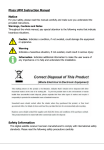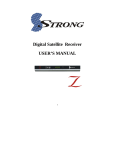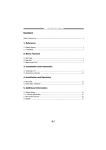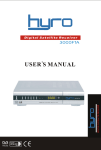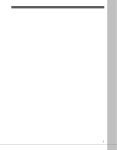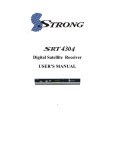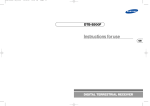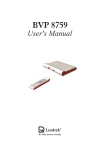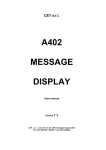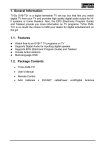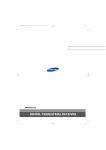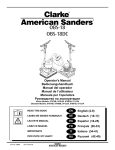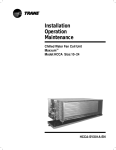Download 2 1.1 Safety inform - StarSat International
Transcript
Table of Contents 1. General information……………………………………………...……………2 1.1 Safety information……………………………………………..………………2 1.2 Features………………………………………………………...………………3 1.3 Unpacking………………………………………….……………..……………3 1.4 General operation of the Digital Receiver…………………...………………3 1.5 Accessories…...……………………………………………..…………………4 2. Controls and Functions……………………………………...……………… 5 2.1 Front Panel…………………………………………………..…………………5 2.2 Rare Panel……………………………………………………...………………6 2.3 Remote Control Unit…………………………………….…………………….7 3. Connections…………………………………………………..………………..8 3.1 Connecting to TV & VCR……………………………………………………..8 3.2 Connecting to Dish…………………………………..……………………….10 4. Installation and Operation…………………………….…………………….11 4.1 Installation……………………………………………….…………………….11 4.2 Edit TV/Radio Channel…………………………..………………………….18 4.3 User Preference………………………………...…………………………....21 4.4 STB Setting…………………………………….……………………………..24 4.5 Utility…………………………………………………………………………..25 5. Other Useful Information……………………………………………………25 6. Update software………………………………………………………………28 7. Additional Information……………………………………………………....29 7.1 Problem Solving……………………………………….………..………...….29 7.2 Menu Structure………………………………….…………………..…..……30 7.3 Specification…………………………………………………………………..31 7.4 Glossary of Terms…………………………………………………………… 32 SatcoDX is a registered trademark of TELE-satellite International 1 1. General Information 1.1 Safety Information Be sure to read this User’s Manual before starting the operation of the receiver. Do not open the cover. It is dangerous to touch the inside of the receiver due to possible electric hazard. Use a soft cloth and a mild solution of washing-up liquid to clean the case. When the receiver is unused for a long time, unplug the power cord from the wall outlet. Do not connect or modify cables when the receiver is plugged in. Do not use a damaged power cord that may cause a fire or an electric shock. Do not touch a power cord with wet hand. It may cause an electric shock. When connecting cables, the receiver must have been powered off. Ensure a minimum distance of 5cm around the receiver for sufficient ventilation. Ensure that the ventilation is not impeded by covering the ventilation openings with items, such as newspapers; table-cloths, curtains, etc. Do not place naked flame sources, such as lighted candles on the apparatus. Take attention to the environmental aspects of battery disposal. Use the apparatus only in moderate climates (not in tropical climates) Do not expose the receiver to dripping or splashing. Do not place objects filled with liquids, such as vases on the apparatus. The location of the marking is at the bottom of the apparatus. CAUTION Danger of explosion if battery is incorrectly replaced. Replace only with the same of equivalent type. Approval licence of CRT Instruction for installation or use in a language acceptable to the country where the apparatus is intended to be used. Current consumption is 150mA General information This manual provides complete instructions for installing and using the receiver. All functions of the receiver can be carried out using the buttons on the remote controller, and some of the functions can also be carried out using the buttons on the front panel. 2 This receiver is easy and convenient to use. If you have any problems with the operation of your receiver, please refer to the relevant section of this manual or call your dealer. 1.2 Features Brilliant on screen graphic MPEG-2&Fully DVB compliant MPEG-2 Video (MP@ML), MPEG-1 Audio Layerl, Layer2 LNB Controlling Logic (0/22 KHz Tone) SCPS/MCPC Receivable form C/Ku-band satellites Digital Tuner with Loop-through Wide Symbol Rate 1~ 45 Mbps & Frequency input 950~2150 MHz DiSEqC1.0,1.2,1.3(USALS) and 22KHz tone supported. 2SCART for TV input and VCR input/output User friendly OSD menu with full function 256 Colors Graphic user interface Multi-language menu 4-digit 7-segment LED display Variable Aspect Ratio (4:3, 16:9) EPG (Electronic Program Guide) for on-screen channel information PIG(Picture In Graphics) supported Picture in Picture (Multi pictures) supported Installation by easy setup guide Capacity for storing multi channel (FTA. 6500 Channels, 4000 transponders and 100 satellites) 7 favorite groups and Parental Lock function Pause and release picture RS232C port for upgrade software and additional service information. Auto DiSEqC search Supper fast 800 pages OSD Teletext. OSD Subtitle Multi-Timer and Sleep timer functions. Support 32 Audio PID(Language) 1.3 Unpacking Unpack the unit and check to make sure that all the following items are included in the packing. 1*Remote Control Unit (RCU) 1*User’s Guide 1*Maintenance Card 1*RCA cable 2*Batteries(AAA) 3 1*Digital Satellite Receive 1.4 General operation of the Digital Receiver Throughout this manual you will notice that the everyday operation of your unit is based on a series of user friendly on screen display and menus. These menus will help you get the most from your receiver, guiding you through installation, channel organizing, viewing and many other functions. All functions can be carried out the buttons on the RCU, and some of the functions can also be carried out using the button on the front panel. Please be aware that new software may change the functionality of the receiver. Should you experience any difficulties with the operation of your unit, please consult the relevant section of this manual, including the Problem Shooting, or alternatively call your dealer or a customer service adviser. 1.5 Accessories User’s Manual Remote Control Unit Batteries RCA cable 4 2. Controls and Functions 2.1 Front Panel 1. STANDBY: Is used to switch between the working mode or the standby mode. 2. MENU: To enter into the main menu and exit all menus. 3. OK: To select an item in the menu and confirm it or pop up channel list when to menu. 4. CH+/-: To change channels and numbers or move up and down in the menus. 5. VOL+/-: To change volume, to move cursor, change numbers in the menu or to change the choice. 6. DISPLAY (4-Digital/7-Segment): Displays the received channel while operating and time while in standby mode. 7. SIGNAL: Detects the satellite signal, when there is signal light on blue. 8. POWER: Power indicator. Front Panel Display: -RF CHANNEL -LOADER MODE -FLASH ROM ERROR -OPENING GREETINGS -ERRO -STANDBY/TIME -TV/RADIO MODE -UPDATE WAITING 5 -RECEIVE DATA -UPDATING IS FINISHED 6 2.2 Rear Panel 1. LNB IN: IF input from LNB to digital tuner. 2. LOOP OUT: IF output from LNB to other digital tuner. 3. ANTENNA: Connect the antenna of TV to Aerial IN. 4. TV/VCR: Output to TV/VCR. 5. VCR SCART: Scart output to TV input or VCR input/output. 6. TV SCART: Scart output to TV input or VCR input. 7. 0/12V: 0/12V DC output. 8. VIDEO: Video output. 9. AUDIO: Audio output. 10. RS-232: Serial port to upgrade software and additional Information Service. 11. AC IN: AC power input. 12. POWER ON/OFF (I-ON; O-OFF). On the rear panel of the Receiver, the IF signal from the LNB is looped through so that a second Receiver can be connected. There is also one SCART connector provided as well as three RCA jacks that deliver video and audio outputs. A forth RCA jack provides an output for the programmable 0/12V volt control signal. At the moment, the serial interface can be used to upload new software via a PC or to transfer satellite and transponder data from one receiver to another. A built-in modulator is also included. It operates across the entire UHF range and would be perfect to use on older TV sets that don’t have Scart or RCA video/audio inputs. 7 2.3 Remote Control Unit All features of the receiver can be controlled with the remote controller. You can control this receiver by this remote controller with full function. 1. POWER: Is used to switch between the working mode or the standby 8 mode. 2. NUMERIC KEY(0-9): To control the numerical operation and change directly to a special channel. KEY 0 to adjust the picture Brightness, Contrast, Saturation, Hue. 3. RECALL: To call the view history channels. 4. EPG: Displays the electronic TV/radio program guide. 5. MENU: To show the main menu in viewing mode or exit all menus. 6. CH+/-: To change channels in viewing mode and move the cursor up/down in menu mode. 7. VOA+/-: To change the volume level in viewing mode and setting in menu mode. 8. PAUSE: To hold the picture or release the pause. 9. AUDIO: To set the audio output mode and change the audio language. 10. F1: Sleep timer on, … off setup. 11. F2: Subtitle 12. SAT: To show satellite list. 13. MUTE: To turn the sound on/off. 14. TV/RADIO: To switch between TV and radio. 15. FAV+/-: To switch the favor channels. 16. EXIT: To exit from the present menu and move to the previous menu. 17. VOA+/-: To change the volume level in viewing mode and setting in menu mode. 18. PGUP/PGDW: To move cursor up by page in TP list or channel list. 19. ZOOM: Enlarges the picture. 20. INFO: To view detail information of watching channel. 21. TTX: Shows the TV/Radio teletext. 22. F3: Multi pictures. 3. Connections Install the receiver in horizontal position. Do not put any heavy stuff such as a TV on the receiver. Do not install the receiver in the place as follows: Vibrating place, direct sunrays, Humid place, too high or low temperature, and no ventilated place. 3.1 Connecting to TV&VCR <Receiver to TV with RF> 1. Connect the TV antenna to ANT IN. 2. Connect the RF-IN of TV TO TV. 3. Connect the Video and Audio R and Audio L, and Yellow into Video Port 9 respectively. 4. Go to section 3.2 Connecting to Dish, then connect your dish. <Receiver to TV and VCR with RF> 1. 2. 3. 4. Connect the TV antenna to ANT IN. Connect the RF-IN of VCR to TO TV with RF cable. Connect the RF-OUT of VCR to the RF-IN of TV. Go to section 3.2 Connecting to Dish, then connect your dish. < Receiver to TV and VCR with SCART Cables> 10 1. 2. 3. 4. Connect the TV antenna to ANT IN. Connect the RF-IN of VCR to TO TV with the RF cable. Connect the RF-OUT of VCR to the RF-IN of TV. Connect the Video and Audio of TV to the Video and Audio. Connect Red and White connector to Audio R and Audio L, and Yellow into Video Port respectively. 5. Connect the TV SCART of TV to TV SCART with fully featured SCART cable. 6. Connect the VCR SCART of VCR to VCR SCART with fully featured SCART cable. 7. Go to section 3.2 Connecting to Dish, then connect your dish. 3.2 Connecting to Dish <Dish> Connect the satellite antenna cable to LNB IN. <2 Fixed Dishes Using DiSEqC> 11 Connect the output of DiSEqC switch to LNB IN of the receiver. <Moved Dish Using DiSEqC 1.2> Connect the output of DiSEqC 1.2 motor to LNB IN of the receiver. 4. Installation and Operation After connecting the receiver to other required equipment, turn on the receiver, there should be no channel information available at the first startup, you need to follow the procedure to setup your receiver to search the channel. 4.1 Installation 12 During the installation there is a short information showed at the bottom of the menu screen which will guide you to set up, after finishing installation, you can enjoy watching TV or listening to Radio. 1) Initial Setup After making Factory Default, there will appear a Setup Wizard menu for language selection, press OK button to confirm and proceed, you will get to search channel. 2) Main Menu Press MENU button to activate main menu, main menu consists of Installation, Easy Tuning, Edit channels, User reference, STB Setting and Utility. 3).Use UP/DOWN button to select your subject and press OK to confirm your selection and enter that sub menu, press EXIT button you can return to the previous menu. 4): Installation Select Installation, press OK and input the password 0000, the Installation window will be displayed, here you can make satellite search, multi satellites search, satellite edit, TP search, lock satellite. This window shows the 13 pre-stored satellite list, you can select satellite by UP/DOWN button, press OK to mark the satellite. A: Antenna setup After marking the satellite, press right button on RCU and move to the antenna setting, here to setup the correct LNB frequency, switch type (port 1…port 4, burst A, burst B, Auto), if using motor must setup DiSEqC 1.2 or USALS first. B: LNB frequency and power Here you need to check the LNB frequency according to your antenna, set the correct frequency or define yourself, and keep LNB power to be 13V/18V. C: Transponder list If you change the satellite, the transponder will be changed automatically. You will find the transponder list of selected satellite here by pressing OK. 14 C-1: Add TP Press yellow button you will get this window, and here you can input the frequency, polarization, symbol rate and FEC to add a new transponder, press OK to confirm the setting and EXIT to save the setting. C-2: Manual TP search Press green button you will get the Manual TP search menu, will search all the channels under this TP, input the frequency and other details, press OK to start scan. D: Switch Type If you connect antenna to DiSEqC Switch, you need to set Switch Type, you need to specify the DiSEqC input to which your selected satellite have been configured. Pressing OK you will get the Switch Type list. 15 Auto DiSEqC is available in this option, it will search the connected DiSEqC for the marked satellite, and then download the channel automatically, without preseting the DiSEqC port with the satellite. E: Motor If you connect receiver to DiSEqC 1.2 or DiSEqC 1.3 antenna, set Motor to DiSEqC1.2 or USALS, you can change the direction of the dish to aim to the satellite you selected through the option. E-1: USALS Set Motor to USALS, before moving the dish by USALS, the motor should be setup first. Press blue button you will get the setup window, input your local longitude angle and latitude angle and their direction, Press ok to confirm the setting and then exit. Press yellow button to get into USALS searching menu, following the below steps to more the dish to selected satellite. 16 Position Auto [W/E] Press < / > button, the dish will be motorised to West / East continuously, it will stop until it find the best signal. ¾ Continuously Move West-East Push < / > button, the dish will be motorised to West / East to search the best signal, release the button will stop the moving. ¾ Step Size Set the moving step. ¾ Move Steps Move East or West step by step. ¾ Limit Set Disable or enable West limit or East limit ¾ Save Position Press OK button to save the current position you searched. ¾ Go to Position Press OK button to move the dish to the stored position. ¾ Go to Reference Press OK button to move the dish to 0 position. ¾ Go to X.X (9.9) Press OK button to move the dish to exact position of the satellite ¾ E-2: DiSEqC 1.2 Almost same function and operation with USALS, but without Go to X.X F: Multi TP Scan Press blue button you can get this menu, here you can mark at least 1 TP and start the search on the selected TP only, and don’t need to scan all the TP under the satellite. 17 G: Searching After setup and selection, pressing OK will start searching. During searching the TV channel and Radio channel will be listed separately. H: Save channel Channels will be saved automatically after finishing searching and exit. I: Satellite Edit Press yellow button you will get this window, here you can edit satellite, add satellite, delete satellite, move satellite and perform satellite search. You can rename the satellite, change the satellite setting by left and right button. I-1: Add satellite By pressing yellow button again you will get add satellite menu, here you can input new satellite name, it’s position and other details, OK to confirm the 18 setting, and this new satellite will be added to the end of the satellite list. I-2: Delete and move satellite Pressing green button to delete satellite, you will get a warning message to ask you confirm the delete. Move one satellite from one position to another, input the destination number and press ok. J: Lock satellite Pressing blue button to Lock the satellite, when switching channels, all channels in the satellite need input password. 4.2 Edit TV / Radio channel In this window you can select channel and delete/undelete channel, rename channel, sort channel, move channel, lock channel, skip channel, set favor channel. 19 A: Delete channel Press red button on that channel and it will be marked as delete, press red again to cancel the delete, if it is market as delete, when exit a warning message will ask your confirmation for the delete. B: Rename channel Press the yellow button to get the rename menu. C: Sort channel Press green button to get the sort channel window, you can select the sorting in different way, 20 D: Move channel Press blue button, you will get this window, first select one channel and press ok, using up and down button you can move the selected channel to the destination step by step, also you can input the number by remote control, and the channel will be moved to that position directly. E: Lock / unlock channel Press F1 to lock the channel, a password will be required to set the lock at the first time, when you leave and come back to this channel you must input this password to view the channel. 21 F: skip the channel Pressing F2 will make the selected channel being skipped when you change channel in the viewing model G: FAV Group Press F3 you can get the fav grou menu, here you can set this selected channel to FAV1 to FAV7, and also you can rename the fav category here. Press FAV button to set this channel to the according FAV category. 4.3 User preference Here is some user friendly setting, you can change according to your requirement based on the options listed. 22 A: Time Zone Select your local time zone to adjust the correct EPG time. B. Summer Time Some area need set Summer Time to correct the local time C. Transparency Set the OSD transparency D. Search Speed Set the searching speed: Slow,Normal,Fast,Super fast. E: OSD Time out Set the popup message time out, such as channel bar. F: Hor Offset / Ver Offser Here you can set the OSD horizontal and vertical offset in case of some TV border cutting. G: Change Channel Option Blank means channel change in normal way, fade in /out means first channel will disappear step by step and next channel will come step by step. H: Multi Pic loop If make it on, when you activate the multi pictures by F3 button, the pictures 23 will come full screen and then will continue to display following channels. If make it off, after all the picture displayed in the full screen, the first picture will be playing as default, you can move up / down, right / left to select other pictures and press OK to play it on full screen. I: Text Boarder Select on it will give the text font a outline with shadow, if off then normal text font. J: Change Password / Lock Control System password can be changed here, please setup your password easy to remember, if you forget this password, please contact with your dealer for assistance. Also you can select some menu entrance to be locked by password, here gives you selection of menu lock and front panel lock which means the front panel button will not working to the receiver if this option is selection. F: Upgrade via SatcoDX If you have subscription to TELE-Satellite, then you can use this function to upgrade the channel data by RS232 through the computer. a) Run the world of satellite application in your PC, and select the satellites, then click “show selected satellites”, data of selected satellites will be shown 24 as followings. b) Click “Program Receiver”, it will show as followings, select your “Serial Port” and Set Baud Rate to 115200. c) Set correct parameters in the receiver. Band: <All> C and Ku band, <C_Band> Only receiver C Band data, <Ku_Band> Only receiver Ku Band data. Source: <All> (TV and Radio data), <TV> Only TV no radio, <Radio>Only Radio no TV Channel Type: <All> FTA and Scrambled channels. <FTA>Only FTA channels, <CAS>Only Scrambled channels. Only Transponder: <NO> Transponder and channel list, <YES>Only Transponder list. Del Exist Data: <YES> Delete the only data and replace them with SDX data, <NO>Append the SDX data to the end. Note the receiver 100 satellites, 4000 transponders and 6500 channels. After setting your wanted parameters, press OK then it will show the message “Connecting…”, then click “Program Receiver”, it will show “Please wait…” in the Receiver if connected, if not connected, please click “Abort Programming” then click “Program Receiver” again. After finishing, it will 25 show “-End”. 4.4: STB Setting You can setup the menu language, audio language,RF, TV output and Video output according to the standard of your country. A: Factory Default: You can choose reset type, ALL, Channel list, only Radio list, only Scramble channel. If you chose ALL, all the previous setting will be erased, such as parental code, favorite channel etc.. B: About STB Here is the information about the software version and hardware version. When you need service from the dealer you need to submit this information in order go get the correct and fast after sales service. 4.5 Utility Here is calendar and games for entertainment. A: Calendar Up/Down button to change the year and Left/Right button to change the month. B: Games 26 There are three games stored in the receiver, tetris, push box and five chess, you can play with the remote control by Up/Down, Left/Right button. 5. Other Useful Information 1) General Information In the viewing mode when you press INFO button, the info bar will pop up, it contains satellite and channel information, detailed EPG info will display in the menu if there is in channel. EPG Press EPG button on remote control, you can get the electronic program guide of seven days if applicable. Press red button to get the detailed EPG information about this channel. Event timer Here you can set your favorite channel to begin broadcasting at future time you set, including both TV and Radio, you can add, edit and delete the event you set. Favorite Channel List 27 In viewing mode, you can get the favorite channel group by pressing FAV, press red button to change category. If you did not set favorite channel in advance, it will show the message “No favor channels”. Recall Press recall button you will get the viewing history of last 16 channels. F1: Sleep timer Press F1 button you will get the sleep timer menu, by left / right button you can change the sleep time, and also you can input other time by remote control, when time’s up receiver will be in standby mode. F2: Subtitle Press F2 you will get the subtitle if that channel contains, if no subtitle will give a message “no subtitle data available”. F3: Multi pictures In viewing mode, press F3 you will get the multi pictures selection, select one and press ok, multi pictures will be displayed. Move up/down, left/right to select channel, press F3 again to get that selected channelpop out and it is living, press OK to display it in full screen or exit to select other channel. 28 AUDIO In viewing mode press AUDIO button and you will get a menu, you can set the Audio mode here and change the audio mode, Stereo, Left, Right, Mix Teletext Press the TEXT button and you will get a window to view the teletext contents if the teletext is transmitted in the channel. The Teletext content is watchable by OSD even your TV does not support the Teletext. SAT Press SAT button on the remote control, you will get this menu which contains the satellites you searched and stored, select one satellite and press OK, all channels will be listed under that satellite you selected. Channel List-OK In viewing mode press OK button and you will get this window. Press Red, Green, Yellow and Blue button to select different category, press red key to sort channel in FTA—CAS way, blue key to sort in CA system, and green key to edit channel, and a-z sort channel by yellow key. 29 6. Software upgrade: a) Connect your receiver and PC with a twisted RS232C cable(pin-2 to pin-3,pin-3 to pin-2,pin-5 to pin-5). b) Turn on the receiver and press "POWER" key to make it standby. c) Run the update tool on your PC, Select the <Download software>, and select the software file (.bin file), Set the correct serial port, then click <Start>, upgrade will begin. d) After finishing, it will display "-End", then disconnect twist RS-232C cable and restart it. 7. Additional Information 7.1 Problem Solving You might meet abnormal working of this STB with various reasons, check the following which may help you. 30 Problem Possible causes LED on the front panel Fail to light up/is not lit Mains supply cable is not connected No Picture or sound Satellite dish is not aiming to satellite accurately No signal or weak signal The LNB is faulty. The cable is faulty. What to do Check if the mains supply cable is plugged into the power socket Adjust the dish. Check the signal strength indicator in one of the channel search submenus Check the cable connections, LNB And other equipment connected to LNB & receiver, or adjust dish. Replace the LNB Replace the cable. Bad picture/blocking Error Satellite dish is not aiming Adjust the dish. to the satellite accurately Signal too strong. Connect a attenuator to LNB input Satellite dish is too small Change to a larger dish LNB noise factor too high Change LNB with lower noise factor The LNB is faulty Replace the LNB NO Startup menu on Screen after turning on STB for the first time. The system is connector Switch the TV to the appropriate by Scart cables and the AV input TV is not in AV/EXT mode. The remote control is not working Battery exhausted. Remote control is not aimed correctly STB is in standby mode You have forgotten Your password Poor picture quality Or less channels in scanning Low LNB power or signal loss in cable 7.2 Menu Screen Structure Menu Navigator 31 Change the batteries(both) Aim the remote control at the STB Check that nothing blocks the front panel Check if LED indicator on the front Panel is showing the time, press the Power button to switch off standby Mode. Contact dealer or service provider they will help you set it up again. Change the LNB power to 14V/19V in Antenna setup menu Specification 32 Input Frequency Range RF Input Signal Level RF Impedance IF Bandwidth LNB Power LNB Tone Switch DiSEqC Control Demodulation Symbol Rate MPEG Transport Stream Input Rate Video Aspect Ratio Audio Video Resolution Audio Mode Audio Sampling Frenquency 950MHz~2150MHz -65~-25dBm 75Ω 55MHz/8MHz(Under 5 Msps) 13/18DC, +/-5%, 0.5Amax, 0.8Apeak overload protected 22KHz+/-2KHz,0.6Vpp+/--0.2V Version 1.0, Version 1.2, Tone burst A/B QPSK 1~45Msps/SCPC,MCPC MPEG-2 ISO/IEC I3818 Transport Stream Specification Max.15Mbit/s MPEG-2MP@ML 4:3, 16:9 MPEG-1/2 Audio Layer or layer2 720×576(PAL),720×480(NTSC) Stereo, Dual channel, Joint stereo, Mono 32/44.1/48KHz Connector LNB IF inpu LNB IF Loop-through Output TV SCART RCA Serial Port F type,IEC 169-24 Female F type,IEC 169-24 Female CVBS,L,R OUT AUDIO L,R CVBS,L,R OUT,DC 0/12V(max 100mA) RS232C D-sub male type(max 57.6kbps) RF-modulator RF-Connector Frequency Output Channel TV Standard 75Ω,IECI69-2,Male/Famale 470MHz to 860MHz CH21~69(PAL),CH14~83(NTSC) PAL B/G/I/D/K,NTSC M Power Supply Input Votage Power Consumption Weight Operating Temperature Storage Temperature 100~240V AC 50~60Hz Max.30W Appr.2.8KG 5℃~40℃ -20℃~70℃ Serial(RS-232C) Connector 33 PIN NO. 1 2 3 4 5 6 7 8 9 Signal Name RXD (Receive Data) TXD (Transmit Data) Ground - 7.4 Glossary Antenna A device that collects and radiates electromagnetic waves. Includes a satellite dish and abroadband antenna. DiSEqC DiSEqC(Digital Satellite Equipment Control)system, it is a communication bus between satellite receivers and peripheral equipment using only the existing coaxial cable. DVB The Digital Video Broadcast group was created to establish a technical framework for the introduction of digital video broadcasting systems. LNB (low-noise block converter) or LNBF An electronic unit mounted on the satellite dish. It receives the signals reflected by the dish and converts them to signals that can be used by the digital satellite receiver. GHz The prefix giga means milliard, and Hertz means cycles per second. Signals in the GHz range are often called microwaves. MHz The prefix mega means million, and Hertz means cycles per second. MPEG Moving Picture Experts Group. Established by the International Standards Organisation to provide the basis for a picture coding and compression system. 34 Forward Error Correction(FEC) A system of error control for data transmission. PID(Packet Identifier) A set of numbers that idenitifies transport stream packets containing data from a single data stream. Polarisation Polarisation allows several programmes to be fit into the same frequency band. The signals from a satellite are transmitted either with linear (vertical or horizontal) polarisation or circular (right or left) polarisation. QPSK(Quaternary Phase Shift Keying) Phase-shift keying in which four different phase angles are used. Transponder An automatic device that receives, amplifies and retransmits a signal on a different frequency. Symbol rate Speed of the digital transmission RF Radio frequency (known as HF in some countries). RGB Red, Green, Blue. Colour signals are routed in separatecables in order to provide a high quality TV picture. Scrambled TV programme Some TV programmes are transmitted in scrambled form. SERIAL RS 232 A serial communication standard data port. SCART A 21-pin connector used for connection of the receiver,VCR and TV. Also named Euroconnector or Peritel connector. S/PDIF Sony/Philips Digital Interface Format. Digital audio output. RCA Coaxial connector used to connect the receiver to an external amplifier. 35