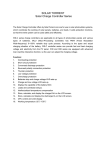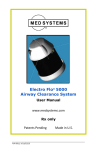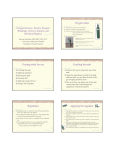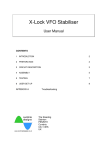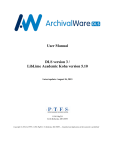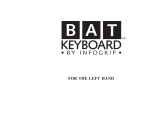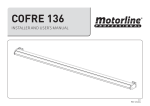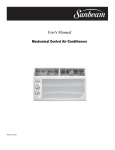Download User Manual - Fingerprint Door Lock
Transcript
User Manual - Fingerprint Door Lock STFinger2013 from Solartorrent.com Congratulations on purchasing a superb biometric lock designed and manufactured by Solartorrent. COMPARISON STFinger2013 (Ours) With Sliding Cover (Others) With RFID (Others) DESIGN Simple and Practical Design Must remember to open/close cover, cover may break, forgotten PIN COST EMERGENCY WATER RESISTANT SIZE Least Cost Self-powered Electronic Key Yes Cost More Metal Key may be misplaced Water Ingress via keys if user forget to close cover Cover Needs Vertical Space, must use door's upper hole only Smallest, can use door's pre-drilled upper or lower holes Consume power even when not using RFID card. RFID misplaced or its sensor failure lead to lock failure Cost More Metal Key misplaced Yes Needs more vertical space, must use door's upper hole You need to specify left-handed or right-handed door when ordering, see Figure III-b. Requirements 1. Standard U.S. doors with two door holes. Fit door's thickness: 1-3/8" to 1-7/8". STFinger2013 can use either the upper OR lower hole. 2. 1 lower 5/16" hole and two 3/8" holes must be drilled, see Figure III-a. 3. 4 AA-size batteries, do not use rechargeable. 4. Screwdriver. Copyright © 2013 by Solartorrent. Page 1 of 10 I Function Description Two fingerprints dedicated to administrators. Administrators can add or delete master (administrator) or/and common user fingerprints. Low Voltage Alarm: If the lock emits “Di---“or five times, it means that the voltage is low, please change batteries asap. II Operation 1) Enroll the first Master Fingerprint Action Sound Response Short beep a) Press both ADD and DEL to initiate enrollment mode b) Place Success: Long beep. master fingerprint Failure: beep, beep (e.g., (don't move) 2 master fingerprints already registered) c. wait, to exit enrollment mode Lights Response Green/Red flash, then Release ADD and DEL Lights off Beep, beep, beep (exited) 2) Enroll the second Master Fingerprint – repeat steps in II-1 above. 3) Change a Master Fingerprint Action Sound Response a) Place Short beep active master finger on sensor to login Long beep Lights Response Green flash Red and green flash alternatively b) Within 3 seconds, press both ADD and DEL to initiate change mode Copyright © 2013 by Solartorrent. Page 2 of 10 c) Place Success: long beep new master Failure: beep, beep finger on sensor, no movement 4) Enroll Common User Fingerprints This operation can add up to 120 common user fingers. After master finger login, you can repeatedly add fingerprints without requiring master finger logging in again. Action a) Place active master finger on sensor to login b) Press ADD c) Place new user finger on sensor and wait, no movement Sound Response Short beep Lights Response Green flash Beep Green flashes, you release ADD Success: long beep Failure: beep, beep Green flashes to signal ready for next new user fingerprint. Repeat (4c) to add another fingerprint or wait 6 seconds to exit enroll common user mode Maximum 120 users reached: Long-short-Long-short beep 5) Delete Common User Fingerprints To delete a specific fingerprint, that finger must be available for the sensor. After deleting a fingerprint you can delete the next fingerprint, without requiring master login again. Action a) Place active master finger on sensor to login Sound Response Short beep Lights Response Green flash Copyright © 2013 by Solartorrent. Page 3 of 10 b) Press DEL c) Place finger to be deleted on sensor and wait, no movement Beep Red flashes, you release DEL Success: long beep Failure: beep, beep Red flashes to signal ready for next fingerprint to be deleted. Repeat (5c) to delete another fingerprint or wait 6 seconds to exit delete common user mode If fingerprint don't exist: Long-short-Long-short beep 6) Delete ALL User Fingerprints (except master fingerprints) Action a) Place active master finger on sensor to login b) Press DEL c) Press Do Not Disturb button Sound Response Short beep Lights Response Green flash Beep, you release DEL Red flashes, you release DEL Beep, you release "Do Not Disturb" d) Put master finger e) Put master finger again Success: Long beep Copyright © 2013 by Solartorrent. Page 4 of 10 7) Conference Mode (i.e., disable lock) The lock is disabled when in conference mode. Remember to re-enable it to secure your room. Disable Lock Sound Response Action a) Hold Do Not Disturb button b) Place Master finger on sensor Lights Response Solid Green Success: Sound of Green if Master is mechanism unlocking, recognized long-short-long-short-long Failure: Red blinks beeps After sound of mechanism unlocking, release both (a) and (b) immediately Enable Lock Sound Response Action a) Place Master finger on sensor b) Hold Do Not Disturb button Lights Response Red blinks twice Success: sound of mechanism locking, beep-beep, you immediately release fingers at (a) and (b) Red blinks twice Copyright © 2013 by Solartorrent. Page 5 of 10 8) Setting Electronic Key (Optional) The Electronic Key is an emergency key to the lock when the lock is disabled because of low battery or fingerprint readings failed for whatever reasons. You can set up to 5 electronic per lock but the lock package comes only with one electronic key. An alternate entry door is preferred over Electronic Key. Action Enable Electronic Key (E-Key) Sound Lights Response Response (a) Remove the 4 screws of the metal plate to expose (c). Plate is at the back of the lock's outside-room half: (b) Plug USB connector of E-Key into the bottom socket of the lock … Red light flash (D3) (c) Press KEY Button and release it when… d) Press button on E-Key, wait 5 seconds … … then D3 flashes 3 times and then turned off by itself (success). Repeat (a-d) to register another E-Key Copyright © 2013 by Solartorrent. Page 6 of 10 Action Delete ONE E-Key Sound Lights Response Response Repeat 8a-8c … then D3 turns off (success). Disconnect E-key from lock. e) Press button on E-Key, wait 5 seconds … Action Delete ALL E-Key Sound Lights Response Response Repeat 8a-8c … D3 turns off (success) (f) While D3 is on, press the KEY again … 9) Open the door with registered Fingerprint Press one finger on the sensor window, the white light turns on. If the fingerprint is authorized, it emits a sound “Di---” and the white light turns off and Green light flashes one time; the door can then be opened in a 3 seconds window. If the fingerprint is not authorized, then it emits two sounds a sound “Di---”. Note: press the finger against sensor; try to fill the window squarely with fingerprint. Huffing your finger may facilitate recognition of your finger. 10) Initialize Initialization erases all your entries, i.e., all master and user fingerprints. Do initialization if you want to start anew. Initializing is preferred to deleting all common users (section 5-6). Press the button of “Don’t Disturb button”, then “add”, “del” at same time, till it emits one sound “Di-” (short) and “Di---” (long), the green and Red lights will flash, initialization is successful. However, if it emits three sounds “Di-” (short), initialization failed. Press the “Don't Disturb” button, press the add and del button at same time Copyright © 2013 by Solartorrent. Page 7 of 10 11: Operational Notes 1. When powering on, it emits a sound “Di---”, the Red light and Green light flash: Powering up successfully. 2. When powering on, it emits “Di---” (long), “Di---” (short), “Di---” (long), “Di---” (short), that means failed to connect with Fingerprint Sensor part, test the wiring. 3. When initializing, it emits “Di---” (short), “Di---” (long), and the Green and Red lights flash alternately: Initialization success. 4. When reading the fingerprint, the Red light flashes continually, and signal light do not turns on: Shift your finger on the sensor to retry. 5. If it emits “Di---” (long), “Di---” (short), “Di---” (long), “Di---” (short) when enrolling fingerprints, that means fingerprints storage are full (120 fingerprints limit reached). 6. If it emits “Di---” (long), “Di---” (short), “Di---” (long), “Di---” (short), that means the User Fingerprints have been deleted. 7. If it emits three sounds “Di--- Di--- Di---” when enrolling fingerprints, that means the fingerprint was already enrolled, use another fingerprint. 8. If it emits three sounds “Di--- Di--- Di---” when deleting fingerprints, that means the fingerprint does not exist. 9. If the Green lights keep on while adding fingerprint: Fingerprint data is being collected, press the same finger. 10. If the Red lights keep on while deleting fingerprint: Fingerprint data is being collected, press the same finger. 12: Technical Parameters Item FAR FRR Master Fingerprint User Fingerprint Fingerprint Angle Working Voltage Low voltage alarm Voltage lower than 3.3V Static Current Dynamic Current Working voltage of Electronic Key Battery life After low voltage alarm Content <0.0001% <0.01% 2 120 ±180° DC 3.7V-4.5V DC 3.5V-3.6V Lock can not work properly 7uA 200mA Four AA batteries, DC 6V Work for 10000 times Work for 500 times Ⅱ: Electrical Parameters: Supply Voltage: 6VDC (4 pcs of AA Batteries) Standby Current: <7uA Operating Current: 200mA Operating Temperature: -20 Ԩ ~ +75 Ԩ Operating Humidity:< 85% Master Fingerprints: 2 User Fingerprints: 120 Copyright © 2013 by Solartorrent. Page 8 of 10 III Installation Use 5/16" drill for all 3 holes (figure III-a). If the 3 holes are not done perfectly to dimension, consider using 3/8" drill for the upper pair of holes for easier fit of the lock. Dimension in millimeters (mm) Lock components (e.g., screws) are metric Fit door's thickness: 1-3/8" to 1-7/8" (2 different set of screws of different length included for different door thickness) Figure III-a Figure III-b Copyright © 2013 by Solartorrent. Page 9 of 10 Recommendations 1. 2. 3. 4. 5. 6. Ensure there is another door to gain entry should the fingerprint lock is disabled for whatever reasons Register the index finger of both hands, one as a backup in case of smudges on one of the two index fingers Avoid weathering (e.g., prolonged sunlight daily) by adding a plastic flap to cover the fingerprint area or add awnings Locate the electronic key outside the target room (e.g., put it in your car) and make key easily but secretly accessible to you or to the administrator of the lock Test registering some fingerprints from the desk before installing lock into door When disconnecting wires from battery case do not pull on wires (it will break lose eventually), instead, use a flat blade screw driver to dislodge the white plastic connector. TROUBLESHOOTING 1. 2. 3. Fingerprint not recognized? Huff your finger to moisten/soften skin. Clean your finger. Register a different finger as backup. After unlocking with your fingerprint and turning the outside handle to open the door, try not to hold down the handle because the lock is attempting to relock automatically. Holding down the handle may cause the internal cog to slip when auto-relock is triggered. If you want the door to remain unlock, simply activate Conference mode (see section 7) or leave door ajar. After fingerprint unlocks door, mechanism did not engage. Ensure that the black wire shown in section 8a is not tangled with the mechanism when physically installing the lock onto the door. Copyright © 2013 by Solartorrent. Page 10 of 10