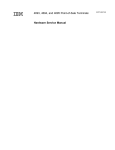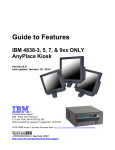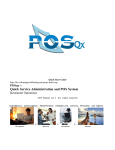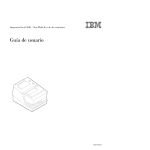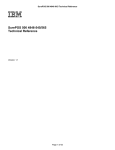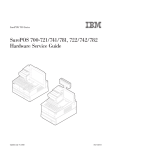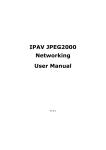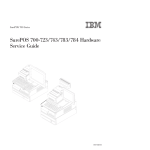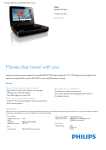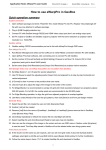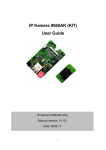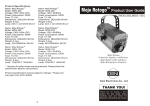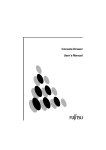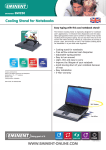Download IBM AnyPlace Kiosk 4838
Transcript
IBM AnyPlace Kiosk 4838 Planning, Installation, and Service Guide for Models 310 and 31E GI11-8340-00 IBM AnyPlace Kiosk 4838 Planning, Installation, and Service Guide for Models 310 and 31E GI11-8340-00 Note Before using this information and the product it supports, read the information in IBM Safety Information — Read This First, GA27-4004, IBM Kiosk Safety Information - Read This First GA27-4294, and Appendix C, “Notices”. Edition Notice This edition applies to the IBM AnyPlace Kiosk 4838 and to all subsequent releases and modifications until otherwise indicated in new editions. Retail Store Solutions documentation is available on the IBM Retail Store Solutions Web site at: http://www.ibm.com/solutions/retail/store/support/. A form for reader's comments is also provided at the back of this publication. If the form has been removed, address your comments to: IBM Corporation Retail Store Solutions Information Development Department ZBDA PO Box 12195 Research Triangle Park, North Carolina 27709 USA When you send information to IBM, you grant IBM a nonexclusive right to use or distribute whatever information you supply in any way it believes appropriate without incurring any obligation to you. © Copyright IBM Corporation 2008. US Government Users Restricted Rights – Use, duplication or disclosure restricted by GSA ADP Schedule Contract with IBM Corp. Figures 1. 2. 3. 4. 5. 6. 7. 8. 9. 10. 11. 12. 13. 14. 15. 16. 17. 18. 19. 20. 21. 22. 23. 24. 25. 26. 27. 28. 29. 30. 31. 32. 33. 34. 35. 36. 37. 38. 39. 40. 41. IBM AnyPlace Kiosk Model 310 with table top mount . . . . . . . Security and mounting holes . . . . . . . . . . . . . . . . Rear view showing access doors, mounting holes, attachment holes . AnyPlace Kiosk connectors . . . . . . . . . . . . . . . . Close-up view of quarter-turn latch . . . . . . . . . . . . . Retaining the cables . . . . . . . . . . . . . . . . . . Installing the scanner . . . . . . . . . . . . . . . . . . Installing the MSR . . . . . . . . . . . . . . . . . . . AnyPlace POS Hub power outputs . . . . . . . . . . . . . AnyPlace POS cable connectors . . . . . . . . . . . . . . Opening the HDD door . . . . . . . . . . . . . . . . . Installing additional memory . . . . . . . . . . . . . . . . Installing tabletop mount . . . . . . . . . . . . . . . . . IBM 4838 controls . . . . . . . . . . . . . . . . . . . System and wall mount plate . . . . . . . . . . . . . . . IBM 4838 mounting height . . . . . . . . . . . . . . . . Wall-mount plate and wall cutout dimensions . . . . . . . . . Exploded view of the IBM AnyPlace Kiosk assembly . . . . . . . Removing the rear cover . . . . . . . . . . . . . . . . . Backlight inverter card . . . . . . . . . . . . . . . . . . Removing the hard drive . . . . . . . . . . . . . . . . . Removing the fan sink assembly . . . . . . . . . . . . . . Removing the scanner . . . . . . . . . . . . . . . . . . Removing the scanner window. . . . . . . . . . . . . . . Removing the hinge pin . . . . . . . . . . . . . . . . . Location of the CMOS jumper . . . . . . . . . . . . . . . Removing the memory card . . . . . . . . . . . . . . . . View of battery . . . . . . . . . . . . . . . . . . . . Removing the system board. . . . . . . . . . . . . . . . Removing the front cover/touch assembly. . . . . . . . . . . Locating the touch cable connector . . . . . . . . . . . . . Removing the speakers . . . . . . . . . . . . . . . . . Removing the control card . . . . . . . . . . . . . . . . Removing the LCD . . . . . . . . . . . . . . . . . . . Removing the stand cover set . . . . . . . . . . . . . . . CMOS Setup Utility main window . . . . . . . . . . . . . . AC power adapter wall-mount bracket . . . . . . . . . . . . 15-in. system unit with features . . . . . . . . . . . . . . 15-in. system unit with tabletop mount . . . . . . . . . . . . 15-in system unit with wall mount . . . . . . . . . . . . . . 15-in. system unit without features . . . . . . . . . . . . . © Copyright IBM Corp. 2008 . . . . . . . . . . . . . . . . . . . . . . . . . . . . . . . . . . . . . . . . . . . . . . . . . . . . . . . . . . . . . . . . . . . . . . . . . . . . . . . . . . . . . . . . . . . . . . . . . . . . . . . . . . . . . . . . . . . . . . . . . . . . . . . . . . . . . . . . . . . . . . . . . . . . . . . . . . . . . . . . . . . . . . . . . . . . . . . . . . . . . . . . . . . . . . . . . . . . . . . . . . . . . . . . . . . . . . . . . . . . . . . . . . . . . . . . . . . . . . . . . . . . . . . . . . . . . . . . . . . . . . . . . . . . . . . . . . . . . . . . . . . . . . . . . . . . . . . . . . . . . . . . . . . . . . . . . . . . . . . . . . . . . . . . . . . . . . . . . . . . . . . . . . . . . . . . . . . . . . . . . . . . . . . . . . . . . . . . . . . . . . . . . . . . . . . . . . . . . . . . . . . . . . . . . . . 1 . 4 . 8 . 9 . 10 . 11 . 12 . 13 . 14 . 15 . 16 . 17 . 18 . 20 . 21 . 23 . 24 . 31 . 33 . 34 . 35 . 36 . 37 . 38 . 39 . 40 . 41 . 42 . 43 . 45 . 46 . 47 . 48 . 50 . 51 . 56 . 65 . 66 . 66 . 67 . 67 iii iv IBM AnyPlace Kiosk 4838 Tables 1. 2. 3. 4. 5. 6. 7. 8. 9. 10. 11. 12. 13. 14. Feature descriptions . . . . . . . . . . . . . . . . . IBM AnyPlace Kiosk hardware options . . . . . . . . . . Available model options . . . . . . . . . . . . . . . . Environmental requirements . . . . . . . . . . . . . . Power usage . . . . . . . . . . . . . . . . . . . . Description of power modes . . . . . . . . . . . . . . Connector location. . . . . . . . . . . . . . . . . . Components and doors . . . . . . . . . . . . . . . Securing the wood support to the wood studs using lag screws. Securing the wall mounting plate to a drywall surface . . . . Fastener types . . . . . . . . . . . . . . . . . . IBM AnyPlace Kiosk task information . . . . . . . . . . Power cords . . . . . . . . . . . . . . . . . . . IBM AnyPlace Kiosk dimensions and weights . . . . . . . © Copyright IBM Corp. 2008 . . . . . . . . . . . . . . . . . . . . . . . . . . . . . . . . . . . . . . . . . . . . . . . . . . . . . . . . . . . . . . . . . . . . . . . . . . . . . . . . . . . . . . . . . . . . . . . . . . . . . . . . . . . . . . . . . . . . . . . . . . . . . . . . . . . . . . . . . . . . . . . . . . . . . . . . . . . . . . . . . . . . . . . . . 2 . 3 . 3 . 5 . 5 . 6 . 9 . 12 . 26 . 27 . 28 . 53 . 64 . 65 v vi IBM AnyPlace Kiosk 4838 Contents Figures . . . . . . . . . . . . . . . . . . . . . . . . . . . . iii Tables . . . . . . . . . . . . . . . . . . . . . . . . . . . . v About this guide . . . . How this guide is organized Who should read this guide Related publications . . . Web sites . . . . . . . Accessibility . . . . . . | | . . . . . . . . . . . . . . . . . . . . . . . . . . . . . . . . . . . . . . . . . . . . . . . . . . . . . . . . . . . . . . . . . . . . . . . . . . . . . . . . . . . . . . . . . . . . . . . . . . . . . . . . . . . . . . . . . . . xi . xi . xi . xii . xii . xiii Summary of changes . . . . . . . . . . . . . . . . . . . . . . xv September 2011 . . . . . . . . . . . . . . . . . . . . . . . . xv Chapter 1. Introducing the IBM AnyPlace Kiosk Standard features . . . . . . . . . . . . Optional features and models . . . . . . . . Configurations . . . . . . . . . . . . . Mounting options . . . . . . . . . . . . Diagnostics. . . . . . . . . . . . . . . Supported operating systems . . . . . . . . Environmental requirements . . . . . . . . Power usage . . . . . . . . . . . . . . Calling for service . . . . . . . . . . . . Chapter 2. Installing the IBM AnyPlace Kiosk . Rear view . . . . . . . . . . . . . . . Connectors. . . . . . . . . . . . . . . Installation steps . . . . . . . . . . . . Opening the cable covers . . . . . . . . . Retaining the cables . . . . . . . . . . . Installing the options . . . . . . . . . . . Installing the scanner . . . . . . . . . Installing the MSR. . . . . . . . . . . Attaching the IBM AnyPlace POS Hub . . . . Installing the hard disk drive . . . . . . . . Installing additional memory . . . . . . . . Mounting instructions . . . . . . . . . . Tabletop mount . . . . . . . . . . . . Wall mount . . . . . . . . . . . . . Turning the system on . . . . . . . . . . Installing the control button cover . . . . . . . . . . . . . . . . . . . . . . . . . . . . . . . . . . . . . . . . . . . . . . . . . . . . . . . . . . . . . . . . . . . . . . . . . . . . . . . . . . . . . . . . . . . . . . . . . . . . . . . Chapter 3. Mounting the IBM AnyPlace Kiosk to the Mounting the wall mount plate . . . . . . . . . Wall mounting requirements . . . . . . . . . Selecting the location . . . . . . . . . . . Determining the mounting height of wall mount plate Wall-mount plate mounting options . . . . . . Attaching the wall-mount plate . . . . . . . . Mounting to hollow walls . . . . . . . . . . Mounting to a concrete or brick wall . . . . . . Fastener types . . . . . . . . . . . . . . © Copyright IBM Corp. 2008 . . . . . . . . . . wall . . . . . . . . . . . . . . . . . . . . . . . . . . . . . . . . . . . . . . . . . . . . . . . . . . . . . . . . . . . . . . . . . . . . . . . . . . . . . . . . . . . . . . . . . . . . . . . . . . 1 2 3 3 4 4 5 5 5 6 . . . . . . . . . . . . . . . . . . . . . . . . . . . . . . . . . . . . . . . . . . . . . . . . . . . . . . . . . . . . . . . . . . . . . . . . 7 . . . . 8 . . . . 9 . . . . 10 . . . . 10 . . . . 11 . . . . 12 . . . . 12 . . . . 13 . . . . 14 . . . . 16 . . . . 16 . . . . 17 . . . . 17 . . . . 19 . . . . 19 . . . . 20 . . . . . . . . . . . . . . . . . . . . . . . . . . . . . . . . . . . . . . . . . . . . . . . . . . . . . . . . . . . . . . . . . . . . . . . . . . . . . . . . 21 21 21 22 22 24 24 25 27 28 vii Chapter 4. Removing and replacing FRUs . . Reviewing the IBM AnyPlace Kiosk assembly . Before you begin . . . . . . . . . . . Removing the rear cover . . . . . . . . . Removing the backlight inverter card . . . . . Removing the hard disk drive assembly . . . . Removing the processor fan sink assembly . . Removing the scanner and scanner window . . Removing the cable covers . . . . . . . . Locating and resetting the CMOS jumper . . . Removing the memory card . . . . . . . . Changing the real-time clock battery . . . . . Removing the system board . . . . . . . . Replacing and programming the system board Removing the front cover/touch assembly . . . Removing the speakers. . . . . . . . . . Removing the control card. . . . . . . . . Removing the control buttons . . . . . . Removing the LCD . . . . . . . . . . . Removing the tabletop mount cover sets . . . . . . . . . . . . . . . . . . . . . . . . . . . . . . . . . . . . . . . . . . . . . . . . . . . . . . . . . . . . . . . . . . . . . . . . . . . . . . . . . . . . . . . . . . . . . . . . . . . . . . . . . . . . . . . . . . . . . . . . . . . . . . . . . . . . . . . . . . . . . . . . . . . . . . . . . . . . . . . . . . . . . . . . . . . . . . . . . . . . . . . . . . . . . . . . . . . . . . . . . . . . . . . . . . . . . . . . . . . . . . . . . . . . . . . . . . . . . . . . . . . 29 30 32 33 34 35 36 37 39 40 41 42 43 44 45 47 48 49 49 50 Chapter 5. Diagnosing problems and troubleshooting . . . . . Researching the Knowledgebase . . . . . . . . . . . . . . Preliminary checklist . . . . . . . . . . . . . . . . . . . Troubleshooting other hardware conditions . . . . . . . . . . Updating the BIOS configuration . . . . . . . . . . . . . . Using the CMOS Setup Utility . . . . . . . . . . . . . . Updating the system BIOS . . . . . . . . . . . . . . . Updating the BIOS using a USB memory key BIOS update . . . Updating the BIOS using a floppy diskette . . . . . . . . . . Repairing a corrupted BIOS . . . . . . . . . . . . . . . Using the IBM Diagnostics for POS Systems and Peripherals package Supported memory keys . . . . . . . . . . . . . . . . Cleaning the touch screen. . . . . . . . . . . . . . . . . . . . . . . . . . . . . . . . . . . . . . . . . . . . . . . . . . . . . . . . . . . . . . . . . . . . . 53 53 53 54 55 55 57 57 58 58 58 59 60 Appendix A. Field-replaceable units . . . . . . . . . . . . . . . . 61 Assembly 1: IBM AnyPlace Kiosk 4838 . . . . . . . . . . . . . . . . 62 Power cords . . . . . . . . . . . . . . . . . . . . . . . . . . 64 Appendix B. Product dimensions . . . . . . . . . . . . . . . . . 65 Product and peripheral summary . . . . . . . . . . . . . . . . . . 65 15-inch models . . . . . . . . . . . . . . . . . . . . . . . . . 66 Appendix C. Notices . . . . . . . . . . . . . . . . . Electronic emission notices . . . . . . . . . . . . . . . Federal Communications Commission statement . . . . . . European Union EMC Directive conformance statement . . . . Industry Canada Class A Emission Compliance statement . . . Avis de conformité aux normes d'Industrie Canada . . . . . Germany . . . . . . . . . . . . . . . . . . . . . Australia and New Zealand . . . . . . . . . . . . . . Chinese Class A warning statement . . . . . . . . . . . Japanese Electrical Appliance and Material Safety Law statement Japanese power line harmonics compliance statement . . . . Japanese VCCI Council Class A statement . . . . . . . . viii IBM AnyPlace Kiosk 4838 . . . . . . . . . . . . . . . . . . . . . . . . . . . . . . . . . . . . . . . . . . . . . . . . . . . . . . . . . . . . 69 71 71 71 72 72 72 72 73 73 73 73 Japan Electronics and Information Technology statement . . . . . . . . . . . . . Korean communications statement . . . . Taiwanese Class A warning statement . . . Taiwan contact information . . . . . . . . Cable ferrite requirement . . . . . . . . . Electrostatic discharge . . . . . . . . . . Product recycling and disposal . . . . . . . Battery return program . . . . . . . . . . For Taiwan: . . . . . . . . . . . . . For the European Union: . . . . . . . . For California: . . . . . . . . . . . . Flat panel displays . . . . . . . . . . . Monitors and workstations . . . . . . . . . Trademarks . . . . . . . . . . . . . . Industries Association . . . . . . . . . . . . . . . . . . . . . . . . . . . . . . . . . . . . . . . . . . . . . . . . . . . . . . . . . . . . . . . . . . . . . . . . . . . . . . . . . . . . . . . . . . . . . . . . . . . . . . . . . . . . . . . . (JEITA) . . . . . . . . . . . . . . . . . . . . . . . . . . . . . . . . . . . . . . . . . . . . . . . . . . . . . . . . 73 73 74 74 74 74 75 76 76 77 77 78 78 78 Glossary . . . . . . . . . . . . . . . . . . . . . . . . . . . 79 Index . . . . . . . . . . . . . . . . . . . . . . . . . . . . 87 Part number index . . . . . . . . . . . . . . . . . . . . . . . 91 Contents ix x IBM AnyPlace Kiosk 4838 About this guide Before using this information and the product it supports, read the information in IBM Safety Information — Read This First, GA27-4004, IBM Kiosk Safety Information — Read This First, GA27-4294 and "Notices" on page x. This guide provides information on installing and servicing the IBM® Windows. Throughout this document, the term IBM 4838 refers to the IBM AnyPlace Kiosk Models 310 and 31E . Notices contained in this guide are defined as follows: Notes These notices provide important tips, guidance, or advice. Important These notices provide information or advice that might help you avoid inconvenient or problem situations. Attention These notices indicate potential damage to programs, devices, or data. Caution These statements indicate situations that can be potentially hazardous to you. Danger These statements indicate situations that can be potentially lethal or extremely hazardous to you. How this guide is organized This guide is organized as follows: v Chapter 1, “Introducing the IBM AnyPlace Kiosk” describes the features and available options for the 4838. v Chapter 2, “Installing the IBM AnyPlace Kiosk,” on page 7 describes the installation instructions. v Chapter 3, “Mounting the IBM AnyPlace Kiosk to the wall” describes the procedures for mounting the 4838 to the wall. v Chapter 4, “Removing and replacing FRUs” provides the removal and replacement procedures for the field-replaceable parts. v Chapter 5, “Diagnosing problems and troubleshooting” describes steps for diagnosing minor problems. v Appendix A, “Field-replaceable units” describes the available FRU part numbers. v Appendix B, “Product dimensions” provides precise product size information for all models and features. v Appendix C, “Notices” provides legal, emission, and country-specific information. Who should read this guide Personnel responsible for installing, maintaining, and using the IBM AnyPlace Kiosk should read this guide. Some chapters provide information that is intended for trained, technical personnel. © Copyright IBM Corp. 2008 xi Related publications The following IBM publications, drivers, and service diskette information are available from the IBM Retail Store Solutions Web site at: www.ibm.com/solutions/ retail/store/support/. v IBM AnyPlace POS Hub Planning, Installation and Service Guide, GA27-4370 v IBM Safety Information – Read This First, GA27-4004 Web sites For the latest troubleshooting guidance and symptom-fix tip information, go to the IBM Knowledgebase support Web site at: www2.clearlake.ibm.com/store/support/ html/knowledgebase.html. This site contains additional information that is gathered from field experience, and not available when this document was developed. xii IBM AnyPlace Kiosk 4838 Accessibility Accessibility features help a user who has a physical disability, such as restricted mobility or limited vision, to use the IBM AnyPlace Kiosk successfully. Here is a high-level list of the accessibility features: v All controls are located on the front of the system in easy reach. v Industry-standard serial and USB ports enable alternative I/O devices. v Manuals are available in PDF format and can be downloaded from the Web. See “Related publications” on page xii for the Web address. v Displays are driven at 60 Hz to eliminate problems caused by screen flicker. About this guide xiii xiv IBM AnyPlace Kiosk 4838 | | | | | | | | Summary of changes This section documents the changes for this revision of the IBM AnyPlace Kiosk 4838 Planning, Installation and Service Guide for Models 310 and 31E. September 2011 This edition of the IBM AnyPlace Kiosk 4838 Planning, Installation and Service Guide includes updates to the USB hot plugging guidelines. © Copyright IBM Corp. 2008 xv xvi IBM AnyPlace Kiosk 4838 Chapter 1. Introducing the IBM AnyPlace Kiosk The AnyPlace Kiosk is part of the IBM portfolio of self-service and POS solutions. Ultra-compact, the kiosk is an all-in-one integrated unit that delivers a dynamic interactive experience virtually anyplace with flexible point of sale capability. The AnyPlace Kiosk Models 310 and 31E contains a retail-hardened flat panel PC and provide a number of other standard features and options that make them an ideal solution for kiosk and POS applications. This second generation of the AnyPlace Kiosk provides more expansion capability through the USB and serial ports, secondary Video Graphics Array (VGA) port, headphone and microphone jacks. This version of the AnyPlace Kiosk includes the serviceability enhancement of easy assembly and disassembly. Figure 1. IBM AnyPlace Kiosk Model 310 with table top mount To view the model dimensions, see Appendix B, “Product dimensions,” on page 65. © Copyright IBM Corp. 2008 1 Introducing the IBM AnyPlace Kiosk Standard features This section describes the standard features. For detailed dimensions, see Appendix B, “Product dimensions,” on page 65 Table 1. Feature descriptions Features LCD 15" TFT 1024 x 768 2 bulbs Processor Via C7-D Model D, 2Ghz Core, 800 Mhz FSB Memory Single channel DDR2 667 Mhz, 2 SO-DIMM sockets: 512 MB / 1 GB / 2 GB Touch Infrared with Unintentional Touch feature (RS 232 interface - COM5) Mass storage 80 GB 3.5" SATA II 7200 RPM Video v VIA integrated Chrome 9 graphics v External VGA (HD-15) output supporting dual independent video and mirrored video Video memory v 256 MB max, shared dynamically from system memory PC I/O connectors 5 PC USB 2.0 2 RS-232 (9 pin) 1 MSR (RS232, RJ45) 1 Network (RJ45, Ethernet) 1 VGA 1 Microphone jack 1 Headphone jack 1 Scanner (RS232, RJ45) Note: PS/2 keyboard port for diagnostic purposes only, not externally accessible Power system v External 16 V DC 120 W AC adapter Audio v High-definition integrated audio (VIA VT1708G H CODEC) v Integrated 2 watts-per-channel stereo speakers Wired LAN 10/100 Ethernet Wake on LAN enabled Super I/O controller UART (universal asynchronous receiver/transmitter) support with SMSC (Short Message Service Center) semiconductor solution Presence sensor Infrared presence detection Security Cover for manual controls (power, brightness) Power On Password Screwdriver access for HDD Screwdriver access for 2x SO-DIMMs Screwdriver to remove MSR Screwdriver access to service the systen Disable USB ports as boot device except for IBM Memory Key Screwdriver access for real-time clock (RTC) battery Modular servicing ease Screwdriver access for the following: v Hard disk drive v Memory DIMMs (dual in-line memory modules) v Servicing the system 2 IBM AnyPlace Kiosk 4838 Introducing the IBM AnyPlace Kiosk Optional features and models Table 2 describes the hardware options and Table 3 describes the different model options: Table 2. IBM AnyPlace Kiosk hardware options Option Description AnyPlace POS Hub Enables connection of USB (5 V, 12 V and 24 V) peripherals and a cash drawer Mass storage 3.5" Serial Advanced Technology Attachment (SATA) II, 80 GB standard Memory Single channel DDR2 667 Mhz, 2 SO-DIMM sockets: Base memory size is 512 MB / 1 GB Magnetic stripe readers (MSRs) ISO 3-track Mounting options Tabletop mount Wall mount AC adaptor bracket Powder-coated metal bracket that you can use to mount the AC adaptor under a cabinet or on a wall Table 3. Available model options Model Description Part number 4838-310 0.5 GB memory, 80 GB hard disk drive (standard) 51J1300 1 GB memory, 80 GB hard disk drive 51J1304 4838-31E 0.5 GB memory, 80 GB hard disk 51J1302 drive, Windows Embedded for Point of Service operating system (WEPOS) 1 GB memory, 80 GB hard disk drive, WEPOS 51J1306 0.5 GB memory, 80 GB Hard disk drive , Windows XP preloaded 51J1390 1 GB memory, 80 GB hard disk drive, Windows XP preloaded 51J1392 Configurations Your sales representative can provide the latest available configurations. Chapter 1. Introducing the IBM AnyPlace Kiosk 3 Introducing the IBM AnyPlace Kiosk Mounting options The mounting options for the IBM AnyPlace Kiosk are as follows: Video Electronics Standards Association (VESA) mounting holes The system has 100 mm VESA mounting points for use with standard, third party VESA mounting options. Wall mount This mount minimizes protrusion from the wall, but does not have any tilt or swivel capability. Tabletop mount This mount tilts the monitor forward and back and rests on a tabletop. For security, a Kensington security slot is provided (A in Figure 2). Also, a round 5.5 mm (0.217 in.) hole enables the mount to be secured (B in Figure 2) with an M5 or 10-24 pan head screw. A B Figure 2. Security and mounting holes. A Kensington security slot B Round mounting hole Diagnostics You can obtain a diagnostic package from the IBM Retail Store Solutions Web site: www.ibm.com/solutions/retail/store/support/. The package is easily downloaded to a USB memory key. 4 IBM AnyPlace Kiosk 4838 Introducing the IBM AnyPlace Kiosk Supported operating systems The IBM AnyPlace Kiosk supports the following operating systems: v Windows Embedded for Point of Sale (WEPOS) v Windows XP Service Pack (SP) 2 or higher v Windows Vista Ultimate For guidance on installing any of the previous operating systems, see the IBM AnyPlace Kiosk Operating Systems Installation Guide, GA27-4371. Environmental requirements Table 4 shows the humidity and temperature limits for the IBM AnyPlace Kiosk. Table 4. Environmental requirements Operating Power disconnected Storage Shipment Temperature (dry bulb) Maximum temperature (wet bulb) 5 to 40°C (41° to 104° F) 27° C (81° F) 8% to 80% 0 to 52°C ( 32° to 126° F) 27° C (81° F) 5% to 95% 0 to 60°C (-32° to 140° F) 29° C (84° F) 5% to 80% -40 to 60°C (-40° to 140° F) 29° C (84° F) 5% to 100% Relative humidity This product relies on active, convective cooling, so place your unit such that the ambient air adjacent to the unit does not exceed supported maximums. Ensure that the cooling vents are not blocked by papers, signs, or other items. Power usage Important These values are for reference only and might vary among different systems. Table 5 shows the power consumption for the IBM AnyPlace Kiosk: Table 5. Power usage Description Amounts Power consumption Off: 2.1 W (7.2 BTU/hr) Heat dissipation: Standby: 2.63 W (9 BTU/hr) On (idle/typical): 36 W (122.8 BTU/hr) On (maximum): 48W (163.8 BTU/hr) Input voltage and current 100 – 240 V, 50 – 60 Hz, 1.4 A max: Input to power supply Chapter 1. Introducing the IBM AnyPlace Kiosk 5 Introducing the IBM AnyPlace Kiosk Table 6. Description of power modes Power mode Description At 115 V (watts) At 230 V (watts) Off Adapter connected, unit powered down 1.28 W 2.1 W On - full load Full processor usage; 44.12 W full load 47.69 W On - idle Windows desktop; no 33.57 W load 35.97 W Standby - S3 ACPI S3 mode 2.63 W 1.65 W Calling for service When you call IBM for warranty information or service, be sure to have the following information available: v Machine type and model v Serial number You can locate this information on the left side of the front bezel, or the rear side of the unit. 6 IBM AnyPlace Kiosk 4838 Chapter 2. Installing the IBM AnyPlace Kiosk This section describes procedures for setting up the IBM AnyPlace Kiosk product. You should be familiar with the rear doors and connectors of the IBM 4838 before you begin the installation steps. © Copyright IBM Corp. 2008 7 Installing the IBM AnyPlace Kiosk Rear view Figure 3 shows the rear view of the AnyPlace Kiosk. I A I H I E B I I J F D G C Figure 3. Rear view showing access doors, mounting holes, attachment holes A Hard disk drive door with captured screw B Side door for accessing the memory slots, and CMOS jumper. C Main cable cover D MSR/USB cable cover E Tapped holes for the 100 mm x 100 mm (3.93 in. x 3.93 in.) mounting: Note: These holes are the standard M4 X 10 mm screws specified by the VESA standard. F MSR mounting hole that is shared with I. G Quarter-turn latches H Rear cover, captured screw I Tapped holes for the attachment and display of marques, announcements, sales promotions and other information. Note: The tapped holes are for M3 size screws. The M3 mounting screw should extend into the unit a minimum of 8 mm, and a maximum of 11 mm. J 8 IBM AnyPlace Kiosk 4838 Memory door with access to memory slots. Installing the IBM AnyPlace Kiosk Connectors Figure 4 shows the AnyPlace Kiosk connectors. A B C D E J KL L F G H I N M Figure 4. AnyPlace Kiosk connectors Table 7. Connector location A MSR B USB ports (4X) C Power input connector (used by either the AC adapter or the AnyPlace POS Hub) D Microphone E Headphone F VGA output G Scanner H Ethernet I RS 232 connectors (2X) J USB port K Power button: Green indicates power and blinking green indicates that the system is in sleep mode. L M LCD brightness control buttons: minus - and plus + N Bottom cover Chapter 2. Installing the IBM AnyPlace Kiosk 9 Installing the IBM AnyPlace Kiosk Installation steps Follow these steps to install the IBM AnyPlace Kiosk: 1. Install your options. See “Installing the options” on page 12. 2. Route, connect, and retain the cables. See “Retaining the cables” on page 11. Note: Be sure to route the cables through the tabletop mount before connecting to the unit. 3. Install the IBM 4838 on your mounting option: tabletop (see “Tabletop mount” on page 17) or wall (see “Wall mount” on page 19) or the third-party VESA mount instructions. 4. Turn on the IBM 4838. See “Turning the system on” on page 19. Opening the cable covers The cable covers provide security and protection to the IBM 4838 cable and connections. Note: The MSR/USB cable cover can be opened independently of the main cover. P Figure 5. Close-up view of quarter-turn latch Follow these steps to open the cable covers: 1. Flip up the metal handle (P). 2. Rotate the quarter-turn latches to the unlocked position. 3. Open the MSR/USB cable cover before opening the main cable cover. 10 IBM AnyPlace Kiosk 4838 Installing the IBM AnyPlace Kiosk Retaining the cables The RS-232 cables and the VGA cable are retained to the system unit with screws. The MSR, scanner, and Ethernet cables are retained by a snap latch on the connector. The power input cable is retained by the system unit bottom cover. You can retain the USB cables by placing the cables into the U-slots that are part of the bottom cover. The slots in the cable covers retain the I/O cables by retaining the cable ties. Install the cable ties as follows: 1. Plug each cable into its respective connector. 2. Attach the cable ties to the I/O cables on the inside of the bottom cover. The cable tie width should be approximately 5 mm wide. Figure 6. Retaining the cables. The cable tie and shrink tube are an attached package and shipped together with the system unit. Note: Add a shrink tube (black object) before retaining the cable ties (white) as shown in Figure 6. Ensure that the cable tie is large enough to keep the cable retained, and that it is installed extremely tight to the I/O cable. The head of the cable tie should be at the bottom of the U-slot cover. 3. Adjust the cable so that the cable tie is on the I/O connector side of the bottom cover. Chapter 2. Installing the IBM AnyPlace Kiosk 11 Installing the IBM AnyPlace Kiosk Installing the options The IBM 4838 is designed so that you can install the options without removing the external cover. Table 8 describes the components and the respective access door. Table 8. Components and doors Door Accessible component Side Memory modules, additional memory card, CMOS jumper Hard drive Hard drive Many upgrade features are factory-installed. See Figure 3 on page 8 to identify the access doors. Installing the scanner Follow these steps to install the scanner: 1. From the rear of the IBM AnyPlace Kiosk, open both cable covers using the quarter-turn latches. Figure 7. Installing the scanner 2. Align the scanner with the screw hole (A in Figure 7) and secure the captured screw (B). 3. Connect the scanner cable to its indicated connector. 4. Close and latch the cable covers. Notes: 1. You can adjust the tilt angle of the scanner for optimum performance. 2. For best scanning results, hold the object to be scanned 50 to 100 mm (2 to 4 inches) away from the scanner. 3. Refer to the IBM Knowledge Base at the IBM Retail Store Solutions Web site (www.ibm.com/store/support/) for details on configuring the scanner. 12 IBM AnyPlace Kiosk 4838 Installing the IBM AnyPlace Kiosk Installing the MSR Follow these steps to install the MSR: 1. From the rear of the unit, open the MSR/USB cable cover using the quarter-turn latches. V U Figure 8. Installing the MSR 2. Use a small, flat-blade screwdriver to pry and then lift out to remove the MSR plugs (V in Figure 8). 3. Locate the mounting slots for the MSR on the right side of the unit. 4. Align the MSR such that the MSR hooks are slightly above their matching slots on the 4838. Slide the MSR downward into position, being careful not to pinch the MSR cable. 5. Install the screw or thumbscrew to retain the MSR. Use the screw when the kiosk operates in a public environment so as to increase the security of the unit. 6. Plug the MSR cable to its indicated connector. See Figure 8. 7. Starting from the MSR, press the MSR cable into the U slot (U in Figure 8) in the rear cover. The excess MSR cable should be placed in the MSR/USB cable cover area. 8. Close and latch the MSR/USB cable cover. Chapter 2. Installing the IBM AnyPlace Kiosk 13 Installing the IBM AnyPlace Kiosk Attaching the IBM AnyPlace POS Hub The AnyPlace POS Hub is a high-speed USB 2.0 compatible hub that you can attach to IBM point of sale input/output devices. These devices include printers, keyboards, displays, and cash drawers. The hub provides power for the I/O devices, as well as the IBM AnyPlace Kiosk. Note: Standard USB (5V) devices can be hot plugged into any USB port on an IBM system unit. If the hot plugged device does not function properly, try unplugging and reattaching the device to resolve the issue. | | | Important: Hot plugging a powered USB device (24V and 12V - red and green plugs respectively) can cause system errors and is not supported on any IBM system unit. | | | For more information, see the IBM AnyPlace POS Hub Planning, Installation and Service Guide, GA27-4370. Complete the following instructions to attach I/O devices to the AnyPlace POS Hub: 1. Locate or mount the AnyPlace POS Hub in a stationery location. Be sure that the air vents are not blocked. E A B C D Figure 9. AnyPlace POS Hub power outputs 14 IBM AnyPlace Kiosk 4838 A 24 V powered USB 2.0 port (POS printer) B 4, 12 V powered USB ports C 24 V cash drawer port (IBM cash drawers) D Power connector (located on the bottom side of the hub enclosure) E The AnyPlace POS cable connector, which connects the AnyPlace POS Hub to the AnyPlace Kiosk (or other host system unit) and has a positive retention (latching) connector. At the kiosk, or host system unit end, the AnyPlace POS cable has two connectors as shown in Figure 10 on page 15: Installing the IBM AnyPlace Kiosk F G H Figure 10. AnyPlace POS cable connectors F Standard PC USB connector that attaches to one of the kiosk USB ports G Power connector that attaches to the power input connector on the kiosk H Connector that attaches to the AnyPlace POS Hub 2. Review Figure 9 on page 14 and connect your peripheral units to the hub. Connect the AnyPlace POS cable (D in Figure 9 on page 14) to the USB port directly adjacent to the power input port, and to the IBM AnyPlace Kiosk. 3. Connect the power cord of the AnyPlace POS Hub to an external power source. 4. Power on the IBM AnyPlace Kiosk, and then the AnyPlace POS Hub is automatically turned on. Note: Plugs F and G in Figure 10 must remain connected while the IBM AnyPlace Kiosk and hub are turned on. Removing the USB hub (E in Figure 9 on page 14) will shut off the kiosk. Chapter 2. Installing the IBM AnyPlace Kiosk 15 Installing the IBM AnyPlace Kiosk Installing the hard disk drive Follow these steps to install a hard disk drive: C Figure 11. Opening the HDD door 1. Loosen the captured screw (C in Figure 11) to remove the HDD door. 2. Locate the slot and brackets and fully insert the hard disk drive until the hard disk drive is latched into place. 3. Close the hard disk drive door and fasten the captured screw. Note: Do not overtighten the screw Installing additional memory Follow these instructions to install an additional memory card: 1. Place the 4838 facedown on a sturdy surface. 16 IBM AnyPlace Kiosk 4838 Installing the IBM AnyPlace Kiosk M Figure 12. Installing additional memory 2. Loosen the captured screw holding the side access door. 3. See the existing memory card position for reference (M in Figure 12). Insert the memory card into the memory connector. 4. Secure the memory card into the slot by rotating the memory down into position. The memory connector latches make a click sound, indicating that the memory card is retained. The memory should appear aligned relative to the connector (not angled, crooked, or misaligned). 5. Install the side access door and fasten the captured screw. Note: Do not overtighten the screw Mounting instructions You can choose between a tabletop, wall mount, or a third party mount. Tabletop mount This section describes how to install the AnyPlace Kiosk on a tabletop mount. Chapter 2. Installing the IBM AnyPlace Kiosk 17 Installing the IBM AnyPlace Kiosk 1 2 3 4 A B Figure 13. Installing tabletop mount 1. Attach the VESA adapter plate to the unit with the four screws that are provided. See picture 1 in Figure 13. 2. Tilt the upper portion of the mount so that it is 90 degrees (perpendicular) to the base of the mount. See picture 2 in Figure 13. 3. Remove the base cover and the upper cover. 4. Attention: As shown in picture 2, be sure to place the cables in the slots of the bottom cover. Properly routing the cables is important so that they are not pinched or damaged. Route and connect the cables to the IBM 4838. 5. Retain the cables (see “Retaining the cables” on page 11). 18 IBM AnyPlace Kiosk 4838 Installing the IBM AnyPlace Kiosk 6. See picture 3 in Figure 13 on page 18. Close the cable cover and latch the quarter-turn latches on the cable covers. Note: The cable cover will not properly close unless the cables are nested in the proper slots. 7. Is a scanner installed? Yes 8. 9. 10. 11. Remove the scanner-wire slot cover. No Check that the scanner-wire slot cover is installed. Hook the unit onto the tabletop mount and tighten the mount thumb screw (A in picture 4 in Figure 13 on page 18) to secure the unit to the mount. Install the base cover, then the upper cover. Retain the AC adapter cable with the cable harness located on the tabletop mount (B in Figure 13 on page 18). Place the IBM 4838 unit in the preferred desired location. Notes: 1. You can adjust the tilt angle of the unit for optimum performance. 2. The mount can be bolted to the countertop, using the hole provided. Use up to a #10 or M5 bolt. 3. A notebook computer type lock, which is compatible with the Kensington lock slot, can also be used to secure the mount. The lock slot is located under the base cover. Wall mount Follow the procedures described in Chapter 3, “Mounting the IBM AnyPlace Kiosk to the wall,” on page 21. Turning the system on The following notes will assist you when you turn the system on: Notes: 1. Your new IBM AnyPlace Kiosk ships with a control button cover. The purpose of the control button cover is to limit access to the control buttons. This feature is especially desirable if the system is located in a public environment. Install this part after you power on and adjust the image. 2. Three small holes (see L, M, and N in Figure 14 on page 20 for the approximate location) in the control button cover provide access for you to actuate the control buttons. Use a paper clip or other small tool to actuate the button. 3. A paper clip is required to open or remove the cover. See “Installing the control button cover” on page 20 for additional information. Chapter 2. Installing the IBM AnyPlace Kiosk 19 Installing the IBM AnyPlace Kiosk N M L Figure 14. IBM 4838 controls 1. Plug the power adapter to the unit. If connecting to the 4838 to the AnyPlace POS Hub, go to “Attaching the IBM AnyPlace POS Hub” on page 14. 2. Plug the appropriate power cord into the AC power adapter (see “Power cords” on page 64) and then into an electrical outlet. 3. Power on the IBM 4838 using the power button (L in Figure 14). The 4838 power indicator light will initially appear green. 4. To adjust the LCD brightness, select the plus + or minus - keys (see M and Nin Figure 14). Installing the control button cover To install the control button cover, follow these steps: 1. While facing the LCD, insert the hinge pin on the left side first, then insert the hinge pin in the right side. 2. Rotate the cover to swing and snap it into place. To remove the cover: 1. Insert a heavy-duty metal paper clip approximately 9 to 12 mm (3/8 to 1/2 inch) into the slot on the bottom of the unit. 2. Push the paper clip to the rear of the unit, then pull down on the paper clip and pry the cover open. 20 IBM AnyPlace Kiosk 4838 Chapter 3. Mounting the IBM AnyPlace Kiosk to the wall Follow these procedures to mount the IBM 4838 to the wall. Mounting the wall mount plate The mounting adapter (A in Figure 15) is secured to a metal wall-mount plate (B), which can be installed on wood, drywall surface over studs, or a solid concrete or brick wall. Figure 15. System and wall mount plate Wall mounting requirements Important Before mounting the wall mount plate, ensure that you are following all applicable building and electric codes and accessibility requirements and guidelines. When mounting, ensure that you have enough room for adequate viewing, ventilation, and access to an AC power outlet. The method of mounting must be able to support the combined weight of the IBM 4838, plus the suspended weight of all the cables to be attached to the system. Use the following methods for mounting your system: © Copyright IBM Corp. 2008 21 Mounting the IBM AnyPlace Kiosk to the wall Mounting to hollow walls: See “Mounting to hollow walls” on page 25 v Method 1: Wood surface – A minimum wood thickness — 38 mm (1.5 in.) by 28 cm (11 in.) — of high, construction-grade wood is recommended. Note: This method provides the most reliable attachment of the unit with little risk that the unit will come loose or require ongoing maintenance. v Method 2: Drywall walls – Drywall over wood studs is acceptable. Mounting to a solid concrete or brick wall – Mounts on a flat smooth surface. Selecting the location Plan the mounting location thoroughly. Locations such as walkway areas, hallways, and crowded areas are not recommended. Mount the unit to a flat, sturdy, structurally sound column or wall surface. The best mounting surface is a standard countertop, cabinet, table, or other structure that is, minimally, the width and length of the unit. This recommendation reduces the risk that someone can accidentally walk into and damage the device. Important Local laws governing the safety of individuals might require these types of considerations regarding the mounting location and surface. Determining the mounting height of wall mount plate For users in a standing position, the typical height is approximately 122 cm (48 in.) from the floor to the center of the touch display. The height used should be appropriate and comfortable for a majority of the users. Local laws might also govern the accessibility of the unit. For example, in the United States, the Americans with Disabilities Act (ADA) limits the height of the top of the LCD image to a height of 137.2 cm (54 inches) above the floor, and this height might need to be lower depending on the size of obstructions that limit the depth of reach. 22 IBM AnyPlace Kiosk 4838 25.4 mm 1 in. 48 in. 122 cm 231.1 mm 9.1 1n. Mounting the IBM AnyPlace Kiosk to the wall Floor Figure 16. IBM 4838 mounting height Chapter 3. Mounting the IBM AnyPlace Kiosk to the wall 23 Mounting the IBM AnyPlace Kiosk to the wall Wall-mount plate mounting options The wall-mount plate and wall cutout dimensions are shown in Figure 17. The I/O and power cables for the unit can be routed either through the wall behind the unit, or out the bottom of the rear cover. Note: Wall-mount plate is not drawn to scale. 200 mm (7.87 in) 186.6 mm (7.37 in) 96 mm (3.77 in) 60 mm (2.37 in) 18 mm (0.75 in) 35 mm (1.37 in) Cable Exit Figure 17. Wall-mount plate and wall cutout dimensions Attaching the wall-mount plate CAUTION: The wall mount plate must be installed by an insured, qualified, professional installer who is familiar with building construction methods, building materials, building codes, electrical codes, fire codes, and local laws governing public access areas. It is imperative that you attach the wall mount plate securely and permanently to the wall. The 4838 weighs up to 9.5 kg (21 lb.), and its weight is centered approximately 75 mm (3 in.) away from the wall-mount plate mounting surface. In addition to this weight, the wall mount plate must maintain its security and attachment in the event the unit is knocked, bumped, or otherwise abused. If the wall mount plate is not securely attached to the wall, the unit might fall and be damaged, and can cause injury to others. 24 IBM AnyPlace Kiosk 4838 Mounting the IBM AnyPlace Kiosk to the wall There is a wide variation of types of wall construction, age, and condition. After reviewing the conditions on site, the installer must make the final judgment as to the suitability of the existing wall material to determine if additional bracing or supports are required. Attaching the wall mount plate involves making minor modifications to the building construction. Be sure to observe proper safety precautions to prevent injury. Unforeseen hazards, for example, natural gas and power lines, can exist when drilling and cutting into walls. Note: Compliance with local building codes, electrical codes and the governing laws should take precedence over this set of instructions. Fasteners are not included with the unit, and must be supplied by the installer. The types of fasteners required are dependent on the type of wall construction. See “Fastener types” on page 28 for detailed descriptions and pictures of the fasteners. If the recommended size is not available, choose the next longer or larger size. Choose fasteners that are rated either ”Medium Duty“ or ”Heavy Duty.“ To assure proper fastener selection and installation, follow the fastener manufacturer's recommendations. Mounting to hollow walls Hollow walls include walls that are constructed of drywall board that is securely fastened to wood studs. The studs must make up the main structure and strength of the wall. Method 1: Wood surface Use this method if construction changes to the wall are permitted. This method will provide the most reliable attachment of the unit to the wall with little risk that the unit will ever come loose or require ongoing maintenance. The drywall board is removed in an area approximately 30 cm (12 in.) high that spans the space between two studs. The two wood studs can be cut back approximately 38 mm (1.5 in.) by 28 cm (11 in.) high. A 38 mm (1.5 in.) thick by 28 cm (11 in.) high construction grade wood support is attached to the two wall studs with six lag screws as shown in Table 9 on page 26. Install the lag screws directly into the center of the studs without predrilling a hole. Do not use soap or other lubricant on the screws during installation. The wood support material should be either solid wood or plywood. After installation of the support, you can replace and prepare the drywall board for final finishing. Chapter 3. Mounting the IBM AnyPlace Kiosk to the wall 25 Mounting the IBM AnyPlace Kiosk to the wall Table 9. Securing the wood support to the wood studs using lag screws Lag screw Screw size: 6.3 mm (0.25 in.) or nominal thread diameter Length: 60 mm (2.5 in.) minimum Use a bubble level to assure that the wall mount plate is mounted squarely. Use six wood screws to attach the wall mount plate to the wall. Center the wall mount plate vertically on the wood support. Install the wood screws directly into the wood support without predrilling a hole. See “Fastener types” on page 28 for more information. After installation, make sure that the screw heads are flush or below the outer surface of the wall mount plate. Check to make sure that you firmly and securely attached the wall mount plate to the wall. Method 2: Drywall surface Use this method if you cannot make construction changes to the wall. This method provides a safe attachment of the unit to the wall. However, there is risk that the wall mount plate and unit might become loose if it is struck with a high force. The drywall must be at least 12.7 mm (0.5 in.) thick to use this method. Use a bubble level to assure that you mount the wall mount plate squarely. Install two "Medium Duty" or "Heavy Duty" fasteners. Use fasteners, which are designed for drywall, in one side of the wall mounting plate B, as shown in Table 10 on page 27. Depending on the type of fastener, portions of the fastener can be installed into the wall first. You can possibly thread them through the screw holes in the wall mount plate. The recommended types of drywall fasteners are: self-drilling drywall anchor, hollow wall anchor, toggle bolt, self-drilling drywall toggle bolt, and plastic toggle bolt. Use two wood screws A, as shown in Table 10 on page 27, to attach the wall mount plate to the stud. Install the Wood Screws directly into the center of the stud without pre-drilling a hole. Do not use soap or other lubricant on the screws during installation. See “Fastener types” on page 28 fastener descriptions and pictures at the end of this section for more information. 26 IBM AnyPlace Kiosk 4838 Mounting the IBM AnyPlace Kiosk to the wall Table 10. Securing the wall mounting plate to a drywall surface. This figure shows wood screws (A); however, other types of screws (B) can be used. A Wood screw Size: #12 or 5.5 mm nominal thread diameter Length: 38 mm (1.5 in.) minimum Note: can be installed on either the right or left side. B v Self-drilling drywall anchor v Hollow wall anchor v Toggle bolt v Plastic toggle bolt v Self-drilling drywall toggle bolt See Table 11 on page 28 for additional descriptions. After installation, make sure the screw heads are flush or below the outer surface of the wall mount plate. Check to make sure you firmly and securely attach the wall mount plate to the wall. Mounting to a concrete or brick wall This mounting surface includes walls that are constructed of either brick wall and mortar or solid concrete. Due to the variable nature of laying bricks, and the variation in types of mortar joints, most brick walls have an uneven surface. If possible, select a location on the wall where all four corner-screw holes remain flat without warping the wall mount plate. If this location is not possible, add a metal washer or other type of shim under one or more screw holes. You can then install the wall mount plate without warping it. Use a bubble level to assure that you mount the wall mount plate squarely. Use four concrete anchors to attach the wall mount plate to the wall. Use one concrete anchor in each corner of the wall mount plate. See “Fastener types” on page 28 for detailed fastener information to determine the types of fasteners that are suggested. After installation, make sure that the screw heads are flush or below the outer surface of the wall mount plate. Check to make sure that you attached the wall mount plate firmly and securely to the wall. Chapter 3. Mounting the IBM AnyPlace Kiosk to the wall 27 Mounting the IBM AnyPlace Kiosk to the wall Fastener types Table 11 lists the different fasteners that you can use to mount the wall mount plate. The fasteners are not drawn to actual size. Table 11. Fastener types Wood screw Concrete anchor Size: #12 or 5.5 mm nominal thread Size: 5 mm (3/16 in.) nominal thread diameter diameter Length: 38 mm (1.5 in.) minimum Length: 32 mm (1.25 in.) minimum Note: Fastener has a high/low thread that cuts its own threads. Self-drilling drywall anchor Screw size: #8 or 4 mm nominal thread diameter Types: E-Z Anchor 50# (22 kg) pullout rating or Cobra WallDriller Hollow wall anchor Screw size: 5 mm (3/16 in.) nominal thread diameter Note: Metal casing size is dependent on wall board thickness. During installation, grip head of metal casing with pliers when initially tightening the screw to flare the legs. "No drill" or "drive" types are not recommended. Plastic toggle bolt Screw size: #8 or 4 mm nominal thread diameter Toggle bolt Note: Toggle size is dependent on Screw size: 5 mm (3/16 in.) nominal wall board thickness. thread diameter Lag screw Screw size: 6.3 mm (1/4-in.) or nominal thread diameter Length: 2.5 in. or 60-mm minimum 28 IBM AnyPlace Kiosk 4838 Self-drilling drywall toggle bolt Screw size: #8 or 4-mm nominal thread diameter Chapter 4. Removing and replacing FRUs Important Procedures in this section should be performed by qualified service personnel. © Copyright IBM Corp. 2008 29 Removing and replacing FRUs Reviewing the IBM AnyPlace Kiosk assembly Figure 18 on page 31 summarizes the field replaceable units (FRUs) of the IBM 4838 assembly. The part number associated with each FRU is located in Appendix A, “Field-replaceable units.” 30 IBM AnyPlace Kiosk 4838 Removing and replacing FRUs Door kit, cable cover Door, side Door Assembly, HDD Door, side CPU fansink MSR Coin Cell Battery System Board Memory I/O Shield Assembly Scanner Backlight inverter card Button cover Bottom cover Control buttons Card, control HDD assembly Speakers LCD shield LCD assembly Front assembly MSR hole plug Figure 18. Exploded view of the IBM AnyPlace Kiosk assembly Chapter 4. Removing and replacing FRUs 31 Removing and replacing FRUs Before you begin Always practice safety first. Before removing the rear cover (or performing any removal procedures), follow these steps: 1. Turn the unit off. 2. Remove the power cable. 3. Place the unit on a sturdy surface. 32 IBM AnyPlace Kiosk 4838 Removing and replacing FRUs Removing the rear cover Attention: Establish personal grounding before touching this unit. See “Electrostatic discharge” on page 74. Follow these steps to remove the rear cover: 1. Turn off the power to the IBM AnyPlace Kiosk. Unplug the power cord from the external power source. 2. Remove the unit from the VESA mount (tabletop, wall, or third party). 3. If installed, remove the magnetic stripe reader (MSR). Place the IBM 4838 face down on a sturdy surface. 4. One captured screw secures the rear cover to the unit. Locate and loosen this screw (see H in Figure 3 on page 8) . Figure 19. Removing the rear cover 5. Facing the rear of the unit, firmly grasp and slide the rear cover approximately 8 mm (0.3 in) toward the bottom of the unit. Lift to remove. To replace the rear cover, follow these steps: 1. Place the unit face down on a steady surface and align the back cover approximately 8 mm (0.3 in) lower than the top cover (see Figure 19). 2. Firmly slide the back cover to align it with the front bezel and the top screw hole. Check that the edges of the rear cover are properly aligned with the mating covers. 3. Tighten the captured screw. Chapter 4. Removing and replacing FRUs 33 Removing and replacing FRUs Removing the backlight inverter card Follow these steps to install the backlight inverter card: Note: The backlight inverter card and the LCD can be replaced independently. It is not necessary to replace both parts should one part require servicing. 1. Turn off the power to the IBM AnyPlace Kiosk. Unplug the power cord from the external power source. 2. Remove the rear cover as described in “Removing the rear cover” on page 33. T S Figure 20. Backlight inverter card 3. Disconnect the two cables (system board cable and the Extended Display Identification Data (EDID) cable) from the backlight card. 4. Remove the two screws (S) that hold the backlight inverter card (T). 5. Remove card to access and detach the two LCD backlight cables. 6. Lift the card to remove. 7. To replace, reverse this procedure. 34 IBM AnyPlace Kiosk 4838 Removing and replacing FRUs Removing the hard disk drive assembly Attention: Establish personal grounding before touching this unit. See “Electrostatic discharge” on page 74. Follow these steps to remove the hard disk drive assembly: 1. Turn off the power to the IBM AnyPlace Kiosk. Unplug the power cord from the external power source. 2. Remove the hard drive door by loosening the captured screw (see Figure 11 on page 16). D Figure 21. Removing the hard drive 3. Remove the hard disk drive (HDD) assembly by pressing downward on the drive bracket (D in Figure 21) in the area identified in blue (1) while pulling the handle (blue 2) of bracket down and outward. Note: The HDD assembly might include a circuitry card. 4. To replace, locate the right and left side rails with the correct side of the rails upward. 5. Insert the hard disk drive assembly until it is latched into place. 6. Replace the hard drive door and tighten the captured screw. Note: Do not overtighten the screw. Chapter 4. Removing and replacing FRUs 35 Removing and replacing FRUs Removing the processor fan sink assembly Attention: Establish personal grounding before touching this unit. See “Electrostatic discharge” on page 74. Follow these steps to remove the processor's fan sink assembly: 1. Turn off the power to the IBM AnyPlace Kiosk. Unplug the power cord from the external power source. A A Figure 22. Removing the fan sink assembly 2. Remove the rear cover. (See “Removing the rear cover” on page 33.) 3. See Figure 22 and loosen the 5 screws (A) retaining the heat sink and fan assembly in the order that they are numbered (1 through 5). 4. Unplug the fan cable, and lift out the processor's fan sink assembly To replace, follow these steps: 1. Place the processor fan sink assembly such that it aligns the matching holes on the system board. 2. Tighten the five retainer screws one turn in the numerical order that is shown beside of each screw. See Figure 22. 3. Then, repeat Step 2 to secure the screws, but do not overtighten. 4. Plug in the fan cable. 5. Replace the rear cover. 36 IBM AnyPlace Kiosk 4838 Removing and replacing FRUs Removing the scanner and scanner window To remove the scanner, follow these steps: A B Figure 23. Removing the scanner 1. Remove the unit from the VESA mount (tabletop, wall or third party). 2. From the rear of the IBM AnyPlace Kiosk, open the cable cover using the two, one-quarter turn latches. See Figure 5 on page 10. 3. Disconnect the scanner cable from the scanner port. 4. Loosen the screw (B in Figure 24 on page 38) securing the scanner. Chapter 4. Removing and replacing FRUs 37 Removing and replacing FRUs Figure 24. Removing the scanner window To remove the scanner window, follow these steps: 1. See Figure 24. Remove the two Phillips-head scanner cover screws. 2. Remove the scanner bottom cover assembly. 3. Remove the scanner window, taking note of the window orientation. Note: Avoid touching the inside of the scanner window so as not to leave dust or finger prints. 4. To replace, reverse the previous procedure. 38 IBM AnyPlace Kiosk 4838 Removing and replacing FRUs Removing the cable covers Follow these steps to remove and replace the cable covers: 1. Open the covers as described in “Opening the cable covers” on page 10. A B Figure 25. Removing the hinge pin 2. Remove the hinge pin (A in Figure 25) that holds both the MSR/USB cover and the main cable cover by rotating it downward, then sliding it to the right. 3. To replace, place the main cable cover post into the slot on the right side. 4. Hold both the MSR/USB cover and the main cable cover together while inserting the hinge pin into the holes (B) of both pieces. 5. Rotate and press upward to secure the hinge pin into the slot. Chapter 4. Removing and replacing FRUs 39 Removing and replacing FRUs Locating and resetting the CMOS jumper Follow these steps to locate and reset the CMOS jumper: 1. Turn off the power to the IBM AnyPlace Kiosk. Unplug the power cord from the external power source. 2. Attention: Establish personal grounding before touching this unit. See “Electrostatic discharge” on page 74. 3. Remove the side access door by loosening the captured screw. J Figure 26. Location of the CMOS jumper 4. 5. 6. 7. Locate the blue CMOS jumper near the memory card. See J in Figure 26. Remove the jumper and place it on the adjacent pins and leave for 10 seconds. Reinstall the jumper to the original position to reset defaults. Install the side door, and tighten the screw. Note: Do not over tighten the screw. 40 IBM AnyPlace Kiosk 4838 Removing and replacing FRUs Removing the memory card Attention: Establish personal grounding before touching this unit. See “Electrostatic discharge” on page 74. Follow these steps to remove the memory card: 1. Turn off the power to the IBM AnyPlace Kiosk. Unplug the power cord from the external power source. 2. Loosen the captured screw holding the side access door. Figure 27. Removing the memory card 3. Gently pull outward on the two side latches holding the memory card (G in Figure 27). The memory card pops upward so that you can lift the card from the slot. Note: If you need more clearance to remove the memory card, remove the rear cover (see “Removing the rear cover” on page 33.) 4. To replace the memory card, reverse these steps. Note: Do not over tighten the side door screw. Chapter 4. Removing and replacing FRUs 41 Removing and replacing FRUs Changing the real-time clock battery Attention: Establish personal grounding before touching this unit. See “Electrostatic discharge” on page 74. Note: The coin cell system board battery is a Lithium Manganese Dioxide battery. Follow these steps to change the battery: 1. Turn off the power to the IBM AnyPlace Kiosk. Unplug the power cord from the external power source. 2. Remove the side cover. B Figure 28. View of battery 3. Locate the battery on the system board (B in Figure 28). 4. Using your finger, press on one of the tabs holding the coin battery, and the battery pops out. 5. To replace the battery, align the battery underneath the tabs and press down. 42 IBM AnyPlace Kiosk 4838 Removing and replacing FRUs Removing the system board Attention: Establish personal grounding before touching this unit. See “Electrostatic discharge” on page 74. Follow these steps to remove the system board: 1. Turn off the power to the IBM AnyPlace Kiosk. Unplug the power cord from the external power source. 2. Remove the rear cover as described in “Removing the rear cover” on page 33. 3. Follow the steps in Figure 21 on page 35. 4. Detach the following cables from the system board: v Backlight inverter card v Touch assembly v CPU fan A A Figure 29. Removing the system board 5. See Figure 29 and remove the 7 captured screws (A) that hold the system board. 6. Detach the control card cable and LCD LVDS cable. Both are located on the back side of the system board. 7. Remove the following components from the defective system board for later installation: v Heatsink and fan assembly: “Removing the processor fan sink assembly” on page 36 v Memory: “Removing the memory card” on page 41 8. Carefully lift to remove. Chapter 4. Removing and replacing FRUs 43 Removing and replacing FRUs Replacing and programming the system board Follow these steps to replace the system board: 1. Make note of the system unit machine type, model number, and serial number. 2. Reverse the procedures described in “Removing the system board” on page 43 noting to align the board with the two alignment pins for the correct positioning. 3. Program the system vital product data using the IBM RSS Diagnostics for POS Systems and Peripherals, which is available from the IBM Retail Store Solutions Web site (www.ibm.com/solutions/retail/store/support.) You can also refer to “Using the IBM Diagnostics for POS Systems and Peripherals package” on page 58. The associated README file has details on the VPD Utility that is contained in the RSS Diagnostics package to program the system vital product data. 4. The following items are required before you begin: a. IBM AnyPlace Kiosk BIOS update diskette or memory key. b. Check the system BIOS level: 1) Power on the system. 2) Press <DEL> or tap two times on the touch screen when prompted. 3) Open the Standard CMOS Features page to view the current BIOS revision. 4) Update the system BIOS by following the instructions on the IBM RSS Support site. 44 IBM AnyPlace Kiosk 4838 Removing and replacing FRUs Removing the front cover/touch assembly The front cover includes the touch assembly (touch card and housing) inside. Follow these steps to remove the front cover/touch assembly: T S Figure 30. Removing the front cover/touch assembly 1. Turn off the power to the IBM AnyPlace Kiosk. Unplug the power cord from the external power source. 2. If installed, remove the MSR (see “Installing the MSR” on page 13). 3. Open the front cover/touch assembly (T in Figure 30) by loosening the captured screw (S). Chapter 4. Removing and replacing FRUs 45 Removing and replacing FRUs 4. Slide the front cover/touch assembly (hereafter referred to as the front assembly) upward approximately 8 mm (0.3 in) then rotate the front assembly downward from the LCD to open. See Figure 30 on page 45. 5. Unlatch the touch cable as follows: Open Locked Figure 31. Locating the touch cable connector See Figure 31. Disconnect the touch cable by moving the connector lever to the open position and lifting out the cable. Note: See the Open and Locked connector lever positions shown in Figure 30 on page 45. 46 IBM AnyPlace Kiosk 4838 Removing and replacing FRUs Removing the speakers Follow these steps to remove the speakers: 1. Turn off the power to the IBM AnyPlace Kiosk. Unplug the power cord from the external power source. 2. Follow the steps in “Removing the front cover/touch assembly” on page 45 to remove the front assembly. 3. Remove the two screws (W in Figure 32) that retain each speaker and lift to remove. 4. Detach each speaker cable (V) from the control card. V W Figure 32. Removing the speakers 5. To replace, reverse these steps. Chapter 4. Removing and replacing FRUs 47 Removing and replacing FRUs Removing the control card The control card contains the infrared presence sensor and the LED housing. Follow these steps to remove the control card: 1. Turn off the power to the IBM AnyPlace Kiosk. Unplug the power cord from the external power source. 2. Remove the front assembly as described in “Removing the front cover/touch assembly” on page 45. I Figure 33. Removing the control card 3. Remove the two screws (I in Figure 33) that hold the control card in place, and lift out the card 4. Disconnect the two speaker cables, and the control card cable from the rear of the control card. 5. To replace, reverse this procedure, being sure to angle the card such that the control buttons line up with the button holes. 48 IBM AnyPlace Kiosk 4838 Removing and replacing FRUs Removing the control buttons Follow these steps to remove the control buttons: 1. Turn off the power to the IBM AnyPlace Kiosk. Unplug the power cord from the external power source. 2. Remove the control card as described in “Removing the control card” on page 48. 3. Press inward on one end button and lift upward on that end of the button frame. 4. Then, press the center button and continue to lift upward on the frame. 5. Press on the opposite end button to freely lift the button assembly. 6. To replace, reverse this procedure. Note: Be sure to align the control button holes with the holes in the bottom cover. Removing the LCD Follow these steps to remove the LCD: 1. Turn off the power to the IBM AnyPlace Kiosk. Unplug the power cord from the external power source. 2. Follow the instructions in “Removing the front cover/touch assembly” on page 45. Chapter 4. Removing and replacing FRUs 49 Removing and replacing FRUs S S Figure 34. Removing the LCD 3. Remove the four non-captured screws (S in Figure 34) that hold the LCD to the LCD shield. 4. Disconnect the EDID card cable that is located on the back side of the LCD. 5. Disconnect the LCD LVDS (small PCB) cable from the rear of the LCD 6. Disconnect the LCD backlight cables (two or four) from the backlight card. 7. To replace the LCD, reverse this procedure. Removing the tabletop mount cover sets To remove the cover set for the tabletop mount, follow these steps: 50 IBM AnyPlace Kiosk 4838 Removing and replacing FRUs A A B A C Figure 35. Removing the stand cover set 1. Tilt the upper portion of the mount so that it is 90 degrees (perpendicular) to the base of the mount. 2. Remove the upper cover (A) by pulling on the two finger grips on the bottom at the far left and right sides (B in Figure 35) in the direction shown. 3. Gently flex the hinge cover to un-snap it from the mount. 4. Remove the base cover (C) by pulling the cover in the direction shown. 5. To remove the plastic base housing, unfasten the four screws. Chapter 4. Removing and replacing FRUs 51 Removing and replacing FRUs 52 IBM AnyPlace Kiosk 4838 Chapter 5. Diagnosing problems and troubleshooting A software error or a hardware failure can cause a problem with the system. The following topics contain problem analysis instructions to help you determine the cause of a problem and resolve it. Table 12 describes the servicing task and the section that contains information supporting the task. Table 12. IBM AnyPlace Kiosk task information Task Go to Update the BIOS. “Updating the system BIOS” on page 57. Run the CMOS Setup Utility. “Using the CMOS Setup Utility” on page 55. Using the IBM diagnostics for POS systems. “Using the IBM Diagnostics for POS Systems and Peripherals package” on page 58 Obtain the part number for a field-replaceable unit (FRU). Appendix A, “Field-replaceable units,” on page 61. Remove or replace a FRU. Chapter 4, “Removing and replacing FRUs,” on page 29. Researching the Knowledgebase You can determine if a product problem has been resolved. Just review the symptoms and fixes in the knowledge base by performing the following steps: 1. Go to the IBM Retail Stores Solutions Knowledgebase Web site at www2.clearlake.ibm.com/store/support/html/knowledgebase.html. 2. Enter your search criteria, for example, kiosk. 3. Click Go. Preliminary checklist When you power on the IBM AnyPlace Kiosk, the system performs a power-on self-test (POST). When the power LED stops blinking, POST is complete. If multiple beeps occur, perform the following steps to diagnose the problem. 1. Ensure that all AC power is connected and observe the power light to make sure that it is lit. 2. Ensure that all cables and I/O devices are connected correctly and securely. 3. Make sure that you correctly adjust the brightness setting. 4. Record any error messages or symptoms for troubleshooting. Notes: 1. For internal options and peripheral devices, you can use the diagnostics to help resolve problems. 2. For devices with separate test instructions, refer to those instructions when testing. 3. When using application software, you can receive error messages that pertain to the software. See the software manual for a description of those messages. © Copyright IBM Corp. 2008 53 Diagnosing problems and troubleshooting Troubleshooting other hardware conditions Condition description Resolution The power indicator on the front of the unit is off. 1. Ensure that the 4838 is powered on by depressing the power button on the terminal. Note: When the system is off but is connected to a receptacle, the power LED will blink very slowly. This slow blinking indicates that the system is receiving power. 2. Check that you have power at the outlet. 3. Check that the AC cord is connected to the power supply and the outlet. 4. Check that the power input connector is firmly connected. If the condition persists, follow these steps: 1. If the unit is receiving power, remove the rear cover and ensure that all cables and circuit boards are fully seated in the connectors. 2. Replace the control panel card. 3. Replace the system board. The display is blank and the system is beeping. 1. Check the system memory to ensure that the memory control card is seated properly. 2. Replace the memory SO-DIMM. Touch display not responding to touch 1. Make sure that you use an object approximately the width of your finger to touch the screen. 2. Run the diagnostics. 3. Check to ensure that the cables internal to the unit are correctly attached to the 4838 and to the system. 4. If condition, persists, replace the front bezel and touch assembly. 5. If condition continues, replace the system board. Note: A corrupted CMOS can cause unpredictable problems. Before exchanging the system board to resolve a problem, go to “Clearing the CMOS settings” on page 57 and reset CMOS. Clearing CMOS ensures that all BIOS settings are configured to a known, functional state. 54 IBM AnyPlace Kiosk 4838 Diagnosing problems and troubleshooting Condition description Resolution Totally blank display 1. Check that the power indicator for the display is ON. If not, go to the first condition listed in this table. 2. Check the brightness controls. 3. Check the cable connections, and replace the cables, if necessary. 4. Replace the inverter card. 5. If condition persists, replace the system board¹. Note: A corrupted CMOS can cause unpredictable problems. Before exchanging the system board to resolve a problem, go to “Clearing the CMOS settings” on page 57 and reset CMOS. Clearing CMOS ensures that all BIOS settings are configured to a known, functional state. Unacceptable image quality 1. Ensure that the video mode is set for 1024 x 768. 2. Run the diagnostics. See “Using the IBM Diagnostics for POS Systems and Peripherals package” on page 58. Magnetic stripe reader (MSR) malfunctioning 1. Check that the cable is securely connected. 2. Run the MSR test using the service diskette. 3. Replace the MSR. Tabletop mount tilts too easily 1. Check the force necessary to tilt the display when pressing at the top of the LCD. It should be at least 2.2 kg (5 lb.). 2. If the tilt force is not at least 2.2 kg (5 lb.), replace the mount. Updating the BIOS configuration This section describes how to update the BIOS configuration settings. Using the CMOS Setup Utility Follow these steps to start the CMOS Setup Utility: 1. Turn the power ON. 2. Press the Delete or DEL key on an attached keyboard during Power-On Self Test (POST) when prompted, or tap the touch screen two times when prompted. 3. Once POST completes, the CMOS Setup Utility will run. Using the Main window Use the Main window (Figure 36 on page 56) to access the various features of the CMOS utility. The navigation tool bar is located at the bottom of the screen. Use the navigation toolbar to make your selections or exit from the current menu. The help window on the right side of each menu displays the online help information for the currently selected item. Figure 36 on page 56 is an example of the main menu Chapter 5. Diagnosing problems and troubleshooting 55 Diagnosing problems and troubleshooting panel that is displayed by the CMOS Setup Utility. Figure 36. CMOS Setup Utility main window Standard CMOS features: This menu provides basic functions, for example, setting the time and date. It also provides basic information, such as the current BIOS version, Ethernet MAC address, memory size, and system serial number. To change the date, month, and time using the CMOS Utility, 1. With the month entry highlighted (in red), touch the red numeric keyboard to indicate the current month. For example, enter 8 to change the month to Aug. 2. Touch enter. The correct month appears as text. The Advanced BIOS features: This menu provides configuration options for boot devices and boot priority. Integrated peripherals: This menu provides configuration options for peripheral related devices, such as serial ports and USB controllers. Power Management: This menu provides configuration options for power management. It includes options for configuring power saving modes and features, which can be used to wake the system from those modes. PC Health Status: This is an information window that provides the processor and system temperatures, voltages on the system board, and fan speed. Load Defaults: This selection resets all options to their default configuration. Set Password: Select this option to set or clear the system password. To clear the system password, do not enter anything when prompted for the password. 56 IBM AnyPlace Kiosk 4838 Diagnosing problems and troubleshooting Real-time clock and CMOS The real-time clock is a low-power clock that provides a time-of-day clock and a calendar. The clock settings are maintained by the battery when the power cord is removed. Use the CMOS Setup Utility to set the current time and date. See “Standard CMOS features” on page 56. See “Changing the real-time clock battery” on page 42 for the steps on replacing the battery. Restoring the default CMOS settings To restore CMOS default settings, select Load Defaults from the CMOS Setup Utility main menu. Clearing the CMOS settings The AnyPlace Kiosk uses battery-backed CMOS memory to store system settings. If the CMOS memory becomes corrupted and the system does not boot, you can restore the factory default values by following the steps described in “Locating and resetting the CMOS jumper” on page 40. CMOS recovery If the CMOS memory becomes corrupted and the system does not boot, restore the factory default values by following the procedure described in “Clearing the CMOS settings.” Always reset CMOS (as described at “Restoring the default CMOS settings”) before replacing a system board to resolve a problem. This practice determines if a corrupted CMOS is the source of the trouble. A corrupted CMOS can cause unpredictable problems. Configuring the COM (communication) ports Each AnyPlace Kiosk COM port must either be disabled or assigned a unique I/O address and IRQ. The system BIOS configures the COM ports for use by the operating system. Using default values is highly recommended. Updating the system BIOS Find the latest level of BIOS appropriate for your model of the IBM AnyPlace Kiosk on the IBM Retail Support web site: www.ibm.com/solutions/retail/store/support. Update the BIOS using either a USB memory key or a floppy diskette. Download the BIOS update image for the media type you require. Updating the BIOS using a USB memory key BIOS update 1. Extract the self-extracting image to a USB memory key (requires Windows 2000/XP). a. Execute the USB memory key self-extraction image program. b. Select Extract from the application menu. c. Insert the target USB memory key when prompted. d. Follow the application prompts to extract the image. 2. Insert the USB memory key into a USB port on the target system. 3. Power on the system and boot from the memory key. Note: The BIOS setup boot order might need to be configured to boot from the USB memory key. Chapter 5. Diagnosing problems and troubleshooting 57 Diagnosing problems and troubleshooting 4. After the update completes, the system will reboot. Remove the USB memory key from the system. Updating the BIOS using a floppy diskette 1. Extract the self-extracting image to a floppy diskette (requires Windows 98/2000/XP). a. Insert a 1.44 MB floppy diskette. b. Execute the self-extraction image program. c. Click OK in the pop-up dialog. d. Click Quit after the extraction completes. 2. Attach a USB floppy drive to the target system. Insert the 1.44 MB diskette (from step 1 ) into the drive. 3. Power on the system and boot from the USB floppy disk drive (FDD). Note: The BIOS setup boot order might need to be configured to boot from the USB FDD. 4. After the update completes, the system will reboot. Remove the floppy diskette from the system. Note: The BIOS update process preserves your CMOS setting. Repairing a corrupted BIOS If power is interrupted during the BIOS update process, the BIOS will likely be corrupted. If this occurs, the system will boot from a fail-safe backup copy of the system BIOS. During POST, a warning is displayed to indicate that the back BIOS is being used. To recover from the condition, repeat the steps to update the BIOS. Using the IBM Diagnostics for POS Systems and Peripherals package Diagnostics for the IBM AnyPlace Kiosk are available on the IBM Diagnostics for POS Systems and Peripherals package. This package installs to a memory key (see “Supported memory keys” on page 59). Note: The Diagnostics also supports IBM POS I/O on prior systems, if the BIOS supports booting from a memory key. Locate the instructions for using this package in the README file. This package provides menu-driven tests and utilities that enable trained service technicians to configure and test the I/O devices. Locate and download the service program code from the IBM Retail Store Solutions Web site using the following steps: 1. Obtain a memory key. See “Supported memory keys” on page 59. 2. Access the IBM Retail Store Solutions Web site at: www.ibm.com/solutions/ retail/store/support. 3. Select Support on the left side of the panel, then select IBM AnyPlace Kiosk. 4. Next, select Models 3xx Downloads. 5. Download the update program to a temporary location on the PC’s hard-disk drive. Run the self-extracting program and respond to the messages that display. This program writes the updates and provides instructions on inserting the memory key. 58 IBM AnyPlace Kiosk 4838 Diagnosing problems and troubleshooting 6. If you have not previously changed the CMOS Utility settings, you can boot into the diagnostics using the USB memory key: Insert the USB memory key and power on the system. If you have previously changed the default settings, go to Step 7. 7. If you have changed the default settings of the CMOS Setup Utility, follow these steps: a. Ensure that the Hard Disk is listed as the First Book Device under Advanced BIOS Features, Hard Disk Boot Priority. b. Power off the system. c. Plug the memory key into a USB port. d. Power on the system. The system BIOS recognizes the memory key and adds it to the lists displayed by the CMOS Setup Utility. e. Open the CMOS Setup Utility settings. Ensure that your settings are as follows: v Under Advanced BIOS Features, Hard Disk Boot Priority, ensure that memory key is listed first. v Under First Boot Device, ensure that Hard Disk is listed first. f. Save these settings and exit. The system will boot automatically using the memory key and the diagnostics program begins. You have the option of using an attached keyboard, if available. The diagnostics program will ask you to accept the user license agreement. Click the I Agree button. You will be presented with a screen containing a selection menu for System Components, Point Of Sale Devices, and Utilities (for VPD, and others). Sub-menus are dynamically-tailored based upon your system—only tests available for your system type are displayed. Supported memory keys The following memory keys are supported by the IBM AnyPlace Kiosk: IBM USB 2.0 (1 GB) v FRU: 41D9746 v Part number: 41D9746 Go to www.ibm.com for details on this USB key. PNY USB 2.0 (1 GB) v Part number: P-FD01GU20-RF Go to www2.pny.com/homepage.aspx for details on this USB key. Chapter 5. Diagnosing problems and troubleshooting 59 Diagnosing problems and troubleshooting Cleaning the touch screen The touch sensor operates more efficiently when the touch screen is free from dirt and dust. Follow these guidelines: Note: Before cleaning the touch screen, power off the IBM 4838 AnyPlace Kiosk. v Use a soft, dry cloth (or non-abrasive microfiber cloth) with isopropyl alcohol (or any non-abrasive cleaner that does not contain ammonia or chlorine). Attention: Do not apply cleaning solution directly to the screen. Always spray the cleaner on a clean cloth and then wipe the screen. v Wipe gently across the surface. v Allow a few minutes for the surface to dry before using. 60 IBM AnyPlace Kiosk 4838 Appendix A. Field-replaceable units © Copyright IBM Corp. 2008 61 Field-replaceable units Assembly 1: IBM AnyPlace Kiosk 4838 1 3 2 4 6 5 7 8 9 10 12 11 14 13 15 16 17 18 19 20 21 22 62 IBM AnyPlace Kiosk 4838 Assembly 1: (continued) Asm– Index Part Number 1–1 –2 –3 55J1323 51J1321 51J1320 –4 51J1316 –5 –6 –7 –8 –8 –9 –10 –11 –12 –12 –12 –13 –14 –15 –16 –17 –18 –18 –19 –20 –21 –22 – – – – – – – – – – – – – – – – – 40N6636 51J1328 51J1331 51J1376 51J1377 45P6222 51J1324 51J1345 44V0717 44V0718 44V0719 51J1341 51J1322 51J1339 51J1327 42J2733 51J1330 51J1329 51J1344 51J1343 51J1340 42V3897 51J1334 51J1335 51J1336 51J1346 41A3531 44V0727 44V0710 44V0716 44V0714 44V0715 44V0713 57P4231 90X9640 51J1326 Units Description 1 Door kit, cable cover (includes both door assemblies, hinge pin, quarter-turn latches) 1 Door, HDD (includes plastic, metal, screw, retainer; all assembled) 1 Door assembly, card (includes side access door with flat mini-door assembled and screw/retainer assembled) 1 Door assembly, memory, side (card door plastic, metal, flat mini, screws, retainer, all assembled) 1 MSR, 3-track 1 Processor fan sink 1 System board 1 Memory module, 0.5 GB, DDR2, 667 MHz, unbuffered SO-DIMM 1 Memory module, 1 GB, DDR2, 667 MHz, unbuffered SO-DIMM 1 Battery, coin cell 1 I/O shield assembly 1 Backlight inverter card, 15 in. LCD 1 Scanner, line 1 Scanner, Omni 1 Scanner window 1 Bottom cover assembly, 15 in. 1 Door, control button cover 1 Buttons, control 1 Card, control (includes attached infrared sensor LED housing 2 Speakers 1 HDD assembly, 80 GB (includes assembled bracket and screws) 1 HDD mounting hardware (bracket and screws) 1 LCD shield assembly, 15 in. (includes baffles, and so on.) 1 LCD assembly, 15 in. (includes attached EDID card) 1 Front assembly, 15 in. LCD 1 MSR hole plug Cables 1 Cable, touch frame 1 Cable, control card 1 Cable, Backlight inverter card 1 Cable, 15 in. LCD LVDS 1 Ethernet cable, CAT5E, 4.3 meter 1 Bracket, AC adapter wall mount Mounting 1 Mount, tabletop (includes VESA adapter plate and installation instructions) 1 Mount, wall 1 Tabletop mount cover kit (includes all 5 plastic cover parts) 1 Tabletop mount slot cover (covers the scanner cable slot) 1 VESA adapter plate, tabletop mount Miscellaneous 1 AC power adapter 1 MSR test card (3 track) 1 System unit hardware kit (screws, ties, and so on.) Appendix A. Field-replaceable units 63 Field-replaceable units Power cords Table 13. Power cords. Unless otherwise indicated, all cords are 2.5 meter. 64 FRU P/N Country 39M4953 Argentina, Paraguay, Uruguay 39M4957 Anguilla, Antigua and Barbuda, Aruba, Bahamas, Barbados, Belize, Bermuda, Bolivia, Canada, Cayman Islands, Costa Rica, Columbia, Cuba, Dominican Republic, Ecuador, El Salvador, Guam, Guatemala, Haiti, Honduras, Jamaica, Mexico, Micronesia (Federal States of), Netherlands Antilles, Nicaragua, Panama, Peru, Philippines (HV use), Saudi Arabia, Thailand, Turks and Caicos Islands, United States, Venezuela, Virgin Islands 39M4962 Australia, Fiji, Kiribati, Nauru, New Zealand, Papua New Guinea 39M4966 Afghanistan, Albania, Algeria, Andorra, Angola, Armenia, Austria, Azerbaijan, Belarus, Belgium, Benin, Bosnia and Herzegovina, Bulgaria, Burkina Faso, Burundi, Cambodia, Cameroon, Cape Verde, Central African Republic, Chad, Comoros, Congo (Democratic Republic of), Congo (Republic of), Cote D'Ivoire (Ivory Coast), Croatia (Republic of), Czech Rep, Dahomey, Djibouti, Egypt, Equatorial Guinea, Eritrea, Estonia, Ethiopia, Finland, France, French Guyana, French Polynesia, Gabon, Georgia, Germany, Greece, Greenland, Guadeloupe, Guinea, Guinea Bissau, Hungary, Iceland, Indonesia, Iran, Kazakhstan, Kyrgyzstan, Laos (Peoples Democratic Republic of), Latvia, Lebanon, Lithuania, Luxembourg, Macedonia (former Yugoslav Republic of), Madagascar, Mali, Martinique, Mauritania, Mauritius, Mayotte, Moldova (Republic of), Monaco, Mongolia, Morocco, Mozambique, Netherlands, New Caledonia, Niger, Norway, Poland, Portugal, Reunion, Romania, Russian Federation, Rwanda, Sao Tome and Principe, Senegal, Serbia and Montenegro, Slovakia, Slovenia (Republic of), Somalia, Spain, Suriname, Sweden, Syrian Arab Republic, Tajikistan, Tahiti, Togo, Tunisia, Turkey, Turkmenistan, Ukraine, Upper Volta, Uzbekistan, Vanuatu, Vietnam, Wallis and Futuna, Yugoslavia (Federal Republic of), Zaire 39M4970 Denmark 39M4974 Bangladesh, Lesotho, Macao, Maldives, Namibia, Nepal, Pakistan, Samoa, South Africa, Sri Lanka, Swaziland 39M4978 Abu Dhabi, Bahrain, Botswana, Brunei Darussalam, Channel Islands, China (Hong Kong SAR), Cyprus, Dominica, Gambia, Ghana, Grenada, Guyana, Iraq, Ireland, Jordan, Kenya, Kuwait, Liberia, Malawi, Malaysia, Malta, Montserrat, Myanmar (Burma), Nigeria, Oman, Qatar, Saint Kitts & Nevis, Saint Lucia, Saint Vincent and the Grenadines, Seychelles, Sierra Leone, Singapore, Sudan, Tanzania (United Republic of), Trinidad & Tobago, United Arab Emirates (Dubai), United Kingdom, Yemen, Zambia, Zimbabwe, Uganda 39M4982 Liechtenstein, Switzerland 39M4986 Chile, Italy, Libyan Arab Jamahiriya 39M4994 Japan 39M4998 China (SAR) 39M5002 Korea (Democratic Peoples Republic of), Korea (Republic of) 39M5006 India 39M5010 Brazil 39M5014 Taiwan 39M4990 Israel 39M4956 US; required in Chicago (1.8 meter) IBM AnyPlace Kiosk 4838 Appendix B. Product dimensions This section provides a summary of the product dimensions by LCD size. Product and peripheral summary Table 14. IBM AnyPlace Kiosk dimensions and weights Product Height Width Depth System with 15 in. LCD 325.6 mm (12.82 368.6 mm (14.51 72.8 mm (2.87 in.) in.) in.) 3-track MSR NA Adds 43.9 mm (1.73 in.) NA Tabletop mount Adds 115.0 mm (4.53 in.) NA NA Wall mount NA NA Adds 30.0 mm (1.18 in.) Weight < 10 kg. (22 lbs) 93.30 48.00 38.55 2X Ø3.80 16.90 127.00 166.20 22.30 16.20 Figure 37. AC power adapter wall-mount bracket © Copyright IBM Corp. 2008 65 Product dimensions 15-inch models 46.8 37.3 MSR 15.0 43.2 1.8 Scanner 48.2 81.7 63.2 190.5 14.4 52.8 71.1 66.3 113.5 Button cover 60 Figure 38. 15-in. system unit with features 121.40 LCD Center 433.65 433.84 438.32 393.87 286.64 31.46 145.52 108.04 129.18 33.95 20 44.72 79.29 210.00 79.30 277.00 Figure 39. 15-in. system unit with tabletop mount 66 IBM AnyPlace Kiosk 4838 62.12 Product dimensions Figure 40. 15-in system unit with wall mount M3 screw for accessories M3 screw for accessories M3 screw for accessories 110 110 M4 screw for mounting 368.59 72.80 15.00 33.62 185.09 33.45 110 40.12 6.50 15.00 69.32 13.41 84.24 147.04 141.77 120.28 325.64 6.50 77.17 100.00 6.50 31.95 50.90 15 LCD Center 100.00 344.39 Figure 41. 15-in. system unit without features Appendix B. Product dimensions 67 68 IBM AnyPlace Kiosk 4838 Appendix C. Notices This information was developed for products and services offered in the U.S.A. IBM may not offer the products, services, or features discussed in this document in other countries. Consult your local IBM representative for information on the products and services currently available in your area. Any reference to an IBM product, program, or service is not intended to state or imply that only that IBM product, program, or service may be used. Any functionally equivalent product, program, or service that does not infringe any IBM intellectual property right may be used instead. However, it is the user's responsibility to evaluate and verify the operation of any non-IBM product, program, or service. IBM may have patents or pending patent applications covering the subject matter in this document. The furnishing of this document does not give you any license to these patents. You can send license inquiries, in writing, to: IBM Director of Licensing IBM Corporation North Castle Drive Armonk, NY 10504-1785 U.S.A. For license inquiries regarding double-byte character set (DBCS) information, contact the IBM Intellectual Property Department in your country or send inquiries, in writing, to: IBM World Trade Asia Corporation Licensing 2-31 Roppongi 3-chome, Minato-ku Tokyo 106, Japan The following paragraph does not apply to the United Kingdom or any other country where such provisions are inconsistent with local law: INTERNATIONAL BUSINESS MACHINES CORPORATION PROVIDES THIS PUBLICATION "AS IS" WITHOUT WARRANTY OF ANY KIND, EITHER EXPRESS OR IMPLIED, INCLUDING, BUT NOT LIMITED TO, THE IMPLIED WARRANTIES OF NON-INFRINGEMENT, MERCHANTABILITY, OR FITNESS FOR A PARTICULAR PURPOSE. Some states do not allow disclaimer of express or implied warranties in certain transactions, therefore, this statement may not apply to you. This information could include technical inaccuracies or typographical errors. Changes are periodically made to the information herein; these changes will be incorporated in new editions of the publication. IBM may make improvements and/or changes in the product(s) and/or program(s) described in this publication at any time without notice. IBM may use or distribute any of the information you supply in any way it believes appropriate without incurring any obligation to you. Any references in this information to non-IBM Websites are provided for convenience only and do not in any manner serve as an endorsement of those websites. The materials at those websites are not part of the materials for this IBM product and use of those websites is at your own risk. © Copyright IBM Corp. 2008 69 Information concerning non-IBM products was obtained from the suppliers of those products, their published announcements or other publicly available sources. IBM has not tested those products and cannot confirm the accuracy of performance, compatibility or any other claims related to non-IBM products. Questions on the capabilities of non-IBM products should be addressed to the suppliers of those products. This information is for planning purposes only. The information herein is subject to change before the products described become available. 70 IBM AnyPlace Kiosk 4838 Electronic emission notices Federal Communications Commission statement This equipment has been tested and found to comply with the limits for a Class A digital device, pursuant to Part 15 of the Federal Communications Commission (FCC) Rules. These limits are designed to provide reasonable protection against harmful interference when the equipment is operated in a commercial environment. This equipment generates, uses, and can radiate radio frequency energy and, if not installed and used in accordance with the instruction manual, may cause harmful interference to radio communications. Operation of this equipment in a residential area is likely to cause harmful interference, in which case the user will be required to correct the interference at his own expense. Properly shielded and grounded cables and connectors must be used in order to meet FCC emission limits. IBM is not responsible for any radio or television interference caused by using other than recommended cables and connectors or by unauthorized changes or modifications to this equipment. Unauthorized changes or modifications could void the user's authority to operate the equipment. This device complies with part 15 of the FCC Rules. Operation is subject to the following two conditions: 1. This device may not cause harmful interference, and 2. This device must accept any interference received, including interference that may cause undesired operation. European Union EMC Directive conformance statement This product is in conformity with the protection requirements of EU Council Directive 2004/108/EC on the approximation of the laws of the Member States relating to electromagnetic compatibility. IBM cannot accept responsibility for any failure to satisfy the protection requirements resulting from a non-recommended modification of the product, including the fitting of non-IBM option cards. This product has been tested and found to comply with the limits for Class A Information Technology Equipment according to CISPR 22/European Standard EN 55022. The limits for Class A equipment were derived for commercial and industrial environments to provide reasonable protection against interference with licensed communication equipment. Attention: This is a Class A product. In a domestic environment this product may cause radio interference in which case the user may be required to take adequate measures. European Community contact: IBM Technical Regulations Pascalstr. 100, Stuttgart, Germany 70569 Telephone: 0049 (0)711 785 1176 Fax: 0049 785 1283 E-mail: [email protected] Appendix C. Notices 71 Industry Canada Class A Emission Compliance statement This Class A digital apparatus complies with Canadian ICES-003. Avis de conformité aux normes d'Industrie Canada Cet appareil numérique de la classe A est conforme à la norme NMB-003 du Canada. Germany Zulassungsbescheinigung laut dem Deutschen Gesetz über die elektromagnetische Verträglichkeit von Geräten (EMVG) vom 30. August 1995 (bzw. der EMC EG Richlinie 89/336). Dieses Gerät ist berechtigt in Übereinstimmung mit dem Deutschen EMVG das EG-Konformitätszeichen - CE - zu führen. Verantwortlich für die Konformitätserklärung nach Paragraph 5 des EMVG ist die IBM Deutschland Informationssysteme GmbH, 70548 Stuttgart Informationen in Hinsicht EMVG Paragraph 3 Abs. (2) 2: Das Gerät erfüllt die Schutzanforderungen nach EN 50082–1 und EN 55022 Klasse A. EN 55022 Klasse A Geräte müssen mit folgendem Warnhinweis versehen werden: "Warnung: dies ist eine Einrichtung der Klasse A. Diese Einrichtung kann im Wohnbereich Funkstörungen verursachen; in diesem Fall kann vom Betreiber verlangt werden, angemessene Maβnahmen durchzuführen und dafür aufzukommen." EN 50082–1 Hinweis: "Wird dieses Gerät in einer industriellen Umgebung betrieben (wie in EN 50082–2 festgelegt), dann kann es dabei eventuell gestört werden. In solch einem Fall ist der Abstand bzw. die Abschirmung zu der industriellen Störquelle zu vergröβern." Anmerkung: Um die Einhaltung des EMVG sicherzustellen sind die Geräte, wie in den IBM Handbüchern angegeben, zu installieren und zu betreiben. Australia and New Zealand Attention: This is a Class A product. In a domestic environment this product may cause radio interference, in which case the user may be required to take adequate measures. 72 IBM AnyPlace Kiosk 4838 Chinese Class A warning statement Attention: This is a Class A product. In a domestic environment this product may cause radio interference, in which case the user may be required to take adequate measures. Japanese Electrical Appliance and Material Safety Law statement Japanese power line harmonics compliance statement Japanese VCCI Council Class A statement Attention: This is a Class A product based on the standard of the VCCI Council. If this equipment is used in a domestic environment, radio interference may occur, in which case, the user may be required to take corrective actions. Japan Electronics and Information Technology Industries Association (JEITA) statement Japanese Electronics and Information Technology Industries Association (JEITA) Confirmed Harmonics Guideline (products less than or equal to 20 A per phase). Korean communications statement Please note that this device has been approved for business purposes with regard to electromagnetic interference. If you find this is not suitable for your use, you may exchange it for a non-business purpose one. Appendix C. Notices 73 Taiwanese Class A warning statement Taiwan contact information IBM Taiwan Product Service Contact Info: IBM Taiwan Corporation 3F, No 7, Song Ren Road, Taipei Taiwan Telephone: 0800-016-888 Cable ferrite requirement All cable ferrites are required to suppress radiated EMI emissions and must not be removed. Electrostatic discharge Attention: Electrostatic discharge (ESD) damage can occur when there is a difference in charge between the part, the product, and the service person. No damage will occur if the service person and the part being installed are at the same charge level. 74 IBM AnyPlace Kiosk 4838 ESD damage prevention Anytime a service action involves physical contact with logic cards, modules, back-panel pins, or other ESD sensitive (ESDS) parts, the service person must be connected to an ESD common ground point on the product through the ESD wrist strap and cord. The ESD ground clip can be attached to any frame ground, ground braid, green wire ground, or the round ground prong on the AC power plug. Coax or connector outside shells can also be used. Handling removed cards Logic cards removed from a product should be placed in ESD protective containers. No other object should be allowed inside the ESD container with the logic card. Attach tags or reports that must accompany the card to the outside of the container. Product recycling and disposal This unit must be recycled or discarded according to applicable local and national regulations. IBM encourages owners of information technology (IT) equipment to responsibly recycle their equipment when it is no longer needed. IBM offers a variety of product return programs and services in several countries to assist equipment owners in recycling their IT products. Information on IBM product recycling offerings can be found on the IBM Website at www.ibm.com/ibm/ environment/products/recycling.shtml. Español: Esta unidad debe reciclarse o desecharse de acuerdo con lo establecido en la normativa nacional o local aplicable. IBM recomienda a los propietarios de equipos de tecnología de la información (TI) que reciclen responsablemente sus equipos cuando éstos ya no les sean útiles. IBM dispone de una serie de programas y servicios de devolución de productos en varios países, a fín de ayudar a los propietarios de equipos a reciclar sus productos de TI. Se puede encontrar información sobre las ofertas de reciclado de productos de IBM en el sitio web de IBM www.ibm.com/ibm/environment/products/recycling.shtml.l. Notice: This mark applies only to countries within the European Union (EU) and Norway. Appliances are labeled in accordance with European Directive 2002/96/EC concerning waste electrical and electronic equipment (WEEE). The Directive determines the framework for the return and recycling of used appliances as applicable throughout the European Union. This label is applied to various products to indicate that the product is not to be thrown away, but rather reclaimed upon end of life per this Directive. Remarque : Cette marque s’applique uniquement aux pays de l’Union Européenne et à la Norvège. L’etiquette du système respecte la Directive européenne 2002/96/EC en matière de Déchets des Equipements Electriques et Electroniques Appendix C. Notices 75 (DEEE), qui détermine les dispositions de retour et de recyclage applicables aux systèmes utilisés à travers l’Union européenne. Conformément à la directive, ladite étiquette précise que le produit sur lequel elle est apposée ne doit pas être jeté mais être récupéré en fin de vie. In accordance with the European WEEE Directive, electrical and electronic equipment (EEE) is to be collected separately and to be reused, recycled, or recovered at end of life. Users of EEE with the WEEE marking per Annex IV of the WEEE Directive, as shown above, must not dispose of end of life EEE as unsorted municipal waste, but use the collection framework available to customers for the return, recycling, and recovery of WEEE. Customer participation is important to minimize any potential effects of EEE on the environment and human health due to the potential presence of hazardous substances in EEE. For proper collection and treatment, contact your local IBM representative. Disposal of IT products should be in accordance with local ordinances and regulations. Battery return program This product may contain sealed lead acid, nickel cadmium, nickel metal hydride, lithium, or lithium ion battery. Consult your user manual or service manual for specific battery information. The battery must be recycled or disposed of properly. Recycling facilities may not be available in your area. For information on disposal of batteries outside the United States, go to www.ibm.com/ibm/environment/products/ battery.shtml or contact your local waste disposal facility. In the United States, IBM has established a return process for reuse, recycling, or proper disposal of used IBM sealed lead acid, nickel cadmium, nickel metal hydride, and other battery packs from IBM equipment. For information on proper disposal of these batteries, contact IBM at 1-800-426-4333. Please have the IBM part number listed on the battery available prior to your call. For Taiwan: Please recycle batteries. 76 IBM AnyPlace Kiosk 4838 For the European Union: Notice: This mark applies only to countries within the European Union (EU) Batteries or packaging for batteries are labeled in accordance with European Directive 2006/66/EC concerning batteries and accumulators and waste batteries and accumulators. The Directive determines the framework for the return and recycling of used batteries and accumulators as applicable throughout the European Union. This label is applied to various batteries to indicate that the battery is not to be thrown away, but rather reclaimed upon end of life per this Directive. Les batteries ou emballages pour batteries sont étiquetés conformément aux directives européennes 2006/66/EC, norme relative aux batteries et accumulateurs en usage et aux batteries et accumulateurs usés. Les directives déterminent la marche à suivre en vigueur dans l'Union Européenne pour le retour et le recyclage des batteries et accumulateurs usés. Cette étiquette est appliquée sur diverses batteries pour indiquer que la batterie ne doit pas être mise au rebut mais plutôt récupérée en fin de cycle de vie selon cette norme. In accordance with the European Directive 2006/66/EC, batteries and accumulators are labeled to indicate that they are to be collected separately and recycled at end of life. The label on the battery may also include a chemical symbol for the metal concerned in the battery (Pb for lead, Hg for mercury and Cd for cadmium). Users of batteries and accumulators must not dispose of batteries and accumulators as unsorted municipal waste, but use the collection framework available to customers for the return, recycling and treatment of batteries and accumulators. Customer participation is important to minimize any potential effects of batteries and accumulators on the environment and human health due to the potential presence of hazardous substances. For proper collection and treatment, contact your local IBM representative. This notice is provided in accordance with Royal Decree 106/2008 of Spain: The retail price of batteries, accumulators and power cells includes the cost of the environmental management of their waste. For California: Perchlorate material – special handling may apply Refer to www.dtsc.ca.gov/hazardouswaste/perchlorate. Appendix C. Notices 77 The foregoing notice is provided in accordance with California Code of Regulations Title 22, Division 4.5, Chapter 33: Best Management Practices for Perchlorate Materials. This product/part includes a lithium manganese dioxide battery which contains a perchlorate substance. Flat panel displays The fluorescent lamp in the liquid crystal display contains mercury. Dispose of it as required by local ordinances and regulations. Monitors and workstations Connecticut: Visit the website of the Department of Environmental Protection at www.ct.gov/depfor information about recycling covered electronic devices in the State of Connecticut, or telephone the Connecticut Department of Environmental Protection at 1-860-424-3000. Oregon: For information regarding recycling covered electronic devices in the state of Oregon, go to the Oregon Department of Environmental Quality site at www.deq.state.or.us/lq/electronics.htm. Washington: For information about recycling covered electronic devices in the State of Washington, go to the Department of Ecology Website at https://fortress.wa.gov/ ecy/recycle/ or telephone the Washington Department of Ecology at 1-800Recycle. Trademarks The following are trademarks of International Business Machines Corporation in the United States or other countries, or both: AnyPlace Kiosk(tm) AnyPlace POS Hub(tm) DB2 DB2 Universal Database IBM and the IBM logo PS/2 SureMark SurePoint SurePOS Wake on LAN WebSphere Microsoft, Windows, Windows NT, and the Windows logo are trademarks of Microsoft Corporation in the United States, other countries, or both. Celeron and Intel are trademarks of Intel corporation in the United States, or other countries. Java and all Java-based trademarks and logos are trademarks or registered trademarks of Oracle and/or its affiliates. Other company, product, or service names may be trademarks or service marks of others. 78 IBM AnyPlace Kiosk 4838 Glossary This glossary includes terms and definitions from: v American National Standard Dictionary for Information Systems, ANSI X3.172-1990, copyright 1990 by the American National Standards Institute (ANSI). Copies may be purchased from the American National Standards Institute, 11 West 42nd Street, New York, New York 10036. Definitions are identified by the symbol (A) after the definition. v The Information Technology Vocabulary, developed by Subcommittee 1, Joint Technical Committee 1, of the International Organization for Standardization and the International Electrotechnical Commission (ISO/IEC JTC1/SC1). Definitions of published parts of this vocabulary are identified by the symbol (I) after the definition; definitions taken from draft international standards, committee drafts, and working papers being developed by ISO/IEC JTC1/SC1 are identified by the symbol (T) after the definition, indicating that final agreement has not yet been reached among the participating National Bodies of SC1. A active. (1) Able to communicate on the network. A token-ring network adapter is active if it is able to transmit and receive on the network (2) Operational. (3) Pertaining to a node or device that is connected or is available for connection to another node or device. (4) Currently transmitting or receiving. adapter. (1) In the point-of-sale terminal, a circuit card that, with its associated software, enables the terminal to use a function or feature. (2) In a LAN, within a communicating device, a circuit card that, with its associated software and/or microcode, enables the device to communicate over the network. address. (1) In data communication, the IEEE-assigned unique code or the unique locally administered code assigned to each device or workstation connected to a network. (2) A character or group of characters that identifies a register, a particular part of storage, or some other data source or destination. (A) (3) To refer to a device or an item of data by its address. (I) (A) (4) The location in the storage of a computer where data is stored. addressing. (1) The assignment of addresses to the instructions of a program. (2) In data communication, the way in which a station selects the station to which it is to send data. © Copyright IBM Corp. 2008 alphanumeric. Pertaining to data consisting of letters, digits, and usually other characters, such as punctuation marks. (T) (A) analog. (1) Pertaining to data consisting of continuously variable physical quantities. (A) (2) Contrast with digital. application. (1) A collection of one or more programs that work together to accomplish goals for a business. (2) A set of executable files and data files required to perform a desired function, which can consist of multiple programs running on different workstations. architecture. A logical structure that encompasses operating principles including services, functions, and protocols. See network architecture. attach. (1) To connect a device physically. (2) To make a device a part of a network logically. Compare with connect. attaching device. Any device that is physically connected to a network and can communicate over the network. B bit. Either of the digits 0 or 1 when used in the binary numeration system. Synonymous with binary digit. (T) bus. (1) In a processor, a physical facility on which data is transferred to all destinations, but from which only addressed destinations may read in accordance with appropriate conventions. (2) A network configuration in which nodes are interconnected through a bidirectional transmission medium. (3) One or more conductors used for transmitting signals or power. (A) C cash drawer. An optional I/O device attached to a point-of-sale terminal. The cash drawer contains a till. The cash drawer will open upon receiving a command. See till. circuit. (1) A logic device. (2) One or more conductors through which an electric current can flow. cluster. (1) A station that consists of a control unit (a cluster controller) and the terminals attached to it. (2) A group of APPN nodes that have the same network ID and the same topology database. A cluster is a subset of a NETID subnetwork. (3) In high-availability cluster multiprocessing (HACMP™), a set of independent systems (called nodes) that are organized into a network for the purpose of sharing resources and communicating with each other. 79 collision. (1) An unwanted condition that results from concurrent transmissions on a channel. (T) (2) When a frame from a transmitting adapter encounters any other signal in its path (frame, noise, or another type of signal), the adapter stops transmitting and a collision is registered. command. (1) A request for performance of an operation or execution of a program. (2) A character string from a source external to a system that represents a request for system action. component. (1) Any part of a network other than an attaching device, such as an IBM 8228 Multistation Access Unit. (2) Hardware or software that is part of a functional unit. configuration. (1) The devices and programs that make up a system, subsystem, or network. (A) See also system configuration. (2) In the IBM StorePlace Distributed Data Services for OS/2, program options that are initially set at installation, and that can be changed later. Changing these options requires an IPL. These changes must be performed by a programmer or store operations personnel. These options are used to tune the product's use of the operating system and system resources. connect. In a LAN, to physically join a cable from a station to an access unit or network connection point. Contrast with attach. controller. A unit that controls input/output operations for one or more devices. cursor. A movable point of light (or a short line) that indicates where the next character is to be entered on the display screen. D data. (1) A representation of facts, concepts, or instructions in a formalized manner suitable for communication, interpretation, or processing by human or automatic means. (I) (A) (2) Any representations such as characters or analog quantities to which meaning is or might be assigned. (A) data file. A collection of related data records organized in a specific manner; for example, a payroll file (one record for each employee, showing such information as rate of pay and deductions) or an inventory file (one record for each inventory item, showing such information as cost, selling price, and number in stock.) See also data set, file. data processing system. A system, including computer systems and associated personnel, that performs input, processing, storage, output, and control functions to accomplish a sequence of operations on data. (A) (I) 80 IBM AnyPlace Kiosk 4838 data set. Logically related records treated as a single unit. See also file. DBCS. See double-byte character set. device. (1) A mechanical, electrical, or electronic contrivance with a specific purpose. (2) An input/output unit such as a terminal, display, or printer. See also attaching device. diagnostic diskette. A diskette containing diagnostic modules or tests used by computer users and service personnel to diagnose hardware problems. diagnostics. Modules or tests used by computer users and service personnel to diagnose hardware problems. digital. (1) Pertaining to data in the form of digits. (A) Contrast with analog. (2) Pertaining to data consisting of numerical values or discrete units. DIP switch. A two-position switch on a circuit board that is preset to control certain functions. The user can change the position of a DIP switch to satisfy special requirements. disk. A round, flat, data medium that is rotated in order to read or write data. (T) See also diskette, hard-disk drive. disk operating system (DOS). A computer operating system that can perform only one task at a time. diskette. A thin, flexible magnetic disk permanently enclosed in a protective jacket. A diskette is used to store information for processing. diskette drive. The mechanism used to seek, read, and write data on diskettes. display. (1) A visual presentation of data. (2) A device that presents visual information to the point-of-sale terminal operator and to the customer. distributed. Physically separate but connected by cables. DOS. See disk operating system. double-byte character set (DBCS). A set of characters in which each character is represented by 2 bytes. Languages such as Japanese, Chinese, and Korean, which contain more symbols than can be represented by 256 code points, require double-byte character sets. Because each character requires 2 bytes, the typing, display, and printing of DBCS characters requires hardware and programs that support DBCS. Contrast with single-byte character set. DRAM. Dynamic RAM. See RAM. driver. A software component that controls a device. dump. (1) To record, at a particular instant, the contents of all or part of one storage device in another storage device. Dumping is usually for the purpose of debugging. (T) (2) Data that has been dumped. (T) DVD-ROM. Digital-video-disk read-only memory. E error message. A message that is issued because an error has been detected. F FCC. See Federal Communications Commission. feature. A part of an IBM product that may be ordered separately by the customer. Federal Communications Commission (FCC). A board of commissioners appointed by the President under the Communications Act of 1934, having the power to regulate all interstate and foreign communications by wire and radio originating in the United States. H HDD. See hard disk drive. hard disk drive. In a personal computer system unit, a disk storage device that reads and writes on rigid magnetic disks. It is faster and has a larger storage capacity than a diskette and is permanently installed. Synonymous with fixed disk. HDD is a common acronym for hard disk drive. hard file. See hard disk drive. HID. See human interface devices. hot pluggable. Refers to a hardware component that can be installed or removed without disturbing the operation of any other resource that is not connected to, or dependent on, this component. human interface devices (HID). Devices which allow humans to interact and communicate with a computer. Examples are a keyboard or a mouse. hot plugging. Process of installing connections to the serial bus while the system is running and without powering down. field. On a data medium or a storage medium, a specified area used for a particular category of data; for example, a group of character positions used to enter or display wage rates on a panel. (T) hot unplugging. Process of removing connections from the serial bus while the system is running and without powering down. file. A named set of records stored or processed as a unit. (T) For example, an invoice may form a record and the complete set of such records may form a file. See also data set. hypertext. (1) A method of presenting text in discrete units, or nodes, that are connected by links for navigation. (2) Text designed to be read or accessed in a nonlinear manner using nodes that are connected by links for navigation. formatted diskette. A diskette on which track and sector control information has been written and that can be used by the computer to store data. Note: A diskette must be formatted before it can receive data. I frame . (1) The unit of transmission in some LANs, including the IBM Token-Ring Network and the IBM PC Network. It includes delimiters, control characters, information, and checking characters. On a token-ring network, a frame is created from a token when the token has data appended to it. On a token-bus network (IBM PC Network), all frames including the token frame contain a preamble, start delimiter, control address, optional data and checking characters, end delimiter, and are followed by a minimum silence period. (2) A housing for system elements. (3) In synchronous data link control (SDLC), the vehicle for every command, every response, and all information that is transmitted using SDLC procedures. Each frame begins and ends with a flag. function. (1) A specific purpose of an entity, or its characteristic action. (A) (2) In data communications, a system action such as a carriage return or line feed. (A) I/O. See input/output. I/O device. A device in a data processing system by means of which data can be entered into the system, received from the system, or both. (I) (A) IBM Disk Operating System (DOS) . A disk operating system based on MS-DOS that operates with all IBM-compatible personal computers. IEEE. Institute of Electrical and Electronics Engineers. input/output (I/O). (1) Pertaining to a device whose parts can perform an input process and an output process at the same time. (I) (2) Pertaining to a functional unit or channel involved in an input process, output process, or both, concurrently or not, and to the data involved in such a process. integrated. Arranged together as one unit. Glossary 81 interference. (1) The prevention of clear reception of broadcast signals. (2) The distorted portion of a received signal. medium of transmission, the protocol, and associated devices and programming; it is both logical and physical. interrupt. (1) A suspension of a process, such as execution of a computer program, caused by an external event and performed in such a way that the process can be resumed. (A) (2) To stop a process in such a way that it can be resumed. (3) A means of passing processing control from one software or microcode module or routine to another, or of requesting a particular software, microcode, or hardware function. J link connection. (1) All physical components and protocol system s that lie between the communicating link stations of a link. The link connection may include a switched or leased physical data circuit, a LAN, or an X.25 virtual circuit. (2) In SNA, the physical equipment providing two-way communication and error correction and detection between one link station and one or more other link stations. (3) In the IBM Store System, the logical link providing two-way communication of data from one network node to one or more other network nodes. jabber. Transmission by a data station beyond the time interval allowed by the protocol. (T) load. In computer programming, to enter data into memory or working registers. K local area network (LAN). A computer network located on a user’s premises within a limited geographical area. Note: Communication within a LAN is not subject to external regulations; however, communication across the LAN boundary may be subject to some form of regulation. K. When referring to storage capacity, a symbol that represents two to the tenth power, or 1024. keyboard. A group of numeric keys, alphabetic keys, special character keys, or function keys used for entering information into the terminal and into the system. L LAN. See local area network. LAN adapter. The circuit card within a communicating device (such as a personal computer) that, together with its associated software, enables the device to be attached to a LAN. LCD. Liquid crystal display LED. Light-emitting diode. light-emitting diode (LED). A semiconductor chip that gives off visible or infrared light when activated. line. On a terminal, one or more characters entered before a return to the first printing or display position. link. (1) The logical connection between nodes including the end-to-end link control procedures. (2) The combination of physical media, protocols, and programming that connects devices on a network. (3) In computer programming, the part of a program, in some cases a single instruction or an address, that passes control and parameters between separate portions of the computer program. (4) To interconnect items of data or portions of one or more computer programs. (5) In SNA, the combination of the link connection and link stations joining network nodes. See also link connection. Note: A link connection is the physical medium of transmission; for example, a telephone wire or a microwave beam. A link includes the physical 82 IBM AnyPlace Kiosk 4838 logon. The procedure for starting up a point-of-sale terminal or store controller for normal sales operations by sequentially entering the correct security number and transaction number. Synonymous with sign-on. M magnetic ink character reader (MICR). An input unit that reads characters by magnetic ink character recognition. (A) magnetic ink character recognition. (1) MICR. Character recognition of magnetic ink characters. (T) (2) The identification of characters through the use of magnetic ink. MB. See megabyte. Mbps. One million bits per second. megabyte (MB) . A unit of measure for data. 1 megabyte = 1 048 576 bytes. memory. Program-addressable storage from which instructions and other data can be loaded directly into registers for subsequent execution or processing. message. (1) An arbitrary amount of information whose beginning and end are defined or implied. (2) A group of characters and control bit sequences transferred as an entity. (3) In telecommunication, a combination of characters and symbols transmitted from one point to another. (4) A logical partition of the user device’s data stream to and from the adapter. See also error message, operator message. MICR. See magnetic ink character reader and magnetic ink character recognition. module. A program unit that is discrete and identifiable with respect to compiling, combining with other units, and load; for example, the input to, or output from, an assembler, compiler, linkage editor, or executive routine. N network. (1) A configuration of data processing devices and software connected for information interchange. (2) An arrangement of nodes and connecting branches. Connections are made between data stations. network architecture. The logical structure and operating principles of a computer network. Note: The operating principles of a network include those of services, functions, and protocols. nit. A nit is a unit of luminance equal to one candela per square meter. It is often used to quote the brightness of computer displays. noise. (1) A disturbance that affects a signal and that can distort the information carried by the signal. (2) Random variations of one or more characteristics of any entity, such as voltage, current, or data. (3) Loosely, any disturbance tending to interfere with normal operation of a device or system. nonvolatile random access memory (NVRAM) . Random access memory that retains its contents after electrical power is shut off. Contrast with volatile memory. NVRAM. See nonvolatile random access memory. O operating system. Software that controls the execution of programs and that may provide services such as resource allocation, scheduling, input/output control, and data management. Although operating systems are predominantly software, partial hardware implementations are possible. (T) operator. A person who operates a system . operator message. A message from the operating system or a program telling the operator to perform a specific function or informing the operator of a specific condition within the system, such as an error condition. option. (1) A specification in a statement, a selection from a menu, or a setting of a switch, that can be used to influence the execution of a program. (2) A hardware or software function that can be selected or enabled as part of a configuration process. (3) A piece of hardware (such as a network adapter) that can be installed in a device to modify or enhance device function. OS. Operating system. P page. The information displayed at the same time on the screen of a display device. panel. (1) A thin flat sheet, usually (a) of pressed metal and carrying controls and indicators, (b) of glass, or (c) of plastic. (2) A formatted display of information that appears on a display screen. parallel port. A port that transmits the bits of a byte in parallel along the lines of the bus, one byte at a time, to an I/O device. On a personal computer, it is used to connect a device that uses a parallel interface, such as a dot matrix printer, to the computer. Contrast with serial port. PC. See personal computer. personal computer (PC). A desktop, free-standing, or portable microcomputer that usually consists of a system unit, a display, a keyboard, one or more diskette drives, internal fixed-disk storage, and an optional printer. PCs are designed primarily to give independent computing power to a single user and are inexpensively priced for purchase by individuals or small businesses. plug. (1) A connector for attaching wires from a device to a cable, such as a store loop. A plug is inserted into a receptacle or plug. (2) To insert a connector into a receptacle or socket. Plug and Play (PnP). Pertaining to the capability of a hardware or software component to be installed on a system with minimal effort and to be available for use immediately thereafter. PnP. See Plug and Play. point-of-sale (POS). A method of providing information to support sales and of collecting the resulting sales information from retail devices located in stores. port. (1) An access point for data entry or exit. (2) A connector on a device to which cables for other devices such as display stations and printers are attached. Synonymous with socket. POS. See point-of-sale. POST . Power-on self-test. power-on self-test (POST) . A series of diagnostic tests that are run automatically each time the computer’s power is switched on. problem determination. The process of determining the source of a problem; for example, a program component, system failure, telecommunication facilities, Glossary 83 user or contractor-installed programs or equipment, environmental failure such as a power loss, or user error. procedure. (1) A set of related control statements that cause one or more programs to be performed. (2) A set of instructions that gives a service representative a step-by-step procedure for tracing a symptom to the cause of failure. processor. In a computer, a functional unit that interprets and executes instructions. (A) (I) scanner. A device that examines the bar code on merchandise tickets, credit cards, and employee badges and generates analog or digital signals corresponding to the bar code. serial port. On personal computers, a port used to attach devices such as display devices, letter-quality printers, modems, plotters, and pointing devices such as light pens and mice; it transmits data one bit at a time. Contrast with parallel port. signal. A variation of a physical attribute, used to convey data. (A) protocol. (1) A set of semantic and syntactic rules that determine the behavior of functional units in achieving communication. (I) (2) A specification for the format and relative timing of information exchanged between communicating parties. single-byte character set (SBCS). Single-byte character set. A character set in which each character is represented by a one-byte code. Contrast with double-byte character set. R socket. (1) An opening that holds something. (2) Synonym for port. RAM. See random access memory. source. The origin of any data involved in a data transfer. random access memory (RAM). A computer’s or adapter’s volatile memory, which can be accessed nonsequentially. read. To acquire or to interpret data from a storage device, from a data medium, or from another source. (I) (A) real-time. (1) Pertaining to the actual time during which a physical process occurs. (2) Pertaining to data collected concurrently with physical events, so that the results of the collection operation may be used to influence the sequence of events. retail-hardened. Indicates that the system is designed and tested to withstand the heavy usage typically encountered in a retail environment. The system integrates technologies that minimize hardware and software failures so as to achieve a high rate of availability that is required of POS systems. receive. To obtain and store information transmitted from a device. record. A collection of related items of data, treated as a unit; for example, in stock control, each invoice could constitute one record. A complete set of such records may form a file. repeater. A device that amplifies or regenerates data signals in order to extend the range of transmission between devices in a network. S SBCS. See single-byte character set. 84 IBM AnyPlace Kiosk 4838 subsystem. A secondary or subordinate system, usually capable of operating independently of, or asynchronously with, a controlling system. (T) switch. (1) A device for making and breaking electrical connections, for making a selection, or for requesting a function or operation. (2) On an adapter, a mechanism used to select a value for, enable, or disable a configurable option or feature. system. In data processing, a collection of people, system s, and methods organized to accomplish a set of specific functions. (I) (A) See also data processing system, operating system, and system unit. system board. In a system unit, the main circuit board that supports a variety of basic system devices, such as a keyboard or a mouse, and provides other basic system functions. system configuration. A process that specifies the devices and programs that form a particular data processing system. system unit. (1) A part of a computer that contains the processing unit and may contain devices such as disk and diskette drives. (2) In an IBM Personal Computer, the unit that contains the processor circuitry, read-only memory (ROM), random access memory (RAM), and the I/O channel. It may have one or more disk or diskette drives. (3) In an IBM Store System terminal, the part of the terminal that contains the processing unit, ROM, RAM, disk and diskette drives, and the I/O channel. T terminal. In data communication, a device, usually equipped with a keyboard and a display, that is capable of sending and receiving information. till. A tray in the cash drawer of the point-of-sale terminal, used to keep the different denominations of bills and coins separated and easily accessible. transmit. To send information from one place for reception elsewhere. (A) twisted pair. A transmission medium that consists of two insulated electrical conductors twisted together. (A) typematic. The ability of a key on a keyboard to repeatedly type a character as long as it is held down. U Universal Serial Bus (USB). A serial interface standard for telephony and multimedia connections to personal computers. Universal Serial Bus (USB), powered. A powered-USB connector provides additional power from the host system. A powered-USB receptacle consists of two connectors stacked vertically inside the common housing. The upper connector contains four contacts that are used for powering the attached device. unshielded twisted pair (UTP). One or more twisted pairs of copper wire in the unshielded voice-grade cable commonly used to connect a telephone to its wall jack. user. (1) A category of identification defined for file access protection. (2) A person using a program or system. USB. See Universal Serial Bus. V version . A separately licensed program that usually has significant new code or new function. vital product data (VPD). Information about the computer, such as system type and model or serial number, stored in the BIOS. volatile memory. Memory that loses its contents when power is turned off. VPD. See vital product data. Glossary 85 86 IBM AnyPlace Kiosk 4838 Index A accessibility xiii advanced BIOS window 56 AnyPlace POS cable connectors 14 AnyPlace POS Hub connector identification 8 attaching the wall mount plate 24 B backlight inverter card, removing 34 battery return program 76 battery type 42 battery, removing 42 before you begin 32 BIOS 57 blank display 55 brick wall, mounting to 27 button cover, installing the control 20 C cable connectors, AnyPlace POS 14 cable covers, lifting the 10 cable covers, removing 39 cable ferrite requirement 74 cables, retaining the 11 calling for service 6 cards backlight inverter card 34 control card, removing 48 checklist, problem diagnosis 53 Class A compliance statement Australia and New Zealand 72 China 73 European Union 71 FCC (USA) 71 Germany 72 Industry Canada 72 Japan 73 Taiwan 74 cleaning the touch screen 60 clearing CMOS settings 57 system password 56 clock, real-time 57 CMOS clearing 57 recovery 57 settings restoring defaults 57 standard features 56 CMOS jumper, location 40 CMOS setup utility configuring the COM ports 57 common problems, troubleshooting 53 concrete wall, mounting to 27 © Copyright IBM Corp. 2008 configuration, main window 55 configurations 3 configuring I/O devices 56 power savings 56 configuring the COM ports 57 connectors 9 connectors, AnyPlace POS cable 14 control button cover, installing the 20 control buttons, removing 49 covers, opening the cable 10 D damage from electrostatic discharge default CMOS settings clearing 57 restoring 57 diagnosing problems preliminary checklist 53 diagnostics 4 disability xiii display blank 55 not responding to touch 54 disposal of equipment 75 74 E electronic emissions notices 71 Australia and New Zealand 72 China 73 European Union 71 FCC (USA) 71 Germany 72 Industry Canada 72 Japan 73 Korea 73 Taiwan 74 electrostatic discharge (ESD) 74 end of life disposal 75 environmental requirements 5 equipment disposal 75 European Union battery recycling statement 77 F fasteners, types 28 features accessibility xiii baseline 2 optional 3 ferrite requirement 74 finding and correcting common problems 53 flat panel displays 78 front cover/touch assembly, removing 45 FRU parts identification 30 87 FRUs, removing and replacing location, wall mounting 29 H 22 M hard disk drive, removing 35 hardware, installing the optional height of wall mount plate 22 hollow walls drywall surface 26 mounting to 25 12 I IBM AnyPlace Kiosk environmental requirements 5 installing 7 introduction 1 mounting options 4 mounting requirements 21 power usage 5 supported operating systems 5 turning the system on 19 IBM Diagnostics for POS Systems and Peripherals package 58 image quality unacceptable 55 indicator, power off 54 information, task 53 information, warranty 6 installation steps 10 installing control button cover 20 hard drive 16 memory, additional 16 MSR 13 scanner 12 installing the optional hardware 12 instructions, mounting 17 main window, configuration 55 memory card, removing 41 memory keys, supported 59 mercury-added statement 78 mounting instructions 17 tabletop 17 wall mount 19 mounting options 4 mounting plate attaching to a concrete or brick wall attaching to hollow walls 25 fasteners 28 mounting system to a wall 21 mounting to hollow walls 25 MSR malfunctioning 55 MSR, installing 13 27 N notices 69 battery recycling 76, 77 cable ferrites 74 electronic emissions 71 electrostatic discharge (ESD) end of life disposal 75 IBM 69 74 O opening the cable covers 10 operating systems, supported 5 optional features 3 optional hardware, installing the 12 J P Japan Electronics and Information Technology Industries Association statement 73 Japanese Electrical Appliance and Material Safety Law statement 73 Japanese power line harmonics compliance statement 73 Japanese VCCI Council Class A statement 73 jumper, location 40 parts catalog 53 password clearing 57 setting 56 PC health status 56 perchlorate 77 POS cable connectors, AnyPlace 14 power cords 64 power indicator not on 54 power management window 56 power saving configuration 56 power usage 5 problem determination 55 problem diagnosis preliminary checklist 53 problems, troubleshooting common 53 processor fan sink assembly, removing 36 K Knowledgebase, researching 53 Korean communications statement L LCD, removing 49 Load defaults 56 locating the CMOS jumper 88 40 IBM AnyPlace Kiosk 4838 73 R real-time clock and CMOS 57 rear view 8 recovery, CMOS 57 removal and replacement procedures backlight inverter card 34 before you begin 32 cable covers 39 changing the battery 42 control buttons 49 control card 48 front cover/touch assembly 45 hard disk drive and bracket 35 heat sink and processor 36 LCD 49 memory card 41 mounting stand cover set 50 rear cover 33 scanner and scanner window 37 speakers 47 system board 43 removing FRUs 29 replacing FRUs 29 requirements, wall mounting 21 Researching the Knowledgebase 53 restoring default CMOS settings 57 retaining the cables 11 reviewing the IBM AnyPlace Kiosk assembly 30 running diagnostics and troubleshooting 55 S scanner and scanner window, removing scanner, installing 12 scanning, tip 13 serial number 6 serial number, location 56 service, calling for 6 setting changing, clearing password 56 clearing CMOS 57 restoring default CMOS 57 setup, how to enter 55 speakers, removing 47 starting the CMOS Setup Utility 55 steps, installation 10 summary window, configuration 55 support xii supported memory keys 59 supported operating systems 5 system board, removing 43 system type/model 6 37 task information 53 touch display not responding to touch 54 touch screen, cleaning 60 touch screen, tapping twice 55 trademarks 78 troubleshooting MSR malfunctioning 55 power indicator is off 54 preliminary checklist 53 tabletop mount tilts 55 totally blank display 55 touch display not responding to touch 54 unacceptable image quality 55 troubleshooting other hardware conditions 54 turning the system on 19 type/model, system 6 U unacceptable image quality URL, support 58 55 W Wake on Ring 56 wall mount 19 wall mount plate attaching 24 determining the mounting height of mounting options 24 selecting the location 22 warranty information 6 Web sites xii Website IBM Retail Store Solutions 58 22 T tabletop mount 17 tilts 55 tabletop mount cover sets, removing 50 Taiwanese battery recycling statement 76 tapping twice, touch screen 55 Index 89 90 IBM AnyPlace Kiosk 4838 Part number index Part Number Asm– Index 40N6636 41A3531 42J2733 42V3897 44V0710 44V0713 44V0714 44V0715 44V0716 44V0717 44V0718 44V0719 44V0727 45P6222 51J1316 51J1320 51J1321 51J1322 51J1324 51J1326 51J1327 51J1328 51J1329 51J1330 51J1331 51J1334 51J1335 51J1336 51J1339 51J1340 51J1341 51J1343 51J1344 51J1345 51J1346 51J1376 51J1377 55J1323 57P4231 90X9640 1–5 1– 1–17 1–22 1– 1– 1– 1– 1– 1–12 1–12 1–12 1– 1–9 1–4 1–3 1–2 1–14 1–10 1– 1–16 1–6 1–18 1–18 1–7 1– 1– 1– 1–15 1–21 1–13 1–20 1–19 1–11 1– 1–8 1–8 1–1 1– 1– © Copyright IBM Corp. 2008 Page 63 63 63 63 63 63 63 63 63 63 63 63 63 63 63 63 63 63 63 63 63 63 63 63 63 63 63 63 63 63 63 63 63 63 63 63 63 63 63 63 91 92 IBM AnyPlace Kiosk 4838 Readers’ Comments — We'd Like to Hear from You IBM AnyPlace Kiosk 4838 Planning, Installation, and Service Guide for Models 310 and 31E Publication No. GI11-8340-00 We appreciate your comments about this publication. Please comment on specific errors or omissions, accuracy, organization, subject matter, or completeness of this book. The comments you send should pertain to only the information in this manual or product and the way in which the information is presented. For technical questions and information about products and prices, please contact your IBM branch office, your IBM business partner, or your authorized remarketer. When you send comments to IBM, you grant IBM a nonexclusive right to use or distribute your comments in any way it believes appropriate without incurring any obligation to you. IBM or any other organizations will only use the personal information that you supply to contact you about the issues that you state on this form. Comments: Thank you for your support. Send your comments to the address on the reverse side of this form. If you would like a response from IBM, please fill in the following information: Name Address Company or Organization Phone No. Email address GI11-8340-00 ___________________________________________________________________________________________________ Readers’ Comments — We'd Like to Hear from You Cut or Fold Along Line _ _ _ _ _ _ _Fold _ _ _and _ _ _Tape _ _ _ _ _ _ _ _ _ _ _ _ _ _ _ _ _ _ _ _ _ _ _ _ _ _ _Please _ _ _ _ _do _ _not _ _ staple _ _ _ _ _ _ _ _ _ _ _ _ _ _ _ _ _ _ _ _ _ _ _ _ _ _ _ _ _Fold _ _ _and _ _ Tape ______ NO POSTAGE NECESSARY IF MAILED IN THE UNITED STATES BUSINESS REPLY MAIL FIRST-CLASS MAIL PERMIT NO. 40 ARMONK, NEW YORK POSTAGE WILL BE PAID BY ADDRESSEE IBM Corporation Retail Store Solutions Information Development Dept. ZBDA P. O. Box 12195 RESEARCH TRIANGLE PARK NC 27709-9990 _________________________________________________________________________________________ Fold and Tape Please do not staple Fold and Tape GI11-8340-00 Cut or Fold Along Line GI11-8340-00