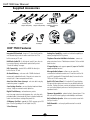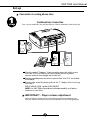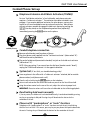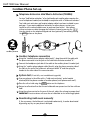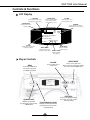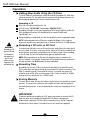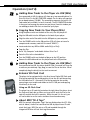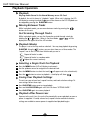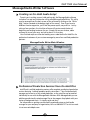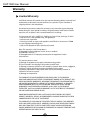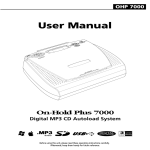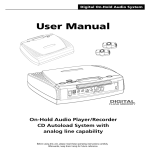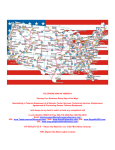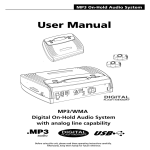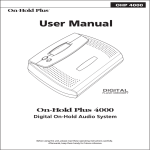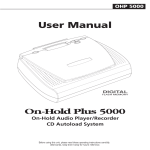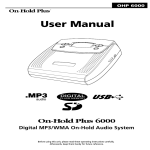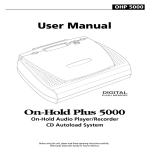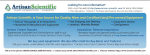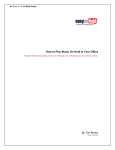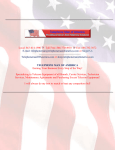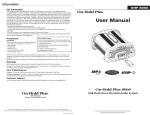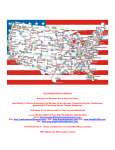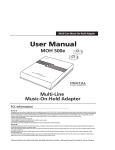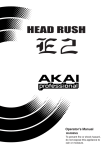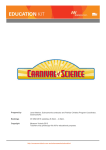Download User Manual - SOH Productions
Transcript
OHP 7500 User Manual PHONE IMPEDAN SD CA RD ON OFF 12V DC USB AUDIO OU T CE SPEAK Ω 8Ω 600 ON LINES ER OFF 1/2/3 3/4 POWER On-Hold Plus 7500 Digital MP3 CD Autoload System With Analog Line Capability Before using this unit, please read these operating instructions carefully. Afterwards, keep them handy for future reference. OHP7500 7500User UserManual Manual OHP Supplied Accessories 4" handset cords "T" Adapters Cordless phone adapter cable (male) USB Cable Cordless phone adapter cable (female) AC Adapter Telephone Extension Hold Music Activators (TEHMA) HoldTracks MP3 CD 6' Phone Line Cords MessageStudio™ 3 OHP 7500 Features Integrated CD Autoload - drop in a CD, close the lid, and the unit automatically records the audio content from the CD to built-in memory or SD card. Analog Line Capability - provides on-hold audio capability to ordinary analog and KSU-less phones. Telephone Extension Hold Music Activators - connects to phone extensions for true "hold button activation" of the on-hold audio function. HoldTracks Audio CD - A collection of nearly 3 hours of music in a variety of formats combined with professionally voiced “thanks for holding” messages. 3 Repeat Options- unit supports repeat all, repeat all-shuffle & repeat one track functions. USB Connectivity - transfer MP3 or WMA files directly to built-in flash or SD card. MessageStudio Software - allows user to create fully customized on-hold audio content on a PC and then save the file as an MP3 (analog with ID3 tag identification) for transfer to the 7500 or an SD flash memory card. On-Board Memory - unit comes with 128MB of on-board memory and is preloaded with nearly 3 hours of music content in a variety of styles. Choose to repeat one or all tracks. Auto-Start After Power Interrupt - unit starts back into play mode when power is reapplied. Backlit LCD Control Panel - 6-line backlit LCD panel displays ID3 tags with descriptive track names for easy identification and selection. Display also shows a variety of important information so user can choose playback preferences and easily determine unit's operational status. Save Settings Function - save track, playback mode and volume settings. Settings are retained even after power loss. Digital Flash Memory - on-board memory retains music/message content even during power loss...unit ships with preloaded audio. Unit automatically starts in playback mode and retains track and volume settings after power loss. Firmware Upgradeable - update the player’s firmware from a PC via USB to the newest version by going to www.onholdplus.com/firmware. Built-In Monitor Speaker - allows user to monitor sound with the flip of a switch. SD Memory Card Slot - upgrade the 7500's memory up to 1GB (over 70 hours) by adding a Secure Digital Card (SD). Wall-Wountable - unit can play while mounted in a vertical position. 3-Year Warranty 1 OHP 7500 User Manual OHP 7500 User Manual Set-up 1 step Connection to analog phone lines Combined Line Connection Lines 1 & 2 are combined in one wall jack and lines 3 & 4 are combined in another wall jack PHONE IMPEDAN SD CA ON RD OFF 12V DC USB AUDIO OUT LINES CE SPEAKER 8Ω 600Ω ON OFF 1/2/3 3/4 POWER 1 2 3 Plug the supplied "T adapter" into any modular phone jack which services line 1 and 2. (This will allow you to share the phone jack with any phone extension which you have plugged into the wall jack.) Plug the provided phone cord into the jack marked "Line 1/2/3" on the back of the player. Plug the other end of the phone cord into the "T" adapter which is servicing line 1 and 2. REPEAT ABOVE IF LINE 3 and/or 4 ARE PRESENT. NOTE: One OHP 7500 will provide on-hold audio capability to all phone extensions in your office. IMPORTANT! - Player volume adjustment Adjust the player's volume control to the halfway point before proceeding to the next step. Excessive volume will cause the on-hold audio to shut off during playback. 2 OHP7500 7500User UserManual Manual OHP Set-up USB Connection to PC PHONE IMPEDANCE SD CA RD ON OFF 12V DC USB AUDIO OUT 8Ω 600Ω LINES SPEAKER ON OFF 1/2/3 3/4 POWER USB cable 1 2 3 Connect AC adapter to wall power outlet and connect power plug to the jack marked 12VDC. Plug USB cable (square socket) into the USB jack on the back panel of the player. Plug the other end of the USB cable (rectangular) into the USB port on the back of the PC. NOTE - To copy files to the player from your PC, see “Copying New Tracks to the Player” on page 5. Firmware Updates Occasionally updates to the player’s firmware are made available. These changes can include new features or bug fixes. The latest firmware updates are available at www.onholdplus.com/firmware. Your player's firmware version is displayed on the LCD when the player is powered on. To view the version, turn the player off -- wait 5 seconds -- then turn the player back on, again. The firmware version will only be shown for two seconds. Updating firmware is a simple procedure that involves downloading a file from the site and connecting the player from the PC to the player via the provided USB cable. The most up-to-date firmware version along with easy step-by-step instructions for updating the firmware are available on our site. 3 OHP 7500 User Manual OHP 7500 User Manual Corded Phone Set-up Telephone Extension Hold Music Activators (TEHMA) For true "hold button activation" of on-hold audio, each phone extension requires a "hold music activator". Two activators have been included in your package. If you require additional activators for other phones, contact your reseller or visit www.onholdplus.com to purchase them online. Most phones without activators are able to engage the hold music feature by pressing the (star key twice) on the telephone keypad and then (optionally) immediately pressing the HOLD button on the phone. ** 2 A step corded phones B Corded telephone connection 1 2 3 Remove coiled handset cord from base of phone. Plug short phone cord (supplied) into the "hold music activator" (side marked "B") and the other end to phone base. Plug end of coiled cord (connected to handset) into jack on the hold music activator (side marked "A"). NOTE: After connecting, if you cannot hear the dial tone (handset sounds "dead"), unplug the TEHMA and reconnect it in the opposite direction. System test (if test fails, see troubleshooting guide) 1 From any phone in the office with a "hold music activator" attached, dial an outside phone number (a cell phone works well). 2 Place the call on hold using the HOLD button on the telephone. 3 Return to call and confirm that the on-hold audio was present on the line while on hold. 4 Using the volume control on the rear of the unit, adjust the volume to proper level. IMPORTANT: Excessive volume will cause the on-hold audio to shut off during playback. Deactivating hold music manually If, for any reason, the hold music is activated inadvertently, it can be deactivated by pressing any key on your phone's dial pad. Pressing a key will deactivate the feature for the remainder of the call. Phones with "speakerphone" or "mute" functions Telephones with "speaker phone" or "mute" functions can fool the unit into thinking that the line is on hold. If this occurs, press any key on your phone's dial pad to deactivate the music. Pressing a key will deactivate the feature for the remainder of the call. 4 OHP7500 7500User UserManual Manual OHP Cordless Phone Set-up Telephone Extension Hold Music Activators (TEHMA) For true "hold button activation" of on-hold audio, each cordless phone requires the use of a telephone headset (not included) in conjunction with a "hold music activator". Two hold music activators and headset adapter cables have been included in your package. If you require additional activators for other phones, contact your reseller or visit www.onholdplus.com to purchase them online. Most phones without activators are able to engage the hold music feature by pressing the ** (star key twice) on the telephone keypad and then (optionally) immediately pressing the HOLD button on the phone. 2 A step B cordless phones Cordless telephone connection 1 2 3 Using the "cordless phone adapter cable (male)," plug the end of the cable with the phone connector into the jack on the hold music activator marked “A.” Connect the headphone jack side of the cable to the cordless phone’s headset jack. Using the "cordless phone adapter cable (female), plug the phone connector side of the cable to the end of the hold music activator marked "B" and then plug the headset to the other side of the connector cable. System test (if test fails, see troubleshooting guide) 1 From any phone in the office with a "hold music activator" and a headset attached, dial the phone number of another phone (a cell phone works well). 2 Place the call on hold using the HOLD button on the telephone. 3 Return to call and confirm that the on-hold audio was present on the line while on hold. 4 Using the volume control on the rear of the unit, adjust the volume to proper level. IMPORTANT: Excessive volume will cause the on-hold audio to shut off during playback. Deactivating hold music manually If, for any reason, the hold music is activated inadvertently, it can be deactivated by pressing any key on your phone's dial pad. 5 OHP 7500 User Manual OHP 7500 User Manual Controls & Functions LCD Display REPEAT MODE PLAY MODE SD CARD displays continuous playback mode selected (repeat all, repeat shuffle, repeat one) indicates playback status, either "play" (arrow) or "stop" (square) indicates that an SD card is present in the memory slot VOLUME LEVEL MEMORY bar graph displays relative volume level displays amount of internal and external memory in memory card slot 1 Int 128MB Ext 1GB Acoustic Elegance HoldTracks IntelliTouch 02:36/07:45 Track: 002/008 VOL ID3 TAG displays name of track and other identifying information TOTAL TRACKS displays total number of tracks in memory TRACK LENGTH displays running time and total length of selected track TRACK PLAYING displays current track selected/playing Player Controls VOLUME Increases and decreases volume level MENU Used to enter MENU mode Also used to select track for “REPEAT 1” playback REPEAT MODE Used to select repeat mode (Repeat 1, Repeat all, Repeat all shuffle) Also used to exit from MENU mode PLAY/STOP Up/Down Scroll Navigates up and down through tracks in memory while in MENU Mode Forward/Backward Scroll Navigates forward and backward through tracks in memory while in Playback Mode 6 Used to begin and stop playback Also used to store track, volume and mode settings OHP7500 7500User UserManual Manual OHP Operation Adding New Audio Using the CD Drive The OHP 7500 will read ordinary Audio CDs and MP3 encoded CDs. Each time you record a new CD, the audio content stored on the on-board memory will be erased and replaced with the new audio from the CD. Recording a CD 1 2 3 4 ! WARNING: Recording a CD onto an SD card will overwrite the contents of the SD card. Make sure any important files are backed up! Place CD in the drive and close the lid. LCD will show “CD READING” followed by “ERASING FILES.” Recording will begin in real-time regardless of disc format (MP3 or Audio CD). Files recorded to memory will automatically be named Track01.mp3, Track02.mp3, etc.. When recording is completed, unit will automatically return to playback mode. NOTE: Audio recorded via the CD drive is sampled at 96kbps. At this rate the player can record 2 hours and 54 minutes of audio to the built-in 128 MB memory. Recording a CD onto an SD Card To record to an SD card, insert an SD card into the card slot on the right side of the unit, place CD in drive, and close the lid. When an SD card is recorded, the entire contents previously contained on the SD card is erased. After recording to the SD card, the unit will automatically go into playback mode. NOTE: When recording to an SD card, the program content stored on the built-in memory is not erased. To play from the on-board memory, remove the SD card and press the PLAY button to resume playback. Recording Time Recording time via the CD drive is limited to around 2 hours and 54 minutes. This is more than enough to record an entire audio CD to built-in memory. If an MP3 CD containing over 2 hours and 54 minutes is inserted, the player will record as much of the CD as memory permits (2hr. 54 min. for built-in 128MB and up to 23 hrs. and 40 min. on a 1GB SD card). Erasing Memory The time that it takes to erase the memory varies from a few seconds to several minutes. The erase time is based on the number of tracks and the length of the tracks being erased. A row of diamond icons will show the progress of the erasure. IMPORTANT ! To prevent accidental recording of a CD, please remember to remove the CD from the drive once recording is completed. The player is designed to automatically record any CD in the drive to memory when the lid is opened and closed, or when power is turned off to the unit and then reapplied. 7 OHP 7500 User Manual OHP 7500 User Manual Operation (cont'd) Adding New Tracks to the Player via USB (Win) Once connected via USB, the player will show up as two removable drives (i.e. Drive E & Drive F) in the MY COMPUTER window. The first drive will represent the on-board memory (128 MB). The second drive represents the built-in SD Card reader (only available if a card is inserted). The MY COMPUTER window is where you can manage the content on your player. From this window you can add/copy or delete files that are stored on your player. Copying New Tracks to Your Player (Win) 1 Using the power switch on the back of the unit, turn the player off. 2 Plug the USB cable into the USB port on the back of your player. 3 Plug the other end of the cable into the USB port on your computer. 4 Turn the POWER switch to the ON position (LCD will show an icon of a computer and a memory card with the word "READY"). 5 Locate and select any MP3 or WMA audio file(s) or file(s). 6 Copy the files. 7 Go to "My Computer" and double click on Drive E or F. 8 Paste the files to the selected drive. 9 Turn the POWER switch on the back of player to the OFF position. 10 Remove the USB cable and turn the player back to the ON position. Adding New Tracks to the Player via USB (Mac) Once connected via USB, the player (and SD Card, if inserted) will show up as a disc on your desktop. Copy, drag, or save the files to the drive. When completed, drag the drive(s) to the trash to unmount. External SD Flash Card The player is also equipped with a slot for a Secure Digital (SD) flash card. Files can be copied to the card by putting it into the unit and connecting the USB cable to a PC. Alternately, files can be copied to the card by connecting a smart media card reader to the PC's USB port and copying files directly to the card. Using an SD Flash Card The player has an SD card slot located on the right side of the player. Insert the flash card, label side up. When you insert an SD card, the files on the card will override the built-in memory. While the card is in the unit, you will not be able to see the tracks stored on the on-board memory. About MP3 “ID-3 Tags” MP3 files contain information “tags” that are displayed on the LCD (title, artist & album). Audio files transferred via USB or played via an SD card retain their tags. MP3 files put on a CD and recorded through the integrated CD drive will lose their tag information. 8 OHP7500 7500User UserManual Manual OHP Playback Operation Playback Playing Audio Stored in On-Board Memory or on SD Card By default, the unit is always in "playback" mode. When unit is playing, the LCD will display a running time and the icon will be shown on the LCD. Playback can be stopped by pressing the PLAY/STOP button. Moving Between Tracks While in playback mode, you can move between tracks by pressing the buttons on the unit. Fast Scanning Through Tracks While in playback mode, you can fast forward or rewind through a track by holding the or button. When in Fast Scan Mode or will be displayed in the upper left of the LCD window. Playback Modes The player is set to the Play mode as a default. You may stop playback by pressing PLAY/STOP. Using the button, you can select from one of three modes. The "repeat" icon in the LCD will show which mode you are in: Repeat all tracks in order S Repeat all tracks in a random order 1 Repeat the current track only Selecting a Single Track for Playback 1 Press the MENU button (LCD will display track names). 2 Use the up/down arrows to navigate to the desired track. 3 Press the MENU button to select the track (a 4 Press the mod button to return to playback -- the display will show will appear next to the selected track). 1 Saving Your Playback Settings The unit can save volume level, repeat function, and track selection settings. To save settings follow these steps: 1 Press PLAY/STOP button once to stop playback. 2 Press and hold PLAY/STOP again until the LCD shows “SETTING SAVED.” 3 Press PLAY/STOP again to resume playback. Playback After Power Loss If power to the unit is lost, the unit will automatically resume playback as soon as power is reapplied. If saved, volume level, repeat function and track selection settings are recalled as soon as power is reapplied and playback begins. 9 OHP 7500 User Manual OHP 7500 User Manual MessageStudio Writer Software Creating an On-Hold Audio Script To assist you in writing your on-hold audio script, the MessageStudio software includes a fun and easy scriptwriter utility called MessageStudio Writer. This utility may be accessed from the main screen of the software by clicking on the "Write Msg." button (located at the bottom right of the screen). Even if you’re not a Madison Avenue copywriter, you’ll find the process quick, easy and fun. Just by asking a few questions, the intuitive software will create several choices of beginning and ending sentences for you. Simply click on your choices, add a sentence or two of your own, and you’re done...it’s that easy. Your finished script can either be read by you or submitted to On-Hold Plus for professional voiceover of your custom messages by one of our certified production partners. MessageStudio Writer Main Window Professional Production Services from On-Hold Plus IntelliTouch's certified production partners offer complete, professional production services featuring "national broadcast quality voice talent." Your finished on-hold messages can be sent as a fully mixed production, or the voice files can be emailed individually for use with the MessageStudio Software. With MessageStudio you can add these professionally voiced message files to the program for playback with your choice of background music. It's simple, quick and easy! For information on getting a professionally produced custom on-hold audio message for your company or organization, call us at 800-839-7277 or visit our web site at www.onholdplus.com. 10 10 OHP7500 7500User UserManual Manual OHP MessageStudio Player Software TM Creating Custom On-Hold Audio With MessageStudio software, creating professional sounding custom on-hold audio is simple, quick and easy. MessageStudio will run on any Windows-based PC with a sound card. Mac users can run MessageStudio by using Virtual PC version 3.0 or greater. This easy-to-use software allows you to simply and easily create new on-hold message productions any time you wish. You may record new messages in your own voice (using a mic hooked up to your PC sound card) or have messages professionally produced by On-Hold Plus or any other professional voice talent (see MessageStudio Writer on the previous page). When your production is finished, click the "EXPORT AS MP3" button and copy to either the on-board memory (via the USB port) or to an SD CARD (via a flash card reader connected to your PC's USB port). MessageStudio works with any .WAV or .MP3 audio files. There are 20 different music files as well as a choice of professionally voiced "thank you for holding..." messages included with the MessageStudio software. Recording Messages in Your Own Voice Using the MessageStudio Player Software and a mic hooked up to your PC's sound card, you can record professional sounding messages in your own voice. To record, click the "RECORD MSG" button in the MessageStudio Player window. NOTE: Confirm that your "MICROPHONE" is selected as a recording input in your sound card controls and that the volume is turned up. MessageStudio Player Main Window Add your choice of background music files from the MessageStudio CD-ROM (choose from 20 music selections) Add your choice of "thank you for holding" message files from the MessageStudio CD-ROM or...add a custom message about your company! 11 OHP 7500 User Manual OHP 7500 User Manual Specifications General - On-board memory - 128MB - Maximum memory supported (SD) – 1GB - Supported bit rates – 32–320kbps - External memory slot – Secure Digital (SD) Memory Card - Interface – USB 1.1 - Playback modes – repeat one, repeat all, repeat all-shuffle - Audio output mode – mono (analog) - 4-line analog adaptor module (2 RJ11) - ID-3 tag support - Firmware upgradeable via USB - LCD - 6-line backlit display - Built-in monitor speaker - Interface devices - USB port, RCA audio output - Minimum operating system (player - USB connection) Windows - 98, 98 ME & SE, 2000, XP Mac - OS 9.0.4 or later, OS X 10.1 or later - Warranty – 3 years 1 Int 128MB Ext 0MB Acoustic Elegance HoldTracks IntelliTouch 02:36/07:45 002/008 VOL Song: Operating Instructions Recording Audio and MP3 CDs 1. Insert CD into drive and close lid 2. Unit will automatically go into Record Mode Process will erase audio in memory and record new audio to the player’s flash memory. When recording is finished unit will return to Play Mode. Setting a Playback Mode • Single Track Select Mode 1. Press MENU button 2. Use up/down arrows to scroll through tracks 3. Press MENU to make selection 4. Press MODE to exit Track Select Mode 5. is displayed in upper left of LCD • Repeat All Mode Press MODE button until is displayed in upper left of LCD • Repeat All/Shuffle Mode Press MODE button until is displayed in upper left of LCD Saving Playback Mode & Volume Settings 1. Press PLAY/STOP button to stop playback 2. Press and hold PLAY/STOPbutton again until LCD displays SETTING SAVED IMPORTANT To avoid accidental recording, please remove the disc from the CD drive after downloading Analog Audio Output - 8 Ω- 4 volts peak to peak - 600 Ω - 8 volts peak to peak Power - 12VDC @500mA - Source -110VAC, 60Hz UL/CSA power pack Playback Capacity - Audio CD - 80 minutes - MP3 CD – 480 minutes - Internal memory – up to 128 MB (480 minutes at 32 kbps @ 32K rate) - SD Card – up to 1 GB (4000 minutes at 32 kbps @ 32K rate) Supported Audio Standards Integrated CD Drive - Audio CD - MP3 Encoded CD USB or SD Card - MP3 - WMA CD Sampling Rate - 96kbps @ 32K -mono CD Media Supported - CD - CD/R - CD/RW PHONE IMPEDAN SD CA ON RD OFF Power On/Off 12 USB AUDIO OU T Ω 8Ω 600 ON LINES ER OFF 1/2/3 3/4 Phone Line Speaker RJ11 Jacks Impedance On/Off Audio Out 8/600Ω USB Port RCA Power Jack v.1.1 2.2mm POWER SD Card Slot 12V DC CE SPEAK OHP7500 7500User UserManual Manual OHP Warranty Limited Warranty IntelliTouch warrants this product to be free from manufacturing defects in material and workmanship under normal use and conditions for a period of 3 years from date of original purchase in the United States. Should service be necessary under this warranty for any reason due to manufacturing defect during this 3-year period from date of original purchase, IntelliTouch will either repair the unit or replace it with a reconditioned unit at no charge. You may return the unit to IntelliTouch, 5160 Carroll Canyon Road, San Diego, CA 92121 • Pack the unit in a well-padded, heavy, corrugated box. • Enclose proof of purchase. • Enclose your check or money order payable to IntelliTouch in the amount of $10.00 to cover shipping and handling costs. • Ship the unit prepaid via UPS or parcel post (insured). Note: This warranty is void if the product is: (a) Damaged through negligence, misuse, abuse, or accident. (b) Modified in any way. (c) Damaged because it is improperly connected to the equipment of other manufacturers. This warranty does not cover: (a) Damage to equipment not properly connected to the product. (b) Costs incurred in the shipping of the product to IntelliTouch. (c) Damage or improper operation of unit caused by customer abuse, misuse, negligence, or failure to follow operating instructions provided with the product. (d) Ordinary adjustments to the product which can be performed by customer as outlined in the owner's manual. (e) Damage to compact discs. THIS WARRANTY IS NON-TRANSFERABLE AND APPLIES ONLY TO THE ORIGINAL PURCHASER AND DOES NOT EXTEND TO SUBSEQUENT OWNERS OF THE PRODUCT. ANY APPLICABLE IMPLIED WARRANTIES, INCLUDING THE WARRANTY OF MERCHANTABILITY, ARE LIMITED IN DURATION TO A PERIOD OF THE EXPRESS WARRANTY AS PROVIDED HEREIN BEGINNING WITH THE DATE OF ORIGINAL PURCHASE AT RETAIL AND NO WARRANTIES, WHETHER EXPRESS OR IMPLIED, SHALL APPLY TO THIS PRODUCT THEREAFTER. IntelliTouch MAKES NO WARRANTY AS TO THE FITNESS OF THE PRODUCT FOR ANY PARTICULAR PURPOSE OR USE. UNDER NO CIRCUMSTANCES SHALL IntelliTouch BE LIABLE FOR ANY LOSS, DIRECT, INDIRECT, INCIDENTAL, SPECIAL, OR CONSEQUENTIAL DAMAGE ARISING OUT OF OR IN CONNECTION WITH THE USE OF THIS PRODUCT. THIS WARRANTY IS VALID ONLY IN THE UNITED STATES OF AMERICA. THIS WARRANTY GIVES YOU SPECIFIC LEGAL RIGHTS. HOWEVER, YOU MAY HAVE OTHER RIGHTS WHICH MAY VARY FROM STATE TO STATE. SOME STATES DO NOT ALLOW LIMITATION ON IMPLIED WARRANTIES OR EXCLUSION OF CONSEQUENTIAL DAMAGE. THEREFORE THESE RESTRICTIONS MAY NOT APPLY TO YOU. 13 13 OHP 7500 User Manual OHP 7500 User Manual FCC Information FCC Part 15 This equipment has been tested and found to comply with the limits for a Class B digital device, pursuant to Part 15 of the FCC Rules. These limits are designed to provide reasonable protection against harmful interference in a residential installation. This equipment generates, uses, and can radiate radio frequency energy and, if not installed and used in accordance with the instructions, may cause harmful interference to radio communications. However, there is no guarantee that interference will not occur in a particular installation. The unit may malfunction when there is radio interference appeared on the power line/signal line. The unit will revert to normal operation when the interference stops. If this equipment does cause harmful interference to radio or television reception, which can be determined by turning the equipment off and on, the user is encouraged to try to correct the interference by one or more of the following measures: - Reorient or relocate the receiving antenna. - Increase the separation between the equipment and receiver. - Connect the equipment into an outlet on a circuit different from that to which the receiver is connected. - Consult the dealer or an experienced radio/TV technician for help. You are cautioned that any changes or modifications not expressly approved in this manual could void your authority to operate this equipment. FCC Part 68 This equipment complies with part 68 of the FCC Rules. On the bottom of the back of this equipment is a label that contains, among other information, the FCC Registration Number and Ringer Equivalence Number (REN) for this equipment. You must, upon request, provide this information to your telephone company. The REN is useful to determine the quantity of devices you may connect to your telephone line and still have all of those devices ring when your telephone number is called. In most, but not all areas, the sum of the RENs of all devices connected to one line should not exceed five (5). Your telephone company may make changes in its facilities, equipment, operations or procedures that could affect the proper functioning of your equipment. If they do, you will be notified in advance to give you an opportunity to maintain uninterrupted telephone service. If you experience trouble with this telephone equipment, the telephone company may ask you to disconnect this equipment from the network until the problem has been corrected or until you are sure the equipment is not malfunctioning. This equipment may not be used on coin service provided by the telephone company. Connection to party lines is subject to site tariffs. This device contains no user serviceable parts. For service or repair send to: IntelliTouch 5160 Carroll Canyon Rd San Diego, CA 92121 Industry Canada Information NOTICE: The Industry Canada label identifies certified equipment. This certification means that the equipment meets telecommunications network protective, operational and safety requirements as prescribed in the appropriate Terminal Equipment Technical Requirements documents(s). The department does not guarantee the equipment will operate to the user’s satisfaction. The unit may malfunction when there is radio interference appeared on the power line/signal line. The unit will revert to normal operation when the interference stops. Before installing this equipment, users should ensure that it is permissible to be connected to the facilities of the local telecommunications company. The equipment must also be installed using an acceptable method of connection. The customer should be aware that compliance with the above conditions may not prevent degradation of service in some situations. Repairs to certified equipment should be coordinated by a representative designated by the supplier. Any repairs or alterations made by the user to this equipment, or equipment malfunctions, may give the telecommunications company cause to request the user to disconnect the equipment. Users should ensure for their own protection that the electrical ground connections of the power utility, telephone lines and internal metallic water pipe system, if present, are connected together. This precaution may be particularly important in rural areas. Caution: Users should not attempt to make such connections themselves, but should contact the appropriate electric inspection authority, or electrician, as appropriate.” An explanatory note on Ringer Equivalence Numbers (see Section 10.0) and their use must be provided for the terminal equipment user in the information accompanying the terminal equipment. A notice similar to the following would be suitable: “NOTICE: The Ringer Equivalence Number (REN) assigned to each terminal device provides an indication of the maximum number of terminals allowed to be connected to a telephone interface. The termination on an interface may consist of any combination of devices subject only to the requirement that the sum of the ringer equivalence Numbers of all the devices does not exceed 5.” Precautions Installation Never install the unit where it would be subjected to: - heat sources such as radiators or air ducts. - direct sunlight. - excessive dust. - moisture or rain. - mechanical vibration or shock. - unleveled surface. Music Content License Your purchase includes a perpetual license for unlimited use, on a single telephone system, of the music content provided with this system, as well as the content which was recorded into the playback unit at the factory. NO ADDITIONAL ROYALTIES ARE DUE TO ON-HOLD PLUS OR ANY OTHER THIRD-PARTY MUSIC LICENSING AGENCY. For complete copy of the licensing agreement go to www.onholdplus.com/music_license.html • When the unit is used with an AC power adapter, do not wrap the unit in a cloth, blanket, etc. If you do so, the temperature inside and outside the unit may rise considerably, resulting in malfunctioning of the unit or serious accidents. • For the unit to operate at its best, it should not be subjected to temperatures below 5˚C (41˚F) or above 35˚C (95˚F). Warnings • Before operating the unit, please read this manual thoroughly and retain it for future reference. • To prevent fire or shock hazard, do not expose the unit to rain or moisture. To avoid electrical shock, do not open the cabinet. Refer servicing to qualified personnel only. • Electrostatic Discharge - If the unit is subject to electrostatic discharge, the unit may malfunction and require user to reset the unit by turning the power off and then back on again. Customer Support Toll-free customer support is available from 8AM to 5PM (PST) Monday thru Friday by calling 800-839-7277 14 OHP 7500 User Manual 800-839-7277 www.onholdplus.com On-Hold Plus and MessageStudio are registered trademarks of IntelliTouch Communications. © IntelliTouch Communications. All rights reserved. No part of this document may be photocopied, reproduced, or translated into another language without the prior written consent of IntelliTouch Communications. OHP 7500 User's Manual v.1 10/05