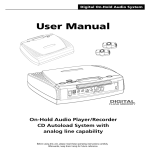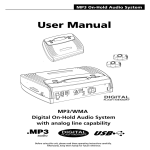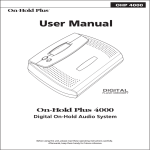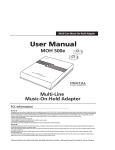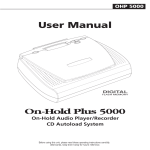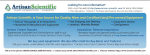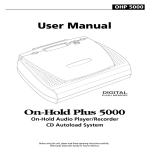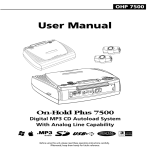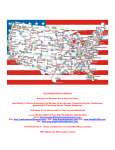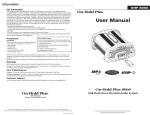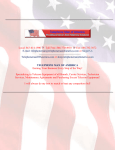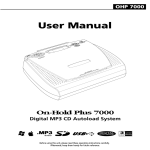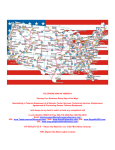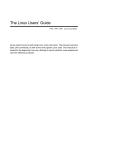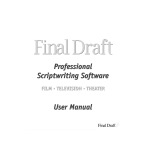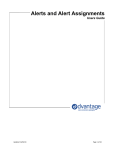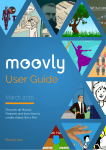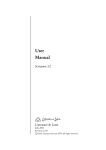Download OHP 4500 User Manual
Transcript
OHP 4500 User Manual PHONE ON OFF 12V DC TRIGGE R IN AUDIO AUDIO LUM OUT VO E 1/2/3 LINES 3/4 POWER On-Hold Plus 4500 Digital On-Hold Audio System with analog line capability Before using this unit, please read these operating instructions carefully. Afterwards, keep them handy for future reference. OHP 4500 User Manual Supplied Accessories 4" handset cords Cordless phone adapter cable Telephone Extension Hold Music Activators 6' Phone Line Cords fi - . -H P -H P , ., U "T" Adapters Connector Cable Dual 3.5mm mini plugs AC Adapter ⁄ . -H P , . . . MessageStudio Software OHP 4500 Features Analog Line Capability - provides on-hold audio capability to ordinary analog and KSU-less phones. Telephone Extension Hold Music Activators - connects to phone extensions for true "hold button activation" of the on-hold audio function. MessageStudio Software - allows user to create fully customized on-hold audio content on a PC and record directly into OHP 4500's digital memory. Digital flash memory - design retains music/message content even during power loss...unit ships with preloaded audio. LCD Control Panel - displays program length, time remaining in unit's memory, and unit's status. Trigger switch - unit can be triggered to start program content from the beginning with an external trigger switch. External Recording Capability - audio input allows user to record from any external audio source. Built-In Monitor Speaker - allows user to monitor sound with the push of a button. Wall Mountable - unit can play and record while mounted in a vertical position. 3-Year Warranty 1 Digital On-Hold Audio System User Manual Corded Phone Set-up Telephone Extension Hold Music Activators (TEHMA) For true "hold button activation" of on-hold audio, each phone extension requires a "hold music activator". Two activators have been included in your package. If you require additional activators for other phones, contact your dealer. Many phones without activators are able to engage the hold music feature by pressing the (star key twice) on the telephone keypad and then immediately pressing the HOLD button on the phone. ** 2 to phone to handset step corded phones Corded telephone connection 1 2 3 System test NOTE GE 2-9450 & 2-9460 Phones The wiring in the handsets of GE 9450 and GE 9460 phones is reversed and your TEHMAs will require a special crossover cable to work. If you have either one of these phones, please contact you dealer for special cables. Remove coiled handset cord from base of phone. Plug short phone cord (supplied) into the "hold music activator" (side marked "to phone") and other end to phone base. Plug end of coiled cord (connected to handset) into jack on the hold music activator (side marked "to handset"). 1 From any phone in the office with a "hold music activator" attached, dial the phone number of another phone (2nd phone in office or outside line). 2 From office phone, place the call on-hold using the HOLD button on the telephone. 3 Return to call and confirm that the on-hold audio was present on the line while on-hold. 4 Using the volume control on the rear of the unit, adjust the volume to proper level. IMPORTANT: Excessive volume will cause the on-hold audio to shut off during playback. Deactivating hold music manually If for any reason the hold music is activated inadvertently, it can be deactivated by pressing any key on your phone's dial pad. NOTE: Use of your phone's "speaker phone" and possibly the "mute" function on the phone can fool the unit into thinking that the line is on hold. If this occurs press a any key on your phone's dial pad to deactivate the music. 3 Digital On-Hold Audio System User Manual Cordless Phone Set-up Telephone Extension Hold Music Activators (TEHMA) For true "hold button activation" of on-hold audio, each cordless phone requires the use of a telephone headset (not included) in conjunction with a "hold music activator". Two hold music activators have been included in your package. If you require additional activators for other phones, contact your dealer. Many phones without activators may engage the hold music feature by pressing the ** (star key twice) on the telephone keypad and then immediately pressing the HOLD button on the phone. 2 step to phone to handset cordless phones Cordless telephone connection 1 2 3 Using the “cordless phone adapter cable," plug the end of the cable with the phone connector into the jack on the hold music activator marked “to phone”. Connect the headphone jack side of the cable to the cordless phone’s headset jack. Connect headset to jack marked “to handset”. System test 1 From any phone in the office with a "hold music activator" attached, dial the phone number of another phone (2nd phone in office or outside line). 2 From office phone, place the call on-hold using the HOLD button on the telephone. 3 Return to call and confirm that the on-hold audio was present on the line while on-hold. 4 Using the volume control on the rear of the unit, adjust the volume to proper level. IMPORTANT: Excessive volume will cause the on-hold audio to shut off during playback. Deactivating hold music manually If for any reason the hold music is activated inadvertently, it can be deactivated by pressing any key on your phone's dial pad 4 OHP 4500 User Manual Cordless Phone Set-up Telephone Extension Hold Music Activators (TEHMA) For true "hold button activation" of on-hold audio, each cordless phone requires the use of a telephone headset (not included) in conjunction with a "hold music activator". Two hold music activators have been included in your package. If you require additional activators for other phones, contact your reseller or visit www.onholdplus.com to purchase them on-line. Phones without activators may engage the hold music feature by pressing the ** (star key twice) on the telephone keypad and then immediately pressing the HOLD button on the phone. 2 step to phone to handset cordless phones Cordless telephone connection IMPORTANT! TEHMA will not function if the handset cord is not plugged in straight 1 2 3 RIGHT Using the “cordless phone adapter cable," plug the end of the cable with the phone connector into the jack on the hold music activator marked “to phone”. NOTE: switch should be in the "A" position. Connect the headphone jack side of the cable to the cordless phone’s headset jack. Connect headset to jack marked “to handset”. System test WRONG 1 From any phone in the office with a "hold music activator" attached, dial the phone number of another phone (2nd phone in office or outside line). 2 From office phone, place the call on-hold using the HOLD button on the telephone. 3 Return to call and confirm that the on-hold audio was present on the line while on-hold. NOTE: If no on-hold audio is heard on the phone, disconnect all cables to the hold music activator and change "A/B" switch postion to the "B" position. Reconnect cables and repeat test as detailed above. 4 Using the volume control on the rear of the unit, adjust the volume to proper level. IMPORTANT: Excessive volume will cause the on-hold audio to shut off during playback. Deactivating hold music manually If for any reason the hold music is activated inadvertently, it can be deactivated by pressing any key on your phone's dial pad 4 OHP 4500 User Manual Controls & Functions Player Controls & LCD Display RECORD used to initiate manual recording function Record Mode Indicator Playback Indicator displayed when audio is being recorded to memory displayed when unit is playing REC SPEAKER turns speaker on/off SPEAKER IMPEDANCE allows selection between 8 or 600 ohm output Program Length Memory Available displays program length and running time of program during playback displays available recording time during programming Recording Set-up Connection to External Source for Recording PH ON ON OFF 12V DC TRIGGE R AUDIO DIO IN AU LU OUT VO ME 1/ 2/ 3 E LIN ES 3/ 4 POWER 1 Plug provided audio cable into "speaker out" or "audio out" jack of your computer's sound card or connect to the "headphone" jack of your PC's speakers (if available). NOTE: If using CD or tape player for recording audio content, connect to the headphone jack of the tape or CD player. 2 Plug other end of audio cable to "AUDIO IN" jack on the unit. 5 OHP 4500 User Manual Player Operation Playback Playing Audio Stored in Memory By default, the unit is always in "playback" mode. When unit is playing, the LCD will display a running time and the segments on the speaker icon will move. Playback After Power Loss If power to the unit is lost, the unit will resume playback as soon as power is reapplied. The unit retains its recorded content after power loss. Recording Auto Recording A special software program called MessageStudio has been included which allows you to make your own on-hold message productions. Each production made with MessageStudio will include specially encoded sync tones which will automatically start and stop the recording process on the OHP 4500. These tones will not be recorded. To record from other CDs or music sources, see "Manual-Recording" section below. Beginning Auto Recording To begin recording using MessageStudio software, simply press "Play Mix" button on the MessageStudio Player software screen. A start tone will be heard and the unit will begin recording automatically. When finished, a short series of tones will signal the unit to stop recording. After recording, the unit automatically returns to active play mode. NOTE: During recording, the LCD will display a moving arrow from the CD icon to the memory chip icon. You will hear what is being recorded through the built-in preview speaker. When recording is finished, and playback begins, the counter on the LCD will display a running playback time. IMPORTANT: To avoid inadvertent erasure of stored audio program, remove "Connector Cable" from the OHP 4500's "AUX IN" jack when recording is finished. Manual Recording 1. Insert 3.5 mm mini plug into the jack marked "AUX IN". 2. Press the "REC" button to begin recording. 3. Begin playback of your external source. 4. When finished, press "REC" button again to stop recording. OPERATION -- Once "REC" button is pressed, the unit will begin recording the content of external source audio into the unit's digital memory. During the recording process, the audio being recorded to memory will be heard through the speaker. NOTE: The "REC" button is only active when the 3.5 mm mini plug is connected to the "AUX IN" jack. 6 OHP 4500 User Manual Settings Impedance Switch Location -- right side of unit Operation -- Most telephone systems prefer an 8 ohm output. If you are working with an older phone system, the 600 ohm setting may be preferable. Speaker Button Location -- left top, located below the "REC" button Operation -- Push "SPEAKER" button to listen to program playing from digital memory. Push "SPEAKER" button again to turn off speaker. Audio being recorded plays through speaker, regardless of speaker switch position. Speaker switch position has no effect on "AUDIO OUT" playback. Volume Control Location -- rear panel Operation -- controls output level of "AUDIO OUT" jack. To adjust, turn control knob clockwise to increase volume. Set proper volume level by calling in from a phone close to the unit (or cell phone) and having your call placed on hold. Power Switch Location -- rear panel Operation -- turns power on or off. When power is on, LCD is illuminated. Other Functions Remote Trigger Location -- rear panel Connection -- 2.5 mm mini jack Operation -- By connecting a momentary switch to this jack, the unit will play audio content from memory when triggered. Content will play through once and then reset, ready for next trigger sequence. AUX In Location -- rear panel next to "TRIGGER" jack Connection -- 3.5 mm mini jack Operation -- Connect audio cable from the "LINE OUT" or "headphone out" jack of any external audio source to the "AUX IN" jack. Additional Memory The OHP 4500 comes standard with 8 minutes of flash memory which can be expanded to 16, 24 or 32 minutes. Memory modules can be placed into 3 available memory expansion slots located on the circuit board. Memory slots are accessed by removing the 5 screws on the bottom of the unit. 7 OHP 4500 User Manual MessageStudio Player Software TM Creating Custom On-Hold Audio Using MessageStudio software, creating professional sounding custom on-hold audio is simple, quick and easy. MessageStudio will run on any Windows (95, 98 or NT) - based PC with a 486 or better processor and a 16-bit sound card. Windows® CD-ROM version 2.1 MessageStudio ™ Message production software for On-Hold Plus digital player/recorders © On-Hold Plus, Inc., All rights reserved. MessageStudio is a trademark of On-Hold Plus, Inc. All other brand or product names are trademarks or registered trademarks of their respective holders. Unauthorized duplication or distribution is prohibited. This easy-to-use software allows you to simply and easily create new on-hold message productions any time you wish. You may record new messages in your own voice (using a mic hooked up to your PC sound card) or have messages professionally produced by On-Hold Plus or any other professional voice talent (see MessageStudio Writer on the following page). When your production is finished, you will record it into the digital flash memory in your OHP 4500. For details on recording into the OHP 4500, see the "Auto Recording" section in this manual. MessageStudio works with any .WAV or .MP3 audio file. There are 20 different music files as well as a choice of professionally voiced "thanks for holding..." messages included with the MessageStudio software. Recording Messages in Your Own Voice Using the MessageStudio Player Software and a mic hooked up to your PC's sound card, you can record professional sounding messages in your own voice. To record, click the "RECORD MSG" button in the MessageStudio Player window. NOTE: Confirm that your "MICROPHONE" is selected as a recording input in your sound card controls and that the volume is turned up. MessageStudio Player Main Window Choose the time interval between messages View the length of your final production Record a message in your own voice Launch the MessageStudio Writer Software Add your choice of background music files from the MessageStudio CD-ROM (choose from 20 music selections) 8 Add your choice of "thank you for holding" message files from the MessageStudio CD-ROM or...add a custom message about your company! OHP 4500 User Manual MessageStudio Writer Software Creating an On-Hold Audio Script To assist you in writing your on-hold audio script, the MessageStudio software includes a fun and easy scriptwriting utility called MessageStudio Writer. This utility may be accessed from the main screen of the software by clicking on the "Write Msg." button (located at the bottom right of the screen). Even if you’re not a Madison Avenue copywriter, you’ll find the process quick, easy and fun. Just by asking a few questions, the intuitive software will create several choices of beginning and ending sentences for you. Simply click on your choices, add a sentence or two of your own, and you’re done...it’s that easy. Your finished script can either be read by you or submitted to On-Hold Plus for professional voice-over of your custom messages. MessageStudio Writer Main Window Professional Production Services from On-Hold Plus On-Hold Plus offers complete, professional production services featuring "national broadcast quality" voice talent. Your finished on-hold messages (four 30-second message segments) can be e-mailed or sent to you on a CD-ROM. Your messages will be sent to you within 3 to 5 working days (e-mail delivery) or 10 to 15 days (CD-ROM delivery) from receipt of your script. Using the MessageStudio Player, you will add these professionally voiced message files to the program for playback with your choice of background music. To submit your production to On-Hold Plus for professional production, just follow the step-by-step instructions in the MessageStudio Writer software. 9 OHP 4500 User Manual Warranty Limited Warranty On-Hold Plus warrants this product to be free from manufacturing defects in material and workmanship under normal use and conditions for a period of 3 years from date of original purchase in the United States. Should service be necessary under this warranty for any reason due to manufacturing defect during this 3-year period from date of original purchase, On-Hold Plus will either repair the unit or replace it with a reconditioned unit at no charge. You may return the unit to On-Hold Plus at the address listed below. • Pack the unit in a well-padded, heavy, corrugated box. • Enclose proof of purchase. • Enclose your check or money order payable to On-Hold Plus in the amount of $10.00 to cover shipping and handling costs. • Ship the unit prepaid via UPS or parcel post (insured). Note: This warranty is void if the product is: (a) Damaged through negligence, misuse, abuse, or accident. (b) Modified in any way. (c) Damaged because it is improperly connected to the equipment of other manufacturers. This warranty does not cover: (a) Damage to equipment not properly connected to the product. (b) Costs incurred in the shipping of the product to On-Hold Plus. (c) Damage or improper operation of unit caused by customer abuse, misuse, negligence, or failure to follow operating instructions provided with the product. (d) Ordinary adjustments to the product which can be performed by customer as outlined in the owner's manual. (e) Damage to compact discs. THIS WARRANTY IS NON-TRANSFERABLE AND APPLIES ONLY TO THE ORIGINAL PURCHASER AND DOES NOT EXTEND TO SUBSEQUENT OWNERS OF THE PRODUCT. ANY APPLICABLE IMPLIED WARRANTIES, INCLUDING THE WARRANTY OF MERCHANTABILITY ARE LIMITED IN DURATION TO A PERIOD OF THE EXPRESS WARRANTY AS PROVIDED HEREIN BEGINNING WITH THE DATE OF ORIGINAL PURCHASE AT RETAIL AND NO WARRANTIES, WHETHER EXPRESS OR IMPLIED, SHALL APPLY TO THIS PRODUCT THEREAFTER. On-Hold Plus MAKES NO WARRANTY AS TO THE FITNESS OF THE PRODUCT FOR ANY PARTICULAR PURPOSE OR USE. UNDER NO CIRCUMSTANCES SHALL On-Hold Plus BE LIABLE FOR ANY LOSS, DIRECT, INDIRECT, INCIDENTAL, SPECIAL, OR CONSEQUENTIAL DAMAGE ARISING OUT OF OR IN CONNECTION WITH THE USE OF THIS PRODUCT. THIS WARRANTY IS VALID ONLY IN THE UNITED STATES OF AMERICA. THIS WARRANTY GIVES YOU SPECIFIC LEGAL RIGHTS. HOWEVER, YOU MAY HAVE OTHER RIGHTS WHICH MAY VARY FROM STATE TO STATE. SOME STATES DO NOT ALLOW LIMITATION ON IMPLIED WARRANTIES OR EXCLUSION OF CONSEQUENTIAL DAMAGE. THEREFORE THESE RESTRICTIONS MAY NOT APPLY TO YOU. 10 Information FCC Information FCC Part 15 This equipment has been tested and found to comply with the limits for a Class B digital device, pursuant to Part 15 of the FCC Rules. These limits are designed to provide reasonable protection against harmful interference in a residential installation. This equipment generates, uses, and can radiate radio frequency energy and, if not installed and used in accordance with the instructions, may cause harmful interference to radio communications. However, there is no guarantee that interference will not occur in a particular installation. If this equipment does cause harmful interference to radio or television reception, which can be determined by turning the equipment off and on, the user is encouraged to try to correct the interference by one or more of the following measures: - Reorient or relocate the receiving antenna. - Increase the separation between the equipment and receiver. - Connect the equipment into an outlet on a circuit different from that to which the receiver is connected. - Consult the dealer or an experienced radio/TV technician for help. You are cautioned that any changes or modifications not expressly approved in this manual could void your authority to operate this equipment. FCC Part 68 This equipment complies with part 68 of the FCC Rules. On the bottom of the back of this equipment is a label that contains, among other information, the FCC Registration Number and Ringer Equivalence Number (REN) for this equipment. You must, upon request, provide this information to your telephone company. The REN is useful to determine the quantity of devices you may connect to your telephone line and still have all of those devices ring when your telephone number is called. In most, but not all areas, the sum of the RENs of all devices connected to one line should not exceed five (5). Your telephone company may make changes in its facilities, equipment, operations or procedures that could affect the proper functioning of your equipment. If they do, you will be notified in advance to give you an opportunity to maintain uninterrupted telephone service. If you experience trouble with this telephone equipment, the telephone company may ask you to disconnect this equipment from the network until the problem has been corrected or until you are sure the equipment is not malfunctioning. This equipment may not be used on coin service provided by the telephone company. Connection to party lines is subject to site tariffs. This device contains no user serviceable parts. For service or repair send to: IntelliTouch 5820 Oberlin Drive, San Diego, CA 92121 Industy Canada Information NOTICE: The Industry Canada label identifies certified equipment. This certification means that the equipment meets telecommunications network protective, operational and safety requirements as prescribed in the appropriate Terminal Equipment Technical Requirements documents(s). The department does not guarantee the equipment will operate to the user’s satisfaction. Before installing this equipment, users should ensure that it is permissible to be connected to the facilities of the local telecommunications company. The equipment must also be installed using an acceptable method of connection. The customer should be aware that compliance with the above conditions may not prevent degradation of service in some situations. Repairs to certified equipment should be coordinated by a representative designated by the supplier. Any repairs or alterations made by the user to this equipment, or equipment malfunctions, may give the telecommunications company cause to request the user to disconnect the equipment. Users should ensure for their own protection that the electrical ground connections of the power utility, telephone lines and internal metallic water pipe system, if present, are connected together. This precaution may be particularly important in rural areas. Caution: Users should not attempt to make such connections themselves, but should contact the appropriate electric inspection authority, or electrician, as appropriate.” An explanatory note on Ringer Equivalence Numbers (see Section 10.0) and their use must be provided for the terminal equipment user in the information accompanying the terminal equipment. A notice similar to the following would be suitable: “NOTICE: The Ringer Equivalence Number (REN) assigned to each terminal device provides an indication of the maximum number of terminals allowed to be connected to a telephone interface. The termination on an interface may consist of any combination of devices subject only to the requirement that the sum of the ringer equivalence Numbers of all the devices does not exceed 5.” Precautions Installation Never install the unit where it would be subjected to: - heat sources such as radiators or air ducts. - direct sunlight. - excessive dust. - moisture or rain. - mechanical vibration or shock. - unleveled surface. • When the unit is used with an AC power adapter, do not wrap the unit in a cloth, blanket, etc. If you do so, the temperature inside and outside the unit may rise considerably, resulting in malfunctioning of the unit or serious accidents. • For the unit to operate at its best, it should not be subjected to temperatures below 5˚C (41˚F) or above 35˚C (95˚F). Warnings • Before operating the unit, please read this manual thoroughly and retain it for future reference. • To prevent fire or shock hazard, do not expose the unit to rain or moisture. To avoid electrical shock, do not open the cabinet. Refer servicing to qualified personnel only. • The use of optical instruments with this product will increase eye hazard. Customer Support Toll-free customer support is available from 8AM to 5PM (PST) Monday thru Friday by calling 800-839-7277 800-839-7277 www.onholdplus.com On-Hold Plus and MessageStudio are registered trademarks of IntelliTouch Communications. © IntelliTouch Communications. All rights reserved. No part of this document may be photocopied, reproduced, or translated into another language without the prior written consent of IntelliTouch Communications. OHP 4500 User's Manual v.2 9/01 On-Hold Plus Quick Connect Guide For technical support call 858-457-3300 OHP 4500/OHP 5500 1 Connect to Analog Phone Lines step 1 Plug the supplied "T adapter" into any modular phone jack which services line 1 and 2. (This will allow you to share the phone jack with any phone extension which you have plugged into the wall jack.) PHONE ON OFF 12V DC TRIGGER AUDIO IN AUDIO OUT VOLUME 1/2/3 LINES 3/4 POWER 2 Plug the provided phone cord into the jack marked "Line 1/2/3" on the back of the player. 3 Plug the other end of the phone cord into the "T" adapter which is servicing line 1 and 2. REPEAT ABOVE IF LINE 3 and/or 4 ARE PRESENT. NOTE: One OHP 4500/5500 will provide on-hold audio capability to all phone extensions in your office. IMPORTANT! Set volume control at half-way point. Excessive volume will cause the on-hold audio to shut off during playback. IMPORTANT! 2 Connect TEHMA to Phones TEHMA will not function if the handset cord is not plugged in straight step RIGHT Corded Phones to phone to handset WRONG 1 Remove coiled handset cord from base of phone. 2 Plug short phone cord (supplied) into the "hold music activator" (side marked "to phone") and other end to phone base. IMPORTANT: both switches on the activator should be in position "A". 3 Plug end of coiled cord (connected to handset) into jack on the hold music activator (side marked "to handset"). Cordless Phones to phone to handset 1 Using the “cordless phone adapter cable," plug the end of the cable with the phone connector into the jack on the hold music activator marked “to phone”. NOTE: switch should be in the "A" position. 2 Connect the headphone jack side of the cable to the cordless phone’s headset jack. 3 step System Test 3 Connect headset to jack marked “to handset” 1 From any phone in the office with a "hold music activator" attached, dial the phone number of another phone (2nd phone in office or outside line). 2 From office phone, place the call on-hold using the HOLD button on the telephone. 3 Return to call and confirm that the on-hold audio was present on the line while on-hold. NOTE: If no on-hold audio is heard on the phone, change "A/B" switch postion on the hold music activator and repeat test as detailed above. 4 Using the volume control on the rear of the player, adjust the volume to proper level. NOTE: Excessive volume will cause the on-hold audio to shut off during playback. Deactivating hold music manually If for any reason the hold music is activated inadvertently, it can be deactivated by pressing any key on your phone's dial pad. Activating hold without a TEHMA Most phones without activators are able to engage the hold music feature by pressing the the telephone keypad and then immediately pressing the HOLD button on the phone. ** (star key twice) on Troubleshooting Guide On-Hold Plus OHP 4500/OHP 5500 SYMPTOM Telephone HOLD button will not activate hold music CAUSE For technical support call 858-457-3300 SOLUTION 1. Recheck all connections to phone cords and handset. Review connections as shown on page 2, 3 and 4 of the manual 2. Disconnect TEHMA (telephone extension hold music activator) from handset or headset connection. Reconnect handset/headset Connection 3. Press ** (star key twice) on telephone keypad. Music Activates-- continue to next step. Music Does Not Activate -- recheck connections IMPORTANT! TEHMA will not function if the handset cord is not plugged in straight TEHMA A/B Switch Position to phone RIGHT WRONG to handset The majority of all phones require "A" position (GE 9450 requires "B") TEHMA Not Enough Signal Strength TEHMA ships with a signal strength setting of 7 on a scale of 8 -3 "OFF" 4 "ON" 5 "ON" (level 7) ON 1 2 3 4 5 OFF maximum signal Hold music shuts off after a few seconds Volume too high High-pitched tone heard while on the line TEHMA Not Enough Signal Filtering Tone can also be eliminated by adjusting signal strength settings. Try 3 "ON" 4 "OFF" 5 "ON" (level 6) or 3 "OFF" 4 "OFF" 5 "ON" (level 5) or 3 "ON" 4 "ON" 5 "OFF" (level 4) After adjusting Signal Strength, test hold function again. Phone audio sounds muffled TEHMA ships in medium filtering mode -- switches 1 & 2 "OFF" 1. Confirm that both slide switches in the TEHMA are in the “A” position and reconnect to phone base and handset. 2. Make call and press phone’s HOLD button. Music Activates-- problem is fixed Music Does Not Activate – continue to next step ON 1 2 3 4 5 maximum filtering TEHMA To Much Signal Filtering 1 2 3 4 1. Disconnect TEHMA and remove the screw from the bottom side. 2. Lift top half of the plastic off to expose DIP switches on circuit board. 3. Move switches 3, 4 and 5 to the “ON” position (maximum signal strength). 4. Reassemble TEHMA. 5. Confirm that both slide switches in the TEHMA are in the “A” position and reconnect to phone base and handset. 6. Make call and press phone’s HOLD button Music Activates-- problem is fixed Music Does Not Activate -- change switch positions on TEHMA to “B” position as detailed above. If music still will not active by pressing phone’s hold button, call for tech support at 858-457-3300. 1. Reduce the volume by turning the VOLUME control on the back of the unit counterclockwise. OFF ON 1. Disconnect TEHMA and change switch positions to “B” position and reconnect to phone base and handset. 2. Make call and press phone’s HOLD button. Music Activates-- problem is fixed. Music Does Not Activate – continue to next step. 5 OFF minimum filtering 1. Disconnect TEHMA and remove the screw from the bottom side. 2. Lift top half of the plastic off to expose DIP switches on circuit board. 3. Move switch 1 to the “OFF” position and switch 2 to "ON" position (max filtering). 4. Reassemble TEHMA. 5. Confirm that both slide switches in the TEHMA are in the “A” or "B" position and reconnect to phone base and handset. 6. Make call and press phone’s HOLD button 1. Disconnect TEHMA and remove the screw from the bottom side. 2. Lift top half of the plastic off to expose DIP switches on circuit board. 3. Move switch 1 to the "ON" position and switch 2 to "OFF" position 4. Reassemble TEHMA 5. Confirm that both slide switches in the TEHMA are in the “A” or "B" position and reconnect to phone base and handset. 6. Make call and press phone’s HOLD button.