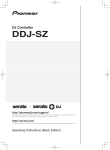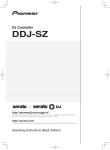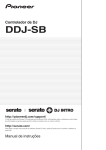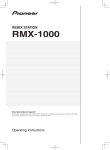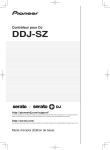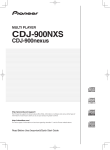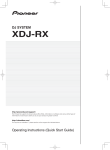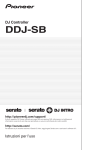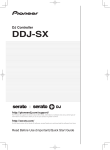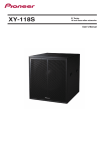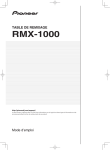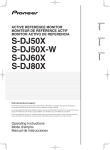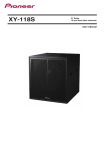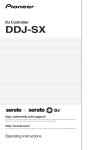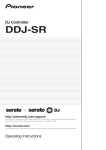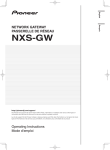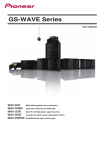Download DDJ-SB - Amazon Web Services
Transcript
English Français DDJ-SB DJ Controller Contrôleur pour DJ DJ Controller DJ Controller DJ Controller Deutsch Italiano The Pioneer DJ support site shown above offers FAQs, information on software and various other types of information and services to allow you to use your product in greater comfort. The contents of the warranty for the United States and Canada are provided on the last pages of the instructions in English and French. For the latest version of the Serato DJ Intro software, access Serato.com and download the software from there. Le site de support DJ de Pioneer indiqué ci-dessus propose une FAQ, des informations sur le logiciel et divers types d’informations et de services qui permettent une utilisation plus confortable de ce produit. Le contenu de la garantie pour les États-Unis et le Canada se trouvent aux dernières pages des modes d’emploi anglais et français. Pour la toute dernière version du logiciel Serato DJ Intro, accédez à Serato.com et téléchargez le logiciel de ce site. Die oben gezeigte Pioneer DJ-Support-Website enthält häufig gestellte Fragen, Informationen über Software und andere wichtige Informationen und Dienste, die Ihnen helfen, Ihr Produkt optimal zu verwenden. Für die neueste Version der Serato DJ Intro-Software gehen Sie zu Serato.com und laden die Software von dort herunter. Il sito di supporto DJ Pioneer indicato qui sopra offre una sezione FAQ, informazioni sul software ed informazioni e servizi di vario tipo, per permettere un uso più confortevole dei nostri prodotti. Per ottenere la più recente versione di Serato DJ Intro, raggiungere Serato.com e scaricare il software di lì. De bovengenoemde Pioneer DJ ondersteuningswebsite biedt een overzicht van de vaak gestelde vragen, informatie over software en allerlei andere soorten informatie en diensten die u in staat stellen dit product met meer gemak te gebruiken. Ga voor de nieuwste versie van de Serato DJ Intro-software naar Serato.com en download de software van deze site. Read Before Use (Important)/Quick Start Guide A lire avant l’utilisation (Important)/Guide de démarrage rapide Vor Gebrauch lesen (wichtig)/Kurzanleitung Da leggere prima dell’uso (Importante)/Guida di avvio veloce Lees dit voor gebruik (Belangrijk)/Snelstartgids Nederlands http://pioneerdj.com/support/ http://serato.com/ WARNING This equipment is not waterproof. To prevent a fire or shock hazard, do not place any container filled with liquid near this equipment (such as a vase or flower pot) or expose it to dripping, splashing, rain or moisture. D3-4-2-1-3_A1_En WARNING To prevent a fire hazard, do not place any naked flame sources (such as a lighted candle) on the equipment. D3-4-2-1-7a_A1_En Operating Environment Operating environment temperature and humidity: +5 °C to +35 °C (+41 °F to +95 °F); less than 85 %RH (cooling vents not blocked) Do not install this unit in a poorly ventilated area, or in locations exposed to high humidity or direct sunlight (or strong artificial light). D3-4-2-1-7c*_A2_En When using this product, confirm the safety information shown on the bottom of the unit. D3-4-2-2-4_B1_En This product is for general household purposes. Any failure due to use for other than household purposes (such as long-term use for business purposes in a restaurant or use in a car or ship) and which requires repair will be charged for even during the warranty period. K041_A1_En For Europe and other areas CAUTION TO PREVENT THE RISK OF ELECTRIC SHOCK, DO NOT REMOVE COVER (OR BACK). NO USER-SERVICEABLE PARTS INSIDE. REFER SERVICING TO QUALIFIED SERVICE PERSONNEL. D3-4-2-1-1_B1_En For Europe This product satisfies electromagnetic noise regulations when it is connected to other equipment through shielded cables and connectors. Use only the furnished accessory connecting cables. D44-8-2_A1_En If you want to dispose this product, do not mix it with general household waste. There is a separate collection system for used electronic products in accordance with legislation that requires proper treatment, recovery and recycling. Private households in the member states of the EU, in Switzerland and Norway may return their used electronic products free of charge to designated collection facilities or to a retailer (if you purchase a similar new one). For countries not mentioned above, please contact your local authorities for the correct method of disposal. By doing so you will ensure that your disposed product undergoes the necessary treatment, recovery and recycling and thus prevent potential negative effects on the environment and human health. K058b_A1_En 2 En For other areas NOTE: This equipment has been tested and found to comply with the limits for a Class B digital device, pursuant to Part 15 of the FCC Rules. These limits are designed to provide reasonable protection against harmful interference in a residential installation. This equipment generates, uses, and can radiate radio frequency energy and, if not installed and used in accordance with the instructions, may cause harmful interference to radio communications. However, there is no guarantee that interference will not occur in a particular installation. If this equipment does cause harmful interference to radio or television reception, which can be determined by turning the equipment off and on, the user is encouraged to try to correct the interference by one or more of the following measures: — Reorient or relocate the receiving antenna. — Increase the separation between the equipment and receiver. — Connect the equipment into an outlet on a circuit different from that to which the receiver is connected. — Consult the dealer or an experienced radio/TV technician for help. D8-10-1-2_A1_En For U.S.A. and other areas Information to User Alterations or modifications carried out without appropriate authorization may invalidate the user’s right to operate the equipment. D8-10-2_A1_En CAUTION This product satisfies FCC regulations when shielded cables and connectors are used to connect the unit to other equipment. To prevent electromagnetic interference with electric appliances such as radios and televisions, use shielded cables and connectors for connections. D8-10-3a_A1_En FEDERAL COMMUNICATIONS COMMISSION DECLARATION OF CONFORMITY This device complies with part 15 of the FCC Rules. Operation is subject to the following two conditions: (1) This device may not cause harmful interference, and (2) this device must accept any interference received, including interference that may cause undesired operation. Product Name: DJ Controller Model Number: DDJ-SB, DDJ-SB-S, DDJ-SB-R, DDJ-SB-L Responsible Party Name: PIONEER ELECTRONICS (USA) INC. SERVICE SUPPORT DIVISION Address: 1925 E. DOMINGUEZ ST. LONG BEACH, CA 90810-1003, U.S.A. Phone: 1-800-421-1404 URL: http://www.pioneerelectronics.com D8-10-4*_C1_En For U.S.A. English For U.S.A. and Canada IMPORTANT The lightning flash with arrowhead symbol, within an equilateral triangle, is intended to alert the user to the presence of uninsulated “dangerous voltage” within the product’s enclosure that may be of sufficient magnitude to constitute a risk of electric shock to persons. CAUTION RISK OF ELECTRIC SHOCK DO NOT OPEN CAUTION: TO PREVENT THE RISK OF ELECTRIC SHOCK, DO NOT REMOVE COVER (OR BACK). NO USER-SERVICEABLE PARTS INSIDE. REFER SERVICING TO QUALIFIED SERVICE PERSONNEL. The exclamation point within an equilateral triangle is intended to alert the user to the presence of important operating and maintenance (servicing) instructions in the literature accompanying the appliance. D3-4-2-1-1b_A1_En The Safety of Your Ears is in Your Hands Get the most out of your equipment by playing it at a safe level – a level that lets the sound come through clearly without annoying blaring or distortion and, most importantly, without affecting your sensitive hearing. Sound can be deceiving. Over time, your hearing “comfort level” adapts to higher volumes of sound, so what sounds “normal” can actually be loud and harmful to your hearing. Guard against this by setting your equipment at a safe level BEFORE your hearing adapts. 1) 2) 3) 4) 5) 6) 7) Read these instructions. Keep these instructions. Heed all warnings. Follow all instructions. Do not use this apparatus near water. Clean only with dry cloth. Do not block any ventilation openings. Install in accordance with the manufacturer’s instructions. 8) Do not install near any heat sources such as radiators, heat registers, stoves, or other apparatus (including amplifiers) that produce heat. 9) Do not defeat the safety purpose of the polarized or grounding-type plug. A polarized plug has two blades with one wider than the other. A grounding type plug has two blades and a third grounding prong. The wide blade or the third prong are provided for your safety. If the provided plug does not fit into your outlet, consult an electrician for replacement of the obsolete outlet. 10) Protect the power cord from being walked on or pinched particularly at plugs, convenience receptacles, and the point where they exit from the apparatus. 11) Only use attachments/accessories specified by the manufacturer. 12) Use only with the cart, stand, tripod, bracket, or table specified by the manufacturer, or sold with the apparatus. When a cart is used, use caution when moving the cart/apparatus combination to avoid injury from tip-over. ESTABLISH A SAFE LEVEL: • Set your volume control at a low setting. • Slowly increase the sound until you can hear it comfortably and clearly, without distortion. • Once you have established a comfortable sound level, set the dial and leave it there. BE SURE TO OBSERVE THE FOLLOWING GUIDELINES: • Do not turn up the volume so high that you can’t hear what’s around you. • Use caution or temporarily discontinue use in potentially hazardous situations. • Do not use headphones while operating a motorized vehicle; the use of headphones may create a traffic hazard and is illegal in many areas. 13) Unplug this apparatus during lightning storms or when unused for long periods of time. 14) Refer all servicing to qualified service personnel. Servicing is required when the apparatus has been damaged in any way, such as power-supply cord or plug is damaged, liquid has been spilled or objects have fallen into the apparatus, the apparatus has been exposed to rain or moisture, does not operate normally, or has been dropped. D3-7-13-69_En S001a_A1_En IMPORTANT NOTICE THE MODEL NUMBER AND SERIAL NUMBER OF THIS EQUIPMENT ARE ON THE REAR OR BOTTOM. RECORD THESE NUMBERS ON PAGE 14 FOR FUTURE REFERENCE. D36-AP9-3*_A1_En En 3 Before start How to read this manual About the driver software (Windows) ! This driver software is an exclusive ASIO driver for outputting audio signals from the computer. ! There is no need to install the driver software when using Mac OS X. ! ! ! Thank you for buying this Pioneer product. Be sure to read both this leaflet and the operating instructions! Both documents include important information that you must understand before using this product. After you have finished reading the instructions, put them away in a safe place for future reference. — For instructions on acquiring the operating instructions, see Acquiring the manual (p. 12). In this manual, names of screens and menus displayed on the product and on the computer screen, as well as names of buttons and terminals, etc., are indicated within brackets. (e.g.: [CUE] button, [Files] panel, [MIC] terminal) Please note that the screens and specifications of the software described in this manual as well as the external appearance and specifications of the hardware are currently under development and may differ from the final specifications. Please note that depending on the operating system version, web browser settings, etc., operation may differ from the procedures described in this manual. Checking the latest information on the driver software For detailed information on this unit’s designated driver software, see the Pioneer DJ support site below. http://pioneerdj.com/support/ About the Serato DJ Intro software Serato DJ Intro is a DJ software application by Serato. DJ performances are possible by connecting the computer on which this software is installed to this unit. Minimum operating environment Supported operating systems Mac OS X: 10.8, 10.7 and 10.6 Features This unit is an all-in-one DJ system combining Pioneer DJ units that have earned a high reputation among professional DJs for their high operability with the “Serato DJ Intro” DJ software from Serato. This unit is equipped with a large body and “Big Jog” dials optimum for scratching as well as performance pads allowing tracks to be arranged with such dynamic actions as tapping and rolling, so that the various functions of Serato DJ Intro can be operated intuitively and accurately. There is also a built-in sound card (audio interface), eliminating the need for complex wiring and settings so that users can start making DJ performances immediately. Others Optical drive Optical disc drive on which the CD-ROM can be read USB port A USB 2.0 port is required to connect the computer with this unit. Display resolution Resolution of 1 024 x 768 or greater Internet connection An Internet connection is required for registering the “Serato.com” user account and downloading the software. What’s in the box CD-ROM (Installation Disc) USB cable Warranty (for some regions)1 Read Before Use (Important)/Quick Start Guide (this document) The included warranty is for the European region. — For the North American region, the corresponding information is provided on the last page of both the English and French versions of the “Read Before Use (Important)/Quick Start Guide”. — For the Japanese region, the corresponding information is provided on the last page of the Japanese version of the “Read Before Use (Important)/Quick Start Guide”. Intel® processor, Core™ Duo 1.6 GHz or better 1 GB or more of RAM ® Windows: Windows 7 (SP1) Intel processor, Core™ 2 Duo 2.0 GHz or better and Windows Vista (SP1) 1 GB or more of RAM ! ! ! ! ! 1 CPU and required memory ! ! ! ! For the latest information on the required operating environment and compatibility as well as to acquire the latest operating system, refer to “Software Info” under “DDJ-SB” on the Pioneer DJ support site below. http://pioneerdj.com/support/ Operating System support assumes you are using the latest point release for that version. Operation is not guaranteed on all computers, even if all the required operating environment conditions indicated here are fulfilled. Depending on the computer’s power-saving settings, etc., the CPU and hard disk may not provide sufficient processing capabilities. For notebook computers in particular, make sure the computer is in the proper conditions to provide constant high performance (for example by keeping the AC power connected) when using Serato DJ Intro. Use of the Internet requires a separate contract with a provider offering Internet services and payment of provider fees. About the installation procedure Installing the software Before installing the software For the latest version of the Serato DJ Intro software, access Serato. com and download the software from there. A software download link is also provided on the included CD-ROM. ! For details, refer to Installation Procedure (Windows) or Installation procedure (Mac OS X). ! The user is responsible for preparing the computer, network devices and other elements of the Internet usage environment required for a connection to the Internet. 4 En The installation procedure depends on the operating system (OS) on the computer you are using. For Windows After installing the driver software, install the Serato DJ Intro software. For Mac OS X Only install the Serato DJ Intro software. Do not connect this unit and the computer until installation is completed. ! ! Log on as the user which was set as the computer’s administrator before installing. If any other programs are running on the computer, quit them. 11 Download the Serato DJ Intro software from the download page. Unzip the downloaded file, then double-click the unzipped file to launch the installer. English Installation Procedure (Windows) 12 Read the terms of the license agreement carefully, and if you agree, select [I accept the agreement], then click [Next]. 1 Insert the CD-ROM into the computer’s optical drive. The CD-ROM menu is displayed. ! If the CD-ROM menu does not appear when the CD-ROM is inserted, open the optical drive from [Computer (or My Computer)] in the [Start] menu, then double-click the [CD_menu.exe] icon. 2 When the CD-ROM menu appears, select [Install Driver Software (Pioneer_DDJ_SB_Driver_x.xxx.exe)], then click [Start]. ! To close the CD-ROM menu, click [Exit]. 3 Proceed with installation according to the instructions on the screen. If [Windows Security] appears on the screen while the installation is in progress, click [Install this driver software anyway] and continue with the installation. When the installation program is completed, a completion message appears. After installing the driver software, install the Serato DJ Intro software. 4 Select [Download Serato DJ Intro Software] from the CD-ROM’s menu, then click [Start]. ! If you do not agree to the contents of the license agreement, click [Cancel] to cancel installation. Installation begins. The message of successful installation appears once installation is completed. 13 Click [Finish] to quit the Serato DJ Intro installer. 5 “An internet environment is required to access the site. Connected to the internet?” is displayed. Click [Yes]. The web browser is launched and the Pioneer DJ support site is displayed. 6 Click [Software Info] under [DDJ-SB] on the Pioneer DJ support site. 7 Click the link to the Serato DJ Intro download page. The Serato DJ Intro download page is displayed. 8 Log in to your “Serato.com” user account. ! ! ! ! If you have already registered a user account on “Serato.com”, proceed to step 10. If you have not completed registering your user account, do so following the procedure below. — Following the instructions on the screen, input your e-mail address and the password you want to set, then select the region in which you live. — If you check [E-mail me Serato newsletters], newsletters providing the latest information on Serato products will be sent from Serato. — Once user account registration is completed, you will receive an e-mail at the e-mail address you have input. Check the contents of the e-mail sent from “Serato.com”. Be careful not to forget the e-mail address and password specified when you performed user registration. They will be required for updating the software. The personal information input when registering a new user account may be collected, processed and used based on the privacy policy on the Serato website. Installation procedure (Mac OS X) Do not connect this unit and the computer until installation is completed. ! If any other programs are running on the computer, quit them. 1 Insert the CD-ROM into the computer’s optical drive. The CD-ROM menu is displayed. ! If the CD-ROM menu does not appear on the screen when the CD-ROM is inserted, open the optical driver from Finder, then double-click the [CD_menu.app] icon. 2 Select [Download Serato DJ Intro Software] from the CD-ROM’s menu, then click [Start]. 9 Click the link in the e-mail message sent from “Serato. com”. 3 “An internet environment is required to access the site. Connected to the internet?” is displayed. Click [Yes]. This takes you to the Serato DJ Intro download page. Proceed to step 11. The web browser is launched and the Pioneer DJ support site is displayed. 10 Log in. Input the e-mail address and password you have registered to log in to “Serato.com”. 4 Click [Software Info] under [DDJ-SB] on the Pioneer DJ support site. 5 Click the link to the Serato DJ Intro download page. The Serato DJ Intro download page is displayed. En 5 6 Log in to your “Serato.com” user account. ! ! ! ! If you have already registered a user account on “Serato.com”, proceed to step 8. If you have not completed registering your user account, do so following the procedure below. — Following the instructions on the screen, input your e-mail address and the password you want to set, then select the region in which you live. — If you check [E-mail me Serato newsletters], newsletters providing the latest information on Serato products will be sent from Serato. — Once user account registration is completed, you will receive an e-mail at the e-mail address you have input. Check the contents of the e-mail sent from “Serato.com”. Be careful not to forget the e-mail address and password specified when you performed user registration. They will be required for updating the software. The personal information input when registering a new user account may be collected, processed and used based on the privacy policy on the Serato website. 7 Click the link in the e-mail message sent from “Serato. com”. Operation Always disconnect the USB cable before making or changing equipment connections. Be sure to use the USB cable included with this product. Refer to the operating instructions for the component to be connected. With this unit, the power is supplied by USB bus power. The unit can be used simply by connecting it to a computer using the USB cable. ! Connect the computer to which this unit is to be connected to an AC power supply. ! A USB hub cannot be used. ! In cases like the ones below, the power may be insufficient and this unit may not operate on USB bus power. — When the computer’s USB power supply capacity is insufficient. — When other USB devices are connected to the computer. — When headphones with an impedance of less than 32 W are connected. — When headphones are simultaneously connected to the stereo phone jack and the stereo mini-phone jack. — When a monaural jack is connected to the [HEADPHONES] terminal. This takes you to the Serato DJ Intro download page. Proceed to step 9. 8 Log in. Connections Input the e-mail address and password you have registered to log in to “Serato.com”. MASTER OUT R 9 Download the Serato DJ Intro software from the download page. L USB R L Power amplifier, powered speakers, etc. Unzip the downloaded file, then double-click the unzipped file to launch the installer. Computer 10 Read the terms of the license agreement carefully, and if you agree, click [Agree]. 0 Headphones ! If you do not agree to the contents of the usage agreement, click [Disagree] to cancel installation. 11 If the following screen appears, drag and drop the [Serato DJ Intro] icon on the [Applications] folder icon. 1 Connect headphones to one of the [HEADPHONES] terminals. 2 Connect such devices as a power amplifier, powered speakers, etc., to the [MASTER OUT] terminals. ! For details on connecting the input/output terminals, see the Operating Instructions. 3 Turn on the computer’s power. 4 Connect this unit to your computer via a USB cable. ! For Windows users The message [Installing device driver software] may appear when this unit is first connected to the computer or when it is connected to a different USB port on the computer. Wait a while until the message [Your devices are ready for use] appears. 5 Turn on the power of the devices connected to the output terminals (power amplifier, powered speakers, etc.). ! 6 En When a microphone is connected to input terminals, the power of the microphone also turns on. English Starting the system Launching Serato DJ Intro For Windows From the Windows [Start] menu, click the [Serato DJ Intro] icon under [All Programs] > [Serato] > [DJ Intro]. For Mac OS X In Finder, open the [Applications] folder, then click the [Serato DJ Intro] icon. Computer screen directly after the Serato DJ Intro software is launched A C Computer screen when a track is loaded in the Serato DJ Intro software A B A C A Deck section The track information (the name of the loaded track, artist name, BPM, etc.), the overall waveform and other information is displayed here. B Waveform display The loaded track’s waveform is displayed here. C Browser section Crates in which tracks in the library or sets of multiple tracks are stored are displayed here. This manual consists mainly of explanations of functions of this unit as hardware. For detailed instructions on operating the Serato DJ Intro software, see the Serato DJ Intro software manual. En 7 Importing tracks The following describes the typical procedure for importing tracks. ! There are various ways to import tracks with the Serato DJ Intro software. For details, see the Serato DJ Intro software manual. ! If you are already using Serato DJ software (Scratch Live, ITCH or Serato DJ) and have already created track libraries, the track libraries you have previously created can be used as such. 1 Click the [Files] key on the Serato DJ Intro software screen to open the [Files] panel. The contents of your computer or the peripheral connected to the computer are displayed in the [Files] panel. 2 Click the folder on the [Files] panel containing the tracks you want to add to the library to select it. 3 On the Serato DJ Intro software screen, drag and drop the selected folder to the crates panel. A crate is created and the tracks are added to the library. a b a b [Files] panel Crates panel Loading tracks and playing them The following describes the procedure for loading tracks into deck [1] as an example. 2 Press the rotary selector, move the cursor to the library on the computer’s screen, then turn the rotary selector and select the track. BROWSE LOAD LOAD 1 2 3 BACK a PANEL b 0 a b Library Crates panel 3 Press the [LOAD] button to load the selected track onto the deck. 1 LOAD button 2 Rotary selector 3 BACK (PANEL) button 1 Press this unit’s [BACK (PANEL)] button, move the cursor to the crates panel on the computer’s screen, then turn the rotary selector to select the crate, etc. 8 En 2 Press the [f] button to play the track. The following describes the procedure for outputting the channel 1 sound as an example. ! Set the volume of the device connected to the [MASTER OUT] terminals (power amplifier, powered speakers, etc.) to an appropriate level. Note that the output sound may be loud if the volume is set too high. English Playing tracks and outputting the sound 0 Mixer section HI MIN MIN MAX MID CUE BACK 4 PANEL MIN MIN MAX MASTER LEVEL LOW L a MIN MAX FILTER MIN 0 FI HEADPHONES MIX b 5 LPF HPF CUE 6 CUE MASTER LPF HEADPHONES LEVEL C c 1 MIN 3 Move the channel fader away from you. 4 Turn the [MASTER LEVEL] control to adjust the audio level of the speakers. Adjust the audio level output from the [MASTER OUT] terminals to an appropriate level. MAX Monitoring sound with headphones 7 Set the positions of the controls, etc., as shown below. FILTER FADE 8 CH FADER START ON CH FAD Names of controls, etc. Position HEADPHONES MIX control Center HEADPHONES LEVEL control Turned fully counterclockwise 9 1 Press the headphones [CUE] button for the channel 1. 2 Turn the [HEADPHONES LEVEL] control. Adjust the sound level output from the headphones to an appropriate level. 4 EQ (HI, MID, LOW) controls 5 FILTER control Note 6 Headphones CUE button This unit and the Serato DJ Intro software include a variety of functions enabling individualistic DJ performances. For details on the respective functions, see the operating instructions and the Serato DJ Intro software manual. ! This unit’s operating instructions can be downloaded from the Pioneer DJ support site. For details, see Downloading the latest version of these operating instructions (p. 12). ! The Serato DJ Intro software manual can be downloaded from Serato.com. For details, see Downloading the Serato DJ Intro software manual (p. 12). 7 Channel fader 8 FILTER FADE button 9 Crossfader a MASTER LEVEL control b HEADPHONES MIX control c HEADPHONES LEVEL control 1 Set the positions of the controls, etc., as shown below. Quitting the system Names of controls, etc. Position 1 Quit Serato DJ Intro. EQ (HI, MID, LOW) controls Center FILTER control Center When the software is closed, a message for confirming that you want to close it appears on the computer’s screen. Click [Yes] to close. Channel fader Moved forward 2 Disconnect the USB cable from your computer. MASTER LEVEL control Turned fully counterclockwise En 9 1 2 3 4 5 6 7 8 9 Names of Parts 0 a b c d 1 Browser section TEMPO slider Jog dial KEY LOCK (TEMPO RANGE) button VINYL (SLIP) button HOT CUE mode button AUTO LOOP mode button MANUAL LOOP mode button SAMPLER mode button Performance pads a Performance pad 1 b Performance pad 2 c Performance pad 3 d Performance pad 4 f button CUE ( ) button SYNC (OFF) button SHIFT button Mixer section 2 Deck section HI 3 Mixer section 4 Effect section MIN HI MAX MIN MID MAX MID BACK 1 1 PANEL Browser section MIN MAX MIN LOW 1 MIN MAX FILTER BROWSE MIN 0 MAX FILTER HEADPHONES MIX 8 2 LOAD LPF HPF 2 CUE MASTER HEADPHONES LEVEL CUE 3 MAX LOW MASTER LEVEL 7 1 2 3 LOAD MAX LPF HPF CUE 9 MIN 1 MIN 3 2 MAX BACK PANEL MAX MIN 4 1 LOAD button 2 Rotary selector 3 BACK (PANEL) button FILTER FADE 5 Deck section LEVEL BEATS 1 2 3 1 2 3 SELECT SELECT SELECT 1 2 3 4 5 6 7 8 9 0 KEY LOCK ON CH FADER START CH FADER START 6 The deck section is used to control the two decks. There are controls and buttons for operating deck 1 on the left side of the controller, controls and buttons for operating deck 2 on the right side of the controller. TEMPO 4 EQ (HI, MID, LOW) controls FILTER control Headphones CUE button Channel fader FILTER FADE button Crossfader MASTER LEVEL control HEADPHONES MIX control HEADPHONES LEVEL control TEMPO RANGE Effect section 4 This section is used to control the two effect units (FX1 and FX2). Controls and buttons to operate the FX1 unit are located on the left side of the controller, those to operate the FX2 unit are located on the right side of the controller. VINYL SLIP MIC LEVEL 5 REV 6 HOT CUE MIC IN HOTCUE 5-8 FWD 7 AUTO LOOP MANUAL LOOP ROLL OUT HOTLOOP EXIT 8 10 En a b b SYNC c c 3 1 2 3 SELECT SELECT SELECT FX1 SHIFT OFF a 2 4 BANK 1/2X 9 CUE 1 SAMPLER d d 1 2 3 4 Effect 1 button Effect 2 button Effect 3 button Effect level controls LEVEL BEATS English Additional information Troubleshooting ! ! Incorrect operation is often mistaken for trouble or malfunction. If you think that there is something wrong with this component, check the points below and the [FAQ] for the [DDJ-SB] on the Pioneer DJ support site. Sometimes the problem may lie in another component. Inspect the other components and electrical appliances being used. If the problem cannot be rectified, ask your nearest Pioneer authorized service center or your dealer to carry out repair work. This unit may not operate properly due to static electricity or other external influences. In this case, proper operation may be restored by turning the power off, waiting 1 minute, then turning the power back on. Problem Check Remedy The power is not turned on. Is the included USB cable properly connected? Connect the included USB cable properly. Is the supply of power from the connected computer’s USB port insufficient? Connect to a USB port providing sufficient power. If devices not being used for the DJ performance are connected to other USB ports, also disconnect them to provide sufficient power. Try running the connected computer with the power supplied from an AC power source rather running it on the battery. This unit is not recognized. Tracks are not displayed in the library. iTunes tracks are not displayed in the library. No sound or small sound. Distorted sound. Is the included USB cable properly connected? Connect the included USB cable properly. Are you using a USB hub? USB hubs cannot be used. Connect the computer and this unit directly using the included USB cable. Is the driver software properly set? (Windows) Set the driver software properly. (With Mac OS X, no driver software is necessary.) (page 4) Are you using the latest version of the Serato DJ Intro software? Update the software to the latest version. Have music files been imported? Import the music files properly. For details on importing music files, see the Serato DJ Intro software manual. Is a crate or subcrate that does not contain any tracks selected? Either select a crate or subcrate that contains any tracks or add tracks to the crate or subcrate. Is [Show iTunes Library] on the [SETUP] menu checked? Check [Show iTunes Library]. For details on importing music files, see the Serato DJ Intro software manual. Is a crate or subcrate that does not contain any tracks selected? Either select a crate or subcrate that contains any tracks or add tracks to the crate or subcrate. Are the channel faders, crossfader and [MASTER LEVEL] control set to the proper positions? Set the channel faders, crossfader and [MASTER LEVEL] control to the proper positions. Is the connected, power amplifier, powered speakers, etc., properly set? Properly set the external input selection, volume, etc., on the power amplifier, powered speakers, etc. Are the connection cables properly connected? Connect the connection cables properly. Are the terminals and plugs dirty? Clean the terminals and plugs before making connections. Is the driver software properly set? (Windows) Set the driver software properly. (With Mac OS X, no driver software is necessary.) (page 4) Is the [MASTER LEVEL] control set to the proper position? Adjust the [MASTER LEVEL] control according to the devices to be connected. Is the sound level input to the [MIC] terminal set to an appropriate level? Set the audio level input to the terminals to a suitable level for the connected devices. Is a device with a high output level (such as a wireless microphone) connected? When a wireless microphone or other device with a high output level is connected, the sound of the microphone may be distorted. If the output level can be switched or the gain can be adjusted, adjust the signal level input to this unit’s microphone jack to the lowest level possible. For details, see the operating instructions of the connected device you are using. Sound being played is interrupted when using DJ software. Is the driver software’s latency value suitable? Set the driver software’s latency to a suitable value. Sound is interrupted when the ASIO driver is set. Has the ASIO driver been set with Serato DJ Intro running? Set the ASIO driver before launching Serato DJ Intro. The indicator flashes and operation is strange. — It is sometimes possible to restore normal operation by disconnecting the included USB cable, waiting at least 1 minute, then reconnecting the USB cable. If the same problem persists, disconnect the USB cable then request repairs. Tone does not change when the [FILTER] control is operated. Is the filter fade function on? When the filter fade function is on, the tone does not change when the [FILTER] control is operated. Turn the filter fade function off. Set the DJ software’s latency to a suitable value. En 11 Problem Check Remedy Serato DJ Intro operation is unstable. Are you using the latest version of the software? Free updates of Serato DJ Intro can be downloaded from the website. Use the most recent version. (page 4) Are you using softwares other than Serato DJ Intro at the same time? Quit other applications to decrease the load on the computer. If operation continues to be unstable, try disabling the wireless network or other wireless connections, antivirus software, the screen saver, the low power mode, etc. Is another USB device connected to the computer? Disconnect other USB devices from the computer. When another USB audio device is connected to the computer at the same time, it may not operate or be recognized normally. The BPM is not displayed. The sync and auto loop functions do not work. BPM is not displayed properly. Are you using a USB hub? USB hubs cannot be used. Connect the computer and this unit directly using the included USB cable. There is a problem with the USB port to which this unit is connected. If your computer has multiple USB ports, try connecting this unit to a different USB port. Is this unit connected to a notebook computer running on its battery? Supply power to the notebook computer from an AC power supply. (Depending on the notebook computer’s settings, the low power mode may be set when the computer is running on its battery, automatically reducing the performance of the computer itself.) The USB buffer size is too small. Raise the USB buffer size. Has the track been analyzed? Analyze the track. Is [Set Auto BPM] checked in the offline player settings? Re-analyze the track with [Set Auto BPM] checked. For detailed instructions on analyzing tracks, see the Serato DJ Intro software manual. Is the BPM analysis range set appropriately in the offline player settings? Change the BPM analysis range, then re-analyze the track. If this does not solve the problem, set the BPM manually. Acquiring the manual The operating instructions may be in a file in PDF format. Adobe® Reader® must be installed to read files in PDF format. If you do not have Adobe Reader, please install it from the download link on the CD-ROM’s menu screen. Downloading the latest version of these operating instructions 1 Insert the CD-ROM into the computer’s optical drive. The CD-ROM menu is displayed. If the CD-ROM’s menu does not appear when the CD-ROM is inserted, perform the operations below. ! For Windows Open the optical drive from [Computer (or My Computer)] in the [Start] menu, then double-click the [CD_menu.exe] icon. ! For Mac OS X In Finder, double-click the [CD_menu.app] icon directly. 2 When the CD-ROM’s menu is displayed, select [DDJSB: Download the Operating Instructions (PDF file)], then click [Start]. 1 Insert the CD-ROM into the computer’s optical drive. The CD-ROM menu is displayed. If the CD-ROM’s menu does not appear when the CD-ROM is inserted, perform the operations below. ! For Windows Open the optical drive from [Computer (or My Computer)] in the [Start] menu, then double-click the [CD_menu.exe] icon. ! For Mac OS X In Finder, double-click the [CD_menu.app] icon directly. 2 When the CD-ROM’s menu is displayed, select [Serato DJ Intro: Download the Software Manual (PDF file)], then click [Start]. 3 “An internet environment is required to access the site. Connected to the internet?” is displayed. Click [Yes]. The web browser is launched and the Pioneer DJ support site is displayed. ! To close the CD-ROM menu, click [Exit]. 4 Click [Software Info] under [DDJ-SB] on the Pioneer DJ support site. 3 “An internet environment is required to access the site. Connected to the internet?” is displayed. Click [Yes]. 5 Click the link to the Serato DJ Intro download page. The web browser is launched and the Pioneer DJ support site is displayed. 6 Log in to your “Serato.com” user account. 4 On the Pioneer DJ support site, click “Manuals” under “DDJ-SB”. 5 Click on the required language on the download page. Downloading of the operating instructions begins. 12 Downloading the Serato DJ Intro software manual En The Serato DJ Intro download page is displayed. Input the e-mail address and password you have registered to log in to “Serato.com”. 7 From “More Downloads” on the right side of the download page, click “Serato DJ Intro x.x User Manual”. Downloading of the Serato DJ Intro software manual starts. English About trademarks and registered trademarks ! Pioneer is a registered trademark of PIONEER CORPORATION. The names of companies and products mentioned herein are the trademarks of their respective owners. Cautions on copyrights Recordings you have made are for your personal enjoyment and according to copyright laws may not be used without the consent of the copyright holder. ! Music recorded from CDs, etc., is protected by the copyright laws of individual countries and by international treaties. It is the full responsibility of the person who has recorded the music to ensure that it is used legally. ! When handling music downloaded from the Internet, etc., it is the full responsibility of the person who has downloaded the music to ensure that it is used in accordance with the contract concluded with the download site. Specifications General – Main Unit Power supply ........................................................................................DC 5 V Rated current ..................................................................................... 500 mA Main unit weight .......................................................................2.1 kg (4.6 lb) Max. dimensions ................... 487 mm (W) × 58.5 mm (H) × 271.2 mm (D) (19.2 in. (W) × 2.3 in. (H) × 10.7 in. (D)) Tolerable operating temperature ........................................ +5 °C to +35 °C Tolerable operating humidity ...................... 5 % to 85 % (no condensation) Audio Section Sampling rate ....................................................................................44.1 kHz D/A converter .......................................................................................24 bits Rated output level MASTER OUT ............................................................................. 2.1 Vrms Frequency characteristic USB, MIC ......................................................................... 20 Hz to 20 kHz S/N ratio (rated output, A-WEIGHTED) USB.................................................................................................. 78 dB MIC .................................................................................................. 78 dB Total harmonic distortion USB...............................................................................................0.005 % Input impedance MIC .................................................................................................. 11 kW Output impedance MASTER OUT ........................................................................ 1 kW or less PHONES ............................................................................................ 10 W Input / Output terminals MIC terminal Phone jack (Ø 6.3 mm) ..................................................................... 1 set MASTER OUT output terminal RCA pin jack (Ø 6.3 mm) .................................................................. 1 set HEADPHONES output terminal Stereo phone jack (Ø 6.3 mm) ......................................................... 1 set Stereo mini phone jack (Ø 3.5 mm) ................................................. 1 set USB terminal B type .................................................................................................1 set ! ! For improvement purposes, specifications and design of this unit and the included software are subject to change without notice. © 2013 PIONEER CORPORATION. All rights reserved. En 13 PIONEER ELECTRONICS (USA) INC. LIMITED WARRANTY WARRANTY VALID ONLY IN THE U.S.A. AND CANADA WARRANTY Pioneer Electronics (USA) Inc. (PUSA) warrants that products distributed by PUSA in the U.S.A. and Canada that fail to function properly under normal use due to a manufacturing defect when installed and operated according to the owner ’s manual enclosed with the unit will be repaired or replaced with a unit of comparable value, at the option of PUSA, without charge to you for parts or actual repair work. Parts supplied under this warranty may be new or rebuilt at the option of PUSA. THIS LIMITED WARRANTY APPLIES TO THE ORIGINAL OR ANY SUBSEQUENT OWNER OF THIS PIONEER PRODUCT DURING THE WARRANTY PERIOD PROVIDED THE PRODUCT WAS PURCHASED FROM AN AUTHORIZED PIONEER DISTRIBUTOR/DEALER IN THE U.S.A. OR CANADA. YOU WILL BE REQUIRED TO PROVIDE A SALES RECEIPT OR OTHER VALID PROOF OF PURCHASE SHOWING THE DATE OF ORIGINAL PURCHASE OR, IF RENTED, YOUR RENTAL CONTRACT SHOWING THE PLACE AND DATE OF FIRST RENTAL. IN THE EVENT SERVICE IS REQUIRED, THE PRODUCT MUST BE DELIVERED WITHIN THE WARRANTY PERIOD, TRANSPORTATION PREPAID, ONLY FROM WITHIN THE U.S.A. AS EXPLAINED IN THIS DOCUMENT. YOU WILL BE RESPONSIBLE FOR REMOVAL AND INSTALLATION OF THE PRODUCT. PUSA WILL PAY TO RETURN THE REPAIRED OR REPLACEMENT PRODUCT TOYOU WITHIN THE U.S.A. PRODUCT WARRANTY PERIOD DJ Audio and Video ................................................................................................................................................................................... Parts Labor 1 Year 1 Year The warranty period for retail customers who rent the product commences upon the date product is first put into use (a) during the rental period or (b) retail sale, whichever occurs first. WHAT IS NOT COVERED IF THIS PRODUCT WAS PURCHASED FROM AN UNAUTHORIZED DISTRIBUTOR, THERE ARE NO WARRANTIES, EXPRESS OR IMPLIED, INCLUDING THE IMPLIED WARRANTY OF MERCHANTABILITY AND THE IMPLIED WARRANTY OF FITNESS FOR A PARTICULAR PURPOSE AND THIS PRODUCT IS SOLD STRICTLY “AS IS” AND “WITH ALL FAULTS". PIONEER SHALL NOT BE LIABLE FOR ANY CONSEQUENTIAL AND/OR INCIDENTAL DAMAGES. THIS WARRANTY DOES NOT APPLY IF THE PRODUCT HAS BEEN SUBJECTED TO POWER IN EXCESS OF ITS PUBLISHED POWER RATING. THIS WARRANTY DOES NOT COVERTHE CABINET OR ANY APPEARANCE ITEM, USER ATTACHED ANTENNA, ANY DAMAGETO RECORDS OR RECORDINGTAPES OR DISCS, ANY DAMAGE TO THE PRODUCT RESULTING FROM ALTERATIONS, MODIFICATIONS NOT AUTHORIZED IN WRITING BY PIONEER, ACCIDENT, MISUSE OR ABUSE, DAMAGE DUE TO LIGHTNING ORTO POWER SURGES, SUBSEQUENT DAMAGE FROM LEAKING, DAMAGE FROM INOPERATIVE BATTERIES, ORTHE USE OF BATTERIES NOT CONFORMINGTOTHOSE SPECIFIED INTHE OWNER’S MANUAL. THIS WARRANTY DOES NOT COVER THE COST OF PARTS OR LABOR WHICH WOULD BE OTHERWISE PROVIDED WITHOUT CHARGE UNDER THIS WARRANTY OBTAINED FROM ANY SOURCE OTHERTHAN A PIONEER AUTHORIZED SERVICE COMPANY OR OTHER DESIGNATED LOCATION. THISWARRANTY DOES NOT COVER DEFECTS OR DAMAGE CAUSED BYTHE USE OF UNAUTHORIZED PARTS OR LABOR OR FROM IMPROPER MAINTENANCE. ALTERED, DEFACED, OR REMOVED SERIAL NUMBERS VOID THIS ENTIRE WARRANTY NO OTHER WARRANTIES PIONEER LIMITS ITS OBLIGATIONS UNDER ANY IMPLIED WARRANTIES INCLUDING, BUT NOT LIMITED TO, THE IMPLIED WARRANTIES OF MERCHANTABILITY AND FITNESS FOR A PARTICULAR PURPOSE, TO A PERIOD NOT TO EXCEED THE WARRANTY PERIOD. NO WARRANTIES SHALL APPLY AFTER THE WARRANTY PERIOD. SOME STATES DO NOT ALLOW LIMITATIONS ON HOW LONG AN IMPLIED WARRANTY LASTS AND SOME STATES DO NOT ALLOW THE EXCLUSIONS OR LIMITATIONS OF INCIDENTAL OR CONSEQUENTIAL DAMAGES, SO THE ABOVE LIMITATIONS OR EXCLUSIONS MAY NOT APPLY TO YOU. THIS WARRANTY GIVES YOU SPECIFIC LEGAL RIGHTS AND YOU MAY HAVE OTHER RIGHTS WHICH MAY VARY FROM STATE TO STATE. TO OBTAIN SERVICE PUSA has appointed a number of Authorized Service Companies throughout the U.S.A. and Canada should your product require service. To receive warranty service you need to present your sales receipt or, if rented, your rental contract showing place and date of original owner’s transaction. If shipping the unit you will need to package it carefully and send it, transportation prepaid by a traceable, insured method, to an Authorized Service Company. Package the product using adequate padding material to prevent damage in transit. The original container is ideal for this purpose. Include your name, address and telephone number where you can be reached during business hours. On all complaints and concerns in the U.S.A. and Canada call Customer Support at 1-800-872-4159. For hook-up and operation of your unit or to locate an Authorized Service Company, please call or write: CUSTOMER SUPPORT PIONEER ELECTRONICS (USA) INC. P.O. BOX 1720 LONG BEACH, CALIFORNIA 90801 1-800-872-4159 http://www.pioneerelectronics.com DISPUTE RESOLUTION Following our response to any initial request to Customer Support, should a dispute arise between you and Pioneer, Pioneer makes available its Complaint Resolution Program to resolve the dispute. The Complaint Resolution Program is available to you without charge. You are required to use the Complaint Resolution Program before you exercise any rights under, or seek any remedies, created by Title I of the Magnuson-Moss Warranty-Federal Trade Commission Improvement Act, 15 U.S.C. 2301 et seq. To use the Complaint Resolution Program call 1-800-872-4159 and explain to the customer service representative the problem you are experiencing, steps you have taken to have the product repaired during the warranty period and the name of the authorized Distributor/Dealer from whom the Pioneer product was purchased. After the complaint has been explained to the representative, a resolution number will be issued. Within 40 days of receiving your complaint, Pioneer will investigate the dispute and will either: (1) respond to your complaint in writing informing you what action Pioneer will take, and in what time period, to resolve the dispute; or (2) respond to your complaint in writing informing you why it will not take any action. RECORD THE PLACE AND DATE OF PURCHASE FOR FUTURE REFERENCE Model No. ____________________________________________ Serial No. _________________________________________ Purchase Date ______________________ Purchased From _____________________________________________________________________________________________________________________________ KEEP THIS INFORMATION AND YOUR SALES RECEIPT IN A SAFE PLACE UCP0212 14 En
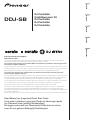


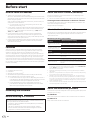

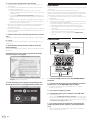


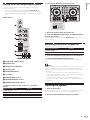
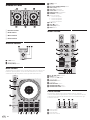
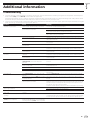
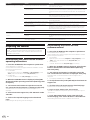
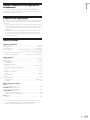
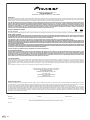
![[DDJ-SB] on the Pioneer DJ](http://vs1.manualzilla.com/store/data/005911358_1-8424a2f3864458698a09081438abbcc0-150x150.png)