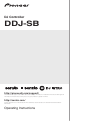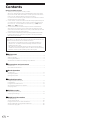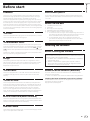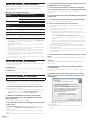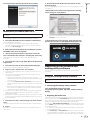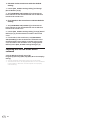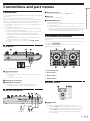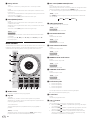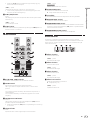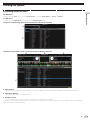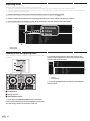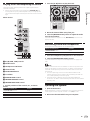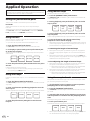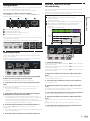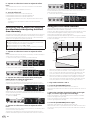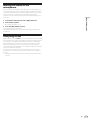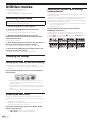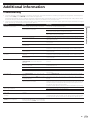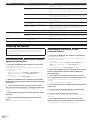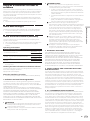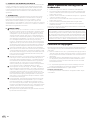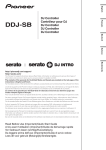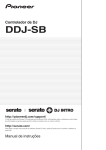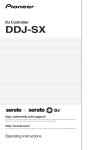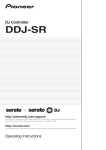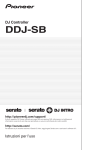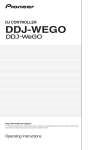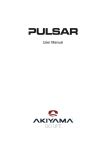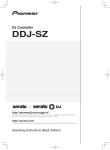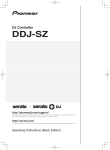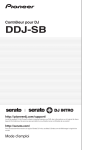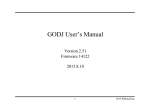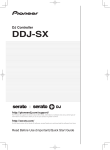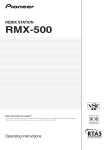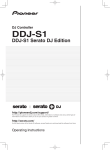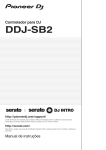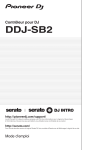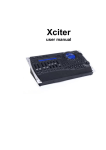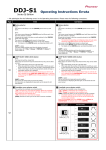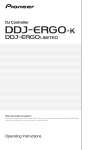Download [DDJ-SB] on the Pioneer DJ
Transcript
DJ Controller DDJ-SB http://pioneerdj.com/support/ The Pioneer DJ support site shown above offers FAQs, information on software and various other types of information and services to allow you to use your product in greater comfort. http://serato.com/ For the latest version of the Serato DJ Intro software, access Serato.com and download the software from there. Operating Instructions Contents How to read this manual ! Thank you for buying this Pioneer product. Be sure to read both this leaflet and Read Before Use (Important)/ Quick Start Guide! Both documents include important information that you must understand before using this product. For instructions on obtaining the Serato DJ Intro software’s manual, see Acquiring the manual (p.20). ! In this manual, names of screens and menus displayed on the product and on the computer screen, as well as names of buttons and terminals, etc., are indicated within brackets. (e.g.: [CUE] button, [Files] panel, [MIC] terminal) ! Please note that the screens and specifications of the software described in this manual as well as the external appearance and specifications of the hardware are currently under development and may differ from the final specifications. ! Please note that depending on the operating system version, web browser settings, etc., operation may differ from the procedures described in this manual. This manual consists mainly of explanations of functions of this unit as hardware. For detailed instructions on operating the Serato DJ Intro software, see the Serato DJ Intro software manual. ! The Serato DJ Intro software manual can be downloaded from “Serato.com”. For details, see Downloading the Serato DJ Intro software manual (p. 20). ! The latest version of these operating instructions can be downloaded from the Pioneer support site. For details, see Downloading the latest version of these operating instructions (p.20). Before start Features........................................................................................................ 3 What’s in the box......................................................................................... 3 Installing the software................................................................................. 3 About the driver software and setting utility software.............................. 5 Connections and part names Connections................................................................................................. 7 Part names and functions.......................................................................... 7 Basic Operation Connections............................................................................................... 10 Starting the system.................................................................................... 11 Quitting the system................................................................................... 13 Applied Operation Using the performance pads.................................................................... 14 Using effects.............................................................................................. 15 Using the filter fade function.................................................................... 16 Mixing the sound of the microphone....................................................... 17 Analyzing tracks......................................................................................... 17 Utilities modes Launching utilities mode.......................................................................... 18 Changing the settings............................................................................... 18 Additional information Troubleshooting......................................................................................... 19 Acquiring the manual............................................................................... 20 Using as a controller for other DJ software............................................. 21 About trademarks and registered trademarks....................................... 22 Cautions on copyrights............................................................................. 22 2 En Before start Before start Features HIGH SOUND QUALITY This unit is an all-in-one DJ system combining Pioneer DJ units that have earned a high reputation among professional DJs for their high operability with the “Serato DJ Intro” DJ software from Serato. This unit is equipped with a large body and “Big Jog” dials optimum for scratching as well as performance pads allowing tracks to be arranged with such dynamic actions as tapping and rolling, so that the various functions of Serato DJ Intro can be operated intuitively and accurately. There is also a built-in sound card (audio interface), eliminating the need for complex wiring and settings so that users can start making DJ performances immediately. This product inherits the sound quality technology developed over the years for Pioneer DJ hardware to achieve the top level of sound quality in its class. “BIG JOG” This unit is equipped with large jog dials for smooth operability, so users can scratch with the feel of an analog player. “PERFORMANCE PADS” This unit is equipped with large performance pads allowing the various functions provided with Serato DJ Intro, including the hot cue, loop and sampler functions, as well as the basic functions of the [CUE ( )] and [f] buttons, to be operated with such dynamic actions as tapping and rolling. Furthermore, rubber is used as the pad material to allow operation without tiring, even during long performances. Design The operating interfaces required for DJs are arranged with room to spare on the large frame. Aluminum is used for the jog plates, and the plastic panel top plates have a hairline surface finish resulting in a design with a high-class look. What’s in the box ! ! ! ! 1 CD-ROM (Installation Disc) USB cable Warranty (for some regions)1 Read Before Use (Important)/Quick Start Guide The included warranty is for the European region. — For the North American region, the corresponding information is provided on the last page of both the English and French versions of the “Read Before Use (Important)/Quick Start Guide”. — For the Japanese region, the corresponding information is provided on the last page of the Japanese version of the “Read Before Use (Important)/Quick Start Guide”. Installing the software Before installing the software For the latest version of the Serato DJ Intro software, access Serato. com and download the software from there. A software download link is also provided on the included CD-ROM. ! For details, refer to Installation Procedure (Windows) or Installation procedure (Mac OS X). ! The user is responsible for preparing the computer, network devices and other elements of the Internet usage environment required for a connection to the Internet. “FILTER FADE” About the driver software (Windows) This unit is equipped with a “Filter Fade” function that combines the crossfader and high pass filter so that any two tracks can be mixed naturally. This driver software is an exclusive ASIO driver for outputting audio signals from the computer. ! There is no need to install the driver software when using Mac OS X. “Serato DJ Intro” This unit supports the Serato DJ Intro DJ software providing the basic functions required for DJ performances. All of the buttons and controls are preset to work together with the software, so DJ performances can be held immediately, simply by connecting this unit to a computer. Users can also upgrade to Serato DJ which provides a variety of functions, including a “Slip Mode”, iZotope effects and a recording function. iZotope is a U.S. developer and manufacturer of audio technology. Checking the latest information on the driver software For detailed information on this unit’s designated driver software, see the Pioneer DJ support site below. http://pioneerdj.com/support/ Built-in sound card (audio interface) This unit is equipped with a built-in high quality sound card (audio interface), eliminating the need for complex wiring and settings so that users can start making DJ performances immediately. USB BUS POWER This product supports USB bus power. It can be used simply by connecting it to a computer with a USB cable. En 3 About the Serato DJ Intro software 4 Select [Download Serato DJ Intro Software] from the CD-ROM’s menu, then click [Start]. Serato DJ Intro is a DJ software application by Serato. DJ performances are possible by connecting the computer on which this software is installed to this unit. 5 “An internet environment is required to access the site. Connected to the internet?” is displayed. Click [Yes]. Minimum operating environment The web browser is launched and the Pioneer DJ support site is displayed. Supported operating systems Mac OS X: 10.8, 10.7 and 10.6 CPU and required memory Intel processor, Core™ Duo 1.6 GHz or better 6 Click [Software Info] under [DDJ-SB] on the Pioneer DJ support site. 1 GB or more of RAM 7 Click the link to the Serato DJ Intro download page. ® ® Windows: Windows 7 (SP1) Intel processor, Core™ 2 Duo 2.0 GHz or better and Windows Vista (SP1) 1 GB or more of RAM Others Optical drive Optical disc drive on which the CD-ROM can be read USB port A USB 2.0 port is required to connect the computer with this unit. Display resolution Resolution of 1 024 x 768 or greater Internet connection An Internet connection is required for registering the “Serato.com” user account and downloading the software. ! ! ! ! ! For the latest information on the required operating environment and compatibility as well as to acquire the latest operating system, refer to “Software Info” under “DDJ-SB” on the Pioneer DJ support site below. http://pioneerdj.com/support/ Operating System support assumes you are using the latest point release for that version. Operation is not guaranteed on all computers, even if all the required operating environment conditions indicated here are fulfilled. Depending on the computer’s power-saving settings, etc., the CPU and hard disk may not provide sufficient processing capabilities. For notebook computers in particular, make sure the computer is in the proper conditions to provide constant high performance (for example by keeping the AC power connected) when using Serato DJ Intro. Use of the Internet requires a separate contract with a provider offering Internet services and payment of provider fees. About the installation procedure The installation procedure depends on the operating system (OS) on the computer you are using. For Windows After installing the driver software, install the Serato DJ Intro software. For Mac OS X Only install the Serato DJ Intro software. Installation Procedure (Windows) The Serato DJ Intro download page is displayed. 8 Log in to your “Serato.com” user account. ! If you have already registered a user account on “Serato.com”, proceed to step 10. ! If you have not completed registering your user account, do so following the procedure below. — Following the instructions on the screen, input your e-mail address and the password you want to set, then select the region in which you live. — If you check [E-mail me Serato newsletters], newsletters providing the latest information on Serato products will be sent from Serato. — Once user account registration is completed, you will receive an e-mail at the e-mail address you have input. Check the contents of the e-mail sent from “Serato.com”. ! Be careful not to forget the e-mail address and password specified when you performed user registration. They will be required for updating the software. ! The personal information input when registering a new user account may be collected, processed and used based on the privacy policy on the Serato website. 9 Click the link in the e-mail message sent from “Serato. com”. This takes you to the Serato DJ Intro download page. Proceed to step 11. 10Log in. Input the e-mail address and password you have registered to log in to “Serato.com”. 11Download the Serato DJ Intro software from the download page. Unzip the downloaded file, then double-click the unzipped file to launch the installer. 12Read the terms of the license agreement carefully, and if you agree, select [I accept the agreement], then click [Next]. Do not connect this unit and the computer until installation is completed. ! Log on as the user which was set as the computer’s administrator before installing. ! If any other programs are running on the computer, quit them. 1 Insert the CD-ROM into the computer’s optical drive. The CD-ROM menu is displayed. ! If the CD-ROM menu does not appear when the CD-ROM is inserted, open the optical drive from [Computer (or My Computer)] in the [Start] menu, then double-click the [CD_menu.exe] icon. 2 When the CD-ROM menu appears, select [Install Driver Software (Pioneer_DDJ_SB_Driver_x.xxx.exe)], then click [Start]. ! To close the CD-ROM menu, click [Exit]. 3 Proceed with installation according to the instructions on the screen. If [Windows Security] appears on the screen while the installation is in progress, click [Install this driver software anyway] and continue with the installation. When the installation program is completed, a completion message appears. After installing the driver software, install the Serato DJ Intro software. 4 En ! If you do not agree to the contents of the license agreement, click [Cancel] to cancel installation. Installation begins. The message of successful installation appears once installation is completed. 13Click [Finish] to quit the Serato DJ Intro installer. Unzip the downloaded file, then double-click the unzipped file to launch the installer. 10Read the terms of the license agreement carefully, and if you agree, click [Agree]. Before start 9 Download the Serato DJ Intro software from the download page. Installation procedure (Mac OS X) Do not connect this unit and the computer until installation is completed. ! If any other programs are running on the computer, quit them. 1 Insert the CD-ROM into the computer’s optical drive. The CD-ROM menu is displayed. ! If the CD-ROM menu does not appear on the screen when the CD-ROM is inserted, open the optical driver from Finder, then double-click the [CD_menu.app] icon. ! If you do not agree to the contents of the usage agreement, click [Disagree] to cancel installation. 11If the following screen appears, drag and drop the [Serato DJ Intro] icon on the [Applications] folder icon. 2 Select [Download Serato DJ Intro Software] from the CD-ROM’s menu, then click [Start]. 3 “An internet environment is required to access the site. Connected to the internet?” is displayed. Click [Yes]. The web browser is launched and the Pioneer DJ support site is displayed. 4 Click [Software Info] under [DDJ-SB] on the Pioneer DJ support site. 5 Click the link to the Serato DJ Intro download page. The Serato DJ Intro download page is displayed. 6 Log in to your “Serato.com” user account. ! If you have already registered a user account on “Serato.com”, proceed to step 8. ! If you have not completed registering your user account, do so following the procedure below. — Following the instructions on the screen, input your e-mail address and the password you want to set, then select the region in which you live. — If you check [E-mail me Serato newsletters], newsletters providing the latest information on Serato products will be sent from Serato. — Once user account registration is completed, you will receive an e-mail at the e-mail address you have input. Check the contents of the e-mail sent from “Serato.com”. ! Be careful not to forget the e-mail address and password specified when you performed user registration. They will be required for updating the software. ! The personal information input when registering a new user account may be collected, processed and used based on the privacy policy on the Serato website. 7 Click the link in the e-mail message sent from “Serato. com”. This takes you to the Serato DJ Intro download page. Proceed to step 9. 8 Log in. Input the e-mail address and password you have registered to log in to “Serato.com”. About the driver software and setting utility software This unit functions as an audio device conforming to the ASIO standards. Using the settings utility software This function can only be used by those using a Windows operating system. Launching the settings utility software Click the Windows [Start] menu>[All Programs]>[Pioneer]>[DDJ_SB]>[DDJ_SB ASIO Settings Utility]. Adjusting the buffer size In the same way as the buffer size setting in the Serato DJ Intro software, decreasing the value of the [Kernel Buffers] setting lowers the transfer delay (latency) of the audio data, while increasing the value reduces the tendency for dropouts in the audio data (breaks in the sound). The setting at [USB BUFFER SIZE (LATENCY)] in the Serato DJ Intro software’s [SETUP] menu has priority for the buffer size. (The default setting is 512 samples/10 ms.) ! For details on making the settings on the DJ software, see the Serato DJ Intro software manual. ! If the [Buffer Size] or [Kernel Buffers] number is made large, drops in the data (breaks in the sound), etc., occur less easily, but the time lag due to transmission delays in the audio data (latency) increases. En 5 If breaks in the sound occur with the default setting 1 Launch [DDJ_SB ASIO Settings Utility] and change [Kernel Buffers] to [4]. 2 Set [USB BUFFER SIZE (LATENCY)] in the Serato DJ Intro software to the minimum buffer size at which no breaks in the sound occur. If no breaks in the sound occur with the default setting 1 Set [USB BUFFER SIZE (LATENCY)] in the Serato DJ Intro software to the minimum buffer size at which no breaks in the sound occur. 2 Launch [DDJ_SB ASIO Settings Utility], change [Kernel Buffers] to [2], and check that no breaks in the sound occur. 3 If no breaks in the sound occur, set [USB BUFFER SIZE (LATENCY)] in the Serato DJ Intro software to the minimum buffer size at which no breaks in the sound occur. If breaks in the sound do occur, change [Kernel Buffers] in the [DDJ_SB ASIO Settings Utility] to [3]. Checking the version of the driver software Click the Windows [Start] menu>[All Programs]>[Pioneer]>[DDJ_SB]>[DDJ_SB Version Display Utility]. ! You can check the firmware version of this unit on the screen. ! The firmware version is not displayed when this unit is not connected to the computer or when this unit and computer are not properly communicating. 6 En Connections and part names Adjusts the audio level input to the [MIC] terminal. Always disconnect the USB cable before making or changing equipment connections. Be sure to use the USB cable included with this product. Refer to the operating instructions for the component to be connected. With this unit, the power is supplied by USB bus power. The unit can be used simply by connecting it to a computer using the USB cable. ! Connect the computer to which this unit is to be connected to an AC power supply. ! A USB hub cannot be used. ! In cases like the ones below, the power may be insufficient and this unit may not operate on USB bus power. — When the computer’s USB power supply capacity is insufficient. — When other USB devices are connected to the computer. — When headphones with an impedance of less than 32 W are connected. — When headphones are simultaneously connected to the stereo phone jack and the stereo mini-phone jack. — When a monaural jack is connected to the [HEADPHONES] terminal. 2MIC jack Connects a microphone here. 3HEADPHONES jacks Connect headphones here. Both stereo phone plugs (Ø 6.3 mm) and stereo mini phone plugs (Ø 3.5 mm) can be used. ! There are two input jacks, both a stereo phones jack and a mini phones jack, but do not use both simultaneously. If both are used simultaneously, when one is disconnected and/or connected, the volume of the other may increase or decrease suddenly. Connections and part names 1MIC LEVEL control Connections Part names and functions The functions of the parts introduced here are based on the functions of Serato DJ Intro. Descriptions of functions that can be used after upgrading to Serato DJ are indicated Serato DJ . For details of the functions, see the Pioneer DJ support site below. http://pioneerdj.com/support/ Rear panel 1 2 3 MASTER OUT R 0 L USB R L Power amplifier, powered speakers, etc. 1 1Browser section USB terminal Connect to a computer. ! Connect this unit and the computer directly using the included USB cable. ! A USB hub cannot be used. 2Deck section 3Mixer section 4Effect section 2Kensington security slot 3MASTER OUT terminals Connect a power amplifier, powered speakers, etc., here. ! Compatible with RCA pin-jack type unbalanced outputs. Browser section 1 1 2 3 BROWSE Main unit side panel LOAD 1 2 LOAD 3 MAX MIN BACK PANEL MAX MIN 1LOAD button Microphone Headphones Press: The selected tracks are loaded to the respective decks. ! When the [LOAD] button is pressed twice, the tracks loaded in the selected deck on the opposite side are loaded into the deck whose [LOAD] button was pressed. When this is done while a track is playing, the track is played from the same position. (Instant Double) En 7 2Rotary selector 3KEY LOCK (TEMPO RANGE) button Turn: The cursor in the library, crates panel, etc., moves up or down. Press: When the cursor is positioned in the crates panel, moves the cursor to the library. The cursor moves between the crates panel and library each time the rotary selector is pressed. The cursor on the [Files] panel moves to a lower layer. Press: Turns the key lock function on and off. When the key lock function is on, the key does not change even when the playing speed is changed with the [TEMPO] slider. ! The sound is digitally processed, so the sound quality decreases. [SHIFT] + press: The [TEMPO] slider’s range of variation switches each time the button is pressed. [±8%] 3BACK (PANEL) button Press: When the cursor is positioned in the crates panel, either opens or closes the sub crates. When the cursor is positioned in the library, moves the cursor to the crates panel. The cursor on the [Files] panel moves to a higher layer. [±16%] [±50%] 4VINYL (SLIP) button This switches the vinyl mode on/off. [SHIFT] + press: Serato DJ Turns the slip mode on and off. [SHIFT] + press: Serato DJ The panel display switches in the order below each time the button is pressed. Panel display off l [REC] panel l [FX] panel l [SP-6] panel l Panel display off ... 5HOT CUE mode button Press: Sets the hot cue mode. [SHIFT] + press: Serato DJ Sets the hot cue 5–8 mode. Deck section The deck section is used to control the two decks. There are controls and buttons for operating deck 1 on the left side of the controller, controls and buttons for operating deck 2 on the right side of the controller. 6AUTO LOOP mode button Press: Sets the auto loop mode. LEVEL BEATS TEMPO 1 1 2 3 SELECT SELECT SELECT [SHIFT] + press: Serato DJ Sets the roll mode. 0 7MANUAL LOOP mode button 2 3 Press: Sets the manual loop mode. KEY LOCK [SHIFT] + press: Serato DJ TEMPO RANGE Sets the hot loop mode. 4 8SAMPLER mode button VINYL Press: Sets the sampler mode. SLIP MIC LEVEL 5 REV 6 HOT CUE MIC IN HOTCUE 5-8 FWD 7 AUTO LOOP MANUAL LOOP ROLL OUT 8 SAMPLER HOTLOOP EXIT BANK 1/2X 9 SYNC SHIFT OFF a a b b c c d d 1TEMPO slider Use this to adjust the track playing speed. 2Jog dial Turn top: When the vinyl mode is on, the scratch operation is possible. When the vinyl mode is off, the pitch bend operation (adjustment of the playing speed) is possible. Turn outer section: The pitch bend operation (adjustment of the playing speed) is possible. [SHIFT] + Turn top: When the jog dial is spun while pressing [SHIFT] button during playback, the track is fast-forwarded/fast-reversed. En Sets the bank mode. 9Performance pads CUE 8 [SHIFT] + press: Serato DJ a b c d Performance pad 1 Performance pad 2 Performance pad 3 Performance pad 4 Various performances can be achieved using the pads. = Using the performance pads (p.14) af button Press: Use this to play/pause tracks. bCUE ( ) button Press: This is used to set, play and call out temporary cue points. ! When the [CUE ( )] button is pressed while pausing, the temporary cue point is set. ! When the [CUE ( )] button is pressed during playback, the track returns to the temporary cue point and pauses. (Back Cue) ! When the [CUE ( )] button is pressed and held after the track returns to the temporary cue point, playback continues as long as the button is pressed in. (Cue Sampler) ! When the [f] button is pressed during cue sampling, playback continues from that point. cSYNC (OFF) button Use the channel fader start function. 5FILTER FADE button Turns the filter fade function on and off. = Using the filter fade function (p.16) 6Crossfader Press: The tempo (pitch) of tracks on adjacent decks can be synchronized automatically. 7MASTER LEVEL control [SHIFT] + press: Cancels the sync mode. 8HEADPHONES MIX control dSHIFT button When another button is pressed while pressing the [SHIFT] button, a different function is called out. Switches between the audio output of the left and right decks. Adjusts the master sound level output. Adjusts the balance of the monitor volume between the sound of the channels for which the headphones [CUE] button is pressed and the sound of the master channel. Connections and part names [SHIFT] + press: Loads the previous track in the library. (Previous Track) ! If the current playback position is not the beginning of a track, the track returns to the beginning. [SHIFT] + move: Serato DJ 9HEADPHONES LEVEL control Adjusts the sound level output from the headphones. Mixer section HI MIN Effect section HI MAX MIN MID MAX MID BACK 1 1 PANEL MIN MAX LOW MIN MASTER LEVEL 1 MAX LOW MAX FILTER MIN FILTER HEADPHONES MIX LPF HPF CUE 2 CUE MASTER HEADPHONES LEVEL LPF HPF CUE 9 1 MIN MAX 3 4 LEVEL BEATS 1 2 3 SELECT SELECT SELECT MAX 8 2 3 0 2 FX1 7 MIN This section is used to control the two effect units (FX1 and FX2). Controls and buttons to operate the FX1 unit are located on the left side of the controller, those to operate the FX2 unit are located on the right side of the controller. 3 Turns the effect on/off. [SHIFT] + press: Switches the effect type. 2 4 1Effect 1 button 4 2Effect 2 button Turns the effect on/off. FILTER FADE 5 CH FADER START ON CH FADER START 6 [SHIFT] + press: Switches the effect type. 3Effect 3 button Turns the effect on/off. [SHIFT] + press: Switches the effect type. 1EQ (HI, MID, LOW) controls Boosts or cuts frequencies for the different channels. 2FILTER control Applies the filter effect for the respective channel. The original sound is output when the control is at the center position. 4Effect level controls These adjust the effects’ parameters. = Using effects (p.15) [SHIFT] + press: Adjusts the effect time. Turn counterclockwise: Gradually decreases the low-pass filter’s cutoff frequency. Turn clockwise: Gradually increases the high-pass filter’s cutoff frequency. 3Headphones CUE button Press: The sound of channels for which the headphones [CUE] button is pressed is output to the headphones. ! When the headphones [CUE] button is pressed again, monitoring is canceled. 4Channel fader Move: Adjusts the level of audio signals output in each channel. En 9 Basic Operation 4 Connect this unit to your computer via a USB cable. Connections 1 Connect headphones to one of the [HEADPHONES] terminals. MASTER OUT R L USB 0 Computer 0 Headphones 2 Connect such devices as a power amplifier, powered speakers, etc., to the [MASTER OUT] terminals. ! For Windows users The message [Installing device driver software] may appear when this unit is first connected to the computer or when it is connected to a different USB port on the computer. Wait a while until the message [Your devices are ready for use] appears. 5 Turn on the power of the devices connected to the output terminals (power amplifier, powered speakers, etc.). MASTER OUT R L R L Power amplifier, powered speakers, etc. 0 ! For details on the connections of the input/output terminals, see Connections (p.7). 3 Turn on the computer’s power. 10 En ! When a microphone is connected to input terminals, the power of the microphone also turns on. Starting the system Launching Serato DJ Intro Basic Operation For Windows From the Windows [Start] menu, click the [Serato DJ Intro] icon under [All Programs] > [Serato] > [DJ Intro]. For Mac OS X In Finder, open the [Applications] folder, then click the [Serato DJ Intro] icon. Computer screen directly after the Serato DJ Intro software is launched A C Computer screen when a track is loaded in the Serato DJ Intro software A B A C A Deck section The track information (the name of the loaded track, artist name, BPM, etc.), the overall waveform and other information is displayed here. B Waveform display The loaded track’s waveform is displayed here. C Browser section Crates in which tracks in the library or sets of multiple tracks are stored are displayed here. This manual consists mainly of explanations of functions of this unit as hardware. For detailed instructions on operating the Serato DJ Intro software, see the Serato DJ Intro software manual. En 11 Importing tracks The following describes the typical procedure for importing tracks. ! There are various ways to import tracks with the Serato DJ Intro software. For details, see the Serato DJ Intro software manual. ! If you are already using Serato DJ software (Scratch Live, ITCH or Serato DJ) and have already created track libraries, the track libraries you have previously created can be used as such. 1 Click the [Files] key on the Serato DJ Intro software screen to open the [Files] panel. The contents of your computer or the peripheral connected to the computer are displayed in the [Files] panel. 2 Click the folder on the [Files] panel containing the tracks you want to add to the library to select it. 3 On the Serato DJ Intro software screen, drag and drop the selected folder to the crates panel. A crate is created and the tracks are added to the library. a b a [Files] panel b Crates panel Loading tracks and playing them The following describes the procedure for loading tracks into deck [1] as an example. 2 Press the rotary selector, move the cursor to the library on the computer’s screen, then turn the rotary selector and select the track. BROWSE LOAD LOAD 1 2 3 BACK a PANEL b 0 a Library b Crates panel 3 Press the [LOAD] button to load the selected track onto the deck. 1LOAD button 2Rotary selector 3BACK (PANEL) button 1 Press this unit’s [BACK (PANEL)] button, move the cursor to the crates panel on the computer’s screen, then turn the rotary selector to select the crate, etc. 12 En Playing tracks and outputting the sound 2 Press the [f] button to play the track. The following describes the procedure for outputting the channel 1 sound as an example. ! Set the volume of the device connected to the [MASTER OUT] terminals (power amplifier, powered speakers, etc.) to an appropriate level. Note that the output sound may be loud if the volume is set too high. 0 Basic Operation Mixer section HI MIN MIN MAX MID CUE BACK 4 PANEL MIN MAX MIN LOW MASTER LEVEL L a MIN MAX FILTER MIN 0 FI HEADPHONES MIX b 5 LPF HPF CUE 6 CUE MASTER LPF HEADPHONES LEVEL C c 1 MIN 4 Turn the [MASTER LEVEL] control to adjust the audio level of the speakers. Adjust the audio level output from the [MASTER OUT] terminals to an appropriate level. MAX Monitoring sound with headphones 7 Set the positions of the controls, etc., as shown below. FILTER FADE 8 3 Move the channel fader away from you. CH FADER START ON CH FAD Names of controls, etc. Position HEADPHONES MIX control Center HEADPHONES LEVEL control Turned fully counterclockwise 9 1 Press the headphones [CUE] button for the channel 1. 2 Turn the [HEADPHONES LEVEL] control. Adjust the sound level output from the headphones to an appropriate level. 4EQ (HI, MID, LOW) controls 5FILTER control Note 6Headphones CUE button This unit and the Serato DJ Intro software include a variety of functions enabling individualistic DJ performances. For details on the respective functions, see the operating instructions and the Serato DJ Intro software manual. ! This unit’s operating instructions can be downloaded from the Pioneer DJ support site. For details, see Downloading the latest version of these operating instructions (p. 20). ! The Serato DJ Intro software manual can be downloaded from Serato.com. For details, see Downloading the Serato DJ Intro software manual (p. 20). 7Channel fader 8FILTER FADE button 9Crossfader aMASTER LEVEL control bHEADPHONES MIX control cHEADPHONES LEVEL control 1 Set the positions of the controls, etc., as shown below. Quitting the system Names of controls, etc. Position 1 Quit Serato DJ Intro. EQ (HI, MID, LOW) controls Center FILTER control Center When the software is closed, a message for confirming that you want to close it appears on the computer’s screen. Click [Yes] to close. Channel fader Moved forward 2 Disconnect the USB cable from your computer. MASTER LEVEL control Turned fully counterclockwise En 13 Applied Operation The descriptions from this point on are for functions not described in the Serato DJ Intro software manual that are specifically for when this unit and Serato DJ Intro are used in combination. Using manual loops Use this procedure to set loops manually. 1 Press the [MANUAL LOOP] mode button. Using the performance pads There are four modes for the DDJ-SB’s performance pads. Pad mode These control the hot cue, auto loop, manual loop and sampler functions. These functions are switched using the respective pad mode buttons (the [HOT CUE] mode button, [AUTO LOOP] mode button, [MANUAL LOOP] mode button and [SAMPLER] mode button). The [MANUAL LOOP] mode button lights, and the unit switches to the manual loop mode. 2 During playback, press performance pad 1 to set the loop in point. Loop in Loop out Cancel loop Adjust loop length 3 During playback, press performance pad 2 to set the loop out point. Manual looping between the loop in point and the loop out point starts. Using hot cues With this function, playback can be started instantaneously from the position at which a hot cue is set. ! Up to four hot cue points can be set and saved per track. 1 Press the [HOT CUE] mode button. 4 Press performance pad 3 during manual loop playback to cancel manual looping. ! When performance pad 3 is pressed during playback after canceling manual loop playback, playback returns to the previously set loop in point and manual loop playback resumes. The [HOT CUE] mode button lights and the hot cue mode is set. 2 In the play or pause mode, press a performance pad to set the hot cue point. The hot cue points are assigned to the respective performance pads as shown below. Hot cue1 Hot cue2 Hot cue3 Hot cue4 Switching the length of manual loops ! When performance pad 4 is pressed during manual loop playback, the manual loop playback length is cut in half each time the pad is pressed. ! When performance pad 4 is pressed while pressing the [SHIFT] button during manual loop playback, the manual loop playback length is doubled each time the pad is pressed. Fine-adjusting the length of manual loops 3 Press the performance pad at which the hot cue point was set. Playback starts from the hot cue point. ! Set hot cue points can be cleared by pressing a performance pad while pressing the [SHIFT] button. Using auto loops Use this procedure to set loops of 1, 2, 4 or 8 beats based on the track’s BPM. 1 Press the [AUTO LOOP] mode button. The [AUTO LOOP] mode button lights, and the unit switches to the auto loop mode. 2 Press a performance pad during playback to turn the auto loop on. The auto loop beats are assigned to the respective pads as shown below. 1 beat 2 beats 4 beats 8 beats 3 Press the performance pad again to turn the auto loop off. ! When performance pad 1 is pressed during manual loop playback, the jog dial can be used to fine-adjust the loop in point. — When performance pad 1 is pressed again, the fine-adjustment mode is canceled and manual loop playback resumes. ! When performance pad 2 is pressed during manual loop playback, the jog dial can be used to fine-adjust the loop out point. — When performance pad 2 is pressed again, the fine-adjustment mode is canceled and manual loop playback resumes. Using the sampler function This procedure can be used to play tracks loaded in the sampler’s sampler slots using the performance pads. 1 Click [Samples] on the computer screen to open the [Samples] panel on the computer screen. 2 Press the [SAMPLER] mode button. The [SAMPLER] mode button lights and the mode switches to the sampler mode. 3 Operating the mouse on the computer’s screen, drag and drop tracks to load them into the [Samples] panel’s slots. The sampler settings and loaded tracks are saved. 4 Press a performance pad. The sound for the slot assigned to the pad that was pressed is played. Slot1 Slot2 Slot3 Slot4 ! When a performance pad is pressed while pressing the [SHIFT] button, the sound of the slot that is currently playing stops. 14 En Using effects Serato DJ Intro includes two effect units, FX1 and FX2. Three effects per effect unit can be selected for the respective units. Effect unit FX1 is applied to deck 1, effect unit FX2 is to deck 2. Serato DJ Intro effects unit screen display When [DJ-FX] on the computer screen is clicked, the [DJ-FX] panel is displayed on the computer screen. 1 1 3 4 3 4 3 4 2 This displays the effect type. This displays the effect time. This displays whether the effect is on or off. This displays the effect’s level. This unit’s effect level controls control the levels of all three of Serato DJ Intro’s effects simultaneously. This unit can be used to control up to three effects simultaneously. FX1 The explanation below describes operation of three effects simultaneously as an example. Note that the procedure described in this manual is just one example; operation is also possible using other procedures. Example of operation 1 Set the effect level to 0 % (control turned all the way counterclockwise). Turn the first effect on. 2 While gradually raising the effect level, turn the second effect on. 3 While further raising the effect level, turn the third effect on. 4 Raise the effect level to 100 % (control turned all the way clockwise). Finally, turn all three effects off. Effect level 1 LEVEL BEATS 1 2 3 SELECT SELECT SELECT 2 ON Operating effects The explanation below describes operation of the first effect for effect unit FX1 as an example. Note that the procedure described in this manual is just one example; operation is also possible using other procedures. Applied Operation 1 2 3 4 1 Operating the three effects simultaneously 3 ON 4 ON FX1 LEVEL BEATS 1 2 3 SELECT SELECT SELECT 1 Select the effect type. ON FX1 LEVEL BEATS 1 2 3 SELECT SELECT SELECT 1 Press the effect 1 button while pressing the [SHIFT] button to select the type of the first effect. The effect type is displayed on the Serato DJ Intro screen. 2 Operate an effect level control to adjust the effect level. The positions of all three effect level controls on the Serato DJ Intro screen move simultaneously. ! The positions of the effect level controls cannot be moved individually. 3 Operate the effect level control while pressing the [SHIFT] button to adjust the effect time. Press the effect 1 button while pressing the [SHIFT] button to select the type of the first effect. Press the effect 2 button while pressing the [SHIFT] button to select the type of the second effect. Press the effect 3 button while pressing the [SHIFT] button to select the type of the third effect. 2 Operate an effect level control to adjust the effect level. In this example of operation, the effect level control is set at the fully counterclockwise (0 %) position. 3 Press the effect 1 button to turn the first effect on. The first effect turns on. 4 Operate an effect level control to adjust the effect level. Turn the effect level control gradually clockwise to raise the effect level. With this operation, only the first effect is active. 5 Press the effect 2 button to turn the second effect on. The first and second effects are now on simultaneously. ! To adjust the effect level and the effect time alternately, the position of the effect level control on the Serato DJ Intro screen must be matched to the position of the effect level control on this unit. For details, see Performing the operations for adjusting the effect level and adjusting the effect time alternately on page 16. 6 Operate an effect level control to adjust the effect level. 4 Press the effect 1 button to turn the first effect on. 7 Press the effect 3 button to turn the third effect on. The first effect’s [ON] button on the Serato DJ Intro screen is highlighted. ! After turning the effect on, you can repeat steps 2 and 3 to adjust the effect level and effect time. Turn the effect level control a little more clockwise to raise the effect level. With this operation, both the first and second effects are active. The three effects are now on simultaneously. 5 Press the effect 1 button to turn the first effect off. En 15 8 Operate an effect level control to adjust the effect level. FX1 Turn the effect level control a little more clockwise to raise the effect level. With this operation, all three effects are active. 9 Turn the effects off. Press the effect 1 button to turn the first effect off. Press the effect 2 button to turn the second effect off. Press the effect 3 button to turn the third effect off. ! When multiple effects are on, their respective effect levels are the same. The effect levels of the respective effects cannot be adjusted individually. Performing the operations for adjusting the effect level and adjusting the effect time alternately The explanation below describes performing the operations for adjusting the effect level and adjusting the effect time alternately as an example. Note that the procedure described in this manual is just one example; operation is also possible using other procedures. 2 3 SELECT SELECT SELECT When the position of the effect level controls on the Serato DJ Intro screen matches the position of the effect level controls on this unit, the effect time can be adjusted. ! Effect level: 50 % (control set to the center position) FX1 2 3 SELECT SELECT SELECT Using the filter fade function When the filter fade function is set to on, the filter effect is applied to both decks when the crossfader is operated. The filter (HPF) effect changes as the tracks on the two decks are mixed, so the tracks blend together smoothly and you can mix them easily without worrying about their genres and tempos. The explanation below describes the operation of moving the crossfader from the left edge to the right edge to mix the deck 1 track with the deck 2 track as an example. Crossfader 1 Adjust the effect level from 0 % (control turned fully counterclockwise) to 100 % (control turned fully clockwise). 2 Adjust the effect time from [1/1] to [1/2]. 3 Adjust the effect level from 100 % (control turned fully clockwise) to 50 % (control set to the center position). Level Adjust the effect level from 0 % (control turned fully counterclockwise) to 100 % (control turned fully clockwise). ! Effect level: 0 % (control turned fully counterclockwise) LEVEL BEATS 1 2 3 SELECT SELECT SELECT ‣‡‣ ! Effect level: 100 % (control turned fully clockwise) FX1 LEVEL BEATS 1 2 3 SELECT SELECT SELECT Deck 2 filter ‣‡‣ 2 Operate the effect level control while pressing the [SHIFT] button to adjust the effect time. Adjust the effect time from [1/1] to [1/2]. The position of the effect level controls on the Serato DJ Intro screen must be matched to the position of the effect level controls on this unit. FX1 SHIFT LEVEL BEATS 1 2 3 SELECT SELECT SELECT ‣‡‣ When the position of the effect level controls on the Serato DJ Intro screen matches the position of the effect level controls on this unit, the effect time can be adjusted. ! Effect time: [1/2] FX1 SHIFT LEVEL BEATS 1 2 3 SELECT SELECT SELECT ‣‡ ‡‣ ․ ‣ 3 Operate an effect level control to adjust the effect level. Adjust the effect level from 100 % (control turned fully clockwise) to 50 % (control set to the center position). The position of the effect level controls on the Serato DJ Intro screen must be matched to the position of the effect level controls on this unit. En Deck 1 filter Level FX1 16 ‣‡․ ‣ ‡․ LEVEL BEATS 1 Example of operation 1 Operate an effect level control to adjust the effect level. ‣‡․ ‣ ‡․ LEVEL BEATS 1 ! When the crossfader is moved from the left edge towards the right, the filter (HPF) effect on the deck 1 track changes from the minimum, increasing as the fader approaches the right edge, until the filter (HPF) effect is maximum when the right edge is reached. ! When the crossfader is moved from the left edge towards the right, the filter (HPF) effect on the deck 2 track changes from the maximum, decreasing as the fader approaches the right edge, until the filter (HPF) effect is minimum when the right edge is reached. 1 Play tracks on decks 1 and 2. 2 Press the [FILTER FADE] button. The button flashes and the filter fade function is set to on. When the filter fade function is set to on, operation of the filter control is disabled. 3 Move the crossfader from the left edge to the right edge, or from the right edge to the left edge. To mix from the deck 1 track to the deck 2 track, move the crossfader from the left edge to the right edge. To mix from the deck 2 track to the deck 1 track, move the crossfader from the right edge to the left edge. 4 Press the [FILTER FADE] button again. The button lights and the filter fade function is set to off. When the filter control is operated while the filter fade function is set to on, the filter control position at the time the filter fade function was set to off is set. Mixing the sound of the microphone When a wireless microphone or other device with a high output level is connected, the sound of the microphone may be distorted. If the output level can be switched or the gain can be adjusted, adjust the signal level input to this unit’s microphone jack to the lowest level possible. For details, see the operating instructions of the connected device you are using. Applied Operation 1 Connect the microphone to the [MIC] terminal. 2 Start up the system. = Starting the system (p.11) 3 Turn the [MIC LEVEL] control. This adjusts the output audio level. Pay attention that rotating to the extreme right position outputs a very loud sound. Analyzing tracks When one of this unit’s [LOAD] buttons is pressed and tracks are loaded onto the decks, the tracks are analyzed, but some time may be required until analysis is completed and the BPM and waveform are displayed. When the Serato DJ Intro software is used as an offline player, tracks can be analyzed ahead of time. For tracks whose analysis has been completed, the BPM and waveform are displayed immediately when the tracks are loaded onto the decks. For details on using the Serato DJ Intro software as an offline player and instructions on analyzing tracks, see the Serato DJ Intro software manual. ! Depending on the number of tracks, some time may be required for analysis. En 17 Utilities modes The following settings can be changed: ! Channel fader start setting ! Demo mode setting ! Jog dial MIDI message sending interval setting Launching utilities mode If the utilities mode is launched while the DJ application is running, the set status may not be displayed properly. 1 Quit the DJ application on the computer. 2 Disconnect the USB cable from the main unit. Turn off the power of this unit. ! Do not disconnect the USB cable from the computer. 3 While pressing both performance pad 1 and performance pad 4 on the left deck, connect the USB cable to the main unit. Adjusting the jog dial’s MIDI message sending interval This unit is equipped with a mode for adjusting the jog dial’s MIDI message sending interval. Depending on your computer’s operating system and specifications, the jog dial may not operate properly if the sending interval of MIDI message for JOG dial is too short. In this case, follow the procedure below to adjust the MIDI message sending interval. ! From a short MIDI sending interval, increase the interval to a length at which no problems occur. ! The default is 3 ms. Launch utilities mode, then press the left deck’s [SAMPLER] mode button. The MIDI sending interval setting changes each time the button is pressed. The currently set value is indicated by how the performance pads, the [f] button, the [CUE ( )] button, the [SYNC (OFF)] button and the [SHIFT] button light. Utilities mode is launched. 4 After setting utilities mode, operate the controller for the items whose settings you want to change. See the explanations below for the settings that can be changed. 5 Disconnect the USB cable connecting this unit to the computer and save the settings. To save the settings, this unit’s power must be turned off. Changing the settings Changing the channel fader start setting The channel fader start function’s setting can be changed. ! By default, the channel fader start mode functions without the sync mode set. Launch utilities mode, then press one of the left deck’s effect buttons. FX1 LEVEL BEATS 1 2 3 SELECT SELECT SELECT — Effect 1 button lit: Channel fader start with the sync mode set (The sync function is activated simultaneously when channel fader starting starts.) — Effect 2 button lit: Channel fader start without the sync mode set (The sync function is not activated when channel fader starting starts.) — Effect 3 button lit: Channel fader start function disabled Disabling the demo mode On this unit, the demo mode is set if no operation is performed for 10 minutes under normal usage conditions. This demo mode can be turned off. ! By default, the demo mode is on. ! When any control or button on this unit is operated while in the demo mode, the demo mode is canceled. Launch the utilities mode and press the [VINYL (SLIP)] button on the left side. —[VINYL (SLIP)] button lit: Demo mode enabled —[VINYL (SLIP)] button off: Demo mode disabled 18 En 3 ms 4 ms 5 ms 6 ms 7 ms 9 ms 11 ms 13 ms Additional information Troubleshooting ! Incorrect operation is often mistaken for trouble or malfunction. If you think that there is something wrong with this component, check the points below and the [FAQ] for the [DDJ-SB] on the Pioneer DJ support site. Sometimes the problem may lie in another component. Inspect the other components and electrical appliances being used. If the problem cannot be rectified, ask your nearest Pioneer authorized service center or your dealer to carry out repair work. ! This unit may not operate properly due to static electricity or other external influences. In this case, proper operation may be restored by turning the power off, waiting 1 minute, then turning the power back on. Check Remedy The power is not turned on. Is the included USB cable properly connected? Connect the included USB cable properly. Is the supply of power from the connected computer’s USB port insufficient? Connect to a USB port providing sufficient power. If devices not being used for the DJ performance are connected to other USB ports, also disconnect them to provide sufficient power. Try running the connected computer with the power supplied from an AC power source rather running it on the battery. This unit is not recognized. Is the included USB cable properly connected? Connect the included USB cable properly. Are you using a USB hub? USB hubs cannot be used. Connect the computer and this unit directly using the included USB cable. Is the driver software properly set? (Windows) Set the driver software properly. (With Mac OS X, no driver software is necessary.) (page 3) Are you using the latest version of the Serato DJ Intro software? Update the software to the latest version. Have music files been imported? Import the music files properly. For details on importing music files, see the Serato DJ Intro software manual. Is a crate or subcrate that does not contain any tracks selected? Either select a crate or subcrate that contains any tracks or add tracks to the crate or subcrate. Is [Show iTunes Library] on the [SETUP] menu checked? Check [Show iTunes Library]. For details on importing music files, see the Serato DJ Intro software manual. Is a crate or subcrate that does not contain any tracks selected? Either select a crate or subcrate that contains any tracks or add tracks to the crate or subcrate. Are the channel faders, crossfader and [MASTER LEVEL] control set to the proper positions? Set the channel faders, crossfader and [MASTER LEVEL] control to the proper positions. Is the connected, power amplifier, powered speakers, etc., properly set? Properly set the external input selection, volume, etc., on the power amplifier, powered speakers, etc. Are the connection cables properly connected? Connect the connection cables properly. Are the terminals and plugs dirty? Clean the terminals and plugs before making connections. Is the driver software properly set? (Windows) Set the driver software properly. (With Mac OS X, no driver software is necessary.) (page 3) Is the [MASTER LEVEL] control set to the proper position? Adjust the [MASTER LEVEL] control according to the devices to be connected. Is the sound level input to the [MIC] terminal set to an appropriate level? Set the audio level input to the terminals to a suitable level for the connected devices. Is a device with a high output level (such as a wireless microphone) connected? When a wireless microphone or other device with a high output level is connected, the sound of the microphone may be distorted. If the output level can be switched or the gain can be adjusted, adjust the signal level input to this unit’s microphone jack to the lowest level possible. For details, see the operating instructions of the connected device you are using. Sound being played is interrupted when using DJ software. Is the driver software’s latency value suitable? Set the driver software’s latency to a suitable value. Sound is interrupted when the ASIO driver is set. Has the ASIO driver been set with Serato DJ Intro running? Set the ASIO driver before launching Serato DJ Intro. (page 5) The indicator flashes and operation is strange. — It is sometimes possible to restore normal operation by disconnecting the included USB cable, waiting at least 1 minute, then reconnecting the USB cable. If the same problem persists, disconnect the USB cable then request repairs. Tone does not change when the [FILTER] control is operated. Is the filter fade function on? When the filter fade function is on, the tone does not change when the [FILTER] control is operated. Turn the filter fade function off. Tracks are not displayed in the library. iTunes tracks are not displayed in the library. No sound or small sound. Distorted sound. Additional information Problem Set the DJ software’s latency to a suitable value. En 19 Problem Check Remedy Serato DJ Intro operation is unstable. Are you using the latest version of the software? Free updates of Serato DJ Intro can be downloaded from the website. Use the most recent version. (page 4) Are you using softwares other than Serato DJ Intro at the same time? Quit other applications to decrease the load on the computer. If operation continues to be unstable, try disabling the wireless network or other wireless connections, antivirus software, the screen saver, the low power mode, etc. Is another USB device connected to the computer? Disconnect other USB devices from the computer. When another USB audio device is connected to the computer at the same time, it may not operate or be recognized normally. Are you using a USB hub? USB hubs cannot be used. Connect the computer and this unit directly using the included USB cable. There is a problem with the USB port to which this unit is connected. If your computer has multiple USB ports, try connecting this unit to a different USB port. Is this unit connected to a notebook computer running on its battery? Supply power to the notebook computer from an AC power supply. (Depending on the notebook computer’s settings, the low power mode may be set when the computer is running on its battery, automatically reducing the performance of the computer itself.) The USB buffer size is too small. Raise the USB buffer size. (page 5) The BPM is not displayed. The sync and auto loop functions do not work. Has the track been analyzed? Analyze the track. Is [Set Auto BPM] checked in the offline player settings? Re-analyze the track with [Set Auto BPM] checked. For detailed instructions on analyzing tracks, see the Serato DJ Intro software manual. BPM is not displayed properly. Is the BPM analysis range set appropriately in the offline player settings? Change the BPM analysis range, then re-analyze the track. If this does not solve the problem, set the BPM manually. Acquiring the manual The operating instructions may be in a file in PDF format. Adobe® Reader® must be installed to read files in PDF format. If you do not have Adobe Reader, please install it from the download link on the CD-ROM’s menu screen. Downloading the Serato DJ Intro software manual 1 Insert the CD-ROM into the computer’s optical drive. Downloading the latest version of these operating instructions 1 Insert the CD-ROM into the computer’s optical drive. The CD-ROM menu is displayed. If the CD-ROM’s menu does not appear when the CD-ROM is inserted, perform the operations below. ! For Windows Open the optical drive from [Computer (or My Computer)] in the [Start] menu, then double-click the [CD_menu.exe] icon. ! For Mac OS X In Finder, double-click the [CD_menu.app] icon directly. 2 When the CD-ROM’s menu is displayed, select [DDJSB: Download the Operating Instructions (PDF file)], then click [Start]. 3 “An internet environment is required to access the site. Connected to the internet?” is displayed. Click [Yes]. The CD-ROM menu is displayed. If the CD-ROM’s menu does not appear when the CD-ROM is inserted, perform the operations below. ! For Windows Open the optical drive from [Computer (or My Computer)] in the [Start] menu, then double-click the [CD_menu.exe] icon. ! For Mac OS X In Finder, double-click the [CD_menu.app] icon directly. 2 When the CD-ROM’s menu is displayed, select [Serato DJ Intro: Download the Software Manual (PDF file)], then click [Start]. 3 “An internet environment is required to access the site. Connected to the internet?” is displayed. Click [Yes]. The web browser is launched and the Pioneer DJ support site is displayed. ! To close the CD-ROM menu, click [Exit]. 4 Click [Software Info] under [DDJ-SB] on the Pioneer DJ support site. The web browser is launched and the Pioneer DJ support site is displayed. 5 Click the link to the Serato DJ Intro download page. 4 On the Pioneer DJ support site, click “Manuals” under “DDJ-SB”. 6 Log in to your “Serato.com” user account. 5 Click on the required language on the download page. Downloading of the operating instructions begins. The Serato DJ Intro download page is displayed. Input the e-mail address and password you have registered to log in to “Serato.com”. 7 From “More Downloads” on the right side of the download page, click “Serato DJ Intro x.x User Manual”. Downloading of the Serato DJ Intro software manual starts. 20 En 2 PROGRAM LICENSE Using as a controller for other DJ software This unit also outputs the operating data for the buttons and controls in MIDI format. If you connect a computer with a built-in MIDI-compatible DJ software via a USB cable, you can operate the DJ software on this unit. The sound of music files being played on the computer can also be output from the DDJ-SB. To use as a controller for operating DJ software other than the Serato DJ Intro software, also make the DJ software’s audio and MIDI-related settings. ! For details, see your DJ software’s operating instructions. About MIDI messages About the driver software (Windows) This driver software is an exclusive ASIO driver for outputting audio signals from the computer. ! There is no need to install the driver software when using Mac OS X. ! First read the Software end user license agreement on page 21 carefully. Operating environment Supported operating systems Windows® 8/Windows® 8 Pro Windows® 7 Home Premium/Professional/Ultimate ® Windows Vista Home Basic/Home Premium/Business/ Ultimate 32-bit version 3 WARRANTY DISCLAIMER 1 64-bit version 1 32-bit version 1 64-bit version 1 32-bit version 1 64-bit version 1 Additional information For details on this unit’s MIDI messages, see “List of MIDI Messages”. ! “List of MIDI Messages” can be acquired from the following URL: http://pioneerdj.com/support/ 1 Limited License. Subject to this Agreement’s restrictions, Pioneer grants to You a limited, non-exclusive, non-transferable, license (without the right to sublicense): a To install a single copy of the Program in Your computer or mobile device, to use the Program only for Your personal purpose complying with this Agreement and the Documentation (“Authorized Use”); b To use the Documentation in support of Your Authorized Use; and c To make one copy of the Program solely for backup purposes, provided that all titles and trademark, copyright and restricted rights notices are reproduced on the copy. 2 Restrictions. You will not copy or use the Program or Documentation except as expressly permitted by this Agreement. You will not transfer, sublicense, rent, lease or lend the Program, or use it for third-party training, commercial time-sharing or service bureau use. You will not Yourself or through any third party modify, reverse engineer, disassemble or decompile the Program, except to the extent expressly permitted by applicable law, and then only after You have notified Pioneer in writing of Your intended activities. 3 Ownership. Pioneer or its licensor retains all right, title and interest in and to all patent, copyright, trademark, trade secret and other intellectual property rights in the Program and Documentation, and any derivative works thereof. You do not acquire any other rights, express or implied, beyond the limited license set forth in this Agreement. 4 No Support. Pioneer has no obligation to provide support, maintenance, upgrades, modifications or new releases for the Program or Documentation under this Agreement. 1 1 1 1 When using a 64-bit version of Windows, the driver software can only be used for 32-bit applications. Checking the latest information on the driver software For detailed information on this unit’s designated driver software, see the Pioneer DJ support site below. http://pioneerdj.com/support/ About the installation procedure ! For the operating procedure, see Installation Procedure (Windows). Software end user license agreement This Software End User License Agreement (“Agreement”) is between you (both the individual installing the Program and any single legal entity for which the individual is acting) (“You” or “Your”) and PIONEER CORPORATION (“Pioneer”). TAKING ANY STEP TO SET UP OR INSTALL THE PROGRAM MEANS THAT YOU ACCEPT ALL OF THE TERMS OF THIS LICENSE AGREEMENT. PERMISSION TO DOWNLOAD AND/OR USE THE PROGRAM IS EXPRESSLY CONDITIONED ON YOUR FOLLOWING THESE TERMS. WRITTEN OR ELECTRONIC APPROVAL IS NOT REQUIRED TO MAKE THIS AGREEMENT VALID AND ENFORCEABLE. IF YOU DO NOT AGREE TO ALL OF THE TERMS OF THIS AGREEMENT, YOU ARE NOT AUTHORIZED TO USE THE PROGRAM AND MUST STOP INSTALLING IT OR UNINSTALL IT, AS APPLICABLE. 1DEFINITIONS 1 “Documentation” means written documentation, specifications and help content made generally available by Pioneer to aid in installing and using the Program. 2 “Program” means all or any part of Pioneer’s software licensed to You by Pioneer under this Agreement. THE PROGRAM AND DOCUMENTATION ARE PROVIDED “AS IS” WITHOUT ANY REPRESENTATIONS OR WARRANTIES, AND YOU AGREE TO USE THEM AT YOUR SOLE RISK. TO THE FULLEST EXTENT PERMISSIBLE BY LAW, PIONEER EXPRESSLY DISCLAIMS ALL WARRANTIES OF ANY KIND WITH RESPECT TO THE PROGRAM AND DOCUMENTATION, WHETHER EXPRESS, IMPLIED, STATUTORY, OR ARISING OUT OF COURSE OF PERFORMANCE, COURSE OF DEALING OR USAGE OF TRADE, INCLUDING ANY WARRANTIES OF MERCHANTABILITY, FITNESS FOR A PARTICULAR PURPOSE, SATISFACTORY QUALITY, ACCURACY, TITLE OR NON-INFRINGEMENT. 4 EXPORT CONTROL AND COMPLIANCE WITH LAWS AND REGULATIONS You may not use or otherwise export or re-export the Program except as authorized by United States law and the laws of the jurisdiction in which the Program was obtained. In particular, but without limitation, the Program may not be exported or re-exported (a) into any U.S.-embargoed countries or (b) to anyone on the U.S. Treasury Department's Specially Designated Nationals List or the U.S. Department of Commerce Denied Persons List or Entity List. By using the Program, you represent and warrant that you are not located in any such country or on any such list. You also agree that you will not use the Program for any purposes prohibited by United States law, including, without limitation, the development, design, manufacture, or production of nuclear, missile, or chemical or biological weapons. 5 U.S. GOVERNMENT RESTRICTED RIGHTS The Program and Documentations are “commercial computer software” and “commercial computer software documentation” as those terms are defined in 48 C.F.R. §252.227-7014 (a) (1) (2007) and 252.227-7014 (a) (5) (2007). The U.S. Government’s rights with respect to the Program and Documentations are limited by this license pursuant to 48 C.F.R. § 12.212 (Computer software) (1995) and 48 C.F.R. §12.211 (Technical data) (1995) and/or 48 C.F.R. §227.7202-3, as applicable. As such, the Program and Documentations are being licensed to the U.S. Government end users: (a) only as “commercial items” as that term is defined in 48 C.F.R. §2.101 generally and as incorporated in DFAR 212.102; and (b) with only those limited rights as are granted to the public pursuant to this license. Under no circumstance will the U.S. Government or its end users be granted any greater rights than we grant to other users, as provided for in this license. Manufacturer is Pioneer Corporation, 1-1 Shin-Ogura, Saiwai-ku, Kawasaki-shi, Kanagawa-Ken, 212-0031 Japan En 21 6 DAMAGES AND REMEDIES FOR BREACH You agree that any breach of this Agreement’s restrictions would cause Pioneer irreparable harm for which money damages alone would be inadequate. In addition to damages and any other remedies to which Pioneer may be entitled, You agree that Pioneer may seek injunctive relief to prevent the actual, threatened or continued breach of this Agreement. 7TERMINATION Pioneer may terminate this Agreement at any time upon Your breach of any provision. If this Agreement is terminated, You will stop using the Program, permanently delete it from your computer or mobile device where it resides, and destroy all copies of the Program and Documentation in Your possession, confirming to Pioneer in writing that You have done so. Sections 2.2, 2.3, 2.4, 3, 4, 5, 6, 7 and 8 will continue in effect after this Agreement’s termination. 8 GENERAL TERMS 1 Limitation of Liability. In no event will Pioneer or its subsidiaries be liable in connection with this Agreement or its subject matter, under any theory of liability, for any indirect, incidental, special, consequential or punitive damages, or damages for lost profits, revenue, business, savings, data, use, or cost of substitute procurement, even if advised of the possibility of such damages or if such damages are foreseeable. In no event will Pioneer’s liability for all damages exceed the amounts actually paid by You to Pioneer or its subsidiaries for the Program. The parties acknowledge that the liability limits and risk allocation in this Agreement are reflected in the Program price and are essential elements of the bargain between the parties, without which Pioneer would not have provided the Program or entered into this Agreement. 2 The limitations or exclusions of warranties and liability contained in this Agreement do not affect or prejudice Your statutory rights as consumer and shall apply to You only to the extent such limitations or exclusions are permitted under the laws of the jurisdiction where You are located. 3 Severability and Waiver. If any provision of this Agreement is held to be illegal, invalid or otherwise unenforceable, that provision will be enforced to the extent possible or, if incapable of enforcement, deemed to be severed and deleted from this Agreement, and the remainder will continue in full force and effect. The waiver by either party of any default or breach of this Agreement will not waive any other or subsequent default or breach. 4 No Assignment. You may not assign, sell, transfer, delegate or otherwise dispose of this Agreement or any rights or obligations under it, whether voluntarily or involuntarily, by operation of law or otherwise, without Pioneer’s prior written consent. Any purported assignment, transfer or delegation by You will be null and void. Subject to the foregoing, this Agreement will be binding upon and will inure to the benefit of the parties and their respective successors and assigns. 5 Entire Agreement. This Agreement constitutes the entire agreement between the parties and supersedes all prior or contemporaneous agreements or representations, whether written or oral, concerning its subject matter. This Agreement may not be modified or amended without Pioneer’s prior and express written consent, and no other act, document, usage or custom will be deemed to amend or modify this Agreement. 6 You agree that this Agreement shall be governed and construed by and under the laws of Japan. 22 En About trademarks and registered trademarks ! Pioneer is a registered trademark of PIONEER CORPORATION. ! Microsoft, Windows and Windows Vista are either registered trademarks or trademarks of Microsoft Corporation in the United States and/or other countries. ! Mac OS, iTunes, and Finder are trademarks of Apple Inc., registered in the U.S. and other countries. ! Intel and Intel Core are trademarks of Intel Corporation in the U.S. and/or other countries. ! ASIO is a trademark of Steinberg Media Technologies GmbH. ! Serato DJ Intro, Scratch Live, ITCH and Serato DJ are registered trademarks of Serato. The names of companies and products mentioned herein are the trademarks of their respective owners. This product has been licensed for nonprofit use. This product has not been licensed for commercial purposes (for profit-making use), such as broadcasting (terrestrial, satellite, cable or other types of broadcasting), streaming on the Internet, Intranet (a corporate network) or other types of networks or distributing of electronic information (online digital music distribution service). You need to acquire the corresponding licenses for such uses. For details, see http://www.mp3licensing.com. Cautions on copyrights Recordings you have made are for your personal enjoyment and according to copyright laws may not be used without the consent of the copyright holder. ! Music recorded from CDs, etc., is protected by the copyright laws of individual countries and by international treaties. It is the full responsibility of the person who has recorded the music to ensure that it is used legally. ! When handling music downloaded from the Internet, etc., it is the full responsibility of the person who has downloaded the music to ensure that it is used in accordance with the contract concluded with the download site. — For improvement purposes, specifications and design of this unit and the included software are subject to change without notice. © 2013 PIONEER CORPORATION. All rights reserved. PIONEER CORPORATION 1-1, Shin-ogura, Saiwai-ku, Kawasaki-shi, Kanagawa 212-0031, Japan <DRI1200-A>