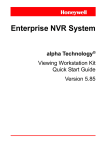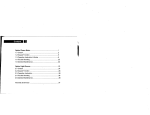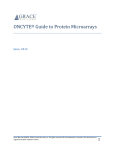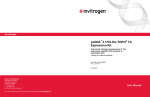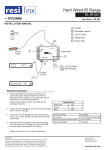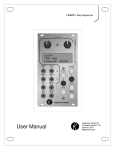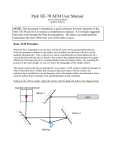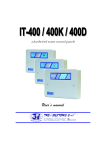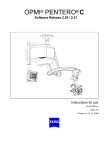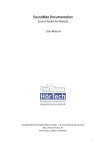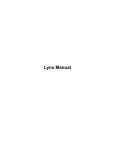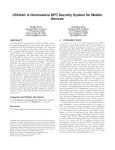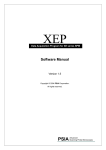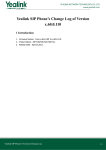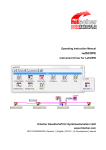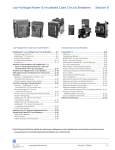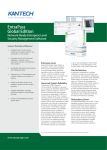Download QS DVS KitHW.book - Honeywell Video Systems
Transcript
Enterprise NVR System DVS-Kit alpha Technology® Server Kit Quick Start Guide Version 5.85 Enterprise NVR System Digital Video Server Kit DVS-K1600 / HE16SWL2 DVS-K3200 / HE32SWL2 DVS-K4800 / HE48SWL2 DVS-K6400 / HE64SWL2 DVS-K9600 / HE96SWL2 Quick Start Guide for version 5.85 Publication date: April 2010 Table of contents 1 Introduction . . . . . . . . . . . . . . . . . . . . . . . . . . . . . . . . . . . . . . . . . . . .6 2 General information . . . . . . . . . . . . . . . . . . . . . . . . . . . . . . . . . . . . .7 3 Intended use . . . . . . . . . . . . . . . . . . . . . . . . . . . . . . . . . . . . . . . . . . .8 4 Safety precautions . . . . . . . . . . . . . . . . . . . . . . . . . . . . . . . . . . . . . .9 5 Installing the equipment . . . . . . . . . . . . . . . . . . . . . . . . . . . . . . . . .10 Scope of delivery. . . . . . . . . . . . . . . . . . . . . . . . . . . . . . . .10 Installation of hardware . . . . . . . . . . . . . . . . . . . . . . . . . .10 VO1 card (option) . . . . . . . . . . . . . . . . . . . . . . . . . . . . . 11 Installation of software . . . . . . . . . . . . . . . . . . . . . . . . . 11 Video sources . . . . . . . . . . . . . . . . . . . . . . . . . . . . . . . . . .12 Network settings . . . . . . . . . . . . . . . . . . . . . . . . . . . . . . . .12 Commissioning . . . . . . . . . . . . . . . . . . . . . . . . . . . . . . . . .13 6 Setup of the alpha DVS-Kit . . . . . . . . . . . . . . . . . . . . . . . . . . . . . . .14 Example . . . . . . . . . . . . . . . . . . . . . . . . . . . . . . . . . . . . . . .14 Page 4 of 26 Quick Start Guide DVS-Kit How to change the language . . . . . . . . . . . . . . . . . . . . . .15 Start of the applications . . . . . . . . . . . . . . . . . . . . . . . . . .16 Change the password of the DVS-Kit . . . . . . . . . . . . . . .16 Additional licenses . . . . . . . . . . . . . . . . . . . . . . . . . . . . . .17 Hardware ID . . . . . . . . . . . . . . . . . . . . . . . . . . . . . . . . . .17 Download of a license string . . . . . . . . . . . . . . . . . . . .17 Transferring of licenses to the DVS-Kit . . . . . . . . . . .18 How to set up the encoder . . . . . . . . . . . . . . . . . . . . . . . .19 How to configure the disk drive . . . . . . . . . . . . . . . . . . . .19 How to configure the recording . . . . . . . . . . . . . . . . . . . .22 How to show images and alarms . . . . . . . . . . . . . . . . . . .22 Shut down . . . . . . . . . . . . . . . . . . . . . . . . . . . . . . . . . . . . .22 7 Technical data . . . . . . . . . . . . . . . . . . . . . . . . . . . . . . . . . . . . . . . . .23 System requirements . . . . . . . . . . . . . . . . . . . . . . . . . . . .25 8 Maintenance. . . . . . . . . . . . . . . . . . . . . . . . . . . . . . . . . . . . . . . . . . .26 Page 5 of 26 1 Introduction Dear user, We are pleased to present you our alpha system. This documentation includes the basic information required for the setup and operation of: DVS-K1600 / HE16SWL2 DVS-K3200 / HE32SWL2 DVS-K4800 / HE48SWL2 DVS-K6400 / HE64SWL2 DVS-K9600 / HE96SWL2 All specifications and information in this manual were checked using the alpha software. Errors cannot be ruled out, however. Neither the distributor nor the author can accept legal responsibility or liability for incorrect specifications or their consequences. Suggestions for improvement and information regarding errors are welcome. The authors © All rights reserved. Page 6 of 26 2 General information The hardware and software of the alpha system may only be used in accordance with the stipulations of the license agreement. Any other use is prohibited. Copying the software, in particular, regardless of the reason, is against the law, and prosecution will result. For every system comprehensive documentation is created and delivered with the alpha system to the owner, as stipulated in the contract. The documentation corresponds to the relevant standards and regulations and the European product liability law. The owner is responsible for ensuring that at least one copy of the documentation is kept in the immediate vicinity of the system and is accessible to each user. Each person given the responsibility of performing activities with the system must have read the corresponding chapter of the documentation and familiarized himself/herself with the “General safety precautions” chapter before starting work. The complete documentation of the alpha system and the accessories is available on every alpha system as alpha Help and on the installation DVD. Page 7 of 26 3 Intended use The alpha system is intended solely for the recording of video signals (incl. audio signal) and their playback and transmission. Any other use or additional use, e.g. for the control and monitoring of systems or machines is considered unintended use. The manufacturer/supplier is not liable for damage resulting from such use. The user is solely responsible for any such risks. Intended use also includes the observation of the operating instructions and compliance with the inspection and maintenance regulations. Page 8 of 26 4 Safety precautions The system complies with the specific safety regulations applicable at the time of delivery and commissioning. The state-of-the-art system complies with the recognized safety-related rules. All customer regulations have been observed as long as they did not violate the existing safety regulations. Allow only personnel considered to be professionals according to the safety regulations to perform installation, maintenance and repair work on the system. Carry out the following preparations before transporting the computer: - Disconnect devices attached to the computer. Page 9 of 26 5 Installing the equipment Scope of delivery The DVS-Kit contains: DVD with alpha software alpha USB-crypto key with licenses Installation of hardware Connect the alpha USB-crypto key to a free USB port. Connect the computer to a network with alpha devices. Page 10 of 26 Quick Start Guide DVS-Kit Installing the equipment VO1 card (option) The former VO1 card is replaced by a new version that uses 3.3 V instead of 5 V, which makes it usable on 64 bit PCI connectors. The two versions can be differentiated easily because the new card has no the green Digital IO connectors. If you updated an current system you have to update the driver with the version in the Install\VO1 directory. Important It is not possible to mix the old and new cards on a singe alpha station. Installation of software Place the DVD into the CD-ROM (DVD) drive. If the alpha setup does not start automatically select Run in the Windows Start menu, enter [drive letter]:\aSetup.exe and confirm with Enter. The setup program is executed. Please follow the instructions. During the installation the system checks, whether the use of this software version is allowed by your license (Upgrade date) or not. You can choose whether you want to use the Launcher as shell for your DVSKit (recommended) or the Windows menu. Page 11 of 26 Quick Start Guide DVS-Kit Video sources Video sources The DVS-Kit uses the MPEG-2 and MPEG4 Video Encoders/Codecs as the data source. The encoders can be connected directly to the DVS-Kit as well as to additional alpha devices via a shared network. The VX Manager is used for simultaneous configuration of several Video Encoders and Codecs. Please refer to the User Manual to add licences and to assign them to the video channels. Network settings The TCP/IP settings can be configured in the usual manner in Windows (please refer to the User Manual or the Windows Manual). Page 12 of 26 Quick Start Guide DVS-Kit Installing the equipment Commissioning Do not switch on the alpha system until all the connections are properly cabled. Switch on the alpha system in the following order: 1. Cameras 2. Video input modules 3. VGA monitor 4. Other optional devices 5. Base unit Page 13 of 26 6 Setup of the alpha DVS-Kit Important This Quick Start Guide only provides an overview of the purpose of a program and the most important controls if necessary. Example This chapter shows the configuration of a DVS-K1600 based on a simple example. A DVS-Kit is to be operated with 2 ENC 8M2 and 16 cameras by one user. All cameras are recorded permanently in real-time and 4 CIF without audio. The storage capacity is 2 Tbyte. Page 14 of 26 Quick Start Guide DVS-Kit Setup of the alpha DVS-Kit 1. How to change the language All alpha systems and all supplemental programs for alpha technology® use an English user interface (American English). All programs for the end user and some for the alpha Installer can also be used in other languages. Some text files required for this are available on the alpha system. For additional languages, please contact your supplier. To use the alpha Translator, you require access authorization on the Windows level. Start the alpha Translator by opening the Dvms\aTrans.exe file. Modified settings do not become active until the respective application is restarted. 1 1: Language and date format ID Description 1 Select the language for the program interfaces. 2 Select the format for the date/time display. Page 15 of 26 2 Quick Start Guide DVS-Kit Start of the applications 2. Start of the applications The Launcher is the interface of the alpha system. It is called up automatically when the system is started. The alpha logo is displayed during loading. The hidden Taskbar appears when you move the mouse to the lower edge of the screen. You call up the available applications via the Start button. 3. Change the password of the DVS-Kit A user called of “AlphaAdmin”, with no password, is set up on the alpha system by default. Assign this user a password with the Site Manager. In this example, a single user (“AlphaAdmin”) sets up the system and then operates it. If there are multiple users then we strongly recommend that you create additional users in Site Manager with the required rights. This prevents a user from changing the password of “AlphaAdmin” which would block access to the DVS-Kit for everyone else, including the installer. Page 16 of 26 Quick Start Guide DVS-Kit Setup of the alpha DVS-Kit 4. Additional licenses In this example configuration, you require a license in order to record data of 2 Tbyte. A license of 1 Tbyte is always included in the DVS-K1600. So you have to order a license of 1 Tbyte Ringbuffer extension. All channels are recorded in real-time and 4 CIF. Therefore 16 licences 8M2RT and 8M2FullFrame are needed. Hardware ID To purchase a license it is necessary that you specify the hardware ID of your DVS-Kit and of the ENC 8M2 devices. Hardware ID of the alpha system: Start the License Manager and open the Hardware ID to file window with Transaction → Local hardware ID to file : The hardware ID can be written to a file by Save. Hardware ID of the encoder: Go to the alpha Installer mode of the alpha system and start the VX Manager. Open the Retrieved Hardware ID window for an encoder with Actions →License→Get hardware id ( ). The hardware ID can be written to a file by Save to file. Download of a license string Use the Web License Management System (alpha@LMS, http://alphalms.alpha-technology.info) to download a purchased license as a license string. Please refer to the separate manual of the Web License Management System. Page 17 of 26 Quick Start Guide DVS-Kit Additional licenses Transferring of licenses to the DVS-Kit In this example you have to transfer a license of 1 Tbyte Ringbuffer extension to the DVS-Kit. Start the License Manager and open the following window with Transaction → String to local SIM: 1 2 3 4 5 6 2: String to SIM module ID Description 1, 3 Enter string manually. 2, 5 Import strings from file. 4 Select the license strings for import. 6 Transfer the license(s). Page 18 of 26 Quick Start Guide DVS-Kit Setup of the alpha DVS-Kit Select Import strings from file. Click Import to read it from a *.lic file. Select the license string for import. Click Transfer and confirm the safety prompt with Yes. 5. How to set up the encoder The VX Manager is used for simultaneous configuration of several Video Encoders, Decoders and Codecs. Please refer to the User Manual to add the 8M2RT and 8M2FullFrame licences and to assign them to the video channels. 6. How to configure the disk drive Several hard disk partitions are required for operation of the DVS kit. The SDC partition is used for the export of video data as SDC. It is not necessary for other operations of the system. Set up the required partitions in the usual way in Windows (please refer to the user manual or the Windows manual). Use Size Comment Operating system and alpha software Recommendation: 6 GBytes Depending on the operating system and the size of the swap file. Drive letter: C Ringbuffer Data volume to be recorded, plus 15 – 20% for overhead. Several partitions can be used. Page 19 of 26 Quick Start Guide DVS-Kit How to configure the disk drive Use Size Comment Event ringbuffer Recommendation: 1-2 GBytes Memory requirement for an event: 64 bytes (+ 256 bytes, if comments are saved). Only 1 partition. SDC partition Data volume to be recorded, plus 5 – 10% for overhead. Up to 20 partitions can be used. You must assign the partitions their use in the Drive Manager. Enter alpha Installer mode of the alpha system and start the Drive Manager. Click the Use tab 1 2 3 4 5 9 6 10 3: Drive Manager: Tab Use Page 20 of 26 11 7 12 8 13 Quick Start Guide DVS-Kit Setup of the alpha DVS-Kit ID Description 1 Tab Use. 2 Drive letter: Partition “C” is not displayed, as it is always used for the operating system and the alpha software. 3 You can name the partition in this field. 4 Drive type: Hard disk (Fixed), Removable, CD/DVD writer (CD-ROM) or Remote. 5 File system: You can format the partition with a right click. 6 Partition size. 7 Unused memory on the partition. 8 You can assign an usage to the partition with a right click. The ringbuffer and event ringbuffer are formatted automatically in the alpha FS file format when the alpha engine is started. Data in other file formats is deleted here! 9 Apply changes and close the Drive Manager. 10 Do not apply changes and close the Drive Manager. 11 Apply changes. 12 Call up settings used by the system again. 13 Not used on this tab. Page 21 of 26 Quick Start Guide DVS-Kit How to configure the recording 7. How to configure the recording The Device Manager allows you to set up the automatic functions of the alpha system in detail. 8. How to show images and alarms The Viewer is used in the DVS-Kit both as a display program and as an analyze program. In this alpha system example configuration, you can see live images and the recorded images of all cameras in the Viewer. Alarms are not displayed, as no events have been configured by a Priority as an alarm in the Device Manger. The Viewer can be configured and personalized in the Viewer Manager. You can define, for example, which alarms are displayed and which screen layouts are available. Please refer to the User Manual. 9. Shut down You can switch off or restart the alpha system, log on with another user name and different rights or log on at another user level with the Shut down function. Page 22 of 26 7 Technical data This is a Class A device according to the FCC (pursuant to CISPR 22) and CE (pursuant to EN 55022). This device may cause radio interference in residential areas; if this occurs, the owner may specify appropriate measures to remedy this and carry them out. ( ) max. value is reached when licenses are used Model DVSK1600 DVSK3200 Video standard Compression Video inputs via IP DVSK4800 DVSK6400 DVSK9600 PAL/NTSC M-JPEG, MPEG-1, MPEG-2, MPEG-4 0 (16) 0 (32) 0 (48) Video inputs for IP cameras 0 (4) Video output cards (option) 2 Max. resolution for encoders 0 (64) 4 CIF Max. resolution for IP cameras 2560x1920 Min. recording rate per channel via IP one image/day Page 23 of 26 0 (96) Quick Start Guide DVS-Kit Technical data Model DVSK1600 DVSK3200 Max. recording rate per channel via IP DVSK4800 DVSK6400 DVSK9600 PAL: 25 ips NTSC: 30 ips Max. recording rate (PAL)* 400 ips 800 ips 1,200 ips 1,600 ips 2,400 ips Max. recording rate (NTSC)* 480 ips 960 ips 1,440 ips 1,920 ips 2,880 ips Image reduction rate (AFRR) PAL: 1–25 ips NTSC: 1–30 ips Audio standard MPEG-1, G.711 Audio inputs via IP 0 (16) 0 (32) 0 (48) 0 (64) 0 (96) Audio outputs via IP 0 (16) 0 (32) 0 (48) 0 (64) 0 (96) Alarm inputs via IP 0 (16) 0 (32) 0 (48) 0 (64) 0 (96) 0 (64) 0 (96) 4 (32) 4 (32) Alarm inputs via data acquisition modules Digital outputs via IP 0 (1792) 0 (16) 0 (32) 0 (48) Digital outputs via data acquisition modules 0 (896) Number of ringbuffers 0–256 Ringbuffer limit in Tbyte 1 (32) 2 (32) Export Drives 3 (32) 0–20 *. Recording rate depends on hardware Page 24 of 26 Quick Start Guide DVS-Kit System requirements System requirements Processor: Intel compatible processor supporting MMX recommendation: Pentium D 925 Chip set: Motherboard chip set from Intel CPU frequency: 3.06 GHz or higher RAM: 1 Gbyte or higher Operating system: Windows 2003 Server, SP 1 or higher Windows XP, SP 2 or higher Windows Vista Business (32 bit), SP 1 or higher Windows 7 Windows Server 2008 SP 2 Graphics card: AGP display adapter with 128 Mbyte RAM for 1 monitor AGP display adapter with 256 Mbyte RAM for 2 monitors Protocol: TCP/IP Protocol Ports: 2 free USB ports recommendation:free serial ports for options free SCSI ports for options audio input, audio output Hard disk drive: SCSI or IDE with UDMA support CD-ROM drive Network card: 1 Gbit LAN (recommendation: Intel Pro 1000 MT) Page 25 of 26 8 Maintenance Maintenance may only be performed by qualified service personnel. Please contact your supplier with matters regarding maintenance contracts and routine maintenance work. To keep the system working properly for a long time, the following maintenance and inspection work should be performed at regular intervals. The interval between maintenance sessions is based on the surrounding conditions and the urgency of system availability. Maintenance and inspection work: Check the recorded images. Check the system date/time. Check the ringbuffer status. Check operation of the removable media drives. Check operation of the digital inputs/outputs. Check the dust filter and replace if necessary (at least exchange after 6 months). Clean the mouse. Clean the keyboard. Check the cables and plugs. Page 26 of 26