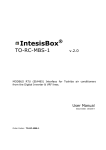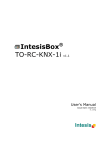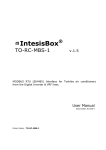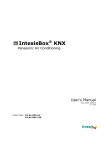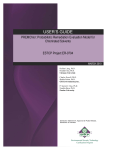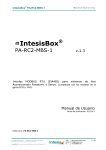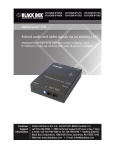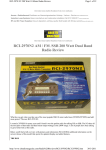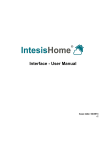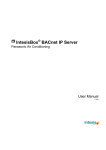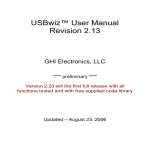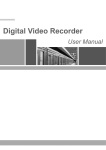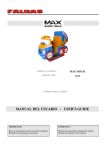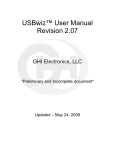Download IntesisBox Modbus Server
Transcript
IntesisBox Modbus Server Panasonic Air Conditioning User’s Manual Issue Date: 08/2014 r1.1 eng IntesisBox® Modbus Server – Panasonic Air Conditioning User’s Manual r1.1 eng © Intesis Software S.L. 2014 All Rights Reserved. Information in this document is subject to change without notice. The software described in this document is furnished under a license agreement or nondisclosure agreement. The software may be used only in accordance with the terms of those agreements. No part of this publication may be reproduced, stored in a retrieval system or transmitted in any form or any means electronic or mechanical, including photocopying and recording for any purpose other than the purchaser’s personal use without the written permission of Intesis Software S.L. Intesis Software S.L. Milà i Fontanals, 1 bis 08700 Igualada Spain TRADEMARKS All trademarks and tradenames used in this document are acknowledged to be the copyright of their respective holders. © Intesis Software S.L. - All rights reserved This information is subject to change without notice ® IntesisBox is a registered trademark of Intesis Software SL URL Email tel http://www.intesis.com [email protected] +34 938047134 2 / 31 IntesisBox® Modbus Server – Panasonic Air Conditioning User’s Manual r1.1 eng Gateway for Panasonic air conditioning systems integration into Modbus (RTU and TCP) control and monitoring systems. Different models are available for this gateway, with the following Order Codes: PA-AC-MBS-64 Model supporting up to 64 indoor units. PA-AC-MBS-128 Model supporting up to 128 indoor units. © Intesis Software S.L. - All rights reserved This information is subject to change without notice ® IntesisBox is a registered trademark of Intesis Software SL URL Email tel http://www.intesis.com [email protected] +34 938047134 3 / 31 IntesisBox® Modbus Server – Panasonic Air Conditioning User’s Manual r1.1 eng INDEX 1. Description ......................................................................................................... 5 1.1 Introduction .................................................................................................... 5 1.2 Integration signals ........................................................................................... 5 1.3 Functionality ................................................................................................... 6 1.4 Capacity of IntesisBox ...................................................................................... 7 2. Modbus interface of IntesisBox .............................................................................. 8 2.1 Functions supported ......................................................................................... 8 2.2 Modbus RTU .................................................................................................... 8 2.3 Modbus TCP .................................................................................................... 8 2.4 Address Map ................................................................................................... 8 2.4.1 Modbus addresses related to IntesisBox and CZ-CFUNC2 communication .......... 8 2.4.2 Modbus addresses related to All Indoor Units Controlled/Monitored at once ....... 9 2.4.3 Modbus addresses related to each Indoor Unit ............................................. 11 3. LinkBoxMB. Configuration & monitoring tool. ......................................................... 12 3.1 Introduction .................................................................................................. 12 3.2 Connections configuration ............................................................................... 12 3.2.1 Configuration tab ..................................................................................... 12 3.2.2 Signals tab.............................................................................................. 16 3.2.3 Occupancy tab......................................................................................... 17 3.2.4 Consumption tab ..................................................................................... 17 3.3 Sending the configuration to IntesisBox ............................................................ 18 3.4 Signals viewer ............................................................................................... 18 3.5 Files ............................................................................................................. 19 4. Setup process and troubleshooting ...................................................................... 20 4.1 Pre-requisites ................................................................................................ 20 4.2 Set-up procedure ........................................................................................... 20 4.3 Physical checking ........................................................................................... 22 4.4 Software checking ......................................................................................... 22 4.5 Consumptions ............................................................................................... 22 4.5.1 Connect a Wattmeter to the CZ-CFUNC2..................................................... 22 4.6 Occupancies .................................................................................................. 22 4.7 256, 257 and 258 Error .................................................................................. 23 5. Connections ...................................................................................................... 24 6. Mechanical & Electrical characteristics .................................................................. 25 7. Dimensions ....................................................................................................... 26 8. AC Unit Types compatibility ................................................................................ 27 9. Error codes for Indoor and Outdoor Units ............................................................. 28 © Intesis Software S.L. - All rights reserved This information is subject to change without notice ® IntesisBox is a registered trademark of Intesis Software SL URL Email tel http://www.intesis.com [email protected] +34 938047134 4 / 31 IntesisBox® Modbus Server – Panasonic Air Conditioning User’s Manual r1.1 eng 1. Description 1.1 Introduction IntesisBox Modbus Server – Panasonic AC is a communication gateway for Panasonic air conditioning systems to Modbus slave (RTU and TCP). This gateway allows integrating a Panasonic AC system inside a supervision/control/automation system through PLC, SCADA, and in general through any device or system with Modbus mastering (TCP or RTU) interface. IntesisBox connects to the Panasonic CZ-CFUNC2 communication adaptor. Up to 128 indoor units supported. This document assumes that the user is familiar with Modbus and Panasonic technologies and their technical terms. 1.2 Integration signals Following is the list of parameters that can be monitored/controlled on the indoor and outdoor units using IntesisBox: For all indoor units in the system: o Adaptor Link 1/2 Error Code (read-only) o On/Off (write-only) o Operating Mode (write-only) o Setpoint Temperature (write-only) o Remote Lock (write-only) o Fan Speed (write-only) o Occupancy (R/W) o Occupancy Heat/Cool setpoint (R/W) o Unoccupancy Heat/Cool sepoint (R/W) o Occupancy Continuous Check (R/W) o Occupancy (R/W) o Consumption reset (write-only) For each indoor unit in the system: o AC Unit presence in the system (read-only) o On/Off (R/W) o Operating Mode (R/W) o Setpoint Temperature (R/W) o Ambient Temperature (read-only) o Fan Speed (R/W) o Air Direction (R/W) o Filter Sign (read-only) o Filter Reset (write-only) o Error Code (read-only) o Remote Lock (R/W) o Occupancy (R/W) o Yesterday’s consumption (read-only) o Today’s consumption (read-only) o Total consumption (read-only) © Intesis Software S.L. - All rights reserved This information is subject to change without notice ® IntesisBox is a registered trademark of Intesis Software SL URL Email tel http://www.intesis.com [email protected] +34 938047134 5 / 31 IntesisBox® Modbus Server – Panasonic Air Conditioning 1.3 User’s Manual r1.1 eng Functionality Every mentioned signal is associated to a predefined fixed Modbus address. Therefore, all the system is seen as a single Modbus slave unit with a fixed Modbus address map. Up to 30 Outdoor units Master Modbus TCP Modbus TCP Master Modbus RTU EIA485/EIA232 Ethernet EIA485 Modbus RTU Up to 64 Indoor units U1U2 line PA-AC-MBS-64/128 U1U2 line CZ-CFUNC2 LinkBoxMB Configuration Software EIA232 or Ethernet Up to 30 Outdoor units Up to 64 Indoor units Only needed for configuration (configuration can also be done using Ethernet) Different Modbus Modes can active with IntesisBox: Modbus RTU, Modbus TCP or both simultaneously. IntesisBox continuously polls (reads) the Panasonic CZ-CFUNC2 communication adaptor for all configured signals and keeps the updated status of all of them in its memory, ready to be served when requested from the Modbus side. The role of IntesisBox consists in associate the elements of the CZ-CFUNC2 communication adaptor with Modbus registers. The control of the indoor units through the CZ-CFUNC2 communication adaptor is permitted, so commands toward the CZ-CFUNC2 communication adaptor are permitted. When a write is done from Modbus in a gateway's write-enabled Modbus address, the corresponding order is sent to the associated Panasonic signal. In the continuous polling of each Indoor Unit, if no response of a certain unit is detected, the corresponding virtual signal inside the gateway will be activated indicating communication error with the Indoor Unit. © Intesis Software S.L. - All rights reserved This information is subject to change without notice ® IntesisBox is a registered trademark of Intesis Software SL URL Email tel http://www.intesis.com [email protected] +34 938047134 6 / 31 IntesisBox® Modbus Server – Panasonic Air Conditioning 1.4 User’s Manual r1.1 eng Capacity of IntesisBox Element Max. Number of indoor units 128 * Number of points per indoor unit Maximum number of points 15 2600* Maximum TCP master connections 2 Maximum RTU master connections 1 Notes Maximum number of AC indoor units that can be controlled Modbus addresses per indoor unit Valid Modbus addresses Maximum number of TCP simultaneous Modbus Master connections Maximum number of RTU simultaneous Modbus Master connections *There are different models of IntesisBox Modbus Server – PANASONIC AC each with different capacity. The table above shows the capacity for the top model (with maximum capacity). Their order codes are: Model supporting up to 64 Panasonic indoor units. Ref.: PA-AC-MBS-64 Model supporting up to 128 Panasonic indoor units. Ref.: PA-AC-MBS-128 © Intesis Software S.L. - All rights reserved This information is subject to change without notice ® IntesisBox is a registered trademark of Intesis Software SL URL Email tel http://www.intesis.com [email protected] +34 938047134 7 / 31 IntesisBox® Modbus Server – Panasonic Air Conditioning User’s Manual r1.1 eng 2. Modbus interface of IntesisBox 2.1 Functions supported This part is common for Modbus RTU and TCP. Modbus functions 03 and 04 (read holding registers and read input registers) can be used to read Modbus registers. Modbus function 06 and 16 (Single Holding Registers and Multiple Holding Registers) must be used to write Modbus registers. As per Modbus standard specification, register contents are always expressed in MSB..LSB, but can be modified using LinkBoxMB configuration software. Modbus error codes are fully supported, they will be sent whenever a non-valid Modbus action or address is required. 2.2 Modbus RTU Baud rate can be selected from 1200, 2400, 4800, 9600, 19200, 38400 and 56700 (Data Bits: 8, parity: none, Stop Bits: 1). Modbus slave number can be configured. Physical connection (EIA232 or EIA485) can also be selected. Only the lines RX, TX and GND of the EIA232 connector are used (TX and RX for EIA485). 2.3 Modbus TCP The TCP port to use can be configured (by default 502 is used). The IP address, subnet mask and default gateway address to use by IntesisBox can be also configured. 2.4 Address Map Address map is fixed for each indoor unit and can be consulted as explained in the following tables. Please, remember that in the tables R/W stands for Read and Write, R stands for Read Only and W stands for Write Only. 2.4.1 Modbus addresses related to IntesisBox and CZ-CFUNC2 communication Modbus address (base addr is 1) Modbus register type (R/W) Signal description and values Adaptor Link1 ErrorCode 1 R 1…255: AC error code; 256: Adaptor Error; 257: Not exist; 258: Scan in process; 259: No error Adaptor Link2 ErrorCode 2 R 1…255: AC error code; 256: Adaptor Error; 257: Not exist; 258: Scan in process; 259: No error © Intesis Software S.L. - All rights reserved This information is subject to change without notice ® IntesisBox is a registered trademark of Intesis Software SL URL Email tel http://www.intesis.com [email protected] +34 938047134 8 / 31 IntesisBox® Modbus Server – Panasonic Air Conditioning User’s Manual r1.1 eng 2.4.2 Modbus addresses related to All Indoor Units Controlled/Monitored at once Modbus address (base addr is 1) Modbus register type (R/W) 3 W 4 W 5 W 6 W 7 W 8 W 9 R/W 10 R/W 11 R/W 12 R/W 13 R/W 14 R/W 15 W © Intesis Software S.L. - All rights reserved This information is subject to change without notice ® IntesisBox is a registered trademark of Intesis Software SL Signal description and values OnOff All 0: OFF 1: ON ModeAll 1:Heat 2: Cool 3: Fan 4: Dry 5: Auto Setpoint All -15 ºC …. 60ºC 5 ºF … 140ºF FanSpeedAll 1: Low 2: Medium 3: High 4: auto RemoteLockAll 32: No Lock 1…31 Lock FAN/AIR/TEM/MOD/ON (Check table below) OcupancyAll 1: Occupied 2: Unoccupied 3: Disabled Occ. Cool Setpoint -15 ºC …. 60ºC 5 ºF … 140ºF Occ. Heat Setpoint -15 ºC …. 60ºC 5 ºF … 140ºF Unocc. Cool Setpoint -15 ºC …. 60ºC 5 ºF … 140ºF Unocc. Heat Setpoint -15 ºC …. 60ºC 5 ºF … 140ºF Occ. Continous Check 0: Disabled 1: Enabled Unocc. Deadband Action 0: Off 1: Current mode Consumption Reset 1: Reset URL Email tel http://www.intesis.com [email protected] +34 938047134 9 / 31 IntesisBox® Modbus Server – Panasonic Air Conditioning User’s Manual r1.1 eng Remote Control Lock table Remote control lock can be set using the values in the following correspondence table. OO: On / Off OM: Operation Mode SP: Set Point AD: Air Direction FS: Fan Speed Modbus value Functions locked 1 2 3 4 5 6 7 8 9 10 11 12 13 14 15 16 17 18 19 20 21 22 23 24 25 26 27 28 29 30 31 --/--/--/--/OO --/--/--/OM/---/--/--/OM/OO --/--/SP/--/---/--/SP/--/OO --/--/SP/OM/---/--/SP/OM/OO --/AD/--/--/---/AD/--/--/OO --/AD/--/OM/---/AD/--/OM/OO --/AD/SP/--/---/AD/SP/--/OO --/AD/SP/OM/---/AD/SP/OM/OO FS/--/--/--/-FS/--/--/--/OO FS/--/--/OM/-FS/--/--/OM/OO FS/--/SP/--/-FS/--/SP/--/OO FS/--/SP/OM/-FS/--/SP/OM/OO FS/AD/--/--/-FS/AD/--/--/OO FS/AD/--/OM/-FS/AD/--/OM/OO FS/AD/SP/--/-FS/AD/SP/--/OO FS/AD/SP/OM/-FS/AD/SP/OM/OO © Intesis Software S.L. - All rights reserved This information is subject to change without notice ® IntesisBox is a registered trademark of Intesis Software SL URL Email tel http://www.intesis.com [email protected] +34 938047134 10 / 31 IntesisBox® Modbus Server – Panasonic Air Conditioning User’s Manual r1.1 eng 2.4.3 Modbus addresses related to each Indoor Unit Indoor unit number Modbus address (base addr is 1) Modbus register type (R/W) n x 20 + 1 R n x 20 + 2 R/W Signal description and values Indoor Unit Exist 0: AC Unit Not Exist 1: AC Unit exist Indoor Unit On/Off 0: Off 1: On Indoor Unit Mode n x 20 + 3 R/W n x 20 + 4 R/W n x 20 + 5 R 1: Cool 2: Heat 3: Dry 4: Fan 5: Auto Indoor Unit Setpoint temperature -15 ºC …. 60ºC 5 ºF … 140ºF Room temperature -15 ºC …. 60ºC 5 ºF … 140ºF Indoor Unit Fan Speed n x 20 + 6 R/W 0: Stop 1: Swing Up/Down 2: Swing Left/Right 3: Swing Up/Down & Left/Right (This parameter is not applicable for ERV units) Indoor Unit Air direction n* n x 20 + 7 R/W n x 20 + 8 R n x 20 + 9 W n x 20 + 10 R/W n x 20 + 11 R/W 0: Stop 1: Swing Up/Down 2: Swing Left/Right 3: Swing Up/Down & Left/Right Indoor Unit Filter Sign 0: Remote Controller Enabled 1: Remote Controller Disabled Indoor Unit Filter Reset 0: Filter Alarm Not Present 1: Filter Alarm Present Indoor Unit Error Code 0: No Error 100-999: Error Code1 Indoor Unit Remote Lock 1: Clear Filter Alarm Indoor Unit Occupancy n x 20 + 12 R/W n x 20 + 13 R Indoor Unit Consumption Yesterday R Indoor Unit Consumption Today R Indoor Unit Consumption Total n x 20 + 15 n x 20 + 17 0: Last Command execution OK (or value has been cleared) 1: Last Command execution failed Yesterday’s consumption expressed in kWh Today’s consumption expressed in kWh Total consumption expressed in kWh *n is the indoor unit index value. (1..128). This information can be extracted automatically using the DISC function. 1 See list of indoor unit error codes and their meaning in section 9 © Intesis Software S.L. - All rights reserved This information is subject to change without notice ® IntesisBox is a registered trademark of Intesis Software SL URL Email tel http://www.intesis.com [email protected] +34 938047134 11 / 31 IntesisBox® Modbus Server – Panasonic Air Conditioning User’s Manual r1.1 eng 3. LinkBoxMB. Configuration & monitoring tool. 3.1 Introduction ® LinkBoxMB is a Windows compatible software developed specifically to monitor and configure IntesisBox Modbus Server series. The installation procedure and main functions are explained in the LinkBoxMB User Manual. This document can be found in the Doc folder, or can be downloaded from the link indicated in the installation sheet supplied with the IntesisBox device. In this section, only the specific case of Panasonic indoor unit’s integration to Modbus networks will be covered. 3.2 Connections configuration To configure the IntesisBox connection parameters and to see the points list, press on the Config button in the menu bar (see Figure 3.1). The Panasonic Configuration window will open (see Figure 3.2). For integrations with large number of points, there is available an alternative CSV installation procedure explained in the LinkBoxMB User Manual. Figure 3.1 LinkBoxMB menu bar 3.2.1 Configuration tab Select the Connection tab to configure the connection parameters. Two subsets of information are shown in this window: Modbus RTU, Modbus TCP and Panasonic interfaces parameters (see Figure 3.2). Modbus Interface Configuration Panasonic Interface Configuration Figure 3.2 LinkBoxMB configuration tab © Intesis Software S.L. - All rights reserved This information is subject to change without notice ® IntesisBox is a registered trademark of Intesis Software SL URL Email tel http://www.intesis.com [email protected] +34 938047134 12 / 31 IntesisBox® Modbus Server – Panasonic Air Conditioning User’s Manual r1.1 eng Modbus interface configuration parameters: 2 3 4 5 1 6 7 8 9 10 11 Figure 3.3 Modbus Interface Configuration 1. Select the type of Modbus communication to use (TCP, RTU or both). If Modbus TCP is selected, then: 2. IP IntesisBox: Enter the IP address for IntesisBox. 3. Net Mask: Enter the IP net mask for IntesisBox. 4. Gateway: Enter the default gateway address for IntesisBox; leave it blank if no router is needed. 5. Port: Enter the TCP port to use (default for Modbus TCP is 502). 6. Timeout Keep Alive: Enter the time (expressed in seconds) that IntesisBox will wait, upon no TCP activity, to send a Keep Alive packet. Enter 0 if you don’t want IntesisBox to send any Keep Alive packet (default 30 seconds). If Modbus RTU is selected, then: 1 7. Connection: Select the physical media (EIA232 or EIA485) . 8. Baud rate: Enter the baud rate of the serial communication. 9. Parity: Enter the byte parity of the serial communication. 10. Slave: Introduce the Slave number for the Modbus interface. 11. Byte Order: Determines the byte order for conversion of the 32 byte data type signals. 3 modes available: · b3b2b1b0 (H…L) · b0b1b2b3 (L…H) · b1b0b3b2 1 In the LinkBoxMB this connection is labeled as EIA232 and EIA485 respectively. © Intesis Software S.L. - All rights reserved This information is subject to change without notice ® IntesisBox is a registered trademark of Intesis Software SL URL Email tel http://www.intesis.com [email protected] +34 938047134 13 / 31 IntesisBox® Modbus Server – Panasonic Air Conditioning Panasonic AC side configuration parameters: 2 3 User’s Manual r1.1 eng 4 1 5 6 7 8 9 10 1 1 12 13 14 Figure 3.4 Panasonic interface configuration. 1. Indoor Units: List of all indoor units as per gateway capacity. In this list, you can individually enable each of the 128 indoor units available on the system. Use the check box, on the Indoor Units column, to identify active units in the project. The index in the column “Indoor Units” (i.e. the number x in “Indoor Unit xxx”) is the reference that will be used later on (in tab “Signals”) to refer to this AC indoor unit. You can also change the description name of the Indoor Unit and its address to facilitate integration tasks using OU, IU and Name text boxes. Select an indoor unit row to edit its properties (fields 2, 3 and 4 of this same section). NOTE: Addresses for units connected in Link2 begin at IU-65. 2. OU: Address of the corresponding outdoor unit related to the selected Indoor unit. It depends on the values set when installing the Panasonic AC system. Address range vary from 01 to 30. 3. IU: Address of the selected indoor unit. It depends on the values set when installing the Panasonic AC system. Address range vary from 01 to 64. 4. Name: Descriptive name for each indoor unit. It is optional, but recommended to help identifying each indoor unit uniquely. 5. Gateway version: Select here the gateway version you have: 64 AC for PA-AC-MBS-64 or 128 AC for PA-AC-MBS-128. It will affect the maximum number of AC units available. 6. Temp. Units: Use this menu to select your preferences on using Celsius or Fahrenheit. 7. Autodiscover: Press this button, when IBOX is connected to CZ-CFUNC2 and to the PC where LinkBoxMB is running, in order to get automatically the current configuration in the CZCFUNC2. 8. Adaptor Address: Adaptor address configured in the CZ-CFUNC2 communication adaptor. Values may vary from 0 to 15 (0 by default). Check the CZ-CFUNC2 setup or use the discover function to check those values. See section XX for more details. 9. Link1 Address: Link1 address configured in the CZ-CFUNC2 for the Link1. Values may vary from 0 to 30 (0 by default). Check the CZ-CFUNC2 setup or use the discover function to check those values. See section XX for more details. © Intesis Software S.L. - All rights reserved This information is subject to change without notice ® IntesisBox is a registered trademark of Intesis Software SL URL Email tel http://www.intesis.com [email protected] +34 938047134 14 / 31 IntesisBox® Modbus Server – Panasonic Air Conditioning User’s Manual r1.1 eng 10. Link2 Address: Link1 address configured in the CZ-CFUNC2 for the Link1. Values may vary from 1 to 31 (1 by default). Check the CZ-CFUNC2 setup or use the discover function to check those values. See section XX for more details. 11.Hide unselected: When enabled, it hides the unselected indoor units. 12.Timeout response: Maximum amount of time permitted between End Of Transmission (EOT) and a new frame. It is expressed in milliseconds (ms) and ranges can vary from 500 to 10000 ms (2000 ms by default). 13.Delay interframe: Minimum time to wait (in milliseconds) between two consecutive telegrams sent by IntesisBox. Value ranges vary from 10 to 3000 ms (500 ms by default). This value can me modified to reduce the response time. 14. +/-: Use the ‘+’ button to select all indoor units (all checkbox active) or use the ‘-’ button to deselect all indoor units (uncheck all checkboxes). Additional configuration parameters should generally be left to their default value. They only might need to be tuned in some very specific cases (installations with large number of units, scenarios with large bursts of commands sent at once …). 3.2.1.1 Discover function IntesisBox offers the possibility to check the current setup of your Panasonic project. By means of a discover function, our gateway will discover all devices connected to the CZ-CFUNC2 communication adaptor. In order to activate this function, you must use the communication console from LinkBoxMB. In there, you must introduce the command DISC. Once this is done, our gateway will show all units connected in the Panasonic system and its topology (see Figure 3.5). Figure 3.5 DISC function on LinkBoxMB console In case the scan process is not finished, no indoor units will appear in the list and the number of units per link will be ‘0’. This behavior is associated to a “SCAN in progress...” message in the communication console and an indication of ‘0’ indoor units per link (see Figure 3.). This situation is produced when asking for a DISC command while Scan process, from the communication adaptor CZ-CFUNC2 is still on going. © Intesis Software S.L. - All rights reserved This information is subject to change without notice ® IntesisBox is a registered trademark of Intesis Software SL URL Email tel http://www.intesis.com [email protected] +34 938047134 15 / 31 IntesisBox® Modbus Server – Panasonic Air Conditioning User’s Manual r1.1 eng Figure 3.6 DISC function and Scan in progress When the Scan process is in progress, error 258 is also enabled. Therefore, if you see error 258 active, please wait for the Scan process to finish (2 minutes approximately). 3.2.2 Signals tab In order to know the Modbus map that is going to be used by the interface, the Modbus map tab can be consulted. Content in this tab is just informative: no information has to be set up. Figure 3.7 Signals list 1. Address Formula: Formula used by IntesisBox to define the Modbus address for the point. Use this address (obtained with this formula) to access the point from your Modbus master device. 2. R/W: Indicates if the signal is read-only, or if it can be read and written (from the Modbus system point of view). 3. Format: Data format for each signal. 4. Signal: Signal description. 5. Values: Possible values for the signal. © Intesis Software S.L. - All rights reserved This information is subject to change without notice ® IntesisBox is a registered trademark of Intesis Software SL URL Email tel http://www.intesis.com [email protected] +34 938047134 16 / 31 IntesisBox® Modbus Server – Panasonic Air Conditioning User’s Manual r1.1 eng 3.2.3 Occupancy tab 1 2 3 5 4 6 Figure 3.8 Occupancy parameters 1. Occupancy default (units in ºC). When changing from Celsius to Fahrenehit and vice versa all values are set to its default values. 2. Occupancy/Unoccupancy Cool Setpoint: Default value for setpoint temperature to be set when Occupancy/Unoccupancy is enabled and current mode is cool. UCS must always be greater or equal to OCS. Difference between OCS and OHS must be greater or equal to 1ºC/2ºF. It can be changed later on through Modbus and newer value will persist. 3. Occupancy/Unoccupancy Heat Setpoint: Default value for setpoint temperature to be set when Occupancy/Unoccupancy is enabled and current mode is heat. UHS must always be smaller or equal to OHS. Difference between OCS and OHS must be greater or equal to 1ºC/2ºF. It can be changed later on through Modbus and newer value will persist. 4. Continous check: This checkbox is used to determine if the gateway will check the occupancy conditions constantly (check) or not (unchecked) by default. It can be changed later on through Modbus and newer value will persist. 5. Standby for Unoccupancy: This checkbox determines if you wait for Unoccupancy. If unchecked, works as if occupancys signal is enabled. It can be changed later on through Modbus and newer value will persist. 6. Force on startup: If checked, values set in the configuration screen will be loaded after a reset. If unchecked, last values selected will be loaded after reset. 3.2.4 Consumption tab 2 1 3 Figure 3.9 Consumption parameters © Intesis Software S.L. - All rights reserved This information is subject to change without notice ® IntesisBox is a registered trademark of Intesis Software SL URL Email tel http://www.intesis.com [email protected] +34 938047134 17 / 31 IntesisBox® Modbus Server – Panasonic Air Conditioning User’s Manual r1.1 eng 1. Outdoor Units: Displays information for each configured Outdoor Unit and the Wattmetter associated to it. Click on it to apply changes on the Outdoor Unit meter paramters. 2. Wattmeter: Select the Wattmeter you want to use for the selected Outdoor unit 3. Wattmeter pulse value: Define for each Wattmeter the pulse value in kWh. 3.3 Sending the configuration to IntesisBox When the configuration is finished, follow the next steps. 1.- Click on Save button to save the project to the project folder on your hard disk (more information in LinkBoxMB User Manual). 2.- You will be prompted to generate the configuration file to be sent to the gateway. a.- If Yes is selected, the binary file (Panasonic.Lbox) containing the configuration for the gateway will be generated and saved also into the project folder. b.- If NO is selected, remember that the binary file with the project needs to be generated before the IntesisBox starts to work as expected. 3.- Once in the configuration window again, click on exit. Configuration file is ready sent to the IntesisBox device. to be 4.- Press the Send File button to send the binary file to the IntesisBox device. The process of file transmission can be monitored in the IntesisBox Communication Console window. IntesisBox will reboot automatically once the new configuration is loaded. After any configuration change, do not forget to send the configuration file to the IntesisBox using button Send File. 3.4 Signals viewer Once the gateway is running with the correct configuration, to supervise the status of the configured signals, press the Signals button on the menu bar (see Figure 3.1). The Signals Viewer window will open (see Figure 3.10). This window shows all signals active within the gateway with its main configuration parameters and its 1 real time value in the Value column. 1 In case you connect to the IntesisBox when it’s been running for a certain time, you should press the Refresh button to get updated values. After pressing Refresh, all signal values will keep continuously updated until the connection is closed. © Intesis Software S.L. - All rights reserved This information is subject to change without notice ® IntesisBox is a registered trademark of Intesis Software SL URL Email tel http://www.intesis.com [email protected] +34 938047134 18 / 31 IntesisBox® Modbus Server – Panasonic Air Conditioning User’s Manual r1.1 eng Figure 3.10 LinkBoxMB Signals Viewer The signals viewer can be used even though only one system is connected to the IntesisBox, Modbus or Panasonic AC. Therefore, it becomes convenient for supervision and testing the system. In order to force a specific value to a signal, double-click its row in the table. This will display a dialog in which the desired value can be entered (see Figure 3.11). Changing its value in this way, will make: The content of the corresponding Modbus address will be changed to this value. If the signal is write-enabled, it will trigger a suitable command to Panasonic AC system. Figure 3.11 Signal value change window 3.5 Files LinkBoxMB saves the integration configuration in the following files inside the project folder: PROJECT.INI INI file containing general information related to the project INI file containing information related with the values configured through the “Connection” tab in IntesisBox configuration Binary file created from the information in the files described above. This is the file downloaded to the IntesisBox. Panasonic.INI Panasonic.LBOX Table 3.1 LinkBoxMB generated files during Project creation It is strongly recommended to back up the project folder containing these files in external media, once the installation process is finished. This way you will be able to do future configuration changes in case of reinstallation of LinkBoxMB due, for example, to a failure of the hard disk in the PC where LinkBoxMB was installed. The configuration cannot be uploaded from the gateway to LinkBoxMB, it can only be downloaded. © Intesis Software S.L. - All rights reserved This information is subject to change without notice ® IntesisBox is a registered trademark of Intesis Software SL URL Email tel http://www.intesis.com [email protected] +34 938047134 19 / 31 IntesisBox® Modbus Server – Panasonic Air Conditioning User’s Manual r1.1 eng 4. Setup process and troubleshooting 4.1 Pre-requisites It is necessary to have the Modbus master device operative and well connected to the Modbus port of IntesisBox, remember to respect the maximum of 15 meters cable distance if using EIA232 communication. It is necessary to have the Modbus device operative and well connected to the Modbus port of IntesisBox and the CZ-CFUNC2 communication adaptor with an EIA485 port operative. Connectors, connection cables, PC for LinkBoxMB, and other auxiliary material, if needed, are not supplied by Intesis Software for this standard integration. The items supplied by Intesis Software for this integration are: IntesisBox Modbus Server device Panasonic AC external protocol firmware loaded. LinkBoxMB software to configure IntesisBox. Console cable needed to download the configuration to IntesisBox. Product documentation. If requested, Intesis Software can also supply: Standard plug-in power supply 220Vac 50Hz to power IntesisBox (European plug type). 4.2 Set-up procedure 1. Install LinkBoxMB on your laptop, use the setup program supplied for this and follow the instructions given by the Installation wizard. 2. Install IntesisBox in the desired installation site. The mounting can be on DIN rail or on a stable not vibrating surface (DIN rail mounted inside a metallic industrial cabinet connected to ground beside the Panel is recommended). 3. Connect the communication cable coming from the Modbus IP network or the Modubs RTU network to the port marked as Ethernet or Modbus RTU of IntesisBox respectively. 4. Connect the communication cable coming from the EIA485 port of the CZ-CFUNC2 communication adaptor to the port marked as CZ-CFUNC2 of IntesisBox (More details in section 5). 5. Select the appropriate scan mode for the CZ-CFUNC2 communication adaptor. To properly ® communicate with the IntesisBox , please check: Initial communication setting item (8.SCAn.x) is set to ‘0’ (default value). Adaptor number setting item (1.Ano.xx) matches LinkBoxMB Adaptor address value. Instructions for the Electrical Installer (CZ-CFUNC2) document for further information. Modifying some other parameters can affect proper communication. ® Please, remember that scanning procedure is only carried out when powering the IntesisBox device. 6. Power up IntesisBox. The supply voltage can be 9 to 30 Vdc or just 24 Vac. Take care of the polarity of the supply voltage applied. © Intesis Software S.L. - All rights reserved This information is subject to change without notice ® IntesisBox is a registered trademark of Intesis Software SL URL Email tel http://www.intesis.com [email protected] +34 938047134 20 / 31 IntesisBox® Modbus Server – Panasonic Air Conditioning User’s Manual r1.1 eng WARNING! In order to avoid earth loops that can damage IntesisBox and/or any other equipment connected to it, we strongly recommend: The use of DC power supplies, floating or with the negative terminal connected to earth. Never use a DC power supply with the positive terminal connected to earth. The use of AC power supplies only if they are floating and not powering any other device. 7. Connect the communication cable coming from the serial port of your laptop PC to the port marked as PC Console of IntesisBox (More details in section 5). 8. Open LinkBoxMB, create a new project selecting a copy of the one named DEMO Panasonic and give it the desired name, select the serial port used to connect to IntesisBox and switch working mode to on-line. The IntesisBox identification must appear in the IntesisBox communication console window as showed below. 9. Modify the configuration as desired, save it and download the configuration file to IntesisBox as explained before. 10. Open the Modbus Communication Viewer window and check that there is communication activity, some TX frames and some other RX frames. This means that the communication with the Modbus master device is OK. In case there is no communication activity between IntesisBox and the Modbus device check that it is operative, check the baud rate, and also the communication cable used to connect both devices. 11. Open the Panasonic Communication Viewer window and check that there is communication activity, some RX frames. This means that the communication with the CZ-CFUNC2 communication adaptor is OK. In case of no communication activity between IntesisBox and CZ-CFUNC2 communication adaptor, check that the EIA485 port of CZ-CFUNC2 communication adaptor is operative and well configured and check also the communication cable used to connect both devices. Figure 4.1 Panasonic AC Protocol Communication Viewer © Intesis Software S.L. - All rights reserved This information is subject to change without notice ® IntesisBox is a registered trademark of Intesis Software SL URL Email tel http://www.intesis.com [email protected] +34 938047134 21 / 31 IntesisBox® Modbus Server – Panasonic Air Conditioning 4.3 User’s Manual r1.1 eng Physical checking First point to look at to make sure that IntesisBox connections: ® is not working properly is to check physical 1.- Make sure that the power plug is correctly connected and current is available in the power line. 2.- Check EIA485 cable connection. 4.4 Software checking Once physical connections have been checked, if functioning problems still remain, please use the LinkBoxMB tool to monitor the working status of the device. To check the Modbus communication status, click on the Modbus button in the menu bar (see Figure 3.1). To check the PANASONIC communication status, click on the PANASONIC button, also in the menu bar (see Figure 3.1). To check the signal values in the Modbus registers, click on the Signals button, also in the menu bar (see Figure 3.1). Further information regarding the monitoring procedure and the information provided in each window can be consulted in the LinkBoxMB Manual. 4.5 Consumptions The PA-AC-MBS-64/128 gateway includes a functionality to calculate consumptions from the Indoor Units connected to the CZ-CFUNC2. Consumptions are read during the first stage of the start up. The cycle reads are done each hour and for the first hour a ‘0’ value will be shown. All consumption data is reset when: 1) 2) 3) 4) You force a reset on the consumptions values You download a new configuration to the IntesisBox If the internal battery runs out of energy or is missing (broken). Firmware update is performed. As device is just checking consumption after each hour, if in that moment there is a communication error, we will miss this read and we won’t be able to consider the last hour in our calculations. Remember that you can set your local time using the console command “TIME=YYYY/MM/DD HH:MM:SS”. IMPORTANT: These measures are just for monitoring and management purposes. Data values may not be accurate enough for its use in billing procedures. 4.5.1 Connect a Wattmeter to the CZ-CFUNC2 In order to allow the PA-AC-BAC-64/128 to extract consumption information from the CZ-CFUNC2, Wattmeters need to be connected to the device. These Wattmeters are connected to the digital pulse inpunts of the CZ-CFUNC2. Please, contact your nearest Panasonic distributor and/or check your CZ-CFUNC2 service manual for more information on how to connect the different Wattmeters and compatible models. 4.6 Occupancies Each indoor unit has its own occupancy signal. Remember that this signals needs to be feed by an external sensor which indicates if there is presence or not (occupancy). This signal is processed directly © Intesis Software S.L. - All rights reserved This information is subject to change without notice ® IntesisBox is a registered trademark of Intesis Software SL URL Email tel http://www.intesis.com [email protected] +34 938047134 22 / 31 IntesisBox® Modbus Server – Panasonic Air Conditioning User’s Manual r1.1 eng in the PA-AC-MBS-64/128 and is not sent to the CZ-CFUNC2, avoiding unnecessary data traveling to the Panasonic system. When occupancy mode is active, according to current room temperature it will set the mode, setpoint and on/off, for example: Room Temperature > OCS: Setpoint = OCS, Mode = Cool, On/Off = On Room Temperature < OHS: Setpoint = OHS, Mode = Heat, On/Off = On OCS < Room Temperature > OHS: Setpoint = OCS/OHS depending on current mode (if Fan or Dry mode is active => no setpoint is sent), On/Off = On When unoccupancy mode is active, according to current room temperature it will set the mode, setpoint and on/off, for example: Room Temperature > UCS: Setpoint = UCS, Mode = Cool, On/Off = On Room Temperature < UHS: Setpoint = UHS, Mode = Heat, On/Off = On UCS < Room Temperature > UHS: Setpoint = UCS/UHS depending on current mode (if Fan or Dry mode is active => no setpoint is sent), On/Off = On (if Unoccupancy Deadband Action is = 1) These checks will be done each time the indoor unit occupancy status is changed, and if check continuously checkbox is checked, also each time the room temperature changes. The configuration set on the occupancy tab is applied from the very first moment the occupancy signal is enabled until the user changes the setpoint, mode or the On/Off signal, which disables occupancy functionality. 4.7 256, 257 and 258 Error Those errors are used by IntesisBox to check proper communication between CZ-CFUNC2 and the PAAC-MBS-64/128 device and to confirm the presence of indoor units in the adaptor link. During scanning process, error 258 is shown to indicate that this process is ongoing. If during the scanning process one of the adaptors is not answering, the error code for the adaptor will be 256 (communication error). If it answers, it will keep the 258 value. After this first tracking cycle, every indoor unit is checked one by one. If the indoor unit is not found, a 257 error will be shown for that indoor unit. Error 257 prevails in front of error 256. For each polling cycle each Modbus register is updated. The update cadence depends on the number of units in the Panasonic AC system. Therefore, the polling process can last several minutes. During normal functioning period (polling), after setup process, if there is an error in any adaptor or indoor unit this error will be shown in the proper communication object with its current value. © Intesis Software S.L. - All rights reserved This information is subject to change without notice ® IntesisBox is a registered trademark of Intesis Software SL URL Email tel http://www.intesis.com [email protected] +34 938047134 23 / 31 IntesisBox® Modbus Server – Panasonic Air Conditioning User’s Manual r1.1 eng 5. Connections Modbus TCP master See Note 2 To Power supply See Note 1 Ethernet RJ45 Pansonic CZ-CFUNC2 EIA485 See Note 3 - + CMN 24Vac 9 - 30Vdc Max.125 mA 24Vac Max.127mA 50-60Hz + EIA485 Ethernet Modbus TCP CZ-CFUNC2 IntesisBox® www.intesis.com Modbus RTU EIA485 - + EIA232 LinkBoxMB PC Console Only for configuration See Note 4 Modbus RTU master EIA485 See Note 2 Modbus RTU master EIA232 Console. Standard cable 1.8 m. DB9 female - DB9 male. Supplied with IntesisBox. See Note 2 ________________________________________________________________________________________ Notes: 1. Must use NEC Class 2 or Limited Power Source (LPS) and SELV rated power supply. If using DC power supply: Respect polarity applied of terminals (+) and (-). Be sure the voltage applied is within the range admitted (9 to 30 Vdc). The power supply can be connected to earth but only through the negative terminal, never through the positive terminal. If using AC power supply: Make sure the voltage applied is of the value admitted (24 Vac). Do not connect any of the terminals of the AC power supply to earth, and make sure the same power supply is not supplying any other device. 2. Modbus connection. Only one Modbus connection type can be used simultaneously, Modbus TCP, Modbus RTU EIA485, or Modbus RTU EIA232, this must be configured within LinkBoxMB software. 3. Modbus TCP: Connect the cable coming from the Modbus TCP master device to the connector ETH of IntesisBox, use a crossover ethernet CAT5 cable if connecting directly to the Modbus TCP master device, or an straight ethernet CAT5 cable if connecting to a switch or hub of the LAN of the building. If connecting using the LAN of the building contact the network administrator and make sure that TCP/IP traffic and the TCP port used (502 by default) are allowed through all the LAN path. Modbus RTU EIA485: Connect the EIA485 bus to the connector Modbus RTU EIA485 of IntesisBox. Respect the polarity. Remember the characteristics of the standard EIA485 bus: maximum distance of 1200 meters, maximum 32 device connected, and a 120 ohms terminator resistor in each end of the bus. IntesisBox comes with an internal bus byasing circuit which incorporates internal bus terminator resistor, and thus if you connect IntesisBox in one end of the bus then it is not necessary to install additional 120 ohms resistor in that end. Modbus RTU EIA232: Connect the serial EIA232 cable coming from the Modbus RTU master device to the Modbus RTU EIA232 connector of IntesisBox, this is a male DB9 connector (DTE) in which only lines TX, RX and GND are used, see pinout details in the user's manual. Respect the maximum distance of 15 meters for this EIA232 line. CZ-CFUNC2: Connect the serial cable EIA485 coming from the Panasonic CZ-CFUNC2 interface module to the CZ-CFUNC2 EIA485 connector of IntesisBox. IMPORTANT: To properly communicate with the IntesisBox®, please check that the Initial communication setting item (8.SCAn.x) is set to ‘0’ (default value). IMPORTANT: Please check the Adaptor number setting item (1.Ano.xx) matches LinkBoxMB Adaptor address value Check the Instructions for the Electrical Installer (CZ-CFUNC2) document for further information. Modifying some other parameters can affect proper communication.. 4. Use the software LinkBoxMB to configure IntesisBox. Consult the user's manual for details. © Intesis Software S.L. - All rights reserved This information is subject to change without notice ® IntesisBox is a registered trademark of Intesis Software SL URL Email tel http://www.intesis.com [email protected] +34 938047134 24 / 31 IntesisBox® Modbus Server – Panasonic Air Conditioning User’s Manual r1.1 eng 6. Mechanical & Electrical characteristics Enclosure Color Power Terminal wiring (for power supply and low-voltage signals) Mounting Modbus TCP port 1 x Ethernet 10Base-T (RJ45). Modbus RTU ports 1 x Serial EIA232 (DB9 male DTE). SELV 1 x Serial EIA485 (Plug-in screw terminal block 2 poles). SELV CZ-CFUNC2 (PANASONIC) port 1 x EIA485. Plug-in screw terminal block (2 poles). SELV LED indicators Console port Configuration Firmware Operational temperature Operational humidity Protection RoHS conformity Norms and standards 1 Plastic, type PC (UL 94 V-0). Dimensions: 107mm x 105mm x 58mm. Light Grey. RAL 7035. 9 to 30Vdc +/-10%, Max.: 125mA. 24Vac +/-10% 50-60Hz, Max.: 127mA Must use a NEC Class 2 or Limited Power Source (LPS) and SELV rated power supply. Plug-in terminal block for power connection (2 poles). Per terminal: solid wires or stranded wires (twisted or with ferrule) 2 2 1 core: 0.5mm … 2.5mm 2 2 2 cores: 0.5mm … 1.5mm 3 cores: not permitted Wall. DIN rail EN60715 TH35. 1 x Power. 2 x Serial port Modbus RTU activity (Tx, Rx). 2 x Serial port CZ-CFUNC2 activity (Tx, Rx). 2 x Ethernet port Modbus TCP link and activity (LNK, ACT). EIA232. DB9 female connector (DCE). SELV Via console port. Allows upgrades via console port. 0°C to +70°C 5% to 95%, non condensing IP20 (IEC60529). Compliant with RoHS directive (2002/95/CE). CE conformity to EMC directive (2004/108/EC) and Low-voltage directive (2006/95/EC) EN 61000-6-2 EN 61000-6-3 EN 60950-1 EN 50491-3 Along with the device it is also supplied a standard DB9 male - DB9 female 1.8 m. cable for configuring and monitoring the device using a PC via serial COM port. The configuration software LinkBoxMB, compatible with MS Windows ® operating systems, is also supplied with the device. © Intesis Software S.L. - All rights reserved This information is subject to change without notice ® IntesisBox is a registered trademark of Intesis Software SL URL Email tel http://www.intesis.com [email protected] +34 938047134 25 / 31 IntesisBox® Modbus Server – Panasonic Air Conditioning User’s Manual r1.1 eng Power + Ethernet port 7. Dimensions CZ-CFUNC2 port Modbus RTU EIA232/485 Console port 58 mm 107 mm 105 mm Recommended available space for its installation into a cabinet (wall or DIN rail mounting), with space enough for external connections: 100 mm 130 mm 115 mm © Intesis Software S.L. - All rights reserved This information is subject to change without notice ® IntesisBox is a registered trademark of Intesis Software SL URL Email tel http://www.intesis.com [email protected] +34 938047134 26 / 31 IntesisBox® Modbus Server – Panasonic Air Conditioning User’s Manual r1.1 eng 8. AC Unit Types compatibility A list of Panasonic unit model references compatible with PA-AC-MBS-64/128 and their available features can be found in: http://intesis.com/pdf/IntesisBox_PA-RC2-xxx-1_Panasonic_Compatibility.pdf © Intesis Software S.L. - All rights reserved This information is subject to change without notice ® IntesisBox is a registered trademark of Intesis Software SL URL Email tel http://www.intesis.com [email protected] +34 938047134 27 / 31 IntesisBox® Modbus Server – Panasonic Air Conditioning User’s Manual r1.1 eng 9. Error codes for Indoor and Outdoor Units Below you can find a list of error codes from Panasonic air conditioning system. Error Code Error in Control Panel 1 2 3 4 5 6 7 8 9 10 11 12 13 14 15 16 17 19 20 21 22 23 24 25 26 27 28 29 30 33 34 35 36 A01 A02 A03 A04 A05 A06 A07 A08 A09 A10 A11 A12 A13 A14 A15 A16 A17 A19 A20 A21 A22 A23 A24 A25 A26 A27 A28 A29 A30 C01 C02 C03 C04 37 C05 38 C06 44 48 49 50 51 52 53 54 55 56 C12 C16 C17 C18 C19 C20 C21 C22 C23 C24 Error category GHP - Engine oil pressure fault GHP - Engine oil level fault GHP - Engine over speed GHP - Engine under speed GHP - Ignition power supply failure GHP - Engine start up failure GHP - Fuel gas valve failure GHP - Engine stalled GHP - Engine overload GHP - High exhaust gas temp GHP - Engine oil level failure GHP - Throttle actuator fault GHP - Fuel gas valve adjustment failure GHP - Engine oil pressure sensor fault GHP Engine GHP - Starter power output short circuit Issues GHP - Starter motor locked GHP - Starter current (CT) coil failed GHP - Wax Valve (3 Way) fault GHP - Cooling water temp high GHP - Cooling water level fault GHP - Cooling water pump fault GHP - Engine crank angle sensor failure GHP - Engine cam angle sensor failure GHP - Clutch fault GHP - Misfire GHP - Catalyst temperature fault GHP - Generator fault GHP - Converter fault GHP - Fuel gas pressure low Duplicated setting of control address Central control number of units mis-matched Incorrect wiring of central control Incorrect connection of central control System Controller fault, error in transmitting comms signal, i/door or o/door unit not working, wiring fault System Controller fault, error in receiving comms signal, i/door or o/door unit not working, wiring fault, CN1 not connected correctly Central Batch alarm by local controller Controller Issues Transmission error from adaptor to unit Reception error to adaptor from unit Duplicate central address in adaptor Duplicate adaptor address Mix of PAC & GHP type units on adaptor Memory fault in adaptor Incorrect address setting in adaptor Host terminal software failure Host terminal hardware failure © Intesis Software S.L. - All rights reserved This information is subject to change without notice ® Error Description IntesisBox is a registered trademark of Intesis Software SL URL Email tel http://www.intesis.com [email protected] +34 938047134 28 / 31 IntesisBox® Modbus Server – Panasonic Air Conditioning 57 58 60 61 63 C25 C26 C28 C29 C31 65 E01 66 67 E02 E03 68 E04 69 E05 70 E06 71 E07 72 E08 73 E09 74 E10 75 E11 76 E12 77 78 E13 E14 79 E15 80 E16 81 E17 82 E18 84 88 E20 E24 89 E25 90 E26 93 E29 95 E31 97 98 99 100 101 102 F01 F02 F03 F04 F05 F06 Addressing and Communication Problems Sensor Faults © Intesis Software S.L. - All rights reserved This information is subject to change without notice ® IntesisBox is a registered trademark of Intesis Software SL User’s Manual r1.1 eng Host terminal processing failure Host terminal communication failure Reception error of S-DDC from host terminal Initialization failure of S-DDC Configuration change detected by adaptor Remote control detecting error from indoor unit, Address not set/Auto address failed. Check interconnecting wiring etc. Re-address system. Remote detecting error from indoor unit, Indoor unit detecting error from remote, Indoor seeing error from outdoor. Qty of i/d units connected are less than qty set. Check; all i/d units are ON, reset turn off all units wait 5min power up Indoor unit detecting error from outdoor unit, Error in sending comms signal Outdoor unit detecting error from indoor unit, Error in receiving comms signal Outdoor unit detecting error from indoor unit, Error in sending comms signal Incorrect setting indoor/controller, Indoor address duplicated Incorrect setting indoor/controller, Remote address duplicated or IR wireless controller not disabled Indoor unit detecting error from 'option' plug, Error in sending comms signal Indoor unit detecting error from 'option' plug, Error in receiving comms signal Auto addressing failed, Auto address connector CN100 shorted during auto addressing Indoor unit failed to send signal to remote controller Setting Failure, Duplication of master indoor units Auto addressing failed, Number of indoor units connected are less than number set Auto addressing failed, Number of indoor units connected are more than number set Group control wiring error, Main indoor unit not sending signal for sub indoor units Group control wiring error, Main indoor unit not receiving signal for sub indoor units Auto addressing failed, No indoor units connected Auto addressing failed, Error on sub outdoor unit Auto addressing failed, Error on outdoor unit address setting Auto addressing failed, Quantity of main and sub outdoor units do not correspond to the number set on main outdoor unit P.C.B. Auto addressing failed, Sub outdoor unit not receiving comms for main outdoor unit Between units, Comms failure with MDC, does E31 remain after power is re-instated? If so replace PCB. & power PCB Indoor Heat Exch inlet temp sensor failure (E1) Indoor Heat Exch freeze temp sensor failure (E2) Indoor Heat Exch outlet temp sensor failure (E3) Outdoor Discharge temp sensor failure (TD) or (DISCH1) Outdoor Discharge temp sensor failure (DISCH2) Outdoor Heat Exch temp sensor failure (C1) or (EXG1) URL Email tel http://www.intesis.com [email protected] +34 938047134 29 / 31 IntesisBox® Modbus Server – Panasonic Air Conditioning 103 104 106 107 108 109 112 113 114 116 119 120 125 126 127 129 130 131 133 134 135 136 139 140 141 143 149 150 151 153 155 156 159 193 F07 F08 F10 F11 F12 F13 F16 F17 F18 F20 F23 F24 F29 F30 F31 H01 H02 H03 H05 H06 H07 H08 H11 H12 H13 H15 H21 H22 H23 H25 H27 H28 H31 L01 194 L02 195 196 L03 L04 197 L05 198 L06 199 200 201 202 203 205 207 208 209 210 211 213 225 L07 L08 L09 L10 L11 L13 L15 L16 L17 L18 L19 L21 P01 Outdoor Heat Exch temp sensor failure (C2) or (EXL1) Outdoor Air temp sensor failure (TO) Indoor inlet temp sensor failure Indoor outlet temp sensor failure Outdoor Intake sensor failure (TS) GHP - Cooling water temperature sensor failure Outdoor High pressure sensor failure GHP - Cooling water temperature sensor fault GHP - Exhaust gas temperature sensor fault GHP Clutch coil temperature fault Outdoor Heat Exch temp sensor failure (EXG2) Outdoor Heat Exch temp sensor failure (EXL2) Indoor EEPROM error Clock Function (RTC) fault Outdoor EEPROM error Compressor Fault, Over current (Comp1) Compressor Fault, Locked rota current detected (Comp1) Compressor Fault, No current detected (Comp1) Compressor Fault, Discharge temp not detected (Comp1) Compressor Fault, Low Pressure trip Compressor Fault, Low oil level Compressor Fault, Oil sensor Fault (Comp1) Compressor Fault, Over current (Comp2) Compressor Fault, Locked rota current detected (Comp2) Compressor Issues Compressor Fault, No current detected (Comp2) Compressor Fault, Discharge temp not detected (Comp2) Compressor Fault, Over current (Comp3) Compressor Fault, Locked rota current detected (Comp3) Compressor Fault, No current detected (Comp3) Compressor Fault, Discharge temp not detected (Comp3) Compressor Fault, Oil sensor fault (Comp2) Compressor Fault. Oil sensor (connection failure) Compressor Fault. IPM trip (IMP current on temperature) Setting Error, Indoor unit group setting error Setting Error, Indoor/outdoor unit type/model missmatched Duplication of main indoor unit address in group control Duplication of outdoor unit system address 2 or more controllers have been set as 'priority' in one system - shown on controllers set as 'priority' 2 or more controllers have been set as 'priority' in one system - shown on controllers not set as 'priority' Group wiring connected on and individual indoor unit Incorrect Settings Indoor unit address/group not set Indoor unit capacity code not set Outdoor unit capacity code not set Group control wiring incorrect Indoor unit type setting error, capacity Indoor unit paring fault Water heat exch unit setting failure Miss-match of outdoor unit with different refrigerant 4-way valve failure Water heat exch unit duplicated address Gas type setup failure Indoor Unit Indoor unit fault, Fan motor thermal overload © Intesis Software S.L. - All rights reserved This information is subject to change without notice ® User’s Manual r1.1 eng IntesisBox is a registered trademark of Intesis Software SL URL Email tel http://www.intesis.com [email protected] +34 938047134 30 / 31 IntesisBox® Modbus Server – Panasonic Air Conditioning 226 P02 227 P03 228 P04 229 P05 233 234 235 236 238 P09 P10 P11 P12 P14 239 P15 240 P16 241 P17 242 P18 243 P19 244 P20 246 P22 250 P26 252 P29 253 P30 255 P31 256 N/A 257 258 259 N/A N/A N/A Problems IntesisBox N/A © Intesis Software S.L. - All rights reserved This information is subject to change without notice ® IntesisBox is a registered trademark of Intesis Software SL User’s Manual r1.1 eng Outdoor unit fault, Compressor motor thermal overload, over or under voltage Outdoor unit fault, Compressor discharge temperature too high (Comp1) over 111 ºC. Low on ref gas, exp valve, pipework damage. Outdoor unit fault, High pressure trip Outdoor unit fault, Open phase on power supply. Check power on each phase, inverter pcb, control pcb Indoor unit fault, Ceiling panel incorrectly wired Indoor unit fault, Condensate float switch opened GHP - Water Heat exch low temp (frost protection) fault Indoor unit fault, Fan DC motor fault Input from leak detector (If fitted) Refrigerant loss, high discharge temp and EEV wide open and low compressor current draw. Outdoor unit fault, Open phase on compressor power supply Outdoor unit fault, Compressor discharge temperature too high (Comp2) over 111 degC. Low on ref gas, exp valve, pipework damage. Outdoor unit fault, By-pass valve failure Outdoor unit fault, 4 way valve failure, i/door temp rises in cooling or fills in heating. Check wiring, coil, pcb output, valve operation. Ref gas, high temp/pressure fault, heat exch temp high C2, 55-60 degC, cooling over-load, sensor fault. Outdoor unit fan motor fault, fan blade jammed, check connections, does fan turn freely, motor resistance 3040ohm on each pair, no fan fault, yes pcb fault. Outdoor unit fault, Compressor overcurrent - check winding resistance, Inverter failure - check internal resistance term HIC + & - to UVW 200-300Kohm or more Outdoor unit fault, Inverter circuit fault - Motor-current Detection Circuit (MDC) fault, check comp windings, sensors C1 & TS, if ok possible pcb failure. Indoor unit fault, System controller detected fault on sub indoor unit Simultaneous operation multi control fault, Group controller fault Error in the communication of PA-AC-MBS-64/128 device with the CZ-CFUNC2 communication adaptor. Indoor Unit doesn’t exist Scan in progress No active error URL Email tel http://www.intesis.com [email protected] +34 938047134 31 / 31