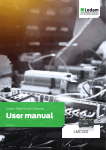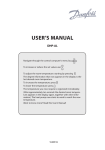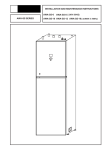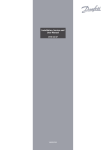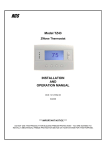Download User Manual Danfoss Online
Transcript
User Manual Danfoss Online VUBQA102 Table of Contents 1. Introduction.................................................................................................................................................................. 3 1.1 1.2 1.3 Remote control via the Internet . . . . . . . . . . . . . . . . . . . . . . . . . . . . . . . . . . . . . . . . . . . . . . . . . . . . . . . . . . . . . . . . . . . . . . . . . . . . 3 Subscription and storage of personal information . . . . . . . . . . . . . . . . . . . . . . . . . . . . . . . . . . . . . . . . . . . . . . . . . . . . . . . . . . 3 System operation . . . . . . . . . . . . . . . . . . . . . . . . . . . . . . . . . . . . . . . . . . . . . . . . . . . . . . . . . . . . . . . . . . . . . . . . . . . . . . . . . . . . . . . . . 3 2. Administration............................................................................................................................................................. 4 2.1 2.2 2.3 2.4 2.5 2.6 2.7 2 Description of the interface . . . . . . . . . . . . . . . . . . . . . . . . . . . . . . . . . . . . . . . . . . . . . . . . . . . . . . . . . . . . . . . . . . . . . . . . . . . . . . . . 4 Logging in and logging out . . . . . . . . . . . . . . . . . . . . . . . . . . . . . . . . . . . . . . . . . . . . . . . . . . . . . . . . . . . . . . . . . . . . . . . . . . . . . . . 5 Show terminals . . . . . . . . . . . . . . . . . . . . . . . . . . . . . . . . . . . . . . . . . . . . . . . . . . . . . . . . . . . . . . . . . . . . . . . . . . . . . . . . . . . . . . . . . . . 6 Selected unit . . . . . . . . . . . . . . . . . . . . . . . . . . . . . . . . . . . . . . . . . . . . . . . . . . . . . . . . . . . . . . . . . . . . . . . . . . . . . . . . . . . . . . . . . . . . . . 6 Alarm handling . . . . . . . . . . . . . . . . . . . . . . . . . . . . . . . . . . . . . . . . . . . . . . . . . . . . . . . . . . . . . . . . . . . . . . . . . . . . . . . . . . . . . . . . . . 16 Admin . . . . . . . . . . . . . . . . . . . . . . . . . . . . . . . . . . . . . . . . . . . . . . . . . . . . . . . . . . . . . . . . . . . . . . . . . . . . . . . . . . . . . . . . . . . . . . . . . . . 19 Support . . . . . . . . . . . . . . . . . . . . . . . . . . . . . . . . . . . . . . . . . . . . . . . . . . . . . . . . . . . . . . . . . . . . . . . . . . . . . . . . . . . . . . . . . . . . . . . . . . 20 VUBQA102 User manual 1. 1.1 Introduction Remote control via the Internet Danfoss Online is a clever tool for controlling and administering your Danfoss heat pump remotely, via the Internet. With Danfoss Online you can monitor and control your heating unit from any computer connected to the Internet. This allows you to control the indoor temperature at a distance, which means you save money by reducing the temperature when you are not at home. Moreover, you never have to come home to a cold house. In addition, it provides better and more secure service from your installer, who can quickly and easily check the operating conditions without having to come out to your pump. In addition, the system has an alarm function to forward alarms from the heat pump via SMS and e-mail. With Danfoss Online, it is possible to transfer all information from the heat pump to your desktop. Keeping your home warm could not be easier. 1.2 Subscription and storage of personal information As a customer you must fill in and sign an agreement about subscription and consent upon purchasing Danfoss Online. By giving consent, you agree that personal information can be stored in Danfoss Heat Pump’ database. Your SIM card for Danfoss Online will be activated when Danfoss Heat Pumps has received the signed agreement, via fax or post. The subscription’s initial costs covers the subscription fee and data traffic up to 15 MB per year, which is more than sufficient for a year’s normal operation. You will be charged for any excess traffic, due to misuse, at the end of the subscription period (as per the customer agreement). You are sent an invoice for one year’s extension, two months before the end of the current subscription period. You then have 30 days to cancel your subscription if you so wish. This is clearly stated on the invoice. If notice of cancellation is not received within 30 days, the subscription is considered to have been extended for a further year, you then have another 30 days in which to pay the invoice. If the invoice has not been paid before the specified end date, a reminder is sent out, including the reminder fee. You then have 14 days to make payment. If the payment is still not made the subscription is terminated. If no special circumstances have prevented payment, the matter may be referred to debt collectors (regulated by the customer agreement). 1.3 System operation Danfoss Heat Pumps is responsible for all operation of the Danfoss Online website, as well as the hardware. However, Danfoss Heat Pumps takes no responsibility for interruptions to operation arising from problems at the (mobile phone) operator. This is also regulated in the customer agreement. As a subscriber, you may only connect equipment, SIM card, software or similar, which is approved by Danfoss Heat Pumps and which is fault-free. Otherwise, Danfoss Heat Pumps does not accept liability for the operation of the system (according to the customer agreement). Danfoss Heat Pumps provides support for Danfoss Online. In the first instance, you must contact the installer, who is also the system administrator. Secondly, you can contact Danfoss Heat Pumps’ customer service. According to the customer agreement, Danfoss Heat Pumps, apart from the above, is only liable for direct loss and damage that affects you, as a subscriber, due to Danfoss Heat Pumps’ negligence in the provision of Danfoss Online. If Danfoss Heat Pumps’ failure is due to circumstances beyond the company’s control, for example, change in the law, labour disputes or similar, Danfoss cannot be held liable for the consequences (regulated by the customer agreement). Danfoss Online VUBQA102 3 2. 2.1 Administration Description of the interface When you enter Danfoss Online you will see 6 main headings in the menu at the top of the page: 1. Show terminals 2. Selected unit 3. Alarm handling 4. Admin 5. Support 6. Logout From the “Show Terminals” option, you can see the unit you are connected to, as a user. From “Selected Unit”, you can view the value of the parameters for the heat pump, either as a graphical overview or as text. You can also edit the parameters. You can also view and modify the installation’s system settings. Use the menu option “Alarm handling”, to view the history of any alarms reported from the heat pump. The alarm status and any actions taken are shown. You can choose to have alarms reported via SMS or e-mail. Under the option ”Admin” you can edit your user information. You can also see if there are any installations that are not currently reporting. From the “Support” option you can write a query and send it to Danfoss Online support. Click on ”Logout” to exit Danfoss Online. 4 VUBQA102 User manual 2.2 Logging in and logging out Danfoss online can be found at http://www.heatpumps.online.Danfoss.com/. The following login page appears: Your user name and password are sent automatically to the e-mail address provided when you registered. Both the user name and password must consist of at least four characters each and are case sensitive. Therefore, to log in to the system it is necessary to enter the details correctly. When you wish to exit Danfoss Online, you must logout to prevent any unauthorized persons from using the system. If you forget to logout, you will be logged out automatically after 20 minutes. You log out by clicking on “Logout”, on the far right of the menu at the top of the page. 2.3 Show terminals When you have logged in, you are directed to the “Selected unit/graphic mode” page, see below. The same page reached from the “Show terminals” option and “Selected unit/graphic mode”. Danfoss Online VUBQA102 5 2.4 Selected unit From this menu, the graphic representations of the heat pump’s parameters can be selected. Alternatively, you can choose to view the same data as text. In this view, the parameters that are editable can be modified, as can the system settings for the unit. 2.4.1 Graphic mode John Smith When this page appears, the connection between the modem and the server is being made. This is indicated by the word “Connecting”, above the grey fields in the image, and by the rotating image next to the word, see the text circled in green in the above image. The last time the system was on-line is shown here; date and time. The text changes to “Online” when the connection has been made. At the same time, all data in the grey fields is updated with the current values. On the left, in the grey fields, ‘hand’ or ‘graph’ symbols are displayed. The ‘hand’ indicates that the values next to it can be modified. The ‘graph’ indicates that there is a graphical history for the values at its side. Just above the image, there is an icon that displays different symbols to indicate the heat pump’s current status. The following symbols are used: � � Operating mode OFF � � Brine pump OFF � Circulation pump ON � �3 REV.V. HOT WATER 6 Brine pump ON Compressor and/or power stage on in HP. Power stage 3 x (9 kW) VUBQA102 User manual If you click on the hand next to a value, a window like this pops up: Here you can change the parameter you have selected. Under the box where you enter the value, there are parameter values that keep you within the correct range. If you click on the “graph” symbol, the following window opens: John Smith In this window choose the graph format and see when the values were logged. Select the time interval for displaying the curves. If you want to view parameters other than the one selected, they can also be selected from this window. Danfoss Online VUBQA102 7 If you click on the “Zoom out” button, the log is displayed over a longer time. You can zoom out a number of times to get an overview of a longer period. See image below. It is also possible to mark a time interval directly in the graph using the mouse to zoom in a specific interval. If you click on the “Choose start day” a calendar appears where you can choose from which date to show the log. See image below. John Smith 2.4.2 Text overview Under the menu option “Selected unit” you can also choose “Text mode”. The same date, as in the graphic mode, is then presented as a table. 8 VUBQA102 User manual 2.4.3 Description of parameters that can be changed For a complete description of the parameters, see the heat pump’s maintenance instructions. Changing the heat curve The calculated temperature, on the supply side, for an outdoor temperature of 0 C. Heat curve max Maximum permitted supply side temperature. Danfoss Online VUBQA102 9 Heat curve min The minimum temperature permitted on the supply side, so long as the stop limit for the temperature has not been reached, which stops the heat pump. Curve +5 Local increase or reduction of the CURVE, for an outdoor temperature of -5°C. 10 VUBQA102 User manual Curve 0 Local increase or reduction of the CURVE, for an outdoor temperature of 0°C. Curve -5 Local increase or reduction of the Curve, for an outdoor temperature of -5°C. Danfoss Online VUBQA102 11 Curve 2 (22-56) / Pool (4-35) (only relevant if there is an expansion card) The calculated temperature for the by-pass group at an outdoor temperature of 0°C. Pool is only displayed if POOL is selected. The pool temperature is controlled via a separate sensor, independently of the heating and hot water system. Changing the operating mode There are five different modes for operating the heat pump. See table below. Menu selection Meaning Factory setting OFF The installation is off. Any active alarms reset. - AUTO Automatic operation with both heat pump and auxiliary heater permitted. If the number of power stages for auxiliary heating is set to zero (SERVICE -> AUX.HEATER -> MAX STEP) only AUTO or OFF can be selected as the operating mode. - HEATPUMP Only operation with the heat pump permitted. NOTE! When there is only the heat pump operating, there is no top-up heating (legionella function). ADD. HEAT Only operation with the auxiliary heater permitted. - HOT WATER Operation with the heat pump to produce hot water, with supplementary top-up heating with the auxiliary heater (legionella function).. - 12 VUBQA102 User manual Changing the desired room temperature Shows the current room temperature setting. Only possible if an indoor sensor is installed in the system. Heating stop The maximum outdoor temperature for which heating is permitted. When the heating stop has been triggered, the outdoor temperature must drop 3°C below the setting, before the heating restarts. Danfoss Online VUBQA102 13 2.4.4 Description of the graphically displayed parameters For a comprehensive description of these parameters, consult the maintenance manual for your heat pump. An example, showing the appearance of the graphs, is shown for the first parameter. • The heat pump’s operating time Shows the operating time, in hours, for the compressor for both heating and hot water production. John Smith • Operating time for the auxiliary heater, 3 KW Shows the operating time for auxiliary heater at full power 3 kW. • Operating time for the auxiliary heater, 6 KW Shows the operating time for auxiliary heater at full power 6 kW. • Operating time for hot water Shows the operating time for hot water with compressor. • Outdoor temperature Shows the current outdoor temperature. • Room Shows the current room temperature setting. • Integral Shows the current calculated value for integral. • Supply side Shows the current supply side temperature. • Return side Shows the current return side temperature. • Brine OUT Shows the current temperature on the brine system’s supply side. • Brine IN Shows the current temperature for on the brine system’s return side. • Hot water Shows the current hot water temperature.. 14 VUBQA102 User manual 2.4.5 Settings John Smith John’s pump John’s pump 123456789012345 +467012345678 123456789012345 xxxxxxxxxxxxxxxx From “Unit set up”, under the “Selected unit” option, you can view and modify the system settings for the unit. You can change the name and address of the unit, as well as trend interval. By setting the trend interval, you can control how you heat pump is monitored. You can choose to log at 2 hourly intervals, or to switch off the log function if you no longer need the information. If you hold the mouse cursor over the information symbol, the following information appears: • • • • • GSM network – the network the system is using for communicating SIM id – id number of the SIM card Firmware – the program version of the modem Prog ver – Danfoss’ Java version RSSI – the current reception status in the network. (0=no signal, 30=maximum signal strength) Danfoss Online VUBQA102 15 2.5 Alarm handling From this option, you can view the record of alarms reported by the heat pump. You can also see the status of the alarm on each occasion, as well as any actions. You can also determine how you want to receive alarm notifications from the pump. You can choose to receive the information by SMS or e-mail. 2.5.1 Alarm history John Smith John’s pump Channel: Text reference High pressure error ALARM 123456789 123456789 123456789 Channel: Text reference Low pressure error ALARM 123456789 123456789 123456789 Channel: Text reference High return ALARM John Smith John Smith John Smith John Smith John Smith John Smith John Smith John Smith John Smith 123456789 123456789 123456789 With “Alarm history”, under the “Alarm handling option”, it is possible to view all the alarms reported in the system. You can also view the current status of the alarm. These are indicated by three symbols; a red circle indicates that no action has been taken, a yellow triangle indicates that action is underway and a green square indicates that the alarm has been rectified. In the table you can read out at what time the alarm occurred and its type. For a comprehensive description of different types of alarm and suitable actions, see the heat pump’s maintenance instructions. 16 VUBQA102 User manual If you click on “Action”, to the right of the relevant alarm, the following window appears: John Smith John’s pump Channel: Text reference John Smith High pressure ALARM 123456789 123456789 123456789 Alarm OK Here you can view and modify the alarm status details and enter comments; for example, what has happened, and the action to be taken. You can also see what type of alarm occurred and at what time. Danfoss Online VUBQA102 17 2.5.2 Alarm via E-mail/SMS John Smith John’s pump You can specify how you want to receive alarm notifications here. You can choose to receive the information via e-mail and/or SMS. The message is then sent to the e-mail address or the mobile number you gave when registering. If you check the option “Extra”, you can enter a further e-mail address or mobile number in the field above the table. This option can be used for example, if you are away and wish the alarm to go temporarily to somebody else, who is keeping an eye on the heat pump. 18 VUBQA102 User manual 2.6 Admin Here you can administrate your user information. 2.6.1 My user account John Smith John’s pump John John Smith On this page, you can administer the information for your user account. You can also choose the language for the user interface. Swedish, English and German are the current choices. Danfoss Online VUBQA102 19 2.7 Support Use this menu if you need to contact Danfoss Online support. John Smith John’s pump Installer / Retailer [email protected] If you experience any problems with the service, or if you have any questions, use this form to contact support. Enter your message here and click “Save” to send a question to Danfoss Online support. 20 VUBQA102 User manual 086U4238