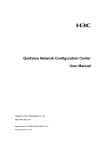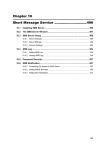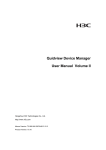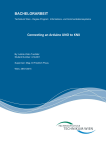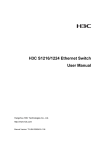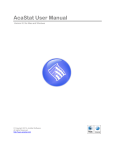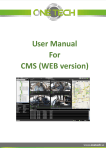Download 1.2 Introduction to IPSec VPN Service Monitor
Transcript
User Manual Quidview IPSec VPN Service Monitor Table of Contents Table of Contents Chapter 1 System Description ..................................................................................................... 1-1 1.1 Quidview NMS System Description ................................................................................... 1-1 1.2 Introduction to IPSec VPN Service Monitor....................................................................... 1-2 1.2.1 Component Overview.............................................................................................. 1-2 1.2.2 Introduction to IPSec VPN Service Monitor Interface ............................................. 1-3 Chapter 2 IPSec VPN Topology Management ............................................................................ 2-1 2.1 Viewing Device Tunnel Topology ...................................................................................... 2-1 2.2 Auto-refreshing Topology .................................................................................................. 2-1 Chapter 3 IPSec VPN Tunnel Management................................................................................. 3-1 3.1 Browsing Tunnel ................................................................................................................ 3-1 3.1.1 Information of All Tunnels of a Single Device ......................................................... 3-2 3.1.2 Information of Tunnel Between Two Devices ......................................................... 3-2 3.2 Manually Refreshing Tunnel Information........................................................................... 3-3 3.3 Setting Device Tunnel Fault Switch ................................................................................... 3-3 3.4 Device Tunnel History........................................................................................................ 3-3 Chapter 4 IPSec VPN Performance Management ...................................................................... 4-1 4.1 Introduction to Performance Management ........................................................................ 4-1 4.2 Introduction to Performance Template .............................................................................. 4-2 4.3 At A Glance of VPN ........................................................................................................... 4-3 4.3.1 At A Glance ............................................................................................................. 4-3 4.3.2 Setting At A Glance................................................................................................. 4-5 4.3.3 TopN........................................................................................................................ 4-5 4.3.4 Browsing Historical Data ......................................................................................... 4-5 4.3.5 Monitoring Data in Real Time.................................................................................. 4-5 4.3.6 Setting Global Thresholds....................................................................................... 4-6 4.3.7 Setting Thresholds .................................................................................................. 4-6 4.4 Monitor Task Management ................................................................................................ 4-6 4.4.1 Detail Data and Report Data ................................................................................... 4-6 4.4.2 Viewing Tasks ......................................................................................................... 4-7 4.4.3 Creating a Task ....................................................................................................... 4-7 4.4.4 Suspending Tasks................................................................................................... 4-7 4.4.5 Modifying Task Properties....................................................................................... 4-8 4.4.6 Resuming Suspended Tasks .................................................................................. 4-8 4.4.7 Deleting Tasks......................................................................................................... 4-8 4.5 Data Browsing.................................................................................................................... 4-8 4.5.1 Detail Data............................................................................................................... 4-8 4.5.2 Report Data ............................................................................................................. 4-8 i User Manual Quidview IPSec VPN Service Monitor Table of Contents 4.6 Deleted Task Management................................................................................................ 4-9 4.7 Realtime Monitoring........................................................................................................... 4-9 4.8 Device Performance Monitoring ........................................................................................ 4-9 4.8.1 Creating a Monitor Task........................................................................................ 4-10 4.8.2 Generating Fault Information ................................................................................ 4-10 4.8.3 Browsing and Locating Fault Information.............................................................. 4-10 4.8.4 Acknowledging Performance Fault Information .................................................... 4-10 Chapter 5 Typical Applications.................................................................................................... 5-1 5.1 How to Browse VPN Tunnel Information ........................................................................... 5-1 5.1.1 Prerequisites ........................................................................................................... 5-1 5.1.2 Network Diagram..................................................................................................... 5-1 5.1.3 Browsing Topology.................................................................................................. 5-2 5.1.4 Browse Tunnel Information ..................................................................................... 5-3 5.2 How to Monitor Performance of VPN Device .................................................................... 5-6 5.2.1 Prerequisites ........................................................................................................... 5-6 5.2.2 Configuration ........................................................................................................... 5-6 Chapter 6 FAQ ............................................................................................................................... 6-1 Chapter 7 Acronyms ..................................................................................................................... 7-1 ii User Manual Quidview IPSec VPN Service Monitor Chapter 1 System Description Chapter 1 System Description 1.1 Quidview NMS System Description With increasing demand for information in different industries and boosts in the construction of a variety of networks, such as enterprise network and campus area network (CAN), network management is confronted with the issues of how to provide easy and efficient management for devices. In addition, the popularity of networks and the explosion of network subscribers allow a boom of various types of networks. As the network offers convenience for end users, network security is becoming a major concern. The Quidview Network Management System (NMS) offers an ultimate solution for users to monitor, maintain, and manage their networks with ease. The Quidview NMS builds on modular structure and can implement such features as device management, VPN monitoring and deployment, software upgrade management, configuration file management, and fault management. The Quidview NMS supports Windows XP/2000. Its architecture is shown in Figure 1-1. Figure 1-1 Quidview system architecture In the above figure, the Quidview NMS consists of the following components: z Network Management Framework (NMF): Provides some basic functions such as user management, resource management, log management, fault management, performance management, and device log management. It is the basic component for other service components. z Network Management Framework for Small to Medium Business (NMF-SMB): A lite version of NMF for small to medium businesses. Provides some basic functions such as user management, automatic discovery, topology management, fault management, and real-time monitoring. 1-1 User Manual Quidview IPSec VPN Service Monitor z Chapter 1 System Description Device Manager (DM): Provides such functions as panel display, configuration management, realtime monitoring for switches and routers. It can be either installed standalone or included in the NMF. z IPSec VPN Service Monitor (VSM): Monitors the performance of IPSec VPN gateways. z IPSec VPN Service Deployment Manager (VDM): Provides deployment function for IPSec VPN gateways. z Network Configuration Center (NCC): Includes software upgrade and configuration file management features that provide software backup and upgrade for network devices and centralized management on configuration files. z Branch Intelligent Management System (BIMS): Provides software upgrade for edge access and SOHO devices, and centralized management on configuration files without the integration into NMF. It can be either installed standalone or integrated into NMF. z Wireless Control Management System (WCMS): Provides radio parameter settings and performance monitor for wireless devices. These service components are relatively independent, and can be included in the NMF with a significant impact on the scalability of the entire system. Note: z This manual only takes the Windows operating system as an example to introduce the functions and usage of IPSec VPN Service Monitor. For detailed operations, refer to the online help. z For information about installation and operation, refer to Quidview Installation Manual. 1.2 Introduction to IPSec VPN Service Monitor 1.2.1 Component Overview With the increasing concern over network security, VPN technology has drawn a good deal of deployment. IPSec VPN monitor component can provide realtime monitor on the operating state (including CPU usage and memory usage indices) and performance of VPN gateways and the state information on VPN tunnel, receive and analyze the alarms from the gateway, and quickly locate problems and view traffic, helping plan for a better network management and operation. 1-2 User Manual Quidview IPSec VPN Service Monitor Chapter 1 System Description 1.2.2 Introduction to IPSec VPN Service Monitor Interface Upon the installation of IPSec VPN Service Monitor, a [Security] tab is added in the left navigation pane on the interface as shown in Figure 1-2. Figure 1-2 Quidview NMS main interface The [Security] tab contains two navigation panes: VPN view and security management panes. The VPN view displays all VPN devices; the security management pane displays the monitor functions for VPN device, including At A Glance of VPN, monitor task management, realtime monitor, and deleted tasks management. Note: z After the installation of IPSec VPN Service Monitor, the NMS automatically adds VPN devices to the VPN view when adding devices. z If VPN devices have been already added to the IP view before the installation of IPSec VPN Service Monitor, you can copy them to the VPN view. z Satisfying the following requirements, you can successfully add devices using the two methods mentioned above: devices to be added support Telnet, and Telnet parameters configured on devices and the NMS are the same. 1-3 User Manual Quidview IPSec VPN Service Monitor Chapter 2 IPSec VPN Topology Management Chapter 2 IPSec VPN Topology Management IPSec VPN topology is a start topology in which you have a tunnel as a connection from each node, a remote device, to the main VPN hub, an IPSec VPN device. It provides an intuitive view of connectivity between tunnels. The topology management of Quidview VSM supports such functions as drawing and displaying a VPN topology centered with an IPSec VPN device, as well as auto-refreshing topology. 2.1 Viewing Device Tunnel Topology You can view the tunnel topology of an IPSec VPN device, in which connections only have one state (normal, indicated in green). If there is a tunnel, a connection is displayed in the topology; if the tunnel is disconnected, the connection is deleted from the topology. If there is no tunnel between a node to the main hub any longer, the unmanaged node will be deleted. 2.2 Auto-refreshing Topology For an open topology of an IPSec VPN device, if the state of the tunnel between the main hub and node changes, the topology will be automatically refreshed. 2-1 User Manual Quidview IPSec VPN Service Monitor Chapter 3 IPSec VPN Tunnel Management Chapter 3 IPSec VPN Tunnel Management IPSec VPN tunnel management allows you to learn about the states and detailed information of tunnels between devices, tunnel usage and information of dial-in connection from nodes to the main hub, facilitating troubleshooting the problems of IPSec VPN. You can use this function to check whether a tunnel is established between VPN devices in a VPN network, and the tunnel and security association (SA) information about each device. You can learn the relations between the tunnels and SA of VPN devices, and the related configurations on those devices. Tunnel information includes the number of tunnels and the information of each tunnel. 3.1 Browsing Tunnel You can view the information of all the tunnels of a device, as well as the information of a tunnel between two devices. Table 3-1 describes the parameters of IPSec tunnel information. Table 3-1 Tunnel parameters Parameter Description Local device name Name of local device Local IP IP address of local device interface Remote device ID Unique ID of remote device Remote IP IP address of remote device interface Tunnel state Current state of tunnel, including Tunnel source Indicates the source is local or remote. Key negotiation type Key negotiation type, including IKE negotiation and manual. Encap. mode Packet encapsulation mode, including transport and tunnel Num of current SAs Total number of current SAs in tunnel SA refresh times Times of refreshing SAs in tunnel SA remaining time Remaining time of SAs in tunnel SA lifetime Live time of SAs in tunnel SA remaining traffic Remaining traffic of SAs in tunnel DH group Diffie-Hellamn group ID of this security proposal, including DH1 and DH2. 3-1 User Manual Quidview IPSec VPN Service Monitor Chapter 3 IPSec VPN Tunnel Management You can view the number of tunnels and the information of each SA by selecting an entry in the list of tunnels. Table 3-2 describes the parameters of SA. Table 3-2 SA parameters Parameter Description Device name Name of local device SA direction Direction of IPSec SA SPI value Index of IPSec SA Security protocol Security protocol of IPSec SA, including AH, ESP, and both Encr. algorithm Message encapsulation mode for security policy configured on IPSec tunnel Auth. algorithm Message authentication mode of security policy configured on IPSec tunnel SA status Current status of SA, including active and expiring. Note: The number of SAs established on each tunnel varies with the security proposal on device in the VPN network. z If only AH or ESP proposal is selected, there are two SAs established on each tunnel: one is in; the other out. z If both AH and ESP proposal are selected, there are four SAs established on each tunnel. Each security proposal corresponds to one in SA and one out SA. 3.1.1 Information of All Tunnels of a Single Device Use this function to view the information of all the tunnels of a specified IPSec VPN device, and check whether there is a tunnel established between the device and other nodes. 3.1.2 Information of Tunnel Between Two Devices Use this function to view the information of a tunnel between two devices, and learn about the number of tunnels between them and the detailed information of each tunnel. 3-2 User Manual Quidview IPSec VPN Service Monitor Chapter 3 IPSec VPN Tunnel Management Note: z There may be several tunnels between two devices, but they are indicated just by one link in the topology. z In the [Browse Tunnel] dialog box, click <Refresh> to refresh the tunnel information in the database. 3.2 Manually Refreshing Tunnel Information Use this function to refresh the tunnel information of an IPSec VPN device at once. To open the topology map of that device can also refresh the topology. 3.3 Setting Device Tunnel Fault Switch Use this function to set whether to sent an alarm to Quidview NMS when there is a tunnel established or disconnected. This allows you to get the state of a node’s access to the main hub and view the topology information in real time. 3.4 Device Tunnel History Device tunnel history records the establishment and disconnection of a VPN tunnel. It helps you learn about the tunnel usage and the state of a node’s access to the main hub, facilitating troubleshooting the problems in IPSec VPN. Note: Only when the “Device Tunnel Fault Switch” is enabled and the alarm destination address is set as the IP address of the Quidview server, tunnel history can be received and recorded by Quidview. I. Browsing tunnel history Use this function to browse the tunnel connection and disconnection records of a device. It supports a multipage view. Tunnel history includes: no., remote IP, tunnel action, duration, security protocol, AH auth. algorithm, ESP auth. algorithm, ESP encr. algorithm, key negotiation type, message encap. mode. II. Querying tunnel history The browse tunnel history function can filter records, thus facilitating a specified record query. The filter conditions include: duration, tunnel action, and security protocol. 3-3 User Manual Quidview IPSec VPN Service Monitor Chapter 3 IPSec VPN Tunnel Management III. Backing up tunnel history Quidview NMS can save up to 10,000 recodes. If the recodes exceeds the limit, Quidview NMS only keep the last 5,000 recodes, and backup the rest to a file under Quidview3\server\backup\vsm. 3-4 User Manual Quidview IPSec VPN Service Monitor Chapter 4 IPSec VPN Performance Management Chapter 4 IPSec VPN Performance Management 4.1 Introduction to Performance Management Performance management provides the capability to collect and retrieve performance data about the devices on the network, allowing you to monitor their operating histories and current states. Through historical data, you can perform a trend analysis of the network and learn its operating state and performance to locate the bottleneck. This helps you plan or adjust your network better. By monitoring the current state of devices, you can diagnose faults of devices, and then prevent network failures so as to manage and operate your networks better. Performance management allows you to collect and retrieve basic performance data about the monitored devices and their ports. It comprises three parts: At A Glance of VPN, Realtime Monitor Management, and Monitor Task Management. z At A Glance of VPN: Displays summaries of device performance indices, facilitating information browsing and problem location. z Realtime Monitor: Collects and displays realtime data based on the condition that you set. It displays the operating performance at the network, device and port levels, facilitating network and device troubleshooting. z Monitor Task: Collects the performance data about the monitored network, device, or port and checks it against the specified thresholds. By reading the performance trend presented by Monitor Task, you can find out the network bottleneck, predict network traffic model, and optimize the network. The Quidview NMF provides various functions for performance management. With the IPSec VPN monitor component, the Quidview NMF can provide realtime monitoring on the operating state (including CPU usage and memory usage indices) of VPN gateway and the state information on VPN tunnel, and receive and analyze the alerts from the gateway. The following table describes several concepts about performance management. Table 4-1 Basic concepts Concept Description Performance template A parameter used for evaluating operating performance of systems (elements, network management stations, or networks). Monitored object The administered object about which performance data is collected. It can be a device, card, or port. 4-1 User Manual Quidview IPSec VPN Service Monitor Chapter 4 IPSec VPN Performance Management Concept Description A way of scheduling performance data collection. During the specified time period, the system collects data about the specified monitored object according to the specified performance template. Task 4.2 Introduction to Performance Template IPSec VPN performance monitor includes general performance template and VPN device-specific performance template. The Table 4-2 describes the general performance templates. Table 4-2 General performance templates available in the NMS Category Performance Template IPSec VPN-device basic information CPU usage (%), memory usage (%), number of critical alarms, number of unconfirmed critical alarms, number of major alarms, number of unconfirmed major alarms, average critical alarm increment, average major alarm increment, interface receiving rate (bytes/s), interface transmitting rate (bytes/s) VPN device-specific templates are specified performance management templates based on VPN device. The Table 4-3 describes VPN device-specific templates. Table 4-3 VPN device-specific templates Category IPSec VPN-IPSec tunnel Performance Template IPSec tunnel receiving rate (bytes/s), IPSec tunnel receiving rate (packets/s), number of IPSec tunnel discarded packets, IPSec tunnel sending rate (bytes/s), IPSec tunnel sending rate (packets/s), number of IPSec tunnel discarded packets, discarding rate of inbound packets on IPSec tunnel (%), discarding rate of outbound packets on IPSec tunnel (%) 4-2 User Manual Quidview IPSec VPN Service Monitor Chapter 4 IPSec VPN Performance Management Category Performance Template IPSec VPN-IPSec global stat. Average of active IPSec tunnels, average of active IPSec SA, receiving rate of all IPSec tunnels (bytes/s), receiving rate of all IPSec tunnels (packets/s), number of inbound packets discarded on all IPSec tunnels, number of discard packets received repeatedly on all IPSec tunnels, inbound authentication failures on all IPSec tunnels, inbound decryption errors on all IPSec tunnels, sending rate of all IPSec tunnels (bytes/s), sending rate of all IPSec tunnels (packets/s), number of outbound packets discarded on all IPSec tunnels, number of discard packets on all IPSec tunnels for insufficient memory, number of discard packets on all IPSec tunnels for SA loss, number of discard packets on all IPSec tunnels for full queue, number of discard packets on all IPSec tunnels for invalid length, number of discard packets on all IPSec tunnels for too long packet, number of discard packets on all IPSec tunnels for invalid SA, discarding rate of inbound packets on all IPSec tunnels (%), discarding rate of outbound packets on all IPSec tunnels (%) IPSec VPN-IKE tunnel IKE tunnel receiving rate (bytes/s), IKE tunnel receiving rate (packets/s), number of inbound packet discarded on IKE tunnel, sending rate of IKE tunnel (bytes/s), sending rate of IKE tunnel (packets/s), number of outbound packets discarded on IKE tunnel IPSec VPN-IKE global statistics Average of active IKE tunnels, receiving rate of all IKE tunnels (bytes/s), receiving rate of all IKE tunnels (packets/s), number of inbound packets discarded on all IKE tunnels, sending rate of all IKE tunnels (bytes/s), sending rate of all IKE tunnels (packets/s), number of outbound packets discarded on all IKE tunnels, increment of local initialized IKE tunnels, number of local initialization failed IKE tunnels, increment of remote initialized IKE tunnels, number of remote initialization failed IKE tunnels 4.3 At A Glance of VPN 4.3.1 At A Glance The At A Glance function presents both realtime and historical performance data about 11 monitored performance indices for a device in a time range. You can specify the number of devices and items to be monitored, and the number of specified top n devices in terms of a performance index along with their performance index values. Also, you can view the raw or realtime data of a specified device, and the thresholds for performance indices. 4-3 User Manual Quidview IPSec VPN Service Monitor Chapter 4 IPSec VPN Performance Management I. Presenting performance data After you set the devices and items to be monitored by At A Glance, the system collects data about the 11 crucial performance indices of these devices at five-minute intervals. As the number of the monitored devices grows, enormous performance data can be generated. The system can however present the data neatly at the following intervals, and automatically delete the expired data over a specified time range. z 10-minute report data summarized from raw data every 10 minutes. The system retains only the 10-minute report data for the last week; z Hourly report data summarized from 10-minute report data every hour. The system retains only hourly report data for the last month; z Daily report data summarized from hourly report data every day. The system retains the daily report data for the last year. II. Setting monitored performance indices Among all the performance indices, At A Glance monitors only 11 crucial indices in 5 categories: z CPU Usage: Percentage of CPU usage; z Memory Usage: Percentage of memory usage; z Device alarm: Average critical alarm increment, and average major alarm increment; z IPSec global: Average of active IKE tunnels, average of active IPSec tunnels, and average of active IPSec SAs; z IPSec Traffic: Receiving rate of all IPSec tunnels (packets/s), sending rate of all IPSec tunnels (packets/s), discarding rate of inbound packets on all IPSec tunnels (%), and discarding rate of outbound packets on all IPSec tunnels (%); When creating At A Glance of VPN, you can specify whether to monitor each item listed above. After the creation, you can configure instances for each monitored item of these items, for example, specify to monitor a specific CPU of a device. III. Time range for At A Glance The system presents a report of performance data depending on your time range selection: z Recent: Presents the performance data collected the last time; z Past 1 hour: Presents the summary of the performance data collected in the last hour. One hour’s worth of data spans from December 24, 2004 14:30:30 to December 24, 2004 15:30:30; z Today: Presents the 10-minute report data summarized from the raw data spanning from 00:00:00 of today to the present. One day’s worth of data spans from December 24, 2004 00:00:00 to December 24, 2004 15:30:30. On the curve line, each dot represents a 10-minute report data value. 4-4 User Manual Quidview IPSec VPN Service Monitor z Chapter 4 IPSec VPN Performance Management This week: Presents the hourly report data summarized from the 10-minute report data spanning from 00:00:00 of this Monday to the present. One week’s worth of data spans from Monday December 20, 2004 00:00:00 to Friday December 24, 2004 15:30:30. On the curve line, each dot represents an hourly report data value. z This month: Presents this month’s summary of the performance data spanning from 00:00:00 the first day of this month to the present. One month’s worth of data spans from December 1, 2004 00:00:00 to December 24, 2004 15:30:30. z This year: Presents this year’s summary of the performance data spanning from 00:00:00 on January 1 of this year. One year’s worth of data spans from January 1, 2004 00:00:00 to December 24, 2004 15:30:30. These data summaries are formed by summarizing raw data, 10-minute report data, hourly-report data, and daily report data respectively. 4.3.2 Setting At A Glance At A Glance allows you to select the devices to be monitored. 4.3.3 TopN You can use the TopN function to view in terms of a performance index the specified number of the devices on the top of the list and their corresponding performance index values. 4.3.4 Browsing Historical Data At A Glance can display the collected raw data about a device, presenting the performance trend of the device with respect to total 11 or some performance indices within a time range. You can select a table or a graph mode such as line or bar, and specify the desired time range. At A Glance can present a performance index at its maximum, minimum, and average within a specified time range. In addition, it provides statistics about the time for performance index reaching the maximum and descending to the minimum, first-level alarm threshold exceeding count, and second-level alarm threshold exceeding count. At A Glance retains the monitored data for at least 24 hours, and some data may be hold for nearly two days. (Because data deletion is performed on data retained for over 24 hours at midnight everyday). The valid time range for AT A Glance of raw data is from current time back to yesterday 00:00:00. If your selection is beyond this time range, there is no data in the excessive range. 4.3.5 Monitoring Data in Real Time At A Glance can monitor and present data about the 11 performance indices in real time. You can however specify the number of monitored performance indices and monitor interval as needed. 4-5 User Manual Quidview IPSec VPN Service Monitor Chapter 4 IPSec VPN Performance Management In addition, you can view a performance index at its current value, maximum, minimum, and average in real time. 4.3.6 Setting Global Thresholds You can set the default thresholds of monitored performance indices, including Alarm 1 and Alarm 2. When the value of a monitored index exceeds its Alarm 1 or Alarm 2 threshold, the system generates the corresponding fault information. When the index value is decreased below the threshold, the system acknowledges the fault automatically by sending a fault recovery message. 4.3.7 Setting Thresholds You can set performance index thresholds for the specified device. These thresholds are restricted to the device. If no fault alarm thresholds are set for the device, the global thresholds would apply. 4.4 Monitor Task Management You can create and manage monitor tasks. When doing this, you can specify the interval, start time, and end time for a monitor task. In addition, you can set a fault alarm mechanism for the task, allowing the system to generate fault information when the collected performance data exceeds a specified threshold. Monitor task management operations include create, delete, suspend, change properties, resume, and view data. 4.4.1 Detail Data and Report Data Detail data is the raw data collected at a specified interval by each performance task after its creation. When a large number of performance tasks and monitored instances exist, enormous data can be generated after a while. The system can however present data neatly using: z Ten-minute report data summarized from raw performance data; z Hourly report data summarized from 10-minute report data; z Daily report data summarized from hourly report data. To decrease the load of the database and improve the overall network management performance, the system purges the old raw data and reports based on the following policies: z Detail data: The system retains only one day’s worth of raw data. To view the performance data for the previous day, you must browse report data; z Ten-minute report data summarized from raw data: The system retains one week’s worth of data. To view the performance data for the last week, you must browse hourly or daily report data; 4-6 User Manual Quidview IPSec VPN Service Monitor z Chapter 4 IPSec VPN Performance Management Hourly report data summarized from 10-minute report data: The system retains one month’s worth of data. To view the performance data for the last month, you must browse daily report data; z Daily report data summarized from hourly report data: The system retains one year’s worth of data. To view the performance data for the last year, you must browse daily report data. You must be aware of these restrictions when querying performance data. To ensure a successful query, observe the following: z The summarizing interval must be equal to or greater than ten minutes. When the summarizing interval is between ten minutes and one hour, the time range of data must be within one week. z When the summarizing interval is between one hour and one day, the time range of data must be within one month. z When the summarizing interval is one day or greater, the time range of data must be within one year. 4.4.2 Viewing Tasks Monitor Task Management presents all the tasks, describing them using the fields of Name, Template Name, Status, Creator, and Create Time. To sort the tasks by a field, click on the field name. 4.4.3 Creating a Task When creating a monitor task, you may select the device to be monitored and its performance template, and define the start time, end time, and monitor interval. For each task, you may select multiple devices but only one performance template. You may set alarm thresholds for a monitor task in addition to having the system automatically check performance data against the specified alarm thresholds. When the value of the monitored performance index exceeds Alarm 1 or Alarm 2 threshold for any two consecutive checks, a level 1 or level 2 fault alarm is generated and reported. Note that the severity level of Alarm 2 must be greater than Alarm 1. When the value of the monitored performance index decreases below Alarm 1 or Alarm 2 threshold for any two consecutive checks, the corresponding fault recovery alarm is generated. You may view and handle the generated fault alarms in the fault management component to remove errors and recover the device. 4.4.4 Suspending Tasks You may suspend a running task to stop data collection. 4-7 User Manual Quidview IPSec VPN Service Monitor Chapter 4 IPSec VPN Performance Management 4.4.5 Modifying Task Properties You may modify the properties of an existing task, including its task name, start time, end time, monitor interval, threshold, monitored object, and description. 4.4.6 Resuming Suspended Tasks You may resume a suspended task to continue data collection. 4.4.7 Deleting Tasks You may use the Delete function to remove a monitor task. Note: The task is not actually deleted, but only removed to the [Deleted Task Management] list and suspended, 4.5 Data Browsing The performance data collected by a performance task is grouped into two categories: detail and report. 4.5.1 Detail Data Detail data is the raw data collected by a monitor task within the current day. To view the performance data for the previous day, you must browse report data. The displayed performance index values are collected at the specified interval. You may view the monitored performance index at its maximum, minimum, and average within a specified range. In addition, statistics are available about when the performance index reaches its maximum and decreases to its minimum, first alarm threshold exceeding count, second alarm threshold exceeding count, and so on. 4.5.2 Report Data Five categories of report data are available: z Today: Presents the 10-minute report data summarized from the raw data spanning from 00:00:00 of today to the present. One day’s worth of data spans from December 24, 2004 00:00:00 to December 24, 2004 15:30:30. On the curve line, each dot represents a 10-minute report data value. z This week: Presents the hourly report data summarized from the 10-minute report data spanning from 00:00:00 of this Monday to the present. One week’s worth of 4-8 User Manual Quidview IPSec VPN Service Monitor Chapter 4 IPSec VPN Performance Management data spans from Monday December 20, 2004 00:00:00 to Friday December 24, 2004 15:30:30. On the curve line, each dot represents an hourly report data value. z This month: Presents the hourly report data summarized from the 10-minute report data spanning from 00:00:00 the first day of this month to the present. One month’s worth of data spans from December 1, 2004 00:00:00 to December 24, 2004 15:30:30. On the curve line, each dot represents an hourly report data value. z This year: Presents the daily report data summarized from the hourly report data spanning from 00:00:00 January 1 of this year to the present. One year’s worth of data spans from January 1, 2004 00:00:00 to December 24, 2004 15:30:30. On the curve line, each dot represents a daily report data value. z Custom: Presents the data in the customized time range. In addition to time range, you can specify the report interval. This time range and report interval must be valid for the system to generate the customized report. From the report data collected by a task, you can get a view of the monitored performance index with respect to its peak trend, valley trend, and average value trend in the specified time range. In addition, you can know the peak, valley, and average value at their maximum, minimum, and average. 4.6 Deleted Task Management Deleted Task Management presents those deleted monitor tasks and the data they collected before being deleted. If you do not want to use them any more, you can delete them from Deleted Task Management. 4.7 Realtime Monitoring You can browse and save the realtime data about a monitored object. When doing this, you need to select the monitored object, performance template, and sampling interval. The templates of realtime monitoring allows multiple choices. When several templates are selected, the monitored object can be up to eight. If the number is over eight, you are prompted to select an object again, and automatically clear all the selected objects. 4.8 Device Performance Monitoring To get the basic information and performance state about a device, you may create a monitor task with alarm thresholds for the device. When the value of the monitored performance index exceeds a specified alarm threshold, the system can generate fault information and notify you of it. You can monitor how well a device is operating through performance data collection and fault management, or four stages: create a performance monitor task → generate fault information → browse and locate fault information → acknowledge fault information. 4-9 User Manual Quidview IPSec VPN Service Monitor Chapter 4 IPSec VPN Performance Management 4.8.1 Creating a Monitor Task In this stage, you can select one or multiple devices and the desired performance template to create a task, and define its start time, end time, monitor interval and alarm mechanism. When the monitor task is operating, you can view the collected data in table or a graph mode. 4.8.2 Generating Fault Information In this stage, the system checks the values of the monitored performance index against the specified thresholds during data collection. When the value of the monitored performance index exceeds the specified thresholds, the system generates and sends fault information to the fault management component. 4.8.3 Browsing and Locating Fault Information In this stage, you can browse fault information in the fault management component to identify the cause of a fault alarm, determining whether the involved device is operating well. The fault entry provides information on the involved monitor task. 4.8.4 Acknowledging Performance Fault Information In this stage, you can browse the data collected by a monitor task in the performance management component to know about an alarm, including its occurrence time, cause, and other information. This helps you maintain and troubleshoot devices. 4-10 User Manual Quidview IPSec VPN Service Monitor Chapter 5 Typical Applications Chapter 5 Typical Applications 5.1 How to Browse VPN Tunnel Information 5.1.1 Prerequisites Before browsing VPN tunnel information, you should make sure: z The Quidview NMS is installed and operated correctly. z You have the operation right (the default user name is admin and the role is administrator after installation). Note: Functions available for different users vary with their roles. The unavailable menu items are in gray. 5.1.2 Network Diagram Suppose there is a configured IPSec network as shown in Figure 5-1. Establish two tunnels between SecPath 10 and SecPath 100 to secure the data flow between PC A1 (192.168.1.0) and PC B1 (192.168.2.0), as well as PC A2 (10,1.1.0) and PC B2 (10.1.2.0); establish a tunnel between SecPath 1000 and Router AR4640 to secure the data flow between PC A1 (192.168.1.0) and PC C1 (192.168.3.0). This IPSec network adopts ESP security protocol, DES encryption and MD5 authentication algorithms, and IPSec tunnels are established on devices. Take example by browsing the topology and tunnel information of SecPath 1000. 5-1 User Manual Quidview IPSec VPN Service Monitor Chapter 5 Typical Applications Figure 5-1 Network diagram 5.1.3 Browsing Topology In the VPN view, select [View Device Tunnel Topo] from the right-click menu to view the topology of the selected device. Figure 5-2 illustrates the topology interface of SecPath 1000. Figure 5-2 SecPath 1000 topology interface 5-2 User Manual Quidview IPSec VPN Service Monitor Chapter 5 Typical Applications Note: If the Tunnel Alarm Switch Settings are enabled, the topology information will be refreshed when there is a change on tunnel connection. 5.1.4 Browse Tunnel Information I. Browsing information of all tunnels between two devices Step1 In the VPN view, select [Browse Tunnel] from the right-click popup menu of the related device to view the tunnel information. Figure 5-3 illustrates the tunnel browse interface of SecPath 1000 and SecPath 10 security gateways. Figure 5-3 Tunnels between SecPath 1000 and SecPath 10 Step2 Select an entry in the tunnel list to view its SA information. For example, the SA information of SecPath 1000 as shown in Figure 5-4. 5-3 User Manual Quidview IPSec VPN Service Monitor Chapter 5 Typical Applications Figure 5-4 SA of a tunnel between SecPath 1000 and SecPath 10 II. Browsing information of all tunnels of device Step1 In the VPN view, select [Browse Tunnel] from the right-click popup menu of the related device to view the tunnel information. Figure 5-3 illustrates the tunnel browse interface of SecPath 1000 security gateway. 5-4 User Manual Quidview IPSec VPN Service Monitor Chapter 5 Typical Applications Figure 5-5 SecPath 1000 tunnels Step2 Select an entry in the tunnel list to view its SA information. For example, the SA information of SecPath 1000 as shown in Figure 5-4. Figure 5-6 SA of a SecPath1000 tunnel 5-5 User Manual Quidview IPSec VPN Service Monitor Chapter 5 Typical Applications 5.2 How to Monitor Performance of VPN Device 5.2.1 Prerequisites Before creating a monitor task, you should make sure: z The Quidview NMS is installed and works properly z You have the operation right (the default user name is admin and the role is administrator after installation). Note: Functions available for different users vary with their roles. The unavailable menu items are in gray. 5.2.2 Configuration You can monitor the IKE tunnel receiving rate in the following steps: Step1 On the navigation tree in the [Security Management] pane, click the [Monitor Task Management] node, and then the [VPN Monitor Management] pane is displayed with all performance monitor tasks. Click <Create> to enter the [Create a Task] dialog box, as shown in Figure 5-7, and then input a task name. Figure 5-7 Create a Task dialog box 5-6 User Manual Quidview IPSec VPN Service Monitor Step2 Chapter 5 Typical Applications Select a template for the task, and then the [Select Template] dialog box is displayed. Select IPSec-IKE Tunnel in the drop-down list, and then select IKE Tunnel Receiving Rate (bytes/s). Step3 Set the start date and end date for the task. If they are left empty, it indicates that the task is permanent. Step4 Set the monitor interval. It is the period for monitoring the performance indices. Step5 Set the alarm threshold. It is optional. Step6 Click <Select Object> to enter the [Select an Instance] dialog box. Select the device with an IP address of 1.2.7.11, click <>> to add it to the list, and then click <OK>. Step7 Step8 Input the task description in the [Description] field box. It is optional. Click <OK> to return to the [VPN Monitor Management] pane. The newly added task is displayed, as shown in Figure 5-8. Figure 5-8 VPN Monitor Management interface Step9 In the [VPN Monitor Management] pane, select the newly added task and click <View Data…> to view the detail data and report data of the task. The data can be shown in a table, line or bar graph mode. The interface of detail data in a plot graph mode is as shown in Figure 5-9. 5-7 User Manual Quidview IPSec VPN Service Monitor Chapter 5 Typical Applications Figure 5-9 View task data interface 5-8 User Manual Quidview IPSec VPN Service Monitor Chapter 6 FAQ Chapter 6 FAQ I. Why is a failure prompted when I create a VPN monitor task? z Because SNMPv1 does not support the counter64 data type. Use SNMPv2 to create a task. Select a device which you want to monitor in the topology, and then modify parameters and select SNMPv2. z For establishing a VPN monitor task, that is because the device does not have IPSec VPN configured, or not have established tunnels for configured IPSec VPN (namely no traffic over VPN). II. Why cannot I browse IPSec tunnels after IPSec VPN configuration? IPSec VPN tunnels should be established on device for tunnel browse. You can establish a tunnel through pinging a peer device in a VPN network. 6-1 User Manual Quidview IPSec VPN Service Monitor Chapter 7 Acronyms Chapter 7 Acronyms Table 7-1 Acronyms AH Authentication Header BIMS Branch Intelligent Management System DM Device Manager ESP Encapsulating Security Payload IKE Internet Key Exchange IPSec IP Security ISAKMP Internet Security Association and Key Management Protocol NCC Network Configuration Center NMF Network Management Framework SA Security Association SNMP Simple Network Management Protocol VDM IPSec VPN Service Deployment Manager VPN Virtual Private Network VSM IPSec VPN Service Monitor 7-1