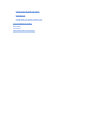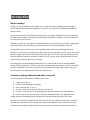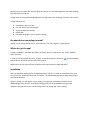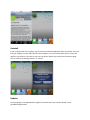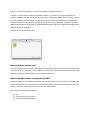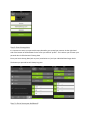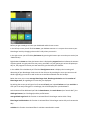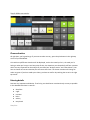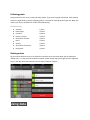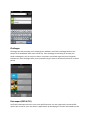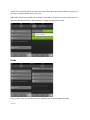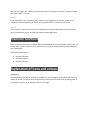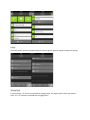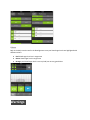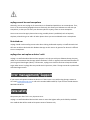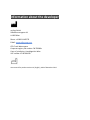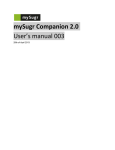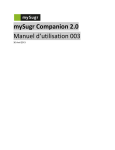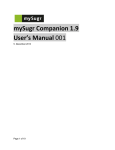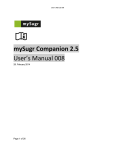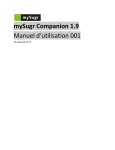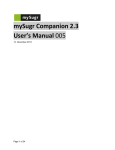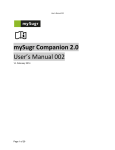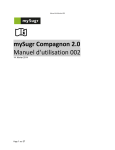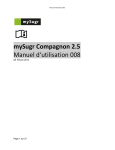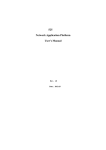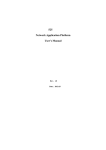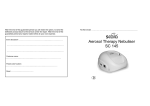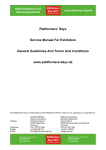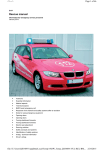Download Manual - mySugr
Transcript
Manual Introduction What is mySugr? To whom is mySugr addressed and what is our goal? On what devices can mySugr be used? Where do I get the app? Installation Uninstall Updates How much does mySugr cost? What to do when you’re running out of credit? Use First steps Step 1: Create account Step 2: Enter therapy data Step 3 : Get to know your dashboard! Step 4: Make new entries Choose situation Entering details Date/time Sugar Nutrition Bolus Activity Temp Basal Collecting points Punkteverteilung: Deleting entries Using data Analyzing entries Searching for data Example Challenges Data export (PDF & CSV) Profile Account Support General Premium functions Explanation of icons and colours Dashboard Situations Detail/Log Profile Therapy data Colours Warnings mySugr cannot be used everywhere Restricted use mySugr does not replace a doctor’s visit Error management/ Support Data safety Information about the developer Introduction What is mySugr? mySugr is an app for diabetics which allows you to record information regarding your blood sugar or other diabetes-related information digitally on your iPhone. So, you have your diabetes-related data always at hand. You can record not only your blood sugar level but also a lot of other information, such as the quantity of insulin, physical activity, the amount of carbohydrates and different situations, like your mood you’re in or the type of meal you had. Diabetes can make your every-day life complicated and put a lot of obstacles in your path. mySugr helps you to make easier your demanding every-day therapy as well as handling diabetes in general. The app offers you an overview of your average blood sugar and shows the blood glucose curve graphically. This allows you to analyze the results of your therapy and adapt it to your needs. The search function enables you to find inserted data quickly and to get an overview of how your blood sugar level reacted to different situations, activities or meals. This way, you can use the obtained results in similar situations and, therefore, optimize your therapy. The mySugr app is an acknowledged medical device. It is certified and has the CE marking (Medical Devices Directive 93/42/EEC). This device cannot be combined with other devices; there is no possibility of direct combination. Of course, you have to keep using your blood sugar meter, insulin pump, pens etc. This app is to use independently from all the other devices. To whom is mySugr addressed and what is our goal? The mySugr app was tailor-made for diabetics type 1 who ● is older than 18 years ● is skilled in handling digital technology ● owns an iPhone 3GS, 4, 4S or 5 ● who has a valid contract with the operator you can trust ● has got an active account in the Apple App Store and who knows how to download apps ● owns a credit card or who has another payment method accepted in the Apple App Store mySugr wants to make therapy easier and optimize the whole therapy process for all its users. But this only is possible if you deal actively and intensively with your diabetes-related data. In order to keep the users motivated and the therapy interesting we have added some fun elements to our app. Furthermore, you will get feedback for each entry you make. It is important to enter as much data as possible and to be honest with yourself. Only this way you can take advantage from your data. Entering false data does not help you. mySugr wants to make the demanding diabetes therapy process less annoying, but easier and more fun. mySugr allows you to: ● ● ● ● ● sketch down data in no time use your data in your everyday life recognize patterns of therapy export data recognize the progress you’ve made in therapy On what devices can mySugr be used? mySugr can be used on iPhone 3GS, 4, 4S and iPhone 5. iOS 5.0 or higher is a requirement. Where do I get the app? mySugr is available in the Apple App Store in Germany, Austria, Great Britain, Italy, France, Sweden, Spain and India. In order to find the app quickly, enter „mySugr“ as search keyword or follow this Link. The downloading and installation processes will take only a few minutes. Requirements are an active internet connection and a valid account in Apple App Store. Installation After you found the mySugr app in the Apple App Store, click on it in order to show details. Then click on the “For free” button and, after that, on “Install”. The downloading process will begin after the app store authentification. The grey mySugr icon will appear on your iPhone, a progress bar indicates the duration of the downloading process. As soon as the downloading process will be completed the progress bar disappears and you will see the colorful mySugr icon. The mySugr app is now installed Uninstall If you no longer wish to use mySugr, you can simply uninstall the application from your iPhone. Press the icon until it begins to move and in the left corner appears a tiny cross which allows you to remove the app from your iPhone. If you click on the cross you will be asked if you really wish to remove mySugr. You can confirm by choosing “Delete” or “Cancel”. Updates The mySugr app is not updated within regular time frames but every time we develop a new groundbreaking function. If there is a new version available you will be informed by your Apple App Store. A number in a little red circle shows the updates available on your iPhone. This figure indicates the number of updates available for the apps on your iPhone. Amongst the updates choose mySugr. You will be informed about what the update will offer you. In order to install the new version of mySugr press the update button on the right of the mySugr icon. As during the app installation a progress bar will be displayed that indicates the duration of the downloading process. When the progress bar disappears the updating process is completed. Updates can be installed at all times. How much does mySugr cost? The basic mySugr functions are free. The Premium version offers very interesting optional functions (see “Premium functions”) and costs 4, 49 per month or 39, 99 per year. Since we do not want you to buy the pig in the poke you will be granted a free two-week testing period. What to do when you’re running out of credit? Keep calm. Before all your credit is used up we send you a reminder via e-mail. Anyway, the mySugr app will not be blocked as only a few functions will be disabled. There are various possibilities to charge your credit. In the menu choose profile>account>renew Premium account Then, choose from following possibilities: ● ● ● Buy Use voucher (if you own one) Unlock for free (by challenges) Use First steps You’re good to go as soon as the mySugr app is installed on your iPhone. Press the icon in order to start the app. Step 1: Create account You have to register in order to use mySugr. This is necessary, if you want for instance to export your data at a later time (see data export). Three information are necessary for creating your account: ● ● ● the name of your diabetes monster (Be creative!) e-mail address password Step 2: Enter therapy data It is important to enter your personal therapy data after you created your account. At the right-hand side at the bottom of the dashboard in the menu you will find “profile”. This is where you can enter your personal data. Profile>General>Therapy data Enter your basic therapy data (such as pens, bread units etc.) and your individual blood sugar levels. The button you pressed last will always be green. Step 3 : Get to know your dashboard! Before you get started get to know your dashboard and the home screen. In the left top corner you will find the Avatar, your diabetes monster. It is a square that reacts to your blood sugar levels by changing colour and it’s tickly when you touch it. In the right corner you will find the plus button. By pressing this button you can make your entries (see “Make entries). Right below the Avatar and the plus button there is displayed a progress bar that indicates the amount of points gained. You gain points for every entry you made. It is your goal to gain at least 50 points per day. So, the progress bar shows you how intensively you deal with your diabetes. In the middle of the dashboard you’ll find the blood glucose curve. It displays the increasing and decreasing of your blood sugar levels over the last 24 hours. By touching the curve you can access all details regarding your entries as well as the curves and data collected over the last days. Below the curve your current average blood sugar level, blood sugar deviation and the number of blood sugar tests, all regarding the current day, are displayed. By pushing the screen you will get a list of consumed food, your injected boluses and your activities. In case you’re currently taking part in a challenge, this will be displayed on your dashboard. At the bottom of the dashboard you find the home button, the search button (see “search data”), the challenges button (see “challenges) and the profile button. average blood sugar level: this function is activated after 5 blood sugar entries within 7 days blood sugar level deviation: this function is activated after 5 blood sugar entries daily on 3 consecutive days activities: this function is activated after 2 activities entered within a week Step 4: Make new entries Choose situation All right then, you’re good to go. If you want to make an entry, press the plus button in the right top corner of your dashboard. A list with many different situations will be displayed, such as the mood you’re in, the meal you’re having or what you’re up to. At a later point of time, the situations you choose daily will form contexts which are very important for the analysis of your data (see “Analyse entries” and “Search data”). You have to choose at least one situation, but not more than three. The chosen situation will change its colour to green. If you have made your choice, you have to confirm by touching the arrow in the right top corner. Entering details Data are very important to diabetics. That’s why you should enter conscientiously as many as possible. In the detailed look there is room for: ● ● ● ● ● ● date/time sugar nutrition bolus activity temp basal Date/time The adjustments are always updated, but they can be changed, if required. It allows you to enter your levels also at a later date. Sugar It goes without saying. You have to enter you blood sugar level. No cheating allowed! Nutrition You can enter here the portion of exchanges or carbohydrates you would like to consume. By using the free text button, you can also describe precisely your meals at the end of the line. With the installed mySugr Premium-Version (see Premium functions) on your iPhone, you can even take a picture of your meals. It makes it easier for you to estimate at a later date the exchanges and the carbohydrates. Bolus You can enter here the amount of insulin being injected or pumped. Activity Exercise is always good. Enter here the duration and intensity. Above the free-text field, you can describe in greater detail the type of activity, such as running, babysitting, hooking leaves, etc. Temp Basal The amount of insulin your body needs depends on different situations. If you modify your basal rate, please enter it here. If you made all your desired entries, please confirm with the hook at the top right for recording your data. You can cancel the process by clicking the X-button at the top left. You can define on your own the amount of details you would like to be recorded. Collecting points You get points for each entry. It does not really matter, if you record a good or bad level. Each situation and every single detail are worthy of getting points. It is aimed at reaching 50 points per day. When you made it, you have a solid basis for a well-controlled therapy. Punkteverteilung: ● ● ● ● ● ● ● ● ● situation: blood sugar: nutrition: picture of meals: description of meals: bolus: activity: description of activities: temp basal: 1 point 3 points 2 points 3 points 3 points 2 points 2 points 3 points 2 points Deleting entries All you need to delete an entry is to choose the respective entry and scroll down right to red button “delete entry”. In case you want to delete it quicker, please simply wipe your finger over the respective entry in the daily overview and then press the little red button “Delete”. Using data Analyzing entries If you go on „data“, you can find all entries you have made for mySugr as well as the quality of your data. The quality goes from BAD, NICE, GOOD to EXCELLENT. The recorded data allows you to analyze and adjust your therapy, if needed. If you go on “the last days”, you can find a list of your data per day – including the graph and detailed information. If you go on „all entries“, you can have an overview of all months. Each month contains the average and deviation of blood sugar as well as the number of times you have slipped, so the hypos and hypers. If you touch the graph, you go right to the weekly overview. If you touch it again, you go right to the single days. Searching for data The search function is a Premium function (see „Premium functions“). You find it in the menu „data“. It helps you to use the entered data to your advantage. By entering keywords you can search for information regarding meals, situations and activities you have already entered. Example You would like to know how you calculated exchanges for the yummy plate of pasta you had last time you were at your favourite Italian restaurant and how your blood sugar reacted to that meal. Simply enter “pasta” and all entries containing this keyword are displayed. Challenges Challenges are tasks that help you to challenge your Diabetes. You find the challenge button at the bottom of the dashboard and it shows a little cup. These challenges should help you to meet your health-related goals, such as work out a little or to measure your blood sugar level more frequently. Furthermore, these challenges offer you the possibility to gain access to Premium functions for a certain period. Data export (PDF & CSV) You find the data export function in the menu profile>account. You can export easily-structured PDFreports you can use for your next doctor’s appointment. By developing this function we wanted to make it easier for you and your doctor to analyse your data. Simply print the document before you go to see your doc or send him the file directly via e-mail. Additionally, this function enables you to obtain all your data as a CSV-file via e-mail. You can open the document with Microsoft Excel, Apple Number or Google Docs and work on them. Profile In the „profile”-menu you find all information regarding your account and general setting. Account Here you can charge your credit (see „What to do when I’m running out of credit?“), export your data (see “export data”) or log off. Support If you would like to tell us something, be it praise or harm, suggestions or criticism, please go on “Feedback” and send us directly an E-mail. The only requirement is an internet connection. General In the „General“-menu you can enter your individual basic therapy-related data (see “Enter therapy data”). Furthermore, you can find the user manual and the legal notice. Premium functions At the moment, there are three Premium functions available which can be activated in three ways: you can buy them, convert a voucher (if you own one) or you can gain access by taking part in challenges (see “Challenges”). The Premium functions are: ● ● ● the Search function the Avatar function the photo function Explanation of icons and colours Dashboard On the dashboard you find the home icon, the data icon, the challenges icon and the profile icon. The colours of the icon you are currently using will be more intensive then those of the remaining ones. If you choose a certain icon, its shape and colour will change. Situations Each situation has its own, clearly defined symbol. The situation symbols are white and stay on a grey square. If you choose a situation, the square beneath it will turn green, so you can distinguish this situation from the inactive ones. Detail/Log The icons you find in this are display the way to a log. They are additionally described in text form. Active Detail-icons are highlighted in green. Profile The profile shows you most important features concerning your account, support and general settings. Therapy data In these settings, “Hi” shows the threshold to hyperglycemia. The target-symbol shows your perfect value. The “Lo” shows the threshold where hypoglycemia. Colours Both in the daily overview and in the blood glucose curve your blood sugar levels are highlighted with different colours. ● ● ● Red: blood sugar level not in target area Green: blood sugar level in target area Orange: your blood sugar level is not very bad, but not very good either Warnings mySugr cannot be used everywhere Generally, you can use mySugr in all areas where it is allowed and possible to use a smartphone. Thus, its use is not restricted to geographical areas. Obviously, this allows your Diabetes to travel with you everywhere, so that you can enter your data everywhere. Anyway, there are some exceptions. You are not to use the app in places where using a mobile phone is prohibited, such as hospitals, airplanes, when driving a car and in all other places where you are not allowed to use a smartphone Restricted use mySugr should not be used by persons who due to lacking intellectual capacity or insufficient technical skills are not able to deal with their diabetes therapy on their own or by persons for whom it is difficult to use a smartphone. mySugr does not replace a doctor’s visit mySugr is a certified medical device whose purpose is to help you with your diabetes therapy. Anyway, under no circumstances does the app replace the doctor’s visits or regularly executed measurements of your long-term blood sugar (Hba1c). Furthermore, mySugr users have to continue to keep their blood sugar under control. mySugr does not provide insulin injections, either. The app cannot be synchronized with blood sugar meters. Error management/ Support If you want to ask questions about the device or if there occur errors while using the app, contact us via e-mail [email protected] or call at this number 0699 11109779; if you call from outside Austria: 0043 699 11109779. Data safety We protect your data. This is very important to us. mySugr is a certified medical device which means it meets the highest safety and reliability standards. Your medical data will be saved on European servers of Amazon only. Information about the developer mySugr GmbH Siebenbrunnengasse 44 A-1050 Wien Phone: +43 699 11109779 E-Mail: [email protected] CEO: Frank Westermann Corporate registry file number: FN 376086 v Court of jurisdiction: Handelsgericht Wien VAT number: ATU67061939 User manual for product version 1.4 (English), 10th of December 2012