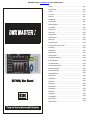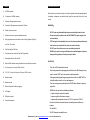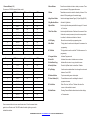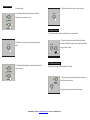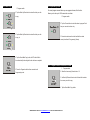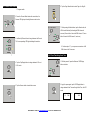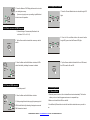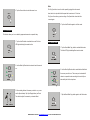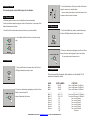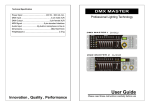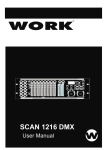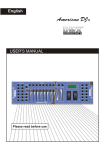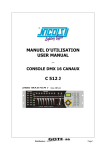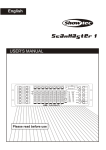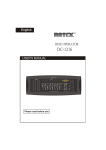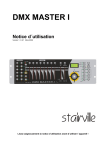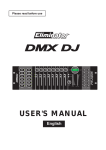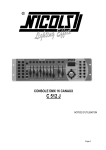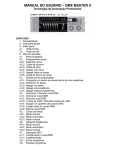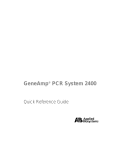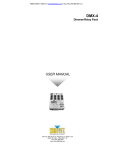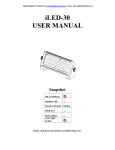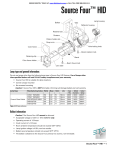Download DMX MASTER I Manual
Transcript
ORDER DIRECTLY TODAY AT: www.BulbAmerica.com or CALL TOLL FREE 888-505-2111 1. Features……………………………………………………………………………………………….. Page 1 2. General Instructions………………………………………………………………………………….. Page 2 3. Overview……………………………………………….……………………………………………. Page 3 3-1. Front View…………………………………………………………………….…………………… Page 3 3-2. Rear View…………………………………………………………………………………………. Page 6 4. Operation Guide…………………………………………………………………………………….. Page 6 4-1 Program Enable……………………………………………………………….………………….. Page 7 4-2 Programming Scenes..……………………………………………………….………………….. Page 8 4-2.1Scene Editing……………………………………………………………………………………. Page 10 4-2.2 Scanner Copy…………………………………………………………………………………... Page 11 4-2.3 Scene Copy……………………………………………………………………………………... Page 12 4-2.4 Delete a Scene…………………………………………………………………………………. Page 13 4-2.5 Delete all Scenes………………………………………………………………………………. Page 13 4-2.6 Bank Copy…..………………………………………….……………………………………….. Page 14 4-3 Programming Chase……………………………………………………………………………... Page 15 4-3.1 Program a bank of scenes into a Chase.…………..………………….…………………….. Page 15 4-3.2 Add a Step………………………………………………………………………………………. Page 16 4-3.3 Delete a Step……………………………………………………………….…………………... Page 17 4-3.4 Delete a Chase……………..…………………………………………………………………... Page 17 4-3.5 Delete all Chases………………………………………………………………………………. Page 18 4-4 Assign/Reverse DMX channel……..……………………………………………………………. Page 18 4-4.1 Assign DMX channel…………………………………………………………………………… Page 18 4-4.2 Reverse DMX channel…………………………………………………………………………. Page 20 4-4.3 Fade Time/Assign Fade Time………………………………………….….………………….. Page 21 4-4.4Delete a scanner of DMX………………………………………………………………………. 4-4.5 Clear all DMX channels………………………………………………………………………... Page 22 Page 22 4-4.6 Display DMX channel….……………………………………………………………………….. Page 22 4-5 Running Scenes………………………………………………………………………………….. Page 23 4-5.1 Manual Mode…………………………………………………………………………………… Page 23 4-5.2 Auto Mode………………………………………………………………………………………. Page 24 4-5.3 Music Mode……………………………………………………………………………………... Page 25 4-6 Running Chases………………………………………………………………………………….. Page 26 4-6.1 Manual Mode…………………………………………………………………………………… Page 26 4-6.2 Auto Mode………………………………………………………………………………………. Page 26 4-6.3 Music Mode……………………………………………………………………………………... 4-7.2 Implementation…………………………………………………………………………………. Page 27 Page 28 4-8 Send File Dump…………………………………………………………………………………... Page 29 4-9 Receive File Dump……………………………………………………………………………… Page 29 1. Features 2. General Instructions A. 192 DMX channels. B. 12 scanners of 16 DMX channels. C. 30 banks of 8 programmable scenes. D. 6 chases of 240 programmed scenes from 30 banks E. 8 faders for manual control F. All data can be sent or received between two units G. Auto programs(scenes and chases) under control by Speed(or Tap Sync) Please read the user manual carefully, as it includes important information regarding details of operation, maintenance, and technical data. Keep this manual with the unit for future consult. WARNINGS DO NOT make any inflammable liquids, water or metal objects enter the unit. Should any liquid be spilled on the unit, DISCONNECT the power supply to the unit immediately. STOP using the unit immediately In the event of serious operation problems and and Fade Time sliders either contact your local dealer for a check or contact us directly. H. Fade Time/Assign Fade Time DO NOT open the unit--there are no user serviceable parts inside. I. The scanners under control by Pan and Tilt jog wheels J. Fine adjustment of the Pan and Tilt K. Reverse DMX channels causing the faders to control the output reversely L. Preview assigned or reversed DMX channels M. 8 CH./16 CH. mode for Assigned or Reversed DMX channels N. Blackout master O. Manual override P. Built-in microphone for Music triggering play with it. Q. LCD display NEVER use the unit under the following conditions: R. DMX polarity select In places subject to vibrations or bumps. S. Power failure memory In places with a temperature of over 45 C/113 F or less than 2 C/35.6 F. NEVER try to repair the unit yourself. Repairs by unqualified people could cause damage or faulty operation. Contact your nearest dealer. CAUTIONS This unit is NOT intended for home use. After having removed the packaging check that the unit is NOT damaged in any way. If in doubt, DON'T use it and contact an authorized dealer. Packaging material (plastic bags, polystyrene foam, nails, etc.) MUST NOT be left within children's reach, as it can be dangerous. This unit must only be operated by adults. DO NOT allow children to tamper or In places subject to excessive humidity. Protect the unit from excessive dryness or humidity (ideal conditions are between 35% and 80%). DO NOT dismantle or modify the unit. ORDER DIRECTLY TODAY AT: www.BulbAmerica.com or CALL TOLL FREE 888-505-2111 3. Overview 3 1. Front View ORDER DIRECTLY TODAY AT: www.BulbAmerica.com or CALL TOLL FREE 888-505-2111 1. Scanner Buttons(1-12) 2. Scene Buttons Press the scene buttons to load or stored your scenes. There 3. Faders These faders are used to control the intensity of channel 1-8 or 12 scanners of 16 DMX channels & fader control are a maximum of 240 programmable scenes. Scanners DMX channels Fader control LED 1 1-16 Off Off 2 17-32 Off Off 4. Page Select Button Used to select page between Page A(1-8) and Page B(9-16). 3 33-48 Off Off 5. Fog Machine Button Activates Fog Machine . 4 49-64 Off Off 6. Speed Slider Used to adjust the chase speed within the range of 0.1 second 5 65-80 Off Off 6 81-96 Off Off 7 97-112 Off Off 8 113-128 Off Off 9 129-144 Off Off 10 145-160 Off Off 11 161-176 Off Off 12 177-192 Off Off Scanners DMX channels Fader control LED 1 1-16 On On 2 17-32 On On 3 33-48 On On 4 49-64 On On 5 65-80 On On 16. Blackout Button Tap to momentarily pause whole output. 6 81-96 On On 17. Chase Buttons(1-6) These buttons are used for activating the chase of 7 97-112 On On 8 113-128 On On 9 129-144 On On 10 145-160 On On 11 161-176 On On 12 177-192 On On channel 9-16 depending upon the selected page. to 10 minutes. 7. Fade Time Slider Used to adjust the fade time. Fade time is the amount of time it takes for a scanner(or scanner) to move from one position to another, for the dimmer to fade in or fade out. 8. LCD Display Shows the current activity or programming state. 9. Pan Wheel This jog wheel is used to control the pan of the scanner or for programming. 10. Tilt Wheel This jog wheel is used to control the Tilt of the scanner or for programming. 11. Program Button Activates Program mode. 12. Auto/Del Activates Auto mode or to delete scenes or chases. 13. Music/Bank Copy Activates Music mode or to copy a bank of scenes 14. Bank Up/Down Press the Up/Down button to select from 30 banks. 15. Tap/Display Used to create a standard beat or to change the value mode between % and 0-255. programmed scenes. 18. Fine Button When Fine is on, the Pan or Tilt wheel will control the scanner in the smallest increment. 19. Mode Button Pressing Fine and Mode buttons allows to activate Assign or Reverse mode. Press a scanner button to turn on manual fader control. Press the scanner button again to turn off fader control. The LED besides the button lights or goes out to indicate this selection. ORDER DIRECTLY TODAY AT: www.BulbAmerica.com or CALL TOLL FREE 888-505-2111 3 2 Rear View 4. Operation Guide General This unit allows you to program 12 scanners of 16 DMX channels, 30 banks of 8 programmable scenes, 6 chases of 240 programmed scenes using 8 faders and other function buttons. With the use of two jog wheels, you may easily control the Pan or Tilt of the scanners. To tailor your special effect lighting, this unit enables you to Assign or Reverse the DMX channels. In addition, two units can set up communication so that they can send or receive file dump. 1. AUDIO IN 0.1V~1Vp-p. 2. DMX Polarity Select Used to select DMX polarity. 3. DMX Out This connector sends your DMX value to the Display Information DMX scanner or DMX pack. 4. DMX In This connector accepts your DMX input signals. The LCD Display contains a maximum of 2x8 characters. 5. Fog Machine Connector This connector is used to plug in the Fog LCD Display Message CHASE 5 Chase 5 is activated. STEP 002 The 2nd step of a chase DATA 151 DMX value(000-255) Machine. 6. DC Input 7. Power Switch Fog machine diagram DC 9 -12V, 300mA min. This switch turns On/Off the power. SP: 1M36S The current speed is 1 minute and 36 seconds TP: 5.32S The time of the last two taps is 5.32 seconds FT: 10.5S Fade Time is 10.5 seconds ASS 07 08 Assign DMX channels 7 and 8 RES 10 13 Reverse DMX Channels 10 and 13 SN 6 Scene 6 BK 03 Bank 03 4 1 Program Enable When the power is turned on, this unit enters Manual mode automatically. Press the Program button for three seconds to activate Program mode, the LED near to this button lights indicating Program in active. ORDER DIRECTLY TODAY AT: www.BulbAmerica.com or CALL TOLL FREE 888-505-2111 4-2 Programming Scenes 1. 7. Repeat steps 3-7until all desired scenes have been Enter Program mode. programmed into memory .Tap the Scanner button again to turn off its fader control.To set another scanner(scanner), you 2. Press the Scanner button to turn on its fader control, which may tap the corresponding Scanner button to turn on its fader is indicated by the lit LED. control, then you may begin your programming again. You may select several scanners at a time by tapping of these Scanner buttons, so you can set several scanners at a time. 3. Move the faders to select your desired dimmer intensity if you are using a dimmer. You can also use the two jog wheels to control the Pan or Tilt movement of the scanner. 8. If you don't intend to continue your programming, press and hold down the Program button for three 4. If necessary , you may tap the Page Select button to control seconds to exit Program mode, the LED goes out the second set of 8 DMX channels. indicating this selection. 5. Tap the Bank Up/Down button to select the bank you want to store your scene into. There are total 30 banks you can select, you may store up to 8 scenes into each bank. EXAMPLE: Program 8 scenes with channel 1-8 at full in sequence into bank 3 and assign these scenes to scanner 1. 6. Tap the Scene button to store your scene, all LEDs and the Segment Display will flash three times briefly indicating this operation, then the LCD will show the bank and the scene 1. Program enable. 2. Tap the Scanner 1 button to turn on its fader control. 3. Tap the Page Select button to select Page A. 4. Push Fader 1 to the top position. 5. Select bank 3 using Bank Up/Down button. 6. Tap the Scene 1 button to store the first scene. 7. Repeat steps 4-7 until all 8 scenes have been programmed into bank 3. 8. Tap the Scanner 1 button again to turn off its fader control. 9. Press the Program button for 3 seconds to exit Programming mode. ORDER DIRECTLY TODAY AT: www.BulbAmerica.com or CALL TOLL FREE 888-505-2111 4-2.1 Scene Editing 5. Tap the Scene button that corresponds to the scene you're 1. Program enable. editing. This will overwrite the exited scene 2. Tap the Bank Up/Down button to select the bank that contains the scene you wish to edit. . NOTE: 3. Select the scene you want to edit by tapping its Scene button Be sure to select the same scene in steps 3 and 6, otherwise you may accidentally record over an exited scene. 4-2.2 Scanner Copy This function allows you to copy the settings of one scanner to another. . 1. Press and hold down the Scanner button you want to copy. 4. Use the Faders or jog wheels to make your desired adjustments . 2. While holding the Scanner button, tap the Scanner button you want to copy to ORDER DIRECTLY TODAY AT: www.BulbAmerica.com or CALL TOLL FREE 888-505-2111 4-2.3 Scene Copy 5. Tap the Scene button you wish to copy the scene to. 1.Program enable. 2. Tap the Bank Up/Down button to select the bank that contains the scene you wish to copy. 4-2.4 Delete a Scene 1. Tap the desired Scene button to select the scene you wish to delete 2. Press and hold down the Auto/Del button.While holding 3. Select the scene you want to copy by tapping its Scene down the Auto/Del button, tap the Scene button that stores the button scene you wish to delete. 4. Tap the Bank Up/Down button to select the bank you wish to copy the scene to. 4-2.5 Delete all Scenes This function will reset all DMX channel to 0 output. 1. With the power off, press and hold down the Program and Bank Down buttons at a time. 2. Apply power again, all scenes should be cleared. ORDER DIRECTLY TODAY AT: www.BulbAmerica.com or CALL TOLL FREE 888-505-2111 4-2.6 Bank Copy 4-3 Programming Chase 1. Program enable. You must program scenes before you can program chases, this function 2. Tap the Bank Up/Down button to select the bank you wish to copy. allows you to store up to 240 scenes into one chase. 1. Program enable. 2. Tap the Chase button to select the chase to program. Each time you can select a chase only. 3. Tap the Bank Up/Down button to select the bank you wish to copy to. 3. Select a desired scene from the bank that has stored scenes.(described in Programming Scenes) 4. Tap the Music/Bank Copy button, all LEDs will will flash three times briefly indicating the function has been completed. 4-3.1 Program a bank of scenes into a Chase 5. Press the Program button for three seconds to exit Programming mode. 1. Program enable. 2. Select the chase using Chase buttons 1-6. 3. Use Bank Up/Down button to select the bank that contains the scenes you wish to copy. 4. Tap the Music/Bank Copy button. ORDER DIRECTLY TODAY AT: www.BulbAmerica.com or CALL TOLL FREE 888-505-2111 4-3.2 Add a Step 4-3.3 Delete a Step 1. Program enable. 1. Program enable. 2. Select the chase you wish to add a step to. 2. Select the chase that contains the step you wish to delete. 3. Tap the Tap/Display button, the LCD shows the current 3. Tap the Tap/Display button, the LCD shows the current step. step. 4. Tap the Bank Up/Down button to scroll to the step you wish to delete. 5. Tap the Auto/Del button to delete the step, all LEDs will 4. Tap the Bank Up/Down button to scroll to the step you wish flash three times briefly indicating that the step has been to add a step after. deleted. 4-3.4 Delete a Chase 6. Tap the Tap/Display button again, the LCD shows the current chase, scene and bank.Create a desired scene and 1. Select the chase you wish to delete. record it as a new step or select a programmed scene you wish to add into this chase. Hints: You may tap the Tap Sync/Display button to change the display mode between step and the bank. ORDER DIRECTLY TODAY AT: www.BulbAmerica.com or CALL TOLL FREE 888-505-2111 2. Press and hold down the Auto/Del button. Tap the Chase button while holding down the Auto/Del button, all LEDs will 4. Tap the Tap/Display button to change between 8 CH. and 16 CH. mode, the LCD reads flash three times briefly indicating this chase has been ASSXX XX deleted. X/Y X/Y or ASSXX XX 08CH 16CH 4-3.5 Delete all Chases 5. Tap the Scanner button to select the scanner. 1. With the power off, press and hold down the Auto/Del and Bank Down buttons at the same time. 2. Apply the power again. 6. Tap the Page Select button to select Page A or Page B. 4-4 Assign/Reverse DMX channel 4-4.1 Assign DMX channel 1. Program enable. 2. Press the Fine and Mode buttons at a time,the Assign LED lights up indicating Assign mode is active. 7. While pressing the Mode button, tap the Scene button, all LEDs should flash briefly indicating the DMX channel is assigned.( Scene button 1 stands for DMX channel 1, Scene button 2 stands for DMX channel 2, and so on.) 3. Use Bank Up/Down button to change between the Pan and Tilt, the corresponding LED lights indicating this selection. 8. Continue steps 3-7 , you may assign a maximum of 48 DMX channels for 12 scanners. ORDER DIRECTLY TODAY AT: www.BulbAmerica.com or CALL TOLL FREE 888-505-2111 6. Tap the Page Select button to select Page A or Page B. 4-4.2 Reverse DMX channel 1. Program enable. 2. Press the Fine and Mode buttons the second time, the Reverse LED lights up indicating Reverse mode is active. 7. While pressing the Mode button, tap the Scene button, all LEDs should flash briefly indicating the DMX channel is reversed.( Scene button 1 stands for DMX channel 1, Scene button 2 stands for DMX channel 2, and so on.) 3. Use Bank Up/Down button to change between the Pan and Tilt, the corresponding LED lights indicating this selection. 8. Continue steps 3-7 , you may reverse a maximum of 48 DMX channels for 12 scanners. 4-4.3 Fade Time/Assign Fade Time 4. Tap the Tap/Display button to change between 8 CH. and 1. With the power off, press the Mode and TAP/Display 16 CH. mode. buttons at a time. 2. Apply the power again, tap the TAP/Display button to 5. Tap the Scanner button to select the scanner. change between Fade Time and Assign Fade Time, the LCD reads ALL FD ORDER DIRECTLY TODAY AT: www.BulbAmerica.com or CALL TOLL FREE 888-505-2111 CH TIME or ONLY X/Y FD TIME 4-4.6 Display DMX channel 3. Press the Mode and TAP/Display buttons at a time to store your setting into memory. 1. Press the Fine and Mode buttons at a time,the Assign LED If you are not going to save your setting, tap the Blackout lights. button to leave this operation. 4-4.4 Delete a scanner of DMX channels 1. Activate Assign or Reverse mode(Described in the sub-chater 2.2.4.1 or 2.2.4.2). 2. Press the Fine and Mode buttons the second time,the 2. Tap the Scanner button to select the scanner you wish to delete. Assign LED goes out and the Reverse LED lights. 3. Press the Mode and Auto/Del buttons at a time,all LEDs 3. Tap the Scanner button that holds the Pan and Tilt channel, should flash briefly, indicating the scanner is deleted. the LCD shows the Pan and Tilt. 4-4.5 Clear all DMX channels 4-5 Running Scenes 1. Turn the power off. 4-5.1 Manual Mode 2. Press the Mode and Auto/Del buttons at a time. 1. When the power is turned on, this unit enters Manual mode automatically.This function allows you to run a bank of programmed scenes in a sequential loop. 3. While pressing the two buttons, apply the power again, all LEDs should flash briefly,indicating all assigned or reversed DMX channel are cleared. 2. Make sure Auto and Music LEDs are both off. 3. Use the Bank Up/Down button to select the bank that contains the scenes you wish to run. ORDER DIRECTLY TODAY AT: www.BulbAmerica.com or CALL TOLL FREE 888-505-2111 Hints: 4. Tap the Scene button to select the scene to run. The Tap Sync button is used to set the speed by tapping the button several times, the last two taps will define the speed with a maximum of 10 minutes. Tap Sync will override any previous setting of the Speed slider unless the slider is moved again. 4. Tap the Auto/Del button again to exit Auto mode . 4-5.2 Auto Mode This function allows you to run a bank of programmed scenes in a sequential loop. 1. Tap the Auto/Del button to activate Auto mode.The Auto LED lights indicating Auto mode is active. 4-5.3 Music Mode 1. Tap the Music/Bank Copy button to activate Music mode. The Music LED lights indicating Music mode is active. 2. Use the Bank Up/Down button to select a bank of scenes to run. 2. Use the Bank Up/Down button to select the bank that holds the scenes you wish to run. The scenes you've selected will chase in a sequential order according to the music rhythms detected by the built-in microphone. 3. After selecting the bank of scenes you wish to run, you can use the Speed slider(or Tap Sync/Display button) and Fade 3. Tap the Music/Bank Copy button again to exit Music mode. Time slider to adjust the scenes to your desired effect. ORDER DIRECTLY TODAY AT: www.BulbAmerica.com or CALL TOLL FREE 888-505-2111 4-6 Running Chases 3. Use the Speed slider(or Tap Sync) and Fade Time slider to You must program scenes before you can run chases. adjust the chase to your desired effects. You may select several chases at a time, the chases will run in sequence that you select the chases. 4-6.1 Manual Mode 1. When the power is turned on, this unit enters Manual mode automatically. 2. Select your desired chase by tapping one of the six Chase buttons. A second tap of this button will deactivate this function. 4-6.3 Music Mode 3. Use the Fade Time slider to adjust the current scenes to your desired effects. 1. Tap the Music/Bank Copy button to activate Music mode, the Music LED lights indicating Music mode is active. 4. Use the Bank Up/Down button to run the chase step by step. 2. Select your desired chase by tapping one of the six Chase buttons, the chase will be triggered by the music rhythms. You may select several chases at a time. 4-6.2 Auto Mode 1. Tap the Auto/Del button to activate Auto mode.The Auto LED lights indicating Auto mode is active. 4-7 Implementation This unit receives Note On signals, which enables to run 15 banks(01-15) of scenes and 6 chases of scenes. BANK 2. Select your desired chase by tapping one of the six Chase buttons. A second tap of this button will deactivate this function. Bank 1 Bank 2 Bank 3 ……….. Bank 14 Bank 15 Chase 1 Chase 2 Chase 3 Chase 4 Chase 5 Chase 6 NOTE NUMBER FUNCTION 00 to 07 08 to 15 16 to 23 Turn on or off Scenes 1-8 of Bank 1 Turn on or off Scenes 1-8 of Bank 2 Turn on or off Scenes 1-8 of Bank 3 104 to 111 112 to 119 120 121 122 123 124 125 126 Turn on or off Scenes 1-8 of Bank 14 Turn on or off Scenes 1-8 of Bank 15 Turn on or off Chase 1 Turn on or off Chase 2 Turn on or off Chase 3 Turn on or off Chase 4 Turn on or off Chase 5 Turn on or off Chase 6 Blackout ………. ORDER DIRECTLY TODAY AT: www.BulbAmerica.com or CALL TOLL FREE 888-505-2111 ……………………… 4 8 Send File Dump EC Declaration of Conformity NOTE You must set up proper connection before you can send or receive the file dump. We declare that our products (lighting equipments) comply with the following specification and bears CE mark in accordance with the provision of the Electromagnetic Compatibility 1. With the power off, press and hold down the Scanner (EMC) Directive 89/336/EEC. buttons 2, 3 and Scene button 1 at a time. EN55014-2: 1997 A1:2001, EN61000-4-2: 1995; EN61000-4-3:2002; EN61000-4-4: 1995; EN61000-4-5: 1995, EN61000-4-6:1996, 2. Apply the power again while pressing these three buttons, the LCD shows "TRANSMIT" indicating this unit is ready to send the file dump. EN61000-4-11: 1994. & Harmonized Standard 3. Press the Scene buttons 7 and 8 at a time to send the file EN60598-1: 2000+ALL:2000+A12:2002 dump. Safety of household and similar electrical appliances 4. During the course of sending, if malfunction occurs, the Part 1 : General requirements sending will be interrupted and the LCD shows "ERROR". 4 9 Receive File Dump 1. With the power off, press and hold down the Scanner buttons 8, 9 and Scene button 2 at a time. 2. Apply the power again while pressing these three buttons, the LCD shows "RECEIVE" indicating this unit is receiving the file dump. 3. When receiving is over, this unit will return to the normal mode. ORDER DIRECTLY TODAY AT: www.BulbAmerica.com or CALL TOLL FREE 888-505-2111