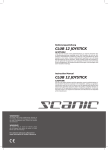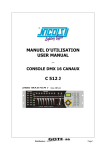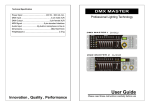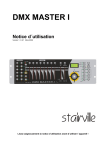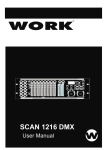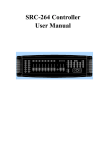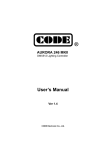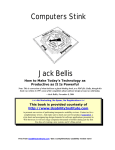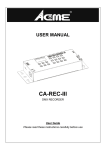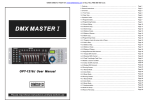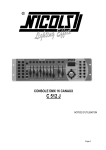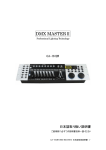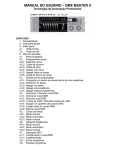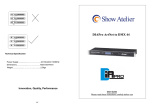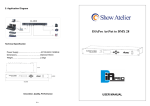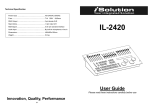Download dmx Master Pro Usb
Transcript
DMX Master Pro USB Operators manual 00028353 Version 04-2012 Contents 1 Features........................................................................................................................1 2.General Instructions……………………………………………………………………..……..2 3. Panel description…………………………………………………………………………........3 3.1. Front view instruction……………………………………………………………………..3 3.2.Back Side View………………………………………………………………………...…..6 4. Operation Guide…………………………………………………………………………….….7 4.1 Program Enable……………………………………………………………………...….…7 4.2 Programming Scenes…………………………………………………………………..…7 4.2.1 Scene Editing………………………………………………………………………..9 4.2.2 Scene Copy……………………………………………………………………...…10 4.2.3 Delete a Scene……………………………………………………………..…..….10 4.2.4 Delete all Scenes………………………………………………………………..…11 4.2.5 Bank Copy…………………………………………………………………….....…11 4.2.6 Lamps Copy………………………………………………………………….…….12 4.3 Programming Edit…………………………………………………………………….…..12 4.3.1 Program a bank of scenes into a Program…………………….……………..…12 4.3.2 Add a Step………………………………………………………………….………13 4.3.3 Delete a Step………………………………………………….…………..….……14 4.3.4 Delete a Program………………………………………………………….………14 4.3.5 Delete all the program…………………………………………………...……….…15 4.4 Assign/Reverse DMX channel……………………………………………….……….…15 4.4.1 Assign DMX channel……………………………………………………...………15 4.4.2 Reverse DMX channel…………………………………………………….………16 4.4.3 Pacing model select…………………………………………………………….…17 4.4.4 Delete Assign/Reverse DMX channel……………………………………...……17 4.4.5 Delete all Assign/Reverse DMX channel……………………………..…………17 4.4.6 Check Assign/Reverse DMX channel…………………………………...………18 4.4.7 Set up starting up display information…………………………………...………18 4.5 Running Scenes…………………………………………………………………….……18 4.5.1 Manual Mode………………………………………………………………………18 4.5.2 Auto Mode………………………………………………………………….………19 4.5.3 Music Mode……………………………………………………………...…………19 4.6 Running Chases…………………………………………………………………….……20 4.6.1 Manual Mode………………………………………………………………………20 4.6.2 Auto Mode…………………………………………………………….……………20 4.6.3 Music Mode……………………………………………………...…………………21 4.7 MIDI Operation……………………………………………………………………………21 4.7.1 MIDI Operation………………………………………………….…………………21 4.7.2 Controller MIDI form……………………………………………….………………22 4.8 USB function………………………………………………………………………………22 4.8.1 Data write in USB-Stick by USB……………………………….....………………22 Contents 4.8.2 Reading the USB-Stick data by USB….………………………………..………23 4.8.3 Software promotion by USB………………………………………………..……23 4.9 RMD operration……………………………………………………………………….…24 4.10 Set off Operation………………………………………………………………….……26 1. Features 1. 192 DMX512 channels.DMX512 standard singal output 2. Controlled 12 lights,each light 16 channels. 3. 30 banks of 8 programmable scenes 4. 6 chases of 240 programmed scenes from banks At most 20 times of every program when opened. 5. Data will be displayed by LCD 6. Voice sensitive can be adjusted 7. 8 channels or 16 channels for each light 8. DMX channel can reversed ,DMX data can change to percent mode and numerical mode display 9. The scanners under control by Pan and Tilt jog wheels 10. Sliding channel can set up X/Y mode or all channel mode 11. MIDI control over banks, chases and Blackout 12. Machinery can be controlled 13. DMX polarity select 14. Power failure memory 15. Use RDM to Remote control DMX address 16. All the data can be copy by U disk ,also can control the software promotion by it 17. Support FAT 16/32 file layout 2. General instruction Please read the user manual carefully, as it includes important information regarding details of operation, maintenance, and technical data. Keep this manual with the unit for future consult WARNINGS DO NOT make any inflammable liquids, water or metal objects enter the unit. Should any liquid be spilled on the unit, DISCONNECT the power supply to the unit immediately. STOP using the unit immediately In the event of serious operation problems and either contact your local dealer for a check or contact us directly. DO NOT open the unit--there are no user serviceable parts inside. NEVER try to repair the unit yourself. Repairs by unqualified people could cause damage or faulty operation. Contact your nearest dealer. CAUTIONS After having removed the packaging check that the unit is NOT damaged in any way. If in doubt, DON'T use it and contact an authorized dealer Packaging material (plastic bags, polystyrene foam, nails, etc.) MUST NOT be left within children's reach, as it can be dangerous. This unit must only be operated by adults. DO NOT allow children to tamper or play with it NEVER use the unit under the following conditions: In places subject to excessive humidity. In places subject to vibrations or bumps. In places with a temperature of over 45 C/113 F or less than 2 C/35.6 F. Protect the unit from excessive dryness or humidity (ideal conditions are between35% and 80%). DO NOT dismantle or modify the unit. 3.Panel description 3.1. Front view instruction 1. Scanner Buttons (1-12) 12 scanners of 16 DMX channels & fader control: Scanners DMX channels Fader control LED 1 1-16 On/Off On/Off 2 17-32 On/Off On/Off 3 33-48 On/Off On/Off 4 49-64 On/Off On/Off 5 65-80 On/Off On/Off 6 81-96 On/Off On/Off 7 97-112 On/Off On/Off 8 113-128 On/Off On/Off 9 129-144 On/Off On/Off 10 145-160 On/Off On/Off 11 161-176 On/Off On/Off 12 177-192 On/Off On/Off Press a scanner button to turn on manual fader control. Press the scanner button again to turn off fader control. The LED besides the button lights or goes out to indicate this selection. 2. Scene Buttons Press the scene buttons to load or stored your scenes. There are a maximum of 240 programmable scenes. 3. Faders These faders are used to control the intensity of channel 1-8 or channel 9-16 depending upon the selected page. 4. Page Select Button Used to select page between Page A(1-8) and Page B(9-16). 5. Fog Machine Button Activates Fog Machine 6. Speed Slider Used to adjust the chase speed within the range of 0.1 second to 10 minutes. 7. Fade Time Slider Used to adjust transition time from one scene to another scene within the range of 0 seconds to 30 seconds 8. LCD Display Shows the current activity or programming state. 9. Pan This jog wheel is used to control the pan of the fine turning 10. Tilt This jog wheel is used to control the Tilt of the fine turning 11. Program Button Activates Program mode 12. MIDI/Rec Used to control MIDI operation or to record programs 13. Auto/Del Activates Auto mode or to delete scenes or chases 14. Music/Bank Copy Activates Music mode or to copy a bank of scenes 15. Bank Up/Down Press the Up/Down button to select from 30 banks 16. Tap/Display Used to create a standard beat or to change the value mode between 0-255. 17. Blackout Tap to momentarily pause whole output.hold on this button enter Stand alone 18.Chase Buttons(1-6) These buttons are used for activating the chase of programmed scenes. 19. Fine Button When Fine is on, the Pan or Tilt wheel will control the scanner more exactly 20. Mode Button Pressing Fine and Mode buttons allows to activate Assign or Reverse mode 2. Back Side View 1. . 2. . 3. . 4. . 5. . 6. . 7. . 8. . USB AUDIO IN MIDI IN DMX Polarity Select DMX OUT FOG MACHINE DC INPUT POWER USB port 0.1…1 Vp-p Receives MIDI data Used to select DMX polarity DMX SINGAL OUTPUT Connector to plug in the Fog Machine DC 9 -12V, 300mA min Turn on/off the power 3. Fog machine diagram 4. Operation Guide General: This unit allows you to program 12 scanners of 16 DMX channels, 30 banks of 8 programmable scenes, 6 chases of 240 programmed scenes using 8 faders and other function buttons. Data will be dumped on U disk and software promotion by USB port ,also has RDX function ,remote DMX address. Display Information The LCD Display contains a maximum of 2x8 characters LCD Display CHASE5 STEP006 DATA 168 WT:2M18S TP:5.58S FT:11.6S ASS 07 08 RES 02 03 SN6 BK 08 Message Chase 5 is activated. The 6th step of a chase DMX numerical value(000-255) The current Wait Time is 2 minute and 18 seconds The time of the last two taps is 558 seconds Fade Time is 11.6 seconds Assign DMX channels 7 and 8 Reverse DMX Channels 2 and 3 Scene 6 Bank 08 4.1 Program Enable Press the Program button for three seconds to activate Program mode, the LED near to this button lights indicating Program in active. 4.2 Programming Scenes 1. Enter Program mode 2. Press the Scanner button to turn on its fader control 1-12, which is indicated by the lit LED 3. Move the faders to select your desired dimmer intensity if you are using a dimmer; You can also use the two jog wheels to control the Pan or Tilt movement of the scanner 4. Change the DMX 1-8 or 9-16 channel by PAGE button PAGE A indicated by the lit LED when 1-8 channel PAGE B indicated by the lit LED when 9-16 channel 5. Once the scene is satisfactory, tap the MIDI/Rec button to program this scene into memory; 6. Tap the Bank Up/Down button to select the bank you want to store your scene into 7. Tap the Scene button 1-8 to store your scene, all LEDs indicated will flicker expecting the 2 frog machines 8.Repeat steps 3-7 operation will edit other effect 9. If you don't intend to continue your programming,press and hold down the Program button for three seconds to exit Program mode EXAMPLE: Program 8 scenes with channel 1-8 at full in sequence into bank 3 and assign these scenes to scanner 1. 1. Program enable; 2. Tap the Scanner 1 button to turn on its fader control; 3. Change the DMX 1-8 or 9-16 channel by PAGE button, and push the scene effect; 4. Tap the MIDI/Rec button; 5. Select bank 3 using Bank Up/Down button; 6. Tap the Scene 1-8 button to store the scene; 7. Repeat steps 3-6 and store other 7 scene; 8. Tap the Scanner 1 button again to turn off its fader control; 9. Press the Program button for 3 seconds to exit Programming mode 4.2.1 Scene Editing 1. Program enable; 2. Tap the Bank Up/Down button to select the bank that contains the scene you wish to edit; 3. Select the scene you want to edit by tapping its Scene button; 4. Use the Faders or jog wheels to make your desired adjustments; 5. Once you've made your changes, tap the MIDI/Rec button; 6. Tap the Scene button that corresponds to the scene you're editing. This will overwrite the exited scene. NOTE: Be sure to select the same scene in steps 3 and 6, otherwise you may accidentally record over an exited scene. 4.2.2 Scene copy 1. Program enable; 2. Tap the Bank Up/Down button to select the bank that contains the scene you wish to edit; 3. Select the scene you want to copy; 4. Tap the Bank Up/Down button to select the bank that contains the scene you wish to copy; 5. Tap the MIDI/Rec button; 6. ap the SCENE button, all LEDs will flicker ,copy finished. 4.2.3 Delete a scene 1. Program enable; 2. Tap the Bank Up/Down button to select the bank that contains the scene you wish to delete; 3. Press and hold down the Auto/Del button. Tap the Chase button which you want to delete the scene; 4. LEDS will flicker ,delete finished. 4.2.4 Delete a scene This should be reset the controller again. 1. Turn off the power; 2. With the power off, press and hold down the Auto/Del and Bank Down buttons at the same time,about 2 seconds ,all the leds will flicker; 3. After the leds flicker,all the scenes will delete. 4.2.5 BANK copy 1. Program enable; 2. Tap the Bank UP/DOWN select the bank which needed copy; 3. Tap the MID/REC; 4. Tap the BANK UP/DOWN select the address which BANK copy needed; 5. Tap the flicker ,finish the MUSIC/BANK COPY button,all the leds will copy 6. Press and hold on the program about 3 seconds then exit the programming. 4.2.6 Lamps copy Copy one present lamps manual effect to another 1. Press the copy SCANNER button; 2. Tap the copy SCANNER button again,2 lamps the output effect are the same . 4.3 Editing program Just can edit the program after edit the scene,because program can use 30 scene of the bank,each edit can edit 240 steps at most . 1. Program enable; 2. Select one of the chase button 1-6; 3. Select one scene from the bank;; 4. Tap the MIDI/REC button,all the leds flicker means enter the program; 5. Repeat the step 3.4,can edit 240 steps at most; 6. Tap an hold on PROGRAM about 3 seconds will exit the program. 4.3.1 Edit the scene to program one time from the bank 1. Program enable; 2.Select one chase button 1-6; 3. Select the bank by BANK UP/DOWN; 4. Tap MUSIC/BANK to copy; 5. Tap MID/REC button,all the leds flicker ;8 scenes add to program (if the bank is empty for scene ,otherwise will not ); 4.3.2 Add one step to the program 1. Program enable; 2. Select program; 3. Press the TAP button,LED switch to the present program ; 4. Tap the BANK UP/DOWN button to select the place which will needed ; 5. Tap MIDI/REC ,make sure the added step; 6. Press the TAP button,switch to the LED BANK and SCENE; 7. Tap bank up/down ,select the added scene; 8. Tap the MIDI/REC button,all the leds flicker means the scene add to the program. TIPS: If you want to insert one step between 3 and Switch to the 3 step by BANK UP/DOWN ,press MIDI/REC button ,LED display ‘’STEP 004’’; Notice: Press Tap button ,change LED display mode (BANK mode and Step mode ). 4.3.3 Delete one program step 1. Program enable; 2. Select the delete program; 3. Tap the TAP button LCD will display the present step 4. Tap the BANK UP/DOWN button,select the step which needed delete; 5.Tap AUTO/DEL button ,delete LED display present step,all the LEDS flicker ,delete succeed. 4.3.4 Delete one program 1. Program enable; 2. Open the program which needed delete; 3. Press and hold on AUTO/DEL button,tap the deleted program again,all the LEDS flicker means program delete. 4-3.5 Delete all the program. Need to reset the controller. 1.Turn off the power; 2. Press and hold on the AUTO/DEL and BANK DOWN at the same time,turn on the power ,after about 2 seconds all the LEDS flicker; 3. All the LEDS stop to flicker , all the program delete. 4.4 Channel assign and reverse Press Mode and Fine button at the same time can switch assign and revise mode 4.4.1 Channel Assign 1. Program enable; 2. Press abd hold on Mode and Fine button ,Reverse LED indicating light up,enable reverse mode ,hold on this 2 button at the same time againswitch to the assign mode ,Assign LED indicating light up; 3. Tap the Bank Up/Down button select Pan or Tilt assign ,Relevant LED indicating light up; 4. Select SCANNER button which needed assign lamp ; 5. Tap the TAP button set up the light 8 channel or 16 channel mode; ASSXX XX X/Y 08CH ASSXX XX X/Y 16CH 6. Page select channel located page (PAGE A/B); 7. Press and hold on Mode button firstly,then tap the relevant assign SCENE BUTTON 1-8 button,all the indicating flicker ,assign succeed,(this time SCENE 1 BUTTON correspond DMX channel 1 ,SCENE 2 button correspond DMX channel 2 ,and so on ); 8. Repeat operate step 3-7,assign other SCANNER ,under channel 8 mode ,12 lights can assign 48 DMX channel at most ;under channel 16 mode ,12 lights can assign 24 DMX channel at most . 4.4.2 Reverse channel 1. Program enable; 2. Press and hold on the Mode and Fine button at the same time ,Reverse LED indicating light up ,enable reverse mode; 3. Select Pan or Tilt reverse ,relevant by bank Up/Down button,LED indicating light up; 4. Select SCANER button which needed assign; 5. Tap the TAP button setup the 8 channel or 16 channel mode; RECXX XX X/Y 08CH RECXX XX X/Y 16CH 6. Page select channel located page (PAGE A/B); 7. Press and hold on Mode button firstly,then tap the relevant assign SCENE BUTTON 1-8 button, all the indicating flicker ,assign succeed,(this time SCENE 1 BUTTON correspond DMX channel 1 ,SCENE 2 button correspond DMX channel 2 ,and so on ); 8. Repeat operate step 3-7,assign other SCANNER , under channel 8 mode ,12 lights can assign 48 DMX channel at most ;under channel 16 mode ,12 lights can assign 24 DMX channel at most . 4.4.3 Glide mode select 1. Turn off the power; 2. Press and hold on the MODE and TAP button at the same time,then turn on the power ,about 2 seconds enable the slide mode 3.Tap the TAP button wsitch to slide mode (all the DMX chanel slide or just X/Y channel slide ) LCD display as follows : ALL CH FD TIME ONLY X/Y FD TIME 4. Press and hold on MODE and TAP button again at the same time .,all the indicating flicker,save succeed ,controller auto reset up. 4.4.4 Delete channel assign and reverse 1.Program enable; 2. Press the MODE and FINE button at the same time ,select assign and reverse; 3.Tap SCANNER 1-12 select lamps; 4.Press AUTO /DEL button,then tap mode button,can delete channel assign and reverse. 4.4.5 Delete all the chanle assign and reverse 1.Turn off the power ; 2. Press and hold on AUTO and MODE ; 3. LEDS indicating stop flicker,controller will be auto reset up ,all the assign and reverse will be deleted. 4.4.6 Examine the assign and reverse 1. Press and hold on MODE and FINE ,enter to examine reverse mode; 2. Press and hold on MODE and FINE button again, examine assign mode; 3. Tap SCANNER 1-12 ,select the light which needed examine,LCD will display assign and reverse information. 4.4.7 Staring up display information 1. Turn off the power ; 2. Press and hold on SCANNER 6 and 12 button at the same time ,open the controller power about 2 seconds ,SCANNER 6 and 12 LEDs indicating, enter set up condition; 3.Tap SCANNER 6 and 12 adjust the location of the LCD cursor; 4.Select character by BANK UUP/DOWN button 5. Repeat step 3 and 4 ,set up needed information 6.Press SCANNER 6 and 12 button at the same time , all the indicating light flicker ,save it ,controller auto reset up 4.5 Operate scene 4.5.1 AUTO mode 1. Controller opened will enter Manual condition every time; 2. MANUAL CONDITION indicating light on; 3.Tap BANK UP/DOWN button ,select the bank which the scene located; 4. Tap SCENE 1-8 ,open the scene. 4.5.2 AUTO mode Under AUTO mode ,the scene of the bank will circular flow in turn. 1. Tap AUTO/DEL ,AUTO indicating light on,enter AUTO mode; 2.Tap BANK UP/DOWN ,switch bank ,select scene; 3.Adjust WAIT TIME puncher (or Tap button ) and FADE TIME puncher to control the time of scene; 4.Press AUTO/DEL button ,AUTO indicating light off,back to Manual mode. Notice: Tap TAP button take the time ,the two TAP distant time as the scene run time. 4.5.3 Voice control 1.Tap the MUSIC /BANK COPY button,Music indicating light on enter music mode ; 2. If need to adjust sensitivity of voice control ,can press and hold on:MUSIC/BANK COPY (LCD display voice sensitivity pencentage ); 3. Use FADE TIME pusher to glide time of edit scene; 4. Tap MUSIC /BANK COPY button,MUSIC indicating light off,back to AUTO mode; 4.6 Working procedure Must have edit program before running 4.6.1 Manual MODE 1.Controller opened will enter Manual condition every time; 2.Open the program needed,controller will run according to the sequence; 3. FADE TIME PUNCHER to adjust the program time; 4. Tap BANK UP/DOWN to select run program previous step and next step. 4.6.2 AUTO MODE 1. Tap AUTO /DEL button, AUTO indicating light on,enter MUTO mode; 2. Open the program needed, controller will run according to the sequence; 3. Adjust WAIT TIME puncher (or Tap button ) and FADE TIME puncher to control the time of operation and sliding; 4. Indicating light flicker at the program present,at this time ,adjust the times of cycling (at most 20 times )by BANK UP/DOWN ; 5.Tap the AUTO/DEL button ,AUTO indicating light off,back to the AUTO mode. 4.6.3 Voice mode 1. Tap MUSIC/BANK COPY button, MUSIC indicating light on, enter voice mode; 2. If need to adjust sensitivity of voice control , can press and hold on:MUSIC/BANK COPY, tap the BANK UP/DOWN again can adjust sensitivity of voice control (LCD display voice sensitivity pencentage ); 3. Use FADE TIME pusher to glide time of the program ; 4. Can open many program , controller will run according to the sequence; 5. ap MUSIC/BANK COPY button, MUSIC indicating light off,back to AUTO mode. 4.7 MIDI channel seting 4.7.1 MIDI channel seting 1. Press and hold on MIDI/REC about 3 seconds , LCD display the last time; MIDI 01 XX XX 2. Set up the address of the MIDI by BANK UP/DOWN; 3.Press and hold on MIDI /REC button,save seting up saved and exit . 4.7.2 MIDI form This unit receives Note On signals, which enables to run 15 banks(01-15) of scenes and 6 chases of scenes. In addition, blackout function can be activated by MIDI signal. BANK OR CHASE Bank 1 Bank 2 Bank 3 ……….. Bank 14 Bank 15 Chase 1 Chase 2 Chase 3 Chase 4 Chase 5 Chase 6 Blackout NOTE NUMBER 00 to 07 08 to 15 16 to 23 ………. 104 to 111 112 to 119 ON OR OFF Turn on or off Scenes 1-8 of Bank 1 Turn on or off Scenes 1-8 of Bank 2 Turn on or off Scenes 1-8 of Bank 3 ……………………… Turn on or off Scenes 1-8 of Bank 14 Turn on or off Scenes 1-8 of Bank 15 120 121 122 123 124 125 126 Turn on or off Chase 1 Turn on or off Chase 2 Turn on or off Chase 3 Turn on or off Chase 4 Turn on or off Chase 5 Turn on or off Chase 6 4.8 USB FUCTION Save, read data and controller software development by USB port . 4.8.1 Write the data to USB-Stick by USB must make the USB-Stick to the USB port! 1. Press and hold on AUTO/DEL ,tap BANK UP button ,LCD display the selected file; Select Save File 2. 12 piece button of the SCANNER indicating light on ,means U disk relevant file; 3. Tap the button which needed to save file on the U disk; 4. LCD display the seledted file and the plan; File 6 ||||||| 5. If succeed ,LCD will display FILE SAVE OK (failed will display WRITE FAIL) and AUTO exit . Notice: If don not connect USB-Stick ,LCD will display “NO USB DISK ”,Read ,write on the USB-Stick and disk software development ,please don not turn off the power or insert,move the USB-Stick, otherwise will damage your USB-Stick. 4.8.2 Read the USB-Stick data by USB Must make the USB-Stick insert to the USB port ! 1. Press and hold on AUTO/DEL button, tap the BANK DOWN button, LCD will display selected file; Select Read File 2. 12 piece button of the SCANNER indicating light on ,means U disk relevant file; 3. Tap the button which needed to read file ; 4. LCD display the seledted file and the plan; File 6 ||||||| 5.If succeed ,LCD will display FILE SAVE OK (failed will display WRITE FAIL) and AUTO exit . Notice: If don not connect USB-Stick ,LCD will display “NO USB DISK ”,Read ,write on the U disk and disk software development ,please don not turn off the power or insert,move the U disk, otherwise will damage your U disk. 4.8.3 Software update by USB Gaining the software update file from our website or supplier , and copy it to U disk (PRO1612J please put the file to pro-1612j , PRO1612W please put the file to pro-1612w ). 1. Put the U disk to USB mouth; 2. Press and hold on scanner1,scanner2 and scene3,turn on the power at the same time ,LCD display,’’ ANY KEY UPDATE’’(any button can update ),(if you don not insert the U disk ,LCD will display ‘NO DISK’,you an insert the U disk again); 3. Press any button can update software ; 4. After updating ,LCD will display ‘UPDATE OK’; 5. Turn off the power ,update succeed. 4.9 RMD operate Before you operate it must make sure the equipment has RDM! 1.Under the no program condition ,press and hold on AUTO/DEL button ,tap PROGRAM button,will enter scan condition,LCD will display the data; DISCOVER xxxxxxxx 2.After scan succeed will display the quantity of the equipment (at most 100 piece one time ); DISCOVER Count001 DISCOVER Count002 DISCOVER Count….. DISCOVER Count100 3. Scan failed will display ‘NO FOND,FIXTTURE’, and AUTO exit RDM; NO FOND FIXTTURE 4.After scan, controller will AUTO select one equipment, let it examine .LCD will display the DMX address and new address; . ADD:001 5.To select the fixture for DMX address setting, move the joystick or rotate the rolling wheels; 6. Adjust the new DMX address by BANK UP/DOWN button, or directly tap SCANNER BUTTONS 1-12 and PAGE button AUTO join the DMX address; DMX and SCANNER button: SCANNER BUTTONS 1-12 SCANNER1 SCANNER 2 PAGE A/B DMX 地址 PAGE A DMX001 PAGE B DMX009 PAGE A DMX017 PAGE B DMX025 SCANNER 3 SCANNER 4 SCANNER 5 SCANNER 6 SCANNER 7 SCANNER 8 SCANNER 9 SCANNER 10 SCANNER 11 SCANNER 12 PAGE A DMX033 PAGE B DMX041 PAGE A DMX049 PAGE B DMX057 PAGE A DMX065 PAGE B DMX073 PAGE A DMX081 PAGE B DMX089 PAGE A DMX097 PAGE B DMX105 PAGE A DMX113 PAGE B DMX121 PAGE A DMX129 PAGE B DMX137 PAGE A DMX145 PAGE B DMX153 PAGE A DMX161 PAGE B DMX169 PAGE A DMX177 PAGE B DMX185 7. Set up the address ,tap the MODI/REC button, all the LEDs flicker ,the new DMX address set up succeed; 8. Repeat the 5-7 step ,set up other DMX address ; 9. Press and hold on AUTO/DEL ,tap PROGRAM button , exit RDM . 4.10 Turn off the operation condition Turn off the operation condition means opend the operation and scene or turn on /off condition will recover the before or not .(Not including the manual pusher the data ). 1.Press and hold on AUTO SCENE 8 button, turn on the power,LCD display RUN SAVE, enter operation condition; RUN SAVE NO 2. Tap the TAP button, select YES or NO; 3. At this time press and hold on BLACK OUT button ,will not save and exit; 4. Press and hold on AUTO SCENE8 at the same time ,all the LEDs flicker , means setting up succeed. TIPS: When you set up on/off condition ,the scene and program will keep at leat 7 seconds and reset up the before condition; Suggest use this function can open it . If you have any suggestions when you use this product please tell me .Welcome to feedback to us from our website or suppliers les us make the product more perfect. Power Input ...................................…….DC 9V, 300 mA min. DMX output ...................................................3 pin male XLR USB …………..............................................................USB-A MIDI Signal .......................................5 pin standard interface Audio Input ...........................By built-in microphone or line in Dimensions .................................................. 482x134x73mm Weight(appro.) ............................................................. 2.0 kg