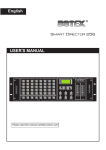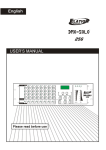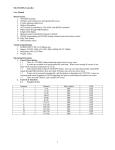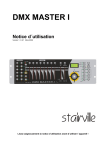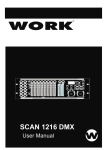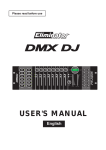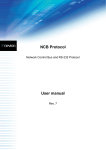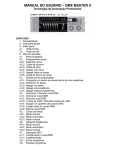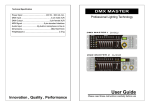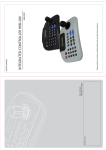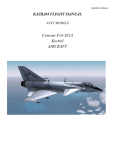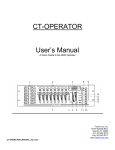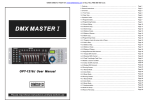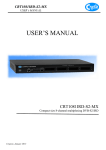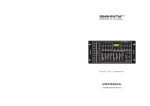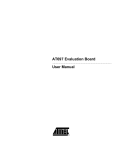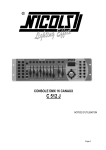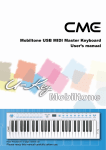Download User Manual - Sound
Transcript
Innovation , Quality , Performance 19- DMX MASTER Professional Lighting Technology CA-2416W User Guide Please read these instructions carefully before use 1- 18- 50 51 CLEAR BUTTON BLACK OUT BUTTON 125 126 0/127 0/127 4-9 FACTORY DEFAULT Be careful, factory reset will delete all the settings! 1. Power off the unit. 2. Hold the MODE and DEL button at the same time and then power on the unit, all the corresponding LED indicator will flash fast for 3 times, that mean you have made the operation successfully. Technical Specification: Power Input ....................................…….DC 9V, 300 mA min. DMX Output ................................................3 pin female XLR MIDI Signal ........................................5 pin standard interface Audio Input ...........................By built-in microphone or line in Dimensions................................................... 482x132x73mm Weight……….. ............................................................. 2.5 kg CONTENTS 1. Features………………………………………………………………………………2 2.General Instructions…………………………………………………………………3 Page Page 3.Overview……………………………………………….………………………………2 Page 3-1.Front View…………………………………………………………………….……4 Page 3-2. Rear View…………………………………………………………………………4 Page 4. Operation Guide………………………………………………………………………5 Page 4-1 Program Enable…………………………………………………………………….6 Page 4-2 Programming Scenes..……………………………………………………………6 Page 4-2.2 Scanner Copy……………………………………………………………………7 Page 4-2.3 Delete a Scene……………………………………………………………………7 Page 4-3 Programming Chase………………………………………………………………7 Page 4-3.1 Insert a Step………………………………………………………………………8 Page 4-3.2 Delete a Chase……………..……………………………………………………9 Page 4-4 Assign/Reverse DMX channel……..……………………………………………9 Page 4-4.1 Assign DMX channel……………………………………………………………9 Page 4-4.2 Reverse DMX channel…………………………………………………………10 Page 4-4.3 Delete a scanner of DMX………………………………………………….….…10 Page 4-4.4 Display DMX channel……………………………………………………………11 4-4.5 Auto Address………………………………………………………………………11 Page Page 4-5 Running Scenes…………………………………………………………………..12 Page 4-6 Running Movement………………………………………………………………12 Page 4-7 Running Chases…………………………………………………………………13 Page 4-7.1 Manual Mode……………………………………………………………………13 Page 4-7.2 Auto Mode………………………………………………………………………13 Page 4-7.3 Music Mode………………………………………………………………………14 Page 4-7.4 USB for Update/Saved/Download……………………………………………14 Page 4-8 MIDI Operation…………………………………………………………………….15 Page 4-8.1 MIDI Channel Setting…………………………………………………………15 Page 4-9 FACTORY DEDAULT……………………………………………………………17 Page 1. Features A. 384 DMX channels B. 16 fixtures of each with 24 DMX channels 17- 2- C. 24 scenes and 16 chases(Max.1000 steps) programmable D. 8 faders for manual control E. Auto programs(scenes and chases) under control by Wait Time sliders(or Tap Sync) and Fade Time sliders F. Fade Time/Wait Time adjustable G. The fixtures under control by Pan and Tilt jog wheels H. Fine adjustment of the Pan and Tilt I. Reverse DMX channels enable the faders to control the output reversely J. Preview assigned or reversed DMX channels K. Blackout and stand alone function L. Built-in movement M. Built-in microphone for Music triggering N. MIDI control over scenes, chases and Blackout/Stand alone O. LCD display P. Auto Address Q. USB support 2. General Instructions Please read the user manual carefully, as it includes important information regarding details of operation, maintenance, and technical data. Keep this manual with the unit for future consult. WARNINGS! 1 DO NOT make any inflammable liquids, water or metal objects enter the unit. 2 Should any liquid be spilled on the unit, DISCONNECT the power supply to the unit immediately. 3 STOP using the unit immediately In the event of serious operation problems and either contact your local dealer for a check or contact us directly. 4 DO NOT open the unit--there are no user serviceable parts inside. 5 NEVER try to repair the unit yourself. Repairs by unqualified people could cause damage or faulty operation. Contact your nearest dealer. CAUTIONS! 1 This unit is NOT intended for home use. 2 After having removed the packaging check that the unit is NOT damaged in any way. If in doubt, DON'T use it and contact an authorized dealer. 3 Packaging material (plastic bags, polystyrene foam, nails, etc.) MUST NOT be left within children's reach, as it can be dangerous. 4 This unit must only be operated by adults. DO NOT allow children to tamper or play with it. 5 NEVER use the unit under the following conditions: In places subject to excessive humidity. In places subject to vibrations or bumps. In places with a temperature of over 45 C/113 F or less than 2 C/35.6 F. 3- FLASH:0x9n kk 127 + 0x8n kk 000 1 2 3 4 5 6 7 8 FADER1AND FLASH1 FADER2 AND FLASH2 FADER3 AND FLASH3 FADER4 AND FLASH4 FADER5 AND FLASH5 FADER6 AND FLASH6 FADER7 AND FLASH7 FADER8 AND FLASH8 Page A Page A Page A Page A Page A Page A Page A Page A 00 01 02 03 04 05 06 07 0‐127 0‐127 0‐127 0‐127 0‐127 0‐127 0‐127 0‐127 9 10 11 12 FADER1AND FLASH1 FADER2 AND FLASH2 FADER3 AND FLASH3 FADER4 AND FLASH4 Page B Page B Page B Page B 08 09 10 11 0‐127 0‐127 0‐127 0‐127 13 14 15 16 17 18 19 FADER5 AND FLASH5 FADER6 AND FLASH6 FADER7 AND FLASH7 FADER8 AND FLASH8 FADER1AND FLASH1 FADER2 AND FLASH2 FADER3 AND FLASH3 Page B Page B Page B Page B Page C Page C Page C 12 13 14 15 16 17 18 0‐127 0‐127 0‐127 0‐127 0‐127 0‐127 0‐127 20 21 22 23 24 25 26 27 28 29 30 31 32 33 34 35 36 37 38 39 40 41 42 43 44 45 46 47 48 49 FADER4 AND FLASH4 FADER5 AND FLASH5 FADER6 AND FLASH6 FADER7 AND FLASH7 FADER8 AND FLASH8 FADE TIME FADER WAIT TIME FADER FIXTURE SCENE MOVEMENT CHASE NUMBER BUTTON1 NUMBER BUTTON2 NUMBER BUTTON3 NUMBER BUTTON4 NUMBER BUTTON5 NUMBER BUTTON6 NUMBER BUTTON7 NUMBER BUTTON8 NUMBER BUTTON9 NUMBER BUTTON10 NUMBER BUTTON11 NUMBER BUTTON12 NUMBER BUTTON13 NUMBER BUTTON14 NUMBER BUTTON15 NUMBER BUTTON16 RUN MODE BUTTON UP BUTTON DOWN BUTTON TAP BUTTON Page C Page C Page C Page C Page C 19 20 21 22 23 24 25 26 27 28 29 30 31 32 33 34 35 36 37 38 39 40 41 42 43 44 45 46 47 48 0‐127 0‐127 0‐127 0‐127 0‐127 0‐127 0‐127 0/127 0/127 0/127 0/127 0/127 0/127 0/127 0/127 0/127 0/127 0/127 0/127 0/127 0/127 0/127 0/127 0/127 0/127 0/127 0/127 0/127 0/127 0/127 16- Before you do the below operation, you should insert the USB memory to the unit first. 1 UPDATE Power off the unit, hold PROGRAM/REC, MODE and DOWN these three buttons at the same time, then power on the unit, after 3 seconds, the word “write success” will show on the LCD display, then you can release the button and restart the unit, the unit has been updated successfully. Protect the unit from excessive dryness or humidity (ideal conditions are between 35% and 80%). DO NOT dismantle or modify the unit. 3. Overview 3-1. Front View Download CA-2416W Hold MODE and UP button at the same time, the LCD will show the words “Saving Files” on the display. Then you press any of the chase buttons or scenes button which the LED indicator is not bright, all the files stored in the button will save in the USB memory now. Please note that if the LED indicator button 1-16 light up, that means there is file in the USB memory, if you press the bright button, the before file will be replaced. You should choose the button which the LED indicator is not bright. It will save in the filename of “CA-2416W” (before use, you should create one file called “CA-2416W”, or you cannot save successfully) Upload Hold MODE and DOWN button at the same time, you can press any button of the scenes and chase button which the LED indicator is not bright, then the file in your USB memory will upload to the button you pressed. The LED indicator of the scenes and chases light up means there are scenes or chase stored in it. If you still press it, the previous one will be replaced by the upload one. 1. Scene Buttons (1-8) 2. Faders 3. PAGE Select Button 4-8 MIDI Operation 4-8.1 MIDI Channel Setting MIDI SET Hold TAP/MIDI/CH and MIDI IN buttons at the same time for 3 seconds to enter into MIDI channel setting. MIDI IN Hold MIDI IN and DOWN button at the same time to enter into MIDI IN mode. The CA-2416W is under the control of the external MIDI signal when enter into the MIDI IN mode. MIDI IMPLEMENTATION Button and fade Page KK VV FADER:0xBn kk vv(VV=0‐127)+ A: fader is from up to down:0x9n kk 001 B: fader is from down to up:0x9n kk vv 15- Load or store scenes. There are a maximum of 24 programmable scenes These faders are used to control the intensity of all the channels Used to select page between Page A (1-8), Page B (9-16) and Page C (17-24). 4. FIXTURE/SCENE Buttons Press the fixture/scene buttons to enter into scene mode 5. MOVEMENT Button 16 Built-in movement for your convenient use 6. CHASE Button Press the CHASE button to enter into Chase mode. 7. AUTO/MUSIC/MANUAL When running the chase, press the button to change the running mode 8. LCD Display Shows the current activity or programming state. 9. Up/Down Buttons Press Up/Down button to select chases or adjust the sound sensitivity ofaudio control 10. TAP/MIDI CH Change the rhythm of chases or set Midi address 11. Blackout/Stand alone Button Tap to momentarily pause whole output. Hold on this button enter Stand alone 12. CHASE Button (1-16) Running Chase or select fixtures/scanners 13. FINE Button When Fine is on, the Pan or Tilt wheel will control the scanner in the smallest increment. 14. PAN Wheel This jog wheel is used to control the pan of the scanner or for programming. 15. MODE Button Pressing Fine and Mode buttons to activate Assign 16. PROGRAM/REC Button Activates Program mode or Record scenes/chases 17. Insert Button Add a step to a chase 18. MIDI IN Receive MIDI signal 19. RELEASE/CLEAR Clear out the output for faders or clear all the outputs or Reverse mode 20. Del Delete scenes or chases. 4- 21. TILT Wheel 22. WAIT TIME Slider 23. FADE TIME Slider This jog wheel is used to control the Tilt of the scanner or for programming. Used to adjust the chase wait time within the range of 0.1 second to 5 minutes. Used to adjust the fade time. 2. Press the chase button1-16 to select the chases that you want to run. The LED indicator of the selected ones will light up. 3-2 Rear View 3. Tap the Auto/Music/Manual button to activate Auto mode. The Auto LED lights indicating Auto mode is active. 1. DMX Out 2. USB PORT 3. AUDIO IN 4. MIDI OUT/THRU/IN 5. DC Input 6. Power Switch This connector sends your DMX value to the DMX scanner or DMX pack. Connect to the computer when upgrading the firmware 0.1V~1Vp-p. Send/Receive MIDI signal DC 9 -12V, 300mA min. This switch turns On/Off the power. 4. After selecting chases you wish to run, you can use the Wait Time slider (or press TAP/MIDI CH button) and Fade Time slider to adjust the chase to your desired effect. Hints: The TAP/MIDI CH button is used to set the speed by tapping the button several times, the last two taps will define the speed with a maximum of 5 minutes. TAP/MIDI CH will override any previous setting of the Wait Time slider unless the slider is moved again. 4-7.3 Music Mode 4. Operation Guide General This unit allows you to program 16 fixtures of 24 DMX channels (384CH), 24 programmable scenes and 16 chases of max.1000 steps, using 8 faders and other function buttons. With the use of two jog wheels, you may easily control the Pan or Tilt of the fixtures. To tailor your special effect lighting, this unit enables you to Assign or Reverse the DMX channels, or set the DMX address automatically. In addition, two units can set up communication so that they can send or receive file dump. 1. Press the CHASE button to enter into the CHASE Mode. 2. Press the chase button1-16 to select the chases that you want to run. Display Information The LCD Display contains a maximum of 2x8 characters. LCD Display Message Fixture Select Selecting the fixture to control Movement Select Selecting the movement Chase Select selecting the chase Chase 5 Chase 5 is activated. Step 002 The 2nd step of a chase Data 151 DMX value(000-255) WT: 1M36S The current Wait Time is 1 minute and 36 seconds TP: 5.32S The time of the last two taps is 5.32 seconds 5- 3. Tap the Auto/Music/Manual button to activate Music mode. The Music LED lights indicating Music mode is active 4. You can adjust the sensitivity by pressing UP/DOWN button. 5. The chases you've selected will chase in a sequential order according to the music rhythms detected by the built-in microphone. 4-7.4 USB for Update/Saved/Download 14- FT: 10.5S ASS 07 08 RES 10 13 SN 6 Fade Time is 10.5 seconds Assign DMX channels 7 and 8 Reverse DMX Channels 10 and 13 Scene 6 You can also run the MOVEMENT, pressing 1-16 to select the built-in movement: 1. Press the fixtures you would like to run the movement, then press MOVEMENT button to select the movement, turn the PAN/TILT to adjust the fixtures to the right place. 4-1 Program Enable When the power is turned on, the firmware version will show on the LCD display for 1 second, then this unit will enter Manual mode automatically. Press the PROGRAM/REC button for 3 seconds to activate Program mode, the LED indicator near to this button flashes slowly indicating Program in active. 4-2 .1Programming Scenes 2. Move the FADE TIME fader to adjust the range of the pattern, or move the WAIT TIME to adjust the speed of the PAN/TILT. Note: when adjust the movement of PAN/TILT, please do not use faders to change the position of PAN/TILT, otherwise, the position cannot be controlled by the PAN/TILT wheels. 4-7 Running Chases Manual mode/Auto Mode/Music Mode will be available when running chases. 1. Hold PROGRAM/REC button for 3 seconds to enter program mode. 2. Press the FIXTURE/SCENE button, the LED indicator above it will light up but not flash. Then select the fixtures you want to program. 3. Move the faders to select your desired dimmer intensity if you are using a dimmer. 4-7.1 Manual Mode 1. Press the CHASE button to enter into the chase mode. You can also use the two jog wheels to control the Pan or Tilt movement of the scanner. 4. Press FIXTURE/SCENE button, when the LED indicator above it flashing, the fixture which you choose will quench out. 2. You can open it by press the button directly. After you open it, the LED indicator will light up, if there is no any CHASE store in it, it will show “NULL” on the LCD display. 3. You can use the UP/DOWN button to run the CHASE manually. 4-7.2 Auto Mode This function allows you to run programmed chases in a sequential loop. 5. Tap PAGE button to select the page you want to store your scene into. There are total 3 pages (A, B, C) you can select. The button1-8 light up means there has scene stored in it, if you press it again, the before scene will be replaced. 6. Click the PROGRAM/REC button, then press the button1-8, all the LED indicator will flash fast for 3 times, that means you have store the scene successfully. 7. Repeat steps 2-6 until all desired scenes have been programmed into memory. 8. After you finish your programming, hold PROGRAM/REC button for three seconds to exit Program mode, the LED goes out indicating this selection. 1. Press the CHASE button to enter into Auto Mode. Note: After finishing the current programming operation, you can hold RELEASE/CLEAR button to clear all the output before next step operation. 13- 6- 4-2.2 Scanner Copy This function allows you to copy the settings of one scanner to another. 1. Press PROGRAM/REC button to enter program mode. 2. Press the fixture(scanner) button you want to copy display will show “STAND ALONE” on it. 4. You can use the UP/DOWN button to choose the fixture which you want to address. That will show on the LCD display. 3. The DMX address of the fixtures will be set automatically after you choose the fixture and press the 1-16 button to match the Fixture No. DMX Address Press Fixture button 3. Hold the MODE button, tap the Fixture (Scanner) button you want to copy to. The corresponding LED indicators will flash three times fast. Then the copy is successful. Note: After finishing the current programming operation, you can hold RELEASE/CLEAR button to clear all the output before next step operation. 4-2.3 Delete a Scene 1 2 3 4 5 6 7 8 9 10 11 12 13 14 15 16 1 25 49 73 97 121 145 169 193 217 241 265 289 313 337 361 For 1~16 Note: After finishing the current programming operation, you can hold RELEASE/CLEAR button to clear all the output before next step operation. 4-5 Running Scenes 1. 1. Press the FIXTURE/SCENE button to enter scene mode (The related LED indicator will be flashing) 1) Press PROGRAM/REC button to enter program mode. 2. Press the FIXTURE/SCENE button, then the LED indicator above it will flash. 3. Press PAGE button to select page that the scene which you desire to delete is in. 4. 2. The scene button1-8 light up means there is scene stored in it. You can open the scene by press them directly or by the faders. 4) Hold the DEL button and the Scene button to delete the scene that you’ve stored (When selecting the page, the related LED indicators will show you whether there is a scene stored). The LED indicators on the panel will flash three times fast, which means delete the scene successfully. Note: After finishing the current programming operation, you can hold RELEASE/CLEAR button to clear all the output before next step operation. 4-3 Programming Chase This function will allow you to store up to 1000 steps into one chase (The max. steps is 1000 for the whole set). 1. Press PROGRAM/REC button to enter program mode. 7- 3. You can choose the page which your scene stored in by press PAGE button. 4. Note: After finishing the current programming operation, you can hold RELEASE/CLEAR button to clear all the output before next step operation. 4-6 Running Movement Before running the MOVEMENT, you should setting the Assign/Reverse DMX channels first. 12- 1. Press PROGRAM/REC button to enter program mode. 2. Hold the FINE and MODE button at the same time till to enter into Assign or Reverse mode 3. Tap the fixture1-16 to select the fixture you wish to delete. 4. Press the DEL and MODE buttons at a time, all LEDs should flash three times briefly; indicating the DMX channels of the fixture (scanner) is all deleted. Note: After finishing the current programming operation, you can hold RELEASE/CLEAR button to clear all the output before next step operation. 2. Press the CHASE button to enter chase programming mode, the LED indicator above it will light up. The fixture1-16 flashing, that means there is chase stored in it, then press the 1-16 chase buttons, all the Led indicator will quench out. 3. Then press the No button 1-16 to select the fixture you want to program. Push the fader to get your desired effect. 4. Tap the PROGRAM/REC button to store, the related LED indicators will flash three times, which means one step has stored successfully. 5. If you want to change the chase, you can press the CHASE button again, then the LED indicator of the chase you have stored will flash, the one just light up but not flash means that is the current selection. You can press any chase button to program the chase you like. Then the Chase and step will show on the LCD display. 6. Repeat steps 2-5 until you've reached your desired chase effect. You may record up to 1000 steps into a chase. 7. Hold PROGRAM/REC button 3 seconds to exit the program mode. 4-4.4 Display DMX channel 1. Note: After finishing the current programming operation, you can hold RELEASE/CLEAR button to clear all the output before next step operation. 4-3.1 Insert a Step 1) Press PROGRAM/REC button to enter program mode 2. Press the FINE and MODE buttons at a time, the Assign LED lights. 3. Press the FINE and MODE buttons a second time, the Assign LED goes out and the Inversion LED lights. 1. Press PROGRAM/REC button to enter program mode. 2. Press chase button, the LED indicator will light up, and the fixture 2 will flash. Then hold the fixture 2 button for 2 seconds, the fixture 2 and chase LED indicator will quench out, and the FIXTURE/SCENE button LED indicator will light up. 3. Press the INSERT button, the LED indicator near it will light up. 4. Tap the fixture button that holds the Pan and Tilt channel, the LCD shows the Pan and Tilt. 4-4.5 Auto Address 1. Press PROGRAM/REC button for 3 seconds to enter program mode. 2. Hold BLACK OUT button for 3 seconds till the BLACK OUT /STAND ALONE button light up. 3. Hold down the fixture 1 button and then press for 3 seconds to enter Stand-Alone mode. The LCD 11- 4. Press the No. button 1-16 to select the fixture and then push the fader to get your desired effect. 5. Use the UP/DOWN button to choose the step which you want to insert to. That will show on the LCD display. 6. Press PROGRAM/REC to store the scene inserted. The related LED indicators will flash three times. That means you have stored the operation successfully. Note: After finishing the current programming operation, you can hold RELEASE/CLEAR button to 8- clear all the output before next step operation. 4-3.2 Delete a Chase 6. Holding the MODE button, tap the Scene button1-8, all LED should flash briefly indicating the DMX channel is assigned.( Scene button 1 stands for DMX channel 1, Scene button 2 stands for DMX channel 2, and so on.) 1. Press PROGRAM/REC button to enter program mode. 7. Continue steps 2-6, you may assign 16 fixtures for the PAN/ TILT movements. Under ASSIGN MODE, PAN / TILT can be set both in page A and page B and page C. Note: After finishing the current programming operation, you can hold RELEASE/CLEAR button to clear all the output before next operation. 4-4.2 Reverse DMX channel 1. Press PROGRAM/REC button to enter program mode. 2. Hold DEL button, then tap the CHASE button which you want to delete; all related LED indicators will flash three times briefly indicating this chase has been deleted. Note: After finishing the current programming operation, you can hold RELEASE/CLEAR button to clear all the output before next step operation. 2. Press button1-16 to select the fixture. 4-4 Assign/Reverse DMX channel 4-4.1 Assign DMX channel 1. Press PROGRAM/REC button to enter program mode. 3. Press the FINE and MODE buttons at a time for two times till to the REVERSE LED lights up indicating reverse mode is active. 4. Use Up and Down button to change between the PAN and TILT, the corresponding LED lights indicating this selection. 2. Press button1-16 to select the fixture. 5. Tap the PAGE Select button to select Page A or Page B or Page C. 3. Press the FINE and MODE buttons at a time, the Assign LED lights up indicating Assign mode is active. 4. Use Up and Down button to change between the PAN and TILT, the corresponding LED lights indicating this selection. 6. Holding the MODE button, tap the Scene button1-8, all LED should flash briefly indicating the DMX channel is reversed.( Scene button 1 stands for DMX channel 1, Scene button 2 stands for DMX channel 2, and so on.) 7. Continue steps 2-6, you may assign 16 fixtures for the PAN/ TILT movements. Under ASSIGN MODE, PAN / TILT can be set both in page A and page B and page C. 5. Tap the PAGE Select button to select Page A or Page B or Page C. Note: After finishing the current programming operation, you can hold RELEASE/CLEAR button to clear all the output before next step operation. 4-4.3 Delete a fixture of DMX channels 9- 10-