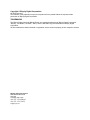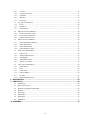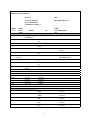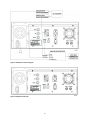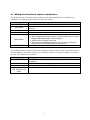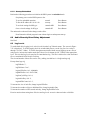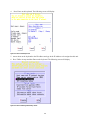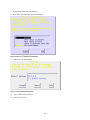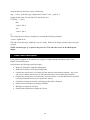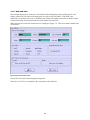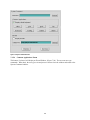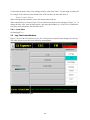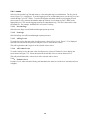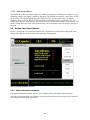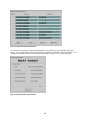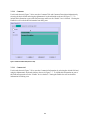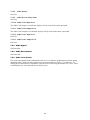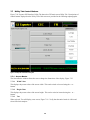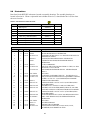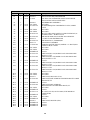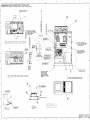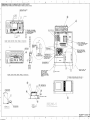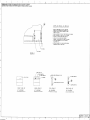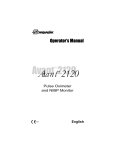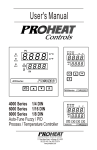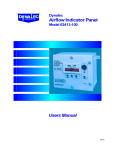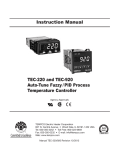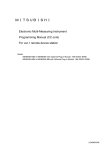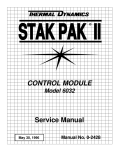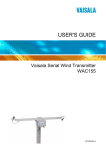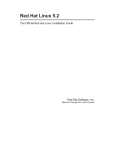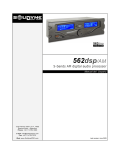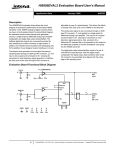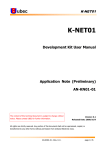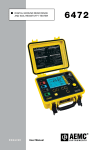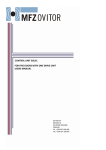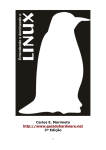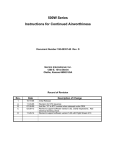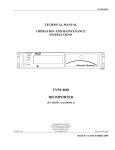Download HD Exporter User`s Manual - Continental Electronics Corporation
Transcript
523-0005-010 HD Exporter User’s Manual Software Release 2.3.3 P/N 202200-4 LCD ON/OFF EXIT UP DOWN MENU POWER 06G070 COPYRIGHTED© 2007 BY CONTINENTAL ELECTRONICS 4212 S. BUCKNER BLVD. DALLAS, TEXAS 75227 (214) 381-7161 [email protected] FAX: (214) 381-4949 ISSUED – 23 JANUARY 2007 Copyright © iBiquity Digital Corporation. All rights reserved. The contents of this publication may not be reproduced in any media without the express written permission of iBiquity Digital Corporation. TRADEMARKS The iBiquity Digital logo and “iBiquity Digital” are registered trademarks of iBiquity Digital Corporation. “iBiquity”, “HD Radio”, “HD BML”, “HDC”, and the HD Radio logo are trademarks of iBiquity Digital Corporation. All other trademarks, whether claimed or registered, are the exclusive property of their respective owners. iBiquity Digital Corporation 8865 Stanford Boulevard Suite 202 Columbia, MD 21045 410–872–1530 (Phone) 410–872–1531 (FAX) [email protected] Table of Contents Contents 1 2 3 4 5 6 7 SCOPE ..............................................................................................................................................................1 1.1 Manual Overview ......................................................................................................................................1 1.2 Screen Navigation......................................................................................................................................1 GENERAL INFORMATION..............................................................................................................................1 2.1 Physical Description ..................................................................................................................................1 2.2 Operating Characteristics ..........................................................................................................................1 INSTALLATION ................................................................................................................................................1 3.1 Unpacking And Inspection ........................................................................................................................1 3.2 Rack Mounting ..........................................................................................................................................2 HD EXPORTER CONNECTIONS....................................................................................................................4 4.1 HD Exporter Interface Requirements ........................................................................................................4 4.2 Interface Description .................................................................................................................................6 4.3 HD Exporter Front Panel Controls and Indicators.....................................................................................7 ABBREVIATIONS AND CONVENTIONS.......................................................................................................8 5.1 Abbreviations and Acronyms ....................................................................................................................8 5.2 Presentation Conventions ..........................................................................................................................8 HD EXPORTER OPERATING PROCEDURES..............................................................................................9 6.1 Startup .......................................................................................................................................................9 6.1.1 Startup Non-Embedded .........................................................................................................................9 6.1.2 Startup Embedded ...............................................................................................................................10 6.2 Audio Diversity Blend Delay Adjustment...............................................................................................10 6.3 Log Levels ...............................................................................................................................................10 6.4 Shutdown Procedure Non-embedded ......................................................................................................11 6.5 Shutdown Procedure Embedded..............................................................................................................11 6.6 Remote GUI Control ...............................................................................................................................11 6.7 Console User Interface ............................................................................................................................16 FRONT PANEL DESCRIPTION ....................................................................................................................17 7.1 Graphical User Interface Display/Indicator Definitions ..........................................................................18 7.1.1 G1 Exporter Platform Indicator...........................................................................................................19 7.1.2 Station Call Sign..................................................................................................................................20 7.1.3 Band ....................................................................................................................................................23 7.1.4 Status Upper Section (Main Screen Upper Right)...............................................................................23 7.1.5 Status Lower Section (Main Screen Upper Right) ..............................................................................23 7.1.6 Date and Time .....................................................................................................................................24 7.1.7 Exporter Status Bottom Right .............................................................................................................25 7.2 System Tab Control Buttons....................................................................................................................25 7.2.1 Shutdown.............................................................................................................................................25 7.2.2 Configuration ......................................................................................................................................26 i 7.2.3 Versions...............................................................................................................................................29 7.2.4 Configure Password ............................................................................................................................31 7.2.5 Command ............................................................................................................................................31 7.2.6 GPS Data.............................................................................................................................................37 7.2.7 Local Time ..........................................................................................................................................39 7.3 Log Tab Control Buttons.........................................................................................................................39 7.3.1 Levels ..................................................................................................................................................40 7.3.2 Parameters ...........................................................................................................................................41 7.3.3 System Status ......................................................................................................................................43 7.4 Platform Tab Control Buttons .................................................................................................................43 7.4.1 Exciter Link (E2X) Config..................................................................................................................44 7.4.2 Exciter (E2X) Link Status ...................................................................................................................45 7.4.3 Exporter I2E Link Status.....................................................................................................................47 7.5 Station Tab Control Buttons ....................................................................................................................49 7.5.1 Station Information Schedule..............................................................................................................49 7.5.2 Station Information .............................................................................................................................51 7.5.3 Station Default PAD............................................................................................................................51 7.5.4 Station Program Control......................................................................................................................55 7.6 Audio Tab Control Buttons .....................................................................................................................55 7.6.1 Audio Levels .......................................................................................................................................56 7.6.2 Analog Audio Diversity ......................................................................................................................57 7.6.3 Audio Bypass ......................................................................................................................................59 7.6.4 Audio Blend Control ...........................................................................................................................59 7.6.5 Audio Level Control............................................................................................................................59 7.7 Utility Tab Control Buttons .....................................................................................................................60 7.7.1 Screen Resize ......................................................................................................................................60 7.7.2 Fonts....................................................................................................................................................62 7.7.3 Virtual Chat.........................................................................................................................................63 7.7.4 Activity Monitor..................................................................................................................................64 7.7.5 Up Time ..............................................................................................................................................64 7.7.6 Restart X Window Server....................................................................................................................65 8 MAINTENANCE..............................................................................................................................................66 9 PARTS LISTS .................................................................................................................................................66 9.1 Introduction .............................................................................................................................................66 9.2 Index Of Parts Lists .................................................................................................................................66 9.3 Reference Designations (REF DES)........................................................................................................66 9.4 Quantity ...................................................................................................................................................66 9.5 Cage Code ...............................................................................................................................................66 9.6 Part Number.............................................................................................................................................66 9.7 Description ..............................................................................................................................................66 9.8 Illustrations ..............................................................................................................................................67 10 DRAWINGS.....................................................................................................................................................76 ii List of Figures Figure 4-1 HD Exporter Connection Diagram........................................................................................................5 Figure 4-2 HD Exporter Rear Panel........................................................................................................................5 Figure 4-3 HD Exporter Front Panel.......................................................................................................................6 Figure 6-1 Exporter Shutdown Control Screen.....................................................................................................11 Figure 6-2 Linuxconf Main Screen.......................................................................................................................12 Figure 6-3 Linuxconf Networking Screen ............................................................................................................12 Figure 6-4 Linuxconf IP Setup Screen..................................................................................................................13 Figure 6-5 Linuxconf Routing and Gateways Screen ...........................................................................................13 Figure 6-6 Linuxconf 2nd Page Routing and Gateways.........................................................................................14 Figure 6-7 Linuxconf Default Gateway Setup ......................................................................................................14 Figure 6-8 Linuxconf Final Config Screen ...........................................................................................................15 Figure 6-9 VNC Authentication Screen................................................................................................................15 Figure 6-10 Remote HD Exporter Main Menu Access Screen .............................................................................16 Figure 7-1 Exporter GUI Interface System Tab.....................................................................................................18 Figure 7-2 Exporter GUI Activity Monitor............................................................................................................19 Figure 7-3 Version Properties Screen ....................................................................................................................20 Figure 7-4 Station Information Screen..................................................................................................................20 Figure 7-5 Numeric Keyboard ..............................................................................................................................21 Figure 7-6 Universal Call Sign and Station Slogans..............................................................................................22 Figure 7-7 Alphanumeric Keyboard .....................................................................................................................23 Figure 7-8 Local Time Insertion Screen ................................................................................................................24 Figure 7-9 System Status Log Screen ....................................................................................................................25 Figure 7-10 Exporter Shutdown Control Screen...................................................................................................26 Figure 7-11 System Configuration Screens ...........................................................................................................28 Figure 7-12 Channel Configuration Screen ...........................................................................................................29 Figure 7-13 Versions Screen..................................................................................................................................30 Figure 7-14 Versions More Screen ........................................................................................................................30 Figure 7-15 Password Screen.................................................................................................................................31 Figure 7-16 System Command Screen...................................................................................................................32 Figure 7-17 Command Results Display .................................................................................................................33 Figure 7-18 Browse Screen....................................................................................................................................33 Figure 7-19 Virtual Keyboard................................................................................................................................34 Figure 7-20 Xterm Window...................................................................................................................................34 Figure 7-21 Gvim Editor........................................................................................................................................34 Figure 7-22 Linuxconf Screen ...............................................................................................................................35 Figure 7-23 Graphical Calculator Screen...............................................................................................................35 Figure 7-24 Top Display Screen ............................................................................................................................36 Figure 7-25 ifconfig Screen ...................................................................................................................................36 Figure 7-26 Dialog setemb Screen.........................................................................................................................37 Figure 7-27 Dialog setdev Screen..........................................................................................................................37 Figure 7-28 GPS Data Screen ...............................................................................................................................38 Figure 7-29 System Reset Warning Screen ..........................................................................................................38 iii Figure 7-30 Exporter GUI Interface Log Tab .......................................................................................................39 Figure 7-31 Log Level Screen ...............................................................................................................................41 Figure 7-32 Select Level Screen ............................................................................................................................41 Figure 7-33 Log Parameters Screen.......................................................................................................................43 Figure 7-34 Exporter GUI Interface Platform Tab................................................................................................44 Figure 7-35 E2X Configuration Menu...................................................................................................................45 Figure 7-36 E2X Link Status Window ..................................................................................................................46 Figure 7-37 Setting the message buffer size. .........................................................................................................47 Figure 7-38 EL Activity Monitor Screen ...............................................................................................................48 Figure 7-39 Exporter GUI Interface Station Tab ..................................................................................................49 Figure 7-40 Station Information Schedule Screen ................................................................................................50 Figure 7-41 Station Information Payload Selection...............................................................................................50 Figure 7-42 Incompatible payload option warning message..................................................................................51 Figure 7-43 Station Default PAD (General Tab) ...................................................................................................51 Figure 7-44 Station Default PAD (Comment Tab) ................................................................................................52 Figure 7-45 Station Default PAD (Commercial Tab) ............................................................................................53 Figure 7-46 Station Default PAD (Last Message Sent Tab) ..................................................................................53 Figure 7-47 PAD Information Sent acknowledgement message. .........................................................................54 Figure 7-48 PAD Configuration update acknowledgement. ..................................................................................54 Figure 7-49 MPS PAD Control screen. .................................................................................................................55 Figure 7-50 Station Program Control screen .........................................................................................................55 Figure 7-51 Exporter GUI Interface Audio Tab....................................................................................................56 Figure 7-52 Audio Levels Screen .........................................................................................................................57 Figure 7-53 Analog Audio DiversityScreen .........................................................................................................58 Figure 7-54 Exporter GUI Interface Utility Tab ...................................................................................................60 Figure 7-55 Screen Resize Screen .........................................................................................................................61 Figure 7-56 Screen Size Test Screen .....................................................................................................................61 Figure 7-57 Apply Reboot Screen .........................................................................................................................62 Figure 7-58 System Fonts Screen ..........................................................................................................................62 Figure 7-59 Pick a Font Screen.............................................................................................................................63 Figure 7-60 Virtual Chat Screen ...........................................................................................................................64 Figure 7-61 Up Time Information Screen..............................................................................................................65 List of Tables Table 4-1 Interface Description. .............................................................................................................................6 Table 7-1 GPS Cabling Delays .............................................................................................................................38 Table 9-1 Index of Parts Lists in Ref. Des. Order.................................................................................................67 Table 10-1 Index of Drawings in Numerical Order. .............................................................................................76 iv 1 Scope 1.1 Manual Overview This manual provides information required to install, operate and maintain the Continental Electronics HD Exporter. Included are descriptions of all screens, controls, indicators, external connections, operating procedures, and software upgrades for the HD Exporter. 1.2 Screen Navigation Control and status indication is accomplished through the use of an LCD monitor. The Main screen, Figure 7-1, is displayed upon startup. Navigation to sub-screens is accomplished by using the keyboard/touch pad located in the pullout drawer under the LCD monitor. Control of the LCD monitor is accomplished using the buttons on the right side of the screen as described in Paragraph 4.3. 2 General Information 2.1 Physical Description The HD Exporter assembly is housed in a standard 19-inch rack mounted industrial computer chassis. It measures 19 in. (48.26 cm) wide, 7 in. (17.78 cm) high and 18.9 in. (48 cm) deep, and weighs approximately 45 pounds (20.4 kg). In addition, the chassis requires a 7-inch panel space. A 6.4-inch liquid crystal display (LCD) monitor is mounted on the left side of the front panel. On the right side is a hinged, lockable access door behind which is the unit on/off power switch, a 3-1/2-inch floppy drive and a 52X CD-ROM drive. 2.2 Operating Characteristics The following operating characteristics apply to the HD Exporter. Temperature: +32 EF (0 EC) to +122 EF (50 EC) Humidity: Up to 95% relative humidity, non-condensing 3 Installation 3.1 Unpacking And Inspection Remove the HD Exporter from its shipping crate and packing material. Remove top cover by removing the retaining screws. Inspect the unit for loose screws and fasteners. Ensure that all circuit cards are properly seated, and cable and wiring connections are tight. Replace top cover and tighten retaining screws when inspection is complete. If any item is damaged in transit, note the damage on the shipping documents and immediately file a freight claim. All boxes and packing material should be retained for the freight inspector. Refer to wirelist WL200000-4 that follows Section 3 for all internal interface connections and to facilitate reconnection of loose cabling/wiring. 1 3.2 Rack Mounting WARNING: The HD Exporter weighs approximately 45 pounds (20.4 kg). Use two people to mount the unit to the rack. Failure to comply may result in injury to personnel. CAUTION: Ensure cooling air inlet/outlet openings are not obstructed when the HD Exporter is in operation. The air inlet opening is on the top panel. The air outlet openings are on the rear panel. Maintain 1U (1.75") of space above top panel. Failure to comply may result in equipment overheating. NOTE: The HD Exporter should be mounted in the rack at or near eye level for optimum display viewing. Allow adequate space behind the rear panel for cable connections. While Person A supports the HD Exporter at the desired mounting height, Person B should install and tighten the four front panel mounting screws. INTRA-UNIT WIRING LIST WIRELIST NO:WL202200-4 WIRE NO WIRE SIZE or TYPE DATE: 9/26/6 ECN NO: REV: - ASSY NO: 202200-4 PL NO: PL202200-4 SCHEMATIC: 202201-4 REVISED: 2006/11/21 FROM W1 W2 NOT USED NOT-USED W3 W4 W5 W6 W7 W8 W9 W10 W11 W12 NOT USED Coaxial A10CP4-'10MHz' Coaxial A8-J22 (SMA) Coaxial Rear Panel -'GPS ANT' Coaxial A3-10MHz Coaxial A3-1PPS Coaxial A8-J14 NOT USED NOT USED Ribbon A3-SERIAL PORT W13 W14 PS2 PS2 W15 W16 W17 PS2 A1-KEYBOARD NOT USED IDC 40 A1-IDE2 (ribbon) A1-MOUSE W13 & W15 TO WIRE LENG REMARKS TH A8-J16 W39C-P2 A3-GPS ANT 2.5 FT 1.5 FT CEC P/N 426-7039-040 2 FT A8-J6 A8-J5 A10CP6-'1PPS' 1.5 FT 1.5 FT 2.5 FT A1-COM1 2 FT W14 PC CHASSIS-PS2 1 FT 1 FT W14 1 FT A7-IDE GPS DATA 202207-1 CEC P/N SUPPLIED WITH CHASSIS - 'Y' Cable SUPPLIED WITH MOTHERBOARD 2 INTRA-UNIT WIRING LIST WIRELIST NO:WL202200-4 WIRE NO WIRE SIZE or TYPE ECN NO: REV: - ASSY NO: 202200-4 PL NO: PL202200-4 SCHEMATIC: 202201-4 REVISED: 2006/11/21 FROM W18 CAT5 W19 18 AWG W20 W21 NOT USED VGA A1-VGA PORT W22 22 AWG A10CP9'ETHERNET' A8-J18 W22-P1 W22-P2 W23 A1-IDE1 W24 IDC 40 (ribbon) 18 AWG W25 18 AWG A9 - POWER W26 Audio A10 -'DIGITAL INPUT' W27 NOT-USED W39 W39A W39B W39C DATE: 9/26/6 A7 - POWER W39-P1 W39A-P3 W39B-3 W39B-2 W39B-1 W39C-P2 A1J17 - FRONT PANEL CONNECTOR 18 AWG TP A1J17-5 18 AWG TP A1J17-3 18 AWG TP A1J17-8 18 AWG TP A1J17-10 18 AWG TP A1J17-7 TO A1-LAN WIRE LENG REMARKS TH 1 FT ATX POWER SUPPLY P16 PC CHASSIS - VGA PORT A3-POWER P/O CHASSIS POWER SUPPLY 1 FT SUPPLIED WITH CHASSIS 4 in GPS POWER 202206-1 ATX POWER SUPPLY - 4 in P15 A9-IDE ATX POWER SUPPLY P7 ATX POWER SUPPLY P8 A8-J7 CEC P/N SUPPLIED WITH MOTHERBOARD P/O CHASSIS POWER SUPPLY P/O CHASSIS POWER SUPPLY CEC P/N 202227-1 A6 A8-J10 A10CP2-3 A10CP2-2 A10CP2-1 W5-BNC CEC 202243-1 SEE NOTES 1 & 2 CHASSIS 'LAN'-BLK WIRE CHASSIS 'LAN'-RED WIRE CHASSIS 'POWER SW'RED CHASSIS 'POWER SW'BLK CHASSIS 'RESET SW'GRN HD ACCESS LIGHT, supplied w/chassis HD ACCESS LIGHT, supplied w/chassis ATX POWER SW, supplied w/chassis ATX POWER SW, supplied w/chassis RESET SWITCH, supplied w/chassis 3 INTRA-UNIT WIRING LIST WIRELIST NO:WL202200-4 WIRE NO WIRE SIZE or TYPE DATE: 9/26/6 ECN NO: REV: - ASSY NO: 202200-4 PL NO: PL202200-4 SCHEMATIC: 202201-4 REVISED: 2006/11/21 FROM 18 AWG TP A1J17-9 MOTHERBOARD(A1) POWER A1-20PIN MAIN POWER A1-4PIN +12V POWER A10B1 FAN ASSEMBLY A10B1 P/O A10B1 A10B1P1 TO WIRE LENG REMARKS TH CHASSIS 'RESET SW'WHT RESET SWITCH, supplied w/chassis ATX POWER SUPPLY P1 ATX POWER SUPPLY P2 P/O CHASSIS POWER SUPPLY ATX POWER SUPPLY P12 B1 POWER 1 P/O CHASSIS POWER SUPPLY CEC P/N 202213- NOTES: NOTE 1: W2 must be assembled during the final assembly stage of the HD Exporter/Signal Generator System. NOTE 2: W39 is supplied with A6(the audio card). The XLR(M) on W39 must be cut and the loose wires soldered to A10CP2 per wirelist. 4 HD Exporter Connections This section contains a description of the HD Exporter and provides diagrams and instructions for connection in a broadcast system. 4.1 HD Exporter Interface Requirements Figure 4-1 is the HD Exporter connection diagram showing the connections between the HD Exporter and external equipment. Figure 4-2 shows the HD Exporter rear panel configuration; Figure 4-3 shows HD Exporter front panel controls and indicators. Connect the signal and power cables to the rear panel. The HD Exporter contains a power supply which operates on any voltage from 95 - 264 Vac and any frequency from 47 – 63 Hz. 4 Figure 4-1 HD Exporter Connection Diagram Figure 4-2 HD Exporter Rear Panel 5 Figure 4-3 HD Exporter Front Panel 4.2 Interface Description Table 4-1contains a listing and description of the IBOC FM interface connections, including connector type. Table 4-1 Interface Description. Function Input/Output Description Connector 1 PPS 10 MHz GPS ANT Output Output Input BNC Female BNC Female TNC Female Digital Input Monitor Ethernet LVDS I/Q Telco Mouse Keyboard AC Pwr Input TTL level +5 dBm Power is supplied to the antenna from the center conductor of the coaxial cable. This connection must be made with a single cable and not through any other devices such as an amplifier or splitter/combiner AES/EBU Audio AES/EBU Audio 100 MHz Network Connection XLR Female RJ45 Female RJ45 Female Output Input/Output Not Used Not Used Not Used Not Used Input XLR Male RJ11 Female PS2 PS2 Automatically switchable: 94 - 264 Vac 6 4.3 HD Exporter Front Panel Controls and Indicators The HD Exporter has five buttons and one indicator on the front panel display to control the screen information. The buttons and the indicator are labeled as follows: Control/Indicator LCD ON/OFF Button EXIT Button UP Button DOWN Button MENU Button POWER LED Function Applies power to and turns off LCD monitor. Exits from menu or slide bar. Also press button again to enter menu selection. Adjust the value up of slide bar or press to select up slide bar. Adjust the value down of slide bar or press to select down slide bar. 1. Press to enter menu for function selection. 2. When repeatedly pressing this button, it will sequentially open on-screen display (OSD) window page-1 and then page-2. 3. On/Off function changing on slide bar. 4. Select slide bar and press menu button. You can see it turn Red and then you can use UP/DOWN buttons for setting value. Lights Green when power is applied to LCD monitor. Also included on the front panel are three status indicators and one switch beside the access door and two switches behind the access door. Only one of the indicators and the two switches behind the access door are used. Their functions are as follows: Control/Indicator Hard Drive LED Power Switch Reset Switch Temperature and Fan LED, and Buzzer Off Switch Function Indicator flashes when the hard drive is accessed during read/write operations. Located behind access door. Applies power to and turns off HD Exporter. Located behind access door. Resets processor circuits (soft reboot). Not Used. 7 5 Abbreviations and Conventions 5.1 Abbreviations and Acronyms AES/EBU ALFN AM BER CD CD/ROM DUN FCC FM GPS GUI IBOC L1 LED LVDS MF MPA MP1–MP7 MS1–MS4 PAR RF RLS SIS VHF Audio Engineers Society/European Broadcast Union Absolute L1 Frame Number Amplitude Modulation Bit Error Rate Compact Disk CD/Read Only Memory Dial-Up Networking Federal Communications Commission Frequency Modulation Global Positioning System Graphical User Interface In-band On-channel Layer 1 Light Emitting Diode Low Voltage Differential Signal Medium Frequency Main Program Audio Primary Service Modes 1 through 7 Secondary Service Modes 1 through 4 Peak-to-Average Ratio Radio Frequency Radio Link Service Station Identification Service Very High Frequency 5.2 Presentation Conventions Unless otherwise noted, the following conventions apply to this document: • • • • • • • • Information enclosed in braces { } is either unavailable at the present time or subject to change. All vectors are indexed starting with 0. The element of a vector with the lowest index is considered to be first. In drawings and tables, the leftmost bit is considered to occur first. Bit 0 of a byte or word is considered the least significant bit. In representations of binary numbers, the least significant bit is on the right. When presenting the dimensions of a matrix, the number of rows is given first (e.g., an n x m matrix has n rows and m columns). In timing diagrams, earliest time is on the left. 8 6 HD Exporter Operating Procedures This section contains HD Exporter operating procedures. 6.1 Startup Startup can be executed as embedded or non-embedded. The non-embedded startup requires manual entering of system configuration information from the keyboard, as described in Paragraph 6.1.1. To have the HD Exporter run the latest software upon power up with no user intervention, use embedded startup as described in Paragraph 6.1.2. Perform the appropriate startup procedure to initialize the HD Exporter. NOTE: Paragraph 6.1.1 or 6.1.2 must be executed immediately after an OS upgrade for proper operation. All Set commands must be executed as Root user to have effect. 6.1.1 Startup Non-Embedded Perform the following procedures to initialize the HD Exporter in non-embedded mode: Set primary power on the HD Exporter to On. If the unit is in the embedded mode, open an xterm window and type the following: For general non-embedded operation setdev Press Return To Set the IP address to 10.10.10.10 setaway Press Return To set local network settings for MD type setmode MD Press Return Or to set local network settings for NJ type setmode NJ Press Return The unit must be rebooted for the change to take effect. Once the system boots up completely, login as root with the appropriate password. Type: start Press Return The following information is displayed: /usr/dab run ./init_loader.x ... Executing Kernel: 2.4.20 Available baselines 0) /usr/dab/irss-1.4.4 Kernel (built from) 2.4.20 (default) Type: 0 and press Enter The unit initializes and the main menu is displayed. The system is ready for operation. 9 6.1.2 Startup Embedded Perform the following procedures to initialize the HD Exporter in embedded mode. Set primary power on the HD Exporter to On. To set for embedded operation setemb Press Return To Set the IP address to 10.10.10.10 setaway Press Return To set local settings for MD type setmode MD Press Return Or to set local settings for NJ type setmode NJ Press Return The unit must be rebooted for the change to take effect. Press Return the default program is run without login on subsequent start-up. 6.2 Audio Diversity Blend Delay Adjustment Not Used. 6.3 Log Levels To set the hard-drive logging level, select Levels from the Log Tab main menu. The screen in Figure 7-31 is displayed. To set the logging level for an individual process, set the Log Level to a value 0 through 7 (0=Off, 7=Max). To set the description associated with the screen logging (not to a file) of each process, increase the number under the Verbose Level column (0=Off, 7=Max) to the appropriate level. This sets the Log Level stored in file /mnt/data/irss.log. This file is archived to a date associated file ex: /mnt/data/03-02-03/irss02:33:00.log. The size and number of these files can be set by editing /usr/dab/irss-1.4.4/cfg/com/logx.cfg Excerpt from logx.cfg logFilePath="."; logFileName="irss"; logAsciiFileSize=%d : 10000000; logBinFileSize=%d : 209715200; logSentCycleFlag=%d : 0; logArchiveDay=%d : 2; logArchFileCount=%d : 5; To increase the size of each file, change logAsciiFileSize. To increase the number of days to hold data files, change logArchiveDay. To increase the number of files stored each day, change logArchFileCount. Exercise caution when setting these file sizes and log levels: excessive data can lead to a full disk. 10 6.4 Shutdown Procedure Non-embedded Select Shutdown. If power is to be removed, type halt. This will stop the OS. Wait until OK is displayed to turn power off. If the OS is to be restarted, type reboot. The unit reboots to the login prompt. If the application is to be restarted, type: start to restart the program. 6.5 Shutdown Procedure Embedded Select Shutdown. If power is to be removed, select Shutdown and press OK. This will halt the OS. Wait until the display indicates OK to power down. If the OS is to be restarted, select OS Restart and press OK. The system will reboot back to the default program. If the application is to be exited and restarted, select Restart and press OK to exit and rerun the program. 6.6 Remote GUI Control When the HD Exporter operating system is running, control can be remotely established using a standard web browser such as Internet Explorer. A network connection to the Exporter must be established by Ethernet. Network setup for the Exporter 1. Press the ShutDown button on the Main Exporter screen. The following screen will open after typing in the Password. Figure 6-1 Exporter Shutdown Control Screen 11 2. Select Console and press OK. Irss will shut down and you will get a Linux prompt. Log in as “root” and use “password” as the password. At the # prompt, type “linuxconf”. The Linuxconf main screen will display. Figure 6-2 Linuxconf Main Screen 3. Press Enter on the keyboard. The following screen will display. Figure 6-3 Linuxconf Networking Screen 12 4. Press Enter on the keyboard. The following screen will display. Figure 6-4 Linuxconf IP Setup Screen 5. Arrow down on the keyboard to the IP Address and type in the IP Address to be assigned to this unit. 6. Press TAB to Accept and then Enter on the keyboard. The following screen will display. Figure 6-5 Linuxconf Routing and Gateways Screen 13 7. Arrow down to Routing and gateways. 8. Press Enter. The following screen will display. Figure 6-6 Linuxconf 2nd Page Routing and Gateways 9. Press Enter on the keyboard. Figure 6-7 Linuxconf Default Gateway Setup 10. Type in the Default Gateway. 11. Press Tab to Accept. 14 Figure 6-8 Linuxconf Final Config Screen 12. Press Tab twice to highlight Do It. Press enter. 13. The root # prompt will appear at the bottom of the screen under the Linuxconf window. Type “shutdown –r now” and press Enter. The Exporter will shut down all the way and reboot. 14. This completes the Network setup for the Exporter. After a network connection is established, type the IP address or machine name in the Address field of a web browser. The VNC Authentication screen, Figure 6-9, will then be displayed. Figure 6-9 VNC Authentication Screen Type “password” for the password and select OK. The Remote HD Exporter Main Menu is displayed in the web-browser as shown in Figure 6-10. The HD Exporter can now be controlled from the remote location, just as if you were at the console, without limitation. Note: Any number of connections to the same HD Exporter is permitted (i.e. there is no lock-out for multiple users). 15 Figure 6-10 Remote HD Exporter Main Menu Access Screen Access any X-windows applications and/or a console by using the System Command function, see Paragraph 7.2.5. 6.7 Console User Interface All the capabilities of the HD Exporter can be invoked through the Console User Interface for the HD Exporter, cuitx.x. For complete use and syntax go to the proper directory and view the help file: cd /usr/dab/irss-1.6.0/bin/tx ./cuitx.x –h | more Press the space bar to walk through the file. Additionally, any cuitx function can be set on a schedule utilizing the cronx feature. The following is an example of a script, tgldab.sh, that toggles the digital carriers on/off: 16 #read the dab state and write it to the variable flag flag =`./cuitx.x –getL1Stat | grep “digital carrier control” | awk ‘{ print $5 }’` #toggle the dab state, if on turn dab off if dab off turn it on. If [ “$flag” == “ON” ] then ./cuitx.x –dab 0 else ./cuitx.x –dab 1 fi This script can be invoked on a schedule by executing the following command. ./cronx.x ./tgldab.sh 10 This will execute the script ./tgldab.sh every 10 seconds. When you no longer want the script to run type: q to quit. NOTE: You must type “q” to quit. Do not press ctl-c. This will cause errors on the HD Exporter display. 7 Front Panel Description Front panel descriptions are divided into two categories: Display/Indicator Definitions and Control Buttons for the HD Exporter. In all windows the following general rules apply: • • • • • • • • Read-only fields have a light blue background Read/write fields have a blue-green background On data entry screens the Cancel button will not make any entered data permanent. Any screen with a Cancel button will also have an OK button that can be used to make data permanent. On data entry screens the Close button only closes the window. Any data that has been specified is already permanent because it was registered as entered. On Numeric keyboard screens the valid range of data will be displayed. Failures that need attention are displayed in RED. Warnings are displayed in Yellow. Normal status information is displayed in Green. 17 7.1 Graphical User Interface Display/Indicator Definitions Figure 7-1 Exporter GUI Interface System Tab is the graphical user interface (GUI) Main Menu, as configured upon startup. Descriptions of display/indicator fields accessible from this screen are provided in the following subparagraphs. Figure 7-2 is the Activity Monitor screen: This screen is displayed if no GUI interaction is detected for greater than 1 minute. The first four LEDs depict the status of the four AES audio ports, Analog Audio Input, Analog Audio Output, Digital Audio Input, and Monitor Audio Output. These lights will blink from black to green as long as there is audio on each port. If silence is detected the light will remain black. The Analog Input and Digital Input Fault LEDs should remain black during normal operation. If the AES stream at either port is not detected the LED will turn Red indicating the Fault. The Exporter Link activity LED does not apply to the HD Exporter. Figure 7-1 Exporter GUI Interface System Tab 18 Version 2.3.3 Figure 7-2 Exporter GUI Activity Monitor 7.1.1 G1 Exporter Platform Indicator This identifies the present system platform. When selected, a platform menu is displayed as shown in Figure 7-3. NOTE: The platform selected must be compatible with the hardware in use or errors will occur. DO NOT change the Exporter platform. The G1 Exporter is the only platform supported in the 202200-4 configuration. 19 Figure 7-3 Version Properties Screen 7.1.2 Station Call Sign The Station Call Sign indicator displays the call sign being transmitted with the digital data. When selected, the Station Information screen (Figure 7-4) is displayed. The Station Information screen is subdivided into 4 group boxes: Station Identification, Call Sign, Station Slogan, and Station Message. Figure 7-4 Station Information Screen 20 7.1.2.1 7.1.2.1.1 Station Identification Country Code The Country Code tab, when selected, displays a Numeric Keyboard screen similar to Figure 7-5. To change the Country Code, enter the desired Country Code using the number keys. Press Enter to establish the new Country Code and return to the Station Information screen. 7.1.2.1.2 FCC ID The (Federal Communications Commission) FCC ID field, when selected, displays a Numeric Keyboard screen (Figure 7-5). To change the FCC ID, enter the desired FCC ID using the number keys. Press Enter to establish the new FCC ID and return to the Station Information screen. Figure 7-5 Numeric Keyboard 7.1.2.2 Call Sign There are 2, mutually exclusive, methods for transmitting a station’s call signs: Standard & Universal. 7.1.2.2.1 Standard NOTE: The Standard Call Sign field is limited to four characters; all characters MUST be upper case. The Standard Call Sign field, when selected, displays a Alphanumeric Keyboard screen similar to Figure 7-7. To change the Standard Call Sign, enter the desired letters. Selecting shift, type the desired fourcharacter Call Sign using the character keys. Press Enter to establish the new call sign and return to the Station Information screen. 7.1.2.2.2 Universal If a station’s call sign is longer than 4 characters, or contains international symbols, the Universal Call sign should be used. The Universal Call Sign supports 4 different character sets: RBDS/RDS E.1, RBDS/RDS E.2, RBDS/RDS E.3, and Unicode. Use the drop down box (as shown in Figure 7-6) to select the desired character set. The Universal Call Sign field, when selected, displays an Alphanumeric Keyboard screen similar to Figure 7-7. To change the Universal Call Sign, enter the desired letters. Press Enter to establish the new call sign and return to the Station Information screen. If “Append Band” is selected (checked), the current frequency band will be appended to the Universal Call Sign that is displayed at the receiver. 21 7.1.2.3 Station Slogan There are 2 methods for transmitting a Station Slogan: Standard & Universal. Unlike the Call Sign, both methods can be transmitted simultaneously. However, if they are transmitted simultaneously, the entries must be identical. If “Enable both standard and universal formats” is selected (checked) then the Universal Station Slogan entry is grayed out and displays the contents of the Standard Slogan. 7.1.2.4 Standard Station Slogan NOTE: The Standard Station Slogan field is limited to 56 characters. The Standard Station Slogan tab, when selected, displays a Alphanumeric Keyboard screen, similar to Figure 7-7. To change the Standard Station Slogan, enter the characters using the Alphanumeric Keyboard. Press Enter to establish the new Standard Station Slogan and return to the Station Information screen. Figure 7-6 Universal Call Sign and Station Slogans 7.1.2.4.1 Universal Station Slogan If a station’s slogan is longer than 56 characters, or contains international symbols, the Universal Station Slogan should be used. The Universal Station Slogan supports 4 different character sets: RBDS/RDS E.1, RBDS/RDS E.2, RBDS/RDS E.3, and Unicode. Use the drop down box (as shown in Figure 7-6) to select the desired character set. The Universal Station Slogan tab, when selected, displays an Alphanumeric Keyboard screen similar to Figure 7-7. To change the Universal Station Slogan, enter the desired characters and press Enter to establish the new slogan and return to the Station Information screen. 22 7.1.2.5 Station Message The Station Message field is used to transmit messages other than the call sign or station slogan. The Station Message field supports 4 different character sets: RBDS/RDS E.1, RBDS/RDS E.2, RBDS/RDS E.3, and Unicode. Use the drop down box (as shown in Figure 7-6) to select the desired character set. The Station Message field, when selected, displays an Alphanumeric Keyboard screen similar to Figure 7-7. To change the Station Message, enter the desired characters and press Enter to establish the new Station Message and return to the Station Information screen. Check the “High Priority” box to indicate to receivers that current message has a high priority. Figure 7-7 Alphanumeric Keyboard 7.1.3 Band The main menu frequency band indicator displays the HD Exporter waveform selection: AM or FM. 7.1.4 Status Upper Section (Main Screen Upper Right) The upper section displays current HD Exporter state. Either Operational in Green or Non-Operational in Red. 7.1.5 Status Lower Section (Main Screen Upper Right) The lower section displays current HD Exporter Alarm state. Either No Alarm in Green or Alarm in Red. The Alarm can be cleared by selecting this area. 23 7.1.6 Date and Time Date and time displayed are local time. To obtain the Global Positioning System (GPS) and use it for display in the lower-left corner of the main menu, see Sync Local Time below. If the GPS is not connected to an antenna with access to GPS data, this window will display a time/date of 00:00:00 Jan 6, 1980 and increment from that time until the system attains GPS time lock. When selected, the Local Time insertion screen is displayed, Figure 7-8. This screen allows manual entry of local time. Figure 7-8 Local Time Insertion Screen Enable DST if checked will use daylight savings time. Select Sync Local Time to synchronize the system time to the GPS time. 24 7.1.7 Exporter Status Bottom Right 7.1.7.1 Status Section The status section displays current exporter status. Error conditions are displayed in red and warning conditions are displayed in green. Select this area or the System Status Log button to view the status history as shown in Figure 7-9. As seen in Figure 7-9, several warnings appear. The first and second indicate that the GPS is not time locked. The GPS antenna should be check for proper view of the sky. At times it will take time for lock to be acquired so you may have to wait for GPS lock. Figure 7-9 System Status Log Screen 7.2 System Tab Control Buttons Figure 7-1 shows the GUI main menu System Tab screen: this screen is displayed upon startup. Descriptions of control buttons displayed on the System Tab of this screen are provided in the following subparagraphs. 7.2.1 Shutdown The Shutdown control screen, Figure 7-10, is used to shutdown the exporter. If power is to be removed, select Shutdown and press OK. This will halt the OS. Wait until the display indicates OK to power down. If the OS is to be restarted, select OS Restart and press OK. The system will reboot back to the default program. If the application is to be exited and restarted, select Restart and press OK to exit and rerun the program. 25 If the application is to be exited and a console session started, select Console and press OK to exit and start the session. NOTE: See Paragraph 6.4 and/or 6.5 for detailed shutdown options. Figure 7-10 Exporter Shutdown Control Screen 7.2.2 Configuration The System Configuration button provides access to the system configuration screen, Figure 7-11. 7.2.2.1 Config Channel To configure the rate of the logical channels select Config Channel. When selected, the Channel Configuration screen will be displayed, Figure 7-12. 7.2.2.2 Channel Configuration The Channel Configuration screen is used to set the amount of bandwidth given to each service available; Audio, Station information, or Data. These settings are repeated for all logical channels available: Channel 1 – P1 Channel 2 – P2 Channel 3 – P3 Channel 4 - SIS 7.2.2.3 Current Mode Current Mode displays the layer 2 current configuration setting. 7.2.2.4 Total Size (bytes) The Characteristics group box displays the size of the logical channel PDU, the rate at which the PDU is sent, and the bandwidth (or average rate) of the PDU for each logical channel. 7.2.2.5 Obtain Data Externally The Partitioning group box displays information pertaining to how each logical channel is partitioned between Main Program Audio (MPA), fixed data and opportunistic data. 26 MPA Size allows the selection of the amount of bytes to be used for the Main Program Audio (MPA). The user can either enter the value or use the Up and Down buttons to change the default value. NOTE: Lowering this number from it’s maximum value can have deleterious effects on Audio quality. When MPA Size is lowered from the maximum (default), the remaining bytes (Size – MPA Size) can be allocated to Fixed or Opportunistic data. Initially, all extra bytes are assigned to Opportunistic data unless the “Enable Opp” check box is not selected. The Obtain Data Externally button should be unselected. See an iBiquity Digital representative for use. 7.2.2.6 Previous Select Previous Page to scroll through all logical channels. 7.2.2.7 Next Select Next Page to scroll through all logical channels. 7.2.2.8 Save Config Selecting Save Config will create a file of the current system mode configuration files (freq, analog delay…). 7.2.2.9 System Configuration Value Select the number adjacent to Enter Item No. for selected configuration. When selected, the Numeric Keyboard screen, Figure 7-5, is displayed. To change the configuration value, enter the desired configuration value using the number keys. Press Enter to establish the new configuration. When a selection is made, the user is prompted to restart the system. See Figure 7-11 for available choices. There are 3 System Configuration Values that are labeled as ‘Dynamic’: 24 FM MP1-MP3 Dynamic 25 FM MP5 Dynamic 26 FM MP6 Dynamic These System Configuration Values allow the channel bandwidth and/or mode characteristics to be updated without requiring a reboot of the exciter. NOTE: Only shaded selections are available. All non-shaded configurations have not been fully verified and are for internal test only, use at your own risk. The non-shaded configurations will require the user to enter a password for access. 7.2.2.10 Restart Options Selecting Save Current Configuration upon restart, from this screen only, the current system mode configuration files will be saved for use upon startup. Selecting Load Default Configuration will use the default configuration values when restarted, from this screen only. Selecting Reboot the Exporter over the Exporter Link will send a message to the Exporter to reboot when restarted, from this screen only. 7.2.2.11 Restart Selecting Restart will restart the system. Selecting Cancel will exit this window. 27 Figure 7-11 System Configuration Screens 28 Figure 7-12 Channel Configuration Screen 7.2.3 Versions When selected, a display of the present software/firmware/Motherboard configuration will be shown, Figure 7-13. This information will not be valid until after the system has indicated it is Operational. 29 Figure 7-13 Versions Screen To view additional detailed information, select the More button and Figure 7-14 is displayed. Figure 7-14 Versions More Screen 30 7.2.4 Configure Password When selected the user will be prompted to enter the present password to gain access to the password configure screen, Figure 7-15. Figure 7-15 Password Screen The new password can now be entered. Confirm the new password by entering it again in the Retype Password area. Timeout in seconds value denotes how long, after entering a valid password, you have unlimited access before you are again prompted to enter the password again. If the checkbox is unchecked the access time has no limit and is valid until changed or the exporter is rebooted. 7.2.5 Command The System Command screen, Figure 7-16, is displayed when selected. 7.2.5.1 Command/Results To execute a linux system command (ls, pwd …), enter the command here. The results of the command can be displayed immediately by placing a check mark in the Display Results box. The results can also go to a file as defined by the file name in the Results/Output File: line. To execute the command select Execute. If the Display Results option is selected, Figure 7-17 will now be displayed. Select Cancel to return to the Receiver Submenu screen. 7.2.5.2 Browse This button can be selected to choose a file/directory (for execution or results storage). Figure 7-18 will appear. Press OK to enter the selection and return to the System Command screen. 7.2.5.3 Common Applications Display Virtual Keyboard This button, if selected will display a virtual keyboard (Figure 7-19) on the display when the common application is run. 31 Figure 7-16 System Command Screen 7.2.5.4 Common Applications Xterm This button, if selected, will display an Xterm Window, (Figure 7-20). The user can now type commands. When done, the user types exit and presses return to close the window and return to the System Command window. 32 Figure 7-17 Command Results Display Figure 7-18 Browse Screen 33 Figure 7-19 Virtual Keyboard Figure 7-20 Xterm Window 7.2.5.5 Common Applications gvim This button, if selected, will display a Graphical Text Editor (Figure 7-21). The user can now call up a file to edit. When done, select file/exit to return to the System Command screen. Figure 7-21 Gvim Editor 7.2.5.6 Common Applications linuxconf This button, if selected, will display a graphical linux configuration application (Figure 7-22). The user can now configure the system as desired. When done, select Quit to return to the System Command screen. 34 Figure 7-22 Linuxconf Screen 7.2.5.7 Common Applications gcalc This button, if selected, will display a graphical calculator application (Figure 7-23). The calculator is now displayed. Select file/exit to return to the System command screen. Figure 7-23 Graphical Calculator Screen 7.2.5.8 Common Applications Top This button, if selected, will display a summary of the processor usage (Figure 7-24). This display is continually updated, when done press q to quit. 35 Figure 7-24 Top Display Screen 7.2.5.9 Common Applications ifconfig This button, if selected, will display a summary of the processor network configuration (Figure 7-25). Press close to quit and return to the System Command window. Figure 7-25 ifconfig Screen 7.2.5.10 Common Applications setemb This button, if selected, will set the system to embedded mode. Press close to quit and return to the System Command window. The system is now in Embedded mode. See Paragraph 6.1 Startup for embedded mode operation description. 36 Figure 7-26 Dialog setemb Screen 7.2.5.11 Common Applications setdev This button, if selected, will set the system to development mode. Press close to quit and return to the System Command window. The system is now in Development mode. See Paragraph 6.1 Startup for development mode operation description. Figure 7-27 Dialog setdev Screen 7.2.6 GPS Data The GPS Data button, when selected, displays the GPS Data screen shown in Figure 7-28. This screen displays GPS Version, status, and allows setting of the GPS values. If the GPS mode is in the Not Locked mode (no antenna attached), all the position information can be edited. This information will not be used for transmission unless the system is reset. If the information is changed, a system reset warning screen, Figure 7-29, will be displayed as a reminder. 37 Figure 7-28 GPS Data Screen Figure 7-29 System Reset Warning Screen 7.2.6.1 GPS Antenna Delay This variable is based on GPS cable type and length. Delay values for recommended cable types are listed in Table 7-1 GPS Cabling Delays. Table 7-1 GPS Cabling Delays Cable Type Delay Value Belden 9311 (RG-58) Belden 8267 (RG-213) Belden 9104 (RG-59) Belden 9913 (RG-8) 4.36 ns/m (1.33 ns/ft) 4.99 ns/m (1.52 ns/ft) 4.00 ns/m (1.22 ns/ft) 3.90 ns/m (1.19 ns/ft) 38 To determine the proper delay value, multiply the delay value from Table 7-1 by the length of cable used. For example, if the antenna system includes 50 ft of RG-58 cable, the total cable delay is: 50 ft x 1.33 ns/ft = 66.5 ns When entering the data round the value to the nearest nanosecond (ns). When Antenna Delay is selected, Figure 7-28, the Numeric Keyboard screen is displayed, Figure 7-5. To change the delay value, enter the desired delay value using the number keys. Press Enter to establish the new delay value and return to the GPS Data screen. 7.2.7 Local Time See Paragraph 7.1.6. 7.3 Log Tab Control Buttons Figure 7-30 shows the GUI main screen Log Tab. Descriptions of control buttons displayed on the Log Tab of this screen are provided in the following subparagraphs. Version 2.3.3 Figure 7-30 Exporter GUI Interface Log Tab 39 7.3.1 Levels Select Levels from the Log Tab main menu, to view and update log level information. The Log Levels screen, Figure 7-31, is displayed. To set the logging level for an individual process, set the Log Level to a value 0 through 7 (0=Off, 7=Max). To set the description associated with the screen logging of each process (not to a file), increase the number under the Verbose Level column (0=Off, 7=Max) to the appropriate level. This sets the logging stored in file /mnt/data/irss.log. This file is archived to a dateassociated file. For example: /mnt/data/02-19-03/irss02:33:00.log. 7.3.1.1 Previous Page Select Previous Page to scroll backward through exporter processes. 7.3.1.2 Next Page Select Next Page to scroll forward through exporter processes. 7.3.1.3 All Log Levels To set the log level to the same value for all processes, select All Log Levels. Figure 7-32 is displayed. Select the level desired for all processes and press Close to enter the new values. This will log all data with a log level of the selected value or lower. 7.3.1.4 All Verbose Levels To set the verbose level to the same value for all processes, select All Verbose Levels to display the screen shown in Figure 7-32. Select the desired level and click Close to activate the new level. This will print all data with a verbose level of the selected value or lower. 7.3.1.5 Exclusive Level Exclusive Level, when selected will only print data that is the same level as the level selected (not lower or higher). 40 Figure 7-31 Log Level Screen Figure 7-32 Select Level Screen 7.3.2 Parameters Select Parameters from the Log main menu. The Log Parameters screen (Figure 7-33) is displayed. This screen will display the present logging utilization and allow for the setting of warning parameters. 41 7.3.2.1 Warning Message Rate When Warning Message Rate is selected, the Numeric Keyboard screen is displayed (Figure 7-5). To set how often the user is warned that the maximum log rates have been exceeded, enter the desired time in seconds. Press enter to use the new value and return to the Log Parameters screen. 7.3.2.2 Window Size (sec): When Window Size is selected, the Numeric Keyboard screen is displayed (Figure 7-5). To set the duration over which the logging rate is calculated, enter the desired time in seconds. Press enter to use the new value and return to the Log Parameters screen. 7.3.2.3 ASCII Log Rate (bytes/sec): ASCII Log Rate displays the instantaneous amount of ASCII logging. 7.3.2.4 ASCII Log Utilization: ASCII Log Utilization displays the instantaneous amount of ASCII logging represented as a percentage of the maximum rate. 7.3.2.5 ASCII Log Max Rate: When Max ASCII Log Rate is selected, the Numeric Keyboard screen is displayed (Figure 7-5). To set the log rate for which, if exceeded, a warning will be issued, enter the desired rate. Press enter to use the new value and return to the Log Parameters screen. 7.3.2.6 Binary Log Rate (bytes/sec): Binary Log Rate displays the instantaneous amount of Binary logging. 7.3.2.7 Binary Log Utilization: Binary Log Utilization displays the instantaneous amount of Binary logging represented as a percentage of the Maximum rate. 7.3.2.8 Binary Log Max Rate: When Max Binary Log Rate is selected, the Numeric Keyboard screen is displayed (Figure 7-5). To set the log rate for which, if exceeded, a warning will be issued, enter the desired rate. Press enter to use the new value and return to the Log Parameters screen. 7.3.2.9 Start Archive When Start Archive is selected, all log files in the /mnt/data path along with any core files in the bin/tx path will be collected and placed in the specified archived file. 42 Figure 7-33 Log Parameters Screen 7.3.3 System Status See Paragraph 7.1.7.1. 7.4 Platform Tab Control Buttons Figure 7-34 shows the GUI main screen Platform Tab. Descriptions of control buttons displayed on the Platform Tab of this screen are provided in the following subparagraphs. 43 Figure 7-34 Exporter GUI Interface Platform Tab 7.4.1 Exciter Link (E2X) Config When the Exciter Link Config button is pressed, the window shown in Figure 7-35 is displayed. This window is divided into 4 group boxes: Protocol, IP Address, MAC Address, and Exciter Reset Delay. 44 Figure 7-35 E2X Configuration Menu 7.4.1.1 Protocol The two choices for the communications protocol between the Exporter and Exgine are Uni-directional (UDP/IP) and Bi-directional (TCP/IP). 7.4.1.2 IP Address Use the numerical touch pad to enter the IP address of the Exgine subsystem. 7.4.1.3 MAC Address For true uni-directional links the IP address must be resolved in the Exporter ARP table. First select the enable box and then enter the MAC address of the Exgine subsystem. 7.4.1.4 Exciter Reset Delay The Exgine subsystem must be started and waiting for messages from the Exporter before the Exporter can begin sending data. To guarantee this condition is established, the Exporter will wait a set amount of time after a restart command is issued to restart itself. This time is configurable using the Exciter Reset Delay. 7.4.2 Exciter (E2X) Link Status The Exciter Link Status window provides information on the status of the E2X link. The Status window is sub-divided into 3 major areas: Statistics, Bits per Second, and History. 45 Figure 7-36 E2X Link Status Window 7.4.2.1 Statistics This portion of the window provides statistics on the number of messages sent, the number of messages that failed to send, the number of messages received correctly, the number of messages that failed to be received, the number of messages received with CRC errors, and the number of messages received out of order. For the Exporter, only the Sent Message Pass/Fail Count has any meaning. The Received Message statistics and the CRC Error and mismatch counts are zero by default, since the Exporter is not receiving any messages. These counts can be reset by pressing the “Reset” Button within the group box. 7.4.2.2 Bits Per Second This area presents a bar graph of the bandwidth usage. Both the instantaneous bit-rate and the long-term average bit-rate is displayed. The reset button should be pressed before using this display. 7.4.2.3 History The history portion of the window provides scrolling details of each message sent across the E2X link. Again, the Sequence Mismatch and CRC errors do not have any relevance on the transmit side of the link. These are more appropriate on the Exgine side. To freeze the scrolling and examine individual messages more closely, check the “Freeze” box. When this box is checked, the “Configure Buffer” and “Save” buttons will be activated. When the “Configure Buffer” button is selected, the window shown in Figure 7-37 appears. Use this to set the number of messages to be saved to file. Use the “Save” button to choose a location and file name for the message buffer. 46 Figure 7-37 Setting the message buffer size. 7.4.3 Exporter I2E Link Status The Exporter Link Status window provides status for Exporter Link (I2E) activities, Figure 7-38. 47 Figure 7-38 EL Activity Monitor Screen 7.4.3.1 Channel Statistics The Channel Statistic Panel is a static list consisting of five columns with 12 rows. On every command response, this panel will be updated by replacement of the entire panel. The columns are Channel, Repeat, Synchronize, Number of Messages to send and Number of messages dropped. The rows show all channels from channel zero to channel eleven. Channel zero to nine represents logical channel one to nine of the layer one modem. Channel ten is the ancillary channel and channel eleven is the opportunistic channel. 7.4.3.2 Indication History The Indication History Panel is an additive scrolling list consisting of six columns. On every command response, new statistics are added by appending. These columns are Channel, ALFN, BC, Response, Drops and Time. The Channel column shows the channel id and has a value of zero to eleven. The ALFN column shows the absolute frame number for the message to be sent and has a non-negative value. The BC column shows the block count for the message to be sent and has a value of zero to fifteen. The Response column shows the type of response from EL and has value of Data, Empty or Repeat. The value Data indicates a new data response from the channel message queue. The value of empty indicates an empty data response. The value Repeat indicates a repeat data response from the last data response. The Drops column shows number of messages that are being dropped from the channel message queue prior to the data response. Message drops could only happened if the channel is set to synchronize. The Time column shows when an indication is received. 48 7.4.3.3 Data Message History The Data Message Receiving History Panel is an additive scrolling list containing six columns. On every command response, new history is added by appending. The columns are Channel, Control, Size, ALFN, BC and Time. The Channel column shows the channel id. The Control column shows the control parameter. They are Empty, Repeat, No Repeat, Flush, Synchronize and Non-synchronize. The Size column shows the size of the message. The ALFN shows the absolute frame number of that message and the BC column shows the block count of that message. The Time column shows the time the message is received. 7.5 Station Tab Control Buttons Figure 7-39 shows the GUI main screen Station Tab. Descriptions of control buttons displayed on the Station Tab of this screen are provided in the following subparagraphs. Version 2.3.3 STATION Figure 7-39 Exporter GUI Interface Station Tab 7.5.1 Station Information Schedule The Station Information Schedule, Figure 7-40, is displayed when selected from the main menu. Select the block and payload to be changed, select the payload option desired, and press OK to enter the new settings and return to the main menu. 49 Figure 7-40 Station Information Schedule Screen Care must be taken when selecting payload options as some options are not compatible with other options. For example Slogan Universal requires both payloads, so Payload 2 must be left blank. If an incompatible payload is selected a warning message similar to Figure 7-42 will be displayed. Figure 7-41 Station Information Payload Selection 50 Figure 7-42 Incompatible payload option warning message. 7.5.2 Station Information See Paragraph 7.1.2. 7.5.3 Station Default PAD The Station’s default PAD information, Figure 7-43, is displayed when selected from the Station main menu. This menu has four tabs: General, Comment, Commercial, and Last Message Sent. Each tab is described in turn. 7.5.3.1 General Use this tab shown in Figure 7-43 to enter the Title, Artist, Album, and Genre information by selecting the desired field and using the alphanumeric keyboard similar to the one in Figure 7-7. To include this information as part of the PAD message make sure the “Enable” box is checked. Clearing the Enable box will exclude this information from being sent. Note: Even though Genre is a text field, the user should select one of the types defined in the IDS standard, if possible. Figure 7-43 Station Default PAD (General Tab) 51 7.5.3.2 Comment Use this tab shown in Figure 7-44 to enter the Comment Title and Comment Description information by selecting the desired field and using the alphanumeric keyboard similar to the one in Figure 7-7. To include this information as part of the PAD message make sure the “Enable” box is checked. Clearing the Enable box will exclude this information from being sent. Figure 7-44 Station Default PAD (Comment Tab) 7.5.3.3 Commercial Use this tab shown in Figure 7-45 to enter the Commercial information by selecting the desired field and using the alphanumeric keyboard similar to the one in Figure 7-7. To include this information as part of the PAD message make sure the “Enable” box is checked. Clearing the Enable box will exclude this information from being sent. 52 Figure 7-45 Station Default PAD (Commercial Tab) 7.5.3.4 Last Message Sent Use this tab, shown in Figure 7-46 , to view the last message sent in ID3 format. Figure 7-46 Station Default PAD (Last Message Sent Tab) 53 In addition to the four tabs, the Station Default PAD screen also has four buttons: Send, Update, Advanced, and Cancel. 7.5.3.5 Send When pressed, the current information in the General, Comment and Commercial screens, if enabled, will be queued for transmission as indicated by the screen shown in Figure 7-47. Figure 7-47 PAD Information Sent acknowledgement message. 7.5.3.6 Update When pressed, the current information in the General, Comment, and Commercial screens is saved as part of the default configuration for that Service Mode as indicated by the acknowledgement message shown in Figure 7-48. Figure 7-48 PAD Configuration update acknowledgement. 7.5.3.7 Advanced When pressed the screen shown in Figure 7-49 is displayed. This screen sets the various parameters used to control the PAD generation tool. Select the desired option and press OK for the selection to take place or press Restore Default to return to the default settings. Pressing Cancel will return to the Station Default PAD screen with no changes. 54 Figure 7-49 MPS PAD Control screen. 7.5.3.8 Cancel Use Cancel to return to the main Station screen. 7.5.4 Station Program Control The station’s programming genre selection, Figure 7-50, is displayed when the Select Station Program Control is selected. Figure 7-50 Station Program Control screen This menu allows the user to send a genre type embedded in the main program audio bit-stream. Once “Enable” is checked, the genre information will be sent as part of the main program audio bit-stream. The change the genre, use the pull down menu and select the genre type most appropriate. 7.6 Audio Tab Control Buttons Figure 7-51 shows the GUI main screen Audio Tab. Descriptions of control buttons displayed on the Audio Tab of this screen are provided in the following subparagraphs. 55 Version 2.3.3 Figure 7-51 Exporter GUI Interface Audio Tab 7.6.1 Audio Levels This button, if selected, will display a dynamic Audio Levels screen, Figure 7-52. 7.6.1.1 Range (dB) Select this option to change the Minimum value (left most value of audio bars) of the audio Bar graph. The Numeric Keyboard (Figure 7-5) is displayed. To change the Range, in dB down from Full Scale, enter the new value using the number keys. 7.6.1.2 Average (sec) Select this option to change the time over which the average of audio power is taken to be displayed as the green portion of the audio Bar graph. The Numeric Keyboard (Figure 7-5) is displayed. To change the average time, enter the new value using the number keys. NOTE: If this number is larger than the peak and/or peak hold numbers they will be changed to equal the Average time. 7.6.1.3 Peak (sec) Select this option to change the time over which the peak of audio power is taken to be displayed as the Yellow portion of the audio Bar graph. The Numeric Keyboard (Figure 7-5) is displayed. To change the Peak time, enter the new value using the number keys. NOTE: If this number is larger than the peak hold number it will be changed to equal the Peak time. 56 7.6.1.4 Peak Hold (sec) Select this option to change the time over which the peak of audio power is taken to be displayed as the Red portion of the audio Bar graph. The Numeric Keyboard (Figure 7-5) is displayed. To change the Peak Hold time, enter the new value using the number keys. Figure 7-52 Audio Levels Screen 7.6.2 Analog Audio Diversity This button, if selected, will display the Analog Audio Diversity Screen, Figure 7-53. 57 Figure 7-53 Analog Audio DiversityScreen 7.6.2.1 Delay Not Used. 7.6.2.2 Increment Not Used. 7.6.2.3 Delay in seconds Not Used. 7.6.2.4 Current Delay in seconds Not Used. 7.6.2.5 Automatic Adjustment Ramp Up Not Used. 7.6.2.6 Automatic Adjustment Ramp Down Not Used. 7.6.2.7 Rate Not Used. 58 7.6.2.8 Audio Monitor Not Used. 7.6.2.9 Audio Diversity Delay Status Not Used. 7.6.2.10 Audio Card 0 Input Level The Audio Card 0 Input Level indicator displays activity on the audio card 0 input path. 7.6.2.11 Audio Card 0 Output Level The Audio Card 0 Output Level indicator displays activity on the audio card 0 output path. 7.6.2.12 Audio Card 1 Input Level Not Used. 7.6.2.13 Audio Card 1 Output Level Not Used. 7.6.3 Audio Bypass Not Functional. 7.6.4 Audio Blend Control Not Functional. 7.6.5 Audio Level Control The exciter can transmit control information to the receiver to indicate adjustments between the analog and digital audio. When selected a numeric keyboard screen similar to Figure 7-5 is displayed. To change the recommended level adjustment, enter the desired value using the number keys. Press “Enter” to establish the new value and return to the Audio screen. 59 7.7 Utility Tab Control Buttons Figure 7-54 Exporter GUI Interface Utility Tab shows the GUI main screen Utility Tab. Descriptions of control buttons displayed on the Utility Tab of this screen are provided in the following subparagraphs. Version 2.3.3 Figure 7-54 Exporter GUI Interface Utility Tab 7.7.1 Screen Resize The Screen Resize window allows the user to change the dimensions of the display, Figure 7-55. 7.7.1.1 Width Value This displays the present value of the screen width. This can be raised or lowered using the + or – buttons. 7.7.1.2 Height Value This displays the present value of the screen height. This can be raised or lowered using the + or – buttons. 7.7.1.3 Test When selected, Test will display a test screen, Figure 7-56. Verify that the entire border is visible and select OK when complete. 60 Figure 7-55 Screen Resize Screen Figure 7-56 Screen Size Test Screen 7.7.1.4 Default Size When selected, both the height and the width values will be reset to default settings. 7.7.1.5 Apply When selected, the user will be prompted to reboot the system to make use of the new screen settings, Figure 7-57. Selecting Yes will proceed with the reboot and NO will cancel the action and return to the Exporter Main screen. 61 Figure 7-57 Apply Reboot Screen 7.7.1.6 Cancel When selected, the user will be returned to the Exporter Main screen. 7.7.2 Fonts This button, if selected, will display a System Fonts screen, Figure 7-58. Figure 7-58 System Fonts Screen The upper section if selected allows the user to select the font used on all small data presentation areas, Figure 7-59. The lower section if selected allows the user to select the font used on all large data presentation areas, Figure 7-59. 62 Figure 7-59 Pick a Font Screen 7.7.3 Virtual Chat The Virtual Chat Screen, Figure 7-60, allows direct communication between two users logged in to the same exciter. If a user is at the exciter and a second user has logged in remotely, see Paragraph 6.6, using Virtual Chat they can communicate directly. By entering the information to be sent in the bottom window and pressing Send, the message will be relayed to the other user. All communications will be displayed in the upper window. 63 Figure 7-60 Virtual Chat Screen 7.7.4 Activity Monitor See Paragraph 7.1. 7.7.5 Up Time When selected, the screen shown in Figure 7-61 displays information about the length of time the exciter has been operational. Two columns are displayed: Calendar Time and Elapsed Time. Calendar Time represents the date and time the last event occurred. The Elapsed Time displays the total time in years, days, minutes, and seconds from the last event. The events displayed are: 1. OS Start – The last time the OS was restarted. 2. System Start – The last time the application was started. 3. Last System Shut-down – The last time the system was shutdown. 4. Last System Error – The last time a warning or system error occurred. 64 Figure 7-61 Up Time Information Screen. 7.7.6 Restart X Window Server There may be times when the X Window Server portion of the Linux OS fails and the GUI becomes responsive only during mouse movements. In order to resolve this situation without rebooting the system, use the X Window Server Restart button. This will stop and start the X Window Server portion of the OS without affecting system operation. 65 8 Maintenance No preventive maintenance is required. No internal corrective maintenance (repair or replacement) is authorized. If the HD Exporter fails to operate in a normal manner, return unit to Continental Electronics for repair. 9 Parts Lists 9.1 Introduction This section contains a list of repairable/replaceable electrical and mechanical parts for the HD Exporter. 9.2 Index Of Parts Lists Table 9-1 is an index of parts lists listed in reference designator order. The parts lists are arranged in ascending numerical order following the top-level parts list, 202200-4. Paragraphs 9.3 through 9.7 describe the five columns in the parts lists. 9.3 Reference Designations (REF DES) This column contains the reference designators of parts that have been assigned on schematics or wiring diagrams, and/or index numbers for parts which have not been assigned reference designators. When a reference designator within a series of designators has not been assigned a part number, the unassigned reference designator will be omitted from the list. 9.4 Quantity This column contains the quantity of each component or assembly used in the major subassembly. 9.5 Cage Code The Commercial and Government Entity (CAGE) code is a five-character alphanumeric code assigned to the manufacturer of the assembly or component. 9.6 Part Number Continental Electronics specification or drawing control numbers for each item in the parts lists are listed in this column. An asterisk preceding a part number indicates a separate parts list exists for that item. Separate parts lists have been included for all maintenance significant items. 9.7 Description The identifying noun or item name followed by a brief description such as size, color, rating or special characteristics will be listed in this column. The description for electrical/electronic parts includes the application ratings and tolerances. 66 9.8 Illustrations Parts listed in the REF DES column are located on assembly drawings. The assembly drawings are located in Section 10. When a replaceable item is hidden from view, a dotted leader line is used to show the item’s location. Table 9-1 Index of Parts Lists in Ref. Des. Order. Ref. Des. – A1 A8 A10 W12 W22 W26 W39 Description/Title HD Exporter Motherboard Assembly CCA, GPS Clock Distribution Rear Panel Assembly Cable Assy, GPS Data (W12) Cable Assy, GPS Pwr (W22) Cable Assy, HD AES Input Cable Assy, HD AES Part No. 202200-4 202208-1 202223-2 202217-2 202207-1 202206-1 202227-1 202243-1 Rev. – – A – – – – – PL202200-4 HD EXPORTER Rev. – Ref. Des. Qty Cage Part No. Description 0 0 52151 202200 HD EXPORTER/SIGNAL GENERATOR 1 0 52151 202200 HD EXPORTER/SIGNAL GENERATOR 2 1 52151 109-9032-210 CHASSIS,RACK MOUNT:4U-19" KB W/TOUCH PAD/LCD MONITOR,24" SLIDES 3 1 *202202-1 CHASSIS,HD EXPORTER/SIGNAL GENERATOR 4 0 202201 SCHEMATIC DIAGRAM,HD EXPORTER/SIGNAL GENERATOR 5 1 52151 202225-1 PLATE,COMPONENT 6 2 52151 191-0034-070 POST,ELEC-MECH EQUIP MALE/FEM 1/4" HEX,6-32 THD EACH END,1-1/2"LG,ALUM 7 0 072-0178-010 SOFTWARE,HD EXPORTER/SIGNAL GENERATOR,PN 202200-1 8 0 52151 NOT-USED NOT-USED 9 1 52151 015-9942-020 ACCESSORY,LANYARD,TYPE EYE EACH END,8" LG 10 4 52151 191-0017-230 POST,ELECTRICAL-MECHANICAL EQUIPMENT: FEMALE, 1/4 HEX,6-32 UNC X 1-1/2,ALUMINUM,GOLD IRIDITE 11 1 52151 202221-1 OVERLAY,HD EXPORTER 12 22 96906 MS51957-28 SCREW,MACHINE:6-32UNC-2A X 3/8,PAN HEAD,CRES CROSS RECESSED 13 35 96906 MS15795-805 WASHER,FLAT:0.156 ID,0.312 OD,0.035 THK,CRES 14 35 96906 MS35338-136 WASHER,LOCK:#6 NOM ID,SPRING,HELICAL,300 CRES 0.250"OD,0.148"ID,0.031"TK,PASSVTD,REGULAR SERIES 15 11 96906 MS51957-30 SCREW,MACHINE:6-32UNC-2A X 1/2,PAN HEAD,CRES CROSS RECESSED 16 6 96906 MS35649-264 NUT,PLAIN,HEXAGON:6-32UNC-2B,CRES,PASSIVATED 17 0 52151 WL202200-4 INTRA-UNIT WIRING LIST, HD EXPORTER/SIGNAL GENERATOR 18 0 52151 NOT-USED NOT-USED 19 1 *202211-1 BRACKET,SUPPORT 20 1 52151 202228-1 SUPPORT,CIRCUIT BOARD 21 4 52151 190-5019-010 SPACER,SLEEVE:ROUND,1/4 OD,0.140 ID,1/8 LG, ALUMINUM,GOLD IRIDITE PLATED 67 PL202200-4 HD EXPORTER Rev. – Ref. Des. Qty Cage Part No. Description 22 0 52151 NOT-USED NOT-USED 23 1 52151 *202220-1 INSTALLATION KIT,HD EXPORTER 24 0 52151 651-9084 TEST SPEC FOR EXPORTER (202200-4) SOFTWARE INSTALLATION AND SYSTEM TEST A1 1 *202208-1 MOTHERBOARD ASSEMBLY A2 0 52151 NOT-USED NOT-USED A3 1 52151 270-3429-010 GPS TIME/FREQUENCY REFERENCE:12VDC,10MHZ CLOCK A4 0 52151 NOT-USED NOT-USED A5 0 52151 NOT-USED NOT-USED A6 1 52151 109-9070-010 CIRCUIT CARD ASSY:DIGITAL AUDIO INTERFACE,24 BIT96KHZ ADAT + WORD CLOCK A7 1 52151 109-0702-200 DISK DR,CD-ROM,52X,ATAPI/IDE BLACK BEZEL A8 1 52151 *202223-2 CCA,GPS CLOCK DISTRIBUTION A9 1 52151 109-0702-190 DISK DR,40GB,3.5",7200RPM,IDE A10 1 *202217-2 REAR PANEL ASSEMBLY AT1 1 52151 713-5009-040 DUMMYLOAD,ELECTRICAL,50OHMS 1/4 WATT,SMA CONNECT OR,DC-12GHZ W1 0 52151 NOT-USED NOT-USED W2 0 52151 NOT-USED NOT-USED W3 0 52151 REFERENCE Reference W4 1 52151 426-7039-070 CABLE ASSY,RG-174,50OHM COAX SMA MALE-BNC MALE,LG:2.5 FT W5 1 52151 426-7039-040 CABLE ASSY,RG 174,50OHM COAX SMA MALE-BNC MALE,LENGTH:1.5 FT W6 0 52151 REFERENCE Reference W7 1 52151 426-7039-060 CABLE ASSY,RG-174,50OHM COAX SMA MALE-SMA MALE,LG:1.5 FT W8 1 52151 426-7039-060 CABLE ASSY,RG-174,50OHM COAX SMA MALE-SMA MALE,LG:1.5 FT W9 1 52151 426-7039-070 CABLE ASSY,RG-174,50OHM COAX SMA MALE-BNC MALE,LG:2.5 FT W10 0 52151 NOT-USED NOT-USED W11 0 52151 NOT-USED NOT-USED W12 1 *202207-1 CABLE ASSY,GPS DATA (W12) W13 1 52151 426-7038-040 CABLE ASSY,SPEC PURPOSE MINI DIN6 MALE TO MINI DIN6 MALE,1 FT W14 0 52151 REFERENCE Reference W15 1 52151 426-7038-040 CABLE ASSY,SPEC PURPOSE MINI DIN6 MALE TO MINI DIN6 MALE,1 FT W16 0 52151 NOT-USED NOT-USED W17 0 52151 REFERENCE Reference W18 1 52151 426-7021-130 CBL ASSY,CAT 5E,PATCH CORD,1FT W/RJ45/RJ45 CONNECTORS W19 0 52151 REFERENCE Reference W20 0 52151 NOT-USED NOT-USED W21 0 52151 REFERENCE Reference W22 1 *202206-1 CABLE ASSY,GPS PWR (W22) W23 0 52151 REFERENCE Reference W24 0 52151 REFERENCE Reference W25 0 52151 REFERENCE Reference 68 PL202200-4 HD EXPORTER Rev. – Ref. Des. Qty Cage Part No. Description W26 1 52151 *202227-1 CABLE ASSY,HD AES INPUT W27 0 52151 NOT-USED NOT-USED W39 1 52151 *202243-1 CABLE ASSEMBLY PL202206-1 CABLE ASSY,GPS PWR (W22) Rev. – Ref. Des. Qty Cage Part No. Description 2 2 52151 372-9843-010 CONTACT,ELECTRICAL:CRIMP TYPE PIN CONTACT,BRASS24-18AWG WIRE SIZE,13AMP,PRE-TIN 3 0 52151 372-9783-070 CONTACT,ELECTRICAL:FEMALE TERMINAL,CRIMP TYPE18-24AWG,BRASS,GOLD-TIN 4 0.50 52151 439-7067-000 WIRE,ELECTRICAL:22 AWG,600 VOLT,BLACK,PVC 5 0.50 52151 439-7073-000 WIRE,ELECTRICAL:22 AWG,600 VOLT,YELLOW,PVC P1 0 52151 372-9723-110 CONNECTOR HOUSING,PLUG,ELECTRICAL:3 CAVITY,SINGLE ROW,W/LATCH,FEMALE P2 1 52151 361-5101-050 CONNECTOR,ELEC,4 CKT MATENLOCK PIN HOUSING,0.200(5.00) CENTERLINE SPACE PL202207-1 CABLE ASSY,GPS DATA (W12) Rev. – Ref. Des. Qty Cage Part No. Description 2 1 52151 426-7019-350 CBL ASSY,SP,ELEC,D-SUB RIBBN SINGLE ENDED,9 PIN,6FT 3 1 52151 139-8075-010 CLAMP,CABLE,ELECTRICAL CONNECTOR:STRAIN RELIEF FOR D SUB RIBBON CONNECTOR,9 CONTACT SIZE,ST STEEL P2 1 52151 371-7241-030 CONNECTOR,RECPT,ELEC,D-SUB FEMALE,9 PIN,IDC TERMINATION PL202208-1 MOTHERBOARD ASSEMBLY Rev. Ref. Des. Qty Cage Part No. Description 2 1 52151 109-9068-050 CIRCUIT CARD ASSY:MOTHERBOARD,W/FIVE PCI SLOTS SUPPORTS INTEL PENTIUM 4 AND CELERON PROCESSORS 3 1 52151 109-9068-030 MICROCIRCUIT,DIGITAL:PENTIUM 4,3GHZ PROCESSOR 4 1 52151 109-9068-040 HEAT SINK & FAN ASSY:USED W/P4 478 FMB2,12V,0.4A 5 1 52151 351-5513-040 DDR,SDRAM,MEM MOD,512MB,UDIMM 184PIN,2.5V,64MX64,200MHZ PL202217-2 REAR PANEL ASSEMBLY Rev. – Ref. Des. Qty Cage Part No. Description 0 0 52151 202217 REAR PANEL ASSEMBLY 2 1 *202203-1 PANEL,REAR,HD EXPORTER/SIGNAL GENERATOR 3 1 *202204-1 HINGE,HD EXPORTER/SIGNAL GENERATOR 4 11 96906 MS51957-30 SCREW,MACHINE:6-32UNC-2A X 1/2,PAN HEAD,CRES CROSS RECESSED 5 11 96906 MS35649-264 NUT,PLAIN,HEXAGON:6-32UNC-2B,CRES,PASSIVATED 6 11 96906 MS15795-805 WASHER,FLAT:0.156 ID,0.312 OD,0.035 THK,CRES 69 PL202217-2 REAR PANEL ASSEMBLY Rev. – Ref. Des. Qty Cage Part No. Description 7 11 96906 MS35338-136 WASHER,LOCK:#6 NOM ID,SPRING,HELICAL,300 CRES0.250"OD,0.148"ID,0.031"TK,PASSVTD,REGULAR SERIES 8 2 52151 009-5191-020 FAN FINGER GUARD 9 4 96906 MS24693-C4 SCREW,MACHINE:4-40UNC-2A X 3/8,FLAT HEAD,CSK100 DEG CROSS RECESSED,CRES 10 2 96906 MS51957-15 SCREW,MACHINE:4-40UNC-2A X 3/8,PAN HEAD,CRES CROSS RECESSED 11 6 96906 MS15795-803 WASHER,FLAT:0.125 ID,0.250 OD,0.022 THK,CRES 12 6 96906 MS35338-135 WASHER,LOCK:#4 NOM ID,SPRING,HELICAL,300 CRES0.209"OD,0.120"ID,0.025"TK,PASSVTD,REGULAR SERIES 13 6 96906 MS35649-244 NUT,PLAIN,HEXAGON:4-40UNC-2B,CRES,PASSIVATED 14 2 52151 015-9914-010 INSERT,ELECTRICAL CONNECTOR:DOUBLE 'D' PLASTIC0.500" DIA B1 1 *202213-1 FAN ASSEMBLY CP1 1 52151 360-5022-110 CON1,COUPLER,FEEDTHRU,RJ45 CAT5E,PANEL MOUNT CP2 1 52151 371-7242-040 CONNECTOR,CABLE,XLR M,3 PIN FLANGED PANEL MOUNT CP3 1 52151 371-7242-030 CONNECTOR,CABLE,XLR F,3 PIN FLANGED PANEL MOUNT CP4 1 52151 124-6000-350 ADAPTER, CONNECTOR: SERIES BNC, TEFLON DIELECTRIC, FEMALE-FEMALE CP5 0 52151 NOT-USED NOT-USED CP6 1 52151 124-6000-350 ADAPTER, CONNECTOR: SERIES BNC, TEFLON DIELECTRIC, FEMALE-FEMALE CP7 0 52151 NOT-USED NOT-USED CP8 0 52151 NOT-USED NOT-USED CP9 1 52151 360-5022-110 CON1,COUPLER,FEEDTHRU,RJ45 CAT5E,PANEL MOUNT CP10 1 52151 360-5022-130 CON1,COUPLER,RJ11,6X4 MODULAR,PANEL MOUNT PL202223-2 CCA, GPS CLOCK DISTRIBUTION Rev. A Ref. Des. Qty Cage Part No. Description 1 0 52151 202223 CCA,GPS CLOCK DISTRIBUTION 2 1 52151 202222-1 PRINTED WIRING BOARD,GPS CLOCK DISTRIBIUTION 3 0 52151 202224 SCHEMATIC DIAGRAM, GPS CLOCK DISTRIBUTION 4 0 52151 651-9087 TEST SPEC: FOR 202223-1/2 GPS CLOCK DISTRIBUTION CCA C1 1 52151 913-7143-595 CAPACITOR,FIXED,CERAMIC:0.1UF,+/-10%,50WVDC,CHIP TYPE,SURF MT,EIA SZ 0805 C2 0 52151 NOT-USED NOT-USED C3 1 52151 913-7143-650 CAPACITOR,FIXED,CERAMIC:0.01 UF,+-10%,50 WVDC,CHIP TYPE,X7R TEMP CHAR,WRPRND TERM,SURF MT,EIA SZ 1206 C4 1 52151 184-9624-040 CAPACITOR,FIXED,ELECTROLYTIC:10UF,25VDC CHIP TYPE,SURFACE MT C5 1 52151 184-9624-040 CAPACITOR,FIXED,ELECTROLYTIC:10UF,25VDC CHIP TYPE,SURFACE MT C6 1 52151 913-7106-060 CAPACITOR,FIXED,CERAMIC:100000PF,+-10%,50 WVDC CHIP 70 PL202223-2 CCA, GPS CLOCK DISTRIBUTION Rev. A Ref. Des. Qty Cage Part No. Description C7 1 52151 913-7143-650 CAPACITOR,FIXED,CERAMIC:0.01 UF,+-10%,50 WVDC,CHIP TYPE,X7R TEMP CHAR,WRPRND TERM,SURF MT,EIA SZ 1206 C8 1 52151 913-7143-770 CAPACITOR,FIXED,CERAMIC:0.1UF,+-10%,50WVDC,CHIP TYPE,SURF MT,X7R TEMP CHAR,WRPRND TERM,EIA SZ 1206 C10 1 52151 913-7143-650 CAPACITOR,FIXED,CERAMIC:0.01 UF,+-10%,50 WVDC,CHIP TYPE,X7R TEMP CHAR,WRPRND TERM,SURF MT,EIA SZ 1206 C11 1 52151 913-7143-595 CAPACITOR,FIXED,CERAMIC:0.1UF,+/-10%,50WVDC,CHIP TYPE,SURF MT,EIA SZ 0805 C12 0 52151 NOT-USED NOT-USED C13 1 52151 913-7143-650 CAPACITOR,FIXED,CERAMIC:0.01 UF,+-10%,50 WVDC,CHIP TYPE,X7R TEMP CHAR,WRPRND TERM,SURF MT,EIA SZ 1206 C14 1 52151 913-7143-650 CAPACITOR,FIXED,CERAMIC:0.01 UF,+-10%,50 WVDC,CHIP TYPE,X7R TEMP CHAR,WRPRND TERM,SURF MT,EIA SZ 1206 C15 1 52151 913-7143-770 CAPACITOR,FIXED,CERAMIC:0.1UF,+-10%,50WVDC,CHIP TYPE,SURF MT,X7R TEMP CHAR,WRPRND TERM,EIA SZ 1206 C16 1 52151 913-7143-380 CAPACITOR,FIXED,CERAMIC:1000PF,+-10%,50WVDC,CHIP TYPE,SURF MT,X7R TEMP CHAR,WRPRND TERM,EIA SZ 0805 C17 0 52151 NOT-USED NOT-USED C18 0 52151 NOT-USED NOT-USED C19 1 52151 913-7143-650 CAPACITOR,FIXED,CERAMIC:0.01 UF,+-10%,50 WVDC,CHIP TYPE,X7R TEMP CHAR,WRPRND TERM,SURF MT,EIA SZ 1206 C20 1 52151 913-7143-650 CAPACITOR,FIXED,CERAMIC:0.01 UF,+-10%,50 WVDC,CHIP TYPE,X7R TEMP CHAR,WRPRND TERM,SURF MT,EIA SZ 1206 C21 1 52151 913-7143-770 CAPACITOR,FIXED,CERAMIC:0.1UF,+-10%,50WVDC,CHIP TYPE,SURF MT,X7R TEMP CHAR,WRPRND TERM,EIA SZ 1206 C22 0 52151 NOT-USED NOT-USED C23 1 52151 913-7143-820 CAPACITOR,FIXED,CERAMIC,.33UF +-10%,25V,SMT 0805 C24 1 52151 913-7143-460 CAPACITOR,FIXED,CERAMIC:4700PF,+-10%,50WVDC,CHIP TYPE,SURF MT,X7R TEMP CHAR,WRPRND TERM,EIA SZ 0805 C25 0 52151 NOT-USED NOT-USED C26 0 52151 NOT-USED NOT-USED C27 1 52151 913-7143-650 CAPACITOR,FIXED,CERAMIC:0.01 UF,+-10%,50 WVDC,CHIP TYPE,X7R TEMP CHAR,WRPRND TERM,SURF MT,EIA SZ 1206 C28 1 52151 913-7143-650 CAPACITOR,FIXED,CERAMIC:0.01 UF,+-10%,50 WVDC,CHIP TYPE,X7R TEMP CHAR,WRPRND TERM,SURF MT,EIA SZ 1206 C29 1 52151 184-9624-040 CAPACITOR,FIXED,ELECTROLYTIC:10UF,25VDC CHIP TYPE,SURFACE MT 71 PL202223-2 CCA, GPS CLOCK DISTRIBUTION Rev. A Ref. Des. Qty Cage Part No. Description C30 1 52151 913-7143-650 CAPACITOR,FIXED,CERAMIC:0.01 UF,+-10%,50 WVDC,CHIP TYPE,X7R TEMP CHAR,WRPRND TERM,SURF MT,EIA SZ 1206 C31 1 52151 913-7143-650 CAPACITOR,FIXED,CERAMIC:0.01 UF,+-10%,50 WVDC,CHIP TYPE,X7R TEMP CHAR,WRPRND TERM,SURF MT,EIA SZ 1206 C32 1 52151 913-7143-650 CAPACITOR,FIXED,CERAMIC:0.01 UF,+-10%,50 WVDC,CHIP TYPE,X7R TEMP CHAR,WRPRND TERM,SURF MT,EIA SZ 1206 C33 1 52151 913-7143-650 CAPACITOR,FIXED,CERAMIC:0.01 UF,+-10%,50 WVDC,CHIP TYPE,X7R TEMP CHAR,WRPRND TERM,SURF MT,EIA SZ 1206 C34 0 52151 184-9616-160 CAPACITOR,FIXED,TANTALUM 220UF,+/-10%,6V,CHIP TYPE,SMT,LOW ESR D1 1 52151 353-5354-010 SEMICONDUCTOR DEVICE,DIODE:SILICON,HOT CARRIER,30V PRV,SCHOTTKY BARRIERTYPE,SURFACE MT,3 PIN SOT PKG DS1 1 52151 262-5037-060 LIGHT,INDICATOR:GREEN LED,30MA,75MW,2.1 VOLTS DS2 1 52151 262-5037-060 LIGHT,INDICATOR:GREEN LED,30MA,75MW,2.1 VOLTS J1 1 52151 372-9604-250 CONNECTOR;PIN HEADER,3 PIN,ELECTRICAL,PC MOUNT SNGL ROW,0.100"CENTERS,0.025"SQ PIN,GOLD FINISH J2 1 52151 372-9604-250 CONNECTOR;PIN HEADER,3 PIN,ELECTRICAL,PC MOUNT SNGL ROW,0.100"CENTERS,0.025"SQ PIN,GOLD FINISH J3 0 52151 NOT-USED NOT-USED J4 0 52151 NOT-USED NOT-USED J5 1 52151 372-9677-030 CONN,RECT,SMA PCB MOUNT JACK J6 1 52151 372-9677-030 CONN,RECT,SMA PCB MOUNT JACK J7 1 52151 372-9641-020 CONNECTOR,RECEPTACLE,ELECTRICAL:3 CIRCUITS2.5 AMPERES J8 0 52151 NOT-USED NOT-USED J9 0 52151 NOT-USED NOT-USED J10 1 52151 372-9641-020 CONNECTOR,RECEPTACLE,ELECTRICAL:3 CIRCUITS2.5 AMPERES J11 0 52151 NOT-USED NOT-USED J12 0 52151 NOT-USED NOT-USED J13 0 52151 NOT-USED NOT-USED J14 1 52151 372-9677-030 CONN,RECT,SMA PCB MOUNT JACK J15 0 52151 NOT-USED NOT-USED J16 1 52151 372-9677-030 CONN,RECT,SMA PCB MOUNT JACK J17 1 52151 372-9677-030 CONN,RECT,SMA PCB MOUNT JACK J18 1 52151 363-2004-020 CONNECTOR,BODY,PLUG,ELECTRICAL:4 PIN DISK DRIVE POWER,PWB MOUNT,STRAIGHT,NYLON J19 1 52151 372-9677-030 CONN,RECT,SMA PCB MOUNT JACK J20 1 52151 372-9677-030 CONN,RECT,SMA PCB MOUNT JACK J21 0 52151 NOT-USED NOT-USED J22 1 52151 372-9677-030 CONN,RECT,SMA PCB MOUNT JACK K1 0 52151 NOT-USED NOT-USED L1 1 52151 288-4062-010 BEAD,FERRITE,200MA,0.5 OHM@DC 600 OHM @ 100 MHZ,0603,SMT PKG L2 0 52151 NOT-USED NOT-USED P1 1 52151 372-9604-150 CONNECTOR,JUMPER:2-CIRCUIT 72 PL202223-2 CCA, GPS CLOCK DISTRIBUTION Rev. A Ref. Des. Qty Cage Part No. Description P2 1 52151 372-9604-150 CONNECTOR,JUMPER:2-CIRCUIT P3 0 52151 NOT-USED NOT-USED P4 0 52151 NOT-USED NOT-USED Q1 1 52151 352-5104-030 TRANSISTOR:SILICON,PNP,200MADC,40V C-E,350MW, 250MHZ PLASTIC SOT-23 SURFACE MT PKG Q2 1 52151 352-5104-030 TRANSISTOR:SILICON,PNP,200MADC,40V C-E,350MW, 250MHZ PLASTIC SOT-23 SURFACE MT PKG Q3 1 52151 352-5204-010 TRANSISTOR:TMOS,FET,DRAIN-SOURCE=60VDC, 280MADC SOT-23 SURFACE MT PKG R1 0 52151 NOT-USED NOT-USED R2 1 52151 724-5057-000 RESISTOR,FIXED,FILM:0 OHM,+-1%,1/4 WATT @70 DEG C 1/32W @ 125C,THICK FILM CHIP TYPE,TC=100PPM/DEG C R3 1 52151 724-5057-000 RESISTOR,FIXED,FILM:0 OHM,+-1%,1/4 WATT @70 DEG C 1/32W @ 125C,THICK FILM CHIP TYPE,TC=100PPM/DEG C R4 1 52151 724-5057-050 RESISTOR,FIXED,FILM:110 OHM,+-1%,1/4 WATT @ 70C 1/32W @ 125C,THICK FILM CHIP TYPE,TC=100PPM/DEG C R5 0 52151 NOT-USED NOT-USED R6 1 52151 724-5057-155 RESISTOR,FIXED,FILM:1000 OHM,+/-1%,1/4 WATT @70C THICK FILM CHIP TYPE,TC=100 PPM R7 1 52151 724-5057-155 RESISTOR,FIXED,FILM:1000 OHM,+/-1%,1/4 WATT @70C THICK FILM CHIP TYPE,TC=100 PPM R8 1 52151 724-5057-155 RESISTOR,FIXED,FILM:1000 OHM,+/-1%,1/4 WATT @70C THICK FILM CHIP TYPE,TC=100 PPM R9 1 52151 724-5057-155 RESISTOR,FIXED,FILM:1000 OHM,+/-1%,1/4 WATT @70C THICK FILM CHIP TYPE,TC=100 PPM R10 1 52151 724-5057-365 RESISTOR,FIXED,FILM:47.5K OHM,+/-1%,1/4 WATT @70C THICK FILM CHIP TYPE,TC=100 PPM R11 1 52151 724-5057-050 RESISTOR,FIXED,FILM:110 OHM,+-1%,1/4 WATT @ 70C 1/32W @ 125C,THICK FILM CHIP TYPE,TC=100PPM/DEG C R12 0 52151 NOT-USED NOT-USED R13 0 52151 NOT-USED NOT-USED R14 1 52151 724-5057-680 RESISTOR,FIXED,FILM:40.2 OHM,+-1%,1/4 WATT @ 70 C 1/32W @ 125C,THICK FILM CHIP TYPE,TC=100PPM/DEG C R15 1 52151 724-5077-328 RESISTOR,FIXED,FILM:499 OHM,+/-0.1%,0.25WATT@70C THICK FILM CHIP TYPE,TC=25PPM R16 1 52151 724-5077-290 RESISTOR,FIXED,FILM:316 OHM,+/-0.1%,.25W @70C THICK FILM CHIP TYPE,TC=25PPM R17 1 52151 724-5057-680 RESISTOR,FIXED,FILM:40.2 OHM,+-1%,1/4 WATT @ 70 C 1/32W @ 125C,THICK FILM CHIP TYPE,TC=100PPM/DEG C R18 1 52151 724-5057-002 RESISTOR,FIXED,FILM:12.1 OHM,+/-1%,1/4 WATT @70C DEG C R19 1 52151 724-5030-120 RESISTOR,FIXED,1/8W,5%, 1.6KOHM,SMT 0805 PKG R20 1 52151 724-5057-365 RESISTOR,FIXED,FILM:47.5K OHM,+/-1%,1/4 WATT @70C THICK FILM CHIP TYPE,TC=100 PPM R21 0 52151 NOT-USED NOT-USED R22 0 52151 NOT-USED NOT-USED R23 1 52151 724-5057-155 RESISTOR,FIXED,FILM:1000 OHM,+/-1%,1/4 WATT @70C THICK FILM CHIP TYPE,TC=100 PPM R24 1 52151 724-5057-286 RESISTOR,FIXED,FILM:12.4K OHM,+/-1%,1/4 WATT @70C THICK FILM CHIP TYPE,TC=100 PPM R25 1 52151 724-5057-365 RESISTOR,FIXED,FILM:47.5K OHM,+/-1%,1/4 WATT @70C THICK FILM CHIP TYPE,TC=100 PPM 73 PL202223-2 CCA, GPS CLOCK DISTRIBUTION Rev. A Ref. Des. Qty Cage Part No. Description R26 0 52151 NOT-USED NOT-USED R27 1 52151 724-5057-275 RESISTOR,FIXED,FILM:10K OHM,+/-1%,1/4 WATT @70C THICK FILM CHIP TYPE,TC=100 PPM R28 1 52151 724-5057-565 RESISTOR,FIXED,FILM:49.9 OHM,+/-1%,1/4 WATT @70C THICK FILM CHIP TYPE,TC=100 PPM R29 1 52151 724-5057-010 RESISTOR,FIXED,FILM:51.1 OHM,+-1%,1/4 WATT @ 70C 1/32W @ 125C,THICK FILM CHIP TYPE,TC=100PPM/DEG C R30 1 52151 724-5057-010 RESISTOR,FIXED,FILM:51.1 OHM,+-1%,1/4 WATT @ 70C 1/32W @ 125C,THICK FILM CHIP TYPE,TC=100PPM/DEG C R31 1 52151 724-5057-010 RESISTOR,FIXED,FILM:51.1 OHM,+-1%,1/4 WATT @ 70C 1/32W @ 125C,THICK FILM CHIP TYPE,TC=100PPM/DEG C R32 1 52151 724-5057-010 RESISTOR,FIXED,FILM:51.1 OHM,+-1%,1/4 WATT @ 70C 1/32W @ 125C,THICK FILM CHIP TYPE,TC=100PPM/DEG C R33 0 52151 NOT-USED NOT-USED R34 1 52151 724-5057-175 RESISTOR,FIXED,FILM:1500 OHM,+-1%,1/4 WATT @ 70C 1/32W @ 125C,THICK FILM CHIP TYPE,TC=100PPM/DEG C R35 1 52151 724-5057-175 RESISTOR,FIXED,FILM:1500 OHM,+-1%,1/4 WATT @ 70C 1/32W @ 125C,THICK FILM CHIP TYPE,TC=100PPM/DEG C R36 1 52151 724-5057-175 RESISTOR,FIXED,FILM:1500 OHM,+-1%,1/4 WATT @ 70C 1/32W @ 125C,THICK FILM CHIP TYPE,TC=100PPM/DEG C R37 1 52151 724-5057-175 RESISTOR,FIXED,FILM:1500 OHM,+-1%,1/4 WATT @ 70C 1/32W @ 125C,THICK FILM CHIP TYPE,TC=100PPM/DEG C R38 1 52151 724-5057-540 RESISTOR,FIXED,FILM:1M OHM,+-1%,1/4 WATT @ 70C 1/32W @ 125C,THICK FILM CHIP TYPE,TC=100PPM/DEG C T1 1 52151 667-4020-010 TRANSFORMER,DIGITAL/AUDIO INTERFACE,225MH,1:1 TURNS RATIO, 8-PIN SMT T2 1 52151 667-4020-010 TRANSFORMER,DIGITAL/AUDIO INTERFACE,225MH,1:1 TURNS RATIO,8-PIN SMT T3 0 52151 NOT-USED NOT-USED T4 0 52151 NOT-USED NOT-USED TP1 1 52151 372-9828-010 CONNECTOR,ELECTRICAL,TEST POINT:RED,PWB LOOP TP2 1 52151 372-9828-010 CONNECTOR,ELECTRICAL,TEST POINT:RED,PWB LOOP U1 1 52151 351-5050-030 MICROCIRCUIT,DIGITAL:CLOCK DRIVER,MINIMUM SKEW 1 INPUT TO 4 OUTPUTS,300PS SKEW,3V VCC,8-PIN SOIC U2 1 52151 * 202229-1 MICROCIRCUIT,DIGITAL: PROGRAMMED U3 1 52151 351-5487-010 MICROCIRCUIT,DIGITAL:PROCESSORSUPERVISORY CIRCUIT 5-PIN,SOP PKG,SURFACE MT U4 1 52151 351-5079-060 MICROCIRCUIT,DIGITAL,2-BIT DUAL-SUPPLY BUS TRANSCEIVER,8-PIN SSOP SMT,1.65V TO 5.5V SUPPLY RANGE U5 1 52151 351-5398-100 MICROCIRCUIT,DIGITAL,CMOS DIGITAL AUDIO SAMPLE RATE CONVERTER SMT,20-PIN,PLASTIC SOIC PKG U6 0 52151 NOT-USED NOT-USED U7 1 52151 * 202229-2 MICROCIRCUIT,DIGITAL: PROGRAMMED U8 1 52151 351-5079-060 MICROCIRCUIT,DIGITAL,2-BIT DUAL-SUPPLY BUS TRANSCEIVER,8-PIN SSOP SMT,1.65V TO 5.5V SUPPLY RANGE U9 1 52151 351-5487-045 MICROCIRCUIT,PROCESSOR SUPERVISORY,ACTIVE LOW RESET,3.3V OPN 200MS TIME DELAY 74 PL202223-2 CCA, GPS CLOCK DISTRIBUTION Rev. A Ref. Des. Qty Cage Part No. Description U10 1 52151 351-1122-020 MICROCIRCUIT,LINEAR:QUAD COMPARATOR,LOW OFFSET LOW POWER,SURFACE MT,14 PIN PLASTIC SO14 DIP PKG U11 1 52151 351-5248-040 MICROCIRCUIT,DIGITAL,DUAL 4-BIT BINARY COUNTER,SMT,SO14 PKG U12 1 52151 351-5492-020 MICROCIRCUIT,AMPLIFIER,FAST VOLTAGE-OUT DC 440MHZ,95DB LOGARITHMIC 8-PIN MSOP PKG U13 1 52151 351-5050-030 MICROCIRCUIT,DIGITAL:CLOCK DRIVER,MINIMUM SKEW 1 INPUT TO 4 OUTPUTS,300PS SKEW,3V VCC,8-PIN SOIC VR1 1 52151 351-5227-030 MICROCIRCUIT, LINEAR:VOLTAGE REGULATOR,+3.3V,1.5A LOW DROPOUT,LOW NOISE,5PIN Z1 1 52151 379-5042-010 DIVIDER,POWER,RADIO FREQUENCY:2 WAY 5-500MHZ,50 OHM,1 WATT,0 DEG,SURFACE MOUNT Z2 1 52151 379-5042-010 DIVIDER,POWER,RADIO FREQUENCY:2 WAY 5-500MHZ,50 OHM,1 WATT,0 DEG,SURFACE MOUNT PL202227-1 CABLE ASSY,HD AES INPUT Rev. – Ref. Des. Qty Cage Part No. Description 2 2 52151 424-3040-020 CABLE,SPECIAL PURPOSE,ELECTRICAL:DIGITAL AUDIO CABLE,2 CONDUCTOR,24AWG,COPPER,PVC JACKET 3 3 52151 372-9783-060 CONTACT,ELECTRICAL:FEMALE TERMINAL,CRIMP TYPE22-30AWG,BRASS,GOLD-TIN P1 1 52151 371-7242-030 CONNECTOR,CABLE,XLR F,3 PIN FLANGED PANEL MOUNT P2 1 52151 372-9723-140 CONNECTOR HOUSING,RECEPTACLE,ELECTRICAL:3 CAVITY1 ROW,W/LATCH,FEMALE PL202243-1 CABLE ASSEMBLY Rev. – Ref. Des. Qty Cage Part No. Description 2 3 52151 372-9783-060 CONTACT,ELECTRICAL:FEMALE TERMINAL,CRIMP TYPE22-30AWG,BRASS,GOLD-TIN 3 3 52151 152-8034-010 SPLICE,CONDUCTOR:SHIELD TERMINATION,SOLDER TYPE HT-SHRNK INSUL,0.030"/0.060" CABLE JACKET OD 4 1 52151 424-3040-020 CABLE,SPECIAL PURPOSE,ELECTRICAL:DIGITAL AUDIO CABLE,2 CONDUCTOR,24AWG,COPPER,PVC JACKET P1 0 52151 REFERENCE Reference P2 0 52151 REFERENCE Reference P3 1 52151 372-9723-140 CONNECTOR HOUSING,RECEPTACLE,ELECTRICAL:3 CAVITY 1 ROW,W/LATCH,FEMALE 75 10 Drawings An index of assembly and schematic diagrams is provided in Table 10-1. The drawings are arranged in ascending numerical order at the back of the manual. Table 10-1 Index of Drawings in Numerical Order. Drawing Number Rev 202200 202201 202206 202207 202208 202217 202223 202224 202227 202243 G D A – – C – A – – Reference Designator – – W22 W12 A1 A10 A8 A8 W26 W39 DrawingTitle HD Exporter/Signal Generator HD Exporter/Signal Generator Schematic Cable Assy, GPS Pwr (W22) Cable Assy, GPS Data (W12) Motherboard Assembly Rear Panel Assembly CCA, GPS Clock Distribution GPS Clock Distribution Schematic Cable Assy Cable Assy, HD AES 76