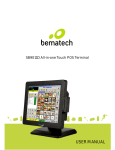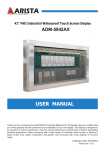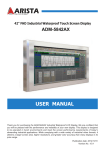Download User manual
Transcript
LE1015 True-flat LCD Touch Monitor USER MANUAL Table of Contents 1 Introduction ..........................................................................................2 1.1 Safety Information ........................................................................................ 2 1.2 Precaution ....................................................................................................... 2 1.3 Electromagnetic compatibility statement ................................................. 3 2 Overview ................................................................................................4 2.1 Package Contents........................................................................................... 4 2.2 Features ........................................................................................................... 4 3 Hardware Installation ..........................................................................5 3.1 Connections .................................................................................................... 5 3.2 Screw Specification for VESA Plate Stand or Wall Mount ........................ 6 3.3 Magnetic Stripe Reader Module Installation (Optional) ...........................7 3.4 Second Display Installation (Optional) ....................................................... 8 4 Setup and Driver Installation ............................................................ 10 4.1 Control Buttons ............................................................................................. 10 4.2 On-Screen Display Menu ...............................................................................11 4.3 Touch screen driver installation .................................................................. 12 5 Troubleshooting ................................................................................. 17 6 Supported Timings ............................................................................. 19 7 Specifications .................................................................................... 20 1 1 Introduction The Bematech LE1015 true-flat TFT 15" color LCD touch monitor is designed and manufactured to meet the requirements of retail and restaurant operations with their POS system. The highly rugged touch monitor includes a solid base with extra wide hinge for maximum stability. The LE1015 also facilitates quick and professional mounting of integrated magnetic stripe reader and customer display. Bematech is committed to continuously improve product quality and provide better after-sales service. We strongly recommend that you take the time to read this manual before setting up software solution. Note: Information in this manual may change without prior notice. 1.1 Safety Information Do not place anything wet on the monitor or the power cord. Be sure to turn the monitor off before plugging the power cord into the socket. Be sure to check the power cord and other cords to be connected correctly. Do not attempt to open the monitor. You may be hurt by electric shock. For service, call your place of purchase. 1.2 Precaution Do not expose the monitor to direct sunlight or heat. Do not spill liquid on the monitor. Do not use your monitor when magnets or electronic products are operating nearby. Do not use harsh chemicals or strong cleaning solvents to clean the monitor screen. Wipe it clean with a soft terry cloth applied with a mild solution. Do not place anything on your monitor. Bad ventilation may elevate temperature in the monitor. Do not use your fingers to touch the LCD Screen directly. Fingerprint that contains oil and may be difficult to clean. 2 1.3 Electromagnetic compatibility statement FCC NOTICE This device complies with Part 15 of FCC Rules. Operations are subject to the following two conditions: (1) this device may not cause harmful interference, and (2) this device must accept any interference received, including interference that may cause undesired operation. EUROPEAN COMMUNITY (CE) MARK OF CONFORMITY This product is in conformity with the protection requirements of EU Council Directive 89/336/EEC on the approximation of the laws of the Member States relating to electromagnetic compatibility. Bematech / Logic Controls cannot accept responsibility for any failure to satisfy the protection requirements resulting from a non-recommended modification of the product. This product has been tested and found to comply with the limits for Class A Information Technology Equipment according to CISPR 22 / European Standard EN 55022. The limits for Class A equipment were derived for commercial and industrial environments to provide reasonable protection against interference with licensed communication equipment. 3 2 Overview 2.1 Package Contents 1. LE1015 LCD Touch Monitor 2. Power cord 3. VGA cable 4. Audio cable 6. USB cable 5. User manual 7. Driver CD 2.2 Features True-flat, bezel-free design Durable and sturdy base Support integrated MSR and 2nd display Proven reliable performance Standard DB15 VGA connector Built-in universal power supply Built-in speakers USB touch interface 4 3 Hardware Installation 3.1 Connections 1. Connect VGA cable from monitor to computer VGA port 2. Connect USB cable to computer USB port 3. Connect power cord to touch monitor 4. Plug power cord to wall AC power outlet Connectors: 4 3 2 1 1 AC in: AC power input 2 VGA port: D-Sub 15 pin VGA video input 3 Audio in: Stereo phone jack audio input 4 Touch interface: USB touch input 5 3.2 Screw Specification for VESA Plate Stand or Wall Mount (B)+5mm ≦ Screw Length (A) ≦ (B)+6mm Mechanical Screw Φ4 mm Caution: Please follow the Screw Specification in diagram for assembling VESA plate stand or Wall mounts plate into monitor back cover. Otherwise, it may cause mechanical damage. 6 3.3 Magnetic Stripe Reader Module Installation (Optional) 1. Remove the MSR mount cover from the monitor. 2. Insert the MSR module into the MSR USB port on the monitor. 3. Make sure the MSR module is properly inserted and then install the 2 screws to secure it. 7 3.4 Second Display Installation (Optional) 1. Connect USB cable to second display and Install VESA bracket set to the second display with 4x M4 screws. 2. Remove the display mount cover from the monitor. 8 3. Mount the second display set to the touch monitor and install screws to secure. Plug USB cable into monitor USB port. USB port 9 4 Setup and Driver Installation 4.1 Control Buttons P M + - A There are 5 keys for user to set up the monitor. The following describes functions of these Keys. P Power Turn the LCD power on and off. When the power is on, the LED is green, When in standby, LED is orange. M Menu / Function Select Down Press this button to invoke the OSD menu. When OSD menu is displayed, press this button to select the highlighted menu or function. + Adjust [ + ] Increase volume. When in OSD menu, select next function. When an OSD item is selected, this button increase the option value. - Adjust [ - ] Decrease volume. When in OSD menu, select previous function. When an OSD item is selected, this button decrease the option value. A Auto Adjust Press this button to apply the monitor setting automatically. When OSD menu is displayed, this button exit the selected function. 10 4.2 On-Screen Display Menu Brightness Contrast Auto Adjust Adjust brightness of the display Adjust contrast between light and dark area Adjust display to optimum settings automatically H Position Adjust horizontal position of the display image V Position Adjust vertical position of display image Clock Adjust frequency of the PLL Phase Adjust phase of the PLL Auto color Adjust color automatically Color Temperature Adjust color temperature Red Green Adjust Red color Adjust Green color Blue Adjust Blue color Mute Select Mute/Unmute Volume Adjust sound volume Language Select display language of the on-screen-display menu OSD time out Select desired time-out for the on-screen-display menu to dismiss automatically Power Saving Select desired time-out for display to enter power saving mode automatically Reset Exit Return Recall the default setting Saving and Leave Return to previous menu 11 4.3 Touch screen driver installation 4.3.1 Navigate to the CDROM or installation program directory to find the file setup.exe. Double-click on “setup.exe” to start installation. 4.3.2 When installation starts, click [Next] to proceed to the next step. 4.3.3 Installation in progress 4.3.4 Uncheck “Install PS/2 interface driver” and click [Next] to continue installation. 12 4.3.5 Uncheck “install RS232 interface driver” and click [Next] to continue installation. 4.3.6 Select option “NONE”, click [Next] to continue installation. 4.3.7 If there are additional touch monitors connected, please check “Support multi- monitor system”. 13 4.3.8 Select the destination location to install the touch driver. The default path is “C:\Program Files\eGalaxtouch”. Click [Next] to continue installation. 4.3.9 Select the Program Folder to install the utility. The default is “eGalaxtouch”. Click [Next] to continue installation. 4.3.10 Check the option to create a desktop shortcut icon. Click [Next] to continue. 14 After install the driver successfully, identify the USB controller is installed as shown below. 4.3.11 Click on "Settings" tab to change the touch function settings as needed. 15 4.3.12 If necessary, perform 4-point touch calibration and/or 9-point/25-point linearization. 4.3.13 Use Draw Test to check touch accuracy after calibration. 16 5 Troubleshooting 1) There is no picture on the screen (a) Check if monitor is in power saving mode. Press any key and move the mouse to deactivate the mode. (b) Check signal cable connector pins. If there are bent or missing pins, replace the cable or consult your place of purchase. 2) Display is too dark or too bright Use OSD menu to adjust the Brightness and Contrast. 3) Display not fitting on monitor screen properly (a) Press the Auto Adjust button to let the monitor automatically adjust the video settings. (b) If automatic adjustment cannot set the video parameters correctly, enter OSD menu to adjust the H position, V position, Clock and Phrase manually. 4) Text shown on the screen are unclear Check and make sure that the resolution or refresh rate match with the Display Mode. 5) Touch screen is not accurate Run the touch screen calibration program with a 9-point linearization. We also recommend doing this after changing the monitor resolution or refresh rate. When running the calibration, touch the center of calibration point to assure accuracy. 6) The cursor moves opposite to the touch movement (a) Run the 4 point calibration. (b) The touch screen driver is not installed properly, reinstall the driver. 7) The cursor is fixed at the edge of LCD (a) Check if the edge of the screen is being pressed by something. (b) Make sure that the touch screen is clean. 8) The cursor in the touch screen can only move in a small area or touch positions are inaccurate. (a) This situation usually occurs first time after installing the driver. Please run the touch screen calibration program. We also recommend you to do this 17 after changing monitor resolution. (b) Run the touch screen calibration program to do a 4-point calibration and/or 9-point / 25-point linearization. 7) Touch screen does not respond to touch operations Check and make sure that touch screen controller driver is installed properly in the computer and calibrate touch screen before using it. 18 6 Supported Timings Dot Clock Resolution (MHz) Vertical Scanning Frequency (Hz) Horizontal Scanning Frequency (KHz) Sync Polarity or composite sync (H/V) Operating Mode Item Standards 1 VGA 640x480 25.18 59.94 31.47 -/- Analog 2 VESA 640x480 31.50 72.81 37.86 -/- Analog 3 VESA 640x480 31.50 75.00 37.50 -/- Analog 4 VESA 800x600 36.00 56.25 35.16 +/+ Analog 5 SVGA 800x600 40.00 60.32 37.88 +/+ Analog 6 VESA 800x600 50.00 72.19 48.08 +/+ Analog 7 VESA 800x600 49.50 75.00 46.88 +/+ Analog 8 VGA 720x400 28.32 70.09 31.47 -/+ Analog 9 XGA 1024x768 65.00 60.00 48.36 -/- Analog 10 VESA 1024x768 75.00 70.07 56.48 -/- Analog 11 VESA 1024x768 78.75 75.03 60.02 +/+ Analog 19 7 Specifications LCD TOUCH PANEL LCD size 15" Display active area 304.1mm × 228.1mm Brightness 250 cd/m typical Response time 12ms typical Contrast ratio 800:1 typical Resolution XGA 1024 x 768 @75Hz (non-interlaced), 16.2M colors Viewing angle (CR10) Horizontal: 160, Vertical: 145, typical Touch screen 5-wire resistive touch panel, USB interface 2 MECHANICAL Net weight 12lbs (5.5Kg) Dimension (W x D x H) 14.33" x 9.06" x 12.83" (364 x 230 x 326mm) Color Black ELECTRICAL Power supply Built-in universal power supply Input 100~240VAC, 50/60Hz Power consumption 30W max Power saving mode 1W max Power off mode 0.5W max ENVIRONMENTAL Operating temperature 5C to 40C Relative humidity 20% to 80%, non-condensing MISCELLANEOUS Plug & Play DDC2B VESA wall mount compatible 100mm x 100mm Power management VESA DPMS Magnetic stripe reader (optional) Track 1/2/3, USB interface Customer display (optional) 8" LCD or 2x20 VFD, USB interface Product specification is subject to change without notice. 20 LE1015 True-flat Touch Monitor 21