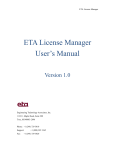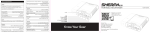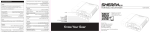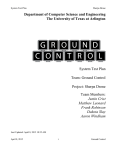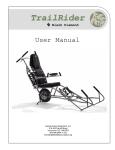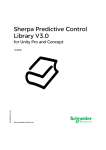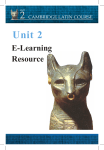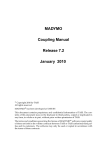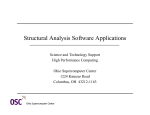Download ETA License Manager User`s Manual
Transcript
ETA License Manager User’s Manual Version 1.0 Engineering Technology Associates, Inc. 1133 E. Maple Road, Suite 200 Troy, MI 48083-2896 Phone: +1 (248) 729 3010 Support: +1 (800) 382 3362 Fax: +1 (248) 729 3020 Engineering Technology Associates, Inc., ETA, the ETA logo, and ETA License Manager are the registered trademarks of Engineering Technology Associates, Inc. All other trademarks or names are the property of the respective owners. ©1998-2014 Engineering Technology Associates, Inc. All rights reserved. ETA License Manager TABLE OF CONTENTS INTRODUCTION ............................................................................................................................4 1.1 ETA LICENSE MANAGER INSTALL GUIDE ................................................................................5 1.2 MANAGE ETA PROGRAM LICENSE ....................................................................................... 10 1.2.1 RUN ETA PROGRAM WITH NETWORK LICENSE ............................................................ 10 1.2.2 RUN ETA PROGRAM WITH NODE LOCK LICENSE.......................................................... 22 1.3 MANAGE LS-DYNA LICENSE ................................................................................................. 26 1.3.1 INSTALL LS-DYNA LICENSE ON SERVER MACHINE ........................................................ 26 1.3.2 RUN LS-DYNA SOLVER ON CLIENT MACHINE ............................................................... 31 1.4 MANAGE SHERPA LICENSE .................................................................................................. 35 1.4.1 INSTALL SHERPA LICENSE ON SERVER MACHINE ......................................................... 35 1.4.2 RUN SHERPA ON CLIENT MACHINE .............................................................................. 40 1.4.3 TROBLE SHOOTING ....................................................................................................... 43 1.5 REQUEST LICENSE ................................................................................................................ 46 3 ETA License Manager INTRODUCTION ETA License Manager is used to manage the license of ETA programs, LS-DYNA and SHERPA, also used to generate the log of license request. 4 ETA License Manager 1.1 ETA LICENSE MANAGER INSTALL GUIDE ETA License Manager can be installed as a stand-alone installation package, or can be installed immediately after eta program installation. The installation package can be downloaded from ETA's download site. To install ETA License Manager, the user needs to do the following steps. Step 1: Download the ETA License Manager 1.0 stand-alone installation package from ETA’s download site. Step 2: Click the ETA License Manager 1.0 stand-alone installation package to open the ETA License Manager 1.0 installation application. Note: 1. Administrative privilege is required to install ETA License Manager. 2. The installation application can be opened by clicking Finish after eta program installation, as illustrated in Figure 1.1.1 . Figure 1.1.1 Install ETA License Manager Step 3: Click Next to begin the installation, as illustrated in Figure 1.1.2. 5 ETA License Manager Figure 1.1.2 Open ETA License Manager Step 4: The License Agreement is displayed. The user accepts the terms and conditions by selecting “I accept the agreement”, as illustrated in Figure 1.1.3. The installation can be terminated by selecting “I do not accept the agreement”. Figure 1.1.3 Accept the agreement Step 5: The user confirms the products being installed by selecting NEXT at the next step of this installation, as illustrated in Figure 1.1.4. 6 ETA License Manager Figure 1.1.4 Information Step 6: Choose the folder in which the ETA License Manager 1.0 will be installed, as illustrated in Figure 1.1.5. You may use the default installation location (C:\Program File (x86)\ETA\LicenseManager 1.0) or select “Browse..” to select a different folder. Click Next to continue the installation. Figure 1.1.5 Install Folder Step 7: The user may select the name of the Shortcut created for ETA License Manager, as illustrated in Figure 1.1.6. The default shortcut is the name of the executable file for ETA License Manager 1.0. To accept the default name, select Next. If you wish to change the name of the shortcut, type a new name in the field and then select Next. 7 ETA License Manager Figure 1.1.6 Shortcut Name Step 8: The installation will create a desktop icon if you desire. If the user does not want to create a desktop icon, uncheck the box, as illustrated in Figure 1.1.7. The user selects Next to proceed in the installation. Figure 1.1.7 Create Desktop Icon Step 9: The installation program is now ready to install ETA License Manager in the desired location, with the desired options, as illustrated in Figure 1.1.8. Select Install to proceed with the installation, Back to return to a previous step of the installation or Cancel to terminate the installation process. 8 ETA License Manager Figure 1.1.8 Ready to Install Step 10: After the installation has been successfully completed, a confirmation window will be displayed. The installation process is now completed and you can start the ETA License Manager program by checking the “Launch ETALicenseManager” box, as illustrated in Figure 1.1.9. Figure 1.1.9 Installation Completed By selecting “Finish” the user completes the installation and exits the installation application. 9 ETA License Manager 1.2 MANAGE ETA PROGRAM LICENSE eta/Programs tab is used to manage the network license and node lock license of ETA programs: ETA/DYNAFORM, ETA/VPG and ETA/PreSys, as shown in Figure 1.2.1. Figure 1.2.1 ETA License Manager 1.2.1 RUN ETA PROGRAM WITH NETWORK LICENSE Network license is used to install the license on the server machine, and the client machine can connect the server to run eta programs. Before using network license, the user needs to install ETA program license and start the ETA License Server service on the server machine. 1.2.1.1 Install ETA Program License on Server Machine To install the ETA program license on Server machine, and start ETA License Server Service, the user must do the following steps. Step 1: Request an ETA program License. User can do the steps in section 1.5 Request License to request an ETA program license. Step 2: Run ETA License Manager 10 ETA License Manager On the Server machine, double-click the “ETA License Manager” icon on the desktop, or click “ETA License Manager” in the Program Start Menu: Start → All Programs → ETALicenseManager 1.0 → ETA License Manager. Note: 1. User can do the steps in section 1.1 to install ETA License Manager. 2. Administrative privilege is required to run ETA License Manager. Step 3: Select Server Select Server in eta/Programs tab to install the license on the server machine, as illustrated in Figure 1.2.1. Figure 1.2.2 Select Server Step 4: Import License Click Import, select the folder in which the license is put, and select the license file, such as xxx_eta.lic as illustrated in Figure 1.2.3 and Figure 1.2.4. 11 ETA License Manager Figure 1.2.3 Click Import Figure 1.2.4 Select license file Click Open to import the license. The license file will be imported, named with new a name eta.lic and put in the ETA License Manager installed folder, as shown in Figure 1.2.5. 12 ETA License Manager Figure 1.2.5 ETA License Manager installed folder Note: License file must be generated on the server machine, where the eta program license serve will be installed. After clicking Open, if the license is valid, the program will pop up the dialog with the message “License file is imported successfully”, as illustrated in Figure 1.2.6. Figure 1.2.6 Valid License If the license is not valid, the program will pop up the dialog with the message “No valid license in file xxx_eta.lic” as illustrated in Figure 1.2.7. Please check the license file. Figure 1.2.7 No Valid License After import the eta program license file, ETA License Manager will auto install ETA License Server service in the Windows service, and start the ETA License Server Service on Server machine, as illustrated in Figure 1.2.8. Figure 1.2.8 ETALicenseServer Service 13 ETA License Manager Note: 1. The server license is installed and the client license file is also generated in the eta program installation folder, as illustrated in Figure 1.2.9. Figure 1.2.9 Install Folder The program puts the client license file in eta program installed folder, or manually copies it in other eta program installed folder. After starting ETA License Server Service, the user can run eta program on the Server machine, and the Server machine will be one client on itself. Note: The program has generated the client license in the eta program installed Folder of the server machine. After starting ETA License Server Service on server machine, user can run eta program on server machine. To run eta program on the client machine, the user needs to install the client license on client machine. Stop ETA License Server Service After clicking Stop, the ETA License Server Service is stopped and the user cannot run eta program on the client and server machines, as illustrated in Figure 1.2.10. 14 ETA License Manager Figure 1.2.10 Stop License Uninstall ETA License By clicking Uninstall, the ETA License Server Service will be uninstalled, and the ETA license file under the ETA License Manager installation folder will be removed at the same time, as illustrated in Figure 1.2.11. The user must import and install the license again to start the ETA License Server Service. The license server needs to be stopped to activate the Uninstall button. Figure 1.2.11 Uninstall 15 ETA License Manager 1.2.1.2 Install ETA Program Client License on Client Machine Install the ETA Program Client License on client machine so that user can run ETA programs on Client machine. Install ETA Program Client License on Server machine. When installing ETA Program License on Server machine as illustrated in the section 1.2.1.1, the program has installed a client license in the selected ETA program installation folder. The user can run eta program in the folder. To run other version of ETA program on server machine, the user needs to do the following steps. Step 1: Run “ETA License Manager” On the Client machine, double-click the “ETA License Manager” icon on the desktop, or click “ETA License Manager” in the Program Start Menu: Start → All Programs → ETALicenseManager 1.0 → ETALicenseManager. Note: 1. User can do the steps in section 1.1 to install ETA License Manager. 2. Administrative privilege is required to run ETA License Manager. Figure 1.2.12 ETA License Manager 16 ETA License Manager Step 2: Select Client Select Client in eta/Programs tab to install client license. Step 3: Select Location to Install Click Location to install, and then select the folder where the eta program is installed on the Client Machine, as illustrated in Figure 1.2.13 and Figure 1.2.14. Figure 1.2.13 Location to install Figure 1.2.14 Select the eta program Install Folder 17 ETA License Manager Step 4: Fill License Server Fill in the License Server with localhost or IP Address of the Server machine, as illustrated in Figure 1.2.15. The program has automatically filled with “localhost” on the Server machine. Figure 1.2.15 Fill License Server Note: 1. If filling in the IP Address, it should be the IP address of the Sever machine itself. The IP Address of the Server machine should be static, not dynamic. 2. Some machines have more than one network adapter, there will be more than one IP Address, and IP Address may be static or dynamic, so it is better to fill in the full computer name in the Client of Server machine. Step 5: Install Client License By clicking Install, the client license eta.lic file is generated, and put in the folder identified in Step 3, as illustrated in Figure 1.2.16. 18 ETA License Manager Figure 1.2.16 Install Client License Install ETA Program Client License on Client Machine To install eta program Client license on a Client machine, the user must complete the following steps. Step 1: Run “ETA License Manager” on Client Machine On the Client machine, double-click the “ETA License Manager” icon on the desktop, or click “ETA License Manager” in the Program Start Menu: Start → All Programs → ETALicenseManager 1.0 → ETALicenseManager. Note: 1. User can do the steps in section 1.1 to install ETA License Manager. 2. Administrative privilege is required to run ETA License Manager. 19 ETA License Manager Figure 1.2.17 ETA License Manager Step 2: Select Client Select Client in eta/Programs tab to install client license, as i. Step 3: Select Location to Install Click Location to install and select the folder where the eta program is installed on the Client Machine, Figure 1.2.18 and Figure 1.2.19. Figure 1.2.18 Location to install 20 ETA License Manager Figure 1.2.19 Select eta program Install Folder Step 4: Fill License Server Fill in the License Server with IP Address or full computer name of the Server machine, as illustrated in Figure 1.2.20. Figure 1.2.20 Fill License Server 21 ETA License Manager Note: 1. If filling in the IP address in License Server, it should be the IP address of the Sever machine, where the eta program Server license is installed. The IP Address of the Server machine should be static, and not be allowed to change. 2. If filling in full computer name in License Server, it should be the full computer name of the Server machine, where eta program server license is installed. Step 5: Install Client License By clicking Install, the client license eta.lic file will be generated, and put in the folder identified in Step 3, as illustrated in Figure 1.2.21. Figure 1.2.21 Install Client License 1.2.2 RUN ETA PROGRAM WITH NODE LOCK LICENSE Using Node Lock License, the user only needs to import the license and install it in the eta program installation folder. To setup the Node Lock License, the user needs to do the following steps. Step 1: Run “ETA License Manager” Open “ETA License Manager” by clicking the icon on desktop, or by clicking “ETA License Manager” in the Program Start Menu: Start → All Programs → ETALicenseManager 1.0 → ETALicenseManager. 22 ETA License Manager Note: 1. User can do the steps in section 1.1 to install ETA License Manager. 2. Administrative privilege is required to run ETA License Manager. Figure 1.2.22 ETA License Manager Step 2: Select Node Lock Select Node Lock in eta/Programs tab and the license will be installed as node lock license. Step 3: Select Location to Install Click Location to install and select the folder where the eta program is installed on the Client Machine, as illustrated in Figure 1.2.23 and Figure 1.2.24. 23 ETA License Manager Figure 1.2.23 Location to install Figure 1.2.24 Select eta program Install Folder Click OK to locate the license installation folder. Step 4: Import ETA License Click Import, select which the folder where the license was saved, and select the license file, such as xxx_eta.lic, as illustrated in Figure 1.2.25. 24 ETA License Manager Figure 1.2.25 Import License File The eta.lic file will be placed in the located selected in Step 3. 25 ETA License Manager 1.3 MANAGE LS-DYNA LICENSE The LS-DYNA License tab is used to manage the Server and Client of the LS-DYNA network license. Install the LS-DYNA license on the server machine and the client machine can connect the server to run the LS-DYNA solver. 1.3.1 INSTALL LS-DYNA LICENSE ON SERVER MACHINE To install the LS-DYNA License and start the LSTC License Manager Service on Server machine, the user must do the following steps. Step 1: Request a LS-DYNA License. User can do the steps in section 1.5 Request License to request a LS-DYNA License. Step 2: Run ETA License Manager On the Server machine, double-click the “ETA License Manager” icon on the desktop, or click “ETA License Manager” in the Program Start Menu: Start → All Programs → ETALicenseManager 1.0 → ETALicenseManager. Note: 1. User can do the steps in section 1.1 to install ETA License Manager. 2. Administrative privilege is required to run ETA License Manager. Step 3: Select Server Switch to LS-DYNA tab and select Server to install the license on the server machine, as illustrated in Figure 1.3.1. Figure 1.3.1 Select Server 26 ETA License Manager Step 4: Import License Click Import, select the folder where which folder the license was saved, and select the license file, such as xxx_server_data, as illustrated in Figure 1.3.2 and Figure 1.3.3. Figure 1.3.2 Click Import Figure 1.3.3 Select the license file Click Open to import the license. The license file will be imported, named with the new name server_data and put in the ETA License Manager installed folder, as illustrated in Figure 1.3.4. 27 ETA License Manager Figure 1.3.4 ETA License Manager installed folder Note: License file must be generated on the server machine, where the LS-DYNA license serve will be installed. After clicking Open, if the license is valid, the program will pop up a dialog with the message “License file is imported successfully”, as illustrated in Figure 1.3.5. Figure 1.3.5 Valid License If the license is not valid, the program will pop up the dialog with the message “No valid license in file xxx_server_data”. Please check the license file, as illustrated in Figure 1.3.6. Figure 1.3.6 No Valid License After import the LS-DYNA license file, ETA License Manager will auto install LSTC License Manager service in the Windows service, and start the LSTC License Manager Service on Server machine, as illustrated in Figure 1.3.7. 28 ETA License Manager Figure 1.3.7 LSTC License Manager Service After import the LS-DYNA license, three Environment Variables will be created and added to the System variables, as illustrated in Figure 1.3.8: LSTC_LICENSE = network LSTC_LICENSE_SERVER = localhost LSTC_LICENSE_SERVER_PORT = 31010 Figure 1.3.8 Three Environment Variables 29 ETA License Manager Note: The program has added three environment variables in User Variables of the server machine. After starting the LSTC License Manager Service on server machine, the user can run the LS-DYNA solver on the server machine. To run the LS-DYNA solver on the client machine, the user must install the three environment variables on the client machine. Stop LSTC License Manager Service After clicking Stop, the LSTC License Manager Service will be stopped, and user cannot run LSDYNA solver on client machine or server machine, as illustrated in Figure 1.3.9. Figure 1.3.9 Stop License Uninstall LS-DYNA license Clicking Uninstall, the LSTC License Manager Service will be uninstalled and three environment variables will be deleted at the same time, as illustrated in Figure 1.3.10. The user must import the LSDYNA license again to start the LSTC License Manager Service. The license server needs to be stopped to activate the Uninstall button. 30 ETA License Manager Figure 1.3.10 Uninstall 1.3.2 RUN LS-DYNA SOLVER ON CLIENT MACHINE When installing the LS-DYNA license on the server machine, the program has added the three environment variables in User Variables of the server machine. After starting the LSTC License Manager Service on the server machine, user can run LS-DYNA solver on server machine. To run the LS-DYNA Solver on a Client machine, the user needs to do the following steps. Step 1: Run “ETA License Manager” on Client Machine On a Client machine, double-click the “ETA License Manager” icon on the desktop, or click “ETA License Manager” in the Program Start Menu: Start → All Programs → ETALicenseManager 1.0 → ETALicenseManager. Note: 1. User can do the steps in section 1.1 to install ETA License Manager. 2. Administrative privilege is required to run ETA License Manager. 31 ETA License Manager Figure 1.3.11 ETA License Manager Step 2: Select Client Switch to LS-DYNA tab, and then select Client to create environment variables on the client license, as illustrated in Figure 1.3.12. Figure 1.3.12 Select Client 32 ETA License Manager Step 3: Fill License Server Fill in the License Server with IP Address or full computer name of the Server machine, as illustrated in Figure 1.3.13. Figure 1.3.13 Fill License Server Note: 1. If filling the IP Address in License Server, it should be the IP address of the Sever machine, where LS-DYNA Server license is installed. The IP Address of the Server machine should be static, and not be allowed to change. 2. If filling in the full computer name in License Server, it should be the full computer name of the Server machine, where LS-DYNA server license is installed. 3. The IP Address of the Client machine can be static or dynamic, but it must be in the range which is used to request LS-DYNA license. Step 4: Install Client Environment Variables By clicking Install, three Environment Variables will be created and added to the user variables on the Client machine, as illustrated in Figure 1.3.14: LSTC_LICENSE = network LSTC_LICENSE_SERVER = “full computer name of the Server machine” LSTC_LICENSE_SERVER_PORT = 31010 33 ETA License Manager Figure 1.3.14 Environment Variables of the Client Machine After having created the environments variables, the user can run LS-DYNA solver on the Client machine. 34 ETA License Manager 1.4 MANAGE SHERPA LICENSE SHERPA tab is used to manage the Server and Client of the SHERPA network license. Install the SHERPA license on the server machine, and the client machine can connect the server to run SHERPA. 1.4.1 INSTALL SHERPA LICENSE ON SERVER MACHINE To install the SHERPA License, and start SHERPA License Manager Service on the Server machine, the user needs to do the following steps. Step 1: Request a SHERPA License. User can do the steps in section 1.5 Request License to request a SHERPA License. Step 2: Run ETA License Manager On the Server machine, double-click the “ETA License Manager” icon on the desktop, or click “ETA License Manager” in the Program Start Menu: Start → All Programs → ETALicenseManager 1.0 → ETALicenseManager. Note: 1. User can do the steps in section 1.1 to install ETA License Manager. 2. Administrative privilege is required to run ETA License Manager. Step 3: Select Server Switch to SHERPA tab and select Server to install the license on the server machine, as illustrated in Figure 1.4.1. Figure 1.4.1 Select Server 35 ETA License Manager Step 4: Import License Click Import, select the folder where the license was saved, and select the license file, such as xxx_pc_exp_xxxxxx.lic, as illustrated in Figure 1.4.2 and Figure 1.4.3. Figure 1.4.2 Click Import Figure 1.4.3 Select the license file 36 ETA License Manager Click Open to import the license. The license file will be imported, named with a new name SHERPA.lic and put on the ETA License Manager installation folder, as illustrated in Figure 1.4.4. Figure 1.4.4 ETA License Manager installed folder Note: License file must be generated on the server machine, where the SHERPA license serve will be installed. After clicking Open, if the license is valid, the program will pop up a dialog with the message “License file is imported successfully”, as illustrated in Figure 1.4.5. Figure 1.4.5 Valid License If the license is not valid, the program will pop up a dialog with the message “No valid license in file xxx-pc_exp_xxxxxx.lic”, as illustrated in Figure 1.4.6. Please check the license file. Figure 1.4.6 No Valid License After import the SHERPA license file, ETA License Manager will auto install SHERPA License Manager service in the Windows service, and start the SHERPA License Manager Service on Server machine, as illustrated in Figure 1.4.7. 37 ETA License Manager Figure 1.4.7 SHERPA License Manager Service After installing the SHERPA license, one Environment Variable will be created and added to the user variables, as illustrated in Figure 1.4.8: RCTECH_LICENSE_FILE = @localhost Figure 1.4.8 One Environment Variable 38 ETA License Manager Note: The program has added the environment variable in User Variables of the server machine. After starting SHERPA License Manager Service on server machine, the user can run an optimization with SHERPA on server machine. To run an optimization with SHERPA on the client machine, the user must install the environment variable on client machine. Stop SHERPA License Manager Service After clicking Stop, the SHERPA License Manager Service will be stopped, and user cannot run an optimization with SHERPA on client machine and server machine, as illustrated in Figure 1.4.9. Figure 1.4.9 Stop License Uninstall SHERPA License Manager Service Click Uninstall, the SHERPA License Manager Service will be uninstalled, and the created environment variable will be removed at the same time, as illustrated in Figure 1.4.10. The user must import and install the SHERPA license again to start the SHERPA License Manager Service. The license server needs to be stopped to activate the Uninstall button. 39 ETA License Manager Figure 1.4.10 Uninstall SHERPA License 1.4.2 RUN SHERPA ON CLIENT MACHINE When installing the SHERPA license on the server machine, the program has added the environment variable in User Variables of the server machine. After starting SHERPA License Manager Service on the server machine, the user can run an optimization with SHERPA on server machine. To run an optimization with SHERPA on Client machine, the user needs to do the following steps. Step 1: Run “ETA License Manager” on Client Machine On the Client machine, double-click the “ETA License Manager” icon on the desktop, or click “ETA License Manager” in the Program Start Menu: Start → All Programs → ETALicenseManager 1.0 → ETALicenseManager. Note: 1. User can do the steps in section 1.1 to install ETA License Manager. 2. Administrative privilege is required to run ETA License Manager. 40 ETA License Manager Figure 1.4.11 ETA License Manager Step 2: Select Client Switch to SHERPA tab, and then select Client to create environment variable on the client license, as illustrated in Figure 1.4.12. Figure 1.4.12 Select Client Step 3: Fill License Server 41 ETA License Manager Fill in the License Server with IP Address or full computer name of the Server machine, as illustrated in Figure 1.4.13. Figure 1.4.13 Fill License Server Note: 1. If filing in the IP Address in License Server, it should be the IP address of the Sever machine, where the SHERPA Server license is installed. The IP Address of the Server machine should be static, and not be allowed to change. 2. If filing in the full computer name in License Server, it should be the full computer name of the Server machine where SHERPA server license is installed. Step 4: Install Client Environment Variable Click Install, one Environment Variable will be created and added to the user variables on the Client machine, as illustrated in Figure 1.4.14: RCTECH_LICENSE_FILE = @200.1.1.94 42 ETA License Manager Figure 1.4.14 One Environment Variable of the Client Machine After having created the environment variable, the user can run an optimization with SHERPA on the Client machine. 1.4.3 TROUBLE SHOOTING 1.4.3.1 PROBLEMS CONNECTING TO THE LICENSE SERVER If you get a “license server connection problem” error after installation, most likely there is a problem with the firewall or security settings on the license server machine: 1. Try turning off the Windows Firewall and any network security software that is running. 2. Attempt to connect from the client machine again. 3. If this works, you’ll need to set exceptions for the lmgrd.exe and RCTECH.exe executable in the ETA License Manager installation folder. To set Windows Firewall exceptions for the lmgrd.exe and RCTECH.exe executable files, the user must do the following steps. Step 1: Make sure that you are a user in either the Network Configuration Operator or Administrator group. Step 2: Navigate to the Control Panel and open the Windows Firewall. Step 3: Click on the Advanced setting. 43 ETA License Manager Figure 1.4.15 Windows Firewall Step 5: Select Inbound Rules, click New Rule. Figure 1.4.16 New Rule of Inbound Rule and Outbound Rule Step 7: Browse to lmgrd.exe in ETA License Manager installed folder, and click OK. Figure 1.4.17 New Inbound Rule 44 ETA License Manager Step 8: Repeat steps 6 and 7 to define the Outbound rule for lmgrd.exe. Step 9: Repeat step 6 to step 8 to define the Inbound rule and Outbound rule for RCTECH.exe. The Windows Firewall will now allow the license server to be contacted. 1.4.3.2 FAILED TO START SHERPA SERVICE If it is failed to start SHERPA Service after click Start button in SHERPA LICENE tab, get a “The SHERPA License Manager service started and then stopped. Please check if the port is used by other service.” error, most likely there is an existed SHERPA Service with different server name, manually installed by LMTOOLS, or the port is used by other service. For only one SHERPA Service can be started by windows, if want to user ETA License Manager to manage SHERPA License, you need to remove the existed the SHERPA service with LMTOOLS, then install SHERPA License and start SHERPA service by ETA License Manager. If the port is used by other service, change the default port number “27000” to an un-used port number. 45 ETA License Manager 1.5 REQUEST LICENSE The Request License tab is used to generate the license log of ETA Programs, LS-DYNA and SHERPA, as illustrated in Figure 1.5.1. Figure 1.5.1 Request License If you do not have an ETA program License, you can do the following steps to request a license. Step 1: Run “ETA License Manager” Double-click the “ETA License Manager” from the desktop icon, or click “ETA License Manager” in the Program Start Menu: Start → All Programs → ETALicenseManager 1.0 → ETALicenseManager. Note: 1. User can do the steps in section 1.1 to install ETA License Manager. 2. Administrative privilege is required to run ETA License Manager. Step 2: Select the ETA program Switch to Request License tab, and select one version of the eta program, as illustrated in Figure 1.5.2. You also can select other ETA program. 46 ETA License Manager Figure 1.5.2 Select Version Step 3: Fill User information User information includes Company Name, Email Address, Telephone Number, Fax Number and Allow IP Range, as illustrated in Figure 1.5.3. The Company Name, Email Address and Telephone Number must be filled in. Figure 1.5.3 Fill user’s information 47 ETA License Manager Step 4: Generate log file. Click Generate and the program will ask you to select a folder in which to save the log file. The program will generate the log file of license request at the path: eta.log. The log file contains the license request information of eta program, LS-DYNA and SHERPA, as shown below. ~~~~~~~~~~~~~~~~~~~~~~~~~~~~~~~~~~~~~~~~~~~~~~~~~~~~~~~~~~~~~~~~~~~~~~~~~~~~~~~~~~ ######################################## # # # LockIt license request log # # 32-bit # # [1465] # ######################################## Product : 5.92 Build : Mar 18, 2014 System ID : c1f033de63f16bb299fde31245b3 OS : Windows 7 Professional Service Pack 1 (Build 7601) Time : Sun May 18 07:38:40 2014 ################################################## # Information for requesting SHERPA license: ################################################## Host Name : "fxiao-THINK" Host ID : "60d819c3c4e3 f0def1b2fd12" ################################################## # Information for requesting LS-DYNA license: ################################################## xxxxxx EMAIL: [email protected] FAX: 248-720-3020 TELEPHONE: 248-729-3010 # 0: d 756e6547 6c65746e 49656e69 # 1: 206a7 100800 1fbae3ff bfebfbff # 2: 76035a01 f0b2ff 0 ca0000 # 4: 1c004121 1c0003f 3f 0 # 5: 40 40 3 21120 # 6: 77 2 9 0 # 9: 0 0 0 0 # 10: 7300403 0 0 603 # 11: 1 2 100 0 # 13: 0 0 0 0 # e0: 80000008 0 0 0 # e1: 0 0 1 28100000 # e2: 20202020 6e492020 286c6574 43202952 # e3: 2865726f 20294d54 322d3769 51303637 # e4: 5043204d 20402055 30342e32 7a4847 # e6: 0 0 1006040 0 48 ETA License Manager # e7: 0 0 0 100 # e8: 3024 0 0 0 # # OPTIONS LOCALUSER/LOCALWINOPTS GENERATE A Windows LOCAL LICENSE # LOCALUSER: User Name # LOCALWINOPTS: ALL # SERVER: 9C34B570 9AB6FBEA 5D2A26DD 9342850F F06C3096 # TeamViewer VPN Adapter (DOWN) SERVER: 20DD1B78 28942505 3D88B2B4 A82B2551 0377BD0F ALLOW_RANGE: 192.168.001.000 192.168.001.255 # 1x1 11b/g/n Wireless LAN PCI Express Half Mini Card Adapter (UP) SERVER: A00C6C00 5FDEBD87 AE8C0D3C B4B7235D 9FB99A01 # Intel(R) 82579LM Gigabit Network Connection (DOWN) SERVER: B651AA19 6406B6CC 72CB762F 605ECAD4 6FCEC74A ALLOW_RANGE: 127.000.000.001 127.000.000.001 # Generic (UP) # Number of CPUs: 8 # ProductId : No ProductId Information # ALLOW_RANGE: XXX.XXX.XXX.XXX XXX.XXX.XXX.XXX # SERVER_WRITE: 600 SERVER_PING: 1200 CLIENT_PING: 900 ASSUME_DEAD: 3600 # CPUS: XX LS-DYNA_971 MMDDYYYY OPTION: REVISION 6 MPPDYNA_971 MMDDYYYY OPTION: REVISION 6 # CPUS: XX LS-OPT MMDDYYYY # Step 5: Send the eta.log to your distributor or ETA [email protected] for License. Note: The LS-DYNA license needs a range of IP addresses or multiple ranges. Please provide the appropriate IP Address information when you send it to the distributor or ETA. Once the license file is generated, it cannot be modified by the end user. 49