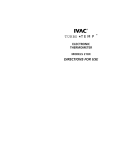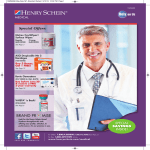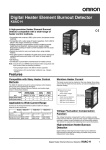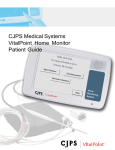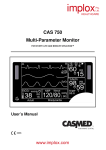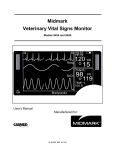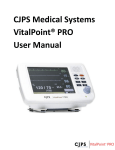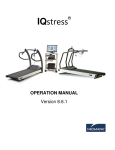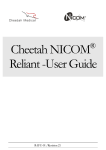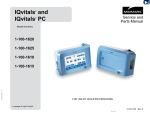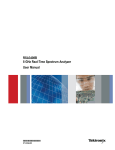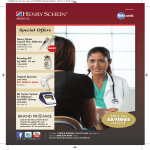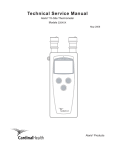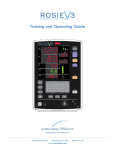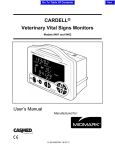Download User Manual - Medplus Physician Supplies
Transcript
IQvitals ® OPERATION MANUAL Version 8.6.1 IQvitals® Operation Manual Notice The information in this manual is subject to change without notice. Midmark Corporation shall not be liable for technical or editorial omissions made herein, nor for incidental or consequential damages resulting from the furnishing, performance, or use of this guide. This document may contain proprietary information protected by copyright. No part of this document may be photocopied or reproduced in any form without prior written consent from Midmark Corporation. IQecg, IQholter, IQspiro, IQvitals, IQstress, IQpath and IQmanager are registered trademarks of Midmark Corporation. Microsoft and Windows are registered trademarks of Microsoft Corporation in the United States and other countries. Intel and Intel Core are trademarks of Intel Corporation in the United States and other countries. Alaris and Turbo Temp are registered trademarks of CareFusion Corporation. UltraCheck is a registered trademark of Statcorp Medical, a division of OSI Optoelectronics Company. Fairbanks and TeleWeigh are trademarks of Fairbanks Scales, Inc. ENZOL, CIDEZYME, and CIDEX are registered trademarks of Advanced Sterilization Products, Division of Ethicon Inc., a Johnson & Johnson company Part number for this Operation Manual: 3-100-1056 Version 8.6.1 CAUTION: Federal Law restricts this device to sale by or on order of a physician or properly licensed practitioner. TABLE OF CONTENTS I. INTRODUCTION......................................................................................................... 2 II. PRODUCT OVERVIEW AND GENERAL INFORMATION ................................................. 2 A. B. C. D. INTENDED USE............................................................................................................. 2 WARNINGS ................................................................................................................. 3 CAUTIONS................................................................................................................... 4 SYSTEM SPECIFICATIONS ................................................................................................ 6 III. MINIMUM COMPUTER REQUIREMENTS .................................................................... 8 IV. SYMBOLS .................................................................................................................. 9 V. DEVICE UNPACKING AND SETUP.............................................................................. 10 A. CONTENTS CHECKLIST ................................................................................................. 10 B. DEVICE SET UP .......................................................................................................... 11 VI. BASIC FUNCTIONS ................................................................................................... 14 A. B. C. D. AC POWER TRANSFORMER .......................................................................................... 14 BATTERY................................................................................................................... 14 ON/OFF BUTTON ....................................................................................................... 14 POWER-UP SCREENS .................................................................................................. 14 VII. MAIN TESTING SCREEN ........................................................................................... 16 A. B. C. D. E. F. G. H. BUTTONS AND ICONS .................................................................................................. 16 DISPLAY OF DATA ....................................................................................................... 18 MANUAL ENTRY OF DATA ............................................................................................ 19 BMI CALCULATION..................................................................................................... 19 TIME........................................................................................................................ 19 TABLE SCALE: ............................................................................................................ 19 SAVE BUTTON ........................................................................................................... 20 USING THE MEMORY BUTTON AND PASSWORD ............................................................... 21 VIII. DEVICE OPERATION................................................................................................. 23 A. BLOOD PRESSURE....................................................................................................... 23 Blood Pressure Cuff Selection ..................................................................... 23 Proper Application and Positioning of Blood Pressure Cuff ....................... 24 Initiating a Blood Pressure (BP) Measurement .......................................... 24 B. TEMPERATURE ........................................................................................................... 26 Taking an Oral Temperature ...................................................................... 26 Taking an Axillary Temperature ................................................................. 29 C. PULSE OXIMETRY OPERATION (SPO2) [MODEL 4-000-0510 ONLY] ................................... 30 D. SCALE OPERATION ...................................................................................................... 32 Fairbanks® .................................................................................................. 32 IQvitals® Operation Manual E. PRINTER OPERATION................................................................................................... 35 F. MANUAL ENTRY OF INFORMATION ................................................................................ 36 G. PAIN SCALE ............................................................................................................... 37 IX. ADDITIONAL FUNCTIONALITY AND SETTINGS .......................................................... 38 A. B. C. D. SETTINGS BUTTON AND PASSWORD ............................................................................... 38 CHANGING BLOOD PRESSURE INFLATION SETTINGS ........................................................... 39 MEMORY SETTING BUTTON ......................................................................................... 40 MONITOR SETTINGS BUTTON ....................................................................................... 43 Volume ........................................................................................................ 43 Brightness ................................................................................................... 44 Date and Time ............................................................................................ 44 E. SETTING CHANGES VIA THE MORE BUTTON ..................................................................... 44 Set Temp Measurement ............................................................................. 45 Set Weight Measurement........................................................................... 45 Set Height Measurement............................................................................ 46 F. ADDITIONAL SETTING CHANGES AND OPTIONS FROM THE MORE BUTTON............................. 46 3. Select the Monitor Settings button ....................................................... 47 Set Date Format.......................................................................................... 48 Set Time Format ......................................................................................... 49 Set Standby Delay ....................................................................................... 49 Set Show Resp Rate .................................................................................... 50 Set Show Pain Score.................................................................................... 50 Set Show MAP............................................................................................. 51 Set Print on Save ......................................................................................... 51 Find IQvitals® Software Version Number ................................................... 52 X. ERROR CODES AND CORRECTIVE ACTIONS............................................................... 54 XI. CLEANING OF IQVITALS® AND ACCESSORIES ............................................................ 58 XII. MAINTENANCE, STORAGE AND BATTERY REPLACEMENT ......................................... 60 A. MAINTENANCE .......................................................................................................... 60 B. STORAGE .................................................................................................................. 61 C. BATTERY REPLACEMENT .............................................................................................. 61 XIII. CUSTOMER SUPPORT AND WARRANTY INFORMATION ........................................... 63 XIV. DISPOSAL ................................................................................................................ 64 XV. ACCESSORIES AND SUPPLIES ................................................................................... 65 XVI. ELECTROMAGNETIC COMPATIBILITY (EMC) INFORMATION...................................... 66 XVII. CONTACT INFORMATION ........................................................................................ 70 1 IQvitals® Operation Manual I. Introduction This operation manual is a comprehensive guide, designed to educate the user on the operation and functions of the IQvitals® device. The information in this manual includes all options that are available with IQvitals®, such as SpO2, external printer, and scale. The manual may contain information about functions that are not included with all devices. II. Product Overview and General Information IQvitals® automatically and noninvasively measures systolic and diastolic blood pressure, pulse rate, temperature (oral or axillary), and oxygen saturation (SpO2) for adult and pediatric patients. All functions of the device are performed via the touch screen display, except the on/off function which is a separate button on the front of the device. NOTE: IQvitals® is not intended for use on neonatal patients. NOTE: For accuracy and safety in pediatric blood pressure measurements, the smallest cuff approved for use on infants and small children is the Infant (#3-009-0068). It is important that the child’s arm fits within the range markings on the cuff being used. IQvitals® has a rechargeable lithium ion battery and four mounting options: a mobile cart, a countertop mount, a wall mount, and an IV pole mount. All vitals parameters can be simultaneously measured and are easily viewed on the touch screen display. NOTE: IQvitals® is not intended for continuous monitoring of patients or for use during patient transport. Temperature is measured at oral and axillary sites. A. Intended Use The IQvitals® is intended to be used by clinicians and medically qualified personnel for measuring adult and pediatric patients for noninvasive blood pressure, pulse rate, noninvasive functional oxygen saturation of arterial hemoglobin (SpO2), temperature, and weight. Patient information, such as name, age, height, pain score, etc., can be entered manually. 2 IQvitals® Operation Manual B. Warnings WARNING: Do not use this device for any purpose other than its specified intended use. WARNING: IQvitals® is not intended for continuous monitoring. Do not leave a patient unattended while taking measurements with this device. WARNING: IQvitals® is not intended for use during patient transport. WARNING: To ensure patient safety, only use supplies and accessories that are supplied with the IQvitals® and recommended by Midmark. Using unapproved accessories can affect patient and/or operator safety. WARNING: Regularly inspect the blood pressure cuff, SpO2 cable, and other accessories for damage. Replace accessories as needed. WARNING: IQvitals® is not intended to be hand-held during operation. WARNING: Do not connect more than one patient to the device at the same time. WARNING: Do not route the cables of the device in a way that they may present a stumbling hazard. WARNING: IQvitals® is not intended for use in the following cases: • neonatal patients • apnea monitoring • in a magnetic resonance imaging (MRI) environment • in an electro-static unit (ESU) environment • applications requiring arrhythmia detection WARNING: FLAMMABLE ANESTHETICS: An explosion hazard exists if the monitor is used in the presence of flammable anesthetics. WARNING: BLOOD PRESSURE MEASUREMENT: Avoid frequent and prolonged blood pressure measurements, which can result in petechia, ischemia, purpura or neuropathy. In addition, be sure that the blood pressure hose does not become kinked during a measurement. If left unattended, this could result in sustained pressure in the blood pressure cuff. WARNING: BATTERY HANDLING: IQvitals® contains a lithium ion battery. The following precautions should be taken regarding these batteries: • Do not immerse in water • Do not heat or throw in fire 3 IQvitals® Operation Manual • • • • Do not leave in conditions over 60° C or in a heated car Do not attempt to crush or drop Only use the battery with the IQvitals® Follow the instructions in the Disposal section of this manual when the IQvitals® is taken out of service. C. Cautions Review the following information to avoid damage to the device and to ensure proper operation: CAUTION: Familiarize yourself thoroughly with the operational procedures of the device prior to use. CAUTION: Substitution of components different from those supplied could result in measurement error. CAUTION: Do not operate the IQvitals® near high frequency emissions (e.g. microwaves). CAUTION: The IQvitals® is intended for indoor use only. CAUTION: The device and its accessories are not intended to be sterilized by any method. Attempting to do so may permanently damage the equipment. CAUTION: In case of malfunction, call Midmark Support Services at 1-800-624-8950, option 2, and be prepared to describe the problem. CAUTION: To ensure proper operation, perform routine inspection and maintenance on the device. See Section XII, Maintenance, Storage and Battery Replacement. CAUTION: Do not make any modifications to the device. Any modifications made will void the warranty. CAUTION: Refer servicing to qualified personnel. CAUTION: ARRHYTHMIA PATIENTS: The IQvitals® is designed to operate in the presence of cardiac arrhythmias. However, the pulse rate meter may be adversely affected in some cases. CAUTION: BLOOD PRESSURE MEASUREMENT • Do not allow the blood pressure cuff or hose to come into contact with fluids. If this occurs, See Section XI, Cleaning of IQvitals® and Accessories of this manual for drying instructions. 4 IQvitals® Operation Manual • • • • • Check the hose and cuff frequently for signs of damage or debris. An obstruction in the hose may interfere with inflation and deflation, resulting in inaccurate readings. To obtain accurate blood pressure readings, keep the limb and the cuff motionless. The blood pressure cuff should be at the same level as the patient's heart. If you cannot place the NIBP cuff at this level, add 1.4 mmHg to the measured pressure values for each 2 cm above the heart level, or subtract 1.4 mmHg for each 2 cm below heart level. Blood pressure measurements may not be accurate if the patient is convulsive or experiencing tremors. Check for kinks in the blood pressure hose if the device reports a measurement problem. CAUTION- PULSE OXIMETRY MEASUREMENT (SpO2) • Read instructions provided with the sensor to understand the best application technique and all relevant safety information. • Do not apply the sensor on the same limb as the NIBP cuff. During blood pressure measurements, the perfusion is temporarily reduced, which can result in inaccurate pulse oximetry readings. • Refer to Section XV, Accessories and Supplies for approved SpO2 sensors. • Elevated levels of carboxyhemoglobin or methemoglobin can result in inaccurate pulse oximetry readings. • Bright light can create problems with the pulse oximetry measurements, resulting in inaccurate readings. If the sensor is in a place where it may be exposed to bright light, you should cover it with some opaque material. • Pulse oximetry readings may be inaccurate in the presence of excessive motion artifact or tremors. 5 IQvitals® Operation Manual D. System Specifications General Performance Category Specification Product Name IQvitals® Product Type Non-invasive, multi-parameter vital signs device Product Weight 3.9Lbs. (1.77kg) Product Dimensions 10.5”L X 4”W X 7”H (.27x.10x.18 m) Power Requirements 100 – 240 VAC 0.4 A max Battery Requirements • • • • • • Type of Protection (Electrical) Class II Degree of Protection (Water) IPX1. Protection against dripping water Disinfecting Method Per the instructions in the Cleaning section of this manual Degree of Safety (Flammable Anesthetic Mixture) Not suitable for use in the presence of a Flammable Anesthetic Mixture EMC Standard Per IEC 60601-1-2 and FCC Part 15 (Emissions Class B) Device Connectivity USB (Client) and serial Accessory Connectivity USB 1.1 (Master) Battery Type: Rechargeable, 10.8 V lithium ion Low Power Indicator Automatic Shutdown on low power Operating Time: Approximately 8 hours Leakage current: Meets AAMI/IEC/CSA 60601-1 requirements Battery charge time: 4 hours to fully charge, 3 hours for 95% charge Environmental Category Specifications Cooling Convection (no fan) Operating Temperature 32 to 104 °F (0 to 40 °C) (For Patient Temperature Measurement: 16 to 33 °C) Storage Temperature -4 to 140 °F (-20 to 60 °C) 6 IQvitals® Operation Manual Operating Humidity 15 to 90% non-condensing Storage Humidity 15 to 95% non-condensing Operating Altitude 0 to 15,000 feet Storage Altitude 0 to 40,000 feet Non Invasive Blood Pressure Category Specifications Method Oscillometric Cuff Infant, Child, Small Adult, Adult, Adult Long, Large Adult, Large Adult Long, and Thigh Derived Parameters Systolic, Diastolic, and Mean Arterial Pressure Measurement Range • • • Systolic: 30 to 250 mmHg Mean: 20 to 230 mmHg Diastolic: 10 to 210 mmHg Measurement Accuracy • • • Systolic: ±5mmHg Mean: ±5mmHg Diastolic: ±5mmHg Pulse Rate Range 30 to 240 BPM Pulse Rate Accuracy ±5% or ±2 BPM, whichever is greater Initial Cuff Pressure User-Selectable Overpressure Cutoff 290 ± 3 mmHg (normal means), 300 ± 30 mmHg (back-up) Measurement Time Approximately 30 seconds Temperature Category Specifications Probe Type Alaris® Turbo Temp™ Scale • • Measurement Type Oral and Axillary Measurement Range • • Measurement Accuracy ±0.1°C (±0.2°F) (probe) Measurement Time • • Fahrenheit (F) Celsius (C) Oral: 95 to 106°F Axillary: 95 to 106°F Predictive Oral: 8-10 seconds Axillary: 13-20 seconds 7 IQvitals® Operation Manual Pulse Oximetry (SpO2) Category Specifications Technology Nellcor compatible Method Absorption – Spectrophotometric (dual wavelength) (Functional oxygen saturation of arterial hemoglobin) SpO2/PR Resolution • • SpO2: 1 O2% PR: 1 BPM (beat per minute) Measurement Range • • SpO2: 20 to 100% PR: 30 to 240 BPM Measurement Accuracy • • SpO2: from 70 to 100%: ±2% (O2%), < 70%: unspecified PR: ±5% Report Interval 1 second Fairbanks® Scale Category Specifications Measurement Range 0 to 500 lbs Resolution 0.5 lbs Zeroing Automatic Power 12 VDC (from IQvitals® device) III. Minimum Computer Requirements The versatility of the IQvitals® device allows for it to be used with or without connection to a computer. If using the IQvitals® device with a computer, refer to the Minimum Computer Requirements document at http://www.midmark.com/marketing-collateral/99-9900741011.pdf, or contact Midmark Support Services at 1-800-624-8950, option 2. 8 IQvitals® Operation Manual IV. Symbols The following symbols are associated with IQvitals®. Device Markings Attention! Consult accompanying documents before using this device. Do not dispose of this product as unsorted municipal waste. For more disposal information information, contact Midmark Support Services or see Section XIV, Disposal. 03/2007 Manufacture date (month/year) (month/year). Ingress protection against dripping water water. Patient connections are type BF and protected against defibrillation. Device conforms to ANSI/AAMI ES60601 ES60601-1:2005. Device is certified to CAN/CSA STD C22.2 No. 60601-1:08. 60601 Blood Pressure Temperature Probe Connector Power Input Input: Use only Midmark Power Supply (P/N 3-0093 0010) 0010). Power Input Input: DC connector and connector polarity.. USB B USB Serial Network Scale Printer 9 IQvitals® Operation Manual V. Device Unpacking and Setup Before unpacking IQvitals®, inspect the external package for obvious signs of damage. If there are any signs of damage, file a claim immediately with the shipping company. Contact Midmark Support Services immediately to report any product damage and to arrange for repair or replacement of damaged goods. A. Contents Checklist The IQvitals® shipping carton contains the items listed below. Upon receipt, check the contents to confirm all items are present. Inspect them for any signs of damage such as dents, cracks, tears, or scratches. If an item is missing or damaged, contact Midmark Support Services for a replacement. Depending on the device configuration purchased, not all items listed below will be in the box. Quantity Each 1 1 1 1 1 1 1 1 20 1 1 1 1 1 Description IQvitals® device AC Power cord Adult Blood Pressure Cuff (26-35 cm) Large Adult Blood Pressure Cuff (32-42 cm) 6.5' Blood Pressure Hose Reusable, Adult SpO2 Finger Sensor* 4' SpO2 Extender Cable* Oral/Axillary Temperature Probe Temperature probe covers (one box) Serial Cable USB Cable Operation Manual CD Quick Reference Guide Warranty Card *Applicable only to product model number 4-000-0510. 10 IQvitals® Operation Manual B. Device Set Up Before attaching the power cord to the device and turning the power on, attach all accessories to the device. 1. Install the temperature probe to its connector located on the back of the device (see Figure 3). Thread the temperature probe cord through the temperature cord guide (see Figure 3). Insert the temperature probe into its well (see Figure 1). Place the box of probe covers (included in the kit) in the probe cover holder of the device (see Figure 1). 2. Attach the blood pressure hose to the connector located on the left side of the device (see Figure 2). Attach the appropriate size blood pressure cuff to the fitting at the end of the blood pressure hose. 3. Connect the SpO2 sensor to the left side of the device (see Figure 2). If desired, connect the included SpO2 extender cable to the sensor. Next, attach the SpO2 extender cable to the SpO2 connector on the left side of the device (see Figure 2). (*Applicable only to product model number 4-0000510.) 4. Next, attach the power cord to the device, (see Figure 3). The power input is located on the back of the device. Plug the device into the AC wall outlet. 5. It is suggested that the internal battery be fully charged before starting to use the device: • Allow approximately four hours to fully charge the battery. • The charging light on the front of the device will blink while the battery is charging. • When the battery is fully charged, a solid green light will illuminate. 6. If using a Fairbanks® scale to connect to IQvitals®, connect the scale to the back of the device (see Figure 3). The device will automatically detect that the scale has been connected and is ready for use once connected to the device. 7. If using a Midmark 625 Scale to connect to IQvitals®, connect the scale to the back of the vitals device. IQvitals® will automatically detect that the scale has been connected, and the Table Scale icon will appear on the screen. 8. If using the IQvitals® external printer, connect the printer to the back of the device (see Figure 3). The device will automatically detect the printer once connected. 11 IQvitals® Operation Manual Temperature Probe Well Probe Cover Holder Figure 1 SpO2 Connector Blood Pressure Connector Figure 2 12 IQvitals® Operation Manual Temperature Cord Guide Temperature Probe Connector Power Input USB RS232 Scale Connector: Interface Software updates Serial only Connector Figure 3 RS232 Printer Input Mini USB: Connect to computer Touch Screen Area Power/Battery Charge Indicator Light Figure 4 On/Off Button 13 IQvitals® Operation Manual VI. Basic Functions A. AC Power Transformer The IQvitals® can be run with AC or battery power once the battery has been charged. B. Battery • • • • • • Check the battery level when the device is turned on. The device can be operated when the battery is not fully charged. It takes approximately four (4) hours to fully charge the battery. For optimal battery life, charge the battery before it reaches 20 percent remaining battery power. When the battery level gets to approximately 40 percent power, the Battery icon will turn from white to yellow. o An initial warning message will appear that states “Battery Low.” o Connect the device to a wall outlet to recharge the battery. When the battery reaches approximately 20 percent power, the Battery icon will change from yellow to red, indicating that the battery level is critically low. o An initial warning message will appear that states “Battery Too Low.” o Connect the device to a wall outlet to recharge the battery. C. On/Off button To turn the device on or off press the Power button on the front of the device, just below the touch screen. When the unit is on a green light will appear next to the Power button to indicate that the unit is on. • The green light will flash when the unit is plugged into AC and the battery is being charged. • The green light will be a solid green when the battery is fully charged. D. Power-Up Screens The IQvitals® will display two screens before the Main Testing screen appears. The Midmark logo screen will appear first, followed by the Loading Program Settings notification screen. This screen states that program settings are loading. This screen will be displayed for approximately 25 seconds. 14 IQvitals® Operation Manual 15 IQvitals® Operation Manual VII. Main Testing Screen A. Buttons and Icons a. b. c. d. e. f. g. h. i. j. k. Battery charge level AC power indicator 625 with IQscale™ button (see Note below) Memory button Settings button Clear button Save button Time display Temperature mode selection Pulse amplitude bar Four blood pressure inflation options j. k. i. f. c. b. a. h. e. d. g. The IQvitals® Main Testing screen. NOTE: If the Midmark 625 Scale is selected, the Table Scale icon will appear to the right of the Clear button. 16 IQvitals® Operation Manual The AC Adapter (plug) and Battery icons will be displayed when the unit is plugged in and the battery is charging. If the unit is not plugged in, the AC Adapter icon will not appear, and the battery charge level will be indicated by the number of squares filling the Battery icon. • When the device gets to approximately 40 percent power, a window will appear that says, “Battery low. Connect device to wall outlet to recharge battery.” (This will coincide with the squares in the Battery icon turning from white to yellow.) • When the device gets to approximately 20 percent remaining power, a message will appear that says, “Battery too low. Connect device to wall outlet to recharge battery.” (This will coincide with the squares in the Battery icon turning from yellow to red.) o The Battery icon outline will also continue to flash between red and white. If the device is not plugged in once the 20 percent warning appears, the device will have approximately 15 minutes before a final message appears that says, “Battery critically low. Power down occurring; connect device to wall outlet to recharge battery.” 17 IQvitals® Operation Manual B. Display of Data The main testing screen has a place to display the following patient data: a. Blood pressure b. SpO2 c. Temperature d. Weight e. Respiration Rate f. Pulse Rate g. Height h. Pain Score i. BMI j. b. a. j. MAP f. c. d. g. i. e. 18 h. IQvitals® Operation Manual C. Manual Entry of Data Weight, respiration rate, height and pain score can be manually entered by pressing each corresponding button on the Main Testing screen. A screen with a numerical keyboard will appear where the data can be manually entered. Once the data is entered, press Save to save the data, or press Cancel button to cancel the data entered. Once Save has been pressed, the Main Testing screen will appear, and the data will be visible. 1. The Respiration Rate and Pain Score parameters can be turned off so that they do not appear in the Main Testing screen. See Section VII-E, Additional Functions via the More button in this manual for more details. D. BMI Calculation BMI is automatically calculated from the height and weight entered. Both data points must be present in order for the BMI to be displayed. E. Time On the Main Testing screen, a digital clock is displayed in the bottom panel to the right of the Battery icon. This clock is updated every second. F. Table Scale: If the Midmark 625 scale is connected, the Table Scale icon will be present to the right of the Clear button. 19 IQvitals® Operation Manual G. Save Button 1. To save vital sign data to memory press the Save button. 2. Enter the patient’s ID, and press Save. 20 IQvitals® Operation Manual 3. Press Close to return to the Main Testing screen. H. Using the Memory Button and Password 1. To access all patient data that is stored in IQvitals®, press the Memory button. This data is password protected, and a password screen will appear when the Memory button is pressed. Enter the password, and press Enter. The password must be successfully entered in order to view the patient data stored in the memory screen. The factory set password is 1234. To set your own password, see Section IXC, Memory Setting Button in this manual. 2. IQvitals® holds 100 patient measurements. When the memory is full and another patient test is saved, the first saved test will be deleted in order to save the current test. 3. To view all saved data, use the up and down arrows. 4. To view all saved parameters, press the right arrow. 5. To return Home, press the left arrow. 6. Press Close to return to the Main Testing screen. 7. If an external printer is connected to IQvitals®, select the patient information you want to print, and press the Print button. If no patient is selected and the Print, button is pressed, all patient data visible on the screen will be printed. 21 IQvitals® Operation Manual 8. To delete data for a single patient, touch the patient data on the screen to highlight it. The highlighted entry will be deleted once the Delete button is pressed. 9. To delete data for multiple patients, touch and highlight all entries to be deleted. The highlighted entries will be deleted once the Delete button is pressed. After pressing the Delete button, a confirmation screen will appear. 10. Press Yes or NO. 11. To return to the Main Testing screen, press the Close button at the bottom left corner of the screen. 22 IQvitals® Operation Manual VIII. Device Operation A. Blood Pressure NOTE: Blood pressure measurements determined with this device are equivalent to those obtained by a trained observer using the cuff/stethoscope auscultation method, within the limits prescribed by the American National Standard, electronic or automated sphygmomanometers. NOTE: There are four pressure setting buttons to choose from; these can be preset to pressure settings of the user’s choice. See Section IX-B, Changing Blood Pressure Inflation Settings of this manual for detailed information on changing pressure settings. Blood Pressure Cuff Selection Using the proper size blood pressure cuff is important for accurate blood pressure readings. Midmark recommends using Midmark or UltraCheck® reusable cuffs with the IQvitals® device. • Cuffs that are too small may result in erroneously high blood pressure readings, and cuffs that are too large may result in erroneously low blood pressure readings. • To verify the proper cuff size for a patient, wrap the cuff around the patient’s extremity. The index line (white arrow) should fall within the white range markings on the cuff. If a patient falls between two cuff sizes, always use the larger cuff. Refer to the following table to identify the size ranges of reusable blood pressure cuffs offered by Midmark. This table lists the cuff part number, name, and size range (based on the circumference of the patients’ arm*) in centimeters (cm) and inches (in). 23 IQvitals® Operation Manual Midmark Part # 3-009-0068 3-009-0070 3-009-0062 3-009-0064 3-009-0066 3-009-0072 3-009-0074 3-009-0076 Name Infant Child Small Adult Adult Large Adult Adult Long Large Adult Long Thigh* Size Range (cm) 8 - 14 13 - 20 18 - 26 26 - 35 32-42 29-38 35-44 42-50 Size Range (in) 3.2 – 5.5 5.1 – 7.9 7.1 – 10.2 10.2 – 13.8 12.6 – 16.5 11.4 – 15 13.8 – 17.3 16.5 – 19.7 *Part 3-009-0076 - Thigh is based on the circumference of the patients’ thigh. NOTE: For accuracy and safety in pediatric blood pressure measurements, the smallest cuff approved for use on infants and small children is the Infant (#3-009-0068). It is important that the child’s arm fits within the range markings on the cuff being used. Proper Application and Positioning of Blood Pressure Cuff The preferred measurement site for adults and children is the upper arm. Other sites that can be used are the forearm, thigh, or ankle. Do not wrap a cuff over a patient’s clothing; inaccuracies can occur. There may also be a marked difference between readings taken from the left arm and right arm. The cuff should be positioned level with the patient’s heart. Measurements made with a cuff placed above heart level will produce lower blood pressure readings, and measurements made with a cuff placed below heart level will produce higher blood pressure readings. Place the cuff brachial artery marker over or close to the brachial artery. For best results, wrap the cuff snugly so that there is room for no more than two fingers under the cuff. Initiating a Blood Pressure (BP) Measurement 1. Make sure IQvitals® is in the Main Testing screen. 2. Place the properly sized and positioned cuff on the patient. NOTE: Keep the patient’s arm relaxed and motion free during the measurement. The patient should not talk or move during the BP measurement. 3. To start the blood pressure measurement, press the appropriate blood pressure inflation rate button on the Main Testing screen. a. Ideally, the initial inflation cuff pressure should be about 30 mmHg above the patient’s systolic pressure. Using a higher inflation pressure may cause the 24 IQvitals® Operation Manual patient unnecessary discomfort. Choosing an inflation pressure that is too low may cause the device to re-inflate the cuff in order to obtain a systolic pressure. NOTE: There are four pressure setting buttons to choose from; these can be preset to pressure settings of the user’s choice. See Section IX-B, Changing Blood Pressure Inflation Settings of this manual for detailed information on changing pressure settings. 4. When a BP measurement is started, the Stop button will be highlighted. a. To stop a BP measurement at any time, press Stop. When the measurement is stopped, the cuff will deflate and all buttons will be enabled. 5. While the BP measurement is running, the “in-progress wheel” will appear along with a message that says, “Please relax your arm. Blood pressure in progress.” 6. During a BP or any other measurement, the Clear button is disabled. 7. When the BP measurement is complete, the systolic and diastolic values appear on the screen. 8. A pulse rate will be displayed when a BP measurement is complete. The pulse rate will appear below “Pulse Rate” on the screen. 25 IQvitals® Operation Manual 9. The Clear button will be enabled when the measurement is complete. B. Temperature The Alaris® Turbo Temp™ Electronic Thermometer is an electronic thermometer that uses a heat-sensing device known as a thermistor to sense temperature. The thermistor is part of the electrical circuit and is located at the tip of the probe. In normal mode, a final temperature is displayed with an audible beep. To obtain this measurement, the probe tip measures the rate of change in temperature when the thermistor comes in contact with surrounding tissue. A final temperature is calculated based on this rate of change. Taking an Oral Temperature 1. Check the Oral button in the Main Testing screen, and make sure that the button is light blue. This indicates that the thermometer is in oral mode. 2. For oral temperatures, use the blue oral/axillary probe that is supplied with the IQvitals® device. 26 IQvitals® Operation Manual NOTE: If the probe needs to be replaced, use only IVAC brand probes. 3. Remove the probe from the probe well, grasping it in the top blue area between the thumb and index finger. Do not press down on the top area where the cord comes out of the top. An audible tone will sound when the probe has been removed from the storage well. 4. Insert the probe in a probe cover, and gently press down on the cover to ensure a secure fit. NOTE: Use only IVAC P850A probe covers with the Turbo Temp™ Thermometer. Size, shape, and thermal characteristics of the probe covers can affect the performance of the instrument. Inaccurate readings or retention problems may occur unless IVAC probe covers are used. To avoid cross contamination, use the probe cover only once. 5. Have the patient open his or her mouth. Place the probe with attached cover in the heat pocket (sublingual pocket) at the back and either side of the mouth (see Figure 5.1). Figure 5.1 Temperatures in the mouth can vary as much as 3°F from the relatively cool hard palate to the warm sublingual area. To take an accurate oral temperature reading, place the thermometer tip in either the right or left posterior pocket (heat pocket) at the base of the tongue. 6. Hold the probe during the entire measurement procedure. Keep the probe in contact with tissue at all times. Do not allow the patient to hold or reposition the probe during the measurement procedure. 27 IQvitals® Operation Manual 7. During temperature measurement, the “in-progress wheel” will appear. The oral measurement in normal mode takes approximately 8 – 10 seconds to complete. 8. An audible tone will sound when the measurement is complete, and the patient’s temperature will appear below the Temp button on the screen. NOTE: Be sure to save the patient’s temperature before taking another patient’s temperature. The current reading will be cleared when the next temperature reading is taken. NOTE: If there is a delay of one-minute or longer from the time the probe is taken out of the well until a temperature is taken, the device will not take a temperature. Put the probe back in the storage well, and remove it again to reset the thermometer. NOTE: If the probe tip temperature is higher than 34.4°C (94°F) when taken out of the probe storage well, the thermometer will not be able to obtain a measurement and will report a TEMP-313 code. In this case, return the probe 28 IQvitals® Operation Manual to its well and repeat the measurement. 9. To remove the probe cover, hold the probe as you would a syringe, and press the ejection button at the top of the probe (see Figure 5.2). Discard the used probe cover according to health care facility protocol. Figure 5.2 10. Place the probe back in the storage well to reset the thermometer for the next patient. Taking an Axillary Temperature In the Main Testing screen press the Axil button to put the thermometer in axillary mode. If the Axil button is light blue, the thermometer is already in axillary mode. 1. Remove the probe from the probe well, grasping it in the top blue area between the thumb and index finger. Do not press down on the top area where the cord comes out of the top. An audible tone will sound when the probe has been removed from the storage well. 2. Insert the probe in a probe cover, and gently press down on the cover to ensure a secure fit. 3. Lift the patient’s arm so that the entire axilla is visible, and place the probe in the axilla, making sure the tip of the probe is in contact with the skin and positioned close to the axillary artery. Once the probe is securely in place, the patient’s arm should be tightly positioned alongside to the body. 4. To ensure continuous tissue contact and minimize patient discomfort, hold the probe in position until the audible tone sounds, indicating that the predictive measurement is complete. 29 IQvitals® Operation Manual 5. Withdraw the probe, and eject the probe cover. Discard the used probe cover according to health care facility protocol. 6. Place the probe back in the storage well to reset the thermometer for the next patient. NOTE: With an audible tone and visual indication, the device will report a TEMP-313 code under the following conditions: • Ambient temperature is less the 60.8° F or greater than 92.0° F • Patient’s predicted temperature is below 95.0° F or above 106° F • Improper technique or inconsistent tissue contact • Over one minute between probe removal from well and tissue • contact C. Pulse Oximetry Operation (SpO2) [Model 4-000-0510 only] The IQvitals® device is shipped with one reusable adult SpO2 finger clip sensor if the SpO2 option is ordered. Carefully read the sensor directions before using. NOTE: Refer to section XV Accessories and Supplies for approved SpO2 sensors. 1. To perform the SpO2 measurement, insert the patient’s finger (preferably the left or right index finger) completely into the sensor. Place the sensor with the LED light positioned on the fingernail. NOTE: If patient movement is occurring or the finger size is inappropriate, select a different sensor that is appropriate for the patient. NOTE: The thumb should not be used with the finger clip sensor. NOTE: If the blood pressure measurement is occurring simultaneously, place the finger clip sensor on the limb opposite the one with the blood pressure cuff. NOTE: Avoid dark nail polish or direct sunlight on the probe, as these conditions may result in inaccurate readings. 2. When the SpO2 sensor is attached to a patient’s finger, an audible tone will sound and the “in-progress wheel” will appear. 30 IQvitals® Operation Manual 3. When the SpO2 measurement is done, an audible tone will sound, and the SpO2 value will appear. The SpO2 value continues to update as long as the sensor is on the patient’s finger. NOTE: If the sensor remains on the patient the pulse rate bar on the screen will become active. The SpO2 value continues to update as long as the sensor is on the patient’s finger. After the sensor is removed from the patient, the pulse rate bar will disappear, and the patient’s last SpO2 measurement will be displayed on the screen. 4. Should a measurement time exceed 10 minutes for one patient, a 312 error code will be displayed that alerts the user that the SpO2 has exceeded the 10-minute time limit. NOTE: The SpO2 module is not intended for continuous monitoring of patients. 31 IQvitals® Operation Manual D. Scale Operation Fairbanks® A Fairbanks® TeleWeigh™ Digital Scale, can be used for collecting patient weight. If the scale has been connected to IQvitals®, the device will automatically detect the scale, and it will be ready to use. The scale will automatically transfer the weight measurement to the IQvitals® device. Midmark 625 IQscale™ For complete information regarding the operation of the Midmark 625 IQscale™, consult the IQscale™ operations manual at http://www.midmark.com/technicallibrary/Link-PDFs/0032425-00.pdf. NOTE: In order to connect the IQvitals® to the Midmark 625 IQscale™ one of the following part numbers will be required: • Midmark IQvitals® Serial Cable, 6 foot length, coiled (9A478001), or • Midmark IQvitals® Serial Cable, 15 foot length, straight (9A478002) Contact your local sales representative for ordering information. If connecting IQvitals® to the 625 IQscale™, the Table Scale button will appear to the right of the Clear button on the IQvitals® Main Testing screen. If either the Weight button or the Table Scale button is pressed, the Midmark 625 with IQscale™ screen will appear. NOTE: The Save button is grayed out since there is no weight recorded yet. Even if a weight was previously recorded, that record will not be transferred to this screen. The arrow buttons control the table movement. The Qe (Quick exam) button sends the table to a pre-configured position (this can be specified using the hand control). 32 IQvitals® Operation Manual The Home button sends the table to a default position. Press the red button circumscribing the white triangle to stop the movement of the table. When the Zero Scale button is pressed, the button will display the “in-progress wheel” until the scale is zeroed. Once the scale is zeroed, a “Scale Ready” message will appear. If the Weight button is pressed before the scale is zeroed, an error message will appear. The user also has the option to zero the scale multiple times before acquiring the weight. When Weight is pressed, the table will move to ensure that the patient’s feet are off the floor, during which the Weight button will display the “in-progress wheel.” After the scale is zeroed, press the Weight button. The “in-progress wheel” will appear during the weight acquisition. 33 IQvitals® Operation Manual The weight data will appear on the screen once the weighing process is complete. • Units are displayed based on the user settings, and two decimal points are shown for both kilograms and pounds. • After weight acquisition, the Save button becomes active the option to save the weight is available. If the IQscale™ returns a weight that is out of range (less than 30 lbs or more than 600 lbs), the screen will display a red flashing message that says, “Out of Range,” and the weight will be displayed in red. The option to save the weight will NOT be available. 34 IQvitals® Operation Manual If the weight is out of range or unstable, enter the weight manually using the keypad, and the Save button will be activated. If the Close button is pressed after acquiring the weight, a warning message will appear that says, “Do you want to save the weight data?” Press Yes or No to close the message and return to the Home screen. E. Printer Operation The IQvitals® printer can be used to print all patient vitals data collected by the IQvitals® device. IQvitals® will automatically transfer patient data to the printer when the Print button is pressed. 1. To print patient data, a. Press the Save button b. Enter the patient ID c. Press Save d. Press Yes to save the patient data e. The memory screen will appear; press the Print button. 2. The IQvitals® can be set to automatically print the patient data when the Save button is pressed. For information on how change this option, see Section IX–E, Additional Functions and Settings/Setting Changes via the More Button. 35 IQvitals® Operation Manual F. Manual Entry of Information The following information can be entered manually from the Patient Data testing screen. Information Pain Score Respiration Rate Height Weight NOTE: Allowable Range 0 – 10, or Wong Baker Pain Score 4-120 RPM 12 – 96 inches (25 – 250 cm) 1 – 1,000 lbs (1 – 500 kg) The Respiration Rate, Height, and Weight fields each have an allowable range. If an entry falls outside the range, an error message will appear prompting for entry of a score within the range. 36 IQvitals® Operation Manual G. Pain Scale When the button underneath the Pain Score label is pressed, the following screen will appear. If a pain score has already been selected, it will be highlighted. Otherwise, none of the pain scores will be highlighted. 1. Select the appropriate pain score by pressing the corresponding number on the screen. 2. Press Save to transfer the new pain score to the patient record and return to the Main Testing screen. 3. Press Close to disregard any changes and return to the Main Testing screen. NOTE: Pain Score will only transfer to the patient record if the Save button is pressed. If a pain score is selected but the Close button is pressed the changes will be canceled and will not be transferred to the patient record. 37 IQvitals® Operation Manual IX. Additional Functionality and Settings A. Settings Button and Password In the Main Testing screen, press the Settings button to access additional functions and settings. A password screen will appear. These additional screens are password protected to keep any unintended changes from taking place. The factory password is set at 986 and cannot be changed. Enter the password 986, and press OK. From this screen, select one of the following options: • BP Settings • Memory Settings • Monitor settings. To return to the Main Testing screen at any time, press the Home button. 38 IQvitals® Operation Manual B. Changing Blood Pressure Inflation Settings There is a setting for the Low, Medium Medium, Medium High, and High pressure settings for the device. To change any of these settings: 1. Press the BP Settings button. 2. Press the appropriate button. 3. A numeric keyboard will appear. To clear the current setting, press the Delete button on the screen. 4. Enter the desired pressure preset level by pressing the numbers on the screen screen, and press the Save button. This will save the 39 IQvitals® Operation Manual setting and return to the previous screen. To return to the main testing screen, press Close. NOTE: Each field has an allowable range. If an entry falls outside the range, an error message will appear prompting for entry of a score within the range. BP Settings Low Medium Medium-High High Default (mmHg) 100 120 160 200 Range (mmHg) 100-139 110-159 130-189 150-270 C. Memory Setting Button Press the Memory Settings button to change the password for the Memory screen, for viewing saved patient data and clear saved data from the device. The password to enter the Memory screen to view saved patient data is factory set. The factory set password is 1234. To re-set the Memory screen user password: 40 IQvitals® Operation Manual 1. Press the Memory password button. 2. Use the left or right arrow keys to move the cursor one space at a time. Use the Delete button to remove the current password. 3. Enter new password, and press Save. 4. Once the data is saved, the password will be represented by an asterisk for each character. 5. Press Close to return to the previous screen. 6. Press Home to return to the Main Testing screen. 41 IQvitals® Operation Manual To clear all saved data in the Memory Screen: NOTE: This will clear all patient data saved in the device memory. 1. Press the Clear Memory button. This will clear all patient data saved in the device memory. 2. The system will display the following message and prompt for a confirmation. a. Press YES or NO. 42 IQvitals® Operation Manual D. Monitor Settings Button Press the Monitor Settings button to change the following settings for the IQvitals® device. • Volume • Brightness • Time Volume 1. Press the Volume button to change the volume level. 2. There are five volume levels to choose from: Loudest, Louder, Normal, Softer, and Softest. 3. Press OK to save the chosen volume level and return to the previous screen. 43 IQvitals® Operation Manual Brightness 1. Press the Brightness button to adjust the brightness on the touch screen display. 2. There are five brightness options to pick from: Brightest, Brighter, Dimmer, Dimmest, Normal. 3. Press OK to save the chosen brightness level and return to the previous screen. Date and Time 1. To change the time for the IQvitals®, press the Set Date and Time button. 2. Use the up and down arrows for changes. 3. Press OK to save changes and return to the previous screen. 4. Press Close to return to the previous screen. 5. Press Home to return to the Main Testing screen. E. Setting Changes via the More button The following settings can be modified when pressing the More button from “Volume, Brightness, Set Date and Time” screen: • Temp • Weight • Height • Table (applies only when the IQvitals® is used with the Midmark 625 Table and IQscale™) 44 IQvitals® Operation Manual Set Temp Measurement 1. Press the Temp button to select °C or °F for the temperature measurement. 2. Press on the °F or °C button. 3. Press OK to save the setting and return to the previous screen. Set Weight Measurement 1. Press the Weight button to set measurement units to pounds (lbs) or kilograms (km). 45 IQvitals® Operation Manual 2. Press the lbs or kg button. 3. Press OK to save the setting and return to the previous screen. Set Height Measurement 1. Press the Height button to select height being measured in inches or centimeters (cm). 2. Press the IN (inches) or CM (centimeters) button. 3. Press OK to save the setting and return to the previous screen. F. Additional Setting Changes and Options from the More Button Additional settings and options can be modified when pressing the More button from the following screen: • Date Format • Time Format • Standby Delay • Show Respiratory Rate • Show Pain Score • Show MAP • Print on Save • Find IQvitals® Software Version Number To access this screen from the main screen: 1. Press the Settings Button 46 IQvitals® Operation Manual 2. Enter the Password 986 3. Select the Monitor Settings button 4. Select the More button 5. Press the More button from this screen to access the remaining settings 47 IQvitals® Operation Manual Set Date Format 1. Press the Date format button to change the date format. 2. Select one of three formats (MMDDYYYY, DDMMYYYY, and YYYYMMDD). 3. Press OK to save and return to the previous screen. 48 IQvitals® Operation Manual Set Time Format 1. Press on the Time format button to change the time format. 2. Select the 12- or 24-hour format. 3. Press OK to save and return to the previous screen. Set Standby Delay 1. Press the Standby Delay button to select how long the device will wait before going into standby mode. 2. Choose from 1 to 1,440 minutes. 3. When the Standby Delay button is pressed, a numerical keyboard will appear. 4. To clear the current setting, press the Delete key on the screen. 5. Enter the number of minutes wanted for the device to wait before entering standby. 6. Press OK to save and return to the previous screen. 49 IQvitals® Operation Manual Set Show Resp Rate 1. Press the More button from the following screen. 2. Press the Show Resp Rate button to select whether or not the respiration rate will appear in the Main Testing screen. 3. Press Yes or No. 4. Press OK to save the selection and return to the previous screen. Set Show Pain Score 1. Press the Show Pain Score button to select whether or not the pain score will appear in the Main Testing screen. 50 IQvitals® Operation Manual 2. Press Yes or No. 3. Press OK to save the selection and return to the previous screen. Set Show MAP 1. Press the Show MAP button to turn on the Mean Arterial Pressure. The device comes set with the MAP off. If this function is turned on the MAP will now be displayed below the Blood Pressure reading in the main testing screen when a Blood Pressure is completed. 2. Press Yes or No. 3. Press OK to save the selection and return to the previous screen. Set Print on Save 1. Press the More button from the following screen. 51 IQvitals® Operation Manual 2. Press the Print on Save button to select whether or not the patient test data is automatically printed when you press Save. (This function is turned off in the default settings.) 3. Press Yes or No. 4. Press OK to save the selection and return to the previous screen. Find IQvitals® Software Version Number 1. Press the More button from the following screen. 52 IQvitals® Operation Manual 2. The software version number will be displayed at the top of the screen. When contacting Support Services, please have this version number available. 3. S/N stands for “serial number.” The serial number can be found here or on the bottom label on the device. 4. Service Settings are intended for manufacturer use only. For more information contact Midmark Support Services Department at 1-800-624-8950, option 2. 53 IQvitals® Operation Manual X. Error Codes and Corrective Actions The following table contains corrective actions for issues that may be encountered while operating IQvitals®. If an issue persists after completing the recommended actions provided below, contact Midmark Diagnostics Group Support Services at 1-800-624-8950, option 2. All error codes will appear in separate boxes similar to the image below. Code Meaning Displayed Description Corrective action NIBP 305 Artifact The monitor was not able to measure blood pressure. Request that the patient remain still. Retry the measurement. NIBP 306 Hardware failure The monitor cannot measure blood pressure. Power cycle the monitor. (Power the unit off for a short time, and then power the unit on again.) If problem persists, contact Support Services. NIBP 309 Overpressure The cuff pressure was too high. Request that the patient remain still. Retry the measurement. NIBP 310 Blocked line The BP hose is constricted. Straighten out the hose. Retry the measurement. NIBP 311 Open line The BP cuff is not inflating. Check to make sure the NIBP hose and cuff are attached to the monitor. If problem persists, contact Support Services. NIBP 312 Measurement timeout The blood pressure measurement was taking too long to complete. Request that the patient remain still. Retry the measurement. 54 IQvitals® Operation Manual Code Meaning Displayed Description Corrective action NIBP 313 Cannot measure The monitor was not able to measure blood pressure. Request that the patient remain still. Retry the measurement. NIBP 314 Weak signal The monitor was not able to measure blood pressure. Check to see that the cuff is reasonably tight, or consider using a smaller cuff. Request that the patient remain still. Retry the measurement. SpO2 302 Unplugged The SpO2 cable is disconnected from the monitor. Connect the SpO2 cable to the monitor. Retry the measurement. SpO2 305 Artifact The monitor was not able to measure SpO2. Request that the patient remain still. Retry the measurement. SpO2 306 Hardware failure The monitor cannot measure SpO2. Power cycle the monitor. If problem persists, contact Support Services. Time Out The monitor was not able to obtain or finish an SpO2 measurement in time. Check the SpO2 sensor placement. Check to see if the patient has cold hands. If patient is moving request they remain still. Retry the measurement. SpO2 312 SpO2 314 Weak signal The monitor was not able to measure SpO2. Check the SpO2 sensor placement. Check to see if the patient has cold hands. Retry the measurement. SpO2 315 Probe fault There is a problem with the SpO2 sensor. Replace the SpO2 sensor. If problem persists, contact Support Services. SpO2 316 Check sensor The SpO2 sensor is misaligned or came off the patient. Check the SpO2 sensor placement. Retry the measurement. TEMP 302 Unplugged The TEMP cable is disconnected from the monitor. Connect the TEMP cable to the monitor, and retry the measurement. TEMP 304 Temp too high The monitor was not able to measure TEMP. Check the TEMP probe placement. Keep the probe still. Retry the measurement. TEMP 306 Hardware failure The monitor cannot measure TEMP. Power cycle the monitor. If problem persists, contact Support 55 IQvitals® Operation Manual Code Meaning Displayed Description Corrective action Services. TEMP 313 Cannot measure The monitor was not able to measure TEMP. Check the TEMP probe placement. Keep the probe still. Retry the measurement. TEMP 315 Probe fault There is a problem with the TEMP probe. Replace the TEMP sensor. If problem persists, contact Support Services. TEMP 330 Temp too low The monitor was not able to measure TEMP. Check the TEMP probe placement. Keep the probe still. Retry the measurement. BAT 325 Battery low Battery low Connect monitor to wall outlet to recharge battery. REC 327 Recorder door open The printer door is open. Close printer door. REC 328 Recorder paper out The printer is out of paper. Replace paper in printer. REC 329 Recorder fault There is a problem with the printer. Replace the printer. If problem persists, contact Support Services. Monitor fault The monitor detected an internal problem. Power cycle the monitor. If problem persists, contact Support Services. Monitor MON 332 Trouble Symptom The IQvitals® is plugged in, but it does not start up. Possible Causes Things to Try No power to outlet. Verify that the power outlet is working. Verify that the green power LED on the IQvitals® front panel is illuminated. The IQvitals® Power Supply is not working. Verify that the green charging LED on the IQvitals® front panel is illuminated. If possible, try using a different IQvitals® Power Supply. The IQvitals® is powered off. Set the power switch to the On position. 56 IQvitals® Operation Manual Trouble Symptom Possible Causes Things to Try Internal system error. Power cycle the IQvitals®. If the condition persists, stop using the device. Contact Support Services. Patient is moving. Ask patient to remain still. The IQvitals® touch screen is not working. Touch screen failure Power cycle the IQvitals®. If the condition persists, stop using the IQvitals®. Contact Support Services. The IQvitals® display is not working. Display failure Power cycle the IQvitals®. If the condition persists, stop using the IQvitals®. Contact Support Services. The IQvitals® speaker is not working. Speaker failure Power cycle the IQvitals®. If the condition persists, stop using the IQvitals®. Contact Support Services. The IQvitals® is not working and displays an error message. Operating system failure Power cycle the IQvitals®. If the condition persists, stop using the IQvitals®. Contact Support Services. 57 IQvitals® Operation Manual XI. Cleaning of IQvitals® and Accessories The following table provides instructions about for cleaning the IQvitals® and its accessories. The IQvitals® should be cleaned monthly or as warranted. Before cleaning, refer to the cautions listed below. Part Recommended Cleaning Method Materials • • • • • IQvitals® Temperature Probe Cable SpO2 Cable NIBP Cuff NIBP Hose Power Supply Power Cord Enzymatic detergent such as ENZOL® (US) or CIDEZYME® (outside the US) Distilled water Disinfectant solution (such as CIDEX® OPA, or a 10% solution of household bleach (5.25% sodium hypochlorite) in distilled water) Soft cloths and/or soft-bristled brushes Protective gloves and eyewear Procedure 1. Disconnect the unit from the wall outlet. 2. Put on gloves and protective eyewear. 3. Prepare the enzymatic detergent, or disinfectant solution, according to the manufacturer's instructions and in separate containers. 4. Apply detergent to product using a soft cloth. If material is dried on, allow to sit for one minute. 5. Wipe smooth surfaces with the cloth. 6. Use a soft-bristle brush on visibly soiled areas and irregular surfaces. 7. Remove detergent from product using cloth dampened in distilled water. 8. Repeat as necessary. 9. Apply disinfectant solution on affected area using a soft cloth. Allow product to sit for five minutes. 10. Wipe away excess solution, and clean product again with cloth dampened in distilled water. 11. Allow two hours for drying. 58 IQvitals® Operation Manual Part Recommended Cleaning Method Materials 70% isopropyl alcohol pad SpO2 Sensor Procedure 1. Remove sensor from patient and disconnect sensor cable from the device. Wipe off with alcohol pad. Allow sensor to dry before placing it on a patient. Temperature Probe Covers Temperature probe covers are one-time use only. CAUTION: Always disconnect the IQvitals® from AC power before cleaning. CAUTION: Do not use harsh chemicals for cleaning, especially disinfectants that contain phenol, as they can spot plastics. Do not steam-autoclave, gas-sterilize, or irradiate the unit; subject the unit to intense vacuum; or immerse the unit in water or cleaning solution. Keep cleaning liquids out of the unit and connectors. If any liquid gets inside the unit, allow it to dry in warm air for two hours, and then check to make sure all monitoring functions are working properly. CAUTION: Take particular care when cleaning the NIBP cuff, NIBP hose, and NIBP connector on the IQvitals® to prevent fluid from entering the connectors. Fluid in the NIBP airway may affect blood pressure determination accuracy and damage the monitor. CAUTION: Accessories that fall on the floor should be inspected for contamination and proper functionality. In case of contamination, follow the cleaning procedure detailed above. CAUTION: The user accepts responsibility for any deviations from the recommended method of cleaning and disinfection. 59 IQvitals® Operation Manual XII. Maintenance, Storage and Battery Replacement A. Maintenance The following table shows the recommended maintenance procedures for the IQvitals® device and its accessories. IQvitals® requires periodic recalibration. It is a good idea to check that the device is in good working order, as described in the table. Calibration checks should be done every 12 months and can be performed by qualified service personnel. IQvitals® Function Procedure Mechanical Integrity Check for cracks, abrasive edges, and other signs of damage. Touch screen Verify that screen is responsive to touch Power Supply LED Verify that the green power LED is illuminated on the IQvitals® Power Supply when power supply is plugged into AC power. Power LED Verify that the green power LED is illuminated on the IQvitals® when plugged into AC power. On/Off LED Verify that the green On/Off LED is illuminated on the back of the IQvitals® when the unit is on. Speaker Power-cycle the IQvitals®, and verify that the power-up speaker test tones are generated. SpO2 Apply the pulse oximeter probe to your finger. Verify that the reported pulse rate matches your pulse rate as measured on your wrist and that the SpO2 value seems reasonable (above 95% for a healthy non-smoker). NIBP Apply an appropriately sized blood pressure cuff to your arm. Measure your blood pressure and verify that the reported blood pressure is reasonably close to your typical blood pressure. Temperature None (self-checking) If one of the checks results in a functional failure, please contact Midmark Support Services at 1-800-624-8950, option 2. If an IQvitals® needs to be returned for repair, or calibration, a return authorization number must first be obtained from Support Services. 60 IQvitals® Operation Manual B. Storage Storage Temperature Storage Humidity Storage Altitude -20° 20° C to 60° C 15% to 95% non non-condensing 0 to 40,000 feet CAUTION: The IQvitals® may not conform to all of its performance specifications if stored outside these environmental specifications or used outside of the environmental specifications in Section II-D, D, System Specifications of this manual. C. Battery Replacement CAUTION: Only use the lithium ion battery from Midmark. Using the incorrect battery will cause damage to the IQvitals® and void the warranty. Battery Door Screws NOTE: A Phillips ips head screw driver will be needed to complete the following steps. steps 1. Turn the device over to view the back of the device. There are two screws in the battery door. The battery door is located on the right, back side of the device. Remove the two screws screws, and remove the battery door. 2. Hold a hand over the battery and tip the device so that the battery falls out of the device and into the hand. 61 IQvitals® Operation Manual 3. Replace the battery with a new one, being careful to place the new battery in the device the same way the old battery came out of the device. 4. Replace the battery door, and tighten the two screws. Do not over tighten the screws. 5. Connect the AC power transformer to the IQvitals®, and allow the new battery to charge for approximately four hours. NOTE: The battery is a lithium ion battery and must be recycled or disposed of properly according to national or local regulations. 62 IQvitals® Operation Manual XIII. Customer Support and Warranty Information For help diagnosing problems by phone with this product, contact Midmark Support Services at (800) 624-8950,option 2, between 6:30 AM to 4:30 PM, Pacific Standard Time. Contact Midmark Support Services via email: [email protected]. Self-help knowledge base and live chat can be accessed at kb.midmark.com. Warranty Midmark warrants IQvitals® to be free from manufacturing and material defects for two (2) years from the original date of purchase. Warranty periods for accessories shipped at the time of original purchase are: one (1) year for blood pressure cuffs and SpO2 sensor; 90 days for other accessories. Any misuse or abuse of a Midmark product or accessory voids all applicable warranties. Please refer to midmark.com for the full and current Warranty Terms and Conditions. Return Materials Authorization To return any product for repair, a Return Materials Authorization (RMA) number must be obtained from Midmark Support Services. This RMA number should be referenced on the package(s) containing the items to be returned and in any correspondence regarding the return. Shipping Before shipping any unit to Midmark, be certain that an RMA number has been issued and that all guidelines regarding this authorization are followed. We highly recommend that you follow all guidelines for the shipment of medical products set forth by the shipping company you choose to use. If a question should arise regarding the appropriate method of shipment, please feel free to ask when calling for your RMA number. It is ultimately the responsibility of the customer when shipping a product to ensure that all packages and their contents get to Midmark safely. Midmark will not assume responsibility for damage due to improper packaging, shipment or product use. Such actions will void all applicable warranties. Midmark Corporation 690 Knox Street, Suite 100 Torrance, California 90502 Ph: (310) 516-6050 USA: (800) 624-8950, option 2 Fax: 310-516-6517 63 IQvitals® Operation Manual XIV. Disposal The disposal of accessories such as blood pressure cuffs, temperature probes, and SpO2 sensors should be carried out according to the manufacturer’s recommendations. The IQvitals® should be properly disposed of as well. The IQvitals® contains a lithium ion battery and electronic circuit boards that should not be incinerated, crushed, disassembled or exposed to extreme heat. See Section II, Product Overview and General Information/Warnings at the start of this manual for further precautions. Do not put the lithium ion battery in a refuse container. Lithium batteries and electronic components should be recycled appropriately. Contact your local waste disposal agency for guidance on proper recycling or disposal. 64 IQvitals® Operation Manual XV. Accessories and Supplies The following table shows the accessories approved by Midmark for use with the IQvitals®. WARNING: Use only approved accessories with the IQvitals®. Substitution of a component different from those suggested could result in measurement error. Item Part Number IQvitals® Thermal Printer Thermal Paper Roll, 50mm wide ( Box of 10 rolls) AC Power Supply Fairbanks® TeleWeigh™ Digital Scale USB Cable 10' Serial Cable 10' Adult Reusable SpO2 Sensor (Nellcor Compatible) Small Reusable SpO2 Sensor (Nellcor Compatible) SpO2 Extender Cable 4' (Nellcor Compatible) Power Supply Adapter Kit, Friwo NIBP Hose 6.5' Alaris® Turbo Temp® Oral/Axillary Temperature Probe Alaris Turbo Temp Probe Covers, Carton of 10 boxes (20 covers per box) Reusable Blood Pressure Cuff, Infant, 1 each (8-14 cm) Reusable Blood Pressure Cuff, Child, 1 each (13-20 cm) Reusable Blood Pressure Cuff, Small Adult, 1 each (18-26 cm) Reusable Blood Pressure Cuff, Adult, Midmark, 1 each (26-35 cm) Reusable Blood Pressure Cuff, Large Adult, Midmark, 1 each (32-42 cm) Reusable Blood Pressure Cuff, Adult Long , 1 each (26-38 cm) Reusable Blood Pressure Cuff, Large Adult Long , 1 each (35-44 cm) Reusable Blood Pressure Cuff, Thigh, 1 each (42-50 cm) IQvitals® Lithium Ion Battery IQvitals® Mobile Cart IQvitals® Mobile Cart Printer Bracket IQvitals® Wall Mount IQvitals® Countertop Mount IQvitals® IV Pole Mount IQvitals® Mobile Cart Scale Mount (for Fairbanks® TeleWeigh™ Scale) Operation Manuals CD IQvitals® Quick Reference Guide 1-100-1605 3-009-0054 3-009-0010 1-100-1603 3-009-0016 3-009-0018 3-009-0020 3-009-0021 3-009-0026 3-009-0012 3-009-0022 3-009-0024 3-009-0058 3-009-0068 3-009-0070 3-009-0062 3-009-0064 3-009-0066 3-009-0072 3-009-0074 3-009-0076 3-009-0014 3-004-2000 3-004-2004 3-009-0003 3-009-0001 3-004-2008 3-004-2010 3-100-1000 3-100-1057 65 IQvitals® Operation Manual XVI. Electromagnetic Compatibility (EMC) Information Medical electrical equipment requires special precautions regarding electromagnetic compatibility (EMC). Portable and mobile radio frequency (RF) communications equipment can affect devices like the IQvitals®. As such, the IQvitals® should not be used adjacent to other equipment. If the IQvitals® is used adjacent to such equipment, observe the IQvitals® unit to make sure it is operating properly after installation. The use of accessories other than those recommended by Midmark may result in increased EMC emissions or decreased EMC immunity of IQvitals®. NOTE: This device meets the requirements of IEC 60601-1. Please refer to this standard regarding safety requirements for this device. Guidance and manufacturer’s declaration: electromagnetic emissions The IQvitals® is intended for use in the electromagnetic environment specified below. The user of the IQvitals® should assure that it is used in such an environment. Emissions test Compliance RF emissions Group 1 CISPR 11 Electromagnetic environment/guidance The IQvitals® uses RF energy only for its internal function. Therefore, its RF emissions are very low and are not likely to cause any interference in nearby electronic equipment. RF emissions Class B CISPR 11 Harmonic emissions Class A IEC 61000-3-2 Voltage fluctuations/ flicker emissions The IQvitals® is suitable for use in all establishments, including domestic establishments and those directly connected to the public low-voltage power supply network that supplies buildings. Complies IEC 61000-3-3 66 IQvitals® Operation Manual Guidance and manufacturer’s declaration: electromagnetic immunity The IQvitals® is intended for use in the electromagnetic environment specified below. The user of the IQvitals® should assure that it is used in such an environment. Immunity test IEC 60601 test level Compliance level Electromagnetic environment / guidance Electrostatic discharge (ESD) ±6 kV contact ±6 kV contact ±8 kV air ±8 kV air Floors should be wood, concrete, or ceramic tile. If floors are covered with synthetic material, the relative humidity should be at least 30%. Electrical fast transient/burst ±2 kV for power supply lines ±2 kV for power supply lines IEC 61000-4-4 ±1 kV for input/output lines ±1 kV for input/output lines Surge ±1 kV differential Mode ±1 kV differential Mode IEC 61000-4-2 IEC 61000-4-5 ±2 kV common mode Voltage dips, short interruptions and voltage variations on power supply input lines IEC 61000-4-11 Power frequency (50/60 Hz) magnetic field Mains power quality should be that of a typical commercial or hospital environment. Mains power quality should be that of a typical commercial or hospital environment. ±2 kV common mode <5 % UT (>95 % dip in UT) for 0.5 cycle <5 % UT (>95 % dip in UT) for 0.5 cycle 40 % UT (60 % dip in UT) for 5 cycles 40 % UT (60 % dip in UT) for 5 cycles 70 % UT (30 % dip in UT) for 25 cycles 70 % UT (30 % dip in UT) for 25 cycles <5 % UT (>95 % dip in UT) for 5 s <5 % UT (>95 % dip in UT) for 5 s 3 A/m 3 A/m Mains power quality should be that of a typical commercial or hospital environment. If the user of the IQvitals® requires continued operation during power mains interruptions, it is recommended that the IQvitals® be powered from an uninterruptible power supply or a fully charged battery. Power frequency magnetic fields should be at levels characteristic of a typical location in a typical commercial or hospital environment. IEC 61000-4-8 67 IQvitals® Operation Manual Guidance and manufacturer’s declaration: electromagnetic immunity The IQvitals® is intended for use in the electromagnetic environment specified below. The user of the IQvitals® should assure that it is used in such an environment. Immunity test IEC 60601 test level Compliance level Electromagnetic environment / guidance Portable and mobile RF communications equipment should be used no closer to any part of the IQvitals®, including cables, than the recommended separation distance calculated from the equation applicable to the frequency of the transmitter. Recommended separation distance is d = 1.2 Conducted RF IEC 61000-4-6 3 Vrms 150 kHz to 80 MHz 3 Vrms Radiated RF IEC 61000-4-3 3 V/m 80 MHz to 2.5 GHz 3 V/m d = 1.2 d = 2.3 80 MHz to 800 MHz 800 MHz to 2.5 GHz where P is the maximum output power rating of the transmitter in watts (W) according to the transmitter manufacturer, and d is the recommended separation distance in meters (m). Field strengths from fixed RF transmitters, as determined by an electromagnetic site surveya, should be less than the compliance level in each frequency rangeb. Interference may occur in the vicinity of equipment marked with the following symbol: a Field strengths from fixed transmitters, such as base stations for radio (cellular/cordless) telephones and land mobile radios, amateur radio, AM and FM radio broadcasts, and TV broadcast cannot be predicted theoretically with accuracy. To assess the electromagnetic environment due to fixed RF transmitters, an electromagnetic site survey should be considered. If the measured field strength in the location in which the IQvitals® is used exceeds the applicable RF compliance level above, the IQvitals® should be observed to verify normal operation. If abnormal performance is observed, additional measures may be necessary, such as re-orienting or relocating the IQvitals®. b Over the frequency range 150 kHz to 80 MHz, field strengths should be less than 3 V/m. 68 IQvitals® Operation Manual Recommended separation distances between portable and mobile RF communications equipment and the IQvitals® The IQvitals® is intended for use in an electromagnetic environment in which radiated RF disturbances are controlled. The user of the IQvitals® can help prevent electromagnetic interference by maintaining a minimum distance between portable and mobile RF communications equipment (transmitters) and the IQvitals® as recommended below, according to the maximum output power of the communications equipment. Rated maximum output power of transmitter (W) Separation distance according to frequency of transmitter (m) 150 kHz to 80 MHz d = 1.2 80 MHz to 800 MHz d = 1.2 800 MHz to 2.5 GHz d = 2.3 0.01 0.12 0.12 0.23 0.1 0.38 0.38 0.73 1 1.2 1.2 2.3 10 3.8 3.8 7.3 100 12 12 23 For transmitters rated at a maximum output power not listed above, the recommended separation distance d in meters (m) can be estimated using the equation applicable to the frequency of the transmitter, where P is the maximum output power rating of the transmitter in watts (W) according to the transmitter manufacturer. NOTE 1: At 80 MHz and 800 MHz, the separation distance for the higher frequency range applies. NOTE 2: These guidelines may not apply in all situations. Electromagnetic propagation is affected by absorption and reflection from structures, objects, and people. 69 IQvitals® Operation Manual XVII. Contact Information Midmark Corporation 690 Knox Street, Suite 100 Torrance, California 90502 Phone: (310) 516-6050 USA: (800) 624-8950, option 2 Fax: 310-516-6517 Email: [email protected] Website: midmark.com Knowledge base: kb.midmark.com ©Midmark Corporation 2013 70