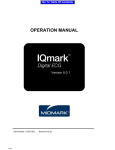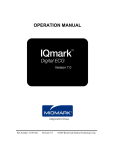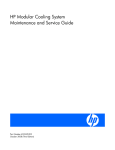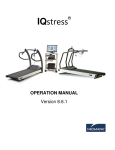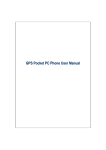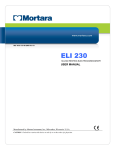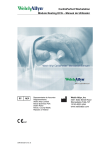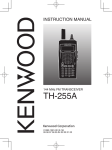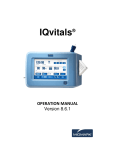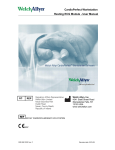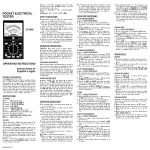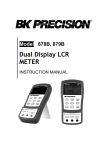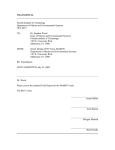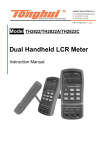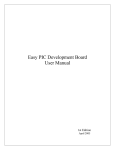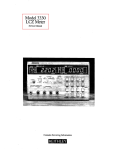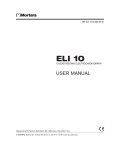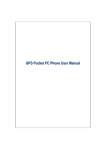Download IQecg® - Midmark
Transcript
IQecg ® OPERATION MANUAL Version 8.6.1 IQecg® Operation Manual Notice The information in this manual is subject to change without notice. Midmark Corporation shall not be liable for technical or editorial omissions made herein, nor for incidental or consequential damages resulting from the furnishing, performance, or use of this guide. This document may contain proprietary information protected by copyright. No part of this document may be photocopied or reproduced in any form without prior written consent from Midmark Corporation. IQecg, IQholter, IQspiro, IQvitals, IQstress, IQmanager, and IQpath are trademarks of Midmark Corporation. Microsoft and Windows are registered trademarks of Microsoft Corporation in the United States and other countries. Intel and Intel Core are trademarks of Intel Corporation in the United States and other countries. Citrix, ICA, and XenApp are trademarks of Citrix Systems, Inc. and/or one or more of its subsidiaries, and may be registered in the United States Patent and Trademark Office and in other countries. Cidex is a registered trademark of Advanced Sterilization Products, Division of Ethicon Inc., a Johnson & Johnson company. Sani-Cloth is a registered trademark of PDI. Part Number: 3-100-1115 Rev. C IQecg® Operation Manual TABLE OF CONTENTS RELATED DOCUMENTS ............................................................................................... 1 PRECAUTIONS ............................................................................................................ 2 CONTENTS CHECKLIST ................................................................................................. 3 I. GENERAL INFORMATION ............................................................................... 4 A. B. C. INTRODUCTION.......................................................................................................... 4 NECESSARY COMPUTER SKILLS...................................................................................... 5 CONFIGURATIONS ...................................................................................................... 5 Typical PC Configuration....................................................................................... 5 Thin Client Configurations .................................................................................... 5 Thin Client Using the IQpath™ Software Solution ................................................ 6 Thin Client Using COM Port Mapping ................................................................... 7 SYSTEM SPECIFICATIONS.............................................................................................. 9 Modulating Effects ............................................................................................... 9 D. II. SYSTEM INSTALLATION ............................................................................... 10 A. B. MINIMUM COMPUTER REQUIREMENTS........................................................................ 10 SOFTWARE INSTALLATION .......................................................................................... 11 Windows Taskbar ............................................................................................... 12 Screen Saver........................................................................................................ 12 Installation Steps for IQmanager® ..................................................................... 12 CONNECTING THE IQECG® MODULE ............................................................................ 12 Connecting the Serial-Type IQecg® Module ....................................................... 12 Connecting the USB-Type IQecg® Module .......................................................... 14 CONFIGURING IQECG® ............................................................................................. 14 Configuring for Serial-Type IQecg® Module ....................................................... 15 Configuring for USB-Type IQecg® Module .......................................................... 15 Thin Client Channel Setting................................................................................. 16 Database Settings ............................................................................................... 16 List Management ................................................................................................ 16 ECG Statements tab ............................................................................................ 18 User Names tab .................................................................................................. 21 ECG Settings ........................................................................................................ 22 ECG Lead Group .................................................................................................. 23 Printer Settings ................................................................................................... 27 RR Variability Setting .......................................................................................... 29 ECG Configuration Setting .................................................................................. 30 C. D. III. OPERATION................................................................................................. 31 A. B. INTRODUCTORY NOTES ............................................................................................. 31 PATIENT PREPARATION ............................................................................................. 31 Patient Position................................................................................................... 31 Prepare Patient Skin ........................................................................................... 32 IQecg® Operation Manual C. D. E. Electrodes ........................................................................................................... 32 Limb Lead Placement .......................................................................................... 32 Standard 12-Lead Placement (Precordial) .......................................................... 32 Modified 12-Lead Placement (Precordial & Posterior) ....................................... 33 OPERATION OF IQECG® WITH IQMANAGER® ................................................................ 34 Starting the Program .......................................................................................... 34 Opening Screen ................................................................................................... 34 STAT ECG............................................................................................................. 35 TESTING A NEW PATIENT .......................................................................................... 36 Live ECG .............................................................................................................. 37 REVIEWING PATIENT REPORTS.................................................................................... 43 ECG Report Review ............................................................................................. 43 Editing Diagnostic Statements ........................................................................... 45 ECG Report (Details) Review ............................................................................... 47 Serial Comparison ............................................................................................... 53 RR Variability Report Review .............................................................................. 55 IV. ACCESSORIES FOR IQECG® ........................................................................... 58 V. APPENDICES................................................................................................ 59 A. B. C. D. E. G. H. I. APPENDIX A - OPERATIONS AT A GLANCE – STANDARD 12-LEAD ECG ............................... 59 APPENDIX B - OPERATIONS AT A GLANCE – MODIFIED 12-LEAD ECG ................................ 61 APPENDIX C - UPGRADING IQMANAGER® SOFTWARE VERSION 8.5 AND EARLIER ................. 63 APPENDIX D - TROUBLESHOOTING GUIDE ..................................................................... 65 APPENDIX E - MAINTENANCE AND STORAGE OF THE ECG MODULE................................... 69 Preventative Inspection ...................................................................................... 69 Cleaning .............................................................................................................. 69 Storage................................................................................................................ 69 APPENDIX F - MAINTENANCE AND STORAGE OF 10-LEAD RESTING ECG PATIENT CABLE ....... 70 Instructions for Use ............................................................................................. 70 Cleaning .............................................................................................................. 70 Disinfection ......................................................................................................... 70 APPENDIX G - RADIO AND TELEVISION INTERFERENCE ..................................................... 71 APPENDIX H - EMC REQUIREMENTS FOR THE IQECG® .................................................... 71 APPENDIX I - SAFETY AND INTERNATIONAL SYMBOLS ...................................................... 76 VI. IQECG® SERVICE MANUAL ........................................................................... 77 A. B. INTRODUCTION........................................................................................................ 77 THEORY OF OPERATION ............................................................................................ 77 10-Leadwire Patient Cable.................................................................................. 78 ECG Buffer Amplifiers ......................................................................................... 78 Instrumentation Amplifiers................................................................................. 78 Filters and Gain Amplifiers ................................................................................. 79 Analog to Digital Conversion .............................................................................. 79 Microcontroller ................................................................................................... 79 Isolated Serial Interfaces .................................................................................... 80 F. IQecg® Operation Manual C. Lead-Off Detector ............................................................................................... 80 Pacemaker Detector ........................................................................................... 80 DC-DC Power Converter ...................................................................................... 80 SYSTEM MAINTENANCE AND OBTAINING SERVICE .......................................................... 81 VII. CUSTOMER SUPPORT AND WARRANTY INFORMATION ............................... 82 Warranty............................................................................................................. 82 VIII. CONTACT INFORMATION ............................................................................ 83 IQecg® Operation Manual Physician’s Responsibility The interpretations provided by the Midmark IQecg® are for the exclusive use of licensed physicians or personnel under their direct supervision. Not all ECG abnormalities can be detected by computerized / automated ECG analysis algorithm. The suggested interpretation, including numerical and graphical results, should be examined with respect to the patient’s overall clinical condition. It is the responsibility of the physician to ensure proper administration of the test, making a diagnosis, obtaining expert opinions on the results, and instituting the correct treatment. CAUTION: Federal Law restricts this device to sale by or on the order of a physician. CAUTION: The automated ECG analysis algorithm assumes standard 12-lead ECG placement. Any deviation from the standard 12-lead ECG placements may affect the accuracy of the automated interpretation. CAUTION: Follow standard 12-lead ECG placement when performing a STAT ECG. Related Documents The following documents may be needed in order to operate Midmark diagnostic devices and software products with the IQecg® Digital ECG: • IQecg® Quick Reference User’s Guide – Performing a 12-lead Resting ECG Test (Part number: 3-100-1116) • IQmanager® Software Operation Manual (Part number: 4-100-1200) • Setup Manual: Midmark Products over Thin Client using IQpath™ or COM port mapping (Part number: 3-100-1126) All documents referenced above are located on the Midmark Operation Manuals CD (part number: 3-100-1000), included with every device. All product Operation Manuals can also be downloaded from midmark.com. For additional information contact Midmark Technical Service at 1-800-624-8950, option 2. 1 IQecg® Operation Manual Precautions Read the following precautions to ensure proper operation of the IQecg®. 1. Installation and maintenance of the instrument: • Install and keep the instrument away from splashing water. • Do not install the instrument where humidity, ventilation, direct sunlight or air containing dust, salt, sulfur, etc. might affect it. • Protect the instrument from shock and vibration while transporting it. • Do not install the instrument in a chemical storage area or where gas is generated. 2. Preparation of the instrument prior to operation: • Verify proper instrument operation. • Check that all cable connections are safe and secured. • When in use with additional equipment, such as a computer, request the assistance of personnel familiar with the additional equipment, if needed. 3. Observe the patient and instrument closely during use. If any abnormality is observed, immediate proper action, such as stopping the operation of the instrument, should be taken for the safety of the patient. 4. Keep the instrument clean to ensure trouble-free operation for the next use. 5. In case of a malfunction, contact Midmark Technical Service at (800) 624-8950, option 2 and describe the problem precisely. 6. Inspect the instrument and accessories regularly. 7. Do not make any modifications to the instrument. 8. Environmental operating limits: Operation: • 59 to 95 °F (15 to 35 °C) • 30 to 75% humidity (non-condensing) • 760mm Hg +/- 20%. Storage/Shipping (batteries removed): • 4 to 120 °F (-15 to 50 °C) • 30 to 95% humidity (non-condensing) • 760mm Hg +/- 20% 2 IQecg® Operation Manual DANGER: There is a possible explosion hazard if used in the presence of flammable anesthetics. 9. The IQmanager® Diagnostic Workstation software and the IQecg® have been tested for proper function with the Off-The-Shelf (OTS) Operating Systems (OS) specified in this manual. Do not operate the IQmanager® Diagnostic Workstation and the IQecg® with an operating system other than the OTS OS specified. Future releases of currently approved operating systems should not be used until Midmark has had an opportunity to test the IQecg® with them. Before updating your operating system, contact Midmark Technical Service for the latest OTS operating systems information. CAUTION: Replace the patient cable with Midmark patient cables equipped with built-in defibrillation protection. Contact Midmark Technical Service for cable replacement. CAUTION: Electronic devices can be damaged by exposure to liquids. Do not use or store the IQecg® near any type of liquids. CAUTION: Contact Midmark Technical Service for any servicing questions. Contents Checklist The IQecg® kit contains the items listed below. Open the package and account for each item. Inspect them for any signs of damage such as dents, cracks, tears or scratches. If an item is missing or damaged, contact Midmark Technical Service at 1-800-624-8950, option 2, for replacement. Quantity Each 1 1 1 1 1 1 1 1 1 1 Description IQecg® Device (data acquisition module) 10-Lead Patient Cable 10-pack Clear ECG Clips 100-pack Disposable EZ-Trode ECG Electrodes Mouse Pad Training DVD Operation Manual CD Quick Reference Guide Warranty Card Carrying Case 3 IQecg® Operation Manual I. General Information A. Introduction The information in this Operation Manual is provided for users of ECG models Midmark IQecg® and IQmark® Digital ECG. Future references of IQecg® in this document may include the following part numbers: Model Midmark IQecg® IQmark® Digital ECG Connection USB Serial USB Serial Device Part Number 1-100-1325 1-100-1305* 1-100-1320* 1-100-1300* Kit Part Number 4-000-0061 4-000-0060* 4-000-0057* 4-000-0005* * No longer in production. NOTE: This manual is intended for IQmanager® Diagnostic Workstation software users. If using the IQecg® through an EMR, please contact Midmark Technical Service for assistance with installation, setup and operation. The IQecg® is a portable device that converts a supported Microsoft® Windows-based personal computer (PC), be it desktop, laptop, notebook or pen-based, to an electrocardiograph with interpretive capabilities. The device is electronically isolated from the PC and connects to it directly through the USB port or serial port. Together with IQmanager® Diagnostic Workstation software, the IQecg® makes it easy to record 12-lead ECG, interpret them, archive the reports for future reference and share them with colleagues via networks or email. As simple to use as a traditional office ECG device, it features fully integrated PC technology and a host of advanced diagnostic features. 4 IQecg® Operation Manual NOTE: There are two types of IQecg IQecg® modules: a serial COM port type and a USB port type, both are designed for use with a Windows-based computer. The serial--type ECG module requires two AA batteries and the USB-type type ECG module does not. This manual is written for both types of modules. B. Necessary Computer Skills This manual is intended for a user capable of using Microsoft® Windows® applications, has some understanding of PC operations, and is familiar with the basic operations of Windows®. This Operation Manual is designed as a comprehensive guide guide, designed to educate the user on the operation and functions of the IQ IQecg® device. The information in this manual includes options currently available with IQ IQecg®. C. Configurations Typical PC Configuration The block diagram below illustrates the standard configuration of the IQecg® system. The primary components are a Windows Windows-based PC, a printer, and the IQecg® acquisition module. A portable computer is recommended if mobility is a consideration. Please refer to this diagram when setting up your IQecg® system system. Figure 1-2 ® Block Diagram for the IQecg system Thin Client Configurations If working in a thin client environment, install the software on the Terminal Server and operate the IQecg® through a thin client terminal. IQmanager® supports two thin client configurations: IQpath™ Software Solution and Thin Client using COM port mapping. IQpath IQpath™ works with either USB or serial port versions of the IQecg® in high-latency, latency, limited bandwidth network configurations with Windows Windows--based PC clients. For non-Windows Windows thin client terminals on low-latency high-speed speed networks, use the serial port versions of the IQecg® and connect to client devices via COM port mapping. mappin 5 IQecg® Operation Manual Setting up any application in a network environment typically requires special access rights and knowledge of the network. Please have the system administrator install and configure IQmanager® to the office environment. Thin Client Using the IQpath™ ™ Software Solution IQpath™ utilizes a dedicated flow control scheme to provide the following advantages over COM port mapping: • Improved operation over high-latency, low-bandwidth, high-loss loss networks: networks o Microsoft Terminal Services: Improvement is approximately approximatel 10-to-1 in latency tolerance. o Citrix® ICA®® protocol protocol: Improvement is approximately 40-to to-1 in latency tolerance. • No COM port mapping is required. • The USB version of the ECG module is compatible. • Improved device auto auto-configuration and diagnostics. NOTE: IQpath™ has specific requirements for computer hardware, software and network performance. System administrators should read Setup Manual: Midmark Products over Thin Client using IQpath IQpath™ or COM port mapping before installing, configuring and using this software in a thin client environment. The following block diagram describes IQpath™. In this thin client environment, the client computers must be running Windows Windows® 8, or 7: Figure 1-3 To use IQpath™, load IQmanager IQmanager® on the terminal server and install one of the following software components on each client PC to be used for data acquisition: • IQpath™ for Microsoft Terminal Services Services: Iff using Microsoft Terminal Services (Microsoft RDP). 6 IQecg® Operation Manual • IQpath™ for Citrix ICA: If using Citrix® software on the clients and servers. These software products are provided separately and may be obtained by contacting Midmark Technical Service at (800) 624-8950, option 2. Once the software is installed on the client server network and computers, IQmanager® must be configured for thin client operation as described in Section II-C Connecting the IQecg® Module and Section II-D Configuring IQecg®, or refer to the IQmanager® Operation Manual, Section VI-F, Configuring Client Server Networks. Thin Client Using COM Port Mapping COM port mapping refers to a configuration in which the ECG device connects to a serial port of the client and the server is configured so that logical COM ports on the terminal server are mapped to the physical COM ports of the client. If using a non-Windows-based, thin client terminal device on a low-latency, high-speed network use the serial port versions of the ECG device and configure the thin client server for COM port mapping. NOTE: In order to use the COM port mapping solution in a thin client environment, the computer hardware and software as well as the network must meet stringent performance requirements. System administrators must read the document Setup Manual: Midmark Products over Thin Client using IQpath™ or COM port mapping before installing, configuring and using this software in a thin client environment using COM port mapping. NOTE: If using wireless in a Thin Client Environment – check waveform to ensure data integrity. 7 IQecg® Operation Manual The following block diagram illustrates the use of the ECG device in a thin client environment using COM port mapping: Figure 1-4 To use the ECG device in this configuration, install IQmanager® on the terminal server and configure the server to map to the COM port on the client terminal. System administrators should configure the terminal server for COM port mapping as described in the document entitled Setup Manual: Midmark Products over Thin Client Clie using IQpath™ or COM port mapping mapping. 8 IQecg® Operation Manual D. System Specifications The following are the physical and performance specifications for the IQecg®: IQecg® Performance Specifications Category Intended Use Physical Characteristics Specification To provide standard 12-lead resting electrocardiogram recordings. • • • • Anatomical Sites Safety Parameters ECG Acquisition • • • • • • • • • • • • 3.5” (88mm) x 5.7” (145mm) x 1.2” (30mm) (W x L x H) 10.2oz. (USB-type ECG module without batteries) 11.2oz. (serial-type ECG module with batteries) Two 1.5V AA alkaline batteries (serial-type ECG module only 25 hours of “ON” time (serial-type ECG module) Noninvasive device, 12-lead electrocardiogram Patient electrically isolated from main current supply. Patient leakage current not to exceed 10 uA. Ground leakage current not to exceed 50 uA. 12 leads, simultaneous. Input impedance > 100 MegaOhm Frequency response 0.05-150 Hz –3 dB Sensitivity: 5, 10, 20 mm/mV +/- 5% Dynamic range: +/- 10 mV ADC resolution: 13 bits at 2.44 uV/bit Acceptable electrode offset: +/- 300 mV per AAMI and EC11 specifications. A/D 500 samples/sec. Patient Connection • 10-lead patient cable with RFI filter, defibrillator protection and patient isolation. Monitor • Varies by computer system, minimum 1024 x 768 resolution ECG Analysis & Measurement • Midmark 12-Lead Resting Electrocardiogram Analysis Program. Printer • • Windows-supported ink-jet or laser printer. Paper Plain 8.5” x 11” (Letter size) Modulating Effects The digital sampling techniques used by this device and the ashychronism between sample rate and signal rate, may produce a noticeable modulating effect from one cycle to the next. This variation may be particularly noticeable in pediatric recordings. This phenomenon is not entirely physiologic. 9 IQecg® Operation Manual II. System Installation NOTE: Contact Midmark Technical Service before installing and setting up the IQecg®. Computers today are more complex with more software and hardware options than before, making each computer almost unique. Midmark wants to make sure that your IQecg® device is installed and configured as quickly and easily as possible. Midmark Technical Service can be reached at 1-800-624-8950, option 2. A. Minimum Computer Requirements This section describes the minimum computer resources and hardware components needed when using new Midmark devices and software. As is the nature of technology to change often, these requirements will be evaluated and modified periodically. We suggest always referring to the most recent Minimum Computer Requirements document at www.midmark.com, or contact Midmark Technical Service at 1-800-624-8950, option 2, for additional information. NOTE: If updating existing computer systems currently being used with older Midmark devices and software, please contact Midmark Technical Service before doing so. Item IQecg® Minimum Computer Requirements Requirement Operating Systems ® Windows 8, Professional and Enterprise, 32-bit and 64-bit ® Windows 7, Professional and Enterprise, 32-bit and 64-bit Hardware Requirements ® Windows compatible personal computer. ® CPU Intel Core™2 Duo Processor E4300 (2M Cache, 1.80 GHz, 800 MHz FSB) (x86) or 64-bit (x64) processor or faster Disk 2GB of free disk space or greater Memory Minimum 2GB of system memory Input/Output Ports One (1) USB port or one (1) serial port: • One Universal Serial Bus (USB) port if using USB version of the IQ product Or One RS-232 Serial Port if using serial port version of IQ product. The above computer port is required for new test acquisitions. It is not required to review and/or edit a test. • Additional USB ports as needed for keyboard, mouse, printer, etc. Pointing Device ® Windows compatible mouse. 10 IQecg® Operation Manual ® Keyboard Windows compatible keyboard. Display 1024x768 or higher resolutions for the real time acquisition screen. 16-bit color. Wide-screen (1680x1050) is highly recommended. Printer Microsoft Windows compatible inkjet or laser printer. Surge Protector One (1) hospital-grade power surge protector for the computer system. ® NOTE: The above is the minimum computer requirement specification for operating the IQecg® through IQmanager®. A faster CPU and/or more Memory may be required if planning to operate the IQecg® through an EMR or install additional software. NOTE: USB ports/contacts can become worn with repeated use. The IQecg® test may not function with a worn USB port. B. Software Installation NOTE: The following software installation information refers to IQmanager® only. If using an IQecg® through an EMR, please contact Midmark Technical Service for assistance with installation and setup. The medical diagnostic application IQecg® uses IQmanager® to manage patient records. When installing or upgrading the IQecg®, IQmanager® is automatically installed or upgraded accordingly (Refer to the IQmanager® Operation Manual for further information). Other Midmark products can also be accessed from IQmanager®, such as, IQholter®, IQspiro®, IQstress®, IQvitals®, IQvitals® PC and Weight/Scale Interfaces. Contact the Midmark Sales Department for the latest information on available Midmark products or visit midmark.com. NOTE: If IQmanager® is already installed on the computer and are now either upgrading or adding a new Midmark product, please skip this section and refer to the IQmanager® Operation Manual for installation information. Before installing IQmanager® on a computer, it is important to understand and carry out the following tasks: 11 IQecg® Operation Manual Windows Taskbar IQmanager® is designed to run as a full-screen program. For best results, the Windows Taskbar should not be displayed in order to provide maximum display area. Place the mouse pointer on the blank portion of the Taskbar on the bottom of the screen, then right-click and select Properties. Check the Auto-hide the taskbar box to hide the taskbar when it is not in use; to display the taskbar when it is hidden, move the cursor over the area where the taskbar is normally set, and it will reappear. Screen Saver If a screen saver or any energy saving feature is enabled on the computer, make sure that it does not activate and interfere with data acquisition during patient care. Refer to your computer or software manual for these settings. Installation Steps for IQmanager® NOTE: Close all Windows® programs before running this software installation. Do not interrupt the installation program while it is running. The installation should take less than five minutes. 1. Unplug all IQ devices from the computer before running the software installation. 2. Insert the IQmanager® Installation CD into the CD-ROM or DVD-ROM drive. The installation starts automatically. If the installation does not start automatically, double-click My Computer on the desktop and double-click the CD-ROM icon to start. 3. Follow the instructions on the screen. For detailed installation, setup and detailed operation instructions, please refer to the IQmanager® Operation Manual. 4. Once installation is complete connect the IQecg® module to the computer with the steps outlined in the following section. C. Connecting the IQecg® Module Connecting the Serial-Type IQecg® Module If using a serial-type IQecg® module, attach the female end of the 9-pin communication cable to any available serial port on the PC (see Figure 2-2 below). Secure the connections with the thumbscrews. Do not over-tighten. If using a USB port with the serial-type IQecg® module, install the USB to serial port adapter before connecting the IQecg® module to the adapter. Secure the connections with the thumbscrews. Do not over-tighten. 12 IQecg® Operation Manual NOTE: Almost all USB to serial port adapters come with specific software drivers that must be installed prior to use. Before connecting the IQecg® module to any adapter, ensure that all software drivers have been installed according to the manufacturer’s instructions. Battery Installation for Serial-Type IQecg® For the serial-type IQecg® module, slide out and remove the battery door underneath the module and install 2 AA batteries (see Figure 2-1 below). Follow the battery positions indicated. Replace the battery compartment door. Follow the battery orientation icons The battery compartment door flips closed. Insert outer edge first then push down the inner edge. Figure 2-1 NOTE: For the USB-type IQecg®, no batteries are required. Patient Cable Installation Attach the patient cable to the 15-pin connector on the ECG acquisition module: Figure 2-2 13 IQecg® Operation Manual Connecting the USB-Type IQecg® Module If using a USB-type IQecg® module, connect it to any available USB port on the computer after IQmanager® is installed. As with other USB devices, Windows will attempt to identify the IQecg® module the first time it connects to it. This may take a few seconds. The USB-type IQecg® does not require batteries as it receives its power from the computer. D. Configuring IQecg® IQmanager® and the IQecg® can be customized by using the configuration settings. Access the Configuration Settings by one of the following ways: Double-click the shortcut installed on the desktop , or Click on the SETTINGS button in the upper right side of the IQmanager® opening screen . The IQmanager Configuration Settings dialog box appears: If the practice name and details were entered during the registration/installation process for IQmanager®, the information will appear here. If the practice name and details were not entered during the registration/installation process for IQmanager®, enter the information here. Complete the Institution Name and Institution Address boxes with information about the medical practice. This information will also be displayed on printed reports. Enter a name that describes the practice/location to enable other medical personnel to recognize the origin of the reports. 14 IQecg® Operation Manual From the Configuration Settings, the following options can be selected: 1. Metric and English units of measurement 2. AC power source frequencies of 50 Hz or 60 Hz. o The IQecg® uses the information to filter out background noise introduced by the power source through its AC filter. In the United States, this frequency is 60 Hz. If using this product outside of the United States, please consult with the local power utility company to determine the appropriate frequency. Configuring for Serial-Type IQecg® Module If using a serial-type IQecg®, select the serial port for the ECG module in the Configuration Settings screen. Click Serial Port to open the following dialog box: NOTE: The default serial communications port is COM 1. Click Auto Detect to find the port that the IQecg® is connected to. The IQecg® module must be connected to an available serial port on the computer. Confirm that a fresh set of batteries is installed in the ECG module and click Auto Detect for ECG COM ports. Configuring for USB-Type IQecg® Module If using a USB-type IQecg® and it is already connected to the computer, the ECG COM Port setting will be disabled once it is detected. 15 IQecg® Operation Manual Thin Client Channel Setting The Thin Client Channel setting applies only when using IQmanager® in a thin client environment. This setting is ignored when the software is not running in a thin client environment. The drop-down list contains the following selections: • COM port mapping (default) • Microsoft RDP • Citrix Select COM port mapping if using IQmanager® in a thin client environment and are not using IQpath™. If using IQpath™, select Microsoft RDP or Citrix, depending on what the clients and servers are using. Refer to the document Setup Manual: Midmark Products over Thin Client using IQpath™ or COM port mapping for more information. Database Settings IQmanager® uses the local database by default. If using a network database, the default can be set either to the local or network by clicking Database Settings on the IQmanager Configuration screen. Select a network database as the default by checking the Enable Network Database box then clicking Network. Refer to the IQmanager® Operation Manual for more details. If using a Midmark IQholter® system, a different location can be selected to store the Holter ECG files. List Management The List Management configuration option customizes the lists used in IQmanager®, including: • Medications, • History Statements, • ECG/Holter Indications, • Race Categories, • ECG Statements, and • User Names (The names of doctors and technicians can be entered here.) 16 IQecg® Operation Manual Modifying these lists saves time when using them in the appropriate testing screens. 1. To access List Management, open the Configuration setting and click List Management. 2. Select either the local or network database and click Manage Lists. This will open the List Management dialog box to add, edit and delete the lists that appear throughout the program. General List Management Tab Customize the Medications, History Statements, ECG/Holter Indications and Race Categories. Select the desired item from the pull-down list to modify. Click Add, Edit or Delete. 17 IQecg® Operation Manual • Add: Add an item to the list. A pop-up box will appear that allows you to enter in the new information. • Edit: Edit an existing item. Highlight the statement with the cursor, and then click Edit. • Delete: Delete an existing item. Highlight the statement with the cursor, and then click Delete. ECG Statements tab Customize the ECG Statements list in order to quickly edit when interpreting an ECG. Add, Edit and Delete work the same way as in the General List Management tab. These statements will be available when editing the ECG interpretations online. 18 IQecg® Operation Manual • Add: Add a statement to the list. A pop-up box will appear to enter the new information. • Edit: Edit an existing statement. Highlight the statement with the cursor, and then click Edit. • Delete: Delete an existing statement. Highlight the statement with the cursor, and then click Delete. NOTE: Delete All will delete all the ECG statements. 19 IQecg® Operation Manual • To repopulate statements into this screen, the user may either; o Add new diagnostic statements, or o Choose from the two lists available through Load Default Statements. The two ECG statement list options are IQmark Default List* or AAMI SCP-ECG. *The IQmark Default List is the default list installed with IQmanager®. 20 IQecg® Operation Manual User Names tab Add, modify or delete the list of physicians and technicians that appears when a new test is started. Names can be assigned to one or both lists. Type in a user’s name and define the user as a physician, technician, or both. 1. Click Add and the following dialog box will appear: 2. Enter a User Name. 3. Check the box(es) indicating on which list(s) the name should appear and click OK. The names will appear in the New Test and Review windows. 21 IQecg® Operation Manual ECG Settings Set the default settings to use for ECG tests by clicking ECG Settings from the IQmanager Configuration Settings dialog box. 22 IQecg® Operation Manual The ECG Settings dialog box appears: ECG Lead Group When acquiring an ECG report, IQmanager® Version 8.6 and later offers two options: • • Standard 12-Lead ECG lead group, and Modified 12-Lead ECG lead group. (Refer to Section III-D Testing A New Patient/ Live ECG for more information on these options.) 23 IQecg® Operation Manual Default Interpretation And Acquisition Display Settings Item Sweep Speed Settings • 10 mm/sec • 25 mm/sec • 50 mm/sec Comments Default setting is 25 mm/sec. Sweep Speed setting only applies to real time ECG display. The ECG report only prints at 25mm/sec scale, except if a 2-Page Format is selected. See Printer Format Settings. Gain • 5 mm/mv • 10 mm/mv • 20 mm/mv ½ gain Standard gain (default setting) 2X gain Filters • Muscle: On/Off • AC: On/Off • Drift: On/Off Default settings are MYO: Off, AC: On, Drift: On. See Note following this table. Rhythm Lead Select any lead I,II,III, aVR, aVL, aVF, V1,V2,V3(V3R),V4(V7),V5, V6 Default setting is Lead II. This setting applies to both the 3x4 and 4-lead display formats, and to the RR Variability analysis rhythm lead. The Rhythm Lead V3 (V3R) specifies lead V3 if Standard 12-Lead (V1,V2,V3,V4,V5,V6) is selected when a new ECG test is started; it specifies lead V3R if Modified 12-Lead (V3R,V1,V2,V5,V6,V7) is selected. V4 (V7) has a similar definition. • I, II, III Default setting is I, II, III. • aVR, aVL, aVF Lead Group This setting applies to the 4-lead display format. • V1, V2, V3 (V3R,V1,V2) • V4, V5, V6 (V5,V6,V7) The Lead Group V1, V2,V3 (V3R,V1,V2) specifies V1,V2,V3 if Standard 12-L is selected; it specifies V3R,V1,V2 if Modified 12-L is selected. The Lead Group V4, V5,V6 (V5,V6,V7) has a similar definition. • 3x4 leads plus rhythm Display Format • 4 leads Default setting is 3x4 plus rhythm lead. • 12 leads Display Realtime ECG Tracings Waveform Smoothing On/Off Default setting is On (checked). If this setting is Off (cleared), the live ECG screen will not display real time tracings while acquiring ECG data. Set it to Off only if the computer has problems displaying real-time ECG. On/Off Default setting is On (checked). Controls how the ECG waveforms are drawn in the real-time display screen. Selecting On produces smoother waveforms. In contrast, selecting Off (cleared) may produce waveforms that appear jagged. NOTE: If using a slow PC or having delayed ECG tracing, set to Off. 24 IQecg® Operation Manual Default Interpretation And Acquisition Display Settings Item Disable Interpretation Disable Quick Edit Settings Comments On/Off Default is Off (cleared). If On (checked), the ECG will not produce any diagnostic statements and the interpretation portion of the report, ECG Review and Edit screen will be blank. NOTE: Modified 12-Lead ECG lead group does not provide automatic interpretation statements. On/Off Default is Off (cleared) If On (checked), the software defaults to free text entry method for adding any diagnostic statements, instead of the Quick Edit feature of the Add a Statement dialog box. See Editing Diagnostic Statements. Default is Off (cleared). Disable QTc Formula Warning Hide Measurement Matrix Display Mode On/Off If On (checked), the software will not display a warning message that the QTc formula on the report will be changed, based on new QTc1 and QTc2 settings, when the report is edited and saved. Default is Off (cleared). On/Off • Legacy Mode • Enhanced Mode If On (checked), the Details screen will display longer duration of ECG tracings without the Measurement Matrix. Legacy Mode shows about 2 seconds of each lead in 3x4 lead format, plus ten seconds of a selected rhythm lead, and the background is white in live, review and print modes. Enhanced Mode shows about 2.5 seconds of each lead in a 3x4 lead format, plus ten seconds of a selected rhythm lead in enhanced display quality; in live and review modes, the background is black and grid lines appear; in print mode, the background is white. NOTE: Changes to the Display Mode setting are reflected on the next new test. 25 IQecg® Operation Manual Default Interpretation And Acquisition Display Settings Item Settings Comments QTc 1 default is Hodges (QTcH). QTc 2 default is None. These settings determine what QTc equation(s) to include in the report. Bazett: QTcB = QT/√RR, where RR is in seconds; Framingham: • None • Bazett (QTcB) • Framingham (QTcFh) • Fridericia (QTcFd) • Hodges (QTcH) QTc 1 QTc 2 QTcFh = QT + 0.154 (1000 – RR), where RR is in milliseconds; Fridericia: QTcFd=QT/∛RR, where RR is in seconds; Hodges: QTcH = QT + 1.75 (HR – 60); Where RR is the R-R interval and HR is the averaged heart rate in beats per min. QTc is expressed in milliseconds. NOTE: Any changes to QTc 1 and QTc 2 settings will apply to the ECG report if the report is edited. Default is Standard 12-Lead. • Standard 12-Lead ECG Lead Group (V1,V2,V3,V4,V5,V6) • Modified 12-Lead (V3R,V1,V2,V5,V6,V7) Select one of the two choices to be the default resting ECG lead group. NOTE: This setting does not affect STAT ECG. STAT ECG assumes standard 12-lead ECG placement. NOTE: Modified 12-Lead ECG lead group does not generate automatic interpretations. NOTE: For all pacemaker patients, it is strongly recommended that the ECG be performed with all filters turned off, particularly the MYO filter. Any artifacts in the ECG should be corrected at the source, (i.e., making sure the electrode sites are clean of lotion or body hair, the electrodes are fresh and sticky and are adhering properly on the skin). Patient should be supine, relax and not talking. Refer to ECG Signal Quality Problems in the Troubleshooting Guide for more details. 26 IQecg® Operation Manual Printer Settings Click the Printer Format Settings tab of the ECG Settings dialog box to select the default ECG report format. The Rhythm Lead V3 (V3R) specifies Lead V3 if Standard 12-Lead (V1,V2,V3,V4,V5,V6) is selected when a new ECG test is started; it specifies Lead V3R if Modified 12-Lead (V3R,V1,V2,V5,V6,V7) is selected. V4 (V7) has a similar definition. The Rhythm Lead Group V1, V2,V3 (V3R,V1,V2) specifies V1,V2,V3 if Standard 12-Lead is selected; it specifies V3R,V1,V2 if Modified 12-Lead is selected. The Rhythm Lead Group V4, V5,V6 (V5,V6,V7) has a similar definition. 27 IQecg® Operation Manual ECG Report Printer Format Settings Item Printer Format Settings Settings Comments • 6 x 2 format • 12-lead with 3-lead rhythm format (3x4+3) • 12-lead format (12x1) • 12-lead plus single rhythm format (3x4+1) • 2-Page Format Default setting is 12-lead plus single rhythm format. 2-Page Format prints leads I, II, III, aVR, aVL, and aVF on the first page and V1-V6 (V3R-V7) on the second page. Select the print scale of 25 mm/sec or 50 mm/sec when printing in 2-page format. Other formats will always print at 25mm/sec scale. Select any lead Default setting is II. I, II, III, aVR, aVL, aVF, Applies to 12-lead plus single rhythm format V1,V2,V3(V3R),V4(V7),V5,V6 (3x4+1) above. The Rhythm Lead V3 (V3R) specifies Lead V3 if Standard 12-Lead (V1,V2,V3,V4,V5,V6) is selected when a new ECG test is started; it specifies Lead V3R if Modified 12-Lead (V3R,V1,V2,V5,V6,V7) is selected. V4 (V7) has a similar definition. • I, II, III Default setting is I, II, III. • aVR, aVL, aVF Rhythm Lead Applies to 12-lead with 3-lead rhythm format Group • V1, V2, V3 (V3R,V1,V2) above. • V4, V5, V6 (V5,V6,V7) The Rhythm Lead Group V1, V2,V3 (V3R,V1,V2) specifies V1,V2,V3 if Standard 12-Lead is selected; it specifies V3R,V1,V2 if Modified 12-Lead is selected. The Rhythm Lead Group V4, V5,V6 (V5,V6,V7) has a similar definition. Default setting is Off (cleared). When On, the resting ECG report is Print After On/Off automatically printed following analysis. Analysis NOTE: For speed, set to Off and print manually. Rhythm Lead Print Measurements On/Off Default setting is Off (cleared). When On, the detailed measurement matrix report is printed automatically with the ECG report. Grid On/Off Black, Red or Green Default setting is On (checked). When on, the grid is printed in the selected color if a color printer is used. 28 IQecg® Operation Manual RR Variability Setting Click RR Variability Settings tab of the ECG Settings dialog box to preset the default test duration and report format. Rhythm Leads provides choices for the three rhythm leads from all available leads. RR Variability Settings Item Settings RR Duration • 30 sec • 60 sec • 90 sec • 120 sec • 150 sec • 180 sec • 210 sec • 240 sec • 360 sec RR Print Speed 1) 2) 3) Print After Analysis On/Off 5 mm/sec 10 mm/sec 25 mm/sec Comments Default setting is 90 sec. This setting defaults the length of the rhythm strip acquired through Start RR test. The rhythm strip is defined in the ECG Settings. Default setting is 25 mm/sec. This setting defines the print scale of the ECG tracings for RR test. Default setting is Off (cleared). When set to On (checked), the RR test report is printed automatically following successful completion of RR test analysis. NOTE: For speed, set to Off and print manually. 29 IQecg® Operation Manual RR Variability Settings Item Settings Print Graphics Report On/Off Rhythm Lead Select any three leads I, II, III, aVR, aVL, aVF, V1, V2, V3(V3R), V4(V7), V5, V6 Comments Default setting is Off (cleared). When set to On (checked), the graphic report, which includes the RR Trend and RR Histogram, is printed automatically with the RR rhythm strip report. Default settings are II, V2 and V5. ECG Configuration Setting Click the Configuration tab of the ECG Settings dialog box to access the ECG Configuration settings. Most of the settings on this screen are controlled by the IQmanager Configuration Settings and therefore cannot be changed, except for the line frequency and COM port auto detection for the IQecg®. Changes to these settings can be made from either screen. Click OK on the ECG Settings dialog box to save any changes made. The system will return to the IQmanager Configuration Settings dialog box. Once the configuration settings are set appropriately, click OK on the IQmanager Configuration Settings dialog box to store the settings. These settings will become effective the next time IQmanager® is started. Click Cancel if configuration changes are not to be saved. 30 IQecg® Operation Manual Click Default to restore the IQmanager® configuration settings (except Institution Name, Address and List Management) to their default values. III. Operation WARNING The IQecg module has been designed and tested to meet IEC 60601-2-25 and AAMI EC11 defibrillation protection standards. In the event of defibrillation, follow the instructions on ® your defibrillator and adhere to all warnings and cautions. A. Introductory Notes This manual describes how to use the various IQecg® features and the operational sequence most users will follow. This does not mean that a user is restricted to following this particular sequence. There are certain sequences that must always be followed, such as entering a patient’s medical data prior to acquiring an ECG. However, this program is designed to be both user-friendly and flexible. Many of the features are interconnected and can be accessed from more than one screen. The menu bar, buttons or tabs on each screen lead the user to a different screen or feature. To enter any of these screens, click once on the appropriate selection. For user convenience, we have included a condensed guide to the operation of the IQecg® with new patients in Appendix A, Operations at a Glance. B. Patient Preparation Careful preparation of the patient’s electrode sites is important for obtaining an interferencefree ECG and accurate result. The skin is naturally a poor conductor of electricity and frequently creates artifact that distorts the ECG signal due to dry or dead epidermal cells, oils, sweat and dirt. Well managed skin preparation, will reduce the resistive barrier that causes muscle noise and baseline wander, ensuring high-quality signal and test data. Instructions for Performing ECG Acquisition Patient Position The patient should be placed comfortably in a supine position. Any variation should be noted on the ECG report. 31 IQecg® Operation Manual Prepare Patient Skin • Shave hair from electrode sites if necessary. (Reference diagrams below.) • Abrade these areas with fine sandpaper or an abrasive pad. • Rub skin with alcohol wipes. Allow th the skin to air dry. Electrodes Check to ensure the electrodes are fresh and sticky. The technician’s fingers must be clean and free of lotion when handling electrodes. • Adhere electrodes to the patient. • Attach the ECG clips from the patient cable to the ele electrodes ctrodes according to color coding. Limb Lead Placement RA (White) – Right Arm electrode is placed on a distal portion the right lateral side of the upper arm below the shoulder. LA (Black) – Left Arm electrode is placed on a distal portion of left lateral side of the upper arm below the shoulder. RL (Green) – Right Leg electrode is placed on the iinside calf, midway between knee and ankle. LL (Red) – Left Leg electrode is placed on the inside calf, midway between knee and ankle. of the Standard 12-Lead Placement (Precordial) V1 (Red) – 4th intercostal, right margin of the sternum. V2 (Yellow) – 4th intercostal, left margin of the sternum. V3 (Green) – Midway between V2 and V4 (on top of the 5th rib). V4 (Blue) – 5th intercostal, left midclavicular line. V5 (Orange) – Horizontal orizontal level of V4, at the anterior axillary line. V6 (Purple) – Horizontal orizontal level of V4, at the midaxillary line. Standard 12-Lead 12 ECG Hookup CAUTION: Follow standard 12 12-Lead Lead ECG Placement when performing a STAT ECG. The automated ECG analysis algorithm assumes standard 12 12-lead lead ECG placement. Any deviation from the standard 12 12-lead lead ECG placements may affect the accuracy of the automated interpretation. 32 IQecg® Operation Manual Modified 12-Lead Placement (Precordial & Posterior) V3R (Green) – corresponds to V3 on the Right side V1 (Red) – 4th intercostal, right margin of the sternum. V2 (Yellow) – 4th intercostal, left margin of the sternum. V5 (Orange) – Horizontal level of V4, at the anterior axillary line. V6 (Purple) – Horizontal level of V4, at the midaxillary line. V7 (Blue) – Horizontal level of V4, at the posterior axillary line Modified 12-Lead ECG Hookup Precordial NOTE: Posterior The live ECG acquisition screen will show the signal tracings after all limb leads have been connected. When the right-leg (RL) lead becomes detached, the system behaves as if all electrodes were disconnected. NOTE: Lead placement does affect the ECG waveform. When the limb leads are placed on the torso, waveform changes might be seen in the QRS amplitude, axis shift occurs, Q waves can be seen, and T waves might appear flipped or flattened. These changes are clinically significant in that they are associated with cardiac ischemia. If a nonstandard lead placement is used, note the variation in the ECG comment field. CAUTION: Do not use Modified 12-Lead ECG Placement when performing a STAT ECG. The automated ECG analysis algorithm assumes standard 12-lead ECG placement. Any deviation from the standard 12-lead ECG placements may affect the accuracy of the automated interpretation. 33 IQecg® Operation Manual C. Operation of IQecg® with IQmanager IQmanager® Starting the Program The software application for operating the IQecg® is called IQmanager® and is located on the computer desktop as a shortcut icon. Double Double-click on this icon to start IQmanager®. IQmanager Midmark IQmanager® NOTE: For a detailed description of diagnostic functions available through IQmanager®, refer to the IQmanager IQmanager® Operation Manual. Opening Screen When starting IQmanager®, the opening screen appears: 34 IQecg® Operation Manual Opening Screen Buttons Register egister a New Patient. Refer to the product’s Operation Manual for a description of the patient details required for specific tests. New Patient View iew a list of patients previously entered into the database; database selecting electing a patient from the list allows access to,, edit, add and delete data from that patient’s records and view data from previous tests. Patient List STAT ECG Acquire an ECG before entering patient demo demographics graphics or selecting a patient patient. Settings Help Spirometer Calibration Exit Enables users to select which database to use and configure the program to meet their needs needs. (See Section II-E,, Configuring IQecg® for more information.) Online nline assistance regarding the use, operation and troubleshooting of IQmanager® and other products. Calibrate the Midmark IQspiro® device. Exit the program and returns to o the Windows desktop. Connect to the Midmark website. These links only work if connected onnected to the Internet. STAT ECG WARNING: Follow standard 12--lead lead ECG placement when performing a STAT ECG. The automated ECG analysis algorithm assumes standard 12 12-lead lead ECG placement. Any deviation from the standard 12 12-lead lead ECG placements may affect the accuracy of the automated interpretation. In the event that at a stat ECG is required, hook up the patient using a STANDARD 12-lead 12 hookup to the IQecg® and click STAT ECG to immediately access the live ECG test screen without having to enter the patient information. A live ECG report can be printed without saving the 35 IQecg® Operation Manual patient test or click Analyze to have the computer analyze and save the report. The system will prompt the user to enter the patient information when exiting the Report Review screen. NOTE: The green LED on the ECG module will light when the module is on. D. Testing a New Patient To create a new patient file, click the New Patient icon on the Opening screen. This opens the Patient Data Entry screen, to enter the patient’s specific data. NOTE: If changes are made to any of the Vital Signs tabs after clicking New Patient from the Opening screen, a patient record must be created in order to exit the screen. NOTE: A patient name or ID must be entered to start a new test. It is highly recommended to enter all information available, including an ID. Click in any text box or press the Tab key to enter information. This information may not be essential for the acquisition of an ECG, however, it is important to complete each of the fields as accurately as possible, particularly Date of Birth, Sex, and Medications, which are used by the Midmark 12-Lead Resting ECG Analysis Program to produce diagnostic statements. The blood pressure values entered will be displayed and printed on the ECG report. The Midmark analysis program is capable of interpreting ECG from infant to adult age by using age-dependent criteria. It automatically calculates the age of the patient based on the date of birth entered on the Patient Data screen, and the current date of the computer. Please make sure that the date and time on your computer is current. 36 IQecg® Operation Manual Refer to the IQmanager® Operation Manual for additional information on the Patient Data screen. Live ECG When the patient is properly prepared, calm and is comfortable, initiate the ECG data acquisition by clicking New Test on the menu bar o on the Patient Data screen. The New Test dialog box appears.. SSelect the test type to run. Click the ECG icon in the leftleft hand portion of the dialog box. Enter the name of the technician conducting the test and the requesting physician. Enter the diagnostic reason for performing the ECG in the Indication field. This information is optional. If using a customized list configured through List Management for the practice, select these entries from the lists. Click on the drop down arrow for the appropriate field and click on the desired selection. The ECG Lead Group drop down menu provides two options: • Standard 12-Lead, and • Modified 12-Lead Both options have the same limb leads: I, II, III, aVR, aVL, aV aVF. • Standard 12-Lead has a conventional and standard chest lead placement.. • Modified 12-Lead uses V3 as V3R and V4 as V7. NOTE: Modified 12-Lead Lead ECG lead group does not generate automatic interpretations. The user can choose Standard 12-Lead Lead (V1,V2,V3,V4,V5,V6) for adult patients and Modified 12-Lead (V3R,V1,V2,V5,V6,V7) for pediatric patients if needed. If performing an ECG using Modified 12 12-Lead option, place the V3 lead on the V3R location on the right chest and V4 lead on the V7 location on the back. 37 IQecg® Operation Manual Click OK to open the live ECG screen. The ECG module will turn on automatically and the green LED on the module will light. NOTE: The laptop computer’s AC adapter may introduce electrical interference. For best ECG result, do not use the AC adapter while running a live ECG. Figure 3-1 Standard 12-Lead Figure 3-2 Modified 12-Lead The live ECG screen displays the results of the 12-channel ECG in the three-by-four (3x4) leads display format. This format can be changed by using the Settings function. 38 IQecg® Operation Manual If Modified 12-Lead (V3R,V1,V2,V5,V6,V7) is selected selected: • The he live ECG screen displays a message: “Place V3 lead on V3R, V V4 lead on V7” at the top center for about 10 seconds (see Figure 3-2). Once the message disappears the facility’s name is displayed.. • The he chest leads on the live ECG screen are arranged in the order of V3R, V1, V2, V5, V6, V7. CAUTION: Follow standard 12--lead lead ECG placement when performing a STAT ECG. The automated ECG analysis alg algorithm assumes standard 12-lead lead ECG placement. Any deviation from the standard 12 12-lead lead ECG placements may affect the accuracy of the automated interpretation. NOTE: Modified 12-Lead Lead ECG lead group does not generate automatic interpretations. lity’s name, date, time and the patient’s heart rate appear at the top of the screen. screen The The facility’s names of the three rhythm leads for the RR Variability test are displayed to the right of “RR Variability” in the bottom right corner. The ECG tracings are in the center of the screen moving from left to right. The sweep speed, gain and filter settings are b below the moving tracings. Click lick the appropriate button to modify its setting. Changes to these settings made from this screen are temporary temp and only apply for as long as the test is active. Make changes and set them as the default settings for all new ECG tests by clicking Settings. Clicking on INST resets the ECG module and stabilizes the ECG baselines. In the lower-right cornerr of the screen are the status indicators for ECG Report and RR Variability. An empty status indicator means that the user has not acquired the specific report since entering the screen. Once a report is created, the indicator next to the test type appears solid. This indicator is not affected by tests that were previously stored or reviewed in the database. The menu bar at the bottom of this screen provides different options available. The available options change according to the settings and the process established. The blue Settings button on the live ECG screen provides a way to change the ECG lead group after the new test is started. 39 IQecg® Operation Manual The user can select Standard 12 12-Lead or Modified 12-Lead group from the ECG Lead Group drop-down down menu at the bottom of the Default Interpretation And Acquisition Display Settings page. If the ECG lead group is changed and OK button is clicked, the lead group change takes effect immediately. Button Icon Print Analyze Freeze Patient Data Screen Buttons Function(s) Prints the last 10 seconds of ECG data being collected. This report contains no measurements or diagnostic statements. If data iss not actively being collected, collected this function prints out the last 10 seconds of data in memory. NOTE: Click licking Print more than once before the report is printed produces multiple printouts. Exit is disabled until the report is printed. To speed up printing, click Freeze before clicking Print. Performs resting analysis on the last 10 seconds of data and stores this analysis as an ECG Report,, which can be printed from the Report Review screen or by selecting Print After Analysis in the Printer Format Settings. Freezes the display and copies the last 10 seconds of ECG data into a memory buffer. If there are less than 10 seconds of ECG data collected, the freeze function is delayed until the 10 10-second buffer is filled. Click this button a second time to unfreeze the display and clear the memory buffer. When the display di is frozen, click Print or Analyze Analyze. 40 IQecg® Operation Manual Button Icon Display Acquire Patient Data Screen Buttons Function(s) This option is only available if the Display Real-time ECG Tracing setting is disabled. Click on this button to display the ECG tracing acquired in the last 10 seconds. Tracings are displayed in static for form and are not stored. Click on the Analyze button to analyze and save the ECG displayed. This option is only available if the Display Real-time ECG Tracing setting is disabled. Click on this button to start new acquisition of ECG data. A message Acquiring ECG will display on the screen. Collects ECG data for RR Variability analysis. A preset duration between 30 and 360 seconds of ECG data may be collected in 30 30-second increments. Start RR Setting Stop data collection by clicking Start RR again. No RR Variability analysis is performed if less than 30 seconds of data has been collected. Otherwise, the program will automatically analyze the data and store the report. Print RR Variability reports by clicking Exit and selecting Print, or select Print After Analysis in the RR Variability Settings to print reports automatically. tab dialog box for changing the Default Interpretation And Opens a four-tab Acquisition Display ssettings, Printer Format settings, RR Variability settings s and Configuration,, which are similar to those descri described in Section II-E, Configuring the IQecg®. Displays the online Help screen. Help Indicates an ECG or RR Variability Report has not been collected. Click this button to return to the Patient Data screen and terminate ECG acquisition. Exit Indicates at least an ECG or RR Variability test has been performed. Click to display the most recent report in the Review Reports screen. Review NOTE: Verify clean waveform before pressing Analyze or Start RR button. The IQecg® collects and stores a test report when Analyze or Start RR is clicked on from the Live ECG screen. Selecting Analyze instructs the program to acquire, analyze and store a resting ECG Report. If the patient’s right and left arm leads are swapped, the software will then display the warning message as shown below. 41 IQecg® Operation Manual Select Yes to save the report. Select No to discard this test, correct the arm leads and re-test the patient. Selecting Start RR instructs the program to begin acquisition for an RR Variability Report. When a minimum of 30 seconds of ECG data has been acquired, the program proceeds to analyze the data and will store an RR Variability report in the IQmanager® database. There is no limit to the number of reports collected for a given patient using the Analyze and Start RR functions. Resting ECG and RR Variability reports are stored in the designated database for future reference, whether locally on the hard drive or remotely in a central database. IQmanager® provides many record management features that make it easy to retrieve and review this information later. 42 IQecg® Operation Manual E. Reviewing Patient Reports After a report has been collected through Analyze or Start RR, click Review on the Live ECG screen to access the Report Review screen. Data from the latest report collected will be displayed with the format reflecting the method of collection (i.e., Analyze or Start RR). ECG Report Review Measurements Diagnostic Statements Gain Sign Figure 3-3 Standard 12-Lead Figure 3-4 Modified 12-Lead Reports collected using the Analyze function will be displayed on the Report Review screen with ECG data traces from each of the patient leads. Click on any part of the ECG tracings to 43 IQecg® Operation Manual zoom in to view in 2X magnification. Click again on the ECG tracings to return to the normal view. In normal and magnified views, move or pan the ECG tracings to view the other leads by holding down the Shift key and dragging with the mouse. The Sign checkbox is used for signing off the report. If the Sign checkbox is unchecked, it indicates the report has not been signed by a physician and can still be edited. If the Reviewed By box is filled in with a physician’s name and the Sign checkbox is checked and saved when the review screen is exited, the report becomes read-only. If the user tries to check the Sign checkbox without first typing the reviewer’s name in the Reviewed By box, a warning message will pop up as follows: If Standard 12-Lead (V1,V2,V3,V4,V5,V6) is selected, the chest leads are arranged in the order of V1,V2,V3,V4,V5,V6 (see Figure 3-3). If Modified 12-Lead (V3R,V1,V2,V5,V6,V7) is selected, the chest leads are arranged in the order of V3R,V1,V2,V5,V6,V7 (see Figure 3-4). NOTE: Modified 12-Lead ECG lead group does not generate automatic interpretations. If the ECG amplitude is too tall or too short for viewing, click Gain 1X to increase the amplitude gain to 2X (20mm/mv) or decrease to 1/2X (5mm/mv). The analysis results are displayed in the two text boxes on the upper-right portion of the Report Review screen. The attending physician must review and evaluate the diagnostic interpretation and the measurements. The computerized interpretation is not a substitute for physician interpretation. All ECG must be examined with respect to the patient’s overall clinical condition. The measurement box may display up to two QTc (i.e. QT intervals corrected for heart rate) based on QTc 1 and QTc 2 settings. See Section II-D, Configuring IQecg®/ECG Settings. When an ECG report is opened for review, the QTc 1 and QTc 2 data saved last will be displayed. If changes are made to the report, the QTc 1 and QTc 2 information will be updated based on the current selections in the QTc 1 and QTc 2 settings. 44 IQecg® Operation Manual When editing a report is first started, a “New QTc Formula Update” warning message will appear to notify the user of the changes in QTc data. The change must be accepted in order to edit the report. To skip future warning messages regarding QTc formula updates, check the “Do not show any New QTc Formula Update message again”. NOTE: If IQmanager® has been updated from a version prior to 8.5, see section Appendix B Upgrading an IQmanager® software version 8.5 and earlier to understand the impact to older ECG reports. Computerized calculation of QTc is not a substitute for physician interpretation of the ECG. It is the responsibility of a qualified physician to review the ECG to determine the accuracy of QTc calculation before using QTc to make a diagnosis. To edit the data in the measurements box, other than QTc, double-click on its title, e.g. Rate, for heart rate. NOTE: If Rate or QT value is edited, the QTc 1 and QTc 2 data will automatically recalculate using the new value and the specific QTc formula. For additional information see Section II-D, Configuring IQecg®/ECG Settings. Editing Diagnostic Statements Some patients have specific physiological profiles that can affect the IQecg® interpretation of their test results. If the physician believes there are any discrepancies in the diagnostic statements, the statements can and should be edited. To modify diagnostic statements, either edit the statements directly in the text box, or click Add (enter new diagnostic statements) or Clear/Add (clear all statements and add new ones from a pre-established list); clicking either will open the Add a Statement dialog box: 45 IQecg® Operation Manual In the top box, begin typing the abbreviation of a statement and the statement itself (e.g., RBBB - Right bundle branch block) or select a statement from the list by clicking the down arrow; the statement appears in the box below, where it can be edited. NOTE: If the statement list is empty, no default ECG statement list is selected in List Management. Refer to Section II-D Configuring IQecg®/List Management for how to load the default statements through List Management. NOTE: If Disable Quick Edit is checked on the Default Interpretation and Acquisition Display Settings dialog box, the cursor is placed in the lower edit box by default for free text entry. Diagnostic statements can also be edited through the Details screen. NOTE: If Disable Interpretation is checked on the Default Interpretation and Acquisition Display Settings dialog box, no interpretive statement appears in the ECG Report Review screen and the top center box is blank. The top right box, however, still displays the measurements. NOTE: If a stat ECG was run, STAT ECG is displayed in the ECG window above Lead I. 46 IQecg® Operation Manual ECG Report (Details) Review Click Details to display a detailed measurement screen like the one shown below: Figure 3-5 Standard 12-Lead Figure 3-6 Modified 12-Lead If Standard 12-Lead (V1,V2,V3,V4,V5,V6) is selected, the chest leads and measurement columns are arranged in the order of V1,V2,V3,V4,V5,V6 (see Figure 3-5). If Modified 12-Lead (V3R,V1,V2,V5,V6,V7) is selected when acquiring a new ECG report, the chest leads of ECG tracings and measurement columns are arranged in the order of V3R,V1,V2,V5,V6,V7 (see Figure 3-6). 47 IQecg® Operation Manual If Hide Measurement Matrix is checked on the Default Interpretation and Acquisition Display Settings dialog box, the Details screen will display longer ECG strips. Standard 12-Lead (V1,V2,V3,V4,V5,V6) Modified 12-Lead (V3R,V1,V2,V5,V6,V7) Click View 2X in the ECG Report Review (Details) screen to magnify the 12-lead ECG tracings on the left to 2x zoom. Click the same button again and ECG tracings are displayed with 4x magnification. Click Calipers to select between Simple Calipers or P-QRS-T Calipers. These electronic calipers allow you to measure the amplitude (mv) and duration (ms) of any part of the ECG waveform, making it easy to over read ECG tests online without printing them. 48 IQecg® Operation Manual Simple Calipers The Simple Calipers are shown on the following screen shot. To move the pair of Simple Calipers together with a fixed interval, place the mouse on one of the calipers, hold down the Ctrl (Control) key and drag to a desired location. Selecting the P-QRS-T Calipers will prompt the reviewer to select a specific beat from the 10 seconds of ECG. Click on the QRS complex of the desire beat and a screen similar to the following will display. NOTE: These measurements do not represent any editing made to the General Measurements or interpretation. Click and drag any of the calipers will update the P-QRS-T Calipers box accordingly. 49 IQecg® Operation Manual NOTE: The QTc 1 and QTc 2 information on the P-QRS-T Calipers box reflects the current ECG settings, which may be different from the saved data. NOTE: Any changes made in this screen, which reference an individual beat, will NOT be saved. Edit Comments displays a text box for entering and editing report comments that are printed at the top of the ECG report. General Meas. displays a dialog box showing the general measurements, which are also displayed on the previous ECG Review screen and on the ECG report, if printed. See Section III-E, Reviewing Patient Reports for information on how to change these values. Axis Meas. displays a dialog box showing the axes (frontal, horizontal and sagittal) for the P, QRS and T waves. Show Medians switches the ECG display between the median beats (representative beats) or the 10-second ECG tracings. While displaying the Show Medians beats, clicking Show Ref. Points displays the reference points for onsets and offsets of the P-QRS-T component waves of the median (representative) beats. NOTE: These reference points do not represent any editing made to the General Measurements or interpretation. 50 IQecg® Operation Manual Make adjustments, when necessary, using the P-QRS-T Calipers to obtain new measurement values while on the Show Medians beats screen as follows. NOTE: The reference points for P-QRS-T Calipers do not represent any editing made to the General Measurements or interpretation. 1. Click View 2X button twice to magnify median beats 2. Click Calipers button and select P-QRS-T Calipers 3. To move the P Onset point, click on the P Onset radio button, then simply move the mouse to a desire location and click. 4. Repeat with the rest of the measurement points 51 IQecg® Operation Manual NOTE: When moving the calipers, the relevant values in the P-QRS-T Calipers box will change. The QTc data will automatically update based on the specific equation(s), heart rate, or RR, and QT as described in Section III-E, Reviewing Patient Reports/ECG Report Review. Clicking Yes above will update the PR, QRSd, QT, QTc 1 and QTc 2 measurements in the General Measurements box and ECG Report Review screen. View and edit the diagnostic statements from the ECG Report Review (Details) screen by clicking Edit Diagnosis. The Edit Diagnostic Statements dialog box appears; see Section III-E, Reviewing Patient Reports/Editing Diagnostic Statements for details. 52 IQecg® Operation Manual Serial Comparison This feature provides access to compare up to four ECGs from the same patient. If the patient has more than one ECG report, click Serial Comparison on the Report Review screen and the Select ECG Reports dialog box appears. Choose the desired test selections and click OK. Modified 12-L (V3R,V1,V2,V5,V6,V7) ECG reports are marked with “(m)” on the right. Only ECG reports with the same lead group can be compared. Figure 3-7 shows that four Modified 12-Lead ECG reports are selected and the serial comparison is enabled. Figure 3-7 Figure 3-8 53 IQecg® Operation Manual If the selected ECG reports have both Standard 12-L (V1,V2,V3,V4,V5,V6) and Modified 12-L (V3R,V1,V2,V5,V6,V7), the OK button is disabled (see Figure 3-8). The following sample Serial Comparison screen shows four ECG reports simultaneously. • Summaries of each ECG report are displayed at the top-right section. • Each report is given a report number, shown to the left of the date. • ECG tracings are color-coded to identify different reports, as indicated at the lower left corner. • Clearing a report check box turns off the median beats for that report, displayed on the left side of the screen. • Median beats are superimposed so that subtle differences can be viewed easily. • Rhythm strips from each report are displayed in the lower right section together with the report number and lead label. • Different rhythm leads can be viewed by clicking the down arrow button next to the Rhythm Lead indicator. If Standard 12-Lead (V1,V2,V3,V4,V5,V6) is selected, the chest leads are arranged in the order of V1,V2,V3,V4,V5,V6 (see Figure 3-9). If Modified 12-Lead (V3R,V1,V2,V5,V6,V7) is selected when acquiring a new ECG report, the chest leads of ECG tracings on the left of the screen are arranged in the order of V3R,V1,V2,V5,V6,V7 (see Figure 3-10). Figure 3-9 Standard 12-Lead 54 IQecg® Operation Manual Figure 3-10 Modified 12-Lead Click inside the median beat or the rhythm strip area to zoom in on the ECG tracings. Click again and ECG views return to the previous scale. RR Variability Report Review If a report was collected using the Start RR function and IQmanager® Software Version 8.5 or earlier, the ECG data is displayed on the Report Review as shown below (see Figure 3-11). Figure 3-11 RR Variability Report Created with IQmanager® Version 8.5 or Earlier 55 IQecg® Operation Manual If a report was collected using the Start RR function and IQmanager® Software Version 8.6 or later, the ECG data is displayed on the Report Review screen as shown below (see Figure 3-12). Figure 3-12 RR Variability Report Created with IQmanager® Version 8.6 or Later The diagnostic results for the RR Variability analysis are displayed in text boxes on the upperright portion of the screen and cannot be edited. • There are three rhythm leads which are selectable from RR Variability Settings. • View the patient’s ECG tracing from the entire data collection period (30-360 seconds) by clicking the <<< | >>> arrows above the traces. • Each click on the <<< | >>> arrows shifts the ECG tracings left or right by 10 seconds. • Click on the ECG tracings view to let the view get the focus. • Press Left or Right button on the keyboard to move the ECG tracings left or right by 1 second. • Click Gain 1X if the amplitude of the ECG is too tall or too short; clicking the same button circulates through 2X (20mm/mv), 1/2X (5mm/mv) and 1X (10mm/mv) amplitudes. RR Variability reports created with IQmanager® Software Version 8.5 or earlier have only one rhythm lead (see Figure 3-11). Each click on the <<< | >>> arrows shifts the ECG tracings left or right by 30 seconds. The data collected can also be reviewed during the RR Variability analysis in RR Trend and RR Histogram formats by clicking the Show Graphs button. 56 IQecg® Operation Manual On both the resting ECG and RR Variability Report Review screens, there are fields labeled Technician and Reviewed By. Ensure that the name of the technician doing the ECG is entered in the Technician field, and that the name of the doctor performing the ECG review and confirmation in entered in the Reviewed By field. These names are important as they serve to document the ECG collection process and will assist people reviewing these reports in the future. Click the Print button to print the report displayed on the screen. When finished reviewing the patient’s reports, exit the Report Review screen by clicking the appropriate button on the bottom of the screen. If the diagnostic statements have been edited, or filled in blank fields, the system will prompt to save the changes prior to exiting the screen. The system will proceed to the next appropriate screen regardless of whether changes have been saved or not. 57 IQecg® Operation Manual IV. Accessories for IQecg® The following table shows the accessories approved by Midmark for use with the IQecg®. WARNING -- Use only approved accessories with the IQecg®. Substitution of a component different from that supplied might result in measurement error. Item Universal ECG Clips (3mmm & 4mm) 10/pack Clear ECG Clips (3 mm, 4mm, & Snap) 10/pack Patient Cable, Standard, IQecg® Disposable EZ-Trode ECG Electrodes (box of 500) Disposable EZ-Trode ECG Electrodes (case – 10 boxes) 58 Part Number 3-047-0001 3-047-0005 3-100-0199 2-100-0205 2-100-0206 IQecg® Operation Manual V. Appendices A. Appendix A - Operations at a Glance – Standard 12-lead ECG A condensed guide to using the IQecg® to acquire a standard 12-lead ECG. 1) Start IQmanager®. 2) Select New Patient from the opening screen. For returning patient, select Patient List and search by patient’s last name or ID. 3) Complete the fields on the Patient Data screen as accurately as possible. Enter a name or ID number to perform a test. Enter the date of birth and sex of the patient. Enter the patient’s vital signs. If the patient has a cardiac history, or is taking prescription medications, make sure to enter them on the appropriate tabs. 4) When the Patient Data screen is complete, prepare the patient for the resting ECG test. Refer to the Quick Reference User’s Guide included with the IQecg® kit, for a standard 12lead hookup or refer to Section III – B Patient Preparation of this operation manual. 5) The green LED on the module will light when the ECG module is on. 6) Select New Test on the menu bar, select the ECG test type and enter relevant information. 7) The following window will appear: a. b. c. a. Make sure ECG is selected for “Test Type” b. Select or enter the Technician, Requesting Physician, and Indication information c. Select “Standard 12-lead” from the ECG Lead Group drop-down menu 59 IQecg® Operation Manual 8) Click OK when the patient is prepared and comfortable. 9) Adjust the sweep speed and gain as necessary. If artifacts or noise occur in the ECG signal, please refer to ECG signal quality problems in the Troubleshooting Guide for corrective actions. Do NOT turn the MYO filter on for pacemaker patients. 10) Wait for the ECG tracings to pass the screen twice (about 20 seconds) to verify that the signal quality is good and the baselines are stable. 11) To acquire a test report, click either Analyze or Start RR on the menu bar. • • Analyze instructs the program to acquire, analyze and store a resting ECG test. Start RR instructs the program to acquire a preset duration of the rhythm strip and prepare a RR Variability report. 12) Reports are automatically saved and can be viewed upon exiting the ECG screen by the Review button. 13) Reports on the Report Review screen are in chronological order for the patient being tested, and are displayed on the ECG or RR Variability tabs. 14) Review reports from other patients by clicking Patient List. 60 IQecg® Operation Manual B. Appendix B - Operations at a Glance – Modified 12-lead ECG A condensed guide to using the IQecg® to acquire a modified 12-lead ECG . NOTE: The modified 12-lead ECG provides the clinician the tool to acquire V3R and V7 using the IQecg® device and its 10-lead patient cable in a way that supplements the standard 12-lead ECG. We recommend performing a standard 12-lead ECG on the patient prior to performing a modified 12-lead ECG. 1) Perform and acquire a standard 12-lead ECG test. (Refer to Appendix A for information on performing a standard 12-lead ECG test.) 2) While in the Report Review screen, prepare the patient for the modified 12-lead resting ECG test as follows: a. Prepare V3R and V7 electrode sites according to best practice. b. Apply new electrodes on V3R and V7 sites. c. Remove V3 lead and attach to V3R electrode. d. Remove V4 lead and attach to V7 electrode. Refer to Section III – B Patient Preparation of this operation manual for additional information. 3) Select New Test on the menu bar. 4) The following window will appear: a. b. c. • • • Make sure ECG is selected for “Test Type” Select or enter the Technician, Requesting Physician, and Indication information Select “Modified 12-lead” from the ECG Lead Group drop-down menu NOTE: Modified 12-Lead ECG lead group does not generate automatic interpretations. 5) Click OK when the patient is prepared and comfortable. 61 IQecg® Operation Manual 6) Click on the Settings button at the bottom of the screen to adjust the sweep speed and gain as necessary. • If artifacts or noise occur in the ECG signal, please refer to ECG signal quality problems in the Troubleshooting Guide for corrective actions. Do NOT turn the MYO filter on for pacemaker patients. 7) Wait for the ECG tracings to pass the screen twice (about 20 seconds) to verify that the signal quality is good and the baselines are stable. 8) To acquire a test report, click either Analyze or Start RR on the menu bar. • Analyze instructs the program to acquire, analyze and store a resting ECG test. • Start RR instructs the program to acquire a preset duration of the rhythm strip and prepare a RR Variability report. 9) Reports are automatically saved and can be viewed upon exiting the ECG screen by the Review button. 10) Reports on the Report Review screen are in chronological order for the patient being tested, and are displayed on the ECG or RR Variability tabs. 11) Review reports from other patients by clicking Patient List. 62 IQecg® Operation Manual C. Appendix C - Upgrading IQmanager® software version 8.5 and earlier The following describes the changes to the original QTc data in the ECG reports with previous versions of IQmanager® software after this upgrade. • Information on the old ECG reports will remain the same as long as no changes are made to the report. • The original QTc information will no longer be editable. This value will be fixed. • Add up to two of the four available QTc data to include in the ECG report. See Section II-D, Configuring IQecg/ECG Settings. • Changes made to the ECG report that have the original QTc information may remove it from the report. The general rules of thumb are: 1. Changing the interpretation statement or general measurement values other than heart rate or QT, will retain the original QTc data. This is to preserve the original QTc value to support the physician’s interpretation. Additional QTc information will be added to the report based on the current selections in QTc 1 and QTc 2 settings. 2. Changing the heart rate or QT value will remove the original QTc data and replace it by the current selection in QTc 1 and QTc 2 settings. The original QTc value is redundant in this case since QTc will be recalculated based on the new heart rate or QT values. 3. If the report already has the QTc 1 and/or QTc 2 data, any changes to the report will update the QTc 1 and QTc 2 information based on the current selection in these settings. • A warning message will appear to inform the user of the changes in QTc data when you begin to edit the report. Accept the change in order to edit the report. • Optional: Check “Do not show any New QTc Formula Update message again” to disable the warning message. • The original QTc data in the Measurement Matrix will be removed and replaced by the new QTc 1 and QTc 2 information. • Accessing the P-QRS-T Calipers will display the QTc information based on the current QTc 1 and QTc 2 settings. Moving the calipers that measure the QT interval will automatically update the new QTc values according to the specific formula. 63 IQecg® Operation Manual • Similar to the original QTc information, the system does not allow the user to change the new QTc data directly. However, changing the heart rate or QT value will automatically update the new QTc data according to the specific formula. 64 IQecg® Operation Manual D. Appendix D - Troubleshooting Guide This Troubleshooting Guide provides a list of solutions or recommendations to situations that may be encountered with IQecg®. Before calling Midmark Technical Service, please refer to the following table for help. Error messages may be displayed at the center or at the bottom-right corner of the screen. NOTE: For errors that occur during the analysis or management of ECG files, please refer to Troubleshooting section in the IQmanager® Operation Manual. Error Message/Problem DATA FORMAT ERROR Message appears after starting a new ECG. DISPLAY DIAGNOSTICS: Delays in the ECG display have been detected. Click Help to diagnose this problem. Message appears while running an ECG. Troubleshooting Guide Recommendation/Possible Solution A format error has occurred in the ECG data collected. • This error message can be cleared by clicking on Settings, then Cancel. • Verify that the Low Battery LED on the ECG Module is not blinking. If it is, install new batteries. • Switch to 4 leads display format. Refer to section on Live ECG for Display setting change instructions. • Turn off Waveform Smoothing. Refer to section on Live ECG and Default Interpretation and Acquisition Display settings. If an error message appears consistently at the beginning of a new ECG, verify that the ECG module is connected to the correct serial port. Refer to Sections II-B and II-D. A. The graphics display adapter in the computer is too slow displaying the live ECG for the current display settings. B. The computer might also be too slow or too busy running other programs in the background. C. If running live ECG in a thin-client environment, the bandwidth maybe too low. • Click Help and follow the recommendations on the Help screen. • Verify that the Waveform Smoothing option is off and set to display in 4 leads display format. This is found under Default Interpretation and Acquisition Display Settings tab on Settings function. • Verify no other tasks or programs running. Exit IQmanager® and close all running programs. Restart IQmanager® without restarting the computer. • If the above fails to correct the problem, disable the Display Realtime ECG Tracing under Default Interpretation and Acquisition Display Settings tab on Settings function. 65 IQecg® Operation Manual Troubleshooting Guide Recommendation/Possible Solution Error Message/Problem The program cannot communicate with the ECG module because it is not on, not connected to the computer, or is connected to the wrong port. ECG MODULE NOT RESPONDING! Message appears after starting a new ECG test. No ECG tracing is displayed on the screen. ECG SECURITY KEY NOT FOUND Message appears after clicking Analyze. This message only appears when using the Valentine PC-ECG module and not with the IQecg® module. ERROR: THERE MUST BE AT LEAST 2 REPORTS FOR SERIAL COMPARISON /TRENDING. Message appears after clicking the Serial Comparison button. SERIAL PORT ERROR! EXIT. Message appears after starting a new ECG. No ECG trace is displayed on the screen. NOTE: For Touchscreen Display users: If using the same COM or USB port for the ECG module and the touchscreen display, close or disable the touchscreen driver before running the IQecg® program. • Verify that the ECG module is connected to the correct serial port. Refer to Sections II-B and II-D. • For Valentine ECG module: Verify that the ON LED on the ECG module is lit. If not, push the power button. • For Valentine ECG, verify that the Low Battery LED is not blinking. If it is, install new batteries. • For IQecg® module: Verify that the LED on the top cover is green. If the LED is red, install new batteries. If there is a symbol on the module, it may be necessary to press it to turn the power on. IQmanager® cannot find the Security Key for the Valentine PC-ECG because it is either not installed or there is a conflict with the parallel port. • Verify that the Security Key is installed directly on the parallel (printer) port of the computer and that the printer cable is connected to the back of the Security Key. Ensure that the printer is on and ready (or online). • Print from Windows Notepad or any text file to verify the parallel port is working properly with the Security Key installed. Serial Comparison in ECG requires at least 2 ECG reports completed under the same patient. • Click OK. Perform additional test if needed. The ECG module cannot communicate with the ECG Acquisition module; it is either connected to the wrong serial port or the configuration is incorrect. NOTE: For Touchscreen Display users: If using the same COM or USB port for the ECG module and the touchscreen display, close or disable the touchscreen driver before running IQmanager®. • Refer to Sections II-B and II-D for COM port selection and setup. Use Auto Detect to find the correct COM port. 66 IQecg® Operation Manual Error Message/Problem Details button does not work in the ECG Report Review screen. Incorrect diagnostic interpretation. No error message and no ECG trace on Live ECG screen. Prints slowly when printing live ECG tracing or printing automatically after analysis. Troubleshooting Guide Recommendation/Possible Solution 1. Exit IQmanager®. 2. Start MS-DOS Prompt. 3. Change directory to c:\windows\system (if Windows NT, c:\winnt\system32) 4. Type regsvr32 msflxgrd.ocx and press Enter 5. Type regsvr32 oleaut32.dll and press Enter 6. Exit MS-DOS Prompt and restart the IQecg® application. • Refer to ECG signal quality problems above. • Patient’s Date of Birth, Sex and Medications must be accurately entered. Refer to Section III-E, Testing a New Patient. • Edit the diagnostic statements accordingly. See Section III-E, Reviewing Patient Reports/ECG Report Review. • Refer to ECG MODULE NOT RESPONDING above. • Refer to SERIAL PORT ERROR above. Depending on the computer, print jobs may be slower if the ECG module is still actively collecting live ECG data. • Click Freeze before printing the ECG tracing displayed on the screen. Refer to Section III-E, Live ECG. • Verify that Print after Analysis is not checked. Refer to ECG Settings, Section II-D, Configuring IQecg/Printer Settings and RR Variability Settings. • Uncheck Grid setting. Printing ECG reports without the grid will expedite the print jobs. 67 IQecg® Operation Manual Troubleshooting Guide Recommendation/Possible Solution Error Message/Problem • • • • • • • • ECG signal quality problems such as a low amplitude, wandering baseline, noisy signal, etc. • • • • • All other operational problems. • • • For a good signal quality, the patient must be properly prepped; the lead placements correct and the electrodes and lead wires firmly secured. See Section III-B, Patient Preparation for best practices. For the Valentine ECG: Verify that the Low Battery LED on the ECG module is not blinking; if it is, install new batteries. For the IQecg®: Verify that the LED is not red nor the Low Battery message displayed. If it is, install new batteries. Verify that the electrodes are fresh, moist, and sticky, not dry or hard. Check electrode expiration date on package. Verify that the patient lead wires and cables are not damaged or worn out. Inspect connections between the electrodes, clips, lead wires, lead cable and the ECG module. The exam room should not be too cold; patient may shiver, causing a noisy signal. If any I, II, III, aVR, aVL and aVF leads on the screen are noisy or flat-lined, check the limb lead electrodes for proper contact in this order: RL, LL, RA and LA. If a precordial lead is noisy or flat-lined, check the limb lead electrodes first, and then check the corresponding chest lead electrode for proper contact. Once identified, discard and replace the used electrode. Prepare the problem site again or try a new electrode site in close proximity to the original site. Note any site variance on test report. Test the filter settings on the ECG screen. Turn AC filter ON if you see 50/60Hz noise. Turn MYO filter ON if patient produces muscle tremor. Turn Drift filter ON if the ECG baseline is drifting. While these digital filters can improve signal quality, they cannot correct hookup problems. NOTE: As with any ECG measuring device, turning on the MYO filter may alter measurements, which may affect the diagnostic statements. Do NOT turn on the MYO filter for pacemaker patients. Click INST to reset the baselines or manually restart the ECG module. Verify patient’s bed is properly grounded. Verify patient or examination room is not susceptible to energy interference such as electromagnetic fields from high-power equipment like X-ray machines, power generators, power compressors, etc. Click Help found on all screens for the online help. Additional troubleshooting covering ECG diagnostics is available in the IQmanager® Operation Manual. Contact Midmark Technical Service at 1-800-624-8950, option 2, or see the Contact Information at the end of this manual. 68 IQecg® Operation Manual E. Appendix E - Maintenance and Storage of the ECG Module Preventative Inspection A preventative inspection should occur prior to each use of the ECG module to verify that there is no visible damage to the unit that may cause it to malfunction. Visual inspection should include the ECG module and all cables for signs of damage and deterioration, rioration, including but not limited to cracks, cuts, discoloration or oxidation. If a cable or other accessory exhibits any of these symptoms, replace it prior to using the ECG module. Cleaning Clean the outside of the ECG module with a mild solution of detergent and water using a soft cloth. Avoid using excessive amounts of solution, which may infiltrate the connectors, battery compartments or ECG module. If necessary, use a mild sterilizing detergent with low alcohol content, such as those generally use used in hospitals. Verify that all equipment, including accessories, is completely dry before using. CAUTION: Do not use aromatic hydrocarbons, rubbing alcohol, or chlorinated solvents for cleaning the ECG module. Storage Avoid extreme humidity and heat during storage. If applicable:: To prevent damage to the IQecg® module due to battery leakage or oxidation, remove all batteries if the module will not to be used for a long period of time. CAUTION: To prevent possible damage, do not hang the IQecg® module by the interface cable or the patient cable. The module is constructed with a study, built-in built hanger to accommodate safe storage when not kept in the carrying case. CAUTION: Electronic devices can be damaged by exposure to liquids. Do not use or store the IQecg® near any type of liquids liquids. 69 IQecg® Operation Manual F. Appendix F - Maintenance and Storage of 10-Lead Resting ECG Patient Cable Instructions for Use • Check the cable integrity before each use. In case of damage of any kind, do not use and do not attempt to repair cable. Contact Midmark Technical Service for a replacement cable. If cable is found to be contaminated, clean and disinfect it according to instructions below before reusing. • Plug the 10-Lead Resting ECG Patient Cable to the IQecg® module as described in Section II of this IQecg® Operation Manual – Figure 2-2. Make sure the connection is tight. Check the connection before each use. • Plug the metal post of each lead of the patient cable into an ECG clip. Make sure each ECG clip is pushed all the way in. • If experiencing signal disturbance, distortion or interruptions, stop the procedure and localize the source of the problem and correct before continuing. • At the end of the procedure, gently disconnect the ECG clips from the electrodes. o Do not remove the patient cable from the ECG module. • All cables should be stored in big loops. Tight coiling must be avoided. Also avoid heat sources and direct sunlight. Cleaning Cables are supplied non-sterile and are reusable. For cleaning and disinfection the following substances and procedures must be used: • Disconnect cable. Wipe plastic parts with a cloth moistened in lukewarm water with alcohol-free neutral soap. Always wipe towards the patient connectors/ECG clips. • Proceed carefully as to not damage the cable through excessive stretching, bending or kinking of the wires. • Remove the cleaning agent by wiping the cable with a cloth moistened in water. Wipe or air dry before use. • Remove adhesive residues only with the alcohols listed below. Never use other organic solvents (acetone or toluol will damage the cable jacket). Disinfection Clean cables before each disinfection as described above. Perform wipe disinfection using products with the following substances as active ingredients: 70 IQecg® Operation Manual • • • Ethyl or Isopropyl alcohol 70 – 80% Glutaraldehyde 2 % (pH 7.5 - 8) (e.g. Cidex®) Quaternary ammonium compounds (e.g. Sani-Cloth® HB wipes) Remove the disinfectant immediately after the recommended contact time by wiping the cable with a cloth moistened with water. CAUTION: • • • • The ECG patient cable is not suitable for autoclave or UV sterilization! Never immerse or soak the cable! Prolonged alcohol exposure can negatively affect the mechanical properties of the cable jacket. N-propyl alcohol or sodium hypochlorite (bleach) should be avoided for the disinfection of the cables! G. Appendix G - Radio and Television Interference This equipment generates and uses radio-frequency energy. If not installed and used properly in strict accordance with the manufacturer’s instructions, it may cause interference to radio and television reception. This equipment has been tested and proved to be in compliance with the standards for medical devices and in accordance with the IEC 601-1 rules, which are designed to provide reasonable protection against such interference in a medical or hospital environment. H. Appendix H - EMC Requirements for the IQecg® Medical electrical equipment needs special precautions regarding EMC and needs to be installed and put into service according to the EMC information provided in this section. Portable and mobile RF communications equipment can affect the operation of medical electrical equipment. The IQecg® is medical electrical equipment. The following is a list of the Midmark cables and other accessories that are used as part of the IQecg® that comply with sections 36.201 and 36.202 of the EMC Standard IEC60601-1-2 (E): • • ECG Model(s) IQecg® Patient cables: Approved Midmark cables with 4mm banana connectors or pinch leads Use of cables, cable extensions or accessories other than those specified, with the exception of cables and accessories sold by the manufacturer of the IQecg® as replacement parts for 71 IQecg® Operation Manual internal components, may result in increased EMISSIONS or decreased IMMUNITY of the IQecg®. Guidance and manufacturer’s declaration – electromagnetic emissions The IQecg® is intended for use in the electromagnetic environment specified below. The customer or the user of the IQecg® should assure that it is used in such an environment. Emissions Test RF emissions CISPR 11 Compliance Group 1 RF emissions CISPR 11 Class B Harmonic Emissions IEC 61000-3-2 Voltage fluctuations / flicker emissions IEC 61000-3-3 N/A N/A Electromagnetic environment – guidance The IQecg® uses RF energy only for its internal function. Therefore, its RF emissions are very low and are not likely to cause any interference in nearby electronic environment. The IQecg® is suitable for use in all establishments, including domestic establishments and those directly connected to the public low-voltage power supply network that supplies buildings used for domestic purposes. Battery operated device (serial version module only) Battery operated device (serial version module only) 72 IQecg® Operation Manual Guidance and manufacturer’s declaration – electromagnetic immunity The IQecg® is intended for use in the electromagnetic environment specified below. The customer or the user of the IQecg® should assure that it is used in such an environment. Immunity test Electrostatic discharge (ESD) IEC 60601 test level Compliance level ±6 kV contact ±6 kV contact ±8 kV air ±8 kV air IEC 61000-4-2 Electrical fast transient/burst ±2 kV for power supply lines IEC 61000-4-4 ±1 kV for input/output lines ±1 kV differential mode Surge IEC 61000-4-5 Voltage dips, short interruptions and voltage variations on power supply input lines IEC 61000-4-11 N/A ±1 kV for input/output lines N/A <5% UT (<95% dip in UT) for 0.5 cycle N/A Electromagnetic environment – guidance Floors should be wood, concrete or ceramic tile. If floors are covered with synthetic materials, the relative humidity should be at least 30%. Battery-operated device Battery-operated device Battery-operated device 40% UT (60% dip in UT) for 5 cycles 70% UT (30% dip in UT) for 25 cycles <5% UT (<95% dip in UT) for 5 sec Power frequency (50/60 Hz) magnetic field 3 A/m Power frequency magnetic fields should be at levels characteristic of a typical location in a typical commercial or hospital environment. 3 A/m IEC 61000-4-8 NOTE: UT is the A.C. mains voltage prior to application of the test level. 73 IQecg® Operation Manual Guidance and manufacturer’s declaration – electromagnetic immunity The IQecg® is intended for use in the electromagnetic environment specified below. The customer or the user of the IQecg® should assure that it is used in such an environment. Immunity test IEC 60601 test level Compliance level Electromagnetic environment – guidance Portable and mobile RF Communications equipment should be used no closer to any part of the IQecg®, including cables, than the recommended separation distance calculated from the equation applicable to the frequency of the transmitter. Recommended separation distance Conducted RF 3 Vrms IEC 61000-4-6 150 kHz to 80 MHz Radiated RF 3 V/m IEC 61000-4-3 80 MHz to 2.5 GHz 3 Vrms d = 1.2 √ P 3 V/m d = 1.2 √ P 80 MHz to 800 MHz d = 1.2 √ P 800 MHz to 2.5 GHz where P is the maximum output power rating of the transmitter in watts (W) according to the transmitter manufacturer and d is the recommended separation distance in meters (m). Field strengths from the fixed RF transmitters, as a determined by an electromagnetic site survey, should be less than the compliance level in each b frequency range. Interference may occur in the vicinity of equipment marked with the following symbol: NOTE 1: At 80 MHz and 800 MHz, the higher frequency range applies. NOTE 2: These guidelines may not apply in all situations. Electromagnetic propagation is affected by absorption and reflection from structures, objects and people. Field strengths from fixed transmitters, such as base stations for radio (cellular/cordless) telephones and land mobile radios, amateur radio, AM and FM radio broadcast and TV broadcast cannot be predicted theoretically with accuracy. To assess the electromagnetic environment due to fixed RF transmitters, an electromagnetic site survey should be considered. If the measured field strength in the location in which the IQecg® is used exceeds the applicable RF Compliance level above, the IQecg® should be observed to verify normal operation. If abnormal performance is observed, additional measures may be necessary, such as re-orientating or relocating the IQecg® a b Over the frequency range 150 kHz to 80 MHz, field strengths should be less than 3 V/m. 74 IQecg® Operation Manual Recommended separation distances between portable and mobile RF communications equipment and the IQecg® The IQecg® is intended for use in an electromagnetic environment in which radiated RF disturbances are controlled. The customer or the user of the IQecg® can help prevent electromagnetic interferences by maintaining a minimum distance between portable and mobile RF communications equipment (transmitters) and the IQecg® as recommended below, according to the maximum output power of the communications equipment. Rated maximum output power of transmitter W Separation distance according to frequency of transmitter m 150 kHz to 80 MHz 80 MHz to 800 MHz 800 MHz to 2.5 GHz d = 2.3 √ P d = 1.2 √ P d = 1.2 √ P 0.01 0.12 0.12 0.23 0.1 0.38 0.38 0.73 1 1.2 1.2 2.3 10 3.8 3.8 7.3 100 12 12 23 For transmitters rated at a maximum output power not listed above, the recommended separation distance d in meters (m) can be estimated using the equation applicable to the frequency of the transmitter, where P is the maximum output power rating of the transmitter in watts (W) according to the transmitter manufacturer. NOTE 1: At 80 MHz to 800 MHz, the separation distance for the higher frequency range applies. NOTE 2: These guidelines may not apply in all situations. Electromagnetic propagation is affected by absorption and reflection from structures, objects and people. 75 IQecg® Operation Manual I. Appendix I - Safety and International Symbols The following symbols are used on Midmark products. These symbols appear on products when applicable. Refer to this directory for details concerning the symbols used on equipment. Symbol Description Follow instructions for use. Year manufactured manufactured. YYYY DC VOLTAGE – (USB CONNECTION DEVICES) This device uses 5 Volt power and consumes 80mA when in use. DC VOLTAGE – (SERIAL CONNECTION DEVICES) This device uses 3 Volt power and consumes 80mA when in use. BATTERY ORIENTATION - (SERIAL CONNECTION DEVICES) This device uses 2 AA aalkaline lkaline batteries. The icon indicates the orientation of batteries to be insta installed. IEC-601 601 Defibrillator Defibrillator-proof Type CF equipment. Equipment displaying this symbol contains an FF-type type isolated (floating) applied part that provides a high degree of protection against electrical shock, and is suitable for use during defibrillation. ETL Listing Mark. Equipment displaying this symbol has been tested and complies with the following safety standards: • Conforms to UL Std 60601-1 • Certified to CAN/CSA SStd C22.2 No. 601.1 DISPOSAL Do not dispose of this product as unsorted municipal waste. Dispose this product in accordance with national requirements per EC Directive 2002/96. 76 IQecg® Operation Manual VI. IQecg® Service Manual A. Introduction The Midmark IQecg® is a PC-based diagnostic instrument that converts any Windows-based personal computer to a 12-lead electrocardiograph with interpretative and data storage capabilities. A complete IQecg® system consists of the ECG data acquisition module, the PC system, including a monitor and printer, Microsoft Windows operating systems (Windows® 8, or 7, and IQmanager® software program. This manual is provided to assistance primarily with service of the IQecg® data acquisition module. For information regarding the operation of the IQecg®, please consult the IQecg® Operation Manual; for information about the service and operation of the PC system, please consult your PC’s documentation. B. Theory of Operation The IQecg® data acquisition module is an improved version of previous hardware modules. Some features for the IQecg® data acquisition module include: • Built-in defibrillation protection circuit • Hardware lead-off detection circuit • Hardware pacemaker detection circuit • Analog bandwidth from 0.05Hz to 150 Hz • Digital sample rate of 500 Hz • USB computer interface or RS-232 Serial COM port interface 77 IQecg® Operation Manual Patient 10- Leadwire Patient Cable with Defib Protection 8-Channel A/D Converter Figure 6-1 Lead Off Detector Pacemaker Detector DC-DC Power Circuit ECG Buffer Amplifiers Instrumentation Amplifiers Filters and Gain amplifiers Microcontroller Isolated Serial Interface PC System System Block Diagram 10-Leadwire Patient Cable The IQecg® uses the special Midmark 10-Leadwire patient cable for its 12-lead ECG data acquisition. The patient cable has 10 conductor shielded lead wires. There is a 1Kohm (±10%) resistor embedded inside each lead wire. Together with the voltage clamping circuit built into the ECG front end, the IQecg® provides the built-in defibrillation protection capability required by AAMI EC-11 and IEC-60601. ECG Buffer Amplifiers The patient ECG signals are first fed to the 8 ECG buffer amplifiers. These buffer amplifiers provide high input resistance for the patient interface with low output resistance to the instrumentation amplifiers. Instrumentation Amplifiers There are eight differential instrumentation amplifiers used in the IQecg®, providing eight output signals from CH0 to CH7. Each differential amplifier has two inputs, one positive and one negative. 78 IQecg® Operation Manual The following table lists the positive and negative inputs for each channel. Channel Number CH0 CH1 CH2 CH3 CH4 CH5 CH6 CH7 Positive Input LA LL V6 V5 V4 V3 V2 V1 Negative Input RA RA Wilson Center Wilson Center Wilson Center Wilson Center Wilson Center Wilson Center The Wilson Center is a reference point combined with the three limb leads. The purpose of the instrumentation amplifier is to provide a high Common Mode Rejection Ration (CMRR), rejecting common mode signals such as 60 Hz line noise. Filters and Gain Amplifiers After the instrumentation amplifiers, the 8-channel ECG signals are passed into two stages of filters. The first stage consists of eight first-order high-pass filters with a cutoff frequency of 0.048Hz. The second stage consists of eight low-pass filters with a cutoff frequency of 159Hz. The ECG signals are also amplified to match the AD converter input dynamic range of 0-2.5V. There are eight test points provided on the PCB board. The test points are labeled as CH0, CH1, CH2, CH3, CH4, CH5, CH6 and CH7. The signals measured on these test points are amplified with a gain of 125 and DC offset to 1.25Volt. Analog to Digital Conversion The AD converter used is ADC12138 from National Semiconductor. The AD converter is 12-bit plus sign serial I/O A/D converter with MUX and Sample/Hold. The amplified and filtered 8channel ECG signals are passed to the 8-channel inputs of the AD converter. The sampling rate for each channel is 500Hz. The digitized ECG data are sent to the microcontroller through the serial interface. Microcontroller The microcontroller is a PIC16LC67 chip from Microchip Technology. This chip has 8Kx14 OTP, 33 I/O lines and built-in serial interfaces for A/D converter and RS232. The microcontroller receives the digitized ECG data from the AD converter and encodes the data with packets and sends out to the PC through serial interface circuitry. The setting for the RS232 is 8 bit data, 1 bit stop, no parity, and 115,000-baud rate and is usually handled automatically. Settings for USB are automatic and are not user selectable. 79 IQecg® Operation Manual Isolated Serial Interfaces To provide the maximum safety for the patient, the IQecg® hardware and the PC are isolated with an optical coupler and/or isolated DC to DC converters. The serial signal sent out by the PIC microcontroller is coupled optically to the PC system either through the RS232 or USB interface. There is no electrical connection between the patient and the PC system. The isolation circuit can withstand up to 1000Volts. Lead-Off Detector The IQecg® has a built in lead off detection circuit. The lead-off circuit senses the lead off condition and reports to the PIC microcontroller. The PIC microcontroller sends out the lead off condition to the PC through the serial interface. Pacemaker Detector The pacemaker detection circuit in the IQecg® ensures the device’s capability of printing the ECG signal in the presence of pacemaker pulses with amplitudes between 2 and 250 mV, duration between 0.1 and 2.0 ms recommended by AAMI EC-11. DC-DC Power Converter The Serial / RS232 model of the IQecg® uses two AA batteries to supply its power. The USB model of the IQecg® devices does not require the use of batteries. The USB port of the host computer provides the operating power. A step up DC-DC converter is used to provide a 4.5Volt power source. Two 3.3Volt regulators are used to provide two 3.3Volts power source for the analog circuits and digital circuit for the unit. There is also a negative voltage converter used to generate a 3.3Volt power source for the analog circuit. A Linear Technology 1.25Volt micropower shunt reference regulator provides precision 1.25Volt reference voltage. Isolation is provided for signals entering the ECG module and can withstand up to 1000Volts. 80 IQecg® Operation Manual C. System Maintenance and Obtaining Service The IQecg® is a portable device and requires little maintenance. To ensure the best performance of the device, the following procedures are recommended: • Keep the patient cable clean. • Do not unplug the patient cable from the IQecg® hardware. • When the device LED turns red or the computer screen displays low battery, (45 Series / RS232 version only) replace the batteries inside the unit before continuing. The IQmark and IQecg Digital ECG acquisition modules contain no user adjustable or serviceable parts and are designed to operate without adjustment for the lifetime of the product. However, electronic equipment can be subject to wear and damage that can cause malfunctions. A certification policy is the responsibility of the end user and is subject to the end users’ business practices which may require it. Certification provides peace of mind that the device continues to work within factory specifications. Certifications can be purchased directly from Midmark. Please contact Technical Service at 800-624-8950, option 2, with questions or to make arrangements for the certification of an IQmark® Digital ECG or IQecg® Digital ECG device. NOTE: Return authorization is required prior to the return of the device. Midmark Technical Service will issue a Return Materials Authorization (RMA) number prior to shipment. 81 IQecg® Operation Manual VII. Customer Support and Warranty Information For immediate help diagnosing problems with this product, refer to the online Help or Appendix C, Troubleshooting Guide. For help diagnosing problems by phone with this product, contact Midmark Technical Service at (800) 624-8950, option 2, between 6:00 AM to 4:00 PM, Pacific Standard Time. To contact Midmark Technical Service via email: [email protected] Self-help knowledge base and live chat can be accessed at: kb.midmark.com Warranty Midmark warrants IQecg® to be free from manufacturing and material defects for 12 months from the date of purchase. Accessories and patient cables for IQecg® are warranted for 90 days. Any misuse or abuse of a Midmark product voids all applicable warranties. Please refer to midmark.com for the full and current Warranty Terms and Conditions. Return Materials Authorization To return any product for repair, a Return Materials Authorization (RMA) number must be obtained from Midmark Technical Service. This RMA number should be referenced on the package(s) containing the items to be returned and in any correspondence regarding the return. Shipping Before shipping any unit to Midmark, be certain that an RMA number has been issued and that all guidelines regarding this authorization are followed. We highly recommend following all guidelines for the shipment of medical products set forth by the shipping company you choose to use. If a question should arise regarding the appropriate method of shipment, please feel free to ask when calling for your RMA number. It is the responsibility of the customer when shipping a product to ensure that all packages and their contents get to Midmark safely. Midmark will not assume responsibility for damage due to improper packaging, shipment or product use. Such actions will void all applicable warranties. Midmark Corporation 690 Knox Street, Suite 100 Torrance, California 90502 Tel: (310) 516-6050 USA: (800) 624-8950, option 2 Fax:(310) 516-6517 82 IQecg® Operation Manual VIII. Contact Information Midmark Corporation 690 Knox Street, Suite 100 Torrance, California 90502 Phone: (310) 516-6050 USA: (800) 624-8950, option 2 Fax: (310) 516-6517 Email: [email protected] Website: midmark.com Knowledge base: kb.midmark.com © Midmark Corporation 2014 83