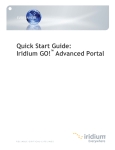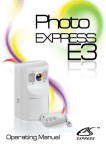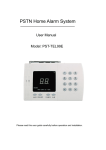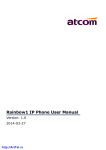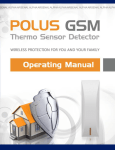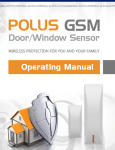Download - Pivotel
Transcript
Pivotel Iridium User Guide GPS Essentials (Iridium Extreme Only) If you require further assistance contact Pivotel Customer Care on 1300 882 448. The Iridium Extreme satellite phone has built-in GPS functionality and a dedicated SOS button so you can easily share your location and notify specified contacts in the event of an emergency. Important: You must configure your Iridium Extreme to determine what happens when you press the Emergency button. Your options and instructions on how to configure the Emergency button are on the previous page. Please read those instructions carefully. Full instructions regarding the sophisticated GPS features of the Iridium Extreme phone are available in the Iridium Extreme User Guide beginning on Page 161. As a minimum you should set up the following GPS and Emergency Options to your specific requirements: 1) To set your GPS Settings from the main menu, select Setup > Location Options 2) By default, GPS is disabled. To enable GPS, select GPS Options > GPS On/Off > Enabled 3) Follow the instructions on the previous page to set your Emergency settings. After the emergency settings have been entered, when the Emergency button is pressed, a message and/or call will be initiated and your location will be sent every 5 minutes to your specified emergency message recipient. 4) To view your current GPS location, press the side Convenience Key (initial update can take up to 2 minutes). You will be provided with the option to “Share” your location by attaching your location to a New SMS Message or a pre-configured Quick GPS list. To program a Quick GPS list select Message Options > Quick GPS List. 5) When you send your location by SMS, the message will be sent with a link to iridium.com that will display your location on a map. 6) You can choose to send your location on a regular update schedule. To configure a regular update schedule select Message Options > Regular Updates. First program the message recipient by selecting ‘Update Recipient’ then program the message schedule by selecting ‘Update Frequency.’ Once the Update Frequency is set, your location will be sent automatically to your programmed recipient by SMS at the defined frequency. Important: Each SMS sent will be charged as per your Service Plan. 7) Your phone provides the ability to lock your GPS settings to maintain your desired configuration. To lock your GPS settings select GPS Options > GPS Settings Lock. The default GPS settings lock code is 3333 and can be changed by selecting Menu > Security > Change PIN > GPS Settings Lock. Important: Your Pivotel Iridium service does not support Iridium e-mail. You should only add phone numbers as recipients by SMS for Quick GPS, Emergency Recipients and phone book entries. You can send email using Pivotel’s SMS to email service as shown on Page 2. Pivotel makes your Iridium satellite phone as easy to use as a mobile phone, with standard Australian mobile numbers removing the need for complex dialling codes. This guide will help you quickly and easily start using your Pivotel Iridium service. Before using your phone, please refer to the user manual provided to ensure the SIM is installed, the battery is charged and the phone is outside with the antenna extended so it has a clear view of the sky. National Calls To make a standard national call simply enter the area code and number – for example to call a fixed line number in Queensland simply dial 07 XXXX XXXX and to dial a standard national mobile number, including a call to another Pivotel Satellite number, simply dial 04XX XXX XXX. You can also dial 13, 1300 and 1800 numbers just as they are advertised without any special codes to enter. International Calls To make an international call simply enter the number in the format + <country code> <area code> <phone number>. Remember, if the area code has a leading 0 then you must omit that when you enter the number – for example to call the number 09 XXX XXXX in Auckland, New Zealand dial +649XXXXXXX or to call the number 415 XXX XXXX in California, USA dial +1415XXXXXXX. Pre-set Number Entry By default, your Iridium phone is pre-set so that whenever you make a call a + is automatically inserted - this is because most Iridium Service providers do not support local numbers the way Pivotel does. You should disable this setting so that you can easily enjoy the benefits of Pivotel’s use of standard mobile numbers. To remove the pre-set + select Menu > Setup > Number Entry> Do not prefix and select save. Storing Numbers We recommend you store the contact numbers in your phone in the international dialling format, so that you don’t experience difficulties when you use your phone outside Australia or use your SIM in another phone. For example, to save a fixed line number 07 XXXX XXX in Queensland you should store the number in the format +617XXXXXXXX or to save a mobile number 04XX XXX XXX you should store the number in the format +614XXXXXXXX. That way you will be able to dial the number successfully wherever you are calling from. Using your Pivotel Iridium service outside Australia If you are using your Pivotel Iridium service outside Australia and you are dialling a number local to the country you are in, you must dial the number in International format. For example if you are in New Zealand and you want to dial the number 09 XXX XXXX in Auckland, New Zealand you must dial +649XXXXXXX. Voicemail For Pivot Plan subscribers, Pivotel provides a voicemail service so you need never miss a call. The voicemail number is +61424212121 – you can call this number from your satellite phone to setup your voicemail and then to retrieve your voicemail messages. To save this number in your phone for easy access select Menu > Voicemail > Voicemail Settings > Number then enter +61424212121 and select save. 1300 882 448 www.pivotel.com.au For Classic Casual customers voicemail is not supported. Instead callers can leave a short message that will be sent to the satellite phone as an SMS text message. SMS Text Messages Emergency Button Settings (Iridium Extreme Only) You can send SMS text messages from your satellite phone to standard mobile numbers in Australia and overseas. To send a text message always enter the mobile number in the international format, for example an Australian mobile would be entered in the format +614XXXXXXXX, a New Zealand mobile number in the format +642XXXXXXXX and a US mobile number in the format +1XXXXXXXXXX. The Iridium Extreme satellite phone is equipped with GPS and a dedicated Emergency button which is under the safety cover on the top side of the phone. You may choose what happens when the Emergency button is pressed: SMS Service Centre Number The correct SMS service centre number must be stored in your phone in order to send SMS text messages successfully. This number is stored in your Pivotel SIM and will normally transfer to the phone automatically when the SIM is installed. If you are unable to send SMS text messages please check the SMS service centre number – select Menu > Messages > Settings > Service Centre. The number displayed should match the number in the table below for your Pivotel service plan. If the correct number is not displayed you can edit the number by pressing the ‘C’ until the number is cleared, entering the correct number and selecting ‘OK’. If the correct number is displayed and you are still unable to send SMS text messages please call Pivotel Customer Care on 1300 882 448. SMS service centre number Pivot Plan Users Classic Casual Plan Users 61415011740 61418706700 SMS to e-mail Pivotel Iridium users can send an SMS message to an e-mail recipient. Simply type your message with the e-mail address at the start of the message, followed by a space, followed by the text you want to appear in the email. For example, to send an email saying “We arrived at camp safely” to the email address [email protected] your SMS message should say: [email protected] We arrived at camp safely 1) You may choose your own personal recipients to receive calls and/or text messages when you press the Emergency button (for example a family member or co-worker) OR; 2) You may choose to access the global emergency support services of the GEOS Alliance International Emergency Response Centre operated by Travel Safety Group Limited. The GEOS Alliance services are provided by Iridium at no additional cost – before you can access these services you must register at www.geosalliance.com/iridium/ To configure your Iridium Extreme phone to contact your own personal recipients when you press the Emergency button: 1) Select Menu > Setup > Location Options > Emergency Options > Emergency Actions. 2) Choose the method you want to use to communicate with your personal recipients when the Emergency button is pressed – “Message and Call”, “Message only” OR “Call only”. 3) Press “back” then select Message Recipient > Options > Edit > Enter Number. 4) Enter the number of your chosen Message Recipient in the international format – for example to enter an Australian mobile number 04XX XXX XXX you would enter the number in the format +614XXXXXXXX. Note: This must be a mobile number as the message is sent by SMS. 5) Press “back” then select Call Recipient > Options > Edit > Enter Number. 6) Enter the number of your chosen Call Recipient in the international format – for example, to save an Australian fixed line number 07 XXXX XXXX you would enter the number in the format +617XXXXXXXX. 7) Press “save” then “exit”. Your setup is now complete. To configure your Iridium Extreme phone to access the global emergency response services of the GEOS Alliance International Emergency Response Centre when you press the Emergency button: The message must be sent to the number shown below depending on your service plan. SMS to email number Pivot Plan Users Classic Casual Plan Users 2 +61410022033 Direct Internet Data You can use your Iridium phone to connect to the Internet using the Iridium Direct Internet Service. Important: Iridium Direct Internet is much slower than normal internet services. You should only use this service for text only e-mail or similar very low data rate services. To set up Direct Internet on your PC follow the instructions in your phone’s User Manual. Once Direct Internet is set up on your PC you must use the number +8816000025 in the dial-up window to connect to the Direct Internet service. After set up, this number may be displayed in the dial up window in the format 008816000025. If it is, you must change the number to +8816000025 and save the change when prompted. Note: before you can access these services you must register at www.geosalliance.com/iridium/ 1) 2) 3) 4) 5) 6) Select Menu > Setup > Location Options > Emergency Options > Emergency Actions > Message and Call. Press “back” then select Message Recipient > Options > Edit > Enter Number. Enter the message recipient shown in the table below depending on your Pivotel Service Plan. Press “back” then select Call Recipient > Options > Edit > Enter Number. Enter the call recipient shown in the table below depending on your Pivotel Rate Plan. Press “save” then “exit”. Your setup is now complete. Menu Field Pivot Plan Users Classic Casual Plan Users Message Recipient *3 +61420100003 Call Recipient 3722 +61420100003