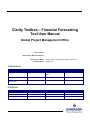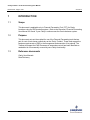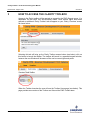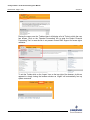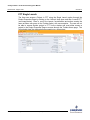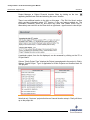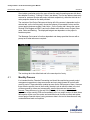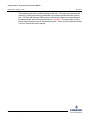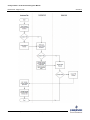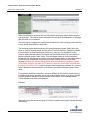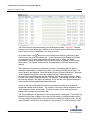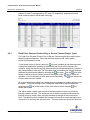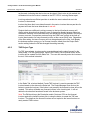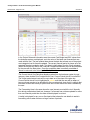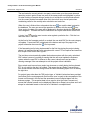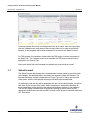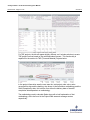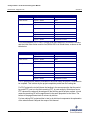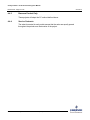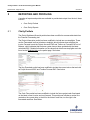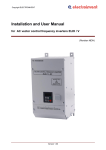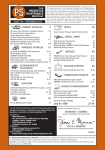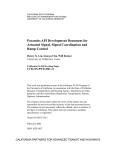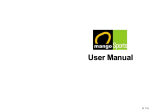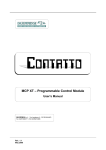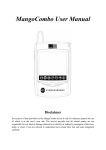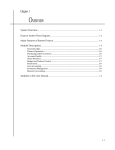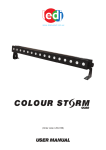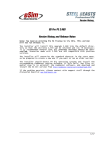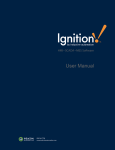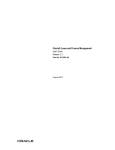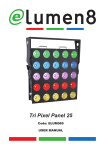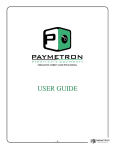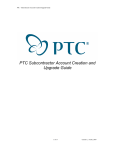Download Clarity Toolbox - Financial Forecasting User Manual
Transcript
Clarity Toolbox – Financial Forecasting Tool User Manual Global Project Management Office End Customer: End Customer Reference Number: Document File Name: Document Status: Clarity Toolbox – Financial Forecasting User Manual Eighth Issue Authorizations Name Developed By: Roger Freeman Function Signature VP Project Management Office Reviewed By: Released By: Distribution Name Company As Required Emerson Process Management 2015 – Confidential and Proprietary Name Company Clarity Toolbox - Financial Forecasting User Manual Revision A8 Page 2 of 35 23-Feb-15 Revision History Rev Status Description Date Developed By A1 For Review Internal review document 4-Jan-2009 Roger Freeman A2 Released Consistent with v2.1 12-Mar-2009 Roger Freeman A3 Released Consistent with v2.2 06-Sep-2010 Roger Freeman A4 Released Consistent with V3.1, V3.2, V3.3, V3.4 and UI changes 27-Jun-2011 Sandy Laird A5 Released Consistent with V3.5 Release 1 01-Dec-2011 Sandy Laird A6 Drafted Consistent with V3.5 Release II 30-Apr-2012 Sandy Laird A6 For Review Consistent with COMT 1.0 05-Dec-2012 Sandy Laird A7 Released Consistent with COMT 1.0 and removal of the Change Order tab 18-Dec-2012 Sandy Laird A8 For Review Applicable to JDE Locations only; new UM for FFT v4 will be released separately for Oracle sites 04-Feb-2015 Shailaja Kedari Reviewed By Roger Freeman Sandy Laird © Emerson Process Management 2015. All rights reserved. Unauthorized duplication, in whole or in part, is prohibited. Trademarks identified in this document are owned by one of the Emerson Process Management group of companies. Unless otherwise agreed to in writing by the parties, any information provided in this document is confidential or proprietary and may not be used or disclosed without the expressed written permission of Emerson Process Management. Emerson Process Management Process Systems and Solutions www.Emerson.com Emerson Process Management 2008 - Confidential and Proprietary Clarity Toolbox - Financial Forecasting User Manual Revision A8 Page 3 of 35 23-Feb-15 Contents 1 INTRODUCTION ______________________________________________________4 1.1 1.2 1.3 Scope ............................................................................................................................. 4 Purpose .......................................................................................................................... 4 Reference documents..................................................................................................... 4 2 FINANCIAL FORECASTING _____________________________________________5 3 HOW TO ACCESS THE CLARITY TOOLBOX ________________________________6 4 USING THE FINANCIAL FORECASTING TOOL ______________________________9 4.1 Monthly Process ........................................................................................................... 11 4.1.1 4.1.2 4.1.3 4.1.4 4.1.5 4.1.6 4.1.7 4.2 Invoice Forecasting....................................................................................................... 15 4.2.1 4.2.2 4.3 4.4 Fixed Price, Emerson Product Only or Service Contract Project Types ................................ 18 T&E Project Type ......................................................................................................................... 20 Cost Forecasting .......................................................................................................... 21 Sales Forecast.............................................................................................................. 26 4.4.1 4.4.2 4.4.3 4.4.4 5 Invoice Forecasting ..................................................................................................................... 14 Cost Forecasting ......................................................................................................................... 14 Sales Forecasting ........................................................................................................................ 14 Invoice Forecasting for T&E projects ........................................................................................ 15 Final Steps for T&E projects....................................................................................................... 15 Reports – Clarity .......................................................................................................................... 15 Forecast Reports Run by Finance ............................................................................................. 15 Lump Sum Fixed Price Projects ................................................................................................. 28 T&E Projects ................................................................................................................................ 30 Emerson Product Only ................................................................................................................ 31 Service Contracts ........................................................................................................................ 31 REPORTING AND PROFILING __________________________________________ 32 5.1 5.2 Clarity Portlets .............................................................................................................. 32 Clarity Reports .............................................................................................................. 33 5.2.1 5.2.2 5.2.3 5.2.4 5.2.5 5.2.6 5.2.7 5.2.8 EPT-SPR9 – Project Forecast Cost Audit .................................................................................. 34 EPT-CFR7 – POR Backlog Phasing ........................................................................................... 34 EPT-CFR8 – Finance Tracking .................................................................................................... 34 EPT-CFR10 – Asset Management/Inventory ............................................................................. 34 EPT-CFR11 – Invoicing Status ................................................................................................... 34 EPT-CFR12 – Project Forecasted Cost Details ......................................................................... 34 EPT-AGR7 – POR Backlog Phasing ........................................................................................... 34 EPT-AGR9 – Invoice Schedule ................................................................................................... 35 Emerson Process Management 2015 – Confidential and Proprietary Clarity Toolbox - Financial Forecasting User Manual Revision A8 - Page 4 of 35 1 INTRODUCTION 1.1 Scope 23-Feb-15 This document is applicable only to Financial Forecasting Tool (FFT) for Clarity Locations using the JDE business system. Refer to the document „Financial Forecasting User Manual for Oracle‟ if your Clarity Locations uses the Oracle business system. 1.2 Purpose This document sets out the method for use of the Financial Forecasting tools that are part of a set of tools known collectively as the „Clarity Toolbox‟. These tools support the business requirements of PSG in the management and execution of its projects. The Toolbox will support the PMO Processes in areas where a tool has been identified as needed but is not necessarily covered by core Clarity functionality. 1.3 Reference documents Clarity User Manuals Data Dictionary Emerson Process Management 2015 – Confidential and Proprietary Clarity Toolbox - Financial Forecasting User Manual Revision A8 - Page 5 of 35 2 23-Feb-15 FINANCIAL FORECASTING Enterprise level financial forecasting tools are required to assist the Project Managers in the production of accurate and reliable project financial forecasts. These forecasts include The forecasting of Customer Invoice dates and values Forecasting of Customer Payment dates and values Forecasting of Project Estimate to Completion (ETC) costs by financial period As a result of the above the tools will calculate and report on – Future project cash position by period (aka Cash Flow) Future project Sales by period Future project Work In Progress The Clarity Toolbox tools assist the PM in development of the above, and enable the collection of location level data through standard Clarity reports. The toolbox leverages existing data within Clarity, including existing current financial information and project schedule data. Emerson Process Management 2015 – Confidential and Proprietary Clarity Toolbox - Financial Forecasting User Manual Revision A8 - Page 6 of 35 3 23-Feb-15 HOW TO ACCESS THE CLARITY TOOLBOX Access to the Clarity toolbox will be granted on request by the PMO Support group. It is dependent on the users‟ role and business needs. Once access rights have been granted an additional „Clarity Toolbox‟ tab will appear on your Clarity „Overview‟ screen as shown below: Selecting this tab will bring up the Clarity Toolbox access button (see below), click on this button to launch the toolbox. The toolbox will launch in a separate browser window, however the new Window will be aware of the user‟s current rights and profile. When the Toolbox launches the user will see the Toolbox Home page (see below). This page provides an overview of the Toolbox and lists out the PMO Toolbox team Emerson Process Management 2015 – Confidential and Proprietary Clarity Toolbox - Financial Forecasting User Manual Revision A8 - Page 7 of 35 23-Feb-15 Placing the cursor over the „Toolbox Home‟ will display a list of Tools to which the user has access. Click on the „Financial Forecasting‟ link to enter the Project Financial Forecasting Tool. In case the link is not present contact PMO Support for access rights validation. To exit the Toolbox click on the „Logout‟ icon on the top right of the browser, do this as opposed to simply closing the browser window as „Logout‟ will automatically free up system resources. Emerson Process Management 2015 – Confidential and Proprietary Clarity Toolbox - Financial Forecasting User Manual Revision A8 - Page 8 of 35 23-Feb-15 FFT Single Launch The User can access a Project in FFT using the Single Launch option through the Project Properties Page by clicking on the „Actions‟ drop down and then „Launch FFT‟ (see image below). Once in, rest of the layouts, functionalities and actions remain the same as when user goes via the Toolbox option, with one exception. The user will not be able to access another project in FFT via the window and must either access a project in the Project Properties Page or access through the Toolbox Home page. The User should close the window before proceeding to a new project. Emerson Process Management 2015 – Confidential and Proprietary Clarity Toolbox - Financial Forecasting User Manual Revision A8 - Page 9 of 35 4 23-Feb-15 USING THE FINANCIAL FORECASTING TOOL Once in the Financial Forecasting tool the user will see a list of active projects that are on the 'My Projects' list on the Overview page – these are the projects to which he or she has Clarity access right. User has the option of viewing „All Projects‟ instead of „My Projects‟ only. By clicking on the „My Projects‟ button – this will change into „Show all projects‟. Only „Customer‟ projects that have a financial location setup in Clarity will show up on the project list. The Project list may run into many pages so to assist in locating a specific project, some filters have been provided. Use the filters to type in the „Project Name‟ or the „Project ID‟. These fields will also accept partial start values. For example; type in „310‟ in the „Project ID‟ field, and hit enter / click the Filter button. The result will filter to show all project IDs beginning with 310. The Project Name filter works in a similar way. User can also search based on Emerson Process Management 2015 – Confidential and Proprietary Clarity Toolbox - Financial Forecasting User Manual Revision A8 - Page 10 of 35 23-Feb-15 Project Manager or Project Financial Location filters by clicking on the icon appearing beside these fields and selecting the name / location. There is an additional section to the right on this page – The „Did You Know‟ section which provides information about FFT Version 4, the new features added etc. The information constantly scrolls by and stops only when user places cursor over it. Alternatively user can click on the Gear Icon on right hand – upper corner to view all tips. A particular project, from the list displayed, can be accessed by clicking on the „ID‟ or „Project Name‟. Column “Clarity Project Type” displays the Project type assigned to the project in Clarity. Column „Oracle Project Type‟ is applicable to Oracle Projects and remains blank for JDE projects. Note that only „Customer‟ projects that have a financial location setup in Clarity will show up on the project list. Emerson Process Management 2015 – Confidential and Proprietary Clarity Toolbox - Financial Forecasting User Manual Revision A8 - Page 11 of 35 23-Feb-15 Once inside a particular project the user will see the main forecasting screen with three tabs labelled „Invoicing‟, „Costing‟ & „Sales‟ (see below). The first two tabs are data entry screens for customer invoice and project cost data respectively, whilst the third tab is a sales projection based on the data provided. The contents of the Project Data area at the top left of the screen is dependent on the selected tab, on the Invoicing tab it shows the balance of forecasted invoices and the current project business system Order Value. On the Costing tab it shows the current Revised Cost Budgets and EAC‟s and on the Sales tab it shows current Project Order value, Sales and Backlog. The displayed budgets are dependent on the project‟s business system. The Message Centre area is function dependant and always provides the user with a prompt as to what actions are required. The Invoicing tab is the default tab and is the normal point of entry. 4.1 Monthly Process It is intended that the Financial Forecasting tool should be used during normal project management operations to keep an accurate and up to date forecast of invoices and costs by period. These should be updated as soon as the PM is aware of them. However there are also specific times in the monthly financial cycle at which the data in the tool will be accessed by others and consequently must be accurate and current best forecast. These times are; by the end of the third day of the new period, in time for preparation of the monthly POR and immediately prior to a project review. At these times data reports will be run at the centre and world area level in order to collect and review current project financial status; having erroneous data in the tool at these times will only create additional work and inquiries. Emerson Process Management 2015 – Confidential and Proprietary Clarity Toolbox - Financial Forecasting User Manual Revision A8 - Page 12 of 35 23-Feb-15 The monthly process flow is detailed below for the user. The steps to be done per tab (Invoicing, Costing and Sales) are described in the monthly process after the process flow. For Time and Expense (T&E) projects, the tool can create the invoices based on the sales forecast, but this is not a requirement. Important! The project type in Clarity should match the project type in the business system. There may be unexpected results in the tool if these two are not aligned. Emerson Process Management 2015 – Confidential and Proprietary Clarity Toolbox - Financial Forecasting User Manual Revision A8 - Page 13 of 35 Emerson Process Management 2015 – Confidential and Proprietary 23-Feb-15 Clarity Toolbox - Financial Forecasting User Manual Revision A8 - Page 14 of 35 4.1.1 Invoice Forecasting 4.1.2 The first time the Project Manager accesses the project in the Financial Forecasting tool, the invoice payment terms and invoicing currency must be entered and saved. For all project types, except the T&E project type, the Project Manager would enter the forecast invoices or update the existing forecast invoices up to the business system Order Value. For T&E projects, the Project Manager will move directly to the Costing tab after the invoice payment terms and invoicing currency are entered and saved. o If the Project Manager chooses to enter the invoices manually, they can be added now or after the sales forecast is complete to validate the project forecast. Note! If the invoices are manually entered, the „Create T&E Invoices‟ option should not be selected in the Sales tab. For all projects, if invoices have been issued in the business system, the PM can „match‟ the issued invoices to the forecast invoices to move details from the forecast invoice to the issued invoice and automatically delete the „matched‟ forecast invoice. Cost Forecasting 4.1.3 23-Feb-15 The Project Manager will follow the instructions in the Cost Forecasting section to enter cost forecasts for each line of backlog and save the forecast. This process is the same for all project types. For the T&E project type, the Project Manager has no other action in the Costing Tab. For all other project types, the Project Manager would click on the „Validate‟ button to validate the costs and take a snapshot of the current cost forecast in the tool. This snapshot data is used to 1) drive the Sales Forecast and 2) confirm the forecast and make the data available for reports and interfaces, and Sales Forecasting Sales forecasts are calculated using logic in the FF tool based on project type. The Project Manager will review the forecast. For all project types except T&E project type, the Project Manager has no other action in the Sales tab. For T&E projects, the Project Manager would create the T&E invoices by clicking on the „Create T&E Invoices‟ button. This action will create T&E invoices for each financial period in the sales forecast. o Invoices created using this option can be fine tuned, if required. o If the Project Manager has chosen to create the invoices manually, then the „Create T&E Invoices‟ button should not be pressed as this button first removes manually entered invoices before automatically creating invoices to match the sales forecast. Emerson Process Management 2015 – Confidential and Proprietary Clarity Toolbox - Financial Forecasting User Manual Revision A8 - Page 15 of 35 4.1.4 Invoice Forecasting for T&E projects 4.1.5 Once the invoice, cost, and sales forecast are complete and saved, the Project Manager clicks on the „Validate‟ button in the invoicing tab to confirm the forecast, making the information is available for reports and interfaces. Since the validation for other projects was done in the Costing tab, no action is required for these project types. Finance will provide a schedule for the confirmation of the timing which the Project Manager will adhere to each month. This step is critical for providing accurate data for the financial POR submitted to Emerson monthly. Reports – Clarity 4.1.7 For T&E projects, the Project Manager reviews the invoices created by the FF tool and updates the description or invoice date, if applicable. The Project Manager will add any additional invoices that may be required on actual costs not already invoiced and not generated by the tool to forecast up to the business system Order Value. Final Steps for T&E projects 4.1.6 23-Feb-15 The confirmed data is available for Clarity reports once the „Validate‟ button is pressed, either in the Costing Tab or in the Invoices tab. For Clarity reports, the information is used from the confirmed project forecasts. Forecast Reports Run by Finance Finance will run the Clarity reports to access the data for the forecasts. These reports include actual and forecast invoices, cost and revenue. The reports can be run for an individual project, or for projects in a location broken down by product group or division. 4.2 Invoice Forecasting The first time that a project is opened in the Financial Forecasting tool the user will be forced to enter the customer invoice payment terms in number of days and the invoicing currency. This is to enable invoice forecasting in a different currency to the local functional currency; however, the default is always the local functional currency. The payment terms value is used by the tool to calculate when invoices are due and to draw the project cash flow portlet in the main Clarity application. Select the correct currency and enter the number of days E.g. 30, 45, 60 days and click on the save icon , note that these values can only be entered once. In the event that these data fields are set wrongly then PMO Support group can assist in resetting them. Emerson Process Management 2015 – Confidential and Proprietary Clarity Toolbox - Financial Forecasting User Manual Revision A8 - Page 16 of 35 23-Feb-15 When the selections are saved the tool will initialize the project setup, determining the type of project. The criteria used to determine this setup will be displayed in a message after the save icon is pressed. Once this step is complete the project data will show up for the invoicing context and the invoice list will be available to work with. The invoicing project data area shows the current business system Order Value, the value of invoices already issued and the value of invoices forecast. (See below) Ideally the net balance of these three items will be zero; however, it is possible to have a situation where the total value of the actual and forecasted invoices is more than the project business system Order Value. This can happen when an invoice has been issued and the user has not removed it from the forecast or when we have been able to invoice for work outside the current contract and the official PO has not yet been received. However the forecast value should never be less than the business system Order Value, except in the case of T&E projects, where the order value is greater than the expected invoice value. In order to prevent user frustration a tolerance of 2 currency units is allowed in the reconciliation of invoices to the project business system Order value. For projects that will be invoiced in a currency different to the local functional currency the balance will not be accurate, this is due to the complex nature of re-valuing foreign currency projects. Because of this a warning will be shown in the message centre. Future releases may resolve this problem. Example: The main invoice list shows two types of invoices, Issued Invoices and Forecast Invoices (See below). Emerson Process Management 2015 – Confidential and Proprietary Clarity Toolbox - Financial Forecasting User Manual Revision A8 - Page 17 of 35 23-Feb-15 The issued invoices are taken directly from the business system. Important: Forecast invoices can only be added when the filter is set to Project currency and always entered in the Project currency, regardless of the Issue Currency. An optional „notes‟ icon allows the user to enter notes against a particular invoice. Click the icon and enter the relevant text. Invoice Description and Customer PO fields are available to enter more details about the issued invoice. When the „Match‟ functionality is used, the issue date for the forecast invoice will appear in the Forecast Date column. The „Match‟ function will be explained below in the next section of the manual. The Forecast Invoices must be entered by the user in accordance with the project contractual agreement, or created by the tool, in the case of the T&E project type. The Issue Currency and Payment Terms will default from the Project Data section. Note that as time elapses on a project, manually created forecast invoices are can be automatically removed from the forecast as actual invoices are raised using the „Match‟ function or by system created invoices on T&E projects. The forecast invoices can also be manually deleted, if this option is preferred. It is in the role of the Project Manager to make sure the invoice register balances each month. A sum for the Value, Paid and Open columns will total the invoice list to include the issued and forecast invoice values. The currency of the total is shown beside the word „Total‟ beside the Value column total. The issue currency for the invoices does not change with a change in the currency filter. The Project Manager can generate an invoice log from the Invoicing tab. The invoice log allows the PM to have a listing of all invoices on the project, including forecast invoices. The log includes all fields shown on the invoice list, including the invoice notes. The log can be created in either the invoice project or local currency. For JDE projects, invoice Emerson Process Management 2015 – Confidential and Proprietary Clarity Toolbox - Financial Forecasting User Manual Revision A8 - Page 18 of 35 23-Feb-15 statuses „A‟ and „P‟ are displayed as „OP‟ and „CL‟ respectively; payment terms and issue currency columns will be blank on the log. 4.2.1 Fixed Price, Emerson Product Only or Service Contract Project Types For Fixed Price, Emerson Product Only or Service Contract project types, add invoices based on project milestones. Follow the directions below to add, edit or delete previously forecasted invoices. To add a new invoice to the list, select the icon and complete all the data requested, a date picker enables the selection of the date that the invoice will be issued to the customer. Using this date the tool will determine the financial periods when the invoice is both issued and due to be paid. The Description field is mandatory for forecast invoices. Additional invoices can be added by selecting the icon again. Click the icon at the bottom of the list to save the new invoices to the register or the icon to cancel the operation. It is not necessary to save each invoice individually. The icon will save all invoices that have been created. All invoices which have editing icons beside them are available to update, delete or mark the status. To edit an existing invoice, change the data fields as required and either save using the icon at the bottom of the invoice list or cancel using the icon beside the invoice. The „Match‟ button can be used to match a business system invoice to a previously forecast milestone invoice. This allows the user to select one issued invoice and one forecast invoice to „match‟ them using the checkbox to the right of the invoice Issue Date. The Match function will delete the forecast invoice and move the description and customer PO to the business system invoice. The invoice amounts should be equal, but Emerson Process Management 2015 – Confidential and Proprietary Clarity Toolbox - Financial Forecasting User Manual Revision A8 - Page 19 of 35 23-Feb-15 it is possible to match invoices with different amounts together. If more than one invoice was forecast for the issued invoice, it will need to be deleted manually. Once an invoice is issued by the business system, review the invoices in the invoicing tab and match them to the forecast invoices. Match the invoices by checking the box and clicking on the „Match‟ button. If the values do not match, a message is displayed to confirm you want to match them anyways. Important: The tool will ask for confirmation prior to matching invoices that are not the same value. When matched, the forecast invoice is deleted and the invoice notes, description and customer PO are moved to the business system invoices. The issue date on the forecast invoice is displayed in the Forecast Date field to show when the forecast invoice was expected to be issued. This field is not available for entry and will only be populated when the Match button is used. To manually delete an existing invoice from the forecast, simply click in the box beside the invoice(s) to be deleted and click on the delete icon at the bottom of the list and confirm with the dialog box. This is the same checkbox that is used for the Match functionality. As an aid to communication, a tick mark is provided to indicate that the conditions for raising an invoice have been met; clicking the tick mark in the left most column will Emerson Process Management 2015 – Confidential and Proprietary Clarity Toolbox - Financial Forecasting User Manual Revision A8 - Page 20 of 35 23-Feb-15 set the mark, indicating that the invoice can be raised. If the invoice is tick marked, this will determine how the invoice is treated on the EPT-CFR11 Invoicing Status report. Invoicing values have sufficient precision to enable the exact values that are to be invoiced, to be entered. Invoices that have their issue dates forecast in the past or invoices that are past due for payment will have the issue dates shown in red text. Projects that have a different invoicing currency to the local functional currency will display a drop down box that allows the user to change the display between these two currencies. However in this case data entry and editing will only be allowed in the project currency once set. Conversions are done using the GAAP rate in effect at the time an invoice was issued or for future forecast invoices, at the current GAAP rate. Regardless of the filter setting, the Issue Currency will not change based on the filter; it will display the business system currency or, for forecast invoices, default from the Project Data section setting unless the PM has changed the setting manually. 4.2.2 T&E Project Type For T&E type projects, invoices can be generated based on the sales forecast for the fiscal period. For T&E type projects, move to the Costing Tab to forecast costs, as the invoices will be created from the Sales Tab. The user can manually enter the invoices in the tool, if this method is desired. In the Sales Tab, a button labelled „Create T&E Invoices‟ is used to generate the T&E invoices based on the data on the Sales tab. The Project Manager must click on the button to create the invoices; if the button is not pressed, the forecast invoices will not be created. This action will delete any forecast invoices in the Invoicing tab. It will not delete the invoices that have been issued in the business system. Note! The PM should copy the Description and/or Customer PO from the forecast invoices against the issued invoices prior to using the button to create the T&E new invoices. The details on the forecast invoices are not copied to the issued invoices or newly created T&E invoices. Emerson Process Management 2015 – Confidential and Proprietary Clarity Toolbox - Financial Forecasting User Manual Revision A8 - Page 21 of 35 23-Feb-15 Note! Pressing the button will delete all forecast invoices previously created by this action and those created manually by the Project Manager. Issue Date will default to the last date of the fiscal period. Description will default to the fiscal period name Value will be the value found in the sales forecast for that fiscal period Issue Period and Due Date will be calculated by the tool If the sales forecast for a period is zero, no invoice forecast will be generated for the fiscal period The user can edit the forecast invoices in the Invoicing tab to add the Customer PO or change issue date, value and due date, if this is required. See instructions above to edit an existing forecast invoice or add a new forecast invoice. 4.3 Cost Forecasting The project cost forecast tab is where the project manager is able to provide a time phased forecast of remaining project estimated to complete (ETC) costs, by cost category, by period. This data is used to calculate the future cash flow and the future sales. This tab is divided in to 3 main areas, firstly the Project Data & Information Area at the top of the tab, secondly the Current Actual Cost Data Area and finally the Forecasting Area, see below. Emerson Process Management 2015 – Confidential and Proprietary Clarity Toolbox - Financial Forecasting User Manual Revision A8 - Page 22 of 35 23-Feb-15 In the Project Data and information area the current Cost Budget and EAC values from the business system are displayed, as is the value of the latest cost forecast that was made with the tool. The last updated date shows the date that at least one of the project cost categories had its forecast updated. The current financial period is shown as is the expected financial completion date. This date is initially taken from the Clarity schedule (either the last activity date or the Financial Completion Milestone) but can be overridden by the user with the date picker. Once the completion date is manually overridden it cannot be returned to be driven by the Clarity schedule. The Current Actual Cost Data Area displays values from the business system by cost category; these include Prior Periods Actual Cost, Current Period Actual Cost and EAC. The current period actual costs will be up to date as of the close of the prior day. Current Period Actual Cost is highlighted in yellow such that the user will be aware of how much cost remains to be allocated for the current period, given that it is unlikely that forecasts will be made exactly at period end. None of the data in this area is editable by the user. The Forecasting Area is the area where the user interacts most with the tool. Normally this data is presented as black text, however if a forecast has not been updated for more than one financial period then the data will be displayed in red text. A tooltip is displayed for any row or fiscal period that shows the row details to assist in forecasting values when there are a large number of periods. Emerson Process Management 2015 – Confidential and Proprietary Clarity Toolbox - Financial Forecasting User Manual Revision A8 - Page 23 of 35 23-Feb-15 In order to make a forecast the user selects a forecasting method from the dropdown list for the appropriate cost category. The tool will refresh and provide input boxes to be completed or reviewed, depending on the message. All lines can be updated and then saved using the save icon at the bottom of the list. The cancel icon will be displayed beside each edited row to cancel individual row activity. If a previous forecast has been done on the project, the rows using the ETC by Period method will display the input row in red upon entering the tab with the previously forecast values in the row. Any row previously forecast using the Spread by Period, Read from Clarity or Read from PMM will display a icon to open and view the updated details. The types of methodology that are available and appropriate depend on the cost category, as follows Services, choose from o Spread an ETC o ETC by period o Read from Clarity Product, chose from o ETC by Period o Read from PMM Buy Out, choose from o ETC by Period o Read from PMM Expenses, choose from o Spread an ETC o ETC by period Risk Allowance, choose from o Spread an ETC o ETC by period Non PSS Product o ETC by Period Emerson Process Management 2015 – Confidential and Proprietary Clarity Toolbox - Financial Forecasting User Manual Revision A8 - Page 24 of 35 23-Feb-15 Installed Base o ETC by Period When a methodology has been selected the forecast line will refresh with the old or prior forecast being displayed above the new forecast being entered. The user behaviour now depends on the selected methodology. Read from Clarity – The tool reads the future time phased cost profile from Clarity as determined by resource assignments on the project. This is totalled by period and presented in the row underneath the prior forecast in red text. New values for ETC and EAC are calculated and also displayed. The user may make edits to the time phased data, each time a cell is changed the ETC and EAC in total and by line are updated. Read from PMM – The tool reads the future time phased cost profile from the Project Materials Management tool as determined by the timing and value of the product and buyout forecasts. This is totalled by period and presented in the row underneath the prior forecast in red text. New values for ETC and EAC are calculated and also displayed. The user may make edits to the time phased data, each time a cell is changed the ETC and EAC in total and by line are updated. Spread an ETC – When selecting this method, the system will default with a calculated value by subtracting the Actual cost from the EAC value. If the PGC has never been forecast, then the ETC value is calculated as the business system EAC less the Actual Cost. If the PGC has been forecast previously, then the ETC value is calculated as the last saved forecast EAC less Actual Cost. The user can override the value manually. On confirmation, the tool then spreads the value over the remaining periods; note that this method takes account of the number of days in each period, which results in values which will not be uniform by period. ETC by Period – This method is entirely manual and allows the user to manually enter the expected data as an ETC per period. Data is presented to the user in accordance with the prior forecast, which can be edited cell by cell, by the user. The new values for ETC and EAC are calculated and displayed as above. When entering values for Buy Out or Product by this method it is important to remember that the dating and phasing is determined from when the costs are expected to occur, not when the purchase order is placed. This is normally when the goods or services are booked in. As a line forecast is built or revised the new total ETC and EAC is displayed for the line. Each column has a total at the bottom that reflects the total costs expected in that period from all cost categories. Emerson Process Management 2015 – Confidential and Proprietary Clarity Toolbox - Financial Forecasting User Manual Revision A8 - Page 25 of 35 23-Feb-15 The tool treats the current period in two parts, actual costs up to the current date and remaining costs in period, these two parts of the same period are highlighted in yellow. So when making a forecast during a period do not include the current periods actuals into the current periods forecasted value field, the tool will sum the two parts when considering costs for the monthly sales calculation and cash flow. When the user is finished he or she selects the save icon and the data is stored to the database. The user can cancel the operation at anytime with the cancel icon. Upon saving, the date of the save will be displayed in a column beside the appropriate cost categories. This date will also be reflected in the Project Data section of the form. A „notes‟ icon allows the user to enter notes against a particular line. Click the icon and enter the relevant text. As the line by line forecasts are built or revised, the new total EAC for the cost category will update. A new total EAC is displayed at the bottom and top of the page in the project information box once the icon is pressed. If the forecasting tool is being implemented for the first time during the project closing phase, it is important that any cost categories with a zero ETC are opened and saved as this will pull-in the current EAC figures. The tool does not automatically update the business system with the newly calculated EAC values; however it provides a warning that the user must update the business system when the new EAC is different to the current value therein and provides a warning message if the user attempts to exit the project without validation. Since actual costs incurred on a project can increase on a daily basis, the time phased ETC is only valid on the day it is entered. This means that any Sales Forecast driven form a cost forecast could be wrong unless the Sales forecasting report is run at exactly the right time. For project types other than the T&E project type, a „Validate‟ button has been provided (see below) on the costs page such that once the user is ready to take a snapshot of the current cost forecast in the tool and the associated current financial status from the business system. This snapshot data is then used to drive the Sales Forecast and means that a Sales forecast can be displayed (Sales tab or Report) at anytime and it will always be calculated based on the last set of „validated‟ or snapshot data. Emerson Process Management 2015 – Confidential and Proprietary Clarity Toolbox - Financial Forecasting User Manual Revision A8 - Page 26 of 35 23-Feb-15 If the cost forecast lines have not changed since the prior month, then user can simply click the Validate button, and does not have to open each line in order to confirm the forecast. A new snapshot will be taken and dated to be used for the Sales Forecast. For T&E projects, this validation is done when the T&E project invoices are created in the Sales Tab. The „Validate‟ button is not available for T&E projects and will not be displayed in the Costing Tab. Users must check their cost forecasts and validate once per month as normal. 4.4 Sales Forecast The Sales Forecast tab displays the calculated sales forecast period by period for each cost category. No additional data is required to be entered to obtain the forecast. The forecast calculation method is dependent on Project Type set in Clarity and the Initial Order Value, with the cost forecast and project schedule used as base data. On entering the tab the user will be presented with the current sales forecast, this will be split down by the current Order Value, Sales recognised to date and the Backlog. All these parameters will be read from the appropriate business system by cost category. The tool will display a phased view of the current backlog by period, driven by the appropriate method and uses the new EAC forecast on the project to calculate sales and GP. See below: Emerson Process Management 2015 – Confidential and Proprietary Clarity Toolbox - Financial Forecasting User Manual Revision A8 - Page 27 of 35 23-Feb-15 For T&E projects, the tab will appear slightly different, as it includes a button to create T&E project invoices based on the calculated sales forecast. This functionality is explained in the section for T&E (Time and Material) Projects below. In the project information area the user sees the, total project order value, sales recognised to date and the backlog, also shown is the calculation methodology and the Sales Complete By date, this is driven from either the delivery date or financial completion date dependent on methodology. The methodology used to calculate Sales along with a brief explanation of that methodology, are to be found in the Project Data area and message centres respectively. Emerson Process Management 2015 – Confidential and Proprietary Clarity Toolbox - Financial Forecasting User Manual Revision A8 - Page 28 of 35 23-Feb-15 The „Project Type‟ field in the Clarity financial module is used in combination with project value and duration to determine which methodology is used for the sales projection. Important! If the project type in Clarity does not match the project type used in the business system, unexpected results may occur. See screen shot from Clarity below. For Customer projects only, the calculation of forecasted sales is dependent on the Contract type / Project Type as follows. 4.4.1 Lump Sum Fixed Price Projects This type of contract is termed either POC (Percentage of Cost) or CC (Completed Contract). The decision is taken once at the start of the project based on the Initial Order Value and the GAAP USD FX rate in effect at that time. Once the decision is taken then the project remains in that mode until completion, irrespective of the changes in exchange rates or variation orders. To be considered as POC in PSG, with the exception of RAS, a project must have duration of more than 6 months and the Initial Order Value must be over a certain threshold which varies by World Area, as shown in the table below. Emerson Process Management 2015 – Confidential and Proprietary Clarity Toolbox - Financial Forecasting User Manual Revision A8 - Page 29 of 35 23-Feb-15 World Area Description Method North America Projects > $1 POC Latin America Projects > $250k POC Projects < $250k Completed Contract Projects > $500k POC Projects < $500k Completed Contract Projects > $500k POC Projects < $500k Completed Contract Projects > $500k POC Projects < $500k Completed Contract Europe Middle East & Africa Asia Pacific To be considered as POC in RAS, a project must have duration of more than 6 months and the Initial Order Value must be over $500k USD in all World Areas, as shown in the table below. World Area Description Method North America Projects > $500k POC Projects < $500k Completed Contract Projects > $500k POC Projects < $500k Completed Contract Projects > $500k POC Projects < $500k Completed Contract Projects > $500k POC Projects < $500k Completed Contract Projects > $500k POC Projects < $500k Completed Contract Latin America Europe Middle East & Africa Asia Pacific For CC projects all the sales is forecasted in the month when the project is forecasted to be complete. This is driven by the project completion period from the costing tab. For POC projects the tool will phase the backlog in the same proportion that the period by period ETC cost is to the total remaining ETC, by cost category. When there are no ETC values all the sales will be assigned to the finishing period as prior method. In both cases the remaining GP will be apportioned in the same proportion as the Sales. The bottom of the page shows totals of columns by division. For loss making POC projects either in total or by divisional components the explanation of the sales forecast is beyond the scope of this manual. Emerson Process Management 2015 – Confidential and Proprietary Clarity Toolbox - Financial Forecasting User Manual Revision A8 - Page 30 of 35 23-Feb-15 Note that in some Locations, (as determined by a setting against the Location in Clarity), only the Daniel, PSS and PWS Division‟s product costs will be treated as POC provided the above criteria is met and all lines associated with other divisions will be treated as CC. Therefore, some projects will use a mix of CC and POC methods. 4.4.2 T&E Projects The sales forecasted in each period, on each line, will phase the sales backlog in the same proportion that the period by period ETC cost is, to the total remaining ETC, by product group. When there is no ETC value, the sales will be assigned as zero. In both cases the remaining GP will be apportioned in the same proportion as the sales. The sales forecast uses the data in the costing tab and the backlog on the project to determine sales forecast for the product group. The backlog is calculated by subtracting the Approved Financial Plan sales from the ITD values by product group for the project. Sales forecast is calculated using the same ratio of backlog sales to ETC for that product group in the backlog calculation. If the cost forecast is zero in a fiscal month, the sales forecast will default to zero in the month. A button labelled „Create T&E Invoices‟ on the Sales tab is used to generate the T&E invoices from the sales forecast by period in the Sales tab. The Project Manager must click on the button to create the invoices; if the button is not pressed, the forecast invoices will not be created. If the project manager chooses to enter milestone invoices manually in the Invoicing tab, the „Create T&E Invoices‟ button should not be pressed. Note! Pressing the „Create T&E Invoices‟ button will delete all forecast invoices on the Invoicing tab. Further details on the invoices generated are included section 4.2.2 on Invoice Forecasting. Emerson Process Management 2015 – Confidential and Proprietary Clarity Toolbox - Financial Forecasting User Manual Revision A8 - Page 31 of 35 4.4.3 Emerson Product Only These projects will adopt the CC method defined above. 4.4.4 Service Contracts The sales forecasted in each period assume that the sales are equally spread throughout the periods over the duration of the project. Emerson Process Management 2015 – Confidential and Proprietary 23-Feb-15 Clarity Toolbox - Financial Forecasting User Manual Revision A8 - Page 32 of 35 5 23-Feb-15 REPORTING AND PROFILING A number of reports and portlets are available to provide data output from the tool, these include – 5.1 Core Clarity Portlets Core Clarity Reports Clarity Portlets The Clarity Dashboard financial portlets have been modified to accommodate data from the Financial Forecasting tool. The Project Information portlet has been modified to include two new stoplights. These are the Forecasted Invoices Imbalance stoplight, which indicates how complete the Invoice Forecast is and the Project Accounts EAC and Toolbox or Forecast EAC out of Balance, which indicates that business system has not been updated with the latest calculated EAC. Detailed information on the values that drive these stop lights are to be found under Stoplight Help on the portlet page. See below. The Key Financials portlet has been modified to include the current values that are held as Project Accounts EAC and Toolbox Forecast EAC. See below. The Cash Flow portlet has been modified to include the future project cash flow based on the latest current invoice and cost forecast. This portlet now includes a vertical line centred on the current date, to the left is the historic cash flow, too the right is the forecasted cash flow. See Below. Emerson Process Management 2015 – Confidential and Proprietary Clarity Toolbox - Financial Forecasting User Manual Revision A8 - Page 33 of 35 23-Feb-15 The project invoicing portlet has been modified to add forecasted invoices as well as issued invoices. The future forecasted invoices can be identified easily as they have neither a Paid value nor an Open value. 5.2 Clarity Reports Clarity reports have been added to support the tool, they are – EPT-SPR9 – Project Forecast Costs Audit EPT-CFR7 – POR Backlog Phasing – Location Level EPT-CFR8 – Finance Tracking EPT-CFR10 – Forecast Asset Management/Inventory EPT-CFR11 – Invoicing Status Report EPT-CFR12 – Forecast Costs by Location/Project/Division Emerson Process Management 2015 – Confidential and Proprietary Clarity Toolbox - Financial Forecasting User Manual Revision A8 - Page 34 of 35 5.2.1 EPT-AGR7 – POR Backlog Phasing – World Area Level EPT-AGR9 – Invoice Schedule by World Area/Location 23-Feb-15 EPT-SPR9 – Project Forecast Cost Audit This report provides an audit trail for a particular project that allows the user to review the history of all the cost forecast changes that have been made to a specific project. 5.2.2 EPT-CFR7 – POR Backlog Phasing This report is a location level report that takes all the forecast data from all the projects in a specific location and produces a phased backlog sales forecast based on the appropriate Sales forecasting methodology as described above. An option to report in Fixed USD is also provided. 5.2.3 EPT-CFR8 – Finance Tracking This report provides Finance with control data to enable them to review how up to date EAC values are in the business system with respect to the last forecast made in the tool. It is a location level report for financial controls that looks at all the forecasts made for the projects in the tool and provides data on when the forecast was last updated. Organised by project and grouped by Project Manager it provides Product Group code level data showing the date of last forecast, current value of EAC forecast and current EAC value in the business system. 5.2.4 EPT-CFR10 – Asset Management/Inventory This report is a location level report that takes all the forecast data from all the projects in a specific location and produces a phased Inventory forecast per project based on the phased sales data and phased cost data. 5.2.5 EPT-CFR11 – Invoicing Status This report lists either all invoices or all invoices approved for issue by project. 5.2.6 EPT-CFR12 – Project Forecasted Cost Details This report shows the current forecast cost profile for each project in a location, broken down by product group code or division. Notes can be displayed when selecting the product group code option. 5.2.7 EPT-AGR7 – POR Backlog Phasing This report is functionally the same as CFR7; however, the data is for the world area rolled up to the location level within the specified World Area. Emerson Process Management 2015 – Confidential and Proprietary Clarity Toolbox - Financial Forecasting User Manual Revision A8 - Page 35 of 35 5.2.8 23-Feb-15 EPT-AGR9 – Invoice Schedule This report by Location within World Area shows the total values of Order, Sales to Date, Sales % to Date, Invoices Issued, Receipts to Date, Remaining Invoicing and a Total of all Forecasted Invoices. The Total Forecasted Invoices are also shown phased by Financial Period. This report can be run by Division. END OF DOCUMENT Emerson Process Management 2015 – Confidential and Proprietary