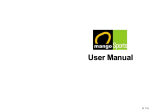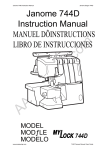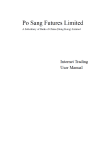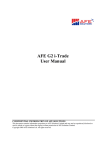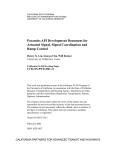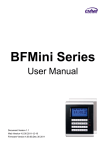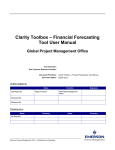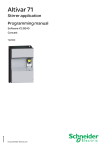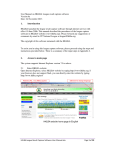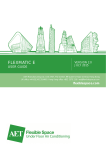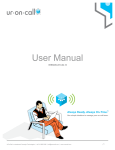Download MangoCombo User Manual
Transcript
MangoCombo User Manual Disclaimer Every piece of data provided via the MangoCombo device is only for reference purpose the use of which is at the user’s own risk. The service provider and all related parties are not responsible for any kind of damage claimed to be directly or indirectly consequent of data loss, delay, or errors. Users are advised to understand and evaluate their risk and make judgement carefully. TAB LE O F C O NT E N T 1. General information ..........................................................................................................................................4 Product functions .................................................................................................................................................4 Accessories ..........................................................................................................................................................4 Safety information ...............................................................................................................................................4 Maintenance.........................................................................................................................................................5 2. General use .........................................................................................................................................................6 First time use........................................................................................................................................................6 Charging and saving battery power .....................................................................................................................6 LCD display and backlight ..................................................................................................................................7 Keys and I/O terminals ........................................................................................................................................7 Keyboard and input..............................................................................................................................................8 Message alerts....................................................................................................................................................10 Usage statistics...................................................................................................................................................10 Hints for best radio performance .......................................................................................................................11 System reset .......................................................................................................................................................11 3. Betting functions ..............................................................................................................................................12 List of betting functions .....................................................................................................................................12 User Reminder ...................................................................................................................................................13 MangoCombo PIN .............................................................................................................................................13 Usage Boundary.................................................................................................................................................14 Important notes on sending bets ........................................................................................................................14 Loss of MangoCombo........................................................................................................................................14 Customer services ..............................................................................................................................................14 Betting functions main screen............................................................................................................................15 Horse betting......................................................................................................................................................16 Mark six .............................................................................................................................................................22 Football betting ..................................................................................................................................................24 Bet review ..........................................................................................................................................................34 Betting information............................................................................................................................................35 Accounts and other functions.............................................................................................................................36 Error messages ...................................................................................................................................................44 4. Information browsing ......................................................................................................................................47 Stock quotations.................................................................................................................................................47 Stock trading ......................................................................................................................................................49 Other information...............................................................................................................................................50 Reloading information .......................................................................................................................................50 Monitor ..............................................................................................................................................................56 Information alert setting.....................................................................................................................................56 Web resources ....................................................................................................................................................58 MangoCombo User Manual 2 5. Messages and system functions.......................................................................................................................60 FM radio ............................................................................................................................................................60 Calculator...........................................................................................................................................................61 Scheduler ...........................................................................................................................................................62 Dictionary ..........................................................................................................................................................65 Message centre...................................................................................................................................................66 Other applications ..............................................................................................................................................68 System functions................................................................................................................................................70 6. Product specification .......................................................................................................................................73 MangoCombo User Manual 3 Chapter 1 General information § Product functions Digital and mobile data network technologies are employed to integrate the following functions: z Receive real-time odds data of horse racing, football matches, stock quotation, news and other financial information around the clock z Two-way mobile messaging, internet browsing and mobile transaction z FM stereo radio with digital tuning z Lots of functions with huge memory capacity Reception of real-time data is achieved with a wireless broadcast network together with an embedded receiver and processing logic in the device. Other messaging, searching and transaction functions are achieved with our Mango two-way mobile data network and a radio modem embedded in the device. Since the device is equipped with two-way radio, you can send messages as well. With these multiple embedded radios, you can receive real time data and perform mobile transactions anywhere, anytime. § Accessories The content of the gift box includes: z z z z z z z § Device with stylus ...................................................................................................................................................1 Case .........................................................................................................................................................................1 Spare stylus..............................................................................................................................................................1 Stand ........................................................................................................................................................................1 Battery charger ........................................................................................................................................................1 Stereo earphone .......................................................................................................................................................1 User manual.............................................................................................................................................................1 Safety information Please pay attention to the following: z Don’t place the device and accessories in locations with extreme conditions like high temperatures, humidity, shock, etc. z Don’t use pointed objects to touch the screen other than the stylus provided z Even with the stylus provided, touch and draw on the screen lightly z Use only the battery charger provided for charging z Don’t disassemble the device or tamper with it in any other way z Switch off the device in places like hospitals and airplane cabinets where radio interference can cause troubles MangoCombo User Manual 4 § Maintenance Take your device to our appointed service centres if the device needs repairing. To save your time, please check the following to make sure that the device really needs servicing: z If the device cannot be switched on, is it caused by low battery conditions? (Chapter 2 on “Charging and saving battery power”) z When battery charging fails, check if the power connectors are properly connected and if the charger terminal is mistakenly plugged into the earphone terminal z If the device power is left empty for a long time, you must recharge it before switching on (Chapter 2 on “Charging and saving battery power”) z When the device hangs up, try to reset it (Chapter 2 on “System reset”) z When data reception is poor, check if the device is located in a place with poor radio coverage (Chapter 5 on “Messages and system functions” ) MangoCombo User Manual 5 Chapter 2 General use § First time use Upon completion of subscription details, you should have confirmed your preference in service types and functions. The operator should have configured your device over the air to initialize it to normal working order. However, the device may not have sufficient battery power upon initialization. You should therefore charge it first. You should also read this manual carefully in order to be able to use all sophisticated functions provided by the device. Since real-time data like stock quotations and betting odds are transmitted with a certain broadcast schedule, you may need to wait for a few hours until they are received in full. In particular, you may need to receive all stock names in order that specific stocks can be searched. You may also use the download functions to obtain data. You will know how to do this as you read on. If don’t know how this is done for the moment, please be patient and wait only for a few hours. The device will stay normal afterwards. § Charging and saving battery power When the device gives low battery warning, charge it as soon as you can. The device will automatically switch off itself when the battery is too low. Although the data will be kept for a few days upon power depletion, in order to avoid possible data loss, you are advised to recharge at your earliest convenience. You don’t need to turn off the device when you charge it; but if the power is too low and the device has shut itself, you should recharge before switching on again. To switch on the device, press and hold the round power key for two seconds. Please follow this procedure for charging: 1. 2. 3. 4. Connect the charger power plug to an AC outlet; Connect the other end of the charger with a yellow mark to the device’s charging terminal; You should hear and see a charging signal given by the device – check the connection if you don’t; When the charging is complete, unplug the cord from the device charging terminal. As in other rechargeable batteries, charging for too many times can reduce battery life. However, you don’t need to use up battery power before recharging. One good practice is to recharge regularly, e.g. every other day regardless of battery level. If you need to stop using the device for a long while (e.g. more than a week), you should recharge and switch off in order to avoid data loss due to low battery. (Chapter 5 on “System functions”). When the device is turned off with sufficient power, the data can be kept for a long time. A word of caution: if the device is fully charged and kept in off condition for a long time, do not store it in a place with high temperature, e.g. in a car. The charging time depends on how much power is left, but it should be fulfilled within two hours. The device provides a number of power saving modes to meet your need. Some of these power saving modes automatically turn on and off the two-way radio in 20-minute periods to achieve battery saving. The consequence for using these saving modes is that you will receive ‘push type’ messages with a maximum delay of 20 minutes. However, not too many messages are of the ‘push type’, the only one which may affect you is the email service. MangoCombo User Manual 6 There is no consequence for real time data reception and transaction services such as betting and stock transaction. (Chapter 5 on “Messages and system functions). When you try to send a message (e.g. for betting or web search), the device will switch on its radio automatically and keep it on for 5 minutes before returning to battery save mode. Therefore, you should not worry about these kinds of applications when you set battery saving modes. Your situation Suggested mode Battery life Can’t afford message delay at all Always ON 2 - 3 days Can’t afford message delay during office hours 9AM-6PM ON 3 - 4 days Can afford message delay Power save 4 - 5 days The default setting is ‘Power save’. § LCD display and backlight An analog type touch sensitive screen is used in the device which allows you to make on-screen selections and even write with the stylus. On the bottom of the screen seven on screen buttons are provided for easy access to frequently used functions. If the screen is left untouched for a while, the device will turn off the display for power saving purpose. You can turn on by touching everywhere on the screen or pushing the round power button. The screen-save delay can be set under “System functions” (Chapter 5). When you are in a dark environment, you can press and hold the power button for two seconds to turn on the backlight. Simply press the power button again to turn the backlight off. § Keys and I/O terminals The device has five keys, seven on-screen buttons and three I/O terminals as stated below. Keys/terminals Functions Power key Power on, turn on/ff display, turn on/off backlight (hold key for 2 seconds) Monitor key Open/close monitor list Search key Open/close stock search keyboard Up key Scroll up display content Down key Scroll down display content MangoCombo User Manual 7 Betting button For horse, football and mark six betting functions Browsing button For information browsing Messages and system For reading and sending messages; FM radio; calculator; scheduler; dictionary; functions button electronic games and system functions Search button Open/close stock search keyboard Escape button Return to previous menu or exit application Up button Scroll up display content Down button Scroll down display content Reset terminal For system reset (do not try unless it is necessary) Earphone terminal Connect to earphone Charging terminal Connect to battery charger (with yellow mark) It is easy to mis-plug charger to earphone terminal. Although this will not cause hazards, the battery will not be charged. § Keyboard and input Some applications require you to input text information. The device offers a number of types of keyboards for this purpose. Use of these keyboards is explained below. z z z z English keyboard Chinese input with handwriting recognition Symbol/punctuations keyboard Special purpose keyboards (for stock search, password entry etc.) Keyboard type Description Cancel input to exit) (or press Confirm input and exit keyboard Switch to Chinese input Switch to English keyboard Capital lock Move cursor to left English keyboard Move cursor to right MangoCombo User Manual 8 Move cursor up Move cursor down Toggle capital/small letter temporarily Open symbol/punctuation keyboard Back space New line The input will return to the previous keyboard when any one of the symbols is pressed. Can press or to exit. Symbol/punctuation keyboard The blank area in the lower middle part of the Chinese keyboard is for handwriting recognition. You may press to set recognition speed and mode (i.e. to recognize Chinese only, English only or both). Chinese input Setting Chinese handwriting recognition parameters The diagram on the left shows one recognition scenario. When a character is recognized, the characters with closest match are enlisted with the first (i.e. best) one chosen as default. You can choose any other from the character list to replace the chosen one. The recognition system accepts both traditional and simplified Chinese. Handwriting input scenario MangoCombo User Manual 9 § Message alerts When a message is received, a text window will pop up to display the message with an audio or vibration alert given in accordance with your setting (Chapter 5 on “System functions). You can stop the alert by pressing or to exit the message window. You can check the message anywhere on the screen or any key. Press anytime afterwards in the message centre (Chapter 5). However, since the storage allocated for the received messages is limited, the oldest ones received may be deleted automatically by the device to make room for new ones. Message alert example Alert type z Email, SMS messages z Stock price alert z Horse racing result alert z Football goals alert z News alert z Scheduler/appointment alerts z System alerts such as low battery, alarm, etc. Message window § Usage statistics Some information and transaction services are charged in different ways. In general, the package you subscribe to includes certain amount of usage beyond which additional charge may be incurred. However, you should refer to your sales agreement for actual details. You can check your current usage inside “Statistics” of the “System functions” (Chapter 5). The table below only shows typical charging schemes for reference. Information type z Stock quotation Usual way of charging According to the Stock Exchange options you have chosen upon subscription z Message requests which require Charged according to number of requests exceeding those included in the two-way radio such as sending or subscription plan. downloading emails and downloading information. z Broadcast information such as Free of charge news, email alerts, etc. z Horse racing, football, mark six information z Stock trading and betting MangoCombo User Manual 10 § Hints for best radio performance In general, the radio performs best in areas with sufficient radio coverage and when the device is held upright. If you want to send a message in a place with weak radio signal, it helps if you hold the device upright before you press the ‘SEND’ button. It is also a good practice to leave the device in its stand when it is not being used. You can check the radio signal from the system function menu (Chapter 5). § System reset When you encounter device malfunction or hang-up, you can try to restart the system by resetting the device. Before you do reset, make sure the device “hang-up” is not caused by low battery (in which case you should recharge instead of reset). To reset, use a small pin and push it through the reset terminal. You will see initialization messages on the screen which you can simply ignore. When system initialization is over, you will hear brief “beep” alerts and find all messages/data previously received cleared. The first thing you should do is to reload the information menu, then wait for the content which is obtained periodically according to the broadcast schedule. Because of the huge volume of data, you may have to wait for hours to recover all. Information menu after reset Description After system reset all data and menus are cleared. You should reload the menus first by pressing one of the Chinese or English versions as shown in the diagram. Then be patient and wait for the content to gradually recover. Do not reset the system unless it is necessary. MangoCombo User Manual 11 Chapter 3 Betting functions § List of betting functions Horse racing and Mark six WIN PLA QIN QPL TRI TCE DBL TBL 6UP D-T T-T W-P QQP ALUP TCE Single TCE Multiple TCE Banker TCE Banker multiple TCE Multi-Banker AWN APL AQF AQP AUT CROSS ALUP MK6 Football Self Selection Random Generation HAD, AHAD HHAD, AHHAD CRS, ACRS TTG, ATTG OOE, AOOE HILO, AHILO HFT, AHFT HFMP6, HFMP8 FGS HDC, AHDC DHCP CHP GPW, AGPW GPF, AGPF TPS SCB CROSS ALUP MangoCombo User Manual 12 Accounts and Other functions Transaction History Recall Transaction Telebet withdrawal Telebet Deposit Telebet Balance Bank Balance Use Other Account Privacy Setting Language Disclaimer Setting TB A/C Information Personal Setting Modem Setting Reset PIN Change PIN § User reminder Telecom Digital Data Limited does not guarantee messages will arrive at the Hong Kong Jockey Club. Neither Telecom Digital Data Limited nor the Hong Kong Jockey Club shall be responsible for any failure or disruption of this service or any loss or damage resulting therefrom. All transmitted transactions are subject to the Betting Rules of the Hong Kong Jockey Club and/or the Football Betting Rules of HKJC Football Betting Limited and/or the Lotteries Rules of HKJC Lotteries Limited and/or Customer Input Terminal Conditions of use. Copies of the Rules are available on request at HKJC headquarters and any Off-Course Betting Branch. The issue and usage of MangoCombo is subject to the terms and conditions of the Customer Service Agreement between Telecom Digital Data Limited and the user. A tamper detection system is installed in the MangoCombo which will cause permanent damage to the device if it is disassembled or tampered with by other means. § MangoCombo PIN The six-digit exclusive PIN (Personal Identification Number) will be generated by the Hong Kong Jockey Club (HKJC) for every successful application. The PIN is used to verify the identity of the user when accessing the HKJC betting service or Telebet account management via MangoCombo. The MangoCombo PIN is different from your Telebet Security Code (which is used to access your Telebet account via an operator or Multi-Purpose Terminal in the Off-Course Betting Branch). You must take your MangoCombo to an Interactive Services Centre of the HKJC for new PIN generation if you lose your MangoCombo PIN. MangoCombo User Manual 13 § Usage Boundary z z z Service is available in the territory of the Hong Kong SAR Service is permitted on the race courses and Club facilities of the HKJC Service is restricted to the registered MangoCombo account holder who is also a Telebet account holder § Important notes on sending bets After sending the stored bets, the user must wait for the reply from the HKJC to confirm the bets were accepted before continuing. If no reply message has been received from the HKJC after sending the transaction request, the transaction will be regarded as an unsuccessful transaction. To check the status of previous bets, please use the “Recall Transaction” function or call HKJC Interactive Services Hotline 1880. § Loss of MangoCombo Please call Telecom Digital immediately (7777 1881) if you lose your MangoCombo. User also needs to call the HKJC Interactive Services Hotline 1880 to report the loss and terminate the MangoCombo betting service immediately. § Customer services Please call HKJC Interactive Service Hotline 1880 for all Telebet Account issues. For the operation of MangoCombo, please call Telecom Digital customer service hotline (7777 1881) or visit www.mangocombo.cc. Please provide the CIT number and MAN number during your enquiry. MangoCombo User Manual 14 § Betting functions main screen Horse racing and mark six main menu Football betting main menu Bet review main menu Accounts and other functions main menu MangoCombo User Manual 15 § Horse betting (1) Horse racing and mark six (2) Select pool (2.1) WIN, PLA W-P QIN, QPL QQP TRI D-T, T-T DBL, TBL, 6UP (2.2) TCE (2.3) AWN APL AQF AQP AUT CROSS ALUP TCE Single TCE Multiple TCE Banker TCE Banker Multiple TCE Multi Banker Select number of races and formula (3) Select race number (4) Select horses (5) Input amount (6) Send bets (7) Complete betting MangoCombo User Manual 16 (2.4) Mark six Self selection Random generation Select numbers Horse betting main menu Description (1) Press to enter betting main menu and then “HR/MK6” to enter horse racing/mark six betting main menu (2) Select pool (3) Select race number z Press “NEXT” after selection z Press “X” to deselect z Press “BACK” to return to previous menu z Press to cancel bet (4) Select horses z z for other horses Select horse numbers, press Press the chosen horse number again or “X” to deselect z Press z Press “AMT” to input amount after selection z Press individual horse name to view to its full name z Press the bet string above to view full bet string to select all horses MangoCombo User Manual 17 Notes in horse selection QIN, QPL, QQP, TRI, D-T, T-T Description For these kinds of pools, select banker(s) first by choosing the horse number(s) and then pressing legs, then press “AMT”. . After selecting the banker(s), select the Notes in horse selection D-T, T-T, DBL, TBL, 6UP Description For these kinds of pools, you may press to read the race number of the first legs. See “Betting information” for details. MangoCombo User Manual 18 TCE selection Description TCE betting includes Single, Multiple, Banker, Banker Multiple and Multi-Banker. Press “NEXT" after selection and then select race number. TCE Single Description Select three horse numbers in order, and then press “AMT”. Press for other horses. TCE Multiple Description Select three or more horse numbers, and then press “AMT”. Press other horses. MangoCombo User Manual 19 for TCE Banker Description Select one or two horse numbers and press Press “AMT” to input amount. TCE Banker Multiple as bankers, then other legs. Description Select one or two horse numbers and press Press “AMT” to input amount. TCE Multi Banker (1st banker) as bankers, then other legs. Description st Select 1 banker (can choose more than one horse numbers), then press “NEXT” . TCE Multi Banker (2nd banker) Description Select 2 nd banker (can choose more than one horse numbers), then press “NEXT”. TCE Multi Banker (3rd banker) Description Select 3rd banker (can choose more than one horse numbers), then press “NEXT”. MangoCombo User Manual 20 ALUP─AWN, APL, AQF, AQP, AUT, CROSS ALUP Description (2.3.1) Select pool. (2.3.2) Select number of races. (2.3.3) Select formula. (2.3.4) Select 1st race. (2.3.5) Select horse numbers, then press “NEXT” . (2.3.6) Select next race number. Repeat (2.3.5) and (2.3.6) until horses for all races are selected, then press “AMT”. MangoCombo User Manual 21 § Mark six Mark six Description Select “Self Selection” or “Random Generation”, and then press “NEXT”. Self Selection─Press “X” to cancel number just chosen, or press the chosen number again to deselect. z To select bankers, select up to five numbers and then press z Press to choose all numbers Random Generation─Input total number of numbers (6-33) , press then review numbers generated, then press “‘NEXT”. MangoCombo User Manual 22 , and Complete bets Description Input amount and then─ z Press “SAVE BET” to continue betting z Press “SEND BET” to review or send For mark six you do not need to enter amount Press “SEND” to send bets Enter PIN and then press You will receive a reply to confirm your bet. Press menu MangoCombo User Manual 23 to return to betting § Football betting (1) Football (2) Bet types HAD, AHAD HHAD, AHHAD CRS, ACRS TTG, ATTG OOE, AOOE HILO, AHILO HFT, AHFT HFMP6, HFMP8 FGS HDC, AHDC DHCP CHP GPW, AGPW GPF, AGPF TPS SCB CROSS ALUP (3) Select match day and match number (4) Select bet details (5) Input amount (6) Send bets (7) Complete betting MangoCombo User Manual 24 Football betting main menu Description (1) Press to get to the betting main menu, and then “FOOTBALL” to enter football betting main menu. (2) Select bet type HAD Description (3) Select match day (Monday to Sunday) and match number (01-99), and then press “NEXT”. z Press “X” to undo last selection z Press “BACK” to return to previous step z Press to cancel bet z Press individual match name to expand to longer name z Press bet string on top title bar to expand to full bet string (4) Select details then press “AMOUNT”. z Figures in bold face are the real-time odds of the match MangoCombo User Manual 25 AHAD Description (2.1.1) Select AHAD in football betting main menu (2.1.2) Select number of matches (2.1.3) Select formula (2.1.4) Select match day, match number of first leg and then press “NEXT” (2.1.5) Enter selection (2.1.6) Select match day and number of the next leg, then press “NEXT”. Repeat (2.1.5) and (2.1.6) until all matches are selected, then press “AMOUNT”. MangoCombo User Manual 26 HHAD Description Operation is similar to HAD (including allup) z Figures in bold face are the real-time odds of the match CRS 波膽 Description Operation is similar to HAD (including allup) z Figures in bold face are the real-time odds of the match z Press TTG for other combinations Description Operation is similar to HAD (including allup) z Figures in bold face are the real-time odds of the match OOE Description Operation is similar to HAD (including allup) z Figures in bold face are the real-time odds of the match HILO Description Operation is similar to HAD (including allup) z Figures in bold face are the real-time odds and high/low division of the match MangoCombo User Manual 27 HFT Description Operation is similar to HAD (including allup) z Figures in bold face are the real-time odds of the match HFMP6 Description Select “Quick Pick” or “Self Select”. HFMP6─Quick Pick Description Select match day and number, then press “NEXT”. z Press for first leg match number Generated bet string HFMP6─Self Select Description Select match day and number, then press “NEXT”. Select first leg combinations, and then other legs, then press “AMOUNT”. MangoCombo User Manual 28 HFMP8 Description Operation is similar to HFMP6. FGS Description Operation is similar to HAD z Figures in bold face are the real-time odds of the match DHCP Description Select match day and number, then press “NEXT”. z Press for first leg match number Select first leg half/full combinations, press “NEXT”, and the last leg. CHP Description Select tournament and then press “NEXT”. Select team number and then press “AMOUNT”. z Figures in bold face are the real-time odds of the match MangoCombo User Manual 29 GPW Description Select tournament and then press “NEXT”. Select group number and then press “NEXT”. Select team number and then press “AMOUNT”. z Figures in bold face are the real-time odds of the match GPF Description Select tournament and then press “NEXT”. Select group number and then press “NEXT”. Select team number for winner and runner up, and then press “AMOUNT”. MangoCombo User Manual 30 TPS Description Select tournament and then press “NEXT”. Select “Player” or “Team”. If you select “Player”, choose player numbers and then press “AMOUNT”. SCB Description Select set and then press “NEXT”. Select number of matches and then press “NEXT”. Select match day and number of first leg and then press “NEXT”. z You may also choose from a particular match day instead of those from “PSET” MangoCombo User Manual 31 Select HAD combinations and then press “NEXT”. Select match day and number of the next leg and then press “NEXT”. Repeat above steps until all legs are selected, and then press “AMOUNT”. z Matches which have been selected in previous legs cannot be selected again in other legs. MangoCombo User Manual 32 Bet completion Description After “AMOUNT” is pressed: z Press “SAVE BET” to continue betting, or z Press “SEND BET” to move to bet enquiry menu for sending. z Press “ODDS” for the odds of the bet (see below for explanation). When “ODDS” is pressed and the result is returned, press to exit. Send bet: press “SEND” to send, or “ODDS” to check odds (only valid if there is only one bet in the buffer). If you press “ODDS” in the above screen, you can either press “EXIT” to return or “SEND” to directly send the bet. If you press “SEND” quickly enough, the bet you sent will be committed to the odds you saw. Input PIN and press then . You will receive a reply message after your bet is confirmed. Press return to betting menu. MangoCombo User Manual 33 to § Bet review Bet review Description Bet review: z Press “ODDS” to check the odds – if there is only one bet in the buffer z Press “BET TOTAL” to enquire for bet total z Press “SEND” to send bet z Press individual bet to edit of delete that bet If you press “BET TOTAL” to enquire: z Press to return If you press “SEND”: z Input PIN z The system will confirm with a reply message which contains the bet total and account balance Bet deletion or editing Description To delete or edit bet: z Press individual bet to enter bet details screen To delete or edit: z Press “DELETE” or “EDIT” or z Press to return Edit bet: z If you press “EDIT”, you will return to the first screen of the bet entry where you can change the details. Continue to modify until the editing is complete. MangoCombo User Manual 34 § Betting information Betting information refers to the following information embedded in bet screens: z General information such as meeting date, special pools details, etc. z Meeting details, schedules, etc. z Real time odds The above information is broadcast in real time; you don’t need to request them explicitly. However, if you miss some of them, you can use the download function to fetch back. Betting information Description General information: z Meeting details z Special pools first leg race number Race cards, football match schedule, real-time odds Information download: z Press and then press “Download data” z Delay is larger the first time download is pressed MangoCombo User Manual 35 § Accounts and other functions Accounts and other functions Description Accounts and other functions menu: transaction history, recall transaction, betting account withdrawal, betting account deposit, betting account balance, bank balance, use other account, privacy setting, language, disclaimer setting, betting account information, personal setting, modem setting, reset PIN, change PIN. Transaction History Description Display your past transactions records. Press Recall Transaction to exit. Description Display today’s transaction records. Press “MORE” for more records; press to exit. z You need to supply PIN when using this function Betting A/C Withdrawal Description Transfer money from betting account to bank account. Choose either “Online” or “Autopay” z “Autopay” takes three working days for processing in general MangoCombo User Manual 36 Input bank PIN and then press . z No bank PIN is required of you choose “Autopay” Input withdrawal amount and then press . Your nominated bank account must be with one of the following designated banks: Hong Kong Bank, Hang Seng Bank, Standard Chartered Bank, Dah Sing Bank, Mevas Bank, DBS Bank, Bank of East Asia, Bank of China (Hong Kong), Nanyang Commercial Bank or Chiyu Bank . For the first time using this function, please perform Telebet account balance checking with your bank card at a Multi-Purpose Terminal in any Off-Course Betting Branch or race course of the HKJC. Withdrawal and deposit amounts are subject to the limits set by the HKJC and respective bank. Input PIN and then press Check details and then press z Press . to exit. to scroll down z If you choose “Autopay” the message should read “Your Nominated Bank A/C will be credited via Autopay” MangoCombo User Manual 37 Betting A/C Deposit Description Transfer money from registered bank account to betting account. Input bank PIN and then press . Input deposit amount and then press Input PIN and then press . . Check details and then press Betting A/C Balance to exit. Description Check amount available for betting. Input PIN and then press Check details and then press to exit. MangoCombo User Manual 38 . Bank Balance Description Check bank balance and amount available for transfer. Input bank PIN and then press . Input PIN and then press . to exit. Check details and then press Use Other Account Description Input PIN and then press . If successful, you will see “Use other account”, then press . Use new PIN to bet for the new account. The corresponding menu item will read “Use Holder Account” when you have changed to another account. To change back to holder account, just press “Use Holder Account”. MangoCombo User Manual 39 Privacy Setting─turn on Description This function enhances privacy by requiring the user to input a 3-digit privacy key each time a betting function is used. If the input is wrong for 3 times consecutively, the user is required to input the MangoCombo PIN for verification. If the PIN supplied is correct, the privacy setting will be turned off. z To enable privacy, press , choose “Privacy ON” and then press Input 3-digit privacy key and then press Press . to complete. Privacy Setting─turn off Description Press , choose “Privacy OFF” and then press Input 3-digit privacy key and then press Press to complete. MangoCombo User Manual 40 . Language Description Press , Choose language and then press . z The setting only affects betting related functions Disclaimer Setting Description Press , Choose show/hide respective disclaimer, and then press . z If you choose to show the disclaimers, they will pop up every time you enter the betting function main menus. Betting A/C info. Description Show betting account number, terminal ID and software version number. Personal Setting Description Set unit bet default value for horse racing, football and mark six bet types, account withdrawal and deposit amounts. z Mark6 random generation “Entries” setting is valid only if “Numbers” is set to no less than 1 Press individual bet type to enter its default value setting screen. Set new default value and then press MangoCombo User Manual 41 . After default value is entered the corresponding menu item will be marked with the small check symbol . z To cancel a default setting, enter the default value input keyboard and use the “C” key to clear the value, and then press . When a default value is set (e.g. for WIN unit bet), when you enter the corresponding amount for the bet type, the default value will appear. You can accept the default value and directly press “SAVE BET” or “SEND BET”. You can also change the default value by entering another amount. Modem Setting Description If you have purchased the external modem for overseas use this function allows you to enter the phone number prefix for dialing. Refer to the manual for the external modem for detailed explanation. Reset PIN Description Reset MangoCombo PIN and obtain a new one. Input PIN and press . You must call HKJC Interactive Service Hotline 1880 to indicate your intention to reset PIN before using this function The system will respond by providing a new PIN. Press Verify your new PIN by entering it again. Press MangoCombo User Manual 42 . to complete. Change PIN Description Change MangoCombo PIN. Input a new PIN and press Input old PIN and press . . z The system will respond by repeating the new PIN you supplied. Press Verify your new PIN by entering it again. Press MangoCombo User Manual 43 to complete. . § Error Messages Horse racing related messages Message Details Missing Race Number Race number is not yet selected Race Sequence Error Race number selection in error, e.g. choosing race 15 for D-T first leg Insufficient selections Insufficient number of horses selected Too many bankers Should choose suitable number of bankers Invalid Meeting The selected meeting not yet ready for betting, please try again later. Pool Closed Selected pool has been closed for betting Horse XX Scratched Selected horse scratched, please re-enter the available horse number Mark six related messages Message Details Invalid Total Number The number of selections for the Mark 6 exceeds the valid limit (available selection: 6 to 33 numbers), please re-enter the valid numbers of selection. Insufficient Selections The number of selection for Mark 6 is not enough. Re-enter the valid numbers of selection. Too Many Bankers Too many bankers, re-enter the valid numbers of bankers Pool Not Available The selected pool is not available, please try later Football related messages Message Details Missing Match Number Match number not yet selected Insufficient selections Number of selection insufficient Too many selections Too many selections Amount exceeds limit Excess the maximum limit allowed by HKJC, reenter the amount Over Daily Max inv for FB 9 The daily maximum betting limit is exceeded, the Club will not accept any more bets within the same day Pool Not Available The selected pool is not available, please try later MangoCombo User Manual 44 Accounts functions related messages Message Details Invalid Input Bank PIN not correct, please re-enter the PIN (at least 4 digits) Minimum amount is $XXX Entered amount should not be less than the minimum limit $XXX Maximum amount is $XXX Entered amount should not be greater than the maximum limit $XXX Insufficient Balance Insufficient funds for betting, withdrawal or deposit; deposit funds into the account. Transfer sufficient amount to your account. No Details No transaction records for Telebet A/C when account is being checked by the “Recall Transaction” function All Pools Refund The invested race(s) abandoned and all investment for that race(s) refunded Refer to Bank Fund transfer request rejected by the bank, please contact your bank Too Many Withdrawals The number of withdrawals exceeds daily maximum number of on-line withdrawals limit. Perform withdrawal again on the following working day. Bank PIN Error Bank PIN not correct, re-enter or contact your bank Bank System Fault Bank system fault, please try again later EPS System Busy EPS system is busy, try again later Access Not Permitted The account is disabled by the Club, please contact CIT hotline Bank Card Not Registered No debit card details in the Telebet system, please check the balance of the nominated bank at the FET terminal with your debit card Invalid Bank Card The debit card used is not a member of the EPSCO, please nominate a bank account which is a member of EPSCO Invalid Privacy Key The privacy key is not correct, please re-enter correct password Invalid Privacy Key. Device is Device locked because the privacy key is entered wrong for 3 times locked consecutively. To unlock, enter the MangoCombo PIN upon which the device will verify with HKJC. Privacy setting will be turned off if the PIN is correct. Privacy already off Set privacy off when it is not yet set on Privacy already on Set privacy on when it is already on MangoCombo User Manual 45 General messages Message Details PIN Error The entered PIN is not correct, please re-enter the PIN again CIT Service Not Available The CIT service is closed, please use the MangoCombo during CIT business hours Minimum amount is $XXX Entered amount should not less than the minimum limit $XXX, please enter valid amount Maximum amount is $XXX Entered amount should not greater than the maximum limit $XXX, please enter valid amount Bets exist in buffer, please Choose “View Bet” to send or delete bets choose View Bet to send bet or delete Too many Bets, please send bets Too many bets stored in buffer, please send stored bets before entering new bets before entering new bets Communication Error. Do Cannot receive reply after send instruction, please do RECALL Transaction to RECALL Transaction to Check check if the request was accepted. Status Communication Error, Please Cannot receive reply after send instruction, please try again Try Again CIT Disabled, Contact the Club Your MangoCombo betting service is disabled by HKJC, please contact HKJC Interactive Services Hotline: 1880 System not ready The Telebet system is not ready for service, please try again later Low battery, please recharge The battery power is low, please recharge as soon as possible MangoCombo User Manual 46 Chapter 4 Information browsing The main menu for information browsing can be reached by pressing the on-screen button . Broadcast information will be the focus of the coming sections; information fetched using the two-way network will be discussed later, especially in the section “Web resources”. Main menus Description The information main menu is divided into Financial information main menu and Sports information main menu which are obtained by respectively and pressing the main menu tabs . Each main menu is composed of a number of sub-menus which may be further divided into sub-menus (note that there may be, although unusual, more menus than the display can show; try to press to look for the extras). This is a way of Financial information main menu organizing information which allows you to locate the data you want in the most friendly fashion: to read local news, for example, press “News” from the main menu and then “Local news” from the sub-menu. Press to exit to the previous menu or the main menu tabs to directly return to the respective main menus. 1 The content, menus, sub-menus are maintained by the editing staff who may make modification from time to time for continued improvement. The Sports information main menu screenshots shown here are just examples for illustration purpose. 2 § Only limited support to English content is available. Stock quotations There are two ways for reading stock quotations: inside the Financial information main menu; z Press z Press hot-key or on-screen button and then enter the stock code. Stock quotations Description The stock quotation main screen shows quotations, real-time price chart and indices. The small chart can be pressed to expand to a large chart (press to exit). Press the price difference for percentage display and press once more for display of previous closing. Press the HSI field for automatic calculation of HSI future change relative to HSI. Press page of information. Stock quotation main page MangoCombo User Manual 47 for the second The second page displays quotations as in the first page together with some technical data such as RSI, 52-week high/low prices. Press for the last page of information. Stock quotation second page The last page displays broker queue information. For air time economy, only the first broker queue information is broadcast. Information for the other queues is obtained by pressing which will then be downloaded via the two-way network. Updating information for other broker queues may incur extra charge. Please Stock quotation third page refer to your sales agreement for details. Enlarging real-time chart: Press the small chart at the lower left corner of the first quotation screen to enlarge to a larger display. In the lower part of the large display, a Japanese candle sticks chart for the previous 38 trading days is shown. Press for news particular to the stock. Enlarging real-time chart Downloading stock quotations: If the device is in a location where broadcast signal is weak or even null, you may try to use the download function to get the stock data via the two-way network. Press the stock name to pull down the stock function menu and then press “Download stock”. Downloading stock quotations Via the two-way network Downloading stock quotations may incur extra charge. Please refer to your sales agreement for details. MangoCombo User Manual 48 Display in large font Description Press the stock name to pull down the stock function menu and then press “Large font” for display in large font. To change back to small font, pull down the function menu again then choose “Small font”. HSI and its future Description Press hot key or on-screen button and then press “HSI”. Press to read HSCEI and its future. The small real-time charts can be enlarged. § Stock trading This function is provided by individual stock brokers. Activation of the function must be done by prior subscription and arrangement with the broker. For details, refer to the manual for stock trading which the broker will supply when you subscribe. MangoCombo User Manual 49 § Other information Besides quotations for stocks and indices, there are many other kinds of information. The ones you are entitled to read are defined by your subscription plan. Please refer to the sales agreement for details. This section only illustrates general operation by using example screenshots. Financial information Description Procedure for reading financial information: Follow the sub-menus until the content is reached. Very often, the content contains a number of pages; press to scroll down. Press to exit. In the example “News” is selected which expands into another level of sub-menus where “Local news” is selected. 1 Some content contains data which requires you to scroll left and right in addition to up/down. In this situation a pair or left/right scroll buttons will appear on the title bar. 2 Some content may contain links to remote servers which, upon selection, will trigger off two-way network communication which may incur charge normally to be deducted from your basic plan. § Reloading information There are places where broadcast signal is weak. In these places data errors are possible. If is seen at the end of the content, the device has detected errors in the content and you may press the associated link for reloading via the two-way network. MangoCombo User Manual 50 Reloading information Description Press “reload” to reload the content 1 Content reload requires two-way network communication which may incur charge normally to be deducted from your basic plan. 2 If you miss the whole content, the “reload” link cannot be generated as well. In such situations you should check the download facilities inside “Web search” (see later sections) to see if you can reload the data in need. MangoCombo User Manual 51 Sports information – horse racing Description Browsing horse racing information: Choose “Horse racing information” from the Sports information main menu and then choose “Individual races” for such data as race details, odds, race results, etc. Sports information main menu z Runner list z Race result z WP odds z WP odds for yesterday z Q/QP odds z TRI odds z DBL z Total investment Horse racing information main menu z Previous match details z Starter statistics z Odds trend z Intermediate race result z Tips …etc. Horse racing information may require separate subscription, please refer to Race list your sales agreement. Horse racing odds Description Every race includes different kinds of data. Press to pull down the function menu and choose the data you want to read. For some content, left/right scrolling is required; the system will provide a pair of keys the title bar for such purpose. Press on for the general information about the race. Race details The underlined items in the content are links which you can press for access to related data. For example, pressing a horse name such as the detailed information for the horse. Choosing odds data to display MangoCombo User Manual 52 can access The Q/QP screen also contains many links you can press: e.g. pressing will bring you to the odds for combinations with runner number 3. Q/QP odds Other horse racing information Description Odds trend Shows the odds trend in real-time for individual races. Intermediate race result For relative positions of runners during the race. Odds trend Jockey/Trainer rank For the relative ranking of jockeys and trainers in the meeting. The rank will be updated in real-time. Intermediate race result Jockey/Trainer rank MangoCombo User Manual 53 Sports information – football Description Browsing football information Choose “Football information” from the Sports information main menu and then choose “Individual matches” for such data as match details, odds, match results, etc. For some content, left/right scrolling is required; the system will provide a pair of keys on the title bar for such purpose. Sports information main menu z HAD/HHAD z CRS z HFT z TTG z OOE z FGS Football information main menu z HDC z HILO z Goals …etc. Football information may require separate subscription, please refer to your Match list sales agreement. Football odds Description There are a number of bet types for each match. Press to pull down the function menu to choose a bet type. For some content, left/right scrolling is required; the system will provide a pair of keys purpose. HAD odds Choosing other bet types MangoCombo User Manual 54 on the title bar for such CRS odds Football match results Description The “goals” page contains results for intermediate matches arranged in tabular form which are updated in real-time. You may press individual match to read the its details such as scorers. Goals Mark six information Description Choose “Mark six” from the Sports information main menu to read such information as mark six results, past records, statistics, etc. Mark six result MangoCombo User Manual 55 § Monitor “Monitor” is a facility which allows you to mark content often referred to for easy access. Except sports information, most content in the financial information menu can be added to the monitor. You can also set alerts for some of the content in the monitor (see next section). Monitor Description Open the monitor list Press and then choose individual items you have marked. Press exit after finish reading. to Add to monitor Enter the content for the information item you want to mark, press on the title to pull down function menu, then choose “Monitor-Add” to add to the monitor. The monitor can hold up to 20 items. Note that you can mark the same item more than once (e.g. for setting more alerts). Remove from monitor Enter the information content from the monitor, pull down the function menu, and then choose “Remove”. § Information alert setting Two kinds of alerts are provided: Financial information alerts and Sports information alerts. Financial information alerts is further divided into Stock price alerts and News alerts. Financial information alerts Description Setting stock price alerts Open the monitor, press to enter alert setting screen (if no setting is effective the button will be displayed in light grey). Press corresponding button to set high/low/alarm. Press to confirm. Setting news alert Open the monitor, press to enter alert setting screen. Press one of the four text fields to enter a text of no more than 6 characters and set alarm. Press button to to confirm. When the device receives the news you marked the match strings entered will be used to search against the message. MangoCombo User Manual 56 An alert is given if the message contains a substring which matches. Sports information alerts Description Setting horse racing alerts Enter Horse racing main menu from the Sports information main menu and choose “Alert setting”. Press or for activating/deactivating the corresponding alert item. If an alert is activated, a message will pop up if the device receives a triggering event from the server. Setting football alerts Setting alerts is very similar to the case in horse racing, except that the setting for football alerts is automatically cleared every day when a new match list is available, whereas the setting for horse racing is kept unchanged. Alerts setting MangoCombo User Manual 57 § Web resources You can access some of the information available on the Internet via the two-way network. The possible incurred charge will be deducted from your basic plan. The kinds of information which can be downloaded this way are numerous; the discussion below will only use examples to illustrate some of the possibilities. Using web resources Description Web resources can be accessed by choosing “Web resources” in the Financial or Sports information main menu. Two services are offered at the time of writing: “Shortcuts” in which you can access web resources via pre-stored URL’s and “Reloading lost data” in which you can reload lost data by specifying which piece of data you need, e.g. WIN odds for race number 3. When you enter “Web resources” you will find some pre-stored web sites. To store a web site as shortcut, you should first open a new “shortcut folder” (and give it a name). When a new folder is opened, you can enter URL for web pages as shortcuts or simply choose from a set of user supplied URL’s. “Shortcut” here refers to pre-stored web resources such as search boxes which you can access by clicking a link instead of typing their full URL’s. You may also bookmark the web pages you often visit. When a web page is bookmarked (e.g. “IBM” in the diagram), press the link next to the icon to get to the page the next time you want to read it. For better air time use every web page is broken into sub-pages in such a way that every time you request only a sub-page is given. You have to press [MORE] for the next sub-pages. You may also delete or edit every web page you store as shortcut or bookmark. For editing you can change the name and the start sub-page to load (for skipping data you don’t want to read). [上] Backward to web page [下] Forward to next page [首] Home page Edit shortcut or bookmark Delete shortcut or bookmark MangoCombo User Manual 58 Hints for using shortcuts: z Some web sites respond slowly. When the system shows “Sending…”, please wait patiently. If the requested to cancel – the system will also cancel the request automatically page still does not arrive, you may press upon timeout anyway. z Some web pages contain a lot of information such as advertising artwork which may not be useful to you and may cause a lot of waiting time. If you happen to be reading these pages, you may use [JUMP] instead of [MORE] when you fetch sub-pages. You may not know how many sub-pages to skip; but once you have reached the sub-page you want, you can add that to your bookmark and make it to start from that sub-page so you can skip useless content in your next visit. z Every time you press [MORE] or [JUMP], the basic usage included in your package will be decremented by one. The decrement will continue in accordance with your network use until nothing is left in your account. In such event the device will give a reminder yet without stopping you from further use. You may be charged for the extra usage; please consult your service agreement for details. z Use bookmarks and sub-page jumps wisely can avoid unnecessary usage. z If you are familiar with the operation of the Internet and would like to make shortcuts yourself, follow these guidelines: URL in general: ‘~’+ URL (instead of typing ‘http://’) E.g. URL for YAHOO! Hong Kong: ‘~hk.yahoo.com’ URL which invokes CGI: ‘~’+ URL, using ‘$’ to replace input fields E.g. Dictionary search box for YAHOO! Hong Kong: ‘~hk.dictionary.yahoo.com/dict?s=$’ You need to open a web page in its raw HTML format and look for the URL of the resource you want (e.g. a search box). Using the Yahoo dictionary as example again, when you open the page and delve into the content, you will see that the URL for the CGI handling the dictionary search input box is ‘hk.dictionary.yahoo.com/dict’ and that the CGI accepts one parameter ‘s’, using character ‘?’ as separator, hence the shortcut string above. Not all URL’s can be converted into shortcuts. In general, web sites constructed using Java, Flash or XML cannot be converted. On the other hand, there is little problem with resources using the HTTP ‘GET’ (as in many search boxes like the Yahoo dictionary above). Nevertheless, the amount of information you can access this way is huge; it is worth spending some time to tailor the shortcuts to meet your need. MangoCombo User Manual 59 Chapter 5 Messages and system functions Press on-screen button to enter the Messages and system functions main menu as shown below. There are seven buttons in the menu, respectively for the FM radio, calculator, etc. Press the corresponding button to enter the application you want. Each of these applications is described below. Display Description Daily alarm setting (will show “N/A” if alarm is not set) Two-way signal strength (1 – 4 bars) Broadcast signal strength (1 – 4 bars) Messages and system functions Remaining battery power main menu 1 There are separate signal strength indicators for the two-way and broadcast networks, each on scale 1-4 bars, where “4 bars” means “very strong” and “1 bar” means “low but OK”. When a power save mode is set (see Chapter 2), the two-way signal indicator will show “OFF” when the two-way radio modem is turned off for power saving purpose and the green LED indicator will stop flashing. 2 If the two-way signal is very weak (i.e. with one 1 bar or even with “LOW” indication), the LED indicator may turn red. In such situations, you may try to hold the device upright or put it back to its stand for a better position for the radio. This works most significantly when you want to send a message in a location with weak radio coverage. 3 You can also check radio signal strength inside “Network” under the “TOOL” menu. The reading is consistent with what you see from the bar indicators outside, with the exception that the reading inside is in numeric values (0 – 50, the larger, the better). § FM Radio Press “RADIO” in the Messages and system functions main menu to enter the FM radio application. The device has preset all Hong Kong broadcast channels with their respective mnemonic names, you may just press the corresponding memory keys P0-P6 or choose a channel from the drop down function list instead of doing actual tuning. You may also do manual tuning and save the channel found into P7-P9 which is reserved for this purpose. To do this, pull down the function list and choose “Add channel”. The device has also recorded a number of channels in mainland China, you can choose from the list by pulling down the function menu again and then choosing “Other channels”. MangoCombo User Manual 60 Display Description On/off Decrease volume Increase volume Search channel backwards FM radio Search channel forwards P0-P9 Memory keys (with P0-P6 preset) Pull down function list [Input freq] Input channel frequency [Other channel] Choose from Chinese channels [Add channel] Add new channel to P7 – P9 [Del channel] Delete channel Pull down function list Exit application with radio remaining on The radio will turn off automatically after 6 hours of continuous play to prevent undue power consumption when the user forgets to turn off. It will also turn off when the earphone is disconnected. § Calculator Press “CALC” in the Messages and system functions main menu to enter the calculator application. The applications provide both business and scientific calculation modes whose operation is similar to ordinary calculators. Display Description Store calculation result Recall calculation result Accumulate calculation result into storage Delete stored result Business calculation mode Cancel calculation Exit calculator application MangoCombo User Manual 61 Scientific calculation mode § Scheduler Press “DATE” in the Messages and system functions main menu to enter the scheduler application. You can set one-time appointments or periodic reminders in the scheduler and use its notes and calendar functions. Display Description Calendar mode Current date (October 18) Dates containing appointments are underlined To set an appointment on October 19: Calendar mode 1. Press to enter appointment list; 2. Press for a new appointment 3. Input appointment details, including alert time and reminder text (Press [Edit] to input reminder text); 4. Press 5. The system will return to appointment list after saving 6. Press to save appointment; to exit to calendar mode. Appointments MangoCombo User Manual 62 Edit appointment: 1. Choose date from the calendar; 2. Press the appointment you want to edit from the appointment list; 3. Press 4. Modify the details; 5. Press to enter edit mode; to save. Input appointment details Delete appointment: 1. Choose date from the calendar; 2. Press the appointment you want to edit from the appointment list; 3. Press to delete the appointment. If the memory is full, the system will delete some oldest records to make room Appointment list for the new one automatically. Edit appointment Search for particular month: 1. Pull down the function list and choose “Search”; 2. Choose a month to search and then press 3. If you want to go back to the current month, pull down the function list again and choose “Today”. Other functions Search for particular months MangoCombo User Manual 63 ; Periodic reminders: 1. Choose “Events” from function list; 2. Press 3. Choose one of daily, weekly, or monthly events; 4. Enter details; 5. Press to add a new reminder; to save. You must enter a particular date if you choose weekly or monthly events. Periodic reminders Alert ringtone: 1. Choose “Ringtone” from function list; 2. Choose ringtone; 3. Press to confirm. Notes: 1. Choose “Notes” from functions menu; 2. Press 3. Enter file name and press 4. Press to add new notes record; to enter notes; to save. Lunar calendar: 1. Choose “Lunar” from functions menu 2. Scroll down to check lunar dates; 3. Press to exit Lunar calendar MangoCombo User Manual 64 § Dictionary Press “DICT” in the Messages and system functions main menu to enter the dictionary application. You can enter English to get Chinese meaning or enter Chinese to get English entries which match the Chinese meaning. The dictionary contains about 40K entries. Display Description Enter English or Chinese for look up Brief manual Exit Searching: Dictionary main page 1. Press 2. Press to enter search word/phrase; . Synonym/antonym: Synonyms and Antonyms are marked by synonym or antonym to retrieve its meaning. Enter English word Chinese to English search: 1. Enter Chinese phrase; 2. Press 3. Press on an entry which matches. ; Result looked up Enter Chinese phrase Matching result MangoCombo User Manual 65 , . Press the corresponding § Message centre Press “MAILS” in the Messages and system functions main menu to enter the message centre. The main functions of the message centre are: (1) to receive and store messages; (2) to send emails, sms, and fax messages; (3) address book. Display Description Reading messages and alerts: 1. Choose “IN” from message centre; 2. Press or drag the scroll button on the left to get to the message you want to read; 3. Press the message to enter; 4. For long email messages press [MORE] to get the remaining content; Message centre main 5. Press to exit. Classification of messages and setting of email ringtone: Messages are classified into pages, alerts, or emails. You can sort them out by pulling down the function list and then choosing a particular class (e.g. “Emails”). From the function list you can also set email alert valid period and ringtone. For email messages you can also choose to list by subject or address. Classification of messages Drafting and sending messages: 1. Inside “OUT” mails press ; 2. Choose message type; 3. Press 4. Press Drafting a new message 1 2 (or choose address from keyboard); to save or to send. Unread messages will carry a ‘*’ in the message list. Sending SMS messages will incur extra charge. Consult your service agreement for details. 3 The system will delete oldest messages to make room for new ones in the event of memory full. 4 If the corresponding reminders (e.g. those from the scheduler) are deleted, they will also disappear from the message centre. Choose message type Edit message MangoCombo User Manual 66 Replying and forwarding messages: 1. In “IN” mails choose the message to reply or forward; 2. Press ; 3. Choose “REPLY” or “FORWARD”; 4. If you choose “FORWARD” you need to further choose destination (i.e. to email, SMS, fax, or page); 5. Edit receiver address and message content; 6. Press to save or to send. Replying and forwarding messages Storing messages: 1. Enter message from “IN” mails; 2. Press ; 3. Choose to save into address book or scheduler; 4. If you choose to save into scheduler then enter a date; Storing messages Only messages with content in the form “NAME” + “PHONE NUMBER” can be saved into the address book. Sender address setting: Pull down function list from “OUT” mails menu and then choose “Sender address” to set your reply email address. The system will use default values before these fields are set. Sender name setting: Setting sender details Pull down function list from “OUT” mails menu and then choose “Sender name” to append your name to the out-going messages. You can choose to append selectively to emails, SMS, fax, or pages. Setting sender details MangoCombo User Manual 67 Address book: 1. Inside address book press: z Individual addresses for editing z z to search records by name to add an address record Address book When you edit a new address book record you may use separators as in “(852) 1234–5678” to improve readability (only space, ‘–’, and parenthesis characters may be used) . The system will ignore these separators when these kinds of addresses are used in SMS messages. Editing an address Downloading email content by pressing [MORE] will incur extra charge for two-way network use which will be deducted from your basic package. § Other applications Press “MISC” in the Messages and system functions main menu for other applications such as games and ebook reader. Display Description You will play black and go first. Press or to exit. Reversi Throw the dices by pressing exit. ; press Dice game MangoCombo User Manual 68 to change number of dices; to Press to start game. Press and to control; to exit. Fire! Press to start; , , , to control; to exit. Tetris Press to choose form playing with computer or another user. Press drop ball. You play white and go first. Press to to exit. Connect four The ebook reader is only for users who have purchased the “Combo Desktop” program which runs on a personal computer with a Windows operating system. (The “Combo Desktop” is not for betting users for security reasons.) Refer to the “Combo Desktop” manual for details. Ebook reader Press to uncover; and then Mines MangoCombo User Manual 69 to mark as mine; or to exit. Press to start game; Press to start game; and to control; to exit. Octopus , to control; to fire; to exit. Space invaders Press to start stop watch; to reset timer; to set timer parameters; to pause; to exit. Stop watch § System functions Press “TOOL” in the Messages and system functions main menu for system functions. Display Description There are eight systems; Press to exit when finish using them. System functions Set system date, time, country, and daylight saving time adjustment. Press to confirm when finish setting. System time MangoCombo User Manual 70 Set daily alarm and ringtone (must choose a ringtone to enable alarm). Press to confirm. Daily alarm Choose alert ringtone and one of audio, vibration, audio-vibration, and silent modes. Choose “Touch–On” to enable/disable touch panel audio feedback and “Unread-Off” to enable unread message reminder. Press to confirm. Alert mode Set screen saving delay and display contrast. Press to confirm. Screen setting When you find that the touch panel is not accurate, you can use this function to calibrate it. Tap at the four crosses at the corners and then press to confirm. Calibration Check current usage: “Avail” means usages available (total minutes for stock quotation view time or total number of times using the two-way network, i.e. “Misc”); “Used” means actual usage up to now; a “Status” of “OK” means usage within allowed limits. If you exceed available usage by a large margin, your device may be stopped in which case you have to contact customer service for re-activation. The lower part records last month’s usage. Press Statistics to exit. MangoCombo User Manual 71 Check such network parameters as MAN id, two-way signal strength, broadcast signal strength, channel id, and device status. You can set roaming area here if you have subscribed to roaming service. Press to confirm or to exit. If you set roaming area incorrectly (e.g. choosing “PRC” when you are in Network “HK” or vice versa), the two-way modem will not function properly. Check remaining battery power and storage. Press to exit. System resources Change system language. Press to exit. Language Set power saving mode or switch off power. Press to confirm or to exit. 1 Press and hold the round power key for 2 seconds to switch on device when it is off. 2 Power management When the device is switched off, both broadcast and two-way radios will not work. Do not switch off unless it is necessary. MangoCombo User Manual 72 Chapter 6 Product specification Item Display Specification z 160 x 132 x 4 grey levels z Analog touch panel z EL backlight Input z Chinese hand-writing recognition system z English and symbol keyboards Character sets z Traditional and simplified Chinese characters with large and small fonts z English character sets for regular and bold faces Keys and I/O terminals z 5 keys, 7 on-screen buttons, earphone, charger, reset terminals Memory z 8 Mbyte Flash + 8 Mbyte RAM Battery z 1050 mAh Lithium polymer Built-in radios z Broadcast data receiver z Mango two-way modem z FM radio Weight z 134 g Operating temperature range z -10 to 50℃ Dimensions z 93L x 63W x 22D (mm) Memory allocated for individual z Messages: 100 emails, 100 pages, 100 alerts; applications z Address book: 400 records z Scheduler: 250 records z Dictionary: 40K entries z Monitor: 20 records MangoCombo User Manual 73