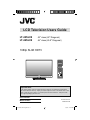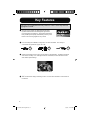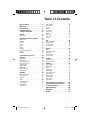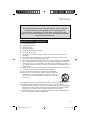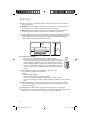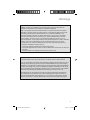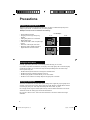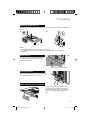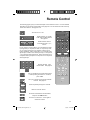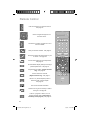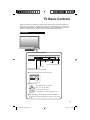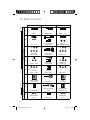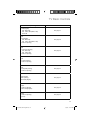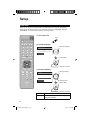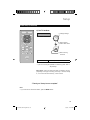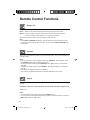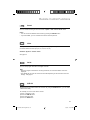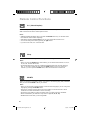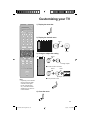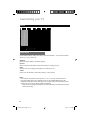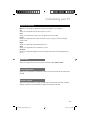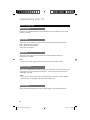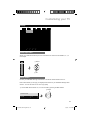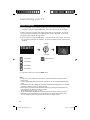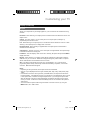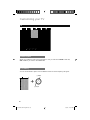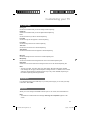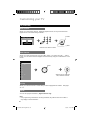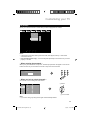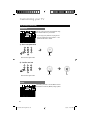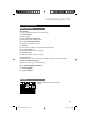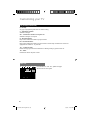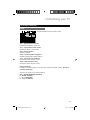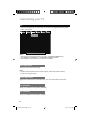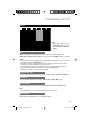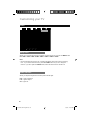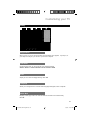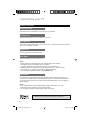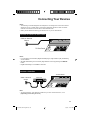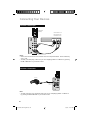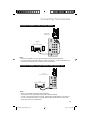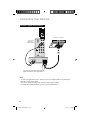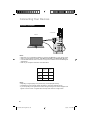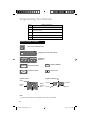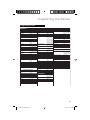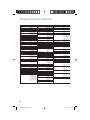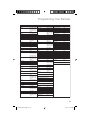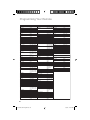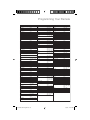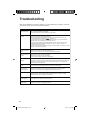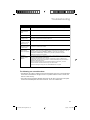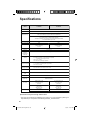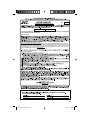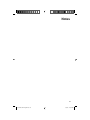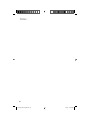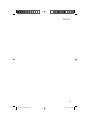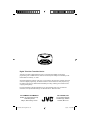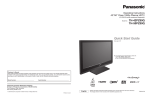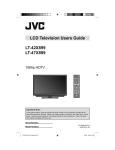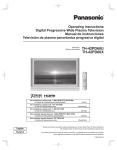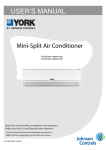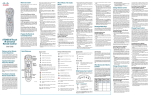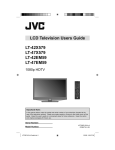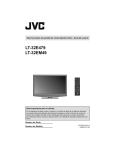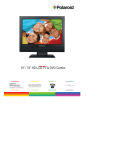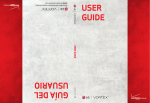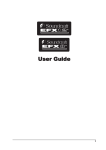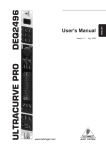Download Instruction Manual
Transcript
LCD Television Users Guide
LT-42SL89
LT-46SL89
42" class (42" Diagonal)
46" class (45.9" Diagonal)
1080p SLIM HDTV
POWER
TV
MODE
STB
VCR
DVD AUDIO
INPUT
V1
V2
V3
V4
V5
1
2
3
4
5
6
7
8
TUNE
0
9
RETURN +
– CH +
TV
– VOL +
MUTING
BACK
MENU
LIGHT
OK
T
EC
A SP
F
AV
OR
ITE
DVR
STATUS
VIDEO
SOUND
SUB CH
TV/VCR
GUIDE
C.C.
SUB T.
DISPLAY
SLEEP
ML/MTS
RM-C1420
TV
Important Note:
In the spaces below, enter the model and serial number of your television (located at the
rear of the television cabinet). Staple your sales receipt or invoice to the inside cover of this
guide. Keep this user’s guide in a convenient place for future reference. Keep the carton
and original packaging for future use.
Serial Number:
Model Number:
LCT2443-001A-A English.indd 1
LCT2443-001A-A
0608TSH-II-IM
6/3/08 3:24:36 PM
Key Features
Your JVC TV is equipped with many features. Here is some key features
highlighted in detail.
1
Stunning picture quality via 1920x1080 Full HD panel.
Dynamic Gamma and Color Management give further
fine tuned picture reproduction. Smart Picture adjusts the
best possible picture quality automatically scene by scene
based on the incoming signal from any source!
2
Full connectivity with 3 HDMI, 2 Component, 1 S-video and others. The variety of
connections are explained in pages. 43 to 48.
x3
3
x2
x1
Aspect mode will show every pixel you are getting in High Definition. The Native mode will
show 100% of 1080p. Full – with slight overscan. Panarama, Cinema will fill the screen
with various aspect settings.
Full or Widescreen Mode
4 JVC exclusive slim design measuring a mere 1.5 inches at it’s thinnest to 2.875 inches at
it’s thickest.
2
LCT2443-001A-A English.indd 2
6/3/08 3:24:43 PM
Table of Contents
Key Features . . . . . . . . . . . . . . . 2
Warnings . . . . . . . . . . . . . . . . . . 4
Precautions . . . . . . . . . . . . . . . . 8
Remote Control . . . . . . . . . . . . . 11
TV Basic Controls . . . . . . . . . . . 13
Setup . . . . . . . . . . . . . . . . . . . 18
Initial Setup . . . . . . . . . . . . . . . . . . . 18
Remote Control Functions . . . . . 20
Return+ TV . . . . . . . . . . . . . . . .
Favorite . . . . . . . . . . . . . . . . . . .
Aspect . . . . . . . . . . . . . . . .
Sound . . . . . . . . . . . . . . . .
Video . . . . . . . . . . . . . . . .
Guide . . . . . . . . . . . . . . . .
SUB CH . . . . . . . . . . . . . . . .
C.C. (Closed Caption) . . . . . . . . . . . .
Sleep . . . . . . . . . . . . . . . . . . . . .
ML/MTS . . . . . . . . . . . . . . . .
20
20
20
21
21
21
21
22
22
22
Customizing your TV . . . . . . . 23
Picture . . . . . . . . . . . . . . . . . 24
Video Status . . . . . . . . . . . . . . . .
Color Temp . . . . . . . . . . . . . . . .
Color Management . . . . . . . . . . . . .
Dynamic Gamma . . . . . . . . . . . . . .
Smart Picture . . . . . . . . . . . . . . . .
Digital VNR . . . . . . . . . . . . . . . . .
MPEG NR . . . . . . . . . . . . . . . . .
Natural Cinema . . . . . . . . . . . . . . . . .
Video Reset . . . . . . . . . . . . . . . . .
24
25
25
25
26
26
26
26
26
Display . . . . . . . . . . . . . . . . 27
Video Input Label . . . . . . . . . . . . . . 27
Photo Viewer . . . . . . . . . . . . . . . . 27
Aspect . . . . . . . . . . . . . . . . . . . 29
TV . . . . . . . . . . . . . . . . . 30
Closed Caption . . . . . . . . . . . . . . . .
C.C. Setting . . . . . . . . . . . . . . . . . . .
Tuner Mode . . . . . . . . . . . . . . . .
Auto Scan . . . . . . . . . . . . . . . .
30
30
31
31
Add Channel . . . . . . . . . . . . . . .
Edit Channel . . . . . . . . . . . . . . .
V-Chip . . . . . . . . . . . . . . .
Guide . . . . . . . . . . . . . . .
TV (V-Chip) . . . . . . . . . . . . . . .
Password . . . . . . . . . . . . . . .
MPAA . . . . . . . . . . . . . . .
Can. Eng. . . . . . . . . . . . . . . .
Can. Fre. . . . . . . . . . . . . . . .
TVPG . . . . . . . . . . . . . . . .
.
.
.
.
.
.
.
.
.
.
32
32
32
32
33
34
34
35
36
37
PC . . . . . . . . . . . . . . . . . 38
Auto Adjustment . . .
Phase Adjust . . . .
PC H-Position . . . .
PC V-Position . . . . .
. . .
. .
. . .
. . .
.
.
.
.
. . . . . .
. . . . .
. . . . . .
. . . . . . .
38
38
38
38
Sound . . . . . . . . . . . . . . . . . 39
MTS . . . . . . . . . . . . . . . .
Digital Audio (ML) . . . . . . . . . . . .
Surround . . . . . . . . . . . . . . . .
Sound Status . . . . . . . . . . . . . . . .
Audio Reset . . . . . . . . . . . . . . . .
39
39
39
39
39
Power . . . . . . . . . . . . . . . . . 40
Sleep Timer . . . . . . . . . . . . . . . . 40
Power Indicator . . . . . . . . . . . . 40
Setting . . . . . . . . . . . . . . . . . 41
Plug-In Menu . . . . . . . . . . . . . . . .
Time Zone . . . . . . . . . . . .
D.S.T. . . . . . . . . . . . . . . . .
Language . . . . . . . . . . . . . . . .
Noise Mute . . . . . . . . . . . .
Front Panel Lock . . . . . . . . . . . .
Transparency . . . . . . . . . . . .
Auto Shut Off . . . . . . . . . . . . . . . .
System Info . . . . . . . . . . . . . . . .
Auto Demo . . . . . . . . . . . .
Optical Out . . . . . . . . . . . .
41
41
41
41
41
42
42
42
42
42
42
Connecting Your Devices . . . . . 43
Programming Your Remote . . . . 49
Troubleshooting . . . . . . . . . . . . 56
Specifications . . . . . . . . . . . . 58
Warranty . . . . . . . . . . . . 59
Notes . . . . . . . . . . . . . . . 61
3
LCT2443-001A-A English.indd 3
6/3/08 3:24:44 PM
Warnings
CAUTION
RISK OF ELECTRIC SHOCK
DO NOT OPEN
CAUTION: To reduce the risk of electric shock. Do not
remove cover (or back). No user serviceable
parts inside. Refer servicing to qualified service
personnel.
The lightning flash with arrowhead symbol, within an
equilateral triangle is intended to alert the user to the
presence of uninsulated “dangerous voltage” within
the product’s enclosure that may be of sufficient
magnitude to constitute a risk of electric shock to
persons.
The exclamation point within an equilateral triangle is
intended to alert the user to the presence of important
operating and maintenance (servicing) instructions in
the literature accompanying the appliance.
WARNING:
TO PREVENT FIRE OR SHOCK HAZARDS, DO NOT EXPOSE THIS
APPARATUS TO RAIN OR MOISTURE.
CAUTION:
TO INSURE PERSONAL SAFETY, OBSERVE THE FOLLOWING RULES
REGARDING THE USE OF THIS UNIT.
1. Operate only from the power source specified on the unit.
2. Avoid damaging the AC plug and power cord.
3. Avoid improper installation and never position the unit where good ventilation is unattainable.
4. Do not allow objects or liquid into the cabinet openings.
5. In the event of trouble, unplug the unit and call a service technician. Do not attempt to repair
it yourself or remove the rear cover.
Changes or modifications not approved by JVC could void the warranty.
* When you don’t use this TV set for a long period of time, be sure to disconnect both the
power plug from the AC outlet and antenna for your safety.
* To prevent electric shock do not use this polarized plug with an extension cord, receptacle or
other outlet unless the blades can be fully inserted to prevent blade exposure.
• As an “ENERGY STAR®” partner,
JVC has determined that this
product or product model meets the
“ENERGY STAR®” guidelines for energy
efficiency.
4
LCT2443-001A-A English.indd 4
6/3/08 3:24:44 PM
Warnings
IMPORTANT RECYCLING INFORMATION
This product has a fluorescent lamp that contains mercury. Disposal
of these materials may be regulated in your community due to
environmental considerations. For disposal or recycling information,
please contact your local authorities or for USA, the Electronic Industries
Alliance: http://www.eiae.org
IMPORTANT SAFETY INSTRUCTIONS
1)
2)
3)
4)
5)
6)
7)
Read these instructions.
Keep these instructions.
Heed all warnings.
Follow all instructions.
Do not use this apparatus near water.
Clean only with dry cloth.
Do not block any ventilation openings. Install in accordance with the manufacturer's
instructions.
8) Do not install near any heat sources such as radiators, heat registers, stoves, or other
apparatus (including amplifiers) that produce heat.
9) Do not defeat the safety purpose of the polarized or grounding-type plug. A polarized plug
has two blades with one wider than the other. A grounding type plug has two blades and
a third grounding prong. The wide blade or the third prong are provided for your safety. If
the provided plug does not fit into your outlet, consult an electrician for replacement of the
obsolete outlet.
10) Protect the power cord from being walked on or pinched particularly at plugs, convenience
receptacles, and the point where they exit from the apparatus.
11) Only use attachments/accessories specified by the manufacturer.
12) Use only with a cart, stand, tripod, bracket, or table specified by the
manufacturer, or sold with the apparatus. When a cart is used, use
caution when moving the cart/apparatus combination to avoid injury
from tip-over.
13) Unplug this apparatus during lightning storms or when unused for long periods of time.
14) Refer all servicing to qualified service personnel. Servicing is required when the
apparatus has been damaged in any way, such as power-supply cord or plug is damaged,
liquid has been spilled or objects have fallen into the apparatus, the apparatus has been
exposed to rain or moisture, does not operate normally, or has been dropped.
15) Apparatus shall not be exposed to dripping or splashing and no objects filled with liquids,
such as vases, shall be placed on the apparatus.
5
LCT2443-001A-A English.indd 5
6/3/08 3:24:44 PM
Warnings
16) Place the television on a stable, flat surface. Failure to do so can result in the television
falling, causing injury.
17) DO NOT allow young children to play around or on the television. Do not hang from the
TV. Failure to do so can result in the television falling, causing injury.
18) DO NOT allow young children to play with the plastic bag that came with the television
when you unpacked it. Failure to do so can result in suffocation, causing injury.
19) Avoid improper installation and never position the unit where good ventilation is impossible.
When installing this TV, distance recommendations must be maintained between the set
and the wall, as well as inside a tightly enclosed area or piece of furniture. Keep to the
minimum distance guidelines shown for safe operation.
200 mm
7 7/8 in
150 mm
5 7/8 in
200 mm
7 7/8 in
150 mm
5 7/8 in
50 mm
2 in
20) Cautions for installation
— Do not tilt the TV towards the left or right, or towards the back.
— Install the TV in a corner on the floor so as to keep cords out of the way.
— The TV will generate a slight amount of heat during operation. Ensure that
sufficient space is available around the TV to allow satisfactory cooling.
— Have two people remove the TV from the box with the screen facing away
from you. It's possible your clothing, (such as a belt buckle or button) may
scratch the front of the TV. Do the same when moving the TV to another
location.
21) When attaching to a wall, use the optional JVC wall mounting unit.
For LT-42SL89 / LT-46SL89: RK-C426WB9
Caution
— Consult qualified installers.
— See the included manual on mounting procedures.
— JVC is not responsible for damages or injuries due to improper mounting.
— Use with other wall mounting unit is capable of resulting in instability or causing possible
injury.
22) Make enough room for inserting and removing the power plug. Place the TV as close
to the outlet as possible. The main power supply for this TV is controlled by inserting or
removing the power plug.
23) Batteries shall not be exposed to excessive heat such as sunshine, fire or the like.
24) When this TV is connected to the wall outlet, it is always on standby even when all the LED
lamps are not lit. To shut down the TV, unplug the TV from the wall outlet.
6
LCT2443-001A-A English.indd 6
6/3/08 3:24:45 PM
Warnings
FCC Notice:
Caution: Changes or modifications not expressly approved by party responsible for
compliance could void the user's authority to operate the equipment.
Note: This equipment has been tested and found to comply with the limits for a Class B
digital device, pursuant to Part 15 of the FCC Rules. These limits are designed to provide
reasonable protection against harmful interference in a residential installation. This
equipment generates, uses and can radiate radio frequency energy and, if not installed
and used in accordance with the instructions, may cause harmful interference to radio
communications. However, there is no guarantee that interference will not occur in a
particular installation. If this equipment does cause harmful interference to radio or television
reception, which can be determined by turning the equipment off and on, the user is
encouraged to try to correct the interference by one or more of the following measures:
– Reorient or relocate the receiving antenna.
– Increase the separation between the equipment and receiver.
– Connect the equipment into an outlet on a circuit different from that to which the receiver is
connected.
– Consult the dealer or an experienced radio/TV technician for help.
We have an important note for customers who subscribe to basic cable services (do not have
a separate cable box) and plan to use their JVC TV remote control to select channels.
Once you run the Auto Tuner Setup (which detects and programs all the channels your TV is
receiving through the RF input), every channel number available from your cable company
will appear in your television’s Channel Summary and they will all be marked as available for
scanning. Even though every channel is detected and appears as available, you will only be
able to view those that you specifically subscribe to from your cable company. This will likely
mean there are blank channels between those channels you wish to scan or “surf”.
We apologize for any inconvenience this may cause but it is important to note that this is
not a malfunction of your television. If you want to sequentially scan those channels you
subscribe to without blank ones in between, you can contact your cable company for their
cable box and remote, or manually deselect them using the edit / skip feature on page 32.
7
LCT2443-001A-A English.indd 7
6/3/08 3:24:46 PM
Precautions
Avoiding Temporary Burn-in
Displaying fixed images for extended periods of time can leave a subtle but temporary burn-in
image on your screen. To avoid this, mix your viewing pattern.
Examples include, but are not limited to the following:
• Stock-market report bars
• Shopping channel logos and pricing
displays
• Video game patterns or scoreboards
• Bright station logos
• Internet web sites or other computer-style
images
• DVD discs, video tapes, laser discs
• Broadcast, cable, satellite channels or
digital television tuners/converters
For example...
TV on
TV off
XYZ
XYZ
Caring for the Cabinet
Normally, light dusting with a soft, non-scratching duster will keep your TV clean.
If you wish to wipe down the television, first unplug it. Then wipe gently with a soft cloth, slightly
moistened with water. You can add a few drops of mild liquid detergent to the water to help
remove spots of oily dirt.
•
•
•
•
DO NOT allow liquid to enter the TV through the ventilation slots.
DO NOT use strong or abrasive cleaners on the TV.
DO NOT spray liquids or cleaners directly on the TV’s surface.
DO NOT rub or scrub the TV harshly. Wipe the set gently with a soft cloth.
Caring for the Screen
The screen is treated with an electrostatic-proof coating. When it gets dirty, wipe it gently with a
soft cloth. If the screen is very dirty, wipe it down with a cloth dipped in a diluted kitchen cleaner
and thoroughly wrung-out. Then wipe immediately after with a clean, dry cloth.
Do not apply alcohol, organic solvents (like acetone), acidic or alkaline cleansers to the screen.
These will remove the coating layer and cause discolorations.
Do not push or hit the screen. This could cause scratches on the screen surface and image
distortions.
8
LCT2443-001A-A English.indd 8
6/3/08 3:24:46 PM
Precautions
Attach the stand to the TV
To prevent scratches on the panel, lay a piece of soft cloth on an even platform and place the TV
onto it.
1)
2)
Notes:
• To reinstall the stand, reverse the procedure from 2) to 1).
• If you find it difficult to remove the screws from inset screw wells, use a magnetized
screwdriver.
Install your TV
Hole
To prevent the TV from falling, thread the belt
through the hole on the back of the standand
secure it to the TV rack.
Belt and screw (not included)
Tidying the cables
A cable holder which keeps your connection cables
tidy is attached to the back of the stand.
When attaching the TV to the wall
Seal up the two holes at the bottom of the
TV using the plates provided. Peel off the
protection film on the plates. Then, peel the
plates from the paper and stick them on the
holes.
9
LCT2443-001A-A English.indd 9
6/3/08 3:24:47 PM
Precautions
Package Contents
Make sure you have the following.
Television x 1
Remote Control x 1
AA Batteries x 2
V5
1
2
3
4
5
6
7
8
TUNE
0
–
DVD AUDIO
V4
–
VCR
V3
AA Alkaline
V2
AA Alkaline
STB
INPUT
V1
+
TV
MODE
+
POWER
9
RETURN +
– CH +
TV
– VOL +
MUTING
B AC K
MENU
LIGHT
OK
F
AV
OR
A SP
ITE
T
EC
DVR
STATUS
VIDEO
SOUND
SUB CH
TV/VCR
GUIDE
C.C.
SUB T.
DISPLAY
SLEEP
ML/MTS
RM-C1420
TV
• Stand, stand cover, screws and plates are included. See page 9.
Insert the batteries
Use two “AA” batteries (included).
Place the "–" end in the unit first, making sure the "+" and
"–" markings are correct. Place the "–" end in the unit
first.
If this symbol is shown, it is only valid
in the European Union
How to clean the frame and stand
Frame
Your TV has a glossy frame and stand which
have protection sheets attached to them. Peel
them off before use, but only after the TV has
been properly placed. Take care with handling
the glossy frame and stand because these
surfaces are delicate. If the glossy frame or
stand becomes dirty, first dust it off, then wipe it
softly with a cleaning cloth. If you wipe without
dusting off, you may damage it.
Stand
10
LCT2443-001A-A English.indd 10
6/3/08 3:24:47 PM
Remote Control
The following pages gives you a brief description of each button’s function. For more detailed
information on the remote control buttons, see pages 20 - 22. This remote can also control up
to four other devices. See page 49 - 55.
POWER
Turns the TV on or off.
MODE
TV
STB
VCR
DVD AUDIO
INPUT
V1
V2
V3
V4
V5
Switch between “TV / STB /
VCR / DVD / AUDIO devices.
See page 49.
POWER
V1
V2
4
5
6
7
8
Change channels. Input
remote codes. See page 49.
9
RETURN +
TUNE
TUNE
RETURN +
TV
– CH +
0
TV
V3
V4
V5
1
2
3
4
5
6
7
8
9
RETURN +
0
TUNE
– CH +
TV
– VOL +
LIGHT
MUTING
MENU
3
DVD AUDIO
BACK
2
VCR
OK
AV
OR
F
1
STB
INPUT
Switch between devices
connected to Video-1, 2, 3,
4 and 5.
For V4 (Video-4) and V5 (Video-5) you must select the signal
input type first (ie. composite, S-Video, or component). To do
so, you need to press the V4 or V5 button until the correct
type is highlighted. Select “Composite 1” for composite video
signal input, “S-Video” for S-video signal input, or “Component
1” for component video signal input. Select “Composite 2” for
composite video signal input or “Component 2” for component
video signal input.
TV
MODE
E
ASP
ITE
CT
DVR
STATUS
VIDEO
SOUND
SUB CH
TV/VCR
GUIDE
C.C.
SUB T.
DISPLAY
SLEEP
ML/MTS
Lets you decide the input channel and select
it. After pressing the remote 0 - 9 buttons,
press TUNE.
Lets you go back to the previously selected
channel. See page 20.
RM-C1420
TV
Move sequentially through the channels.
– VOL +
Raise or lower the volume.
LIGHT
All remote control buttons are illuminated,
except for the LIGHT button.
MUTING
Turns the TV volume to 0. Press again to
restore the volume.
11
LCT2443-001A-A English.indd 11
6/3/08 3:24:49 PM
Remote Control
MENU
Used to access the TV’s onscreen menus.
See page 23.
POWER
Used to navigate through the TV’s
onscreen menus.
OK
TV
MODE
STB
VCR
DVD AUDIO
INPUT
F
V1
BACK
Go back to a previous onscreen menu or to
correct a mistake.
V2
V3
V4
V5
1
2
3
4
5
6
7
8
9
RETURN +
F
AV
OR
ITE
Save your favorite channels. See page 20.
DVR
0
TUNE
– CH +
T
EC
Choose several types of sound frequencies.
See page 21.
MUTING
BACK
STAT
SOUND
– VOL +
LIGHT
MENU
ASP
Change the aspect ratio of the image on your
TV screen. See page 20.
TV
OK
AV
OR
F
ATUS
VIDEO
GUIDE
Choose different display settings according to
personal preferences. See page 21.
Programming information. (Digital channels
only). See page 21.
SUB CH
TV/VCR
Used to select sub channels.
(Digital channels only). See page 21.
C.C.
SUB T.
Use the C.C. (Closed Caption) button to
select the mode of closed caption.
See page 22.
DISPLAY
SLEEP
ML/MTS
E
ASP
ITE
CT
DVR
STATUS
VIDEO
SOUND
SUB CH
TV/VCR
GUIDE
C.C.
SUB T.
DISPLAY
SLEEP
ML/MTS
RM-C1420
TV
View current channel information.
Choose how long the TV will stay on before
turning off. See page 22.
Listen to a program in stereo, mono or
another language (SAP). (Depending on
availability in the program). See page 22.
12
LCT2443-001A-A English.indd 12
6/3/08 3:24:58 PM
TV Basic Controls
Before you connect your television to another device, please refer to the proper diagrams for
your specific TV and remote. These will help assist you in understanding how to connect your
television to another device, as well as use the remote to set up your television. Some of the
connection terminals are color coded for easy connection with the proper cables.
Front Panel
Touch sensor panel operation
Change channel.
Volume
Turn on / off (standby) the TV.
Menu operation.
Switch to an external input.
Switch between digital / analog channels.
NTouch on the function name to operate the function
NOperate the menus
Use as “MENU” button or “OK” button.
Use as “ † ” and “ π ” buttons.
Use as “ √ ” and “ ® ” buttons.
L For details on menu operations, refer to “Customizing your TV”
(Page 23).
NIf the digital channel screen freezes, touch “INPUT” and “MENU” on
the TV’s touch sensor panel simultaneously for three or more seconds
to reset.
13
LCT2443-001A-A English.indd 13
6/3/08 3:25:10 PM
TV Basic Controls
Antenna / Cable
F
INPUT 1
VIDEO L
PB
L
AUDIO
PR
AUDIO
COMPONENT
Y
PB
INPUT 3
HDMI INPUT
ANALOG AUDIO
R
R
COMPONENT
Y
S-VIDEO
INPUT 2
AUDIO OUT
R
INPUT 5
L
R
INPUT 4
INPUT 5 (PC IN)
75 Ω
(VHF/UHF)
L
PR
DIGITAL AUDIO
OPTICAL OUT
Headphones
USB *See page 15.
AUDIO OUT
R
R
AUDIO
PB
L
PR
AUDIO
COMPONENT
S-VIDEO
Y
PB
DVD Player
R
COMPONENT
Y
* See page 15.
HDMI INPUT
ANALOG AUDIO
L
VIDEO L
A
INPUT 5
L
A
R
INPUT 4
INPUT 5 (PC IN)
A/B
PC
PR
STB (Digital Cable,
satellite) Tuner Box
DIGITAL AUDIO
OPTICAL OUT
* This is used
when you are
using HDMI
analog audio
C/E
Video Camera
C/E
D
Game Console
G
H
14
* For more detailed information, see
pages 43 - 48.
LCT2443-001A-A English.indd 14
Audio System
6/3/08 3:25:11 PM
TV Basic Controls
PC
Device Side
With Cables
TV Side
PC IN
(D-SUB)
D-SUB
+ Audio
(3.5 mm stereo mini jack)
D-sub (15 pin) Cable
+ Audio Cable
PC IN (D-SUB)
+ INPUT 5 AUDIO Input
USB
Device Side
With Cables
TV Side
USB
USB Cable
15
LCT2443-001A-A English.indd 15
6/3/08 3:25:21 PM
TV Basic Controls
With Cables
TV Side
HDMI
HDMI Cable
INPUT 1, 2 or 3
DVI + Audio
DVI – HDMI Cable,
Audio Cable
Input 1 +
HDMI ANALOG AUDIO
Component
Video + Audio
Component
Video + Audio
INPUT 4 or 5
S-Video + Audio
S-Video Cable,
Audio Cable
INPUT 4 +
AUDIO Input
Composite
Video + Audio
Composite
Video + Audio
INPUT 4 or 5
Antenna / Cable
(VHF / UHF)
RF Cable
75Ω
(VHF / UHF)
OPTICAL INPUT
OPTICAL AUDIO
Cable
DIGITAL AUDIO
OPTICAL OUT
AUDIO INPUT
(L / R)
Audio Cable
AUDIO OUT
(L / R)
Best
Device Side
A
VIDEO and AUDIO
B
C
D
Good
E
Best
F
Good
AUDIO
G
H
16
LCT2443-001A-A English.indd 16
6/3/08 3:25:22 PM
TV Basic Controls
Compatible Signal
Notes
Input
• HDMI (Digital)
SD: 480i, 480p
HD: 1080i, 1080p/60Hz, 720p
Audio L/R
See page 47.
Input
• DVI (Digital)
SD: 480i, 480p
HD: 1080i, 1080p/60Hz, 720p
• Audio L/R (Analog)
See page 46.
Input
• Component (Analog)
SD: 480i, 480p
HD: 1080i, 720p
• Audio L/R (Analog)
See page 44.
Input
• S-Video (Analog)
• Audio L/R (Analog)
Input
• Composite (Analog)
• Audio L/R (Analog)
See page 44.
ATSC (Digital)
NTSC (Analog)
Clear QAM (Digital)
See page 43.
Output
• Audio L/R (Digital)
(PCM or Dolby Digital)
See page 45.
Output
• Audio L/R (Analog)
(Fixed)
See page 45.
17
LCT2443-001A-A English.indd 17
6/3/08 3:25:24 PM
Setup
Initial setup
When you turn on your TV for the first time, the Initial Setup menu appears automatically.
These menus will help you setup your TV with basic information for Language, Time and
Tuner Setup. You can also set this setting in the “Plug in Menu”.
1) Turn on the TV
POWER
POWER
TV
MODE
STB
VCR
DVD AUDIO
INPUT
V1
V2
1
V3
V4
2
V5
2) Set the language
1 Select a language
3
Set Language/Langue/Idioma
4
5
6
7
8
9
TUNE
0
English
RETURN +
– CH +
OK
Next
TV
– VOL +
LIGHT
2 Select “Next”
MUTING
BACK
MENU
OK
OK
3 Move to next menu
F
AV
OR
E
ASP
ITE
CT
DVR
STATUS
VIDEO
SOUND
SUB CH
TV/VCR
3) Set time attribute
1 Change settings
GUIDE
C.C.
SUB T.
DISPLAY
SLEEP
ML/MTS
Set Time Attribute
Time Zone
D.S.T.
Atlantic
OK
ON
Next
2 Select an item
3 Select “Next”
RM-C1420
TV
OK
4 Move to next menu
Time Zone
Choose the time zone you live in.
D.S.T.
Changes the clock automatically for daylight
saving time. On / Off
18
LCT2443-001A-A English.indd 18
6/3/08 3:25:24 PM
Setup
Initial setup (Continued)
– CH +
– VOL +
4) Set TV attribute
1 Change settings
LIGHT
MUTING
Set TV Attribute
BACK
MENU
Tuner Mode
OK
F
AV
OR
E
ASP
ITE
Air
OK
Start Scan
Exit
2 Select an item
3 Select “Start Scan”
CT
DVR
STATUS
VIDEO
SOUND
SUB CH
TV/VCR
GUIDE
C.C.
SUB T.
DISPLAY
SLEEP
ML/MTS
OK
4 Start scanning
channels
RM-C1420
TV
Tuner Mode
Choose Air (antenna) or Cable
* If you use a set top box (satellite or cable box), press “Exit” to
skip this step.
Cable Users: After your auto tuner setup is complete, you may,
(depending on the type of hookup), have only 1 channel, usually
2, 3 or 4 in the auto tuner memory. This is normal.
“Thank you! Setup is now complete”
Note:
• If you want to turn off the Auto Demo, press the MENU button.
19
LCT2443-001A-A English.indd 19
6/3/08 3:25:28 PM
Remote Control Functions
RETURN +
TV
Return+ TV
Has three functions.
Return – Returns to the channel viewed just before the channel currently onscreen.
Return+ – Lets you program a specific channel to return to while scanning through the
channels using the – CH + button as you memorize the channel.
TV – Returns to the TV mode as you are watching a video, DVD, etc.
Note:
• Press TUNE and RETURN+ TV buttons. This will memorize the current channel to return
to while you scan through the other channels. To cancel, press TUNE and RETURN+ TV
buttons again.
F
AV
OR
ITE
Favorite
DVR
Allows you to save channels you like so you can view them easily. First you must register the
channels you like.
Notes:
• Go to the channel you want to register and press the FAVORITE. A list will appear. Press
the FAVORITE button again to register your channel.
• To view your favorite channels, press FAVORITE. Move π† to select your channel and
press OK.
• To erase your favorite channels, press FAVORITE. Move π† to select your channel and
press ®.
• Both analog and digital channels can be registered.
• The channels you registered will appear in numerical order at the top of the list.
E
ASP
CT
Aspect
Allows you to adjust the way the image appears on your TV based on the format that is being
received.
Panorama / Cinema / Full / Panorama Zoom / Cinema Zoom / Full Native / Regular / Slim
See page 29.
Notes:
• You can select the aspect mode by pressing the ASPECT button.
• You can also access the aspect modes using the buttons on the side of the TV, by using the
MENU button, then the – CH + button.
20
LCT2443-001A-A English.indd 20
6/3/08 3:25:31 PM
Remote Control Functions
STAT
SOUND
Sound
You can choose several types of sound modes. Speech / Jazz / Classic / Rock / User
Notes:
• You can choose the different sound modes by pressing the SOUND button.
• If you select User, you can customize the various sound frequencies.
ATUS
VIDEO
Video
Allows you to choose different picture settings according to personal preferences. You can
access this feature for each input (TV, V1, V2, V3, V4, V5).
Standard / Dynamic / Theater / Game
See page 24.
GUIDE
Guide
You can view program information for Digital Channels.
Note:
• When the program information is not being broadcast, the correct information will not be
displayed.
• The GUIDE will not show the correct time and date depending on the Time Zone and D.S.T.
settings. See page 41.
SUB CH
TV/VCR
SUB CH
Digital broadcast sometimes offers sub channels. By using the SUB CH button, you can select
a sub channel easily.
For example, to move to sub channel 123-45:
1) Press 1, 2 and 3 in order
2) Press the SUB CH button
3) Press 4 and 5 in order
4) Press the TUNE button
21
LCT2443-001A-A English.indd 21
6/3/08 3:25:33 PM
Remote Control Functions
C.C.
SUB T.
C.C. (Closed Caption)
Use the C.C. (Closed Caption) button to select the mode of closed caption. At first, select TV,
STB or VCR mode to use the closed caption function.
Notes:
• SMART CAPTION will appear when you press the MUTING button only on channels where
the broadcast contains closed captioning.
• When On is selected, Closed Caption in the TV menu (P.30) will be turned on too.
• You can also change the mode by pressing the π† buttons.
• If you are in PC mode, C.C. cannot be used.
SLEEP
Sleep
Allows you to choose how long the TV will stay on before turning off.
Notes:
• When you press the SLEEP button several times, you can set the interval at Off, 15, 30, 45,
60, 90, 120, 150 and 180 minutes.
• 60 seconds before the TV turns off, a message will appear and it will count the remaining
time. If you want to extend the time, press the SLEEP button and you can change the
interval. If you don’t press the SLEEP button, within 60 seconds the TV will turn off.
ML/MTS
ML/MTS
Allows you to listen to a program in stereo, mono sound or another language (SAP) if available.
First you must set the MODE to TV on your remote.
Notes:
• When you are receiving a digital broadcast, if there are other languages, you can change the
language by pressing the ML/MTS button.
• Keep the TV in stereo mode to get the best sound quality. The sound will work in stereo
mode even if a certain broadcast is in mono sound only.
• Choose the mono setting to reduce excessive noise on a certain channel or broadcast.
• MTS is unavailable if your television’s input source is (V1, V2, V3, V4, V5).
• ML/MTS will not work when you are using HDMI.
22
LCT2443-001A-A English.indd 22
6/3/08 3:25:36 PM
Customizing your TV
1) Display the menu bar
TV
MODE
STB
VCR
MENU
POWER
DVD AUDIO
INPUT
V1
V2
V3
V4
V5
1
2
3
4
5
6
7
8
9
2) Display the desired menu
Picture
Display
RETURN +
0
TUNE
– CH +
TV
Tint
0–
50
– 100
Color
0–
25
– 100
Picture
0–
50
– 100
Bright
0–
43
– 100
Detail
0–
94
– 100
Backlight
0–
Sound
Power
Setting
50
– 100
Select
Cool
Color Temp
– VOL +
TV
Game
Video Status
Color Management
Off
Dynamic Gamma
On
OK
On
Smart Picture
Digital VNR
High
MPEG NR
On
Natural Cinema
On
OK
Video Reset
LIGHT
MUTING
:Select
OK :Operate
BACK :Back
MENU :Exit
BACK
MENU
Enter
OK
F
AV
OR
ASP
ITE
T
EC
DVR
STATUS
VIDEO
SOUND
SUB CH
TV/VCR
GUIDE
C.C.
SUB T.
DISPLAY
SLEEP
ML/MTS
3) Change or adjust the setting
Picture
Tint
0–
50
– 100
Color
0–
25
– 100
Picture
0–
50
– 100
Bright
0–
43
– 100
Detail
0–
94
– 100
Backlight
0–
50
– 100
Color Temp
RM-C1420
TV
Cool
Color Management
Off
Dynamic Gamma
On
Smart Picture
Select
D
Game
Video Status
OK
Change / Adjust
■ To enter an item’s sub menu
Select
On
Digital VNR
High
MPEG NR
On
Natural Cinema
On
OK
OK
Enter
OK
Please insert scan
number or range
to
Start
Video Reset
(Example: Add Channel)
■ To the previous screen
BACK
4) Close the menu
MENU
Note:
• Depending on the situation
(analog channels, digital
channels, video signal
format, external inputs,
etc.), some items will be
displayed in gray and can
not be selected.
23
LCT2443-001A-A English.indd 23
6/3/08 3:25:38 PM
Customizing your TV
Picture
Picture
Display
Video Status
Tint
0–
50
– 100
Color
0–
25
– 100
Picture
0–
50
– 100
Bright
0–
43
– 100
Detail
0–
94
– 100
Backlight
0–
50
– 100
Color Temp
TV
Sound
Power
Setting
Game
Cool
Color Management
Off
Dynamic Gamma
On
Smart Picture
On
Digital VNR
High
MPEG NR
On
Natural Cinema
On
Video Reset
:Select
OK :Operate
BACK :Back
MENU :Exit
Video Status
Choose different display settings according to personal preferences. You can use this feature
with TV, V1, V2, V3, V4 and V5.
Standard
Resets the picture display to the factory settings.
Dynamic
Gives a vivid picture with better contrast when viewing in a brightly lit room.
Game
Used for when you are playing video games connected to your TV.
Theater
Gives a rich, film-like look to video when viewing in a dimly lit room.
Notes:
• Each mode is memorized for each input (TV, V1, V2, V3, V4, V5) connected to the TV.
• Each video status setting has a separate memory for HD (1080i/1080p/720p) and SD
(480p/480i) video signal. Each video status can be chosen along with your favorite picture
settings (Tint, Color, Picture, Bright, Detail and Backlight).
– When an HD or SD signal is displayed, your HD or SD settings are recalled for the video
status you are using.
24
LCT2443-001A-A English.indd 24
6/3/08 3:25:45 PM
Customizing your TV
Picture (Continued)
■ Allows you to change and adjust the way the picture appears on your television.
Tint
Allows you to adjust the levels of red and green on your TV.
Color
Allows you to make all the colors on your TV appear more vivid or subtle.
Picture
Allows you to adjust the level of black and white on your TV giving you a darker or brighter
picture overall.
Bright
Allows you to adjust the overall brightness of the TV.
Detail
Allows you to adjust the level of fine detail on your TV.
Backlight
Allows you to adjust the brightness of the internal lamp which effects the overall brightness of
the TV.
Color Temp
Allows you to adjust colors to look as accurate as possible. Cool / Natural / Warm
Color Management
Allows you to compensate for dull colors to ensure dull colors are reproduced with natural hues.
On / Off
Dynamic Gamma
Allows you see more detail in very dark or bright areas so these areas don’t appear “muddied”.
Normally, this feature should be left On for optimum picture quality. On / Off
25
LCT2443-001A-A English.indd 25
6/3/08 3:25:46 PM
Customizing your TV
Picture (Continued)
Smart Picture
Allows the TV to adjust the brightness level automatically to a level suitable for what you are
watching. On / Off
Digital VNR
This function can be selected to change the effect of Digital VNR (Video Noise Reduction).
High – Adjusts the effect maximally
Low – Adjusts the effect minimally
Off – Function is turned off.
MPEG NR
This function effects the block noise removal and mosquito NR (Noise Reduction)
simultaneously. On / Off
Note:
• When you are receiving digital channels, block noise removal will have no effect.
Natural Cinema
Allows you to compensate for image blurring when the original video you are watching was shot
at 24 frames/sec, and is broadcast at 30 frames/sec. This conversion process is known as
“TELECINE”. On / Off
Notes:
• When you are receiving a 480p, 720p or 1080p signal, Natural Cinema cannot be selected.
• Natural Cinema is only applied for SD 480i and HD 1080i signals.
Video Reset
Resets all picture adjustments at once to the default settings, except for Natural Cinema.
26
LCT2443-001A-A English.indd 26
6/3/08 3:25:46 PM
Customizing your TV
Display
Picture
Display
TV
Video Input Label
Sound
Power
Setting
AIR TV
Photo Viewer
Aspect
Cinema Zoom
:Select
OK :Operate
BACK :Back
MENU :Exit
Video Input Label
Allows you to label all the devices you have connected to the TV that use the VIDEO-1, 2, 3, 4
and 5 inputs.
VCR
1 Select
DVD
PVR
D-VHS
STB
OK
SAT
AMP
GAME
CAM
DISC
2 Set
Blu-ray DVD
Default
Photo Viewer
Connect your USB Mass Storage Class device to the Photo Viewer terminal on the TV.
Photo Viewer allows you to enjoy your digital pictures stored on your USB Mass Storage Class
devices. You can view them on the TV in high quality.
1) Choose Slide Show Interval of 5, 10 or 20 seconds by pressing the √ ® buttons.
1 Select
Thumbnail View
OK
Interval
10
27
LCT2443-001A-A English.indd 27
6/3/08 3:25:46 PM
Customizing your TV
Display (continued)
2) Choose Thumbnail View by pressing the ® button, and a folder list will be displayed. Select
your folder by using the √ ® or π† buttons. The screen will show the first 10 images.
* If there is more than 10 images, those images will be shown in the next page. To go to the
next page, select the last image on the page and press the ® or † buttons. To go back to
the previous page, press the √ or π buttons.
3) Choose a picture and press the OK button. It will now be shown on the screen. To move to
the next picture, press the ® or † buttons. To move to the previous picture, press the √ or
π buttons.
1 Select
OK
2 Display
2
90º Rotation
4
180º Rotation
8
270º Rotation
6
360º Rotation
TUNE
Start Slideshow
4) To go back to main menu, press the MENU button.
Notes:
• Gently pull out your USB device from the Photo Viewer terminal after finishing the “Photo
Viewer” menu.
• Use the supplied USB cable that came with your device. Do not use HUB or USB extension
cable.
• Photo Viewer cannot be guaranteed to work with all USB Mass Storage Devices. It may take
some time to display or it may not display correctly.
• Please refer to the Customer Support website at www.jvc.com/support for information and
notes regarding your devices you wish to connect.
• Supported file formats are “.jpg” or “.JPG”.
• All your stored data should be backed up first as a precaution before connecting to the TV.
• Depending on your stored file size, it can take extra time to display “Photo Viewer” page.
• You can not display photos using the SD card from the JVC Everio Camera.
28
LCT2443-001A-A English.indd 28
6/3/08 3:25:48 PM
Customizing your TV
Display (continued)
Aspect
Allows you to adjust the way the image appears on your TV based on the format that is being
received.
Panorama - When watching a 4:3 aspect picture it is stretched to fit the dimensions of the 16:9
aspect screen.
Cinema - This ratio “zooms in” on the center part of a 4:3 aspect picture, blowing it up
proportionally to fill the 16:9 screen.
Full - When watching a 4:3 aspect picture, it is stretched to fit the dimensions of the TV. When
watching a 16:9 aspect picture, it displays 95% of the ratio.
Panorama Zoom - When watching a High-Definition 16:9 aspect picture it is stretched to
eliminate the black side bars.
Cinema Zoom - This ratio “zooms in” on the center part of a High-Definition 16:9 aspect image
to eliminate the black surrounding bars.
Full Native - This ratio displays 100% of the ratio. Normally, all aspects except for Full Native
display about 95%.
Regular - When watching a 4:3 aspect picture without modifying the original picture to fit the
dimensions of your 16:9 screen. Black bars will appear along the picture’s sides. The picture
will be centered within the boundaries of the 16:9 screen.
Slim - This aspect mode shrinks the screen of a 16:9 broadcast to 4:3. There are some
programming that is already stretched by mistake at broadcasting companies, so this mode
corrects it. Black side bars will appear.
Notes:
• Depending on the signal format, some aspect modes are unavailable.
• Slim can only be displayed when the signal is ATSC (480i, 480p, 720p, 1080i) or HD (720p,
1080i).
• If the television receives a 16:9 signal from your HDMI device, the aspect mode will turn to
Full automatically. If the television receives a 4:3 signal from your HDMI device when you are
in Full aspect mode, it will return to Regular aspect mode. If you change the aspect mode
after the television changed it to Full automatically, the television will change to the aspect
mode you choose. It also turns to Full automatically when the TV receives an HD (1080i or
720p) signal.
• You can access the aspect modes using the buttons on the side of the TV, by using the
MENU button, then – CH + button.
29
LCT2443-001A-A English.indd 29
6/3/08 3:25:52 PM
Customizing your TV
TV
Picture
Display
TV
Closed Caption
Sound
Power
Settings
ON
CC Setting
Tuner Mode
Air
Autoscan
Add Channel
Edit Channel
V-Chip
Guide
:Select
OK :Operate
BACK :Back
MENU :Exit
Closed Caption
Allows you to select the mode of the closed caption. First you must set the MODE to either TV,
STB or VCR on your remote. On / Smart / Off
C.C. Setting
You can choose between caption or text in MODE to decide how closed captioning will appear.
1 Select
Analog CC
Digital CC
Font
CC1
Service1
Default
Font Size
Standard
Font Style
Default
Text Color
Default
Text Opacity
Default
BG Color
Default
BG Opacity
Default
Edge Color
Off
OK
2 Adjust
30
LCT2443-001A-A English.indd 30
6/3/08 3:25:53 PM
Customizing your TV
TV (continued)
Analog CC
Choose the CC feature that you like for analog Closed Captioning.
Digital CC
Choose the CC feature that you like for digital Closed Captioning.
Font
Choose the font that you like for Closed Captioning.
Font Size
Choose how big the text appears in Closed Captioning.
Font Style
Choose the style of the font in Closed Captioning.
Text Color
Choose the color of the text in Closed Captioning.
Text Opacity
Choose how translucent the text appears in Closed Captioning.
BG Color
Choose the background box color for the Closed Captioning text.
BG Opacity
Choose how translucent the background box color for the Closed Captioning text.
Edge Color
Choose the color of the border of the background box color for the Closed Captioning text.
Note:
• The Font, Font Size, Font Style, Text Color, Text Opacity, BG Color, BG Opacity and BG
Color settings will not apply to Closed Caption of analog channels. In addition, some of these
settings for Closed Caption for digital channels may or may not be available, depending on
the Closed Captioning data being broadcast.
Tuner Mode
If you skipped this step in the initial setup or your setup has changed, you can redo your setup
in this menu. Air / Cable
Autoscan
Allows you to scan through all available channels your TV can receive, and memorizes them.
Note:
• The Autoscan is finished when the message “Scanning has completed” appears on the
screen.
31
LCT2443-001A-A English.indd 31
6/3/08 3:25:55 PM
Customizing your TV
TV (continued)
Add Channel
Allows you to add analog channels. Regarding digital channels, the only channels that will
appear are the ones that are being broadcast.
Please insert scan
number or range
to
1
2
3
4
5
6
7
8
9
Start
1 Select
OK
0
2 Start
Enter the new channel number
Edit Channel
Allows you to skip channels when using the + CH – button. “✔” means don’t skip, “ “ means
to skip. You can still access those skipped channels manually using the number buttons on the
remote.
Main Channel List
3-2
CH-2
3-3
CH-3
5-0
6-0
6-0
11-0
14-0
22-1
36-0
63-0
Select
OK
CH-1
OK
Select to skip or not to skip.
Also, select the channel.
V-Chip
Allows you to block channels or content that you deem inappropriate for children. See pages
33 – 37.
Guide
You can view program information. (Digital channels only).
Note:
• If the programming information is not being broadcast, the guide function has no effect or
may display incorrect information.
32
LCT2443-001A-A English.indd 32
6/3/08 3:25:55 PM
Customizing your TV
TV (V-Chip)
Allows you to block channels or content that you deem inappropriate for children.
Picture
Display
TV
Closed Caption
Sound
Power
Setting
ON
CC Setting
Tuner Mode
:Select
Air
Autoscan
Password
Add Channel
MPAA
Edit Channel
Can. Eng.
V-Chip
Can Fre.
Guide
TVPG
OK :Operate
BACK :Back
MENU :Exit
Notes:
• V-CHIP will not work with video signals from VCRs, DVD players, Blu-ray or camcorders
connected to the TV.
• (For Canadian viewers only): V-CHIP is designed specifically for the US and may not work
properly in Canada.
– When entering the password –
When you try and access the V-Chip menu, “Please input password” will appear. Press the “0”
button four times on your remote to access the V-Chip menu for the first time.
Please input password:
1
2
3
4
5
6
7
8
9
0
– When you lock or unlock channels –
You can lock or unlock ratings as shown below.
Password
MPAA
Can. Eng.
Can Fre.
TVPG
NR
1 Select
G
PG
PG13
R
OK
NC-17
X
2 Lock / Unlock
Note:
• If you lock a rating, any rating that is higher is automatically blocked.
33
LCT2443-001A-A English.indd 33
6/3/08 3:25:59 PM
Customizing your TV
TV (V-Chip) (continued)
Password
Picture
Display
TV
Closed Caption
Sound
Power
Setting
ON
CC Setting
Tuner Mode
:Select
Air
Autoscan
Password
New Password
Add Channel
MPAA
Confirm Password
Edit Channel
Can. Eng.
V-Chip
Can Fre.
Guide
TVPG
OK :Operate
OK
Clear
* If you forget your password, unplug the TV
from the wall and then plug it back in. Your
password will reset to “0000”
Please set password first to act
BACK :Back
You can change the four digit password using
the number buttons on your remote.
MENU :Exit
1) Set a new password
1
2
3
4
5
6
7
8
9
OK
0
Next
Enter the four digit number
2) Confirm and set
1
2
3
4
5
6
7
8
9
OK
OK
Next
Set
0
Enter the four digit number
MPAA
Picture
Display
TV
Closed Caption
Sound
Power
ON
CC Setting
Tuner Mode
:Select
Air
Autoscan
Password
Add Channel
MPAA
Edit Channel
Can. Eng.
V-Chip
Can Fre.
Guide
TVPG
OK :Operate
BACK :Back
Setting
This setting is based on the US Motion Picture
Association of America (MPAA) ratings system.
NR
G
PG
PG13
R
NC-17
X
MENU :Exit
34
LCT2443-001A-A English.indd 34
6/3/08 3:26:02 PM
Customizing your TV
TV (V-Chip) (continued)
MPAA (continued)
NR – Not Rated.
Any type of programming that does not contain a rating.
G – General Audience.
Suitable for all ages.
PG – Parental Guidance Suggested.
Suitable for all ages with parental guidance.
PG 13 – Parents Strongly Cautioned.
Intended for viewers 13 years or older.
R – Restricted.
Not recommended for viewers 17 years without parental guidance.
NC-17 – No One Under 17.
Not intended for viewers 17 years or younger.
X – No One Under 18.
Not intended for viewers 18 years or younger.
Viewing Guidelines:
At the beginning of a program, the program will display its rating and the content it contains.
(Except for unrated programming).
A program can contain any or all of the following:
V/FV – VIOLENCE/FANTASY VIOLENCE
S – SEXUAL CONTENT
L – Strong LANGUAGE
D – Suggestive DIALOG
Can. Eng.
Picture
Display
TV
Closed Caption
Sound
Power
ON
CC Setting
Tuner Mode
:Select
Air
Autoscan
Password
Add Channel
MPAA
Edit Channel
Can. Eng.
V-Chip
Can Fre.
Guide
TVPG
OK :Operate
BACK :Back
Setting
This setting is based on the Canada ratings
system.
E
C
C8
G
PG
14
18
MENU :Exit
35
LCT2443-001A-A English.indd 35
6/3/08 3:26:05 PM
Customizing your TV
TV (V-Chip) (continued)
E – Exempt.
Any type of programming that does not contain a rating.
C – Intended for children.
Suitable for all ages.
C8+ – Intended for children over 8 years old.
Suitable for all ages over 8 years.
G – General Audience.
May contain material not suited for younger viewers.
PG – Parental Guidance.
May contain material not suited for younger viewers. Parents may consider some content not
appropriate for children 8 - 13 years old.
14+ – 14 Years or Older.
Parents strongly urged to use their discretion in allowing viewing by persons under 14.
18+ – Adult.
Intended for viewers 18 years or older.
Can. Fre.
Picture
Display
TV
Closed Caption
Sound
Power
ON
CC Setting
Tuner Mode
:Select
Air
Autoscan
Password
Add Channel
MPAA
Edit Channel
Can. Eng.
V-Chip
Can Fre.
Guide
TVPG
OK :Operate
BACK :Back
Setting
For instructions on “Can. Fre.”, please see page
36 in the French user’s guide.
E
G
8 Ans
13 Ans
16 Ans
18 Ans
MENU :Exit
36
LCT2443-001A-A English.indd 36
6/3/08 3:26:06 PM
Customizing your TV
TV (V-Chip) (continued)
TVPG
Picture
Display
TV
Closed Caption
Sound
Power
Setting
ON
This setting is based on the US ratings system.
CC Setting
Tuner Mode
:Select
Air
Autoscan
Password
Add Channel
MPAA
Edit Channel
Can. Eng.
V-Chip
Can Fre.
Guide
TVPG
OK :Operate
BACK :Back
ALL FV V
S
L
D
TV-Y
TV-Y7
TV-G
TV-PG
TV-14
TV-MA
MENU :Exit
TV Y – Appropriate for all children.
Intended for all children 2 - 6 years old.
TV Y7 – Appropriate for older children.
Intended for children 7 years or older.
TV G – General Audience.
Suitable for all ages.
TV PG – Parental Guidance Suggested.
Suitable for all ages with parental guidance.
TV 14 – Parents Strongly Cautioned.
Intended for viewers 14 years or older.
TV MA – Mature Audiences Only.
Intended for viewers 18 years or older.
Viewing Guidelines:
In addition to the above ratings, you can also block or allow more specific content. (Except for
unrated programming).
A program can contain any or all of the following:
V/FV – VIOLENCE/FANTASY VIOLENCE
S – SEXUAL CONTENT
L – Strong LANGUAGE
D – Suggestive DIALOG
37
LCT2443-001A-A English.indd 37
6/3/08 3:26:06 PM
Customizing your TV
PC
* This menu will replace the “TV” menu when you connect a PC to Input 5 and press the V5
button. See page 48.
Picture
Display
PC
Sound
Power
Settings
Auto Adjustment
:Select
Phase Adjust
40
PC H-Position
0
PC V-Position
0
OK :Operate
BACK :Back
MENU :Exit
Notes:
• There are some menus that PC mode can not use. (In Picture and Sound menu)
• As for Aspect in the Display menu, only Regular and Full are available.
• When headphones are used, the sound menu is not available.
Auto Adjustment
Adjust the screen position automatically.
Note:
• Sometimes Auto Adjustment will not operate properly. Either adjust with the following
functions or change the signal.
Phase Adjustment
Adjust it when noise shows up across the screen. Also, use it when letters become blurry.
PC H-Position
Allows you to adjust the screen position horizontally.
PC V-Position
Allows you to adjust the screen position vertically.
38
LCT2443-001A-A English.indd 38
6/3/08 3:26:07 PM
Customizing your TV
Sound
Picture
Display
TV
Sound
Power
MTS
Mono
Digital Audio(ML)
None
Surround
Setting
OFF
Sound Status
Rock
100Hz
-10 –
8
– 10
330Hz
-10 –
4
– 10
1KHz
-10 –
5
– 10
3.3KHz
-10 –
5
– 10
10KHz
-10 –
5
– 10
Audio Reset
:Select
OK :Operate
BACK :Back
MENU :Exit
Note:
• When using headphones, some
Sound Menus cannot be used
(such as Surround or Sound
Status)
MTS
Allows you to listen to a program in stereo, mono sound or another language (SAP).
(Depending if available in the program). First you must set the MODE to TV on your remote.
Notes:
• When you are receiving a digital broadcast, if there are other languages, you can change the
language by pressing the ML/MTS button.
• Keep the TV in stereo mode to get the best sound quality. The sound will work in stereo
mode even if a certain broadcast is in mono sound only.
• Choose the mono setting to reduce excessive noise on a certain channel or broadcast.
• MTS unavailable if your television’s input source is (V1, V2, V3, V4, V5).
• ML/MTS will not work when you are using the HDMI.
Digital Audio (ML)
You can change the language if there are other languages available. (Digital channels only)
Surround
You can select the surround mode you like. Movie / Music / News / Mono / Off
Sound Status
You can choose several types of sound modes. Speech / Jazz / Classic / Rock / User
Note:
• If you select User, you can customize the various sound frequencies.
Audio Reset
Resets all sound adjustments at once to the default settings.
39
LCT2443-001A-A English.indd 39
6/3/08 3:26:08 PM
Customizing your TV
Power
Picture
Display
:Select
TV
OK :Operate
BACK :Back
Sound
Power
Setting
Sleep Timer
OFF
Power Indicator
High
MENU :Exit
Sleep Timer
Allows you to choose how long the TV will stay on before turning off. First set the MODE to TV.
Off / 15Min / 30Min / 45Min / 60Min / 90Min / 120Min / 150Min / 180Min
Note:
• 60 seconds before the TV turns off, a message will appear and it will count the remaining
time. If you want to extend the time, press the SLEEP button and you can change the
interval. If you don’t press the SLEEP button, within 60 seconds the TV will turn off.
Power Indicator
Allows you adjust the brightness of the blue power indicator light.
High – Light is brightly lit
Low – Light is dimly lit
Off – Light is off
40
LCT2443-001A-A English.indd 40
6/3/08 3:26:08 PM
Customizing your TV
Setting
Picture
Display
TV
Sound
Power
Setting
Plug In Menu
Time Zone
Pacific
D.S.T.
ON
Language
English
Noise Mute
OFF
Front Panel Lock
OFF
Transparency
2
Auto Shut Off
OFF
System Info
Auto Demo
Optical Out
:Select
OK :Operate
BACK :Back
PCM
MENU :Exit
Plug-In Menu
When you turn on your TV for the first time, the Initial Setup menu appears. If you skip it, or
your setup has changed, you can set it up in this menu anytime.
Time Zone
Choose the time zone you live in and the clock sets automatically.
Atlantic / Eastern / Central / Mountain / Pacific / Alaska / Hawaii
D.S.T.
Adjust your TV’s clock for Daylight Savings. On / Off
Language
Allows you to change the TV’s onscreen menu languages to English, French or Spanish.
Noise Mute
Displays a blank gray screen over channels that are too weak to be received clearly.
On / Off
41
LCT2443-001A-A English.indd 41
6/3/08 3:26:09 PM
Customizing your TV
Setting (continued)
Front Panel Lock
This allows you to lock the buttons on the side of the TV. On / Off
Transparency
Change the transparency of the menu screens. 1 / 2 / 3 / 4
Auto Shut Off
This function automatically shuts off your TV when there is no signal from the channel while the
TV is on for 10 minutes. On / Off
System Info
You can confirm the TV’s software version.
Auto Demo
Auto Demo explains this TV’s features to you.
Notes:
• Please complete the Initial Setup menu first. The Auto Demo mode will start
automatically when the Initial Setup menu is completed.
• If you press any button on the television or remote, with the exception of
POWER or MENU, the Auto Demo mode will stop for 30 seconds. After 30 seconds
have passed with no operation, the Auto Demo mode will start again.
• If you want to turn off the Auto Demo, press the MENU button.
Optical Out
You can select the optical digital sound output as PCM or DOLBY DIGITAL when your TV is
connected to an amplifier that has a DOLBY DIGITAL decoder. If you select DOLBY DIGITAL,
you can enjoy listening to 5.1ch sound when watching digital broadcasts. This only applies to
digital channels.
Notes:
• If your amplifier does not have DOLBY DIGITAL decoder, select PCM. If you don’t
select PCM, it cannot output the sound from the speakers.
• For connecting an amplifier using the optical output, see page 45.
Manufactured under license from Dolby Laboratories. "Dolby", and
the double-D symbol are trademarks of Dolby Laboratories.
42
LCT2443-001A-A English.indd 42
6/3/08 3:26:10 PM
Connecting Your Devices
Notes:
• The following connection diagrams are examples on connecting some of the most common
devices to your TV. Please refer to your device’s instruction manual on other connection
methods or for devices not shown here in this instruction book.
• When you are finished connecting your devices, turn on your TV and devices.
Connect an Antenna or Basic Cable
Cable or Antenna
Output
TV Rear Panel
75 Ω
(VHF/UHF)
INPUT 1
INPUT 2
INPUT 3
Notes:
• If you are able to receive ATSC (Digital terrestrial) signal, High Definition (HD) broadcasting
can be watched.
• All digital broadcasting is not necessary High Definition. Check by pressing the DISPLAY
button.
• Digital broadcasting is not available in all areas.
Connect a Cable Box
TV Rear Panel
Cable or Antenna
Output
CABLE BOX
IN
OUT
75 Ω
(VHF/UHF)
INPUT 1
INPUT 2
INPUT 3
Note:
• To view channels on your cable box, make sure your TV’s channel is set to 2, 3 or 4
(depending on the area you live in).
43
LCT2443-001A-A English.indd 43
6/3/08 3:26:10 PM
Connecting Your Devices
VIDEO L
AUDIO OUT
R
HDMI INPUT
ANALOG AUDIO
L
R
AUDIO
R
INPUT 5
L
COMPONENT
Y
PB
L
PR
AUDIO
COMPONENT
S-VIDEO
Y
PB
TV Rear Panel
(INPUT 4)
Green cable is for “Y”
R
INPUT 4
INPUT 5 (PC IN)
Connect a DVD Player
Blue cable is for “PB”
PR
Red cable is for “PR”
DIGITAL AUDIO
OPTICAL OUT
Audio Out
L R
Video Out
Y PB PR
DVD Player
Notes:
• Green, blue and red are the most common colors for Component Cables. Some models may
vary in color.
• To watch your DVD player, make sure your TV is displaying INPUT 4 or INPUT 5 by pressing
the V4 or V5 button on your remote control.
AUDIO OUT
R
HDMI INPUT
ANALOG AUDIO
L
R
AUDIO
R
INPUT 5
L
VIDEO L
COMPONENT
Y
PB
L
PR
AUDIO
COMPONENT
S-VIDEO
Y
PB
R
INPUT 4
INPUT 5 (PC IN)
Connect a Camcorder
PR
DIGITAL AUDIO
OPTICAL OUT
Camcorder
TV Rear Panel
(INPUT 4)
Note:
• To watch video from your camcorder, make sure your TV is displaying INPUT 4 or INPUT 5
by pressing the V4 or V5 button on your remote control.
44
LCT2443-001A-A English.indd 44
6/3/08 3:26:12 PM
Connecting Your Devices
L
HDMI INPUT
ANALOG AUDIO
AUDIO OUT
R
L
R
AUDIO
R
INPUT 5
VIDEO L
COMPONENT
TV Rear Panel
(AUDIO OUT)
PB
L
Y
PR
AUDIO
COMPONENT
S-VIDEO
PB
Y
R
INPUT 4
INPUT 5 (PC IN)
Connect an Amplifier or Home Theater System
PR
DIGITAL AUDIO
OPTICAL OUT
Amplifier
or
Home Theater System
Speaker
Speaker
Notes:
• Refer to your amplifier’s or Home Theater System’s manual for more information.
• If you have a device connected to INPUT 1, INPUT 2 or INPUT 3, you will not be able to hear
any audio from the AUDIO OUT on the back of the TV otherwise.
AUDIO OUT
R
HDMI INPUT
ANALOG AUDIO
L
R
AUDIO
R
INPUT 5
L
VIDEO L
COMPONENT
Y
PR
AUDIO
COMPONENT
S-VIDEO
TV Rear Panel
(DIGITAL AUDIO OPTICAL OUT)
PB
L
Y
PB
R
INPUT 4
INPUT 5 (PC IN)
Connect an Amplifier using the DIGITAL AUDIO OPTICAL OUT
PR
DIGITAL AUDIO
OPTICAL OUT
Amplifier
(with DIGITAL AUDIO OPTICAL INPUT)
Speaker
Speaker
Notes:
• Refer to your amplifier’s manual for more information.
• This terminal can only output digital audio (PCM or DOLBY DIGITAL).
• In order to use the optical output connection, select PCM or DOLBY DIGITAL. See page 42.
• You can not output sound from your DIGITAL AUDIO OPTICAL OUTPUT connection if the
audio source is from your HDMI device.
45
LCT2443-001A-A English.indd 45
6/3/08 3:26:14 PM
Connecting Your Devices
HDMI INPUT
ANALOG AUDIO
AUDIO OUT
R
L
R
VIDEO L
AUDIO
R
INPUT 5
L
COMPONENT
Y
PB
L
PR
AUDIO
COMPONENT
S-VIDEO
Y
R
INPUT 4
INPUT 5 (PC IN)
Connect a Digital Source Device
PR
PB
DIGITAL AUDIO
OPTICAL OUT
TV Rear Panel (INPUT 1)
TV Rear Panel
HDMI INPUT
ANALOG AUDIO
75 Ω
(VHF/UHF)
L
R
AUDIO OUT
INPUT 1
INPUT 2
INPUT 3
DIGITAL OUT
Digital Source Device
After the connections have been made,
tighten the screw to secure the cables.
Notes:
• To watch your digital source device, make sure your TV is displaying INPUT 1 by pressing the
V1 button on your remote control.
• This TV can accept 480i, 480p, 720p, 1080i and 1080p signals via HDMI.
• The HDMI INPUT ANALOG AUDIO input can only be used with INPUT 1.
46
LCT2443-001A-A English.indd 46
6/3/08 3:26:16 PM
Connecting Your Devices
Connect a Blu-ray or HDMI Device
TV Rear Panel (INPUT 2)
75 Ω
(VHF/UHF)
INPUT 1
INPUT 2
INPUT 3
Blu-ray / HDMI Compatible Device
Notes:
• To watch your Blu-ray or HDMI device, make sure your TV is displaying INPUT 1, INPUT 2 or
INPUT 3 by pressing the V1, V2 or V3 button on your remote control.
• Some decoders may not respond depending on the equipment that is connected to the HDMI.
• This TV can accept 480i, 480p, 720p, 1080i and 1080p signals via HDMI.
• This JVC television can accept a variety of HD signals, including 720/60p, 1080/60i and
1080/60p. It does not accept a 1080/24p signal. Please note that in some cases, a Blu-ray
may only offer the choice of 1080/60i or 1080/24p. In this case, it is necessary to choose the
1080/60i output. Please refer to your Blu-ray manual for complete details on choosing the
correct output.
• Some HDMI Output Devices may fail to detect this TV as a 1080p device. If this occurs,
manually select 1080p on the HDMI Output Device.
HDMI, the HDMI Logo and High-Definition
Multimedia Interface are trademarks or
registered trademarks of HDMI Licensing LLC.
47
LCT2443-001A-A English.indd 47
6/3/08 3:26:18 PM
Connecting Your Devices
VIDEO L
TV Rear Panel
R
AUDIO
R
COMPONENT
Y
PB
L
PR
AUDIO
COMPONENT
S-VIDEO
Computer
AUDIO OUT
R
HDMI INPUT
ANALOG AUDIO
L
INPUT 5
L
Y
PB
R
INPUT 4
INPUT 5 (PC IN)
Connect a Computer
PR
DIGITAL AUDIO
OPTICAL OUT
Notes:
• Make sure your TV is displaying INPUT 5 by pressing the V5 button on your remote control.
• When you do the above connection, press V5 and select PC in the Source List_V5 menu.
• Use a D-SUB cable with ferrite cores and no longer than 3 Meters to avoid electromagnetic
disturbances.
• Refer to your computer’s manual for more information.
Resolution
Vertical
Frequency
(Hz)
Horizontal
Frequency
(kHz)
640 x 480
(VGA)
60
31.5
800 x 600
(SVGA)
60
37.9
1024 x 768
(XGA)
60
48.4
Notes:
• Depending on signal quality, some pictures may not be displayed correctly.
• Computers that cannot set the refresh rate to 60 Hz, cannot be used with this TV.
• If you are inputting a PC signal that is invalid, “No signal or signal can not be displayed” will
appear on the TV screen. It appears when the input is PC and it is a single screen.
48
LCT2443-001A-A English.indd 48
6/3/08 3:26:19 PM
Programming Your Remote
You can program your remote control to operate your external devices, using the instructions
and codes on pages 49 - 55.
How to set the codes
1) Manually turn on the device.
2) Change the remote control mode according to the device by pressing the MODE button.
Refer to the following list for which mode to use.
3) Find the remote control code for your device. See pages 51 - 55.
4) Set the remote code.
TUNE
1
2
3
4
5
6
7
8
9
The mode indicator goes
out for a second, then it
lights.
0
Press and hold
Enter the four digit number
5) Point the remote at the device and press power. If your device did not turn off or respond, try
another code.
Notes:
• If your device doesn’t respond to any of the codes listed or is not listed, see page 49.
• Some codes may have only limited functions. Try other codes that may have more functions.
Search Code Function
This function searches for codes one by one if none of the codes listed for your device has
worked.
1) Manually turn on the device.
2) Change the remote control mode according to the device. Press MODE to select the correct
mode.
3) Activate the search code function. Press and hold POWER and RETURN+/TV until the mode
indicator blinks.
4) Point the remote at the device and press POWER. If no response, try the next code by
pressing ® and POWER until the device turns off.
5) Press RETURN+/TV to register and set the code. Then the MODE indicator light goes out.
Notes:
• If your remote still doesn’t work with the “Search Code Function”, use the remote that came
with your device. Your TV remote can not be guaranteed to work with all devices, modes or
operations.
49
LCT2443-001A-A English.indd 49
6/3/08 3:26:20 PM
Programming Your Remote
Device
Applied for these devices
TV
JVC brand only
STB
Cable Set Top Boxes, Cable/PVR Combinations, Satellite Set Top Box
DBS/PVR Combination
VCR
VCR, DBS/PVR Combination, PVR, DVD/PVR Combination
DVD
DVD Player, DVD Recorder, Home Theater in a Box, Receiver
Amplifier, Home Theater in a Box, Receiver
AUDIO
Remote Control Functions
POWER
MODE
Turns the selected device off
TV
STB
VCR
Changes the remote control mode
DVD AUDIO
INPUT
V1
V2
V3
V4
Audio Input
Selection
V5
– CH +
Channel Up / Down
– VOL +
Volume Up / Down
C.C.
SUB T.
S
Open / Close
Playback / Record, etc.
Play
Operates menus
BACK
MENU
Select
Display
menu
Displays Subtitles
OK
A
Back to
previous
menu
Rewind
SLEEP
Record
Stop
ML/MTS
Forward
Pause
F
T
OK
Note:
• If your external devices has a TV/VCR function, refer to it’s manual.
50
LCT2443-001A-A English.indd 50
6/3/08 3:26:21 PM
Programming Your Remote
Programming Codes
STB mode
Cable Set Top Box
ABC
Americast
Bell South
Digeo
Director
General Instrument
GoldStar
Hamlin
Jerrold
Memorex
Motorola
Pace
Panasonic
Paragon
Philips
Pioneer
Pulsar
Quasar
Regal
Runco
Samsung
Scientific Atlanta
Sony
Starcom
Supercable
Torx
Toshiba
Zenith
0003, 0008
0899
0899
1187
0476
0476, 0810, 0276,
0003
0144
0009, 0273
0476, 0810, 0276,
0003
0000
1376, 0476, 0810,
0276, 1187
1877, 0237, 0008
0000, 0008, 0107
0000
1305, 0317, 0025
1877, 0877, 0144,
0533
0000
0000
0279, 0273
0000
0000, 0144
1877, 0877, 0477,
0008
1006
0003
0276
0003
0000
0000, 0525, 0899
Cable/PVR Combination
Americast
Digeo
General Instrument
Jerrold
Motorola
Pace
Pioneer
Scientific Atlanta
Sony
Supercable
Zenith
0899
1187
0810
0810
1376, 0810, 1187
1877, 0237
1877, 0877
1877, 0877
1006
0276
0899
Satellite Set Top Box
AlphaStar
Chaparral
Coolsat
Crossdigital
DirecTV
Dish Network System
Dishpro
Echostar
Expressvu
GE
General Instrument
GOI
Hisense
Hitachi
HTS
Hughes Network Systems
Humax
iLo
JVC
LG
Magnavox
Memorex
Mitsubishi
Motorola
Next Level
Panasonic
Pansat
Paysat
Philips
Proscan
Proton
RadioShack
RCA
0772
0216
1806
1109
1377, 0392, 0566,
0639, 1639, 1142,
0247, 0749, 1749,
0724, 0819, 1856,
1076, 1108, 0099,
1109, 1414, 1442,
1609, 1392, 1640
1505, 1005, 0775,
1170, 1775
1505, 1005, 0775,
1775
1505, 1005, 0775,
1170, 1775
0775, 1775
0566
0869
0775, 1775
1535
0819
0775, 1775
1142, 0749, 1749,
1442
1790
1535
0775, 1170, 1775
1414
0724, 0722
0724
0749
0869
0869
0247, 0701
1807
0724
1142, 0749, 1749,
0724, 1076, 0722,
0099, 1442
0392, 0566
1535
0869
0566, 0855, 0143,
1392
Satellite Set Top Box
Samsung
SKY
Sony
Star Choice
Tivo
Toshiba
UltimateTV
Ultrasat
Uniden
US Digital
USDTV
Voom
Zenith
1377, 1276, 1108,
1109, 1442, 1609
0856
0639, 1639, 1640
0869
1142, 1442
0749, 1749, 0790,
1285
1392, 1640
1806
0724, 0722
1535
1535
0869
0856, 1856
DBS/PVR Combination
DirecTV
Dish Network System
Dishpro
Echostar
Expressvu
Hughes Network Systems
JVC
Motorola
Philips
Proscan
RCA
Samsung
Sony
Star Choice
1377, 0392, 0639,
1142, 1076, 0099,
1392, 1442, 1640
1505, 0775
1505, 0775
1505, 0775, 1170
0775
1142, 1442
1170
0869
1142, 0099, 1442
0392
1392
1442
0639, 1640
0869
51
LCT2443-001A-A English.indd 51
6/3/08 3:26:29 PM
Programming Your Remote
VCR mode
VCR
ABS
Admiral
Adventura
Aiko
Aiwa
Akai
Alienware
America Action
American High
Asha
Audiovox
Beaumark
Bell & Howell
Broksonic
Calix
Canon
Capehart
Carver
CCE
Citizen
Colt
Craig
Curtis Mathes
Cybernex
CyberPower
Daewoo
Daytron
Dell
Denon
DirecTV
Durabrand
Dynatech
Electrohome
Electrophonic
Emerex
Emerson
VCR
1972
0048, 0209
0000
0278
0037, 0000, 0307,
0479
0041, 0061, 0106
1972
0278
0035
0240
0037, 0278
0240
0104
0184, 0121, 0209,
0002, 0479, 1479
0037
0035
0020
0081
0072, 0278
0037, 0278, 1278
0072
0037, 0047, 0240,
0072, 0271
0060, 0035, 0162,
0041, 0760, 1035
0240
1972
0045, 0104, 0278,
0020, 0046, 0561,
1278
0020
1972
0042
0739
0039, 0038
0000
0037
0037
0032
0035, 0037, 0184,
0240, 0045, 0000,
0121, 0043, 0209,
0002, 0278, 1593,
1479, 1278, 0593,
0561, 0479, 0208,
0061
Fisher
Fuji
Funai
Garrard
Gateway
GE
Go Video
GoldStar
Gradiente
Harley Davidson
Harman/Kardon
Harwood
Headquarter
Hewlett Packard
HI-Q
Hitachi
Howard Computers
HP
Hughes Network Systems
Humax
Hush
iBUYPOWER
Jensen
JVC
KEC
Kenwood
KLH
Kodak
LG
Linksys
Lloyd's
Logik
LXI
Magnasonic
Magnavox
Magnin
Marantz
VCR
0047, 0104, 0046
0035, 0033
0000, 0593, 1593
0000
1972
0060, 0035, 0240,
0202, 0760, 0761,
0807, 1035, 1060
0432, 0526
0037, 0209, 0038,
0225, 1237
0000
0000
0081, 0038
0072
0046
1972
0047
0037, 0240, 0000,
0042, 0041, 0105,
1037
1972
1972
0042, 0739
0739
1972
1972
0041
0045, 0067, 0041,
0008, 0366, 1707,
1945, 1774, 1775,
1776, 1777
0037, 0278
0067, 0041, 0038
0072
0035, 0037
0037, 0045, 0042,
0209, 0038, 1037
1972
0000, 0208
0240, 0072
0037
0593, 1278
0035, 0039, 0081,
0000, 0149, 0563,
0593, 1593, 1781
0240
0035, 0081
Marta
Matsushita
Media Center PC
MEI
Memorex
MGA
MGN Technology
Microsoft
Mind
Minolta
Mitsubishi
Motorola
MTC
Multitech
NEC
Nikko
Niveus Media
Noblex
Northgate
Olympus
Optimus
Orion
Panasonic
Penney
Pentax
Philco
0037
0035, 0162, 0227,
1162
1972
0035
0035, 0162, 0037,
0048, 0039, 0047,
0240, 0000, 0104,
0209, 0046, 0307,
0479, 1037, 1048,
1162, 1237, 1262
0240, 0043, 0061
0240
1972
1972
0042, 0105
0081, 0067, 0043,
0041, 0061, 0173,
0807
0035, 0048
0240, 0000
0000, 0072
0035, 0037, 0048,
0104, 0067, 0041,
0038, 0008
0037
1972
0240
1972
0035
1062, 0162, 0037,
0048, 0104, 0432,
0593, 1048, 1162,
1262
0184, 0121, 0209,
0002, 0208, 0479,
1479
1062, 0035, 0162,
0225, 0227, 0616,
1035, 1162, 1262
0035, 0037, 0240,
0042, 0038, 1035,
1237
0042, 0105
0035, 0000, 0038
52
LCT2443-001A-A English.indd 52
6/3/08 3:26:29 PM
Programming Your Remote
VCR mode
VCR
Philips
Pilot
Pioneer
Polk Audio
Portland
Presidian
Profitronic
Proscan
Protec
Pulsar
Quarter
Quartz
Quasar
RadioShack
Radix
Randex
RCA
Realistic
ReplayTV
Ricavision
Runco
Samsung
Sanky
Sansui
Sanyo
Scott
Sears
Sharp
Shintom
Shogun
Singer
Sonic Blue
Sony
Stack 9
STS
Sylvania
PVR
VCR
0035, 0081, 0000,
0563, 0593, 0618,
0739, 1081, 1181,
1266
0037
0081, 0042, 0067
0081
0020
1593
0240
0060, 0202, 0760,
0761, 1060
0072
0039
0046
0046
0035, 0162, 1035,
1162
0000, 1037
0037
0037
0060, 0035, 0240,
0000, 0042, 0149,
0105, 0106, 0202,
0760, 0761, 0807,
0880, 1035, 1060
0035, 0037, 0048,
0047, 0000, 0104,
0046
0614, 0616
1972
0039
0240, 0045, 0432,
0739, 0760, 1014
0048, 0039
0000, 0067, 0209,
0041, 0271, 0479,
1479
0047, 0240, 0104,
0046
0184, 0045, 0121,
0043
0035, 0037, 0047,
0000, 0042, 0104,
0046, 0057, 0105,
1237
0048, 0209, 0807,
0848, 1048
0104, 0072
0240
0045, 0072
0614, 0616
0035, 0032, 0033,
0000, 0034, 0636,
0639, 0640, 1032,
1232, 1972
1972
0042
0035, 0081, 0000,
0043, 0593, 1593,
1781
Symphonic
Systemax
Tagar Systems
Tatung
Teac
Technics
Teknika
Thomas
Tivo
TMK
Toshiba
Totevision
Touch
Unitech
Vector
Vector Research
Video Concepts
Videomagic
Videosonic
Viewsonic
Villain
Voodoo
Wards
White Westinghouse
XR-1000
Yamaha
Zenith
ZT Group
0000, 0593, 1593
1972
1972
0081, 0045, 0000,
0067, 0041, 0008,
0366
0000, 0041
0035, 0162
0035, 0037, 0000
0000
0618, 0636, 0739,
1996
0240, 0208
0081, 0045, 0042,
0067, 0043, 0041,
0008, 0057, 0366,
0845, 1008, 1145,
1972, 1996
0037, 0240
1972
0240
0045
0038
0045, 0061
0037
0240
1972
0000
1972
0060, 0035, 0048,
0047, 0081, 0240,
0000, 0042, 0072,
0149, 0760
0209, 0072
0035, 0000, 0072
0041, 0038
0039, 0033, 0000,
0209, 0034, 0479,
1139, 1479
1972
Howard Computers
HP
Hughes Network Systems
Humax
Hush
iBUYPOWER
JVC
Linksys
Media Center PC
Microsoft
Mind
Niveus Media
Northgate
Panasonic
Philips
RCA
ReplayTV
Samsung
Sonic Blue
Sony
Stack 9
Systemax
Tagar Systems
Tivo
Toshiba
Touch
Viewsonic
Voodoo
ZT Group
1972
1972
0739
0739
1972
1972
1945
1972
1972
1972
1972
1972
1972
0616, 1777
0618, 0739
0880
0614, 0616
0739
0614, 0616
0636, 1972
1972
1972
1972
0618, 0636, 0739
1008, 1972, 1996
1972
1972
1972
1972
DVD/PVR Combination
Emerson
0000
DBS/PVR Combination
Echostar
Hughes Network Systems
JVC
Philips
Samsung
1945
0739
1945
0739
0739
PVR
ABS
Alienware
CyberPower
Dell
DirecTV
Dish Network System
Echostar
Gateway
Hewlett Packard
1972
1972
1972
1972
0739
1945
1945
1972
1972
53
LCT2443-001A-A English.indd 53
6/3/08 3:26:29 PM
Programming Your Remote
DVD mode
DVD
Accurian
Advent
Aiwa
Akai
Alco
Allegro
Apex Digital
Arrgo
Aspire Digital
Audiovox
Blaupunkt
Blue Parade
Broksonic
Cinea
Cine Vision
Citizen
Coby
Craig
Curtis Mathes
CyberHome
Daewoo
Denon
Disney
Durabrand
DVD2000
Emerson
Enterprise
ESA
Fisher
Funai
Gateway
GE
Go Video
GoldStar
Greenhill
Harman/Kardon
Hitachi
Hiteker
Humax
iLo
Initial
Insignia
Integra
JBL
Jensen
JVC
Kawasaki
Kenwood
KLH
Koss
Lasonic
Lenoxx
LG
LiteOn
DVD Recorder
DVD
1416
1016
0641
0695, 0770, 0899
0790
0869
0672, 0717, 0755,
0830, 1056, 1061
1023
1168
0790
0717
0571
0695
0831
0876, 0833, 0869
1277
0778, 1107
0831
1087
0816, 0874, 1023,
1024, 1117, 1129
0784, 0705, 0770,
0833, 0869, 1169,
1172
0490, 0634
0675, 1270
1127
0521
0591, 0675, 0821,
1268
0591
0821, 1268
0670
0675, 1268, 1334
1158
0522, 0815, 0717
0744, 0715, 0741,
0783, 0833, 0869,
1044, 1075, 1099,
1158, 1304, 1730
0741
0717
0582, 0702
0573, 0664, 1247
0672
1500, 1588
1348
0717
1268
0627
0702
1016
0558, 0623, 0867,
1164, 1602, 1770,
1771, 1772, 1773
0790
0490, 0534
0717, 0790, 1149
0651
0798
1127
0591, 0741, 0869
1058, 1158, 1416,
1440
Magnavox
Marantz
Memorex
Microsoft
Mintek
Mitsubishi
NAD
NEC
Nesa
NexxTech
Norcent
Onkyo
Oritron
Panasonic
Philips
Pioneer
Polaroid
Polk Audio
Portland
Presidian
Prima
Proscan
Pro Vision
Qwestar
RCA
Rio
Rotel
Sampo
Samsung
Sansui
Sanyo
Sensory Science
Sharp
Sharper Image
Sherwood
Shinsonic
Sonic Blue
Sony
Superscan
Sylvania
Symphonic
Teac
Technics
Theta Digital
Tivo
Toshiba
Urban Concepts
US Logic
Venturer
Xbox
Yamaha
Zenith
0503, 0539, 0646,
0675, 0821, 1268
0539
0695, 0831, 1270
0522, 1708
0839, 0717
1521, 0521
0741
0785
0717
1402
1003, 1107
0503, 0627
0651
0490, 0703, 1362,
1462, 1490, 1762
0503, 0539, 0646,
0675, 0854, 1158,
1260, 1267, 1354
0525, 0571, 0631
1061
0539
0770
0675
1016
0522
0778
0651
0522, 0571, 0717,
0790, 0822, 1022,
1132
0869
0623
0752
0490, 0573, 0744,
0820, 0899, 1044,
1075, 1470
0695
0670, 0695, 0873
1158
0630, 0675, 0752,
1256
1117
0770
0533, 0839
0869, 1099
0533, 1533, 0864,
1033, 1431, 1536
0821
0675, 0821, 1268
0675, 0821
0717, 0790
0490, 0703
0571
1503
0503, 0695, 1045,
1154, 1503, 1515,
1588
0503
0839
0790
0522, 1708
0490, 0539, 0545
0503, 0591, 0741,
0869
Accurian
Apex Digital
Aspire Digital
CyberHome
Denon
Funai
Gateway
Go Video
iLo
JVC
LG
LiteOn
Magnavox
Panasonic
Philips
Pioneer
RCA
Samsung
Sensory Science
Sharp
Sony
Sylvania
Zenith
1416
1056
1168
1129
0490
0675, 1334
1158
0741, 1158, 1304,
1730
1348
1164
0741
1158, 1416, 1440
0646, 0675
0490
0646, 1158
0631
0522
0490, 1470
1158
0630, 0675
1033, 1431
0675
0741
Home Theater in Box
Aiwa
Audiovox
JVC
KLH
Koss
Oritron
Polk Audio
RCA
Rio
Sonic Blue
Teac
Venturer
0641
0790
1770, 1771, 1772,
1773
0790
0651
0651
0539
0790
0869
0869
0790
0790
54
LCT2443-001A-A English.indd 54
6/3/08 3:26:29 PM
Programming Your Remote
Audio mode
Amplifier
Amstrad
Bose
Curtis Mathes
Durabrand
GE
Harman/Kardon
JVC
Left Coast
Lenoxx
Linn
Marantz
NEC
Optimus
Philips
Pioneer
Polk Audio
RCA
Shure
Sony
Soundesign
Victor
Wards
Yamaha
Receiver
0078
0674
0300
1561
0078
0892
0331
0892
1561
0269, 0282, 0829
0892, 0269
0264
0300, 0823
0892, 0269
0013, 0300, 0823
0892, 0269
0300, 0823
0264
0689, 0815, 1126
0078
0331
0078, 0013
0354, 0133
Receiver
ADC
Aiwa
Akai
Alco
Amphion Media Works
AMW
Anam
Apex Digital
Audiotronic
Audiovox
Bose
Brix
Cambridge Soundworks
Capetronic
Carver
Classic
Coby
Criterion
Daewoo
Delphi
Denon
Garrard
Gateway
Go Video
Harman/Kardon
Initial
Insignia
Integra
JBL
JVC
Kenwood
KLH
0531
1405, 0121, 1243,
1388, 1641
1512
1390
1563, 1615
1563, 1615
1609, 1074
1257, 1430
1189
1390
1229, 0639, 1841,
1933
1602
1370
0531
1189
1352
1389
1420
1250
1414
1360, 0771, 1142,
1660, 2832
0463
1517
1532
0110, 0891, 1304,
1306
1426
1751
0135, 1298, 1320
0110, 1306
0531, 1374, 1495,
1560, 1676, 1871,
1894
1313, 1570, 1569
1390, 1412
Koss
Lasonic
Lenoxx
LG
Liquid Video
Magnavox
Marantz
Mitsubishi
NexxTech
Norcent
Nova
Onkyo
Optimus
Oritron
Panasonic
Philips
Pioneer
Polaroid
Polk Audio
Proscan
RCA
Regent
Rio
Saba
Samsung
Sansui
Sanyo
Sharp
Sharper Image
Sherwood
Shinsonic
Sirius
Sonic Blue
Sony
Stereophonics
Sunfire
Teac
Technics
Thorens
Toshiba
Venturer
Wards
XM
Yamaha
Zenith
Home Theater in Box
1366, 1497
1798
1437
1293, 1869
1497
1189, 1269, 0531,
1514
1189, 1269, 0891,
1289
1393
1751
1389, 1751
1389
0135, 0842, 1298,
1320, 1531
1023, 0531, 1074
1366, 1497
1308, 1518, 0367,
1288, 1316, 1548,
1633, 1763, 1764
1189, 1269, 0891,
1266, 1289, 1673
1023, 0014, 0150,
0531, 0630, 1123,
1384, 1823
1508
1289, 1414
1254
1023, 1609, 1254,
0531, 1074, 1123,
1390, 1511
1437
1869
0531, 1519
1295, 1500
1764
1251, 1469
0771, 1286
1556
1517, 1653
1426
1602
1532, 1869
1058, 1441, 1258,
1759, 1622, 0474,
1406, 1558, 1658,
1758, 1858, 1958
1023
1313
0463, 1074, 1390,
1528
1308, 1518, 1384
1189
1788
1390
0014
1406, 1414
0176, 1176, 1276,
1331, 1375, 1476
0857, 1293
Aiwa
Amphion Media Works
AMW
Anam
Apex Digital
Audiovox
Bose
Cambridge Soundworks
Classic
Coby
Criterion
Daewoo
Denon
Durabrand
Gateway
Go Video
Initial
Insignia
Integra
JBL
JVC
KLH
Koss
Lasonic
Lenoxx
LG
Liquid Video
Magnavox
NexxTech
Norcent
Nova
Onkyo
Oritron
Panasonic
Philips
Pioneer
Polaroid
Polk Audio
RCA
Regent
Rio
Saba
Samsung
Sanyo
Sharper Image
Sherwood
Shinsonic
Sonic Blue
Sony
Teac
Toshiba
Venturer
Yamaha
Zenith
1388, 1641
1563, 1615
1563, 1615
1609
1257, 1430
1390
1229, 1933
1370
1352
1389
1420
1250
2832
1561
1517
1532
1426
1751
1298
1306
1374, 1495, 1676,
1871
1390, 1412
1366, 1497
1798
1561
1293, 1869
1497
1514
1751
1389, 1751
1389
1298, 1531
1366, 1497
1288, 1316, 1548,
1633, 1763, 1764
1266, 1673
1384
1508
1289
1609, 1390, 1511
1437
1869
1519
1295, 1500
1469
1556
1517
1426
1532, 1869
0689, 1622, 1558,
1658, 1758, 1858,
1958
1390, 1528
1788
1390
1331, 1375
1293
55
LCT2443-001A-A English.indd 55
6/3/08 3:26:29 PM
Troubleshooting
Refer to the table below to check the condition. If you think that there is a problem, contact the
JVC Service Center where you purchased the television.
PROBLEMS
There is no power
There is no picture
or sound
CHECK
• See if the power cord became unplugged.
• Check for a blown fuse or circuit breaker or a power outage.
• The antenna could be disconnected.
• The tuner could be set improperly. See page 31.
• The TV station may be having difficulties. Check to see if other stations are working.
• Use the HDMI cable with HDMI logo
. See page 47.
• If you have a device connected to INPUT-1, INPUT-2 or INPUT-3, you will not be able to
hear any audio from the AUDIO OUT on the back of the TV.
• You cannot output audio using the DIGITAL AUDIO OPTICAL OUTPUT when you have
digital sound from an HDMI device connected to the INPUT-1, INPUT-2 or INPUT-3
connection on the back of the TV.
• This TV can accept 480i (Composite / S / HDMI / Component), 480p, 720p, 1080i and 1080p
signals. Please check your settings.
Remote control is not
operating properly or
at all
• Check to see that the batteries are still working and properly installed.
• Make sure the remote has a clear sight path to the TV.
• You may be too far from the TV. You must be within 23 feet (7 meters).
The power turns off
by itself
• Make sure the set did not become unplugged.
• Perhaps the Auto Shut Off is set. See page 42.
• Check to see if the Sleep Timer was set. See page 40.
It does not operate
correctly
• This television is operated by a microprocessor. It is possible that external noise or
interference is causing the problem. If the television does not function correctly, remove the
electrical plug from the wall outlet and wait a while before inserting it into the wall outlet
again and operating the television.
The color quality
is poor
• Tint and Color may be improperly adjusted. See page 25.
• The Video Status mode may be turned to the wrong setting. See page 24.
There are lines
across the picture
• There could be interference from another electrical appliance, such as a computer,
another TV or VCR. Move any such appliances further away from the TV.
The picture is spotted
• There could be interference from a high-wattage appliance, like a hairdryer or vacuum,
operating nearby. Move the antenna away from the appliance or change to a coaxial
cable connection which is less prone to interference.
There are double
pictures (ghosts)
• A building or passing airplane can reflect the original signal and produce a second,
slightly delayed one. Adjust your antenna position.
Picture is snowy
(image noise)
• Your antenna may be damaged, disconnected or turned. Check the antenna
connection. If the antenna is damaged, replace it.
56
LCT2443-001A-A English.indd 56
6/3/08 3:26:30 PM
Troubleshooting
PROBLEMS
CHECK
Screen is 80% black
• The Closed Caption Text mode is on. Turn it off in the Closed Caption Menu, page 30.
Stereo or bilingual
programs can't be
heard
• Make sure the MTS settings are correct. See page 39.
Static electricity
• It is normal to feel static electricity if you brush or touch the screen.
You hear occasional
crackling sounds
• It is normal for the TV to make crackling sounds when first turned on or off. Unless
the sound or picture become abnormal, this is fine.
The picture is slightly
cut off when you use
1080p format only
• Change the picture format setting on your external device to 1080i or other resolution.
The screen
disappears except for
the menu screen
• This occurs when you select a digital menu when your input source is from the HDMI
connection. Press the menu button.
My HDMI device
doesn’t work or
doesn’t work properly
• This JVC television can accept a variety of HD signals, including 720/60p, 1080/60i and
1080/60p. It does not accept a 1080/24p signal. Please note that in some cases, a Blu-ray
may only offer the choice of 1080/60i or 1080/24p. In this case, it is necessary
to choose the 1080/60i output. Please refer to your Blu-ray manual for complete
details on choosing the correct output.
No signal or
signal can not be
displayed
• This OSD appears when the digital channel that you have selected is too weak to receive or
no signal is being detected for that channel.
• It appears when that channel is not receiving a signal and you have the Noise Muting
function OFF and you have a single screen. It moves automatically every two seconds to
prevent the screen from burn-in.
• Even if "No signal or signal can not be displayed" appears on the screen, your timer
functions and auto shut off functions that you set, are still active.
• If you are watching an analog channel, NO PROGRAM does not appear.
The following are not malfunctions.
• The television may make a creaking sound if the temperature of the room or the temperature
of the inside of the television changes. If there is no problem with the screen or sound, then
there is no need to worry.
• The picture may be temporarily disturbed and noise may be seen on the screen if the power
is turned on immediately after it has been turned off. This is not a malfunction.
57
LCT2443-001A-A English.indd 57
6/3/08 3:26:31 PM
Specifications
Model
LT-42SL89
LT-46SL89
Type
LCD Flat Television
Reception Format
NTSC, BTSC System (Multi-Channel Sound) ATSC Terrestrial, Digital Cable
Reception Range
VHF 2 to 13, UHF 14 to 69 at ATSC,
CATV 135 Sub, Mid, Super, Hyper and Ultra bands at Digital Cable
VHF 2 to 13, UHF 14 to 69 CATV 135 Sub, Mid, Super, Hyper and Ultra bands
(191 channel frequency synthesizer system) at Analog
• Reception of channel A-5 ("95" of the TV set's on-screen cable channel numbers)
is not recommended for your TV set.
Power Source
AC 120V, 60 Hz
Power Consumption
194W
208W
Screen Size
42 inch / 106.73 cm
measured diagonally,
16:9 ratio
45.9 inch / 116.8 cm
measured diagonally,
16:9 ratio
Audio Output
10W + 10W
Speakers
4.5 x 13cm x 2
Antenna Terminal
(VHF/UHF,
ATSC/DIGITAL
CABLE IN)
75 ohms (VHF/UHF)(F-type connector)
Input 4, 5
Terminal
480i
S (Input 4)
Y: 1 Vp-p positive, 75 ohms (negative sync provided)
C: 0.286 Vp-p (burst signal), 75 ohms
Video: 1 Vp-p, 75 ohms
Audio: 500 mVrms (-4dBs) high impedance
Input 4, 5 Terminal
(Component Terminal)
1080i / 720p / 480p / 480i
Y: 1 Vp-p positive, 75 ohms (negative sync provided)
PB/PR: 0.7 Vp-p 75 ohms
Input 1, 2, 3 Terminal
(HDMI Input Terminal)
Video: 1080p / 1080i / 720p / 480p / 480i
Audio: 2ch PCM, 32 / 44.1 / 48 KHz 16 / 20 / 24 bit
PC Input Jacks
Analog RGB D-SUB (15 pin) x 1
Audio Output Jacks
(FIX)
FIX : 500mVrms (-4dBs), Low Impedance
Headphone jack
3.5 mm stereo mini jack x 1
Optical Output
Digital Audio
Digital Out (optical) x 1
Dimensions (inch/mm)
WXHXD
Weight (lbs / kg)
38 5/8 x 26 1/2 x 10 7/8
(with stand)
981 x 672.5 x 274.8
(with stand)
42 1/4 x 28 5/8 x 10 7/8
(with stand)
1071 x 725 x 274.8
(with stand)
38 5/8 x 24 3/4 x 3
(without stand)
981 x 626.9 x 74.5
(without stand)
42 1/4 x 26 7/8 x 3
(without stand)
1071 x 680 x 74.5
(without stand)
50.2 / 22.8 (with stand)
55.7 / 25.3 (with stand)
41.4 / 18.8 (without stand)
46.9 / 21.3 (without stand)
Specifications subject to change without notice.
• The open source software is embedded in this product. For more information, please go to:
http://software.jvc.com/opensource/lnx/DP/08_AtscQam_T/download.html
58
LCT2443-001A-A English.indd 58
6/3/08 3:26:31 PM
LIMITED WARRANTY
2-2 USA ONLY
ONLY FOR PRODUCT PURCHASED IN U.S.A.
2
YRS
2
YRS
THIS LIMITED WARRANTY IS VALID ONLY IN THE FIFTY (50) UNITED STATES, THE DISTRICT OF COLUMBIA AND
IN THE COMMONWEALTH OF PUERTO RICO.
WHAT WE WILL DO:
WHAT YOU MUST DO FOR WARRANTY SERVICE:
Please do not return your product to the retailer
Instead, return your product to the JVC authorized service center nearest you. If shipping the product to the service
center, please be sure to package it carefully, preferably in the original packaging, and include a brief description of
the problem(s). Please call 1-800-252-5722 to locate the nearest JVC authorized service center. Service locations
can also be obtained from our website http://www.jvc.com. If your product qualifies for in-home service, the service
representative will require clear access to the product.
WHAT IS NOT COVERED:
JVC AMERICAS CORP.
For customer use:
59
LCT2443-001A-A English.indd 59
6/3/08 3:26:33 PM
TO OUR VALUED CUSTOMER
THANK YOU FOR PURCHASING THIS JVC PRODUCT.
WE WANT TO HELP YOU ACHIEVE A PERFECT EXPERIENCE.
NEED HELP ON HOW TO HOOK UP?
NEED ASSISTANCE ON HOW TO OPERATE?
NEED TO LOCATE A JVC SERVICE CENTER?
LIKE TO PURCHASE ACCESSORIES?
IS HERE TO HELP!
TOLL FREE: 1(800)252-5722
http://www.jvc.com
Remember to retain your Bill of Sale for Warranty Service.
Do not attempt to service the product yourself
Caution
To prevent electrical shock, do not open the cabinet.
There are no user serviceable parts inside.
Please refer to qualified service personnel for repairs.
BT-51029-4Q
(0807)
60
LCT2443-001A-A English.indd 60
6/3/08 3:26:36 PM
Notes
61
LCT2443-001A-A English.indd 61
6/3/08 3:26:36 PM
Notes
62
LCT2443-001A-A English.indd 62
6/3/08 3:26:36 PM
Notes
63
LCT2443-001A-A English.indd 63
6/3/08 3:26:36 PM
JVC Loves the Earth
Digital Television Transition Notice:
This device contains a digital television tuner, so it should receive digital over the air TV
programming, with a suitable antenna, after the end of full-power analog TV broadcasting in the
United States on February 17, 2009.
Some older television receivers, if they rely on a TV antenna, will need a TV Converter to receive
over the air digital programming, but should continue to work as before for other purposes (e.g.,
for watching low-power TV stations still broadcasting in analog, watching pre-recorded movies,
or playing video games).
For more information, see http://www.DTV.gov or call 1-888-CALL-FCC. For converter box
information, see http://www.dtv2009.gov or call the NTIA at 1–888–DTV–2009.
JVC COMPANY OF AMERICA
Division of JVC Americas Corp.
1700 Valley Road
Wayne, New Jersey, 07470
LCT2443-001A-A English.indd 64
JVC CANADA, INC.
21 Finchdene Square
Scarborough, Ontario
Canada, M1X 1A7
6/3/08 3:26:36 PM