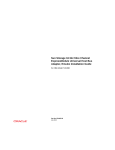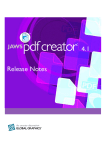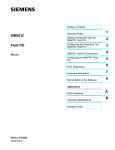Download LUNWorks Installation Instructions
Transcript
LUNWorks Installation Instructions Information in this file is subject to change. In the event of changes, the information will be revised. Comments concerning its contents should be directed to: Information Development Storage Technology Corporation One StorageTek Drive Louisville, CO 80028-2201 Or submit an online Comment Form at: http://sts.stortek.com/sts/nid/nidrcf.htm StorageTek, the signature, Information Made Powerful, and LUNWorks are trademarks of Storage Technology Corporation. Other product names, features, and terms used in this publication are for informational purposes only and might be trademarks of Storage Technology Corporation or of other companies. © 2000, Storage Technology Corporation, Louisville, CO, USA. All rights reserved. Printed in USA. Installation Instructions for LUNWorks Version 1.1.1 Welcome to LUNWorks. LUNWorks a software product that allows you to manage Fibre Channel storage in a highly efficient manner as an administrative cluster. All information in this file is applicable to the installation of LUNWorks. Note: Refer to the LUNWorks Installation and User’s Manual and the Read Me First file for more information. These files are located in the Documents folder on the installation CD. ■ System Requirements All LUNWorks nodes must meet the following minimum system requirements: • Windows NT Version 4.0 with Service Pack 4, or later - • PCI bus-equipped computer, with one free bus mastering slot 200 MHz Pentium or faster 64 MB of RAM Available disk space: 4 MB Network interface card (NIC) Network protocol stacks: NetBIOS and TCP/IP Solaris 2.6, and 7 (Solaris 7 works in 32-bit mode only) - PCI bus-equipped computer, with one free bus mastering slot Any UltraSPARC workstation or server 64 MB of RAM Available disk space per file system: root (/): 500k and /opt: 500k Network adapter Network protocol: TCP/IP Note: A Windows NT 4.0 computer is required with LUNWorks installed and configured on the same network as the Solaris node. The Windows NT system controls the LUNWorks application. Go to “Installing LUNWorks on Solaris” on page 8 for instructions to install LUNWorks on Solaris nodes. 313425103 EC 123138 1 Installation Instructions for LUNWorks ■ Installation LUNWorks comes with drivers that support both JNI and QLogic HBAs. The steps to install LUNWorks depends on which HBA and driver will be used. If using a JNI HBA and driver refer to the following instructions: • • • “Installing LUNWorks” on page 3 “Installing the JNI Host Bus Adapter Driver” on page 6 “Configuring LUNWorks” on page 7 Note: It does not matter when you install the JNI driver, you can install it before or after LUNWorks is installed. If using a QLogic HBA and driver refer to the following instructions: • • “Installing LUNWorks” on page 3 “Configuring LUNWorks” on page 7 Important: The installation of the QLogic HBA driver is integrated into the LUNWorks installation procedure. Make sure to deselect it if using the JNI HBA and to select it if using the QLogic HBA. Before Installation Before installing LUNWorks, check the following items: • • • • Does the computer meet the system requirements? Are the hardware installation procedures complete? Is the LAN up and running? Is the Fibre Channel network hardware powered-on? During the configuration procedure, the application prompts you to choose one or more administration groups from a list of Windows NT groups. Members of designated administration groups can access the application and administer the network from any node. You can use existing Windows NT groups, or you may create a new group that includes all users that need administration privileges. Have the following items available: • • • • • LUNWorks installation CD LUNWorks Installation and User’s Manual (included on the CD) Read Me First file (included on the CD) LUNWorks installation keys LUNWorks for Solaris Installation Manual (if necessary) Note: You may want to print the documentation to have available during the installation and configuration of LUNWorks. 2 EC 123138 313425103 Installation Instructions for LUNWorks ■ Installing LUNWorks To install LUNWorks: 1. Log on to the computer with administrator level privileges. 2. Run the installer by doing one of the following: • Insert the CD in the CD drive. If autorun is enabled, inserting the CD starts the installer automatically. • If autorun is disabled or you are installing it across a network, locate the CD directory and double-click on Selector.exe. The Selector screen appears. 3. Click the Install LUNWorks button, and follow the on-screen instructions. From the Selector screen, you can also View the Read Me First file, View the Installation Manual, Browse the CD, or Exit. Note: Adobe Acrobat Reader installed on the CD. You need this program to open, view, and print both the Installation and User’s Manual and Read Me First file. 313425103 EC 123138 3 Installation Instructions for LUNWorks 4. Check the following when the LUNWorks installer screen appears: • If a previous installation of LUNWorks exists. Un-install it before you continue with this installation procedure. • If other Windows programs are running. We recommend that you close all running Windows programs and start the installation procedure again. Click Cancel then click the Exit Setup button. 5. Read the software license screen and then click Next to agree. 6. Accept the default location and click Next or click Browse and choose a custom destination, specify the desired location, then click Next. 7. When asked what components of LUNWorks you would like to install: • Select LUNWorks administration application. Deselect this box if you are installing LUNWorks on a client. You only need to install the LUNWorks administration application on the Master computer and any backup computers. • Select LUNWorks ready QLogic HBA driver only if using QLogic adapters for the network connection. Deselect this option if using JNI. • Select Update Windows NT registry for optimal SAN support. 8. Click Next to continue. 4 EC 123138 313425103 Installation Instructions for LUNWorks The LUNWorks Ready HBA driver dialog box appears. 9. Do one of the following: • • If a LUNWorks ready HBA is installed, select Yes and click Next. If you are not using a LUNWorks ready HBA, select No and click Next. Note: A LUNWorks ready HBA card or driver is a third-party HBA card or driver (such as JNI) that has been qualified for use with LUNWorks. 10. Verify the installer indicates the correct list of settings you specified. If these settings are correct, click the Next button. Otherwise, click the Back button and specify the correct settings. The installer copies the necessary files to the system and notifies you when the installation is complete. 11. Observe for the following messages: • Everything was installed correctly, and • You do not need to restart your system and you can start to use LUNWorks immediately, or • You indicated that you plan on installing LUNWorks Ready HBA drivers. After you exit this installer, proceed with the installing the HBA drivers then restart your system. 12. Press Finish to exit this installer. 313425103 EC 123138 5 Installation Instructions for LUNWorks ■ Installing the JNI Host Bus Adapter Driver To install the JNI HBA driver: 1. Log on to the computer with administrator level privileges. 2. Insert the installation CD in the disk drive. 3. Start Windows Explorer or open My Computer. 4. Double click on the disk drive to see the contents of the CD. 5. Double click on Setup.exe. The JNI Setup screen appears. 6. Click Next. 7. Click OK at the Setup to start a SCSI install applet. 8. Select the Drive tab. 9. Click the Add... button. A message appears saying creating driver list. 10. Click the Have Disk... button at the Install Driver screen. 11. Enter the pathname for the location of the install CD and driver filename or click browse and navigate to oemsetup.inf. Such as D:\JNI116x\WINNT40\oemsetup.inf 12. Click OK. 13. Click OK at the Install Driver prompt. 14. Click No at the Systems Settings Change prompt. This is the “Do you want to restart your computer now?” message. 15. Make sure the JNI adapter [Not Started] is selected and click OK at the SCSI Adapters prompt. The Setup Complete screen appears. 16. Click Finish to complete the setup. 17. Restart your computer for the new settings to take effect. 6 EC 123138 313425103 Installation Instructions for LUNWorks ■ Configuring LUNWorks Refer to the Installation and User’s Manual to configure LUNWorks. Tip: To streamline the configuration process, StorageTek recommends installing the software on all systems before configuring LUNWorks. The configuration process includes the following steps: 1. Creating the database. 2. Choosing administration groups. 3. Entering installation keys. 4. Installing operational keys. 5. Registering the SAN. StorageTek recommends registering your SAN during the initial installation and configuration. However, you may register your SAN at any time before your installation keys expire. Note: If you do not register your SAN, your installation keys will expire, leaving your SAN non-operational. 313425103 EC 123138 7 Installing LUNWorks on Solaris Installing LUNWorks on Solaris Note: Remember to start Solaris 7 nodes in 32-bit mode only. To install LUNWorks on Solaris operating systems: 1. Log in as a superuser. 2. Insert the LUNWorks installation CD in the CD drive. 3. Change the directory to the CD drive, where x is the drive number: cd /cdrom/cdromx 4. Type: ./install A message similar to the following is displayed: 5. Please make your install selection: 1) Lunworks with JNI Driver 2) Lunworks with Qlogic Driver Select an Option: x Processing package instance ... Lunworks install set Installing part 1 of 1 ... Installation of TRSANdoc was successful Do you want to continue with the installation [y, n,?] y Installing part 1 of 1 ... Installation of TRSANfcd was successful 6. Select the option depending on the type of HBA installed, JNI or QLogic. Note: If you have previously installed LUNWorks, you may receive this message during the installation, reply yes: Do you want to install these conflicting files [y, n, ?, q] y 7. Enter y when asked “Do you want to continue with the installation.” The install script automatically installs LUNWorks and the HBA drivers. The installation is now complete. 8 EC 123138 313425103 World Headquarters Storage Technology Corporation One StorageTek Drive Louisville, Colorado 80028 USA Phone: 1.800.786.7835 Fax: 719.536.4053













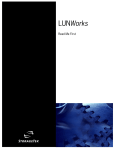
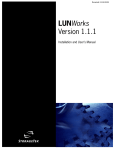
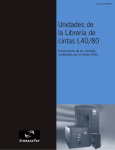
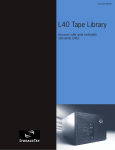




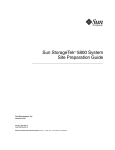
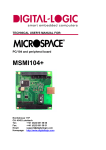

![[1]StorageTek T10000C](http://vs1.manualzilla.com/store/data/005701279_1-def8e2b4b691d6a17c8293fd164d2b7c-150x150.png)

![[1 ] StorageTek SL8500](http://vs1.manualzilla.com/store/data/005684950_1-d7f31af8d49e38e9e4476c8a63e026d0-150x150.png)
![[1]StorageTek Linear Tape File System, Open Edition](http://vs1.manualzilla.com/store/data/005641506_1-83def2383162ce3771fdbc891794971f-150x150.png)