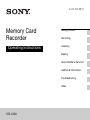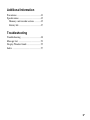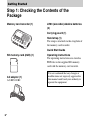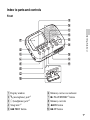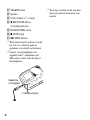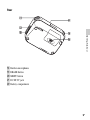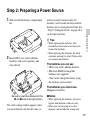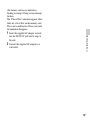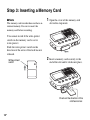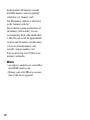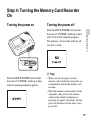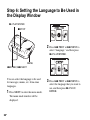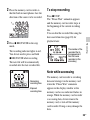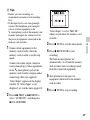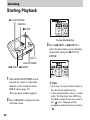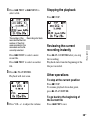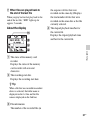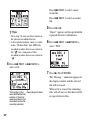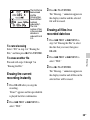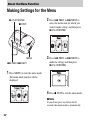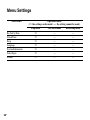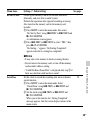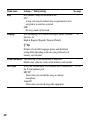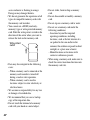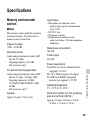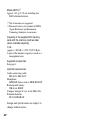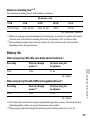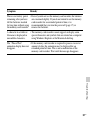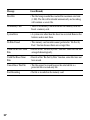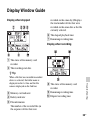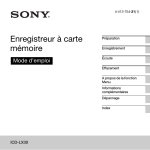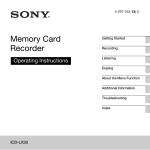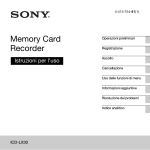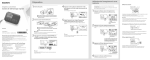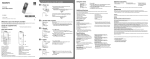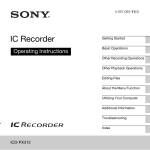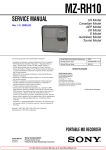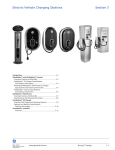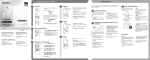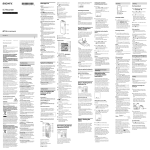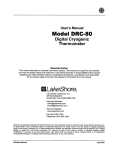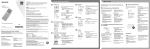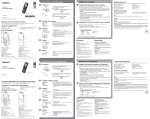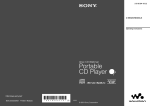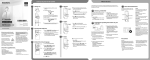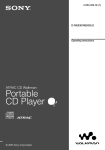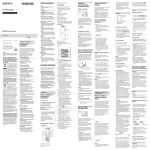Download Memory Card Recorder
Transcript
4-413-754-11(1) Memory Card Recorder Operating Instructions Getting Started Recording Listening Erasing About the Menu Function Additional Information Troubleshooting Index ICD-LX30 The following FCC statement applies only to the version of this model manufactured for sale in the USA. Other versions may not comply with FCC technical regulations. INFORMATION This equipment has been tested and found to comply with the limits for a Class B digital device, pursuant to Part 15 of the FCC Rules. These limits are designed to provide reasonable protection against harmful interference in a residential installation. This equipment generates, uses and can radiate radio frequency energy and, if not installed and used in accordance with the instructions, may cause harmful interference to radio communications. However, there is no guarantee that interference will not occur in a particular installation. If this equipment does cause harmful interference to radio or television reception, which can be determined by turning the equipment off and on, the user is encouraged to try to correct the interference by one or more of the following measures: Reorient or relocate the receiving antenna. Increase the separation between the equipment and receiver. Connect the equipment into an outlet on a circuit different from that to which the receiver is connected. Consult the dealer or an experienced radio/TV technician for help. You are cautioned that any changes or modifications not expressly approved in this manual could void your authority to operate this equipment. 2 GB • The recorded music is limited to private use only. Use of the music beyond this limit requires permission of the copyright holders. • Sony is not responsible for incomplete recording/ downloading or damaged data due to problems of the memory card recorder or computer. • Depending on the types of the text and characters, the text shown on the memory card recorder may not be displayed properly on device. This is due to: – The capacity of the connected memory card recorder. – The memory card recorder is not functioning normally. – Content information is written in the language or the character that is not supported by the memory card recorder. Notice for users All rights reserved. This manual or the software described herein, in whole or in part, may not be reproduced, translated or reduced to any machine readable form without prior written approval from Sony Corporation. Trademarks • MPEG Layer-3 audio coding technology and patents licensed from Fraunhofer IIS and Thomson. • SD, SDHC microSD and microSDHC logos are trademarks of SD-3C, LLC. IN NO EVENT SHALL SONY CORPORATION BE LIABLE FOR ANY INCIDENTAL, CONSEQUENTIAL OR SPECIAL DAMAGES, WHETHER BASED ON TORT, CONTRACT, OR OTHERWISE, ARISING OUT OF OR IN CONNECTION WITH THIS MANUAL, THE SOFTWARE OR OTHER INFORMATION CONTAINED HEREIN OR THE USE THEREOF. Sony Corporation reserves the right to make any modification to this manual or the information contained herein at any time without notice. The software described herein may also be governed by the terms of a separate user license agreement. All other trademarks and registered trademarks are trademarks or registered trademarks of their respective holders. Furthermore, “ ™ ” and “®” are not mentioned in each case in this manual. What you record is for personal enjoyment and use only. Copyright laws prohibit other forms of use without the permission of the copyright holders. 3 GB Table of Contents Getting Started Step 1: Checking the Contents of the Package .....................................................6 Index to parts and controls ...................7 Preventing unintentional operations (HOLD) ..............................................10 Step 2: Preparing a Power Source ..........11 When to replace/charge the batteries ...............................................12 Connecting the memory card recorder to a wall outlet ......................12 Step 3: Inserting a Memory Card ............14 To remove a memory card ..................15 Step 4: Turning the Memory Card Recorder On ............................................17 Turning the power on .........................17 Turning the power off .........................17 Step 5: Setting the Clock ........................18 Setting the clock using the menu ........19 Step 6: Setting the Language to Be Used in the Display Window ..................20 Recording via Other Devices ..................25 Recording with an external microphone .........................................25 Recording from other equipment ........26 Listening Starting Playback ....................................28 Stopping the playback .........................29 Reviewing the current recording instantly ...............................................29 Other operations ..................................29 Recording with other equipment ........32 Erasing Erasing the File .......................................33 Erasing the current recording instantly ...............................................35 Erasing all files in a recorded date box ......................................................35 About the Menu Function Recording Starting to Record ...................................22 To stop recording ................................23 Note while accessing ..........................23 4 GB Making Settings for the Menu ................36 Menu Settings .........................................38 Additional Information Precautions ..............................................42 Specifications ..........................................45 Memory card recorder section ............45 Battery life ..........................................47 Troubleshooting Troubleshooting ......................................48 Message List ...........................................52 Display Window Guide ..........................55 Index .......................................................57 5 GB Getting Started Step 1: Checking the Contents of the Package Memory card recorder (1) LR03 (size AAA) alkaline batteries (2) Carrying pouch (1) Hand strap (1) The strap is attached via the strap hole of the memory card recorder. Quick Start Guide SD memory card (2GB) (1) AC adaptor (1) AC-ES3010K2 6 GB Operating Instructions The operating instructions are stored as PDF files in the supplied SD memory card with the memory card recorder. You are cautioned that any changes or modifications not expressly approved in this manual could void your authority to operate this equipment. Index to parts and controls Front Getting Started A B C D E Display window m (microphone) jack*1 i (headphone) jack*2 Strap hole*3 . PREV button F G H I J Memory card access indicator N PLAY/ENTER*1 button Memory card slot m FR button M FF button 7 GB K L M N SEARCH button Speaker VOL (volume) +*1/– button z REC/PAUSE button (recording indicator) O HOLD•POWER switch P x STOP button Q > NEXT buttons *1 These buttons and the jack have a tactile dot. Use it as a reference point for operations, or to identify each terminal. *2 Connect a stereo headphones (not supplied) to the i (headphone) jack. When noise is heard, clean the plug of the headphones. Headphone (not supplied) i (headphone) jack 8 GB *3 The strap is attached via the strap hole when you purchase the memory card recorder. Rear Getting Started R S T U V Built-in microphones ERASE button MENU button DC IN 3V jack Battery compartment 9 GB Preventing unintentional operations (HOLD) You can disable all the buttons (HOLD) in order to prevent unintentional operations when you carry the memory card recorder while the power is on. To put the memory card recorder in the HOLD status “HOLD. Slide HOLD Switch to Activate.” appears if you press any button when the HOLD function is activated. To release the memory card recorder from the HOLD status Slide the HOLD•POWER switch in the direction of “HOLD.” “HOLD” will appear for approximately 3 seconds, indicating that all the button operations are disabled. Slide the HOLD•POWER switch towards the center. P Note When the HOLD function is activated during recording, all the button operations are disabled. To stop recording, cancel the HOLD function first. 10 GB Step 2: Preparing a Power Source 1 Slide and lift the battery compartment lid. Getting Started when you insert batteries after the memory card recorder has been without batteries for a certain period of time. See “Step 5: Setting the Clock” on page 18 to set the date and time. z Tips 2 Insert LR03 (size AAA) alkaline batteries with correct polarity, and close the lid. • When replacing the batteries, files recorded are not erased even when you remove the batteries. • When replacing the batteries, the clock continues moving for about 20 days after you remove the batteries. The batteries you can use • LR03 (size AAA) alkaline batteries • NH-AAA-B2KN rechargeable batteries (not supplied) (You cannot charge the battery using the memory card recorder.) The batteries you cannot use Manganese batteries Be sure to insert the batteries with the e and E ends in the right position. The clock setting window appears when you insert batteries for the first time, or P Notes • When replacing the batteries, be sure to replace both batteries with new ones. • When you are not going to use the memory card recorder for a long time, 11 GB remove the batteries to prevent damage from battery leakage and corrosion. • The remaining battery indicator is not displayed when you use an AC adaptor. Connecting the memory card recorder to a wall outlet DC IN 3V jack AC adaptor When to replace/charge the batteries The battery indicator in the display window shows the battery condition. Battery remain indicator : Replace the old batteries with new ones. Or charge rechargeable batteries. m : “Low Battery” appears and the memory card recorder will stop operation. You can use the memory card recorder connected to a wall outlet via an AC adaptor. This is useful for long time use without worrying about battery consumption. The batteries are not depleted, even if you use the memory card recorder with the batteries inserted, because the power is supplied via the AC adaptor. P Note Do not remove the memory card or batteries, or disconnect the AC adaptor while recording (the recording lamp lights up in red) or accessing the memory card 12 GB (the memory card access indicator is flashing in orange). Doing so may damage the data. The “Please Wait” animation appears when there are a lot of files on the memory card. This is not a malfunction. Please wait until the animation disappears. Insert the supplied AC adaptor securely into the DC IN 3V jack until it stops to the end. 2 Connect the supplied AC adaptor to a wall outlet. Getting Started 1 13 GB Step 3: Inserting a Memory Card P Note The memory card recorder does not have an internal memory. Be sure to insert the memory card before recording. 1 Open the cover of the memory card slot in the stop mode. You cannot record if the write-protect switch on the memory card is set to write-protect. Slide the write-protect switch in the direction of the arrow if the lock has not released. Write-protect switch 2 Insert a memory card securely to the end of the slot until it clicks into place. Check on the direction of the notched corner. 14 GB 3 Close the cover of the memory card slot. The data may be damaged if the cover is closed when the memory card is not inserted correctly. To remove a memory card Make sure the memory card access indicator is off, then push the memory card into the slot. When it pops out, remove it from the memory card slot. Getting Started P Note display window. Doing so may damage the data. • If a memory card is not recognized, remove it and then insert it into the memory card recorder again. • Close the cover of the memory card slot firmly. Also, do not insert any liquid, metal, flammable or any object other than a memory card into the slot. Doing so may cause fire, electric shock, or malfunctions. About compatible memory cards You can use a commercially available SD/SDHC/microSD/microSDHC memory card with the memory card recorder. Although, operations of all types of compatible memory cards are not guaranteed. Memory card compatible SD memory card a P Notes SDHC memory card a • Do not insert or remove a memory card during recording/playback/formatting. Doing so may cause a malfunction of the memory card recorder. • Do not remove a memory card while the “Please Wait” animation appears in the SDXC memory card × microSD memory card a microSDHC memory card a 15 GB In this manual, SD memory card and microSD memory cards are generally referred to as a “memory card.” The SD memory card slot is referred to as the “memory card slot.” Due to the file system specifications of the memory card recorder, you can record and play back a file smaller than 1 GB (You can record for approximately 11 hours and 10 minutes of audio when you record with the memory card recorder.) using a memory card. You can record up to 4,074 files on an memory card media. P Note • An adaptor is needed to use a microSD or microSDHC memory card. • Memory cards of 64 MB or less or more than 32 GB are not supported. 16 GB Step 4: Turning the Memory Card Recorder On Turning the power on Turning the power off Getting Started Slide the HOLD•POWER switch in the direction of “POWER” and keep it there until “Power Off” animation appears. The memory card recorder will turn off in a few seconds. z Tips Slide the HOLD•POWER switch in the direction of “POWER” and keep it there until the opening animation appears. • When you are not going to use the memory card recorder for a long time, we recommend to turn off the memory card recorder. • When the memory card recorder is in the stop mode, and you leave the memory card recorder without attempting an operation for approx. 30 minutes, the auto power off function will take effect (auto power off). 17 GB Step 5: Setting the Clock without batteries for more than 20 days, the “Set Date & Time ? Set to Search by Date” message appears. Select “YES” by pressing . PREV or > NEXT, then press N PLAY/ENTER. The year section is selected with the cursor in the clock setting window. Set the clock as follows: N PLAY/ENTER x STOP 1 Set the year. MENU . PREV, > NEXT You can record the recording date after setting the clock. This allows you to use the date search function, then easily find the recorded files using the date they were recorded after recording. If you do not set the clock, recorded file is labeled “No Date Info.” This may it make difficult to find the desired file. When you insert batteries for the first time, or when you insert batteries after the memory card recorder has been 18 GB Press . PREV or > NEXT to set the year, and then press N PLAY/ ENTER. When you press N PLAY/ENTER, the cursor moves to the month section. 2 Set the month, day, hour, and minute in sequence in the same way. Press . PREV or > NEXT to select the desired figures, and then press N PLAY/ENTER. You can return to the previous window by pressing MENU if you make a mistake in the clock settings. To display the current date and time While the memory card recorder is in the stop mode, press x STOP to display the current date and time for about 3 seconds. Getting Started When you set the minute, the “Setting Completed” message appears. P Note Setting the clock using the menu While the memory card recorder is in the stop mode, you can set the clock using the menu. Press MENU to enter the menu mode. Then select “Date&Time” to set the clock (page 39). If you do not press N PLAY/ENTER within 1 minute of entering the clock setting data, the clock setting mode is canceled and the stop mode window will be displayed. 19 GB Step 6: Setting the Language to Be Used in the Display Window N PLAY/ENTER x STOP 2 Press . PREV or > NEXT to select “Language,” and then press N PLAY/ENTER. MENU . PREV, > NEXT You can select the language to be used for messages, menus, etc. from some languages. 1 Press MENU to enter the menu mode. The menu mode window will be displayed. 20 GB 3 Press . PREV or > NEXT to select the language that you want to use, and then press N PLAY/ ENTER. Getting Started The language you can select depends on the country or region where you purchased the memory card recorder. Refer to “Language” on page 40. 4 Press x STOP to exit the menu mode. 21 GB Recording Starting to Record N PLAY/ENTER x STOP • Noise may be recorded if an object, such as your finger, etc., accidentally rubs or scratches the memory card recorder during recording. • Do not remove the memory card while recording. • The “Start Recording” message appears when you insert a blank memory card. z Tips HOLD•POWER z REC/PAUSE . PREV, > NEXT • Before you start recording, we recommend you make a trial recording first, or monitor the recording. • Try to record closer to the sound source if the playback volume is low. 1 Slide the HOLD•POWER switch You can record a new file by pressing the z REC/PAUSE button. Recorded files are not erased. The recording level is set automatically. You can also review the latest recording file by just pressing the N PLAY/ENTER button without the rewind operation. P Notes • Before making a recording, be sure to check the battery indicator (page 12). 22 GB towards the center to release the memory card recorder from the HOLD status (page 10). The stop mode window appears. 2 Place the memory card recorder so that the built-in microphones face the direction of the source to be recorded. mode. The recording indicator lights in red. You do not need to press and hold z REC/PAUSE while recording. The new file will be automatically recorded after the last recorded file. Press x STOP. The “Please Wait” animation appears and the memory card recorder stops at the beginning of the current recording file. You can find the recorded file using the date search function (page 28) for playback later. Recording 3 Press z REC/PAUSE in the stop To stop recording The number of the recorded file (in the sequence of files that were recorded on the same day) Note while accessing Remaining recording time Elapsed recording time The memory card recorder is recording data and storing it on the memory card when the “Please Wait” animation appears in the display window or the memory card access indicator flashes in orange. While the memory card recorder is accessing data, do not remove the memory card, or turn off the memory card recorder. Doing so may damage the data. 23 GB To pause recording Press z REC/PAUSE. During recording pause, the recording indicator flashes in red and the display of the elapsed time of the current recording and the icon of the recording pause flashes in the display. Press z REC/PAUSE again to release pause and resume recording. One hour after you pause recording, recording pause is automatically released and the memory card recorder enters the stop mode. z Tip Files recorded using this memory card recorder will be recorded as MP3 files. 24 GB Recording via Other Devices Recording with an external microphone External microphone (not supplied) “Select Input” appears in the display window. If “Select Input” is not displayed, set it in the menu (page 40). 2 Press . PREV or > NEXT to m (microphone) jack select “MIC IN,” and then press Recording N PLAY/ENTER N PLAY/ENTER. z REC/PAUSE “Select Input” is set to “MIC IN” when you purchase the memory card recorder. x STOP . PREV, > NEXT 1 Connect an external microphone (not supplied) to the m (microphone) jack when the memory card recorder is in the stop mode. 3 Press x STOP to exit the menu mode. 4 Press z REC/PAUSE to start recording. The built-in microphones are automatically cut off, and the memory card recorder starts recording sounds from the external microphone. 25 GB When a plug in power type microphone is connected, power is automatically supplied to the microphone from the memory card recorder. Recording from other equipment CD player. etc. 5 Press x STOP to stop recording. m (microphone) jack N PLAY/ENTER z REC/PAUSE x STOP . PREV, > NEXT You can make MP3 files without using the computer by recording sound from other equipment connected to the memory card recorder. 26 GB z Tips 1 Connect other equipment to the memory card recorder when the memory card recorder is in the stop mode. Connect the audio output connector (stereo mini-plug) of other equipment to the m (microphone) jack of the memory card recorder using an audio connecting cable (not supplied). “Select Input” appears in the display window. If “Select Input” is not displayed, set it in the menu (page 40). “Select Input” is set to “MIC IN” when you purchase the memory card recorder. 3 Press x STOP to exit the menu mode. Recording • Before you start recording, we recommend you make a trial recording first. • If the input level is not strong enough, connect the headphone jack (minijack, stereo) of other equipment to the m (microphone) jack of the memory card recorder and adjust the volume level on the piece of equipment connected to the memory card recorder. 4 Press z REC/PAUSE to start recording. The built-in microphones are automatically cut off and the memory card recorder starts recording sounds from the connected equipment. 5 Start playback on the piece of equipment connected to the memory card recorder. 6 Press x STOP to stop recording. 2 Press . PREV or > NEXT to select “AUDIO IN,” and then press N PLAY/ENTER. 27 GB Listening Starting Playback N PLAY/ENTER SEARCH x STOP The recorded date box 3 Press . PREV or > NEXT to VOL +/– select the date when you recorded the desired file, then press N PLAY/ ENTER. HOLD•POWER . PREV, > NEXT 1 Slide the HOLD•POWER switch towards the center to release the memory card recorder from the HOLD status (page 10). The stop mode window appears. 2 Press SEARCH to display the date selection screen. 28 GB z Tips • Go to step 5 if only one file is shown in the selected recorded date box. • A file, labeled without a date, is stored in the “No Date Info” box. MP3 files recorded on other devices are stored in the “ ” box. And podcast files recorded on other devices are stored in “ .” 4 Press . PREV or > NEXT to Stopping the playback select a file. Press x STOP. Reviewing the current recording instantly Press > NEXT to select a more recent file. Press . PREV to select an earlier file. Press N PLAY/ENTER after you stop the recording. Playback starts from the beginning of the file just recorded. 5 Press N PLAY/ENTER. Playback will start soon. Listening Recording start date The number of the recorded file/the total number of files that were recorded on the same date as the file currently selected. Other operations To stop at the current position Press x STOP. To resume playback from that point, press N PLAY/ENTER. To go back to the beginning of the current file 6 Press VOL +/– to adjust the volume. Press . PREV once. 29 GB To go back to previous files, press . PREV repeatedly. (During the stop mode, keep the button pressed to go back through the files continuously.) A beep sounds 3 times when the memory card recorder reaches the beginning of the first file if you have been pressing and holding . PREV. You cannot go back any further. To skip to the next file Press > NEXT once. To skip to succeeding files, press > NEXT repeatedly. (During the stop mode, keep the button pressed to skip through the files continuously.) A beep sounds 3 times when the memory card recorder reaches the beginning of the last file by pressing and holding > NEXT. You cannot skip though the files any further. z Tip The beep does not sound if you select “OFF” for “Beep” in the menu. 30 GB Listening with better sound quality • To listen with headphones: Connect the stereo headphones (not supplied) to the i (headphone) jack. The built-in speaker will be automatically disconnected. • To listen from an external speaker: Connect an active or passive speaker (not supplied) to the i (headphone) jack. Searching forward/backward during playback (cue/review) • To search forward (cue): Press and hold M FF during playback and release it at the point you wish to resume playback. • To search backward (review): Press and hold m FR during playback and release it at the point you wish to resume playback. The memory card recorder searches at slow speed with playback sound. This is useful to check one word forward or back. Then, if you press and hold the button, the memory card recorder starts to search at higher speed. z When files are played back to the end of the last file When you play back or fast play back to the end of the last file, “END” lights up for approx. 5 seconds. About the display the sequence of files that were recorded on the same day)/Displays the total number of files that were recorded on the same date as the file currently selected. D The elapsed playback time/bar for the current file Displays the elapsed playback time and bar for the current file. Listening A The status of the memory card recorder Displays the status of the memory card recorder with icon and characters. B The recording start date Displays the recording start date. z Tip When a file that was recorded on another device is selected, the folder name is displayed on the 1st line and the file name is displayed on the 2nd line. C File information The number of the recorded file (in 31 GB Recording with other equipment Tape recorder, etc. 1 Connect the i (headphone) jack of the memory card recorder to the external input terminal of other equipment using an audio connecting cable (not supplied). 2 Press N PLAY/ENTER to start i (headphone) jack N PLAY/ENTER x STOP playback and at the same time set the connected equipment to the recording mode. A file from the memory card recorder will be recorded on the equipment connected. 3 Press the stop button on the connected equipment, then press x STOP on the memory card recorder to stop recording. z Tip You can record the sound of the memory card recorder with other equipment. Before you start recording, we recommend you make a trial recording first. 32 GB If the recorded sound has dropouts, or the volume of the recorded sound is too small, adjust the playback sound of the memory card recorder (page 29). Erasing Erasing the File memory card recorder from the HOLD status (page 10). The stop mode window appears. N PLAY/ENTER SEARCH 2 Press SEARCH to display the date selection screen. Erasing ERASE HOLD•POWER . PREV, > NEXT P Notes • Once a recording has been erased, you cannot retrieve it. • Do not remove the memory card, or turn off the memory card recorder while erasing a file. 1 Slide the HOLD•POWER switch The recorded date box 3 Press . PREV or > NEXT to select the date when you recorded the desired file, then press N PLAY/ ENTER. towards the center to release the 33 GB Press > NEXT to select a more recent file. Press . PREV to select an earlier file. 5 Press ERASE. z Tips • Go to step 5 if only one file is shown in the selected recorded date box. • A file, labeled without a date, is stored in the “No Date Info” box. MP3 files recorded on other devices are stored in the “ ” box. And podcast files recorded on other devices are stored in “ .” “Erase?” appears and the specified file is played back for confirmation. 6 Press . PREV or > NEXT to select “YES.” 4 Press . PREV or > NEXT to select a file. 7 Press N PLAY/ENTER. Recording start date The number of the recorded file/the total number of files that were recorded on the same date as the file currently selected. 34 GB The “Erasing...” animation appears in the display window and the selected file will be erased. When a file is erased, the remaining files will advance so that there will be no space between files. The 2nd file has been erased and the following files have had their numbers reduced by 1. The total number of files in the recorded date box is reduced from 5 to 4. To cancel erasing Select “NO” in step 6 of “Erasing the File,” and then press N PLAY/ENTER. Proceed with steps 2 through 7 in “Erasing the File.” Erasing the current recording instantly The “Erasing...” animation appears in the display window and the selected file will be erased. Erasing all files in a recorded date box 1 Press . PREV or > NEXT in step 2 of “Erasing the File” to select the date that you want, then press ERASE. 2 Press . PREV or > NEXT to Erasing To erase another file 3 Press N PLAY/ENTER. select “YES.” 3 Press N PLAY/ENTER. The “Erasing...” animation appears in the display window and all files in the selected box will be erased. 1 Press ERASE after you stop the recording. “Erase?” appears and the specified file is played back for confirmation. 2 Press . PREV or > NEXT to select “YES.” 35 GB About the Menu Function Making Settings for the Menu 2 Press . PREV or > NEXT to N PLAY/ENTER select the menu item for which you want to make setting, and then press N PLAY/ENTER. x STOP MENU . PREV, > NEXT 3 Press . PREV or > NEXT to make the setting, and then press N PLAY/ENTER. 1 Press MENU to enter the menu mode. The menu mode window will be displayed. 4 Press x STOP to exit the menu mode. P Note If you do not press any button for 60 seconds, the menu mode is automatically 36 GB canceled and the window will return to the normal display. To return to the previous window During menu operations, press MENU. To exit the menu mode Press x STOP. About the Menu Function 37 GB Menu Settings Menu items 38 Operation mode (a: the setting can be made / —: the setting cannot be made) Stop mode Playback mode Recording mode Re-Sort by Date a — — Date&Time a — — Beep a — — Language a — — System Information a — — Select Input a — — Format a — — GB Menu items Settings (*: Initial setting) Re-Sort by Date Cleans up the memory card to use the data area more efficiently, and sorts files in order by date. Perform this operation after repeated recording or erasing files stored on the memory card in the memory card recorder. 1 Press MENU to enter the menu mode, then select “Re-Sort by Date” using . PREV or > NEXT and N PLAY/ENTER. A confirmation screen appears. 2 Press . PREV or > NEXT to select “YES,” then press N PLAY/ENTER. “Re-Sorting...” appears. “Re-Sorting Completed” appears when the re-sorting has completed. See page – PNotes Date&Time Set the clock to record the recording date and use the date search function. 1 Press MENU to enter the menu mode. Select “Date&Time” using . PREV or > NEXT and N PLAY/ENTER. 2 Set the clock using . PREV or > NEXT and N PLAY/ENTER. When you set the minute, the “Setting Completed” message appears, then the screen display returns to the menu screen. About the Menu Function • It may take a few minutes to finish re-sorting the data. • Do not remove the memory card, or turn off the memory card recorder while re-sorting. • “Could Not Erase Some Files” is displayed after step 2 if there was data that could not be re-sorted. 18 39 GB Menu items Settings (*: Initial setting) Beep Sets whether a beep will be heard or not. ON*: A beep will sound to indicate that an operation has been accepted or an error has occurred. OFF: No beep sound will be heard. See page – Language Sets the language to be used for messages, menus, recorded date box, etc. English, Español (Spanish), Français (French) 20 z Tip Number of selectable language options and the default setting differ depending on the area you purchased your memory card recorder. System Information The following system information is displayed. – Model name, software version of the memory card recorder. Select Input 40 GB Selects the external input to be recorded that is connected to the m (microphone) jack. MIC IN*: Select when you record files using an external microphone. Audio IN: Select when you record using other equipment. 25, 26 Menu items Settings (*: Initial setting) Format Formats the memory card currently inserted to the memory card recorder, erasing all the data in the memory card. If you are using a memory card with the memory card recorder for the first time, we recommend that you format the memory card first. Format the memory card if the “Format Error” message or the “Process Error” message appears. YES: The “Formatting...” animation appears and the memory media will be formatted. NO*: The memory media will not be formatted. See page – PNotes About the Menu Function • Use the memory card recorder formatting function to format the memory card. • When you format the memory card, all the data which you have stored on the memory card recorder will be erased. Once the memory card has been erased, you cannot retrieve the data that was erased. • When you format the supplied SD memory card, the operating instructions stored in the supplied SD memory card will also be erased. To get another copy of the operating instructions, please visit the Sony support home page depending on your area: For customers in the U.S.A.: http://www.sony.com/recordersupport For customers in Canada: http://www.sony.ca/ElectronicsSupport http://fr.sony.ca/ElectronicsSupport 41 GB Additional Information Precautions On power Operate the unit only on 3.0 V or 2.4 V DC. Use two LR03 (size AAA) alkaline batteries or two NH-AAA rechargeable batteries, or connect DC IN 3V jack to a wall outlet using an AC adaptor. On safety Do not operate the unit while driving, cycling or operating any motorized vehicle. On handling • Do not leave the unit in a location near heat sources, or in a place subject to direct sunlight, excessive dust or mechanical shock. • Should any solid object or liquid fall into the unit, remove the batteries and have the unit checked by qualified personnel before operating it any further. • Be careful not to allow water to splash on the unit. The unit is not water-proof. In particular, be careful in the following situations. 42 GB – When you have the unit in your pocket and go to the bathroom, etc. When you bend down, the unit may drop into the water and may get wet. – When you use the unit in an environment where the unit is exposed to rain, snow, or humidity. – In circumstances where you get sweaty. If you touch the unit with wet hands or if you put the unit in the pocket of sweaty clothes, the unit may get wet. • You may feel pain in your ears if you use the headphones when the ambient air is very dry. This is not because of a malfunction of the headphones, but because of static electricity accumulated in your body. You can reduce static electricity by wearing non-synthetic clothes that prevent the emergence of static electricity. On noise • Noise may be heard when the unit is placed near, a fluorescent lamp or a mobile phone during recording or playback. • Noise may be recorded when an object, such as your finger, etc., rubs or scratches the unit during recording. On maintenance To clean the exterior, use a soft cloth slightly moistened in water. Then use a soft dry cloth to wipe the exterior. Do not use alcohol, benzine or thinner. If you have any questions or problems concerning your unit, please consult your nearest Sony dealer. On the AC adaptor On using a memory card P Notes • Format the memory card if the “Format Error” message or the “Process Error” message appears. • When formatting (initializing) a memory card, make sure to use the memory card recorder to format it. Operations of the memory cards formatted with Windows or other devices are not guaranteed. • Format the memory card if you are using it with the memory card recorder for the first time. • If you format a memory card containing recorded data, the recorded data will be deleted. Be careful not to delete important data. • Do not leave a memory card within the reach of small children. They might accidentally swallow it. • Do not insert or remove a memory card during recording/playback/formatting. Doing so may cause a malfunction of the memory card recorder. • Do not remove a memory card while the “Please Wait” animation appears in the display window or the memory card Additional Information • Connect the AC adaptor to an easily Polarity of the plug accessible wall outlet close by. If trouble occurs while using the adaptor, immediately shut off the power by disconnecting the plug from the wall outlet. • Do not use the AC adaptor placed in a narrow space, such as between a wall and furniture. • To reduce the risk of electrical shock, avoid placing the AC adaptor in a location subject to humidity. 43 GB access indicator is flashing in orange. Doing so may damage the data. • We do not guarantee the operations of all types of compatible memory cards with the memory card recorder. • You cannot use a ROM (read-onlymemory) type or write-protected memory card. Slide the write-protect switch in the direction of the arrow when you want to release the lock on the memory card. Write-protect switch • Data may be corrupted in the following cases: – When a memory card is removed or the memory card recorder is turned off during a read or write operation. – When a memory card is used in locations subject to static electricity or electrical noise. • We assume no responsibility for any loss or damage of recorded data. • We recommend that you save a backup copy of the important data. • Do not touch the terminal of a memory card with your hand or a metal object. 44 GB • Do not strike, bend or drop a memory card. • Do not disassemble or modify a memory card. • Do not expose a memory card to water. • Do not use a memory card under the following conditions: – Locations beyond the required operating conditions, including locations, such as the hot interior of a car parked in the sun and/or in the summer, the outdoors exposed to direct sunlight, or a place near a heater. – Humid locations or locations with corrosive substances present. • When using a memory card, make sure to check the correct insertion direction into the memory card slot. Specifications Memory card recorder section P Note This memory card recorder does not have an internal memory. You must insert a memory card to record a file. Frequency range 75 Hz - 20,000 Hz Recording format Audio compression format (codec): MP3 Bit rate: 192 kbps Sampling frequency: 44.1 kHz File extension: .mp3 Speaker Approx. 36 mm (1 7/16 in.) dia. Rated power consumption 780 mW Power output 330 mW Power requirements Two LR03 (size AAA) alkaline batteries (supplied): 3.0 V DC DC 3.0 V: When using the AC adaptor Two NH-AAA-B2KN rechargeable batteries (not supplied): 2.4 V DC Additional Information Formats that can be played back Audio compression format (codec): MP3*1 Bit rate: 32 kbps - 320 kbps, VBR Sampling frequencies: 16 kHz/ 22.05 kHz/24 kHz/32 kHz/44.1 kHz/ 48 kHz File extension: .mp3*1 Input/Output • Microphone jack (minijack, stereo) – input for plug in power, minimum input level 1.0 mV • DC IN 3V jack • SD memory card slot • Headphone jack (minijack, stereo) – output for 16 ohms - 300 ohms impedance headphones Operating temperature 5°C - 35°C (41°F - 95°F) Dimensions (w/h/d) (not incl. projecting parts and controls) (JEITA)*3 Approx. 116 mm × 28.5 mm × 78 mm (4 5/8 in. × 1 1/8 in × 3 1/8 in.) 45 GB Mass (JEITA)*2 Approx. 145 g (5 1/8 oz) including two LR03 alkaline batteries *1 Not all encoders are supported. *2 Measured value by the standard of JEITA (Japan Electronics and Information Technology Industries Association) Capacity of the supplied SD memory card with the memory card recorder (User available capacity) 2 GB (approx. 1.80 GB = 1,932,734,976 Byte) A part of the memory capacity is used as a management area. Supplied accessories See page 6. Optional accessories Audio connecting cable RK-G136, RK-G139 Headphone MDR-EX Series such as MDR-EX60LP Rechargeable battery NH-AAA-B2KN Compact charger & 2-pc AAA Multi-Use Premium batteries BCG-34HS2KAN Design and specifications are subject to change without notice. 46 GB Maximum recording time*1*2 The maximum recording time of all the folders is as follows. SD memory card 2 GB 4 GB 8 GB 16 GB 22 hr. 20 min. 44 hr. 40 min. 89 hr. 25 min. 178 hr. 32 GB 357 hr. (hr.: hours/min.: minutes) *1 When you are going to record continuously for a long time, you may have to replace the batteries with new ones in the midst of recording. For details on the battery life, see the next table. *2 The maximum recording time in the above table is for your reference only, and may differ depending on the card specifications. Battery life When using Sony LR03 (SG) (size AAA) alkaline batteries*1 Recording Playback through speaker*2 Playback using the headphones 32 hr. 13 hr. 31 hr. Additional Information (hr.: hours) When using Sony NH-AAA-B2KN rechargeable batteries*1 Recording Playback through speaker*2 Playback using the headphones 22 hr. 10 hr. 20 hr. (hr.: hours) *1 The battery life is measured in testing using methods proprietary to Sony. The battery life may shorten depending on how you operate the memory card recorder. *2 When playing back music through the internal speaker with the volume level set to 14 47 GB Troubleshooting Troubleshooting Before taking the memory card recorder for repair, check the following sections. Should any problem persist after you have made these checks, consult your nearest Sony dealer. Please access the following support home page to get the support Information about your memory card recorder: For customers in the U.S.A.: http://www.sony.com/recordersupport For customers in Canada: http://www.sony.ca/ElectronicsSupport http://fr.sony.ca/ElectronicsSupport Please note that recorded files may be deleted during service or repair work. 48 Symptom Remedy Noise is heard. • An object, such as your finger, etc., accidentally rubbed or scratched the memory card recorder during recording so that noise was recorded. • The memory card recorder was placed near a fluorescent lamp or a mobile phone during recording or playback. • The plug of the connected microphone is dirty. Clean the plug. • The plug of the connected headphones is dirty. Clean the plug. • Noise may be heard during recording pause of a file. GB Symptom Remedy The memory card recorder • Slide the HOLD•POWER switch in the direction of cannot be turned off. “POWER” and keep it there until “Power Off” animation appears (page 17). The memory card recorder • The power to the memory card recorder is off. cannot be turned on. Slide the HOLD•POWER switch in the direction of “POWER” and keep it there until the opening animation appears (page 17). • The batteries have been inserted with incorrect polarity (page 11). • Insert the new batteries (page 11). • Take out the batteries and insert them again. The memory card recorder • Take out the batteries and insert them again. does not operate correctly. It takes a long time for the • If the memory card recorder is required to process a large memory card recorder to amount of data, it may take longer for the memory card start. recorder to start. This is not a malfunction of the memory card recorder. Wait until the start-up display disappears. The memory card recorder • You may have formatted memory card using the computer. does not operate. Use the memory card recorder formatting function to format the memory card (page 41). Troubleshooting The memory card recorder • The batteries are weak (page 12). does not operate, even if • The power to the memory card recorder is off. you press any button. Slide the HOLD•POWER switch in the direction of “POWER” and keep it there until the opening animation appears (page 17). • The HOLD function is activated. Slide the HOLD•POWER switch in the center direction (page 10). 49 GB Symptom Remedy No sound comes from the speaker. • The volume is turned down completely (page 29). • Headphones are plugged in (page 30). Sound comes from the • If you plug in the headphones not securely during playback, speaker even when the the sound may come from the speaker. Unplug the headphones are plugged in. headphones, and then insert them securely. “Memory Full” is displayed and you cannot start recording. • The memory card is full. Erase unnecessary files (page 33), and then perform “Re-Sort by Date,” or insert a new memory card. “File Full” is displayed and • Erase unnecessary files (page 33), and then perform “Re-Sort you cannot operate the by Date,” or insert a new memory card. memory card recorder. You cannot record a file. • The remaining memory capacity is insufficient. The playback volume is low. • The volume is turned down completely. Press VOL + or – to adjust the volume (page 29). • Record closer to the sound source if possible. When recording from other • Connect the headphone jack of other equipment to the m (microphone) jack of the memory card recorder and adjust equipment, the input level the volume level on the piece of equipment connected to the is too strong or not strong memory card recorder. enough. The memory card is not recognized. • Remove a memory card. Then insert it with correct side and direction. “---- --- --” “--:--” is • The date of recording will not be displayed if you recorded displayed on the recording the file when the clock was not set. start date display. The battery life is short. 50 GB • The battery life on page 47 is based on playback with the volume level set to 14. The battery life may shorten depending on the operation of the memory card recorder. Symptom Remedy There is no battery power • Even if you do not use the memory card recorder, the batteries remaining after you have are consumed slightly. If you do not intend to use the memory left the batteries inserted card recorder for an extended period of time, it is for long time without using recommended that you turn the power off (page 17) or the memory card recorder. remove the batteries. A character in a folder or file name is displayed in unreadable characters. • The memory card recorder cannot support or display some special characters and symbols that are entered on a computer using Windows Explorer or the Macintosh desktop. The “Please Wait” • If the memory card recorder is required to process excessive animation display does not amount of data, the animation may be displayed for an disappear. extended period of time. This is not a malfunction of the memory card recorder. Wait until the message disappears. Troubleshooting 51 GB Message List 52 Message Cause/Remedy HOLD. Slide HOLD Switch to Activate. • All the button operations are disabled because the memory card recorder is in the HOLD status to prevent unintentional operations. Slide the HOLD•POWER switch towards the center to release the memory card recorder from the HOLD status (page 10). Low Battery • The batteries are exhausted. Replace the old LR03 (size AAA) alkaline batteries with new ones (page 11). Memory Card Error • An error occurred while a memory card was being inserted into the memory card slot. Remove and try inserting it again. If this message persists, use a new memory card. Memory Card Not Supported • A memory card that the memory card recorder does not support is inserted. See “About compatible memory cards” on page 15. Memory Card Locked • The memory card is write-protected. A write-protected memory card cannot be used with the memory card recorder. Read Only Memory Card • A read-only memory card is inserted. A read-only memory card cannot be used with the memory card recorder. Memory Full • The remaining memory capacity of the memory card recorder is insufficient. Erase unnecessary files (page 33), and then perform “Re-Sort by Date,” or insert a new memory card. GB Cause/Remedy File Full • When there are already the maximum number of files in the selected folder or the total number of files stored on the memory card recorder has exceeded the maximum, you cannot record a new file. Erase unnecessary files (page 33), and then perform “Re-Sort by Date,” or insert a new memory card. File Damaged • You cannot play back or edit files, because the data of the selected file is damaged. Format Error • Format the memory card using the formatting function in the menu (page 41). Do not use your computer to format the memory card. Process Error • Remove and then re-insert the batteries. • Save a backup copy of your data and format the memory card using the menu (page 41). No File • No file is recorded on the memory card. Low Battery-Cannot Execute • You cannot use the “Format” function, the “Re-Sort by Date” function or using the ERASE button because the batteries are exhausted. Replace the old LR03 (size AAA) alkaline batteries with new ones (page 11). Unknown Data • This data is not in a file format that is supported by the memory card recorder. The memory card recorder supports MP3(.mp3) files only. For details, see “Memory card recorder section” on page 45. • You cannot play back copyright protected files. Invalid Operation • When a memory card has a bad block on it, the card cannot be written to. Prepare a new memory card to replace the current one. Troubleshooting Message 53 GB 54 Message Cause/Remedy New File • The file being recorded has reached the maximum size limit (1 GB). The file will be divided automatically and recording will continue as a new file. No Memory Card • There is no memory card inserted into the memory card slot. Insert a memory card. System Error • A system error other than the above has occurred. Remove the batteries and re-inert them. No Files Found • This memory card recorder cannot perform the “Re-Sort by Date” function because there are no target files. Could Not Re-sort Some Files • Results of the “Re-Sort by Date” function: some files had not arranged chronologically. Could Not Erase Some Files • Results of the “Re-Sort by Date” function, some files have not been erased. Cannot Erase This File • The file cannot be erased because the selected file is a protected file or a read-only file. Start Recording • No file is recorded on the memory card. GB Display Window Guide Display when stopped recorded on the same day)/Displays the total number of files that were recorded on the same date as the file currently selected. F The elapsed playback time G Remaining recording time Display when recording A The status of the memory card recorder B The recording start date z Tip C Memory card indicator D Battery indicator E File information The number of the recorded file (in the sequence of files that were Troubleshooting When a file that was recorded on another device is selected, the folder name is displayed on the 1st line and the file name is displayed on the 2nd line. H The status of the memory card recorder I Remaining recording time J Elapsed recording time 55 GB 56 Display during playback Display in the HOLD status K The elapsed playback time/position bar for the current file L HOLD indicator Appears when the memory card recorder is in the HOLD status to prevent unintentional operations. To release the HOLD status, slide the HOLD•POWER switch towards the center (page 10). GB Index A Adjusting the volume ..............................29 Alkaline batteries ..............................11, 47 Rear .......................................................9 Input selection .......................25, 26, 38, 40 Inserting batteries ....................................11 B L Battery life ..............................................47 Battery remain indicator .........................12 Listening ..................................................28 C Maintenance ............................................43 Memory card .....................................14, 43 Menu Beep ..............................................38, 40 Date&Time ...................................38, 39 Format ...........................................38, 41 Language .......................................38, 40 Making settings ...................................36 Menu settings ......................................38 Re-Sort by Date ............................38, 39 Select Input ...................................38, 40 System Information ......................38, 40 Message list .............................................52 MP3 files .................................................45 Cue ..........................................................30 D Display the current date and time ...........19 E Erasing ....................................................33 External microphone ...............................25 H I Index to parts and controls Display window ..................................55 Front .....................................................7 Index HOLD .....................................................10 HOLD•POWER switch ....................10, 17 M N Noise .......................................................42 57 GB P Precautions ..............................................42 R Rechargeable batteries ............................47 Recording ................................................22 Recording from other equipment ............26 Recording pause ......................................24 Recording time ........................................47 Recording with other equipment ............32 Re-Sort by Date ................................38, 39 Review ....................................................30 S SD/SDHC memory card .........................14 Setting the clock .........................18, 38, 39 Setting the language ....................20, 38, 40 Specifications ..........................................45 T Troubleshooting ......................................48 58 GB © 2011 Sony Corporation