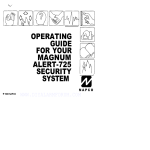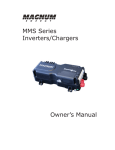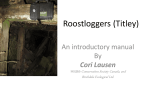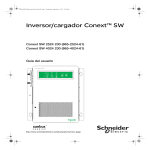Download ME-RC Remote - Installation and Operation Guide
Transcript
ME-RC Remote Control Inverting DC: 12.6V 50A Owner’s Manual (for Revision 2.5 or higher) Disclaimer of Liability Since the use of this manual and the conditions or methods of installation, operation, use and maintenance of the ME-RC are beyond the control of Magnum Energy Inc., this company does not assume responsibility and expressly disclaims liability for loss, damage or expense, whether direct, indirect, consequential or incidental, arising out of or anyway connected with such installation, operation, use, or maintenance. Due to continuous improvements and product updates, the images shown in this manual may not exactly match the unit purchased. Restrictions on Use The ME-RC remote shall not be used in connection with life support systems, life saving or other medical equipment or devices. Using the ME-RC with this particular equipment is at your own risk. Important Product Safety Instructions This manual contains important safety instructions that must be followed during the installation and operation of this product. Read all instructions and safety information contained in this manual before installing or using this product. • All electrical work must be performed in accordance with local, state and federal electrical codes. • This product is designed for indoor / compartment installation. It must not be exposed to rain, snow, moisture or liquids of any type. • Use insulated tools to reduce the chance of electrical shock or accidental short circuits. • Remove all jewelry such as rings, watches, bracelets, etc., when installing or performing maintenance on the inverter. • Always disconnect the batteries or energy source prior to installing or performing maintenance on the inverter. Live power may be present at more than one point since an inverter utilizes both batteries and AC. Turning off the inverter may not reduce this risk. As long as AC power is connected, it will pass thru the inverter regardless of the power switch on the inverter or the ON/OFF INVERTER pushbutton on the remote. Safety Symbols To reduce the risk of electrical shock, fire, or other safety hazard, the following safety symbols have been placed throughout this manual to indicate dangerous and important safety instructions. WARNING: This symbol indicates that failure to take a specified action could result in physical harm to the user. CAUTION: This symbol indicates that failure to take a specified action could result in damage to the equipment. Info: This symbol indicates information that emphasizes or supplements important points of the main text. Remedy: This symbol provides possible solutions for related issues. List of Contents 1.0 Overview..................................................................................... 1 2.0 Installation................................................................................... 2 2.1 Installation Guidelines................................................................. 2 2.2 Tools Required............................................................................ 2 2.3 Installation Procedure.................................................................. 2 3.0 Setup.......................................................................................... 4 3.1 Navigating the Remote’s Menu...................................................... 4 3.2 Menu Pushbuttons and Menu Items............................................... 6 3.2.1 SHORE Menu......................................................................... 6 3.2.2 AGS Menu............................................................................. 7 3.2.3 METER Menu.......................................................................... 7 3.2.4 SETUP Menu.......................................................................... 8 3.2.5 TECH Menu.......................................................................... 16 4.0 Menu Map: ME-RC Remote Control................................................ 18 5.0 Operation................................................................................... 20 5.1 Front Panel............................................................................... 20 5.1.1 LED Indicators..................................................................... 20 5.1.2 LCD Display......................................................................... 20 5.1.3 ON/OFF Pushbuttons............................................................. 21 5.1.4 Menu Pushbuttons................................................................ 21 5.1.5 Rotary SELECT Knob............................................................. 21 5.2 Operating the Inverter/Charger................................................... 22 5.2.1 Inverter Mode...................................................................... 22 5.2.2 Charger mode...................................................................... 22 5.3 System Status Messages............................................................ 23 5.3.1 Inverter Mode Messages........................................................ 23 5.3.2 Charger Mode Messages........................................................ 24 5.3.3 Fault Mode Messages............................................................ 27 5.3.4 LED Indicator Guide.............................................................. 34 6.0 Troubleshooting ......................................................................... 35 6.1 Troubleshooting Tips - .............................................................. 36 6.1.1 Inverter problems:............................................................... 36 6.1.2 Charger problems:............................................................... 36 6.2 Performing an Inverter Reset...................................................... 37 6.3 Powering-down the Inverter....................................................... 37 7.0 Limited Warranty........................................................................ 38 Tables Table Table Table Table Table Table 3-1, 3-2, 3-3, 3-4, 5-1, 6-1, Battery AmpHrs to Absorb Charging Time............................. 10 Battery Size to Battery Amp-hours (estimated)...................... 11 Battery Type to Charge Voltages.......................................... 12 Inverter/Charger Default Settings........................................ 17 LED Indicator Guide........................................................... 34 Remote Control Troubleshooting Guide................................. 35 ©2009 Magnum Energy Inc. List of Figures Figure Figure Figure Figure Figure Figure Figure Figure Figure Figure Figure Figure Figure Figure Figure Figure Figure Figure Figure Figure Figure Figure Figure Figure Figure Figure Figure Figure Figure Figure Figure Figure Figure Figure Figure Figure Figure Figure Figure Figure Figure Figure Figure ii 1-1, Front Panel Features........................................................... 1 2-1, Remote Cut-Out Dimensions................................................ 3 2-2, Remote Control Connections................................................ 3 3-1, Front Panel Set-up Features................................................. 4 3-2, SETUP Menu Navigation ..................................................... 5 3-3, SHORE: Shore Max Selections.............................................. 6 3-4, AGS Menu Display.............................................................. 7 3-5, METER: 01 INV/CHG Meter Display....................................... 7 3-6 thru 3-13, SETUP Menu Selections.................................... 8-15 3-14 thru 3-18, TECH Menu Displays/Selection...................... 16-17 4-1, Inverter/Charger Menu Map............................................... 18 5-1, ME-RC Front Panel Controls and Indicators.......................... 20 5-2, Off Mode......................................................................... 23 5-3, Searching Mode............................................................... 23 5-4, Inverting Mode................................................................ 23 5-5, Charging Mode................................................................. 24 5-6, Bulk Charging Mode.......................................................... 24 5-7, Absorb Charging Mode...................................................... 24 5-8, Float Charging Mode......................................................... 25 5-9, Full Charge Mode............................................................. 25 5-10, Charger Standby Mode.................................................... 25 5-11, Equalizing Mode............................................................. 26 5-12, Low Battery Fault........................................................... 27 5-13, High Battery Fault.......................................................... 27 5-14, Overtemp Fault.............................................................. 28 5-15, AC Overload Fault........................................................... 28 5-16, High Volts AC Fault......................................................... 28 5-17, Dead Battery Charge Fault............................................... 29 5-18, Overcurrent Fault........................................................... 29 5-19, FET Overload Fault......................................................... 30 5-20, Breaker Tripped Fault...................................................... 30 5-21, Unknown Fault............................................................... 30 5-22, Tfmr Overtemp Fault....................................................... 31 5-23, Fatal Error $ Fault........................................................... 31 5-24, No Inverter Comm.......................................................... 31 5-25, StackClock Fault............................................................. 32 5-26, Stack Mode Fault............................................................ 32 5-27, StackPhase Fault............................................................ 32 5-28, Internal Bridge Fault....................................................... 33 5-29 Internal Charger Fault...................................................... 33 5-30, Internal NTC Fault.......................................................... 33 5-31, Internal Relay Fault........................................................ 33 6-1, Performing an Inverter Reset............................................. 37 ©2009 Magnum Energy Inc. 1.0 Overview 1.0 Overview The ME-RC remote control allows you to monitor and customize the operating parameters to your Magnum inverter/charger. It is the same remote used on all Magnum inverter/charger models in the ME, MM, MS, and the RD Series lines so there is no cross-platform confusion. The ME-RC50 comes standard with a 50 foot, 4-conductor (twisted-pair) telephone cable and includes non-volatile memory (preserves adjustable settings, even if power to the remote or inverter is removed). The Magnum remote control has all of the programming and operation functions included in an easy-to-use package. This manual is for the ME-RC with revision 2.5 or higher; see the TECH: 02 Revisions display on page 16 for information on how to determine your revision level. Inverting DC: 12.6V 50A Figure 1-1, Front Panel Features The ME-RC is equipped with the following features: • LED Indicators - The at-a-glance LEDs provide the inverter/charger status in a straightforward way. • LCD Display - The LCD display is a 16 x 2 line (32 characters total), alphanumeric display, used for setting up the inverter/charger operation as well as viewing current status or fault messages. • ON/OFF Pushbuttons (x2) - Allows the inverter or charger to be independently and quickly enabled or disabled. • Menu Pushbuttons (x5) - The menu pushbuttons allow the inverter or charger to be configured to your specific system preferences. These menus also allow simple access to menu items that can help with monitoring and troubleshooting your inverter/charger system. • Rotary Knob / SELECT button - The rotary encoder knob is similar to a dash radio knob and used to quickly scroll through and select various menu items and settings. Pushing this rotary knob allows you to “SELECT” a menu item or to “save” a setting once it is displayed on the LCD screen. ©2009 Magnum Energy Inc. 2.0 Installation 2.0 Installation Before installing the remote, read the entire installation section to determine how you are going to install your ME-RC. The more thorough you plan in the beginning, the better your inverter needs will be met. Info: Installations should be performed by qualified personnel, such as a licensed or certified electrician. It is the installer’s responsibility to determine which safety codes apply and to ensure that all applicable installation requirements are followed. Applicable installation codes vary depending on the specific location and application. Info: Review the “Important Product Safety Information” on the front inside cover page before any installation. 2.1 Installation Guidelines • Before connecting any wires, determine the remote cable route throughout the home or vehicle/boat both to and from the inverter. • Always check for existing electrical, plumbing or other areas of potential damage BEFORE drilling or cutting into walls to mount the remote. • Make sure all wires have a smooth bend radius and do not become kinked. • If installing this remote in an boat, RV or truck; ensure the conductors passing through walls, bulkheads or other structural members are protected to minimize insulation damage such as chafing, which can be caused by vibration or constant rubbing. 2.2 Tools Required Installing the remote control is a simple process and requires the following tools: • Phillips screwdriver • Level • Drill • Cut-out tool (knife/saw) • Pencil • Drill Bit (7/64”) 2.3 Installation Procedure 1. Select an appropriate location to install the remote control. Allow ample room to access the remote’s adjustment dial and to view the LEDs. Ensure the viewing angle of the display is appropriate. 2. Refer to figure 2-1 for hole and cutout dimensions. 3. Run the remote cable between the remote and the inverter/charger. This cable is a 4-wire, twisted-pair, telephony standard with RJ11 connectors on each end. A standard telephone cable may be substituted if the provided remote cable is not able to be used. 4. Connect the remote cable into the RJ11 “Remote” port (has blue label) on the inverter/charger (see figure 2-2). 5. Have the inverter connected to batteries, but ensure the inverter is off and that no AC power is connected to the inverter. ©2009 Magnum Energy Inc. 2.0 Installation C U T O U T T H IS AREA 3 1 /4 " 2 7/8 " 5 1/4 " (d ia g ra m n o t to sca le ) 4 7/8 " Figure 2-1, Remote Cut-Out Dimensions Info: All power to operate the remote control is provided by the inverter/charger through the remote cable. 6. While monitoring the front of the remote, connect the other end of the cable into the RJ11 jack on the back-side of the remote (see figure 2-2). 7. Immediately upon connecting the remote cable, all the LED’s will come on as the unit goes through a self-test. After the initial self-test completes, text should appear with a system status message indicating the current state of the inverter/charger. If not, please refer to the troubleshooting section. 8. Secure the remote to the wall using the four 6 x 3/4” screws provided. 9. The remote is ready for set-up. M agnum Inverter RJ 11 connection M E -R C R em ote Co ntr ol (ba ck v iew ) Rem ote cable REM O TE Port (blue label ) Figure 2-2, Remote Control Connections ©2009 Magnum Energy Inc. 3.0 Setup 3.0 Setup When the remote is connected to a Magnum inverter/charger, the settings in the remote control determine the inverter/charger operating parameters. The default settings in the remote control (see Table 3-4, Inverter/Charger Default Settings) are adequate for most installations, however you have the option to change some of the operating parameters if required. This section will show you how to navigate the remote, give you an understanding of the function of each adjustable setting and help you decide what setting should be used. 3.1 Navigating the Remote’s Menu The ME-RC has an internal structure that provides menu items and adjustable settings that provide the ability to configure your inverter/charger to your specific parameters. Info: See figure 4-1, Inverter/Charger Menu Map for a complete map of the inverter/charger menu items and adjustable settings. Familiarize yourself with the items on the front panel which are used to find, adjust and save the desired setting. They are: • LCD Display - The bottom line of the LCD display shows the menu items, adjustable settings or the meters display information. Info: The bottom line of the LCD display returns to the Home Screen to show DC voltage and current (see Figure 3-1) after 2 minutes - if no buttons have been pressed. Info: When the ”←” (left facing arrow) symbol is shown on the display, it indicates that the displayed setting has been selected and will be used. • Menu Pushbuttons (x5) - These five menus allow simple access to the menu items that can help with configuring, monitoring and troubleshooting your inverter/charger system. • Rotary SELECT Knob - This knob allows you to quickly scroll through and select various menu items and settings after pressing a menu pushbutton. This knob is also used to “save” a setting once it is displayed on the LCD screen and will refresh the LCD display by holding this knob down for 10 seconds. Inverting DC: 12.6V LCD Display Menu Buttons 50A Rotary SELECT Knob Figure 3-1, Front Panel Set-up Features ©2009 Magnum Energy Inc. 3.0 Setup . Press the SETUP Menu button . Inverting 01 Search Watts Bottom line shows a menu item. 2. Turn the SELECT knob to the desired menu item. Inverting 04 Battery Type When the bottom line shows the desired menu item - 3. Press the SELECT knob . Inverting BatType=Flooded Bottom line shows current setting* (indicated by a ). *[if this setting is correct, press the SELECT knob to continue to the next menu item]. . Turn the SELECT knob to the desired setting. Inverting BatType= AGM 1 When the bottom line shows the desired setting 5. Press the SELECT knob to “save” this desired setting. Figure 3-2, SETUP Menu Navigation ©2009 Magnum Energy Inc. 3.0 Setup 3.2 Menu Pushbuttons and Menu Items The five menu pushbuttons (SHORE, AGS, METER, SETUP or TECH) allow the inverter/charger system to be configured to your specific preferences. These menus also allow you to access menu items that can help with monitoring and troubleshooting your system. Read this section to help understand the function of each Menu pushbutton and the configurable settings - to determine if they should be changed to optimize the operation of the inverter/charger. 3.2.1 SHORE Menu This menu pushbutton gives a quick means of changing your Shore Max setting to coordinate with the circuit breaker rating from the incoming AC source. • SHORE: Shore Max - This selection ensures the inverter AC loads receive the maximum current available from the utility or generator power. Whenever the utility or generator is connected to the inverter (thru AC HOT 1), the current used to power the AC loads and to charge the batteries is monitored. When the total current used to power the AC loads and charge the batteries begins to approach the Shore Max setting, the current that was used for charging the batteries will automatically be reduced. This ensures the AC loads have all the available current when needed. Default setting: Shore Max = 30A Bottom line show s current “saved” setting Status… Shore Max = **A SH OR E press If a different setting is required: If this setting is correct , press another m enu button to access different m enu item s Status ... Shore Max = 5A ....... Status... Shore Max = 30A rotate to desired selection : Status... Shore Max = 40A Status... Shore Max = 50A press to save Status... Shore Max = 60A Figure 3-3, SHORE: Shore Max Selections Where to set: Set the Shore Max setting to match the current rating of the utility power or generator’s circuit breaker. If using multiple AC sources (utility and generator) through an AC transfer switch, adjust this setting to the smaller AC breaker size. This setting is very dependent on the stability of the AC source. If using a generator, factors such as altitude and output voltage regulation may require a lower setting than the generator’s breaker size. For best performance, lower this setting to 1/3 its rated capacity and gradually increase while ensuring the voltage level stays above the SETUP: 06 VAC Dropout setting. CAUTION: The Shore Max setting does not limit the current to the inverter loads. If the current from the loads on the output of the inverter are greater than the circuit breaker rating on the incoming AC source, you may experience nuisance tripping on this breaker. ©2009 Magnum Energy Inc. 3.0 Setup 3.2.2 AGS Menu The AGS menu pushbutton allows the optional Auto Generator Start (AGS) controller (if installed and networked) to be configured to your specific system preferences and check status of the AGS. Info: Refer to the ME-AGS-N Owner’s Manual (part number: 640005) for detailed information on the Magnum Energy Auto Generator Start (ME-AGS-N) and this menu. Status… 01 AGS Control SH OR E AGS METER SETU P TEC H press Figure 3-4, AGS Menu Display 3.2.3 METER Menu Pressing the METER menu pushbutton gives you access to different meters, which helps determine the status of the inverter/charger and battery system. METER: 01 INV/CHG Meter - This menu provides the DC voltage and • current while either inverting or charging. The DC: V (Volts) display provides the voltage from the batteries connected to the inverter. The DC: V accuracy is ±1.5% with a 0.1 VDC resolution. While inverting, the DC: A (Amps) displays a negative number to show the battery current used by the inverter. If you are charging, the DC A (amps) displays a positive number to show the amount of current delivered to the batteries. The accuracy of this display below 1 amp AC (~10 amps DC @ 12VDC) is not detected. When the current into or out of the batteries is greater than 1 amp AC, the display accuracy is ±20%. METER press display show s m enu item : Status… 01 INV/CHG Meter display show s D C m eter: press to select Status… DC: **V **A Figure 3-5, METER: 01 INV/CHG Meter Display • METER: 02 BM: SOC thru 06 BM: TECH - These menus allow the optional ME-BMK (Magnum Energy’s Battery Monitor Kit) - if installed - to be configured to your specific system preferences and display the status of the battery system; refer to the ME-BMK Owner’s Manual (part number 640013) for detailed information on the Battery Monitor Kit and these menus. ©2009 Magnum Energy Inc. 3.0 Setup 3.2.4 SETUP Menu Pressing the SETUP menu pushbutton provides access to the menu items and settings that allow the inverter/charger to be configured. Read each menu item to determine if any setting requires adjustment to meet your requirements. • SETUP: 01 Search Watts - Allows you to turn off the Search Watts feature or adjust the power level to determine when the search watts feature becomes active. The power level range selection is 5W to 50W. If this feature is not needed, select Search=Off. When search is turned off, the inverter continuously provides full AC voltage to the loads. Default setting: Search= 5W. Info: When the Search Watts feature is active, “Searching” appears on the top line of the LCD display and the green ‘INV’ LED will slowly flash. SETU P rotate to Status… 01 Search Watts press Status ... Search = Off Status... Search = 5W press to select Status ... Search = 10W ....... rotate to desired selection : Status ... Search = 30W press to save Status ... Search = 50W Figure 3-6, SETUP: 01 Search Watts Selections What is the “Search Watts” feature? This feature is used to help save battery power by reducing the inverter’s output to search pulses when there is no detectable load. If someone turns on a load greater than the wattage level setting while the inverter is “searching”, the inverter will start “inverting” to provide full voltage on its output. Should I use the “Search Watts” feature? If the inverter can spend a great deal of time “searching” (to reduce the power drain on your batteries) and you can tolerate small loads (less than 5 watts) from being on, then the search mode feature should be used. However, if you require some small load (i.e. digital clocks, satellite receivers, answering machines, etc.) to always be on, then this feature should be turned off (Search = Off). I want to use the Search Watts feature, how do I determine where to set it? The search watts setting should be adjusted to the same power level (or the next lower setting) of the smallest load that you want to run. If you don’t know the wattage of the smallest load you want to run, turn the load on and decrease the Search Watts setting until the load comes on and stays on. Example: You have reviewed all the loads you want to run and determined that the smallest load is a 30 watt light, then set the Search = 30W. Whenever you turn on any load (because all the loads are greater than 30 watts), the inverter will stop “searching” and start “inverting” to deliver power to the load. Note: Even though the search feature is on, some connected equipment may draw enough current even while in the “off” position to keep the inverter in the “inverting mode”. ©2009 Magnum Energy Inc. 3.0 Setup • SETUP: 02 LowBattCutOut - The Low Battery Cut-Out (LBCO) setting is used to set the DC voltage level that turns off the inverter to help protect the batteries from over-discharge damage. Selections are from 9.0 VDC to 12.2 VDC (12-volt inverter models), 18.0 VDC to 24.4 VDC (24-volt inverter models), or 36.0 to 48.8 (48-volt inverter models). If the battery voltage drops below the LBCO selected set-point continuously for more than 1 minute, the fault LED will come on, the inverter will turn off, and the display will show a ‘Low Battery’ status. If the battery voltage falls below 8.5 volts (12-volt models), 17.0 volts (24-volt models), or 34.0 (48-volt models); the fault LED and ‘Low Battery’ status will be immediate. Default settings: LBCO = 10.0 VDC (12-volt models), 20.0 VDC (24-volt models) or 40.0 VDC (48-volt models). Info: The inverter will automatically begin to start inverting when the DC voltage increases to ≥ 12.5 VDC (12-volt models), ≥ 25.0 VDC (24-volt models) or ≥ 50.0 VDC (48-volt models). If AC power is available and connected to the inverter’s input, the inverter will automatically clear the ‘Low Battery’ fault, pass the input AC power to the output and begin charging the batteries. SETU P press rotate to Status… 02 LowBattCutOut Status ... LBCO = 9.0VDC Status... LBCO = 9. 5VDC press to select Status ... LBCO = 10.0VDC ....... rotate to desired selection : Status... LBCO = 12.0VDC press to save Status... LBCO = 12.2VDC Figure 3-7, SETUP: 02 LowBattCutOut Selections (12-volt shown) Where do I set the LBCO setting? If you want to cycle the batteries slightly - but don’t want to discharge them more than 20%*, then the LBCO setting should be set from 11.5 to 12.2 VDC (12-volt models), 23.0 to 24.4 VDC (24-volt models) or 46.0 to 48.8 (48-volt models). In some applications, such as installed in an off-grid home or doing a lot of dry-camping in your RV, you may want to cycle down to 50%* by setting the LBCO from 10.0 to 11.4 VDC (12-volt models), 20.0 to 22.8 VDC (24-volt models) or 40.0 to 45.6 VDC (48-volt models). In extreme circumstances, you have the ability to discharge the batteries to 80%* by setting the LBCO to 9.0 or 9.5 VDC (12-volt models), 18.0 or 19.0 VDC (24-volt models), or 36.0 or 38.0 VDC (48-volt models) before recharging. * These discharge percentage are rough estimates; for accurate battery monitoring, a battery monitor such as Magnum’s ME-BMK is required. Info: The higher the LBCO setting, the less the inverter will discharge the batteries; which should allow the batteries to have a longer life. The downside to a higher LBCO setting is that you need to charge more often to prevent the inverter from shutting down. Info: If there is an Auto Generator Start device installed, it should be set to start ≥1.0 volts higher than the LBCO setting – this is to prevent the inverter from shutting down before the generator comes on. ©2009 Magnum Energy Inc. 3.0 Setup • SETUP: 03 Batt AmpHrs - Used to select the approximate capacity of the battery bank connected to the inverter. This setting determines the time the battery charger is in the Absorb Charging stage (i.e. Absorption Time). See Table 3-1 to correlate the battery capacity to the Absorption Time; selections are in 10 AmpHrs increments from 200 to 2500 AmpHrs. Default setting: Batt AmpHrs= 400 Table 3-1, Battery AmpHrs to Absorb Charging Time Battery AmpHrs Selected Absorb Charging Time 200 to 300 60 minutes 310 to 500 90 minutes 510 to 700 120 minutes 710 to 900 150 minutes 910 to 1100 180 minutes 1110 to 1300 210 minutes 1310 to 1500 240 minutes 1510 to 1700* 270 minutes 1710 to 1900* 300 minutes 1910 to 2100* 330 minutes 2110 to 2300* 360 minutes 2310 to 2500* 390 minutes * these settings are active only on newer inverter revisions SETU P press rotate to Status… 03 Batt AmpHrs Status ... Batt AmpHr = 200 ... Status ... Batt AmpHr= 390 press to select Status... Batt AmpHr = 400 rotate to desired selection : Status... Batt AmpHr = 410 ... press to save Status... Batt AmpHr = 2500 Figure 3-8, SETUP: 03 Batt Amphrs Selections Where do I set the Battery Amp-Hour setting? Select the setting based on the 20-hour Amp-Hour (AH) capacity of your battery bank. How do I determine my Battery Amp-Hour capacity? The inverter requires deep cycle batteries, which are specifically made for continuous use. Deep cycle batteries are rated either by a) amp-hours or b) reserve capacity in minutes. a) Amp-hour (AH) capacity is a measurement of how many amps a battery can deliver for a specified length of time (usually 20 hours) until the voltage achieves 1.75 VDC / cell at 80° F. b) Reserve Capacity (RC) is a measure of how many minutes a battery can deliver a certain amount of current (usually 25A) and maintain a voltage above 1.75 VDC/cell at 80° F. Info: If using the Reserve Capacity (25A), the 20-hour AH capacity can be estimated by multiplying “minutes reserve capacity” by 50%. 10 ©2009 Magnum Energy Inc. 3.0 Setup Table 3-2 below provides an estimated 20-hour Amp-Hour capacity based on the group/code size, physical size and voltage of the battery. If you are not sure of your battery’s 20-hour AH rating, consult your battery manufacturer/ dealer or use the table below to obtain an estimate. Table 3-2, Battery Size to Battery Amp-Hours (estimated) Group / Code Size Physical Size (L” x W” X H”) Battery Battery AHrs Voltage (20-hour rate) GC-2 (Golf Cart) 10 3/8 x 7 13/16 x 10 5/8 6V 220 AmpHrs L16 11 11/16 x 7 x 16 11/16 6V 375 AmpHrs Group 22 9 1/2 x 6 7/8 x 8 5/16 12V 55 AmpHrs Group 24 10 1/4 x 6 13/16 x 8 7/8 12V 70 AmpHrs Group 27 12 1/16 x 6 13/16 x 8 7/8 12V 95 AmpHrs Group 31 13 x 6 13/18 x 9 7/16 12V 110 AmpHrs 4D 20 3/4 x 8 3/4 x 9 7/8 12V 200 AmpHrs 8D 20 3/4 x 11 1/8 x 9 7/8 12V 250 AmpHrs Once you’ve determined the Amp-hour capacity of each battery, review how your batteries are connected (parallel or series) to determine the total amphour capacity of the battery bank: Parallel connection – batteries connected in parallel (positive to positive, negative to negative) increase the amp-hour capacity of the battery bank, but the voltage remains the same. For example: You have a 12-volt battery bank with three 12-volt batteries that are rated at 125 Amp-Hours (AH) each. Each of the positive terminals are connected together and each of the negative terminals are connected together, which means they are connected in parallel. The amp-hours of each battery connected in parallel are added together (125 AH + 125 AH + 125 AH = 375 AH), but the voltage of the battery bank stays the same (12 VDC). Series connection - batteries connected in series (positive to negative) increase the voltage of the battery bank, but the amp-hour rate remains the same. For example: You have a 12-volt battery bank with two 6-volt batteries that are rated at 220 amp-hours. The positive terminal of the first battery is connected to the negative terminal of the second battery, which means these batteries are connected in series. Since the two 6-volt batteries are connected in series, the voltage of the batteries are added together to produce 12-volts (6 VDC + 6 VDC = 12 VDC), but the amp-hour capacity of the battery bank does not change (220 AH). In battery banks where you have batteries connected in series and in parallel –the rules are the same. The batteries connected in series are referred to as a “series string” and the amp-hour capacity doesn’t change. Each “series string” is connected together in parallel to increase the amp-hour capacity. Add the amp-hour capacity of each “series string” connected in parallel to determine the total amp-hour capacity of the battery bank. ©2009 Magnum Energy Inc.11 3.0 Setup • SETUP: 04 Battery Type - Used to select the battery type, which determines the battery charge profile and ensures the batteries are receiving the proper charge voltage. The fixed voltage selections are GEL (for Gel batteries), Flooded (for liquid lead acid batteries), AGM 1 (for Lifeline AGM batteries) and AGM 2 (for East Penn/Deka/Discover/Trojan AGM batteries); The ‘Custom’ selection allows the Float and Absorb charge voltage settings to be individually adjusted. See Table 3-3 to determine the specific charge voltage based on the Battery Type selected. Default setting: BattType = Flooded The voltage settings shown in Table 3-3 are based on the Battery Temperature Sensor (BTS) being disconnected or at a temperature of 77° F (25° C). If the BTS is connected, the actual charge voltage will increase if the temperature around the BTS is below 77° F (25° C) and decrease if higher than 77° F (25° C). This ensures the batteries receive the correct charge voltage even if they become cold or hot. Table 3-3, Battery Type to Charge Voltages Battery Type GEL Flooded AGM 12 AGM 23 Custom4 Inverter Voltage 12 24 48 12 24 48 12 24 48 12 24 48 12 24 48 VDC VDC VDC VDC VDC VDC VDC VDC VDC VDC VDC VDC VDC VDC VDC Absorption Voltage Float Voltage Equalization Voltage 14.1 VDC 13.6 VDC 28.2 VDC 27.2 VDC 56.4 VDC 54.4 VDC 14.6 VDC 13.4 VDC 29.2 VDC 26.8 VDC 58.4 VDC 53.6 VDC 14.3 VDC 13.1 VDC 28.6 VDC 26.2 VDC 57.2 VDC 52.4 VDC 14.5 VDC 13.5 VDC 29.0 VDC 27.0 VDC 58.0 VDC 54.0 VDC 12.0-16.0 VDC 12.0-16.0 VDC 24.0-32.0 VDC 24.0-32.0 VDC 48.0-64.0 VDC 48.0-64.0 VDC 14.1 VDC1 28.2 VDC1 56.4 VDC1 15.5 VDC 31.0 VDC 62.0 VDC 15.5 VDC 31.0 VDC 62.0 VDC 14.5 VDC1 29.0 VDC1 58.0 VDC1 15.5 VDC 31.0 VDC 62.0 VDC Note 1: voltage same as absorption voltage - to prevent equalization. Note 2: specifications for Concord (Lifeline Series) AGM batteries. Note 3: specifications for East Penn, Deka, Discover and Trojan AGM batteries. Note 4: requires inverter with enabled software to operate. SETU P press rotate to Status… 04 Battery Type Status... BatType= GEL Status... BatType=Flooded press to select Status... BatType= AGM 1 rotate to desired selection : Status... BatType= AGM 2 press to save Status... BatType= Custom Figure 3-9, SETUP: 04 Battery Type Selections 12 ©2009 Magnum Energy Inc. 3.0 Setup • SETUP: 05 Charge Rate - Used to set the maximum charge rate allowed to charge the batteries during bulk, absorption, float and equalize charging. Selections are ‘Max Charge = 0%’ up to ‘Max Charge = 100%. The Max Charge = 0% setting is available to help minimize charging while continuing to allow pass-thru power. The rest of the selections are provided to limit the charge rate to the battery bank, which helps prevent battery overheating caused by charging at too high a charge rate. The Max Charge selections are provided as a percentage of the inverter/ charger’s maximum charging capability. Refer to label on the side of the inverter or the operator’s manual for the inverter/charger to determine its maximum charge rate. Once you find this maximum charge rate, determine the percentage needed to limit the charge rate to your battery-bank. For example, if the maximum charge rate of your inverter/charger is 100 amps and you need to limit the charge rate to 50 amps, choose the Max Charge = 50% selection (50 amps = 50% of 100 amps). Default setting: Max Charge = 80% SETU P press rotate to Status… 05 Charge Rate Status ... Max Charge = 0% Status ... Max Charge= 10% ....... press to select rotate to desired selection : Status... Max Charge= 80% Status... Max Charge= 90% press to save Status... Max Charge= 100% Figure 3-10, SETUP: 05 Charge Rate Selections Info: If the Max Charge rate is set to 0%, the topology of the Magnum Inverter - when connected to an AC source - will over-ride the 0% setting and start charging if the battery voltage is <7 VDC (12 VDC models), <14 VDC (24-volt models) or <28 VDC (48-volt models). How do I determine where to set my maximum charge rate? The maximum charge rate is generally set to a C/5* rate (C = the total amphour capacity of the battery bank - using the 20-hour AH rate). The C/5 rate is usually used when the objective is to charge the batteries as quickly as possible (i.e. 400 AH ÷ 5 = 80 amp maximum charge rate). A lower rate such as C/20* is used when the batteries need to be charged as slow as possible. CAUTION: The C/5 or C/20 charge rate settings are guidelines; they are not requirements on how you should set your battery charge rate. For specific charge rate requirements, refer to your battery manufacturer. Info: If multiple inverter/charger’s are used on a single battery bank, you must ensure that the total charge rate from all inverter/chargers is limited to the maximum charge rate needed for your battery bank. The Max Charge rate only limits the charging on each inverter/charger individually, not on all inverter/chargers. * C/5 or C/20 rate - Charge rates are commonly expressed as a ratio of the total amp-hour (AH) capacity of the battery bank. For example, with a 400 AH battery bank (C = 400), the C/5 charge rate is 80 A (400/5 = 80 A). ©2009 Magnum Energy Inc.13 3.0 Setup • SETUP: 06 VAC Dropout - Used to select the minimum AC voltage that must be present on the input before the inverter/charger switches from inverter to charger mode. For example: If this setting is set to Dropout = 60 VAC, then the AC input voltage must be above 60 Volts before the inverter will switch from inverter mode to charge mode. This setting also determines the minimum AC voltage threshold where the charger disengages and the inverter (when turned on) will provide AC power from the batteries. This protects AC loads from utility outages. For example: If this setting is set to Dropout = 60 VAC, when the AC input voltage drops to 60 volts, the inverter will switch from charge mode to inverter mode. Settings are Dropout = 60 VAC to 100 VAC for 120 VAC inverters (or Dropout = 120 VAC to 200 VAC for Export models) and Dropout = UPSmode. Default setting: Dropout = 80 VAC (Export inverter models = 160 VAC) SETU P rotate to press Status… 06 VAC Dropout Status ... Dropout = 60VAC ....... press to select Status ... Dropout = 80VAC ....... rotate to desired selection : Status... Dropout = 95VAC press to save Status... Dropout=UPSmode Figure 3-11, SETUP: 06 VAC Dropout Selections Where do I set my VAC Dropout? It depends on the application and what you are using as the AC source. The settings not only look at the incoming voltage level to determine when to transfer, but also determines how quickly the charger disconnects and starts inverting based of the fluctuations of the incoming AC voltage. • Dropout = 60 VAC to 100 VAC (For Export Inverter Models: Dropout = 120 VAC to 200 VAC): Use a VAC Dropout setting from 60 VAC to 100 VAC (Export models: Dropout from 120 VAC to 200 VAC) when the AC source may have fluctuations in RMS voltage. These settings attempt to prevent the charger from disengaging unnecessarily due to poor quality voltage; and are highly recommended if using a generator for charging. The transfer time from charge mode to inverter mode is >16 milliseconds when using these settings. • Dropout =UPSmode: Use the ‘UPSmode’ setting when the AC source is well regulated above 105 VAC (210 VAC for Export inverter models) and the inverter loads are sensitive to voltage fluctuations. This setting is intolerant of voltage fluctuations and will provide a quick transfer. The transfer time from charge mode to inverter mode is ≤16 milliseconds when using this setting. For generator charging, do not use this setting. Info: If you get nuisance AC disconnects. Either change the setting to 100 VAC or less (Export inverter models: 200 VAC or less) or obtain a better voltage regulated AC source. 14 ©2009 Magnum Energy Inc. 3.0 Setup • SETUP: 07 Power Saver - This setting allows you to turn off the Power Saver™ feature or select the time (from 1 minute to 60 minutes) that determines how often the display goes into Power Saver mode. Default setting: PwrSave = 15min SETU P press rotate to Status… 07 Power Save Status... PwrSave = Off press to select Status... PwrSave = 1min ... Status ... PwrSave = 15min rotate to desired selection : ... press to save Status... PwrSave = 60min Figure 3-12, SETUP: 07 Power Saver Selections What is the power saver feature? The Power Saver feature causes the LCD backlight and LED’s on the remote display to turn off to conserve energy. The remote goes into Power Saver mode if there hasn’t been a pushbutton press or fault message for a period of time (this time is determined by the SETUP: 07 Power Save setting). Whenever the remote goes into the Power Saver mode, the LCD backlight and LED’s can be reactivated by pressing any menu pushbutton. If you have a fault during the Power Saver mode, the LCD backlight and Fault LED will come on and stay on as long as the fault is detected. If you want the LCD backlight and LED’s to always be on, you will need to turn the Power Saver feature off by selecting PwrSave = Off. • SETUP: 08 Screen Setup - Used to adjust the contrast of the LCD screen and backlight brightness for the best looking display based on the current lighting conditions and viewing angle. Default settings: Contrast = 100%; Brightness = 50% SETU P rotate to press Status… 08 Screen Setup Status ... Contrast = 0% ....... Status ... Contrast = 50% Status… Brightness= 50% Status ... Brightness= 0% ....... press to select ....... rotate to desired selection : Status ... Brightness= 50% ....... rotate to desired selection : Status... Contrast = 90% press to save Status... Contrast = 100% press to save Status... Brightness= 90% Status... Brightness=100% Figure 3-13, SETUP: 08 Screen Setup Selections ©2009 Magnum Energy Inc.15 3.0 Setup 3.2.5 TECH Menu The TECH menu pushbutton provides access to selections that are used to assist service technicians in troubleshooting. It provides access to system information along with a selection that allows all system settings to be returned to the original factory default values. TECH: 01 Temperatures – This “read only” menu displays temperature readings of the battery temperature sensor (if connected), the transformer, the FET’s (Field Effect Transistors) and a networked AGS (if installed). TEC H rotate to Status… 01 Temperatures press Status ... BTS: **C/**F Status... Tfmer: **C/**F rotate to desired display : press to select Status ... FETs: **C/**F Status ... AGS: **C/**F Figure 3-14, TECH: 01 Temperatures Display TECH: 02 Revisions – This “read only” menu displays the firmware revision level of the inverter, remote and any optional accessory (i.e. AGS) that is installed and networked. TEC H rotate to Status… 02 Revisions press Status ... Inverter: ** Status... Remote: ** rotate to desired display : press to select Status ... AGS: ** Status... BMK: ** Figure 3-15, TECH: 02 Revisions Display TECH: 03 Inv Model – This “read only” menu displays the model number of the connected inverter. display show s connected inverter: TEC H press rotate to Status… 03 Inv Model press Status… Model: **** Figure 3-16, TECH: 03 Inv Model Display Info: When “Model: UNKNOWN” is displayed, the remote is not able to determine the inverter model, this is due to an older inverter model or an inverter revision newer than the remote; all remote menu selections and features that are available in the inverter will function normally. 16 ©2009 Magnum Energy Inc. 3.0 Setup • TECH: 04 Load Defaults - This menu restores all settings on the inverter/charger and any settings on accessories that are networked and controlled by the inverter (i.e. ME-AGS-N) to the factory default settings. To restore, press and hold the Rotary SELECT knob for 5 seconds. After the default settings have been restored, the display will show DEFAULTS LOADED. The inverter/charger factory defaults are listed in Table 3-4. Info: For information on the factory default settings for any networked accessory; refer to the owner’s manual for that accessory. factory defaults are loaded and display show s : TEC H press rotate to Status… 04 Load Defaults press and hold for 5 seconds Status… DEFAULTS LOADED Figure 3-17, TECH: 04 Load Defaults Selection Table 3-4, Inverter/Charger Default Settings Menu Items Default Settings SHORE Pushbutton Shore Max = 30A 01 Search Watts 04 Battery Type Search = 5W LBCO = 10.0 VDC (12-volt models), 20.0 VDC (24-volt models); or 40.0 VDC (48-volt models). Batt Amphrs = 400 AmpHrs (Absorb Time = 90 minutes) BatType = Flooded 05 Charge Rate Max Charge = 80% SETUP Pushbutton 02 LowBattCutOut 03 Batt AmpHrs 06 VAC Dropout Dropout = 80VAC 07 Power Save PwrSave = 15min Contrast =100% 08 Screen Setup Brightness =50% • TECH: 05 Ext Control - This “read only” menu displays whether certain adjustable settings are being controlled Internally (INT) by the Magnum Network; or Externally (EXT) by an external communications device. TEC H press rotate to Status… 05 Ext Control Status... VAC Dropout: ** press to select Status... Charge Rate: ** rotate to desired display : Status ... Shore Max: ** Figure 3-18, TECH: 05 Ext Control Display ©2009 Magnum Energy Inc.17 4.0 Menu Map 4.0 Menu Map: ME-RC Remote Control The following figure is a complete overview of the inverter/charger settings and info displays available in the ME-RC; this should help with menu navigation. SH OR E Status... Shore Max = 5A … .. Status... Shore Max = 30 A Status... Shore Max = 40A Status... Shore Max = 50 A Status... Shore Max = 60A AGS Refer to the ME-AGS Owner’s Manual (part number: 64-0005) for detailed information on this menu. M ETER Status ... 01 INV/CHG Meter Status ... DC: **V **A Status ... 02 BM: SOC Status ... 06 BM: TECH Refer to the ME-BMK Owner’s Manual (part number: 64-0013) for detailed information on these menu items. SETU P Status… 01 Search Watts Status ... Search = Off Status ... 02 LowBattCutOut Status... LBCO = 9 .0VDC Status... Search = 5W Status ... Search = 10W ....... Status ... Search = 50W * LBC O settings are dependent on inverter m odel (12-volt m odel show n ) Status... LBCO = 9.5 VDC Status... LBCO = 10.0VDC ....... Status... LBCO = 12.2VDC * Status ... 03 Batt AmpHrs Status... Batt AmpHr= 200 ....... Status... Batt AmpHr= 400 ....... Status... Batt AmpHr= 2500 Status… 04 Battery Type Status ... BatType= GEL Status... BatType=Flooded Status ... BatType= AGM 1 Status ... BatType= AGM 2 Status ... BatType= Custom Status ... 05 Charge Rate Status... Max Charge= 0% ....... Status... Max Charge= 80% Status... Max Charge= 90% Status... Max Charge= 100% Figure 4-1, Inverter/Charger Menu Map (Page 1 of 2) 18 ©2009 Magnum Energy Inc. 4.0 Menu Map SETU P continued… . Status... 06 VAC Dropout Status ... Dropout = 60VAC Status ... Dropout = 80VAC ....... ....... Status... Dropout=UPSmode Status... 07 Power Save Status... PwrSave = Off Status... PwrSave = 1min ... Status... PwrSave = 15min ... Status... PwrSave = 60 min Status... 08 Screen Setup Status... Contrast = 0% ....... Status... Contrast = 50% ....... Status... Contrast =100 % Status... Brightness = 0% ....... Status... Brightness= 50% ....... Status... Brightness=100 % TEC H Status ... 01 Temperatures Status... BTS: **C/**F Status... Tfmer: **C/**F Status... FETs: **C/**F Status ... AGS: **C/**F Status... Remote : 2.5 Status... AGS: ** Status... BMK: ** Status… 02 Revisions Status... Inverter: ** Status ... 03 Inv Model Status... Model : ** Status ... 04 Load Defaults Status ... Defaults in **.**s Status ... DEFAULTSLOADED Status… 05 Ext Control Status... VAC Dropout : ** Status... Charge Rate : ** Status... Shore Max: ** LEGEN D M enu Button SETU P Status ... 01 Search Watts Status ... Search= N otes: 5W Inverter/charger status M enu Item s Inverter/charger status M enu Selections = in d ica te s d e fa u lt se ttin g * * = re a d o n ly d a ta Figure 4-1, Inverter/Charger Menu Map (Page 2 of 2) ©2009 Magnum Energy Inc.19 5.0 Operation 5.0 Operation This section explains how to operate the inverter/charger. It also helps to explain the operational status determined by the LED indicators and LCD display. 5.1 Front Panel The ME-RC front panel contains LEDs and a LCD display for viewing system status; pushbuttons to control system operation; and a Rotary Knob that allows an easy way to select and find system information. LED Indicators Inverting DC: 12.6V ON / OFF Buttons Menu Buttons LCD Display 50A Rotary SELECT Knob Figure 5-1, ME-RC Front Panel Controls and Indicators 5.1.1 LED Indicators There are four LED’s indicators on the front panel that light solid or blink to indicate the inverter/charger’s status. When the remote is first powered-up, all the LED’s come on as it goes through a self-test. Once the self-test is complete, the LED’s along with the LCD provide the operating status of the inverter/charger. See section 5.3.4 for the LED Indicator Guide. 5.1.2 LCD Display The LCD display is used for setting up the system operation as well as viewing the current operating status or any fault condition. This display has two lines of alphanumeric characters and features a back-light that can be set to turn off to conserve power. The top line provides the inverter/ charger status, which is detailed in this section. The bottom line displays battery information while using the METER menu, system troubleshooting information while in the TECH menu and menu items that can be configured for your specific system operation while in the SETUP menu. This display automatically powers up with the current system status on the top line and the Home Screen (detailing the inverter’s DC voltage and current as shown in figure 5-1) on the bottom line. 20 ©2009 Magnum Energy Inc. 5.0 Operation 5.1.3 ON/OFF Pushbuttons • ON/OFF INVERTER: This pushbutton toggles the inverter function on and off. The green “INV” LED turns on and off with the pushbutton. • ON/OFF CHARGER: This pushbutton toggles the charger function on and off whenever the charger is actively charging. The green “CHG” LED turns on and off with this pushbutton. This pushbutton is also used to initiate an equalize charge; for more information on using the equalize charge feature, see section 5.2.2 and the Equalizing Mode information on page 26. 5.1.4 Menu Pushbuttons These five menu pushbuttons provide quick access to menu items that can help with configuring, monitoring and troubleshooting your inverter /charger system. • SHORE: This pushbutton allows you to set the appropriate breaker size for the incoming utility/shore power and is used to control the amount of AC amps the battery charger uses from the HOT 1 IN input; see section 3.2.1 for more detailed information. • AGS: This pushbutton allows the networked Auto Generator Start (MEAGS-N) controller to be configured to specific system preferences and check status of the AGS (when connected). Refer to the ME-AGS-N Owner’s Manual (part number: 64-0005) for detailed information on this menu. • METER: This pushbutton provides meter information on the inverter/ charger system; see section 3.2.3 for more detailed information. • SETUP: This pushbutton allows the inverter/charger to be configured to your specific system preferences; see section 3.2.4 for more detailed information. • TECH: This pushbutton allows you to access menu selections that can help service personnel with troubleshooting and also allows the factory default setting to be restored; see section 3.2.5 for more detailed information. 5.1.5 Rotary SELECT Knob The Rotary ‘SELECT’ knob is similar to a dash radio knob and used to easily view and select various menu items and settings displayed in the LCD screen. Turn the rotary knob clockwise and counterclockwise to view the different menu items and available charger and inverter settings. Push or “SELECT” the rotary knob to enter a menu item or to “save” a setting once they are displayed on the LCD screen. Info: All adjustable inverter/charger settings in the ME-RC (except for the SHORE: Shore Max and SETUP: 08 Screen Setup settings which revert back to default) are saved in non-volatile memory and are preserved until changed - even if an inverter reset is performed or if all power to the remote or inverter is removed. Info: The LCD display can be refreshed by holding down the SELECT knob for 10 seconds. CAUTION: An accessory that is networked to the inverter may have adjustable settings that revert back to default if all power to the inverter is lost. Refer to the operation manual for the particular accessory to determine if any setting for the accessory is affected. ©2009 Magnum Energy Inc. 21 5.0 Operation 5.2 Operating the Inverter/Charger 5.2.1 Inverter Mode Turning the inverter on: Press the ON/OFF INVERTER pushbutton to activate the inverter function. The inverter will either be actively “inverting” by using power from the batteries to power the AC loads (see figure 5-4); or will be “searching” for a load by using very little power from the batteries - if in search mode (see figure 5-3). The green ‘INV’ LED will be on when the inverter is actively inverting and the green ‘INV’ LED will flash while searching. Turning the inverter off: While the inverter is actively “inverting” or “searching”, the ON/OFF INVERTER pushbutton can be pressed to switch the inverter function off and this will turn the green ‘INV’ LED off (see figure 5-2). Inverter Standby: The inverter is in standby when the inverter is active (green ‘INV’ LED is on) and an external AC power (utility/shore or generator) is passing through the inverter to power the AC loads. During normal operation, the AC loads will be powered by the external AC power, however, if a blackout or brownout condition occurs, the inverter senses these conditions, transfers to inverter mode and powers the AC loads connected to the inverter. CAUTION: If you have critical loads and in Inverter Standby, do not press the ON/OFF INVERTER pushbutton to turn the inverter function off. If the green ‘INV’ LED is off, inverter power will NOT be available to run your critical loads if the external AC power is interrupted. 5.2.2 Charger mode Turning the charger on: The charger will automatically be activated and begin to charge your batteries when acceptable AC power (utility/shore or generator) is connected to the input (HOT IN 1) of the inverter. When the charger is ON, it produces DC voltage and current to charge your batteries. The CHG LED will be on when the charger is ON and actively charging. While charging the display will show Bulk, Absorption, Float or Full Charge (see figures 5-5 thru 5-9). Charger Standby: While the charger is actively charging, the ON/OFF CHARGER pushbutton can be pressed to switch the charger to “Charger Standby”. While the charger is in Charger Standby, the incoming AC is still available on the inverter’s output, but the charger is not allowed to charge. The display will show ‘Charger Standby’ and the CHG LED will flash when the charger is in standby mode, (see figure 5-10). Info: To resume charging, momentarily press the ON/OFF CHARGER button; or disconnect/reconnect AC power to the inverter’s input. Equalize charging: Equalizing is a “controlled overcharge” performed after the batteries have been fully charged. It helps to mix the battery electrolyte (to reverse the buildup of stratification) and also helps to remove sulfates that may have built up on the plates. These conditions, if left unchecked will reduce the overall capacity of the battery. WARNING: Do not perform an equalization charge without reading and following all safety precautions pertaining to charging/equalization as noted in this manual and any equalization information in the inverter’s manual. To enable the equalization charge; see figure 5-11 and follow all related information on page 26. 22 ©2009 Magnum Energy Inc. 5.0 Operation 5.3 System Status Messages The remote control uses the top line of the LCD display to show the inverter/ chargers current operation by displaying a status message. This section will show the inverter/ charger’s operating modes and the available status messages under each mode. Use these status messages along with the Status LED’s to determine the inverter/charger’s current operating status and to help troubleshoot the system if a fault occurs. There are three operating modes of the inverter/charger: • Inverter Mode • Charger Mode • Fault Mode 5.3.1 Inverter Mode Messages The inverter/charger will be in the Inverter Mode when AC power (shorepower/utility or generator) is not available or unacceptable to the inverter/charger’s input. The Inverter Mode messages are Off, Searching and Inverting. PWR FAULT CHG INV Off Settings/Info... Off appears on the LCD; all LED’s are off. Figure 5-2, Off Mode • Off – This message tells you that there is no AC available on the inverter’s AC output. The inverter function is off and there is no utility/shore or generator power AC sensed on its input. PWR FAULT CHG INV Searching Settings /Info... Searching appears on the LCD. The PWR (green) LED is on solid and the INV (green) LED slowly flashes. The FAULT (red) and CHG (green) LED’s are off. Figure 5-3, Searching Mode • Searching – The inverter is in the Search mode, which means the AC loads on the inverter output are less than the SETUP: 01 Search Watts setting. The search mode function is used to reduce the inverter draw from the battery and may be turned off at any time if you want full inverter output voltage available at all times (see the SETUP: 01 section). PWR FAULT CHG INV Inverting Settings/Info... Inverting appears on the LCD. The PWR (green) and INV (green) LED’s are on solid. The FAULT (red) and CHG LED’s are off. Figure 5-4, Inverting Mode • Inverting - The inverter is providing AC voltage on its output by inverting power from the batteries. ©2009 Magnum Energy Inc. 23 5.0 Operation 5.3.2 Charger Mode Messages When AC power (utility or generator) is connected to the inverter/charger, it begins to monitor the AC input for acceptable voltage. Once the AC input is accepted, the AC transfer relay (inside the inverter) closes and charger mode begins. There are several charger mode messages; view the top line of the LCD display and the corresponding message in this section to determine and understand the particular charger mode. Info: The AC input becomes acceptable after a minimum 10 second delay and when the voltage is greater than the SETUP: 06 VAC Dropout setting. PWR FAULT CHG INV Charging Settings/Info... Charging appears on LCD; PWR (green) and CHG (green) LED’s are on solid; FAULT (red) LED is off and INV (green) LED could be on or off. Figure 5-5, Charging Mode • Charging – Once the charger mode has been enabled, the unit will wait and display “Charging” to determine the charge routine. If the DC voltage is low (≤12.8 VDC / 12-volt models, ≤25.6 VDC / 24-volt models, or ≤51.2 VDC / 48-volt models), the charger will initiate “Bulk Charging”. If the DC voltage is high (>12.9 VDC / 12-volt models, >25.6 / 24-volt models or >51.2 / 48-volt models), the charger will skip the Bulk and Absorb charging stages and go directly to Float Charging. PWR FAULT CHG INV Bulk Charging Settings/Info... Bulk Charging appears on LCD; PWR (green) is on solid and CHG (green) LED is typically on solid, but may blink slowly; FAULT (red) LED is off; INV (green) LED could be on or off. Figure 5-6, Bulk Charging Mode • Bulk Charging – The battery charger is delivering maximum current (determined by the SETUP: 05 Charge Rate setting) to the batteries. The charger will remain in bulk charge until the absorb voltage (determined by the SETUP: 04 Battery Type setting) is achieved. PWR FAULT CHG INV Absorb Charging Settings/Info... Absorb Charging appears on LCD; PWR (green) is on solid and CHG (green) LED is typically on solid, but may blink slowly; FAULT (red) LED is off and INV (green) LED could be on or off. Figure 5-7, Absorb Charging Mode • Absorb Charging - The absorb charge state is the constant voltage stage and begins when the absorb voltage is reached (determined by the SETUP: 04 Battery Type setting) while bulk charging. During this stage, the DC charging current decreases in order to maintain the absorb voltage setting. This charge stage continues until the Absorb Charging time (determined by the SETUP: 03 Battery AmpHrs setting) is finished. 24 ©2009 Magnum Energy Inc. 5.0 Operation PWR FAULT CHG INV Float Charging Settings/Info... Float Charging appears on LCD; PWR (green) LED is on solid and CHG (green) LED is typically on solid, but may blink slowly; FAULT (red) LED is off and INV (green) LED could be on or off. Figure 5-8, Float Charging Mode • Float Charging – At the end of the Absorb Charging time, the charger reduces the charge voltage and tries to maintain the batteries at the float charge voltage setting; which is determined by the SETUP: 04 Battery Type setting as shown in Table 3-3, Battery Type to Battery Charge Voltages. Info: If the battery voltage falls ≤12.1 VDC (12-volt models), ≤24.2 VDC (24-volt models) or ≤48.4 VDC (48-volt models); the unit will begin bulk charging. PWR FAULT CHG INV Full Charge Settings /Info... Full Charge appears on LCD; PWR (green) LED is on solid and CHG (green) LED blinks slowly; FAULT (red) LED is off and INV (green) LED could be on or off. Figure 5-9, Full Charge Mode • Full Charge – This status indicates that you have entered the Battery Saver™ mode. This mode maintains the batteries without overcharging, thus preventing excessive loss of water in flooded batteries or drying out of GEL/ AGM batteries. After 4 hours “Float Charging”, the charger will turn off and “Full Charge” is displayed (charger is now in Battery Saver™ mode). If the battery voltage drops to ≤12.6 (12-volt models), ≤25.2 (24-volt models) or ≤50.4 (48-volt models); the charger will automatically initiate another 4 hours “Float Charging”. This cycle helps to ensure the batteries are monitored and maintained; and continues as long as AC power is continuously connected to the AC input. PWR FAULT CHG INV Charger Standby Settings /Info... Charger Standby appears on LCD; PWR (green) LED is on solid and CHG (green) LED slowly blinks; FAULT (red) LED is off and INV (green) LED could be on or off. Figure 5-10, Charger Standby Mode • Charger Standby - This means the charger has been disabled to prevent any charging, but the AC power (from shore/utility or generator) to the AC input is still available on the AC output. This display is shown when the ON/OFF CHARGER pushbutton is pressed while the AC power is passing thru the inverter/charger. Info: To enable charging again, press the ON/OFF CHARGER pushbutton. When the charger is again enabled, the charger will continue in the charge mode it left and the CHG (green) LED will come on solid. ©2009 Magnum Energy Inc. 25 5.0 Operation PWR FAULT CHG INV Equalizing Settings/Info... Equalizing appears on LCD; PWR (green) and CHG (green) LED’s are on solid; FAULT (red) LED is off and INV (green) LED could be on or off. Figure 5-11, Equalizing Mode Equalizing - The battery charger is delivering the equalize voltage to the batteries; see Table 3-3, Battery Type to Battery Charge Voltages to determine the equalize voltage for your battery type. Equalize charging can be enabled by the ON/OFF CHARGER pushbutton - if the SETUP: 04 Battery Type selection allows. Equalization charging can only be enabled while the charger is in float charge or in Battery Saver mode. To turn on equalize charging, ensure the LCD display reads “Float Charging” or “Full Charge”, then press and hold the ON/OFF CHARGER pushbutton down (about 5 seconds) until the LCD screen displays “Equalizing”. The equalize charge will continue for 4 hours and then automatically stop and return to “Float Charging”. The equalize charge can be manually stopped by pressing and holding the ON/OFF CHARGER pushbutton down (about 5 seconds) until the LCD screen displays “Float Charging”. During equalize charge stage the batteries will begin gassing and bubbling vigorously which consumes water; ensure each cell has adequate distilled water levels prior to equalizing and add water as needed after equalizing. How often should I equalize? Some experts recommend that heavily used batteries should be equalized periodically, ranging anywhere from once a month to once or twice per year. Other experts only recommend equalizing when the cells have a low specific gravity or when the difference between any individual cell has a specific gravity reading greater than .015 after being fully charged. How long should I equalize? While the batteries are gassing, monitor the specific gravity readings every hour; when the specific gravity readings no longer increase, the equalization charge is complete and should be stopped. WARNING: Equalizing produces hydrogen and oxygen gas. Ensure the battery compartment has adequate ventilation in order to dissipate this gas to avoid explosions. CAUTION: Ensure you batteries can be equalized - only equalize your batteries if permitted by your battery manufacturer or dealer. Performing an equalize charge on batteries other than liquid lead acid or certain AGM types could permanently damage them. Refer to your battery manufacturer/dealer for instructions on how to properly equalize your batteries. CAUTION: Ensure the DC loads will not be damaged by the higher voltage applied to the batteries during the equalize charge. If in doubt, disconnect the DC loads to prevent damage. Info: Equalization charging is not available if GEL or AGM 2 is selected under the SETUP: 04 Battery Type menu. 26 ©2009 Magnum Energy Inc. 5.0 Operation 5.3.3 Fault Mode Messages The fault LED comes on and a fault status is displayed when an abnormal condition is detected. View the LCD display and the information in this section to determine and correct the issue. Info: Many of the faults will automatically restart when the fault is cleared. Some faults will require a manual restart; this requires the ON/ OFF INVERTER pushbutton on the remote to be pressed and released. Finally, if the fault is unable to clear, an inverter reset may be required - see section 6.2 to perform an inverter reset. 5.3.3.1 System Fault messages - These fault messages are usually caused by some external issue that directly affects the inverter/charger system. PWR FAULT CHG INV Low Battery Settings/Info... Low Battery appears on the LCD and the FAULT (red) LED is on. The PWR (green), CHG (green) and INV (green) LED’s are off. Figure 5-12, Low Battery Fault • Low Battery – The inverter turned off to help prevent the batteries from being over-discharged. This message is displayed and the FAULT (red) LED illuminates when the battery voltage drops below the SETUP: 02 LowBattCutOut (LBCO) setting for more than 1 minute. The inverter will automatically restart and resume operation when the battery voltage rises to ≥12.5 VDC (12-volt models), ≥25.0 VDC (24-volt models), or ≥50.0 VDC (48-volt models). Remedy: This fault will also automatically restart if AC power (such as utility/shore power or a generator) is connected to the inverter/ charger’s input and battery charging begins. PWR FAULT CHG INV High Battery Settings/Info... High Battery appears on the LCD and the FAULT (red) LED is on. The PWR (green), CHG (green) and INV (green) LED’s are off. Figure 5-13, High Battery Fault • High Battery – The inverter has turned off because the battery voltage is at a very high level. This fault message is displayed and the FAULT (red) LED will be on when the battery voltage is above the High Battery Cut-Out (HBCO) value. This fault will automatically restart and resume operation when the battery voltage drops 0.3 VDC (12-volt models), 0.6 VDC (24-volt models), or 1.2 VDC (48-volt models) below the HBCO value. Info: The HBCO value is dependent on your inverter revision and model. Normally, the HBCO value for the ME/MM/RD Series inverters is 16 VDC (12-volt models) or 32 VDC (24-volt models); and the HBCO value for the MS/MMS Series inverters is 17 VDC (12-volt models), 34 VDC (24-volt models), or 68 VDC (48-volt models). Remedy: This fault usually only occurs when an external DC charging source is charging the inverter’s battery bank. Turn off any other additional charging source to allow the DC voltage level to drop. ©2009 Magnum Energy Inc. 27 5.0 Operation PWR FAULT CHG INV Overtemp Settings/Info... Overtemp appears on the LCD and the FAULT (red) LED is on. The PWR (green), CHG (green) and INV (green) LED’s are off. Figure 5-14, Overtemp Fault • Overtemp – This fault message indicates the inverter/charger has shut down because the internal power components (FET’s and/or Transformer) have exceeded their safe temperature operating range. When the unit has cooled down, it will automatically restart and continue operation. Remedy: If the fault occurs while inverting, reduce the load on the inverter; if it occurs while charging, turn down the charge rate. If this fault happens often, ensure the inverter is not in a hot area, has proper ventilation and the cooling fans inside the inverter are working. PWR FAULT CHG INV AC Overload Settings/Info... AC Overload appears on the LCD and the FAULT (red) LED is on. The PWR (green), CHG (green) and INV (green) LED’s are off. Figure 5-15, AC Overload Fault • AC Overload - This fault message displays when the AC load on the inverter/ charger’s output has exceeded the inverters AC current protection limits. If the overload condition lasts for less than 10 seconds, the unit will automatically restart and resume operation. However, if the overload occurs more than 10 seconds, the unit will shut down and will require a manual restart. Remedy: This fault usually occurs because the connected AC loads are larger than inverter’s output capacity, there is a wiring short on the output or the output wires are incorrectly wired. Once the AC loads are reduced or the output wiring is corrected; the inverter can be restarted after a manual restart has been accomplished. PWR FAULT CHG INV High Volts AC Settings/Info... High Volts AC appears on the LCD and the FAULT (red) LED is on. The PWR (green), CHG (green) and INV (green) LED’s are off. Figure 5-16, High Volts AC Fault • AC High Volts AC - This fault causes the charger to be disabled because a very high AC voltage (>150 VAC) has been detected on the AC input. Remedy: Remove all AC power from the inverter’s AC input for at least 15 minutes to automatically restart this fault; ensure only 120VAC power is connected to each of the inverter’s AC inputs. 28 ©2009 Magnum Energy Inc. 5.0 Operation PWR FAULT CHG INV Dead Batt Charge Settings/Info... Dead Battery Charge appears on the LCD and the FAULT (red) LED is on. The PWR (green), CHG (green) and INV (green) LED’s are off. Figure 5-17, Dead Battery Charge Fault • Dead Battery Charge – This fault has detected a very discharged battery bank or a battery bank that is disconnected from the inverter. The unit is attempting to enter the charge mode, but has detected less than 9 volts (12-volt models), 18 volts (for 24-volt models) or 36 volts (for 48-volt models) on the battery bank. This fault will continue until current is able to flow into the battery from the battery charger. Once this happens, the fault will automatically restart. Remedy: Check the DC voltage on the inverter’s DC terminals and ensure it is the same as the battery bank, these two voltages should be very close (<0.5 VDC difference). If not, check to ensure all connections are tight and the fuse/circuit breaker between the inverter and battery bank is good. This fault clears when the AC input is removed or when greater than 9 volts (12-volt models), 18 volts (for 24-volt models) or 36 volts (for 48-volt models) is detected by the inverter when charging. PWR FAULT CHG INV Overcurrent Settings/Info... Overcurrent appears on the LCD and the FAULT (red) LED is on. The PWR (green), CHG (green) and INV (green) LED’s are off. Figure 5-18, Overcurrent Fault • Overcurrent - This fault causes the inverter to shutdown to protect internal power components and may be caused by an excessive AC load. If the overload condition lasts for less than 10 seconds, the unit will automatically restart and resume operation. However, if the overcurrent condition occurs more than 10 seconds, the unit will shut down and will require a manual restart. Remedy: This fault usually occurs because the connected AC loads are larger than the inverter’s output capacity, there is a wiring short on the AC output or the wires are incorrectly wired. Once the AC loads are reduced or the output wiring is corrected; manually restart the inverter to resume operation. If this fault condition continues after all these recommendation, perform a inverter reset (see section 6.2). ©2009 Magnum Energy Inc. 29 5.0 Operation PWR FAULT CHG INV FET Overload Settings/Info... FET Overload appears on the LCD and the FAULT (red) LED is on. The PWR (green), CHG (green) and INV (green) LED’s are off. Figure 5-19, FET Overload Fault • FET Overload - This fault message indicates the inverter/charger has shut down because the internal FET’s (Field Effect Transistor’s) have quickly exceeded a safe operating temperature. When the FET’s have cooled, the unit will require a manual restart to resume operation. Remedy: If the fault continues to occur, disconnect all the inverter’s AC output wires and reset the inverter (see section 6.2). If this fault does not clear after doing a reset, the inverter may require service. PWR FAULT CHG INV Breaker Tripped Settings/Info... Breaker Tripped appears on the LCD and the FAULT (red) LED is on. The PWR (green), CHG (green) and INV (green) LED’s are off. Figure 5-20, Breaker Tripped Fault • Breaker Tripped - The inverter has detected that the AC input breaker on the inverter/charger has opened due to excess current flow thru the inverter to the AC loads. Remedy: After reducing the AC loads, push in the inverter’s AC input circuit breaker to reset and resume operation. Info: While in charger mode, the inverter’s AC input breaker could nuisance trip if the loads on the inverter’s AC HOT OUT 1 exceed the current rating of this circuit breaker. PWR FAULT CHG INV Unknown Fault Settings/Info... Unknown Fault appears on the LCD and the FAULT (red) LED is on. The PWR (green), CHG (green) and INV (green) LED’s are off. Figure 5-21, Unknown Fault • Unknown Fault - This fault message displays when the inverter/charger has sent a fault code that cannot be determined by the remote. Remedy: Call the Technical Support department at Magnum Energy for assistance to help determine and understand the actual fault status. 30 ©2009 Magnum Energy Inc. 5.0 Operation PWR FAULT CHG INV Tfmr Overtemp Settings/Info... Tfmr Overtemp appears on the LCD and the FAULT (red) LED is on. The PWR (green), CHG (green) and INV (green) LED’s are off. Figure 5-22, Tfmr Overtemp Fault • Tfmr Overtemp - This fault message is displayed when the TCO (Temperature Cut-Out) opens and causes the inverter to shutdown to protect the internal power transformer from damage. When the TCO has cooled down, the inverter will automatically restart and resume operation. Remedy: If the fault occurs while inverting, reduce the load on the inverter; if it occurs while charging, turn down the charge rate. If this fault occurs often, ensure the inverter is in a cool location, has adequate ventilation and the internal cooling fans are operational. 5.3.3.2 Remote Fault Message – The remote control may not be functioning correctly and can also display a fault condition. Refer to the following fault message to help troubleshoot the remote. PWR FAULT CHG INV Fatal Error $ Settings/Info... Fatal Error $ appears on the LCD and the FAULT (red) LED is on. The PWR (green), CHG (green) and INV (green) LED’s are normally off. Figure 5-23, Fatal Error $ Fault • Fatal Error $ - This fault message indicates that the remote’s internal data addressing was unrecognizable; similar to a computer lock-up. Remedy: Reset the remote by disconnecting the remote communications cable from the inverter for 5 seconds and then reconnect (see figure 2-2). If the fault continues after resetting the remote, the remote requires service at an authorized service facility. Info: The bottom line may not display correct information while the Fatal Error $ fault condition is displayed; ignore any remote display information during a Fatal Error $ fault. PWR FAULT CHG INV No Inverter Comm Settings/Info... No Inverter Comm appears on the LCD. The FAULT (red), PWR (green), CHG (green) and INV (green) LED’s are normally off. Figure 5-24, No Inverter Comm • No Inverter Comm - This fault message indicates that the remote is no longer receiving any communication data via the Magnum Network. Remedy: Reset the remote by disconnecting the remote communications cable from the inverter for 5 seconds and then reconnect (see figure 2-2). If the fault continues, check/replace the remote cable. ©2009 Magnum Energy Inc. 31 5.0 Operation 5.3.3.3 Stacking Fault Messages – A fault condition may occur when two inverters are stacked in series - using the stacking interface to provide 120/240VAC output - that is not possible on a single inverter installation. Refer to the following fault messages to help troubleshoot the inverters. PWR FAULT CHG INV StackClock Fault Settings/Info... StackClock Fault appears on the LCD and the FAULT (red) LED is on. The PWR (green), CHG (green) and INV (green) LED’s are off. Figure 5-25, StackClock Fault • StackClock Fault - There is a stacker cable problem; or 2. One inverter is losing synchronization with the other inverter. Remedy: 1. Ensure you are using a Magnum Stacking Cable (this is not a telephone/data cable, this is a custom made cable). 2. Inspect the stacker cable and reconnect at both ends (listen and make sure you hear an audible “click” from the connectors at both inverters). Info: This fault has been known to occur when a Magnum Energy accessory is plugged into the Stack Port, but the installation is not using multiple inverters in a stacked configuration. If this occurs, perform an inverter reset (see section 6.2). PWR FAULT CHG INV Stack Mode Fault Settings/Info... Stack Mode Fault appears on the LCD and the FAULT (red) LED is on. The PWR (green), CHG (green) and INV (green) LED’s are off. Figure 5-26, Stack Mode Fault • Stack Mode Fault - This unit has detected a problem with the “other” stacked inverter, check that unit for a fault condition. Remedy: This fault will automatically clear when the fault with the other inverter is corrected. PWR FAULT CHG INV StackPhase Fault Settings/Info... StackPhase Fault appears on the LCD and the FAULT (red) LED is on. The PWR (green), CHG (green) and INV (green) LED’s are off. Figure 5-27, StackPhase Fault • StackPhase Fault - 1. The AC input wiring is incorrect; or 2. One phase was lost from the AC input source; or 3. One of the inverter’s internal transfer relay is bad; or 4. The inverter’s AC input circuit breaker may be open. Remedy: If this fault doesn’t clear after checking these four recommendations; perform an inverter reset (see section 6.2). 32 ©2009 Magnum Energy Inc. 5.0 Operation 5.3.3.4 Internal Fault Messages - The inverter continually monitors several internal components. If an condition inside the inverter occurs that does not allow proper operation, the inverter will shutdown to help protect itself. To clear these “internal” type of faults, the inverter will require an inverter reset. Remedy: Perform an inverter reset; see section 6-2. After resetting the inverter, press the ON/OFF INVERTER pushbutton to turn the inverter on and verify the fault has cleared. If the “internal” fault remains, the inverter will require repair at an Authorized service facility. PWR FAULT CHG INV Internal Bridge Settings/Info... Internal Bridge appears on the LCD and the FAULT (red) LED is on. The PWR (green), CHG (green) and INV (green) LED’s are off. Figure 5-28, Internal Bridge Fault • Internal Bridge – This fault message displays and the inverter shuts down because the internal power-bridge protection circuit has been activated. PWR FAULT CHG INV Internal Charger Settings/Info... Internal Charger appears on the LCD and the FAULT (red) LED is on. The PWR (green), CHG (green) and INV (green) LED’s are off. Figure 5-29, Internal Charger Fault • Internal Charger - This fault message displays and the inverter shuts down because the internal charger protection circuit has been activated. PWR FAULT CHG INV Internal NTC Settings/Info... Internal NTC appears on the LCD and the FAULT (red) LED is on. The PWR (green), CHG (green) and INV (green) LED’s are off. Figure 5-30, Internal NTC Fault • Internal NTC - This fault message displays and the inverter shuts down because the internal NTC (temperature sensor) circuit has been activated. PWR FAULT CHG INV Internal Relay Settings/Info... Internal Relay appears on the LCD and the FAULT (red) LED is on. The PWR (green), CHG (green) and INV (green) LED’s are off. Figure 5-31, Internal Relay Fault • Internal Relay - This fault message displays and the inverter shuts down because the internal AC transfer relay protection circuit has been activated. ©2009 Magnum Energy Inc. 33 5.0 Operation 5.3.4 LED Indicator Guide The remote provides the following LED’s; use them along with the LCD display to determine the operating status. Table 5-1, LED Indicator Guide LED PWR (green) FAULT (red) Status Meaning OFF 1. Inverter is disabled; 2. Remote’s in Power Saver mode - press any button to activate LED’s; 3. No power to remote (check remote cable or power to inverter); or 4. No AC power at the inverter’s AC output terminals. ON AC power is available from inverter, shore or generator at the inverter’s AC output terminals. OFF Normal operation. ON A fault condition has been detected, check the LCD display to find and correct the cause. OFF 1. Remote is in Power Saver mode - press any button to activate LED’s; or 2. Charger off - no utility or AC generator present. ON Bulk, Absorb, Float or Equalize charge mode (see the LCD display to determine charge status). BLINKING, display says “Charger Standby”. The charger is in Charger Standby mode. This occurs when the ON/OFF CHARGER pushbutton is pressed to disable the charger. BLINKING, The charger is in Battery Saver mode. This mode display says monitors battery voltage level and only charges CHG (green) “Full Charge”. if the battery voltage decreases to a low level. The charger current is automatically decreased BLINKING, because: 1. Charger Back-off - the inverter’s display shows internal temperature is getting hot, current is a charging decreased to reduce/maintain temperature; or status (i.e. 2. Low AC Input Voltage - the input AC voltage Bulk, Absorb, is <85 VAC, charger is disabled to help stabilize Float). incoming AC voltage to prevent AC disconnect. BLINKING, The inverter is detecting AC voltage (from Utility display does or an AC generator) on the inverter’s AC input not show any terminals. charge status. INV (green) OFF 1. Inverter is disabled; or 2. Remote is in Power Saver mode - press any button to activate LED’s ON Inverter is enabled - 1. Supplying AC power on the output; or 2. In standby (if both INV and CHG LED’s are on); the inverter will automatically supply AC power to the loads if shore or generator power is lost. BLINKING 34 Inverter is in search mode (the AC load is below the SETUP: 01 Search Watts setting). ©2009 Magnum Energy Inc. 6.0 Troubleshooting 6.0 Troubleshooting The remote may not be functioning correctly, use the following table to help find a solution. Table 6-1, Remote Control Troubleshooting Guide Symptom Possible Cause Solution Display shows unrecognizable letters or symbols. Static electricity may have been discharged into the LCD display Refresh Display: press and hold the SELECT button for 10 seconds. Display shows “fatal error” or “illegal address”. The remote’s internal data addressing was unrecognizable. Reset remote: disconnect remote communications cable from inverter for 5 seconds and reconnect (see figure 2-2). LCD text display is locked-up, pushing any pushbutton has no response - may show “revision” or “connecting”. RJ11 connections on communication cable are not making a good connection Reset remote: 1) disconnect remote cable from inverter for 5 seconds and reconnect; 2) check RJ11 cable connection on back of remote (see figure 2-2). Important: ensure the RJ11 connector is pushed into the correct port; you should feel/ hear “click” when the connection is made. Remote not getting sufficient power from inverter. Ensure inverter batteries are connected and inverter is operating correctly; inverter should be able to invert and power AC loads from batteries (ensure no AC power is connected to the inverter AC inputs). LEDs and backlight are off. Remote is in Power Saver mode. Press any button to reactivate remote (or turn Power Saver mode Off). Remote is non-functional (no lights, no text on LCD display and no response when pressing any pushbutton). Communication cable bad or not correctly connected to remote port on inverter. Check communications cable from inverter to remote; ensure: 1) it is connected to the REMOTE port, 2) the correct communications cable is used (a 4-conductor telephone cable may be substituted to determine if cable is good). Inverter is not connected to batteries. Ensure inverter batteries are connected and inverter is operating correctly without any AC power connected (can invert and power AC loads from batteries). ©2009 Magnum Energy Inc. 35 6.0 Troubleshooting 6.1 Troubleshooting Tips 6.1.1 Inverter problems: • Inverter turned on, green led on inverter blinking, no output: Inverter is in search mode. Either defeat search mode - if not needed - or turn on loads greater than the Search Watts setting. 6.1.2 Charger problems: • Unit won’t transfer to charge mode with AC applied: Is charge (CHG) LED on remote blinking? If not, then the charger does not recognize the incoming AC being within acceptable limits. Measure the input AC voltage, it should be 120VAC +/ 20 VAC; also check that VAC dropout setting on the remote is 80 VAC or less. If the CHG LED is blinking, the transfer relay should be closing within 20 seconds, and begin charging. If the LED is on solid, the relay should be closed, and the charger should begin charging. • Transfer relay closes then opens and continues to cycle: AC voltage is too low, or has transients that drop the AC voltage momentarily. Change the VAC Dropout setting to 60 VAC and check for improvements. If the cycling continues, back off the Charge Rate from 100% to 10%. This cycling may also be caused if the AC output of the inverter is connected to the inverter’s AC input, check for proper input and output AC wiring. • Charger not charging even though charge LED is on steady and the unit says “Charging”: Full charge rates are not obtained in “Charging” mode, only after this mode changes to “Bulk Charging”, “Absorb Charging” or “Float Charging” modes. • Charger not charging even though charge LED is on steady and the unit says “Bulk Charging” (or “Absorb Charging”): Check the DC amps meter, and DC voltmeter on the ME-RC display, it should be 80% or more of rated charge current if the battery voltage is under 14.0 VDC (28.0 VDC on 24-volt models or 48.0 VDC for 48-volt models). If not, check the Charge Rate setting and verify the setting is 80% or greater. Still low charge rate? Check the Shore Amps setting to verify setting. If no AC loads are being “passed thru” the inverter, the Shore Amps setting must be 15 amps (25 amps for 3kW unit) or greater, to receive full charge rate. • Charger says “Float Charging” not “Bulk Charging” when the AC is first plugged in: Check DC voltmeter on the ME-RC display, if the battery is over 13.0 VDC (26.0 VDC for 24-volt models or 52.0 VDC for 48-volt models) then the battery was already charged and the charger automatically goes to “Float Charging” to keep from overcharging the batteries. • Charge amps are lower than expected, or is 0 amps DC: Measure input AC voltage and increase if the input voltage is under 90 VAC. The charge rate is reduced to try and keep the input voltage above 90 VAC; also check the Shore Max and Charger Rate settings to determine if the current is being limited. • Charger output voltage is higher than expected: Check the Battery Temperature Sensor (BTS) temperature. If the BTS is installed, the charge voltage settings will increase if the temperature around the BTS is below 77° F (25° C) and decrease if the temperature around the BTS is higher than 77° F (25° C). 36 ©2009 Magnum Energy Inc. 6.0 Troubleshooting 6.2 Performing an Inverter Reset Press and hold the Power ON/OFF pushbutton (see figure 6-1) for approximately fifteen (15) seconds until the Charging/Inverting Status LED comes on and flashes rapidly; once the rapid flashing has begun, release the Power ON/OFF pushbutton. The Status LED will go off after the pushbutton is released. After the inverter reset is completed, press the ON/OFF pushbutton to turn the inverter ON. Some older inverter models do not allow an inverter reset, if the inverter reset fails, you will need to power-down the inverter using the procedure below. In either case, if an “internal fault” does not clear, the inverter will require repair at an authorized service facility. Info: The Power ON/OFF pushbutton is a small momentary type switch which operates by lightly pressing and releasing. Info: All adjustable inverter/charger settings in the ME-RC (except for the SHORE: Shore Max and SETUP: 08 Screen Setup settings which revert back to default) are saved in non-volatile memory and are preserved until changed - even if an inverter reset is performed or if all power to the remote or inverter is removed. 1 . P re ss a n d h o ld th e P o w e r O N/ O FF p u sh -b u tto n fo r 1 5 se co n d s 2 . W a tch th e C h a rg in g/ In ve rtin g S ta tu s L E D , a fte r a p p ro xim a te ly 1 5 se co n d s it sh o u ld co m e o n a n d fla sh ra p id ly to in d ica te th e in ve rte r h a s re se t. Th e S ta tu s L E D w ill g o o ff a fte r th e p u sh b u tto n is re le a se d. Figure 6-1, Performing an Inverter Reset 6.3 Powering-down the Inverter Perform the following steps to power-down the inverter: 1. Remove all AC power (utility or generator power) to the inverter. 2. Disconnect the positive battery cable to the inverter. 3. Ensure the inverter and remote control are disconnected from all AC and DC power (the remote display will be blank). After the inverter has been disconnected from all power for 30 seconds, reconnect the positive battery cable and resume operation. Info: There may be a momentary spark when the positive battery cable is connected to the inverter’s terminal; this is normal and indicates that the inverter’s internal capacitors are being charged. ©2009 Magnum Energy Inc. 37 7.0 Service and Warranty Info 7.0 Limited Warranty Magnum Energy, Inc., warrants the ME-RC remote control to be free from defects in material and workmanship that result in product failure during normal usage, according to the following terms and conditions: 1. The limited warranty for this product extends for a maximum of 24 months from the product’s original date of purchase; or for the same period as the connected Magnum Energy inverter if the inverter and remote are newly installed at the same time up to a maximum of 36 months. 2. The limited warranty extends to the original purchaser of the product and is not assignable or transferable to any subsequent purchaser. 3. During the limited warranty period, Magnum Energy will repair, or replace at Magnum Energy’s option, any defective parts, or any parts that will not properly operate for their intended use with factory new or rebuilt replacement items if such repair or replacement is needed because of product malfunction or failure during normal usage. The limited warranty does not cover defects in appearance, cosmetic, decorative or structural parts or any non-operative parts. Magnum Energy’s limit of liability under the limited warranty shall be the actual cash value of the product at the time the original purchaser returns the product for repair, determined by the price paid by the original purchaser. Magnum Energy shall not be liable for any other losses or damages. 4. Upon request from Magnum Energy, the original purchaser must prove the product’s original date of purchase by a dated bill of sale, itemized receipt. 5. The original purchaser shall return the product prepaid to Magnum Energy in Everett, WA. After the completion of service under this limited warranty, Magnum Energy will return the product prepaid to the original purchaser via a Magnum-selected non-expedited surface freight within the contiguous United States and Canada; this excludes Alaska and Hawaii. 6. If Magnum repairs or replaces a product, its warranty continues for the remaining portion of the original warranty period or 90 days from the date of the return shipment to the original purchaser, whichever is greater. All replaced products and parts removed from repaired products become the property of Magnum Energy. 7. This limited warranty is voided if: • the product has been modified without authorization, • the serial number has been altered or removed, • the product has been damaged through abuse, neglect, accident, high voltage or corrosion. • the product was not installed and operated according to the owner’s manual. BEFORE RETURNING ANY UNIT, CONTACT MAGNUM ENERGY FOR A RETURN MATERIAL AUTHORIZATION (RMA) NUMBER. 38 ©2009 Magnum Energy Inc. Magnum Energy, Inc. 2211 West Casino Rd Everett, WA 98204 Phone: 425-353-8833 Fax: 425-353-8390 Web: www.magnumenergy.com PN: 64-0003 Rev D (11/09)












































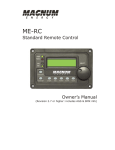
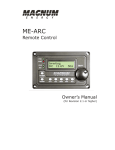

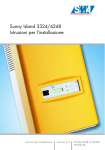
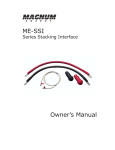


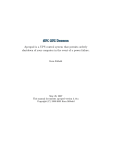
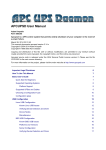

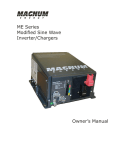
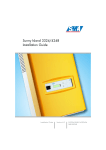
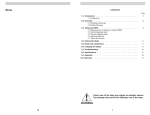
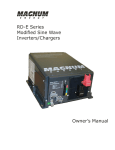
![Roostloggers [Titley] - An Introductory Manual](http://vs1.manualzilla.com/store/data/005649014_1-8c618e497bb2550a491bca85d50a292e-150x150.png)