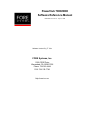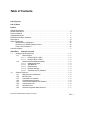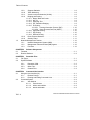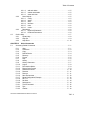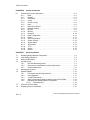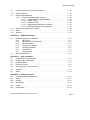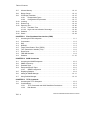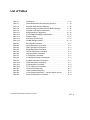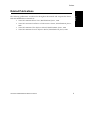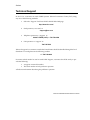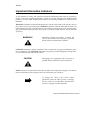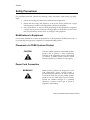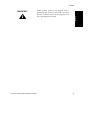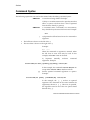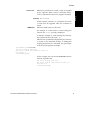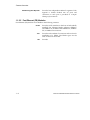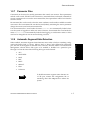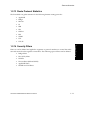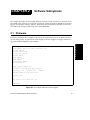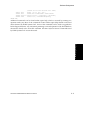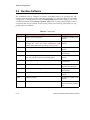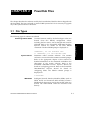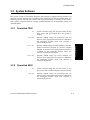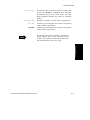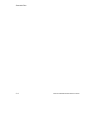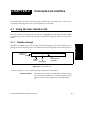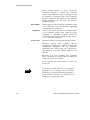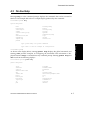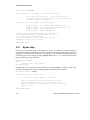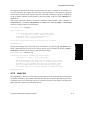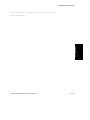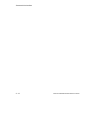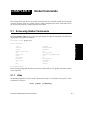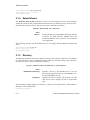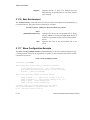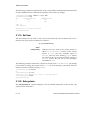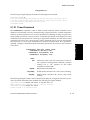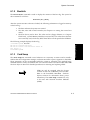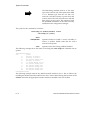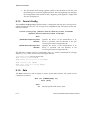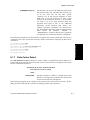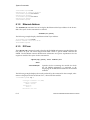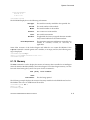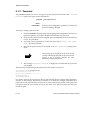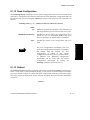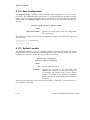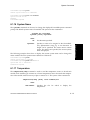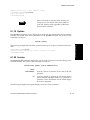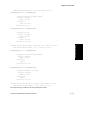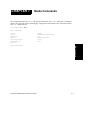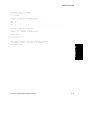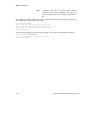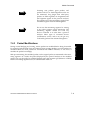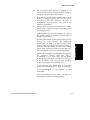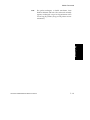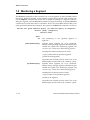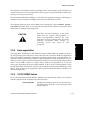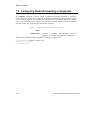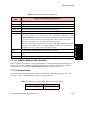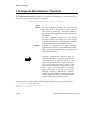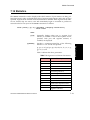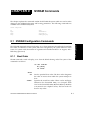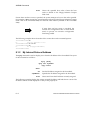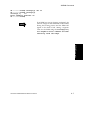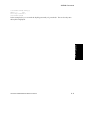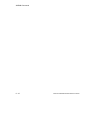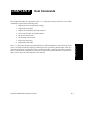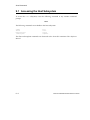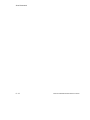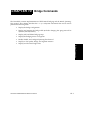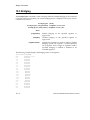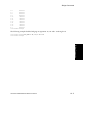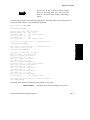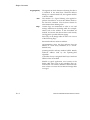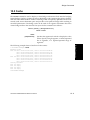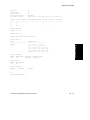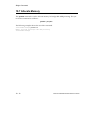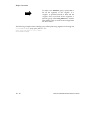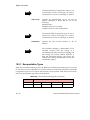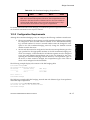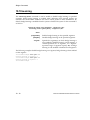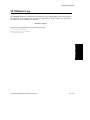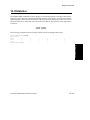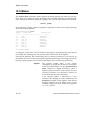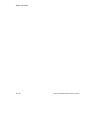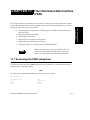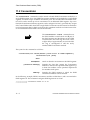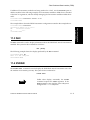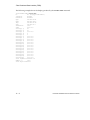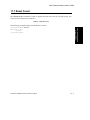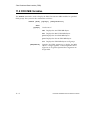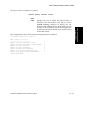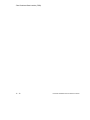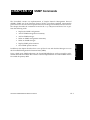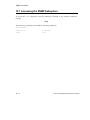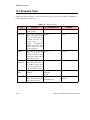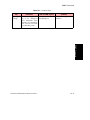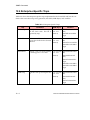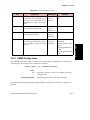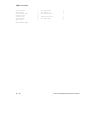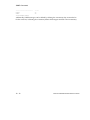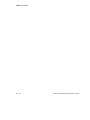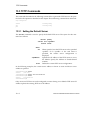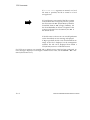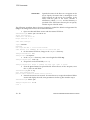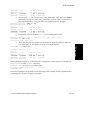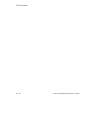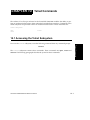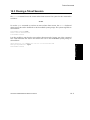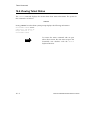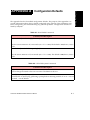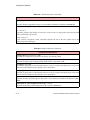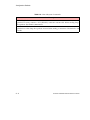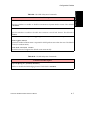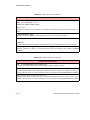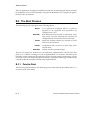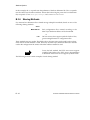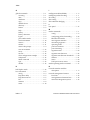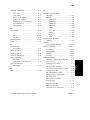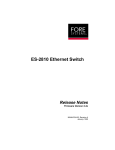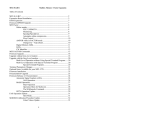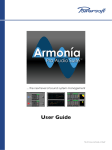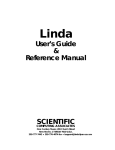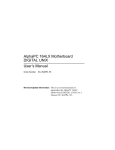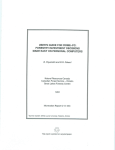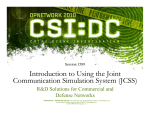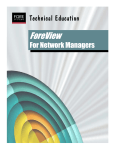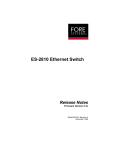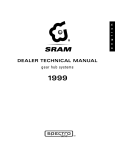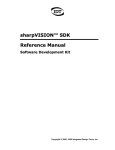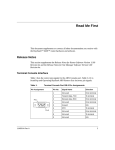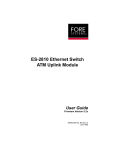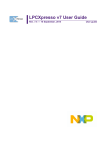Download PowerHub 7000/8000 Software Reference Manual
Transcript
fs PowerHub 7000/8000 Software Reference Manual MANU0167-02 - Rev. A - July 27, 1998 Software Version PH_FT 5.0.x FORE Systems, Inc. 1000 FORE Drive Warrendale, PA 15086-7502 Phone: 724-742-4444 FAX: 724-742-7742 http://www.fore.com Legal Notices Copyright © 1995-1998 FORE Systems, Inc. All rights reserved. FORE Systems is a registered trademark, and ForeRunner, ForeView, ForeThought, ForeRunnerLE, PowerHub, and CellPath are trademarks of FORE Systems, Inc. All other brands or product names are trademarks of their respective holders. U.S. Government Restricted Rights. If you are licensing the Software on behalf of the U.S. Government (“Government”), the following provisions apply to you. If the Software is supplied to the Department of Defense (“DoD”), it is classified as “Commercial Computer Software” under paragraph 252.227-7014 of the DoD Supplement to the Federal Acquisition Regulations (“DFARS”) (or any successor regulations) and the Government is acquiring only the license rights granted herein (the license rights customarily provided to non-Government users). If the Software is supplied to any unit or agency of the Government other than DoD, it is classified as “Restricted Computer Software” and the Government’s rights in the Software are defined in paragraph 52.227-19 of the Federal Acquisition Regulations (“FAR”) (or any successor regulations) or, in the cases of NASA, in paragraph 18.52.227-86 of the NASA Supplement to the FAR (or any successor regulations). Printed in the USA. No part of this work covered by copyright may be reproduced in any form. Reproduction, adaptation, or translation without prior written permission is prohibited, except as allowed under the copyright laws. This publication is provided by FORE Systems, Inc. “as-is” without warranty of any kind, either express or implied, including, but not limited to, the implied warranties or conditions of merchantability or fitness for a particular purpose. FORE Systems, Inc. shall not be liable for any errors or omissions which may occur in this publication, nor for incidental or consequential damages of any kind resulting from the furnishing, performance, or use of this publication. Information published here is current or planned as of the date of publication of this document. Because we are improving and adding features to our products continuously, the information in this document is subject to change without notice. RESTRICTED RIGHTS LEGEND. Use, duplication, or disclosure by the government is subject to restrictions as set forth in subparagraph (c)(1)(ii) of the Rights in Technical Data and Computer Software clause at DFARS 252.227-7013 (October 1988) and FAR 52.227-19 (June 1987). The VxWorks software used in the Mini Loader is licensed from Wind River Systems, Inc., Copyright ©1984-1996. FCC CLASS A NOTICE WARNING: Changes or modifications to this unit not expressly approved by the party responsible for compliance could void this user’s authority to operate this equipment. NOTE: The PowerHub 7000/8000 has been tested and found to comply with the limits for a Class A digital device, pursuant to Part 15, FCC Rules. These limits are designed to provide reasonable protection against harmful interference when the equipment is operated in a commercial environment. This equipment generates, uses, and can radiate radio frequency energy and, if not installed and used in accordance with the instruction manual, may cause harmful interference to radio communications. Operation of this equipment in a residential area is likely to cause harmful interference in which case the user will be required to correct the interference at his own expense. DOC CLASS A NOTICE This digital apparatus does not exceed Class A limits for radio noise emission for a digital device as set out in the Radio Interference Regulations of the Canadian Department of Communications. Le present appareil numerique n’emet pas de bruits radioelectriques depassant les limites applicables aux appareils numeriques de la class A prescrites dans le reglement sur le brouillage radioelectrique edicte par le ministere des Communications du Canada. VCCI CLASS 1 NOTICE This equipment is in the Class 1 category (Information Technology Equipment to be used in commercial and/or industrial areas) and conforms to the standards set by the Voluntary Control Council For Interference by Information Technology Equipment aimed at preventing radio interference in commercial and/or industrial areas.Consequently, when used in a residential area or in an adjacent area thereto, radio interference may be caused to radios and TV receivers, etc. Read the instructions for correct handling. CE NOTICE Marking by the symbol CE indicates compliance of this system to the EMC (Electromagnetic Compatibility) directive of the European Community and compliance to the Low Voltage (Safety) Directive. Such marking is indicative that this system meets or exceeds the following technical standards: • EN 55022 - “Limits and Methods of Measurement of Radio Interference Characteristics of Information Technology Equipment.” • EN 50082-1 - “Electromagnetic compatibility - Generic immunity standard Part 1: Residential, commercial, and light industry.” SAFETY CERTIFICATIONS ETL certified to meet Information Technology Equipment safety standards UL 1950 3rd Edition, CSA22.2, No. 950-95, EN 60950 (1992) and IEC 950, 2nd Edition. CANADIAN IC CS-03 COMPLIANCE STATEMENT NOTICE: The Industry Canada label identifies certified equipment. This certification means that the equipment meets certain telecommunications network protective, operational and safety requirements. The Industry Canada label does not guarantee the equipment will operate to the user’s satisfaction. Before installing this equipment, users should ensure that it is permissible to be connected to the facilities of the local telecommunications company. The equipment must also be installed using an acceptable method of connection. In some cases, the company’s inside wiring associated with a single line individual service may be extended by means of a certified connector assembly (telephone extension cord). The customer should be aware that compliance with the above conditions may not prevent degradation of service in some situations. Repairs to certified equipment should be made by an authorized Canadian maintenance facility designated by the supplier. Any repairs or alterations made by the user to this equipment, or equipment malfunctions, may give the telecommunications company cause to request the user to disconnect the equipment. Users should ensure for their own protection that the electrical ground connections of the power utility, telephone lines and internal metallic water pipe system, if present, are connected together. This precaution may be particularly important in rural areas. Caution: Users should not attempt to make such connections themselves, but should contact the appropriate electric inspection authority, or electrician, as appropriate. TRADEMARKS FORE Systems is a registered trademark, and ForeView and PowerHub are trademarks of FORE Systems, Inc. All other brands or product names are trademarks or registered trademarks of their respective holders. Table of Contents List of Figures List of Tables Preface Chapter Summaries. . . . . . . . . . . . . . . . . . . . . . . . . . . . . . . . . . . . . . . . . . . . . . . . . . . . . . . . . . i Related Publications . . . . . . . . . . . . . . . . . . . . . . . . . . . . . . . . . . . . . . . . . . . . . . . . . . . . . . . . iii Technical Support . . . . . . . . . . . . . . . . . . . . . . . . . . . . . . . . . . . . . . . . . . . . . . . . . . . . . . . . . . iv Typographical Styles . . . . . . . . . . . . . . . . . . . . . . . . . . . . . . . . . . . . . . . . . . . . . . . . . . . . . . . . .v Important Information Indicators . . . . . . . . . . . . . . . . . . . . . . . . . . . . . . . . . . . . . . . . . . . . . . . vi Laser Notice . . . . . . . . . . . . . . . . . . . . . . . . . . . . . . . . . . . . . . . . . . . . . . . . . . . . . . . . . . . . . . vii Safety Precautions. . . . . . . . . . . . . . . . . . . . . . . . . . . . . . . . . . . . . . . . . . . . . . . . . . . . . . . . . viii Modifications to Equipment . . . . . . . . . . . . . . . . . . . . . . . . . . . . . . . . . . . . . . . . . . . viii Placement of a FORE Systems Product . . . . . . . . . . . . . . . . . . . . . . . . . . . . . . . . . viii Power Cord Connection . . . . . . . . . . . . . . . . . . . . . . . . . . . . . . . . . . . . . . . . . . . . . . viii Command Syntax . . . . . . . . . . . . . . . . . . . . . . . . . . . . . . . . . . . . . . . . . . . . . . . . . . . . . . . . . . .x CHAPTER 1 1.1 1.2 Features Overview Intelligent Packet Switching . . . . . . . . . . . . . . . . . . . . . . . . . . . . . . . . . . . . . . . . . . 1 - 1 1.1.1 Packet Engine. . . . . . . . . . . . . . . . . . . . . . . . . . . . . . . . . . . . . . . . . . . . . 1 - 1 1.1.1.1 Packet Engine 1 (PE1) . . . . . . . . . . . . . . . . . . . . . . . . . . . . . . . 1 - 2 1.1.1.2 Packet Engine 2 (PE2) . . . . . . . . . . . . . . . . . . . . . . . . . . . . . . . 1 - 2 1.1.2 Network Interface Modules (NIMs) . . . . . . . . . . . . . . . . . . . . . . . . . . . . . 1 - 2 1.1.2.1 Intelligent Modules . . . . . . . . . . . . . . . . . . . . . . . . . . . . . . . . . . 1 - 2 1.1.2.2 ATM Modules. . . . . . . . . . . . . . . . . . . . . . . . . . . . . . . . . . . . . . . 1 - 3 1.1.2.3 FDDI Modules . . . . . . . . . . . . . . . . . . . . . . . . . . . . . . . . . . . . . . 1 - 3 1.1.2.4 Ethernet Modules . . . . . . . . . . . . . . . . . . . . . . . . . . . . . . . . . . . 1 - 3 1.1.2.5 Fast Ethernet (FE) Modules . . . . . . . . . . . . . . . . . . . . . . . . . . . 1 - 4 Software Features . . . . . . . . . . . . . . . . . . . . . . . . . . . . . . . . . . . . . . . . . . . . . . . . . 1 - 5 1.2.1 Multiprocessor Optimization . . . . . . . . . . . . . . . . . . . . . . . . . . . . . . . . . . 1 - 5 1.2.2 Boot Sources . . . . . . . . . . . . . . . . . . . . . . . . . . . . . . . . . . . . . . . . . . . . . 1 - 6 1.2.3 Command-Line Interface . . . . . . . . . . . . . . . . . . . . . . . . . . . . . . . . . . . . 1 - 6 1.2.4 File-Management System . . . . . . . . . . . . . . . . . . . . . . . . . . . . . . . . . . . 1 - 6 1.2.5 Concurrent Command Line Sessions. . . . . . . . . . . . . . . . . . . . . . . . . . . 1 - 6 1.2.6 Configuration Files . . . . . . . . . . . . . . . . . . . . . . . . . . . . . . . . . . . . . . . . . 1 - 6 1.2.7 Parameter Files . . . . . . . . . . . . . . . . . . . . . . . . . . . . . . . . . . . . . . . . . . . 1 - 7 1.2.8 Automatic Segment-State Detection . . . . . . . . . . . . . . . . . . . . . . . . . . . 1 - 7 PowerHub 7000/8000 Software Reference Manual TOC - 1 Table of Contents 1.2.9 1.2.10 1.2.11 1.2.12 1.3 Segment Statistics. . . . . . . . . . . . . . . . . . . . . . . . . . . . . . . . . . . . . . . . . 1 - 8 Traffic Monitoring . . . . . . . . . . . . . . . . . . . . . . . . . . . . . . . . . . . . . . . . . . 1 - 8 Virtual Local Area Networks (VLANs) . . . . . . . . . . . . . . . . . . . . . . . . . . 1 - 8 Bridging and Routing. . . . . . . . . . . . . . . . . . . . . . . . . . . . . . . . . . . . . . . 1 - 8 1.2.12.1 Bridge Table and Cache . . . . . . . . . . . . . . . . . . . . . . . . . . . . . . 1 - 8 1.2.12.2 802.1d. . . . . . . . . . . . . . . . . . . . . . . . . . . . . . . . . . . . . . . . . . . . 1 - 9 1.2.12.3 Spanning-Tree . . . . . . . . . . . . . . . . . . . . . . . . . . . . . . . . . . . . . 1 - 9 1.2.12.4 IPX Translation Bridging . . . . . . . . . . . . . . . . . . . . . . . . . . . . . . 1 - 9 1.2.12.5 IP Routing. . . . . . . . . . . . . . . . . . . . . . . . . . . . . . . . . . . . . . . . . 1 - 9 1.2.12.5.1 Routing Information Protocol (RIP) . . . . . . . . . . . . 1 - 10 1.2.12.5.2 Open Shortest Path First (OSPF) . . . . . . . . . . . . . 1 - 10 1.2.12.6 AppleTalk Routing. . . . . . . . . . . . . . . . . . . . . . . . . . . . . . . . . . 1 - 10 1.2.12.7 IPX Routing . . . . . . . . . . . . . . . . . . . . . . . . . . . . . . . . . . . . . . 1 - 10 1.2.12.8 DECnet Routing . . . . . . . . . . . . . . . . . . . . . . . . . . . . . . . . . . . 1 - 10 1.2.13 Route Protocol Statistics . . . . . . . . . . . . . . . . . . . . . . . . . . . . . . . . . . . 1 - 11 1.2.14 Security Filters. . . . . . . . . . . . . . . . . . . . . . . . . . . . . . . . . . . . . . . . . . . 1 - 11 Network Management Features . . . . . . . . . . . . . . . . . . . . . . . . . . . . . . . . . . . . . 1 - 12 1.3.1 Network Management System (NMS) . . . . . . . . . . . . . . . . . . . . . . . . . 1 - 12 1.3.2 Management Information Base (MIB) Agents . . . . . . . . . . . . . . . . . . . 1 - 12 1.3.3 ForeView . . . . . . . . . . . . . . . . . . . . . . . . . . . . . . . . . . . . . . . . . . . . . . . 1 - 12 CHAPTER 2 2.1 2.2 Firmware . . . . . . . . . . . . . . . . . . . . . . . . . . . . . . . . . . . . . . . . . . . . . . . . . . . . . . . . 2 - 1 Runtime Software . . . . . . . . . . . . . . . . . . . . . . . . . . . . . . . . . . . . . . . . . . . . . . . . . 2 - 4 CHAPTER 3 3.1 3.2 4.2 TOC - 2 PowerHub Files File Types. . . . . . . . . . . . . . . . . . . . . . . . . . . . . . . . . . . . . . . . . . . . . . . . . . . . . . . . System Software . . . . . . . . . . . . . . . . . . . . . . . . . . . . . . . . . . . . . . . . . . . . . . . . . . 3.2.1 PowerHub 7000 . . . . . . . . . . . . . . . . . . . . . . . . . . . . . . . . . . . . . . . . . . . 3.2.2 PowerHub 8000 . . . . . . . . . . . . . . . . . . . . . . . . . . . . . . . . . . . . . . . . . . . 3.2.3 Other Files . . . . . . . . . . . . . . . . . . . . . . . . . . . . . . . . . . . . . . . . . . . . . . . 3.2.4 Created Files . . . . . . . . . . . . . . . . . . . . . . . . . . . . . . . . . . . . . . . . . . . . . CHAPTER 4 4.1 Software Subsystems 3-1 3-3 3-3 3-3 3-4 3-4 Command-Line Interface Using the User Interface (UI) . . . . . . . . . . . . . . . . . . . . . . . . . . . . . . . . . . . . . . . . . 4.1.1 Runtime Prompt . . . . . . . . . . . . . . . . . . . . . . . . . . . . . . . . . . . . . . . . . . 4.1.2 Entering and Editing Command Lines . . . . . . . . . . . . . . . . . . . . . . . . . . Command Syntax . . . . . . . . . . . . . . . . . . . . . . . . . . . . . . . . . . . . . . . . . . . . . . . . . 4.2.1 Verb Objects . . . . . . . . . . . . . . . . . . . . . . . . . . . . . . . . . . . . . . . . . . . . . 4.2.1.1 set and unset . . . . . . . . . . . . . . . . . . . . . . . . . . . . . . . . . . . . . . 4.2.1.2 define and undefine . . . . . . . . . . . . . . . . . . . . . . . . . . . . . . . . . 4.2.1.3 attach and detach . . . . . . . . . . . . . . . . . . . . . . . . . . . . . . . . . . . 4-1 4-1 4-3 4-4 4-4 4-4 4-4 4-4 PowerHub 7000/8000 Software Reference Manual Table of Contents 4.3 4.2.1.4 add and delete. . . . . . . . . . . . . . . . . . . . . . . . . . . . . . . . . . . . . . 4 - 5 4.2.1.5 enable and disable . . . . . . . . . . . . . . . . . . . . . . . . . . . . . . . . . . 4 - 5 4.2.1.6 show and clear . . . . . . . . . . . . . . . . . . . . . . . . . . . . . . . . . . . . . 4 - 5 4.2.2 Noun Objects . . . . . . . . . . . . . . . . . . . . . . . . . . . . . . . . . . . . . . . . . . . . . 4 - 5 4.2.2.1 config . . . . . . . . . . . . . . . . . . . . . . . . . . . . . . . . . . . . . . . . . . . . . 4 - 5 4.2.2.2 status . . . . . . . . . . . . . . . . . . . . . . . . . . . . . . . . . . . . . . . . . . . . . 4 - 5 4.2.2.3 stats . . . . . . . . . . . . . . . . . . . . . . . . . . . . . . . . . . . . . . . . . . . . . . 4 - 6 4.2.2.4 interface. . . . . . . . . . . . . . . . . . . . . . . . . . . . . . . . . . . . . . . . . . . 4 - 6 4.2.2.5 route . . . . . . . . . . . . . . . . . . . . . . . . . . . . . . . . . . . . . . . . . . . . . 4 - 6 4.2.2.6 cache . . . . . . . . . . . . . . . . . . . . . . . . . . . . . . . . . . . . . . . . . . . . . 4 - 6 4.2.3 Parameters . . . . . . . . . . . . . . . . . . . . . . . . . . . . . . . . . . . . . . . . . . . . . . . 4 - 6 4.2.3.1 Keyword Parameters . . . . . . . . . . . . . . . . . . . . . . . . . . . . . . . . . 4 - 6 4.2.3.2 Positional Parameters . . . . . . . . . . . . . . . . . . . . . . . . . . . . . . . . 4 - 6 On-line Help . . . . . . . . . . . . . . . . . . . . . . . . . . . . . . . . . . . . . . . . . . . . . . . . . . . . . . 4 - 7 4.3.1 Syntax Help . . . . . . . . . . . . . . . . . . . . . . . . . . . . . . . . . . . . . . . . . . . . . . 4 - 8 4.3.2 Help Set . . . . . . . . . . . . . . . . . . . . . . . . . . . . . . . . . . . . . . . . . . . . . . . . . 4 - 9 4.3.3 Help Show . . . . . . . . . . . . . . . . . . . . . . . . . . . . . . . . . . . . . . . . . . . . . . 4 - 10 CHAPTER 5 5.1 Global Commands Accessing Global Commands . . . . . . . . . . . . . . . . . . . . . . . . . . . . . . . . . . . . . . . . 5 - 1 5.1.1 Alias . . . . . . . . . . . . . . . . . . . . . . . . . . . . . . . . . . . . . . . . . . . . . . . . . . . . 5 - 1 5.1.2 Checksum. . . . . . . . . . . . . . . . . . . . . . . . . . . . . . . . . . . . . . . . . . . . . . . . 5 - 2 5.1.3 Copy . . . . . . . . . . . . . . . . . . . . . . . . . . . . . . . . . . . . . . . . . . . . . . . . . . . . 5 - 3 5.1.4 Default-Device . . . . . . . . . . . . . . . . . . . . . . . . . . . . . . . . . . . . . . . . . . . . 5 - 4 5.1.5 Directory . . . . . . . . . . . . . . . . . . . . . . . . . . . . . . . . . . . . . . . . . . . . . . . . . 5 - 4 5.1.6 Format . . . . . . . . . . . . . . . . . . . . . . . . . . . . . . . . . . . . . . . . . . . . . . . . . . 5 - 5 5.1.7 Help . . . . . . . . . . . . . . . . . . . . . . . . . . . . . . . . . . . . . . . . . . . . . . . . . . . . 5 - 6 5.1.8 History . . . . . . . . . . . . . . . . . . . . . . . . . . . . . . . . . . . . . . . . . . . . . . . . . . 5 - 7 5.1.9 History Characters . . . . . . . . . . . . . . . . . . . . . . . . . . . . . . . . . . . . . . . . . 5 - 7 5.1.10 Logout . . . . . . . . . . . . . . . . . . . . . . . . . . . . . . . . . . . . . . . . . . . . . . . . . . 5 - 8 5.1.11 Port Number Mode . . . . . . . . . . . . . . . . . . . . . . . . . . . . . . . . . . . . . . . . . 5 - 9 5.1.12 Return Code Prompt . . . . . . . . . . . . . . . . . . . . . . . . . . . . . . . . . . . . . . . 5 - 9 5.1.13 Read Environment . . . . . . . . . . . . . . . . . . . . . . . . . . . . . . . . . . . . . . . . 5 - 10 5.1.14 Rename . . . . . . . . . . . . . . . . . . . . . . . . . . . . . . . . . . . . . . . . . . . . . . . . 5 - 11 5.1.15 Remove . . . . . . . . . . . . . . . . . . . . . . . . . . . . . . . . . . . . . . . . . . . . . . . . 5 - 11 5.1.16 Save Environment . . . . . . . . . . . . . . . . . . . . . . . . . . . . . . . . . . . . . . . . 5 - 12 5.1.17 Show Configuration Example . . . . . . . . . . . . . . . . . . . . . . . . . . . . . . . . 5 - 12 5.1.18 Set TTY . . . . . . . . . . . . . . . . . . . . . . . . . . . . . . . . . . . . . . . . . . . . . . . . 5 - 13 5.1.19 Set User . . . . . . . . . . . . . . . . . . . . . . . . . . . . . . . . . . . . . . . . . . . . . . . . 5 - 14 5.1.20 Subsystems . . . . . . . . . . . . . . . . . . . . . . . . . . . . . . . . . . . . . . . . . . . . . 5 - 14 5.1.21 Timed Command . . . . . . . . . . . . . . . . . . . . . . . . . . . . . . . . . . . . . . . . . 5 - 15 5.1.22 Type . . . . . . . . . . . . . . . . . . . . . . . . . . . . . . . . . . . . . . . . . . . . . . . . . . . 5 - 16 5.1.23 Unalias . . . . . . . . . . . . . . . . . . . . . . . . . . . . . . . . . . . . . . . . . . . . . . . . . 5 - 16 PowerHub 7000/8000 Software Reference Manual TOC - 3 Table of Contents CHAPTER 6 6.1 Accessing the System Subsystem . . . . . . . . . . . . . . . . . . . . . . . . . . . . . . . . . . . . 6 - 2 6.1.1 Baud . . . . . . . . . . . . . . . . . . . . . . . . . . . . . . . . . . . . . . . . . . . . . . . . . . . 6 - 2 6.1.2 Bootinfo . . . . . . . . . . . . . . . . . . . . . . . . . . . . . . . . . . . . . . . . . . . . . . . . . 6 - 3 6.1.3 Card Swap. . . . . . . . . . . . . . . . . . . . . . . . . . . . . . . . . . . . . . . . . . . . . . . 6 - 3 6.1.4 Config . . . . . . . . . . . . . . . . . . . . . . . . . . . . . . . . . . . . . . . . . . . . . . . . . . 6 - 5 6.1.5 Convert Config. . . . . . . . . . . . . . . . . . . . . . . . . . . . . . . . . . . . . . . . . . . . 6 - 6 6.1.6 Date . . . . . . . . . . . . . . . . . . . . . . . . . . . . . . . . . . . . . . . . . . . . . . . . . . . . 6 - 6 6.1.7 Data Carrier Detect . . . . . . . . . . . . . . . . . . . . . . . . . . . . . . . . . . . . . . . . 6 - 7 6.1.8 Ethernet Address. . . . . . . . . . . . . . . . . . . . . . . . . . . . . . . . . . . . . . . . . . 6 - 8 6.1.9 ID Prom . . . . . . . . . . . . . . . . . . . . . . . . . . . . . . . . . . . . . . . . . . . . . . . . . 6 - 8 6.1.10 Memory . . . . . . . . . . . . . . . . . . . . . . . . . . . . . . . . . . . . . . . . . . . . . . . . . 6 - 9 6.1.11 Password . . . . . . . . . . . . . . . . . . . . . . . . . . . . . . . . . . . . . . . . . . . . . . . 6 - 10 6.1.12 Read Configuration . . . . . . . . . . . . . . . . . . . . . . . . . . . . . . . . . . . . . . . 6 - 11 6.1.13 Reboot . . . . . . . . . . . . . . . . . . . . . . . . . . . . . . . . . . . . . . . . . . . . . . . . . 6 - 11 6.1.14 Save Configuration . . . . . . . . . . . . . . . . . . . . . . . . . . . . . . . . . . . . . . . 6 - 12 6.1.15 System Location . . . . . . . . . . . . . . . . . . . . . . . . . . . . . . . . . . . . . . . . . 6 - 12 6.1.16 System Name . . . . . . . . . . . . . . . . . . . . . . . . . . . . . . . . . . . . . . . . . . . 6 - 13 6.1.17 Temperature . . . . . . . . . . . . . . . . . . . . . . . . . . . . . . . . . . . . . . . . . . . . 6 - 13 6.1.18 TTY2 . . . . . . . . . . . . . . . . . . . . . . . . . . . . . . . . . . . . . . . . . . . . . . . . . . 6 - 14 6.1.19 Uptime . . . . . . . . . . . . . . . . . . . . . . . . . . . . . . . . . . . . . . . . . . . . . . . . . 6 - 15 6.1.20 Version. . . . . . . . . . . . . . . . . . . . . . . . . . . . . . . . . . . . . . . . . . . . . . . . . 6 - 15 CHAPTER 7 7.1 7.2 7.3 7.4 7.5 7.6 7.7 7.8 TOC - 4 System Commands Media Commands Displaying Bridge-Related Configuration. . . . . . . . . . . . . . . . . . . . . . . . . . . . . . . . 7 - 2 Inter-Segment Statistics . . . . . . . . . . . . . . . . . . . . . . . . . . . . . . . . . . . . . . . . . . . . 7 - 4 Ethernet LED Modes . . . . . . . . . . . . . . . . . . . . . . . . . . . . . . . . . . . . . . . . . . . . . . . 7 - 5 Port Monitoring . . . . . . . . . . . . . . . . . . . . . . . . . . . . . . . . . . . . . . . . . . . . . . . . . . . 7 - 7 7.4.1 How Port Monitoring Works. . . . . . . . . . . . . . . . . . . . . . . . . . . . . . . . . . 7 - 7 7.4.2 Performance Considerations and Operation Notes . . . . . . . . . . . . . . . . 7 - 8 7.4.3 Packet Modifications . . . . . . . . . . . . . . . . . . . . . . . . . . . . . . . . . . . . . . . 7 - 9 Monitoring a Segment . . . . . . . . . . . . . . . . . . . . . . . . . . . . . . . . . . . . . . . . . . . . . 7 - 14 Operating-Mode. . . . . . . . . . . . . . . . . . . . . . . . . . . . . . . . . . . . . . . . . . . . . . . . . . 7 - 16 7.6.1 Full-Duplex and Half-Duplex Modes . . . . . . . . . . . . . . . . . . . . . . . . . . 7 - 16 7.6.2 Auto-negotiation . . . . . . . . . . . . . . . . . . . . . . . . . . . . . . . . . . . . . . . . . 7 - 17 7.6.3 10/100 FEMA Values. . . . . . . . . . . . . . . . . . . . . . . . . . . . . . . . . . . . . . 7 - 17 7.6.4 Setting the Operating Mode for Ethernet and 10/100 FEMA. . . . . . . . 7 - 18 7.6.5 Displaying the Operating Mode Configuration . . . . . . . . . . . . . . . . . . . 7 - 19 7.6.5.1 Troubleshooting . . . . . . . . . . . . . . . . . . . . . . . . . . . . . . . . . . . 7 - 19 UTP Port Receiver Status . . . . . . . . . . . . . . . . . . . . . . . . . . . . . . . . . . . . . . . . . . 7 - 20 Displaying Port-Level Statistics . . . . . . . . . . . . . . . . . . . . . . . . . . . . . . . . . . . . . . 7 - 21 PowerHub 7000/8000 Software Reference Manual Table of Contents 7.9 7.10 7.11 7.12 7.13 7.14 Configuring Packet Forwarding on Segments. . . . . . . . . . . . . . . . . . . . . . . . . . . . 7 - 22 Segment Names . . . . . . . . . . . . . . . . . . . . . . . . . . . . . . . . . . . . . . . . . . . . . . . . . . 7 - 23 Segment-State Detection . . . . . . . . . . . . . . . . . . . . . . . . . . . . . . . . . . . . . . . . . . . 7 - 24 7.11.1 Automatic Segment-State Detection . . . . . . . . . . . . . . . . . . . . . . . . . . 7 - 24 7.11.1.1 Software Behavior When Disabled . . . . . . . . . . . . . . . . . . . . . 7 - 25 7.11.1.2 Default Setting . . . . . . . . . . . . . . . . . . . . . . . . . . . . . . . . . . . . . 7 - 25 7.11.1.3 Disabled on AUI. . . . . . . . . . . . . . . . . . . . . . . . . . . . . . . . . . . . 7 - 26 7.11.1.4 Segment-State Detection on 10Base-T. . . . . . . . . . . . . . . . . . 7 - 26 7.11.1.5 Explicitly Disabling Unused Segments . . . . . . . . . . . . . . . . . . 7 - 27 Segment-State Detection Threshold . . . . . . . . . . . . . . . . . . . . . . . . . . . . . . . . . . 7 - 28 Status . . . . . . . . . . . . . . . . . . . . . . . . . . . . . . . . . . . . . . . . . . . . . . . . . . . . . . . . . . 7 - 30 Statistics . . . . . . . . . . . . . . . . . . . . . . . . . . . . . . . . . . . . . . . . . . . . . . . . . . . . . . . . 7 - 31 CHAPTER 8 8.1 8.2 NVRAM Configuration Commands . . . . . . . . . . . . . . . . . . . . . . . . . . . . . . . . . . . . . 8 - 1 8.1.1 Boot Order . . . . . . . . . . . . . . . . . . . . . . . . . . . . . . . . . . . . . . . . . . . . . . . 8 - 1 8.1.2 My Internet Protocol Address . . . . . . . . . . . . . . . . . . . . . . . . . . . . . . . . . 8 - 2 8.1.3 My Subnet Mask. . . . . . . . . . . . . . . . . . . . . . . . . . . . . . . . . . . . . . . . . . . 8 - 3 8.1.4 File Server IP Address . . . . . . . . . . . . . . . . . . . . . . . . . . . . . . . . . . . . . . 8 - 3 8.1.5 Gateway IP Address . . . . . . . . . . . . . . . . . . . . . . . . . . . . . . . . . . . . . . . . 8 - 4 8.1.6 Crash Reboot . . . . . . . . . . . . . . . . . . . . . . . . . . . . . . . . . . . . . . . . . . . . . 8 - 5 8.1.7 Slot Segments . . . . . . . . . . . . . . . . . . . . . . . . . . . . . . . . . . . . . . . . . . . . 8 - 5 RIPv2 Authentication . . . . . . . . . . . . . . . . . . . . . . . . . . . . . . . . . . . . . . . . . . . . . . . 8 - 8 CHAPTER 9 9.1 9.2 9.3 9.4 9.5 9.6 9.7 NVRAM Commands Host Commands Accessing the Host Subsystem . . . . . . . . . . . . . . . . . . . . . . . . . . . . . . . . . . . . . . . 9 - 2 Displaying the Configuration. . . . . . . . . . . . . . . . . . . . . . . . . . . . . . . . . . . . . . . . . . 9 - 3 Keep Alive Delay. . . . . . . . . . . . . . . . . . . . . . . . . . . . . . . . . . . . . . . . . . . . . . . . . . . 9 - 5 Keep Alive Interval . . . . . . . . . . . . . . . . . . . . . . . . . . . . . . . . . . . . . . . . . . . . . . . . . 9 - 6 Ending (Killing) a TCP Connection . . . . . . . . . . . . . . . . . . . . . . . . . . . . . . . . . . . . . 9 - 7 Statistics . . . . . . . . . . . . . . . . . . . . . . . . . . . . . . . . . . . . . . . . . . . . . . . . . . . . . . . . . 9 - 8 Status . . . . . . . . . . . . . . . . . . . . . . . . . . . . . . . . . . . . . . . . . . . . . . . . . . . . . . . . . . 9 - 10 CHAPTER 10 Bridge Commands 10.1 10.2 10.3 10.4 10.5 10.6 Accessing the Bridge Subsystem . . . . . . . . . . . . . . . . . . . . . . . . . . . . . . . . . . . . . 10 - 2 Aging . . . . . . . . . . . . . . . . . . . . . . . . . . . . . . . . . . . . . . . . . . . . . . . . . . . . . . . . . . 10 - 3 Bridging . . . . . . . . . . . . . . . . . . . . . . . . . . . . . . . . . . . . . . . . . . . . . . . . . . . . . . . . 10 - 4 Bridge Table . . . . . . . . . . . . . . . . . . . . . . . . . . . . . . . . . . . . . . . . . . . . . . . . . . . . . 10 - 6 Cache . . . . . . . . . . . . . . . . . . . . . . . . . . . . . . . . . . . . . . . . . . . . . . . . . . . . . . . . . . 10 - 9 Configuration . . . . . . . . . . . . . . . . . . . . . . . . . . . . . . . . . . . . . . . . . . . . . . . . . . . 10 - 10 PowerHub 7000/8000 Software Reference Manual TOC - 5 Table of Contents 10.7 10.8 10.9 10.10 10.11 10.12 10.13 10.14 Allocate Memory . . . . . . . . . . . . . . . . . . . . . . . . . . . . . . . . . . . . . . . . . . . . . . . . Bridge Groups . . . . . . . . . . . . . . . . . . . . . . . . . . . . . . . . . . . . . . . . . . . . . . . . . . IPX Bridge Translation . . . . . . . . . . . . . . . . . . . . . . . . . . . . . . . . . . . . . . . . . . . . 10.9.1 Encapsulation Types . . . . . . . . . . . . . . . . . . . . . . . . . . . . . . . . . . . . . 10.9.2 Configuration Requirements . . . . . . . . . . . . . . . . . . . . . . . . . . . . . . . Learning. . . . . . . . . . . . . . . . . . . . . . . . . . . . . . . . . . . . . . . . . . . . . . . . . . . . . . . Relearn Log . . . . . . . . . . . . . . . . . . . . . . . . . . . . . . . . . . . . . . . . . . . . . . . . . . . . Spanning Tree . . . . . . . . . . . . . . . . . . . . . . . . . . . . . . . . . . . . . . . . . . . . . . . . . . 10.12.1 Fast-Hello Time . . . . . . . . . . . . . . . . . . . . . . . . . . . . . . . . . . . . . . . . . 10.12.2 High- and Low-Utilization Percentage . . . . . . . . . . . . . . . . . . . . . . . . Statistics . . . . . . . . . . . . . . . . . . . . . . . . . . . . . . . . . . . . . . . . . . . . . . . . . . . . . . Status . . . . . . . . . . . . . . . . . . . . . . . . . . . . . . . . . . . . . . . . . . . . . . . . . . . . . . . . 10 - 12 10 - 13 10 - 15 10 - 16 10 - 17 10 - 18 10 - 19 10 - 20 10 - 22 10 - 22 10 - 23 10 - 24 CHAPTER 11 Fiber Distributed Data Interface (FDDI) 11.1 11.2 11.3 11.4 11.5 11.6 11.7 11.8 11.9 Accessing the FDDI subsystem. . . . . . . . . . . . . . . . . . . . . . . . . . . . . . . . . . . . . . 11 - 1 Concentrator . . . . . . . . . . . . . . . . . . . . . . . . . . . . . . . . . . . . . . . . . . . . . . . . . . . . 11 - 2 DAC . . . . . . . . . . . . . . . . . . . . . . . . . . . . . . . . . . . . . . . . . . . . . . . . . . . . . . . . . . . 11 - 3 NVRAM . . . . . . . . . . . . . . . . . . . . . . . . . . . . . . . . . . . . . . . . . . . . . . . . . . . . . . . . 11 - 3 Target Token Rotation Time (TREQ) . . . . . . . . . . . . . . . . . . . . . . . . . . . . . . . . . . 11 - 5 Time Transmission Variable (TVX). . . . . . . . . . . . . . . . . . . . . . . . . . . . . . . . . . . . 11 - 6 Reset Count. . . . . . . . . . . . . . . . . . . . . . . . . . . . . . . . . . . . . . . . . . . . . . . . . . . . . 11 - 7 FDDI MIB Variables . . . . . . . . . . . . . . . . . . . . . . . . . . . . . . . . . . . . . . . . . . . . . . . 11 - 8 Statistics . . . . . . . . . . . . . . . . . . . . . . . . . . . . . . . . . . . . . . . . . . . . . . . . . . . . . . 11 - 10 CHAPTER 12 SNMP Commands 12.1 12.2 12.3 12.4 12.5 12.6 12.7 Accessing the SNMP Subsystem . . . . . . . . . . . . . . . . . . . . . . . . . . . . . . . . . . . . 12 - 2 SNMP Community . . . . . . . . . . . . . . . . . . . . . . . . . . . . . . . . . . . . . . . . . . . . . . . . 12 - 3 Standard Traps . . . . . . . . . . . . . . . . . . . . . . . . . . . . . . . . . . . . . . . . . . . . . . . . . . 12 - 4 Enterprise-Specific Traps. . . . . . . . . . . . . . . . . . . . . . . . . . . . . . . . . . . . . . . . . . . 12 - 6 12.4.1 SNMP Configuration . . . . . . . . . . . . . . . . . . . . . . . . . . . . . . . . . . . . . . 12 - 7 Displaying Statistics. . . . . . . . . . . . . . . . . . . . . . . . . . . . . . . . . . . . . . . . . . . . . . . 12 - 9 Adding an SNMP Manager . . . . . . . . . . . . . . . . . . . . . . . . . . . . . . . . . . . . . . . . 12 - 11 Using SunNet Manager . . . . . . . . . . . . . . . . . . . . . . . . . . . . . . . . . . . . . . . . . . . 12 - 13 CHAPTER 13 TFTP Commands 13.1 13.2 TOC - 6 Accessing the TFTP Subsystem . . . . . . . . . . . . . . . . . . . . . . . . . . . . . . . . . . . . . Considerations. . . . . . . . . . . . . . . . . . . . . . . . . . . . . . . . . . . . . . . . . . . . . . . . . . . 13.2.1 TFTP Commands and UNIX Read/Write Permissions . . . . . . . . . . . . 13.2.2 Path Names . . . . . . . . . . . . . . . . . . . . . . . . . . . . . . . . . . . . . . . . . . . . . 13 - 2 13 - 3 13 - 3 13 - 4 PowerHub 7000/8000 Software Reference Manual Table of Contents 13.3 13.4 13.5 13.6 13.7 13.2.3 File-Naming Conventions . . . . . . . . . . . . . . . . . . . . . . . . . . . . . . . . . . . 13 - 4 13.2.4 Remote File Names . . . . . . . . . . . . . . . . . . . . . . . . . . . . . . . . . . . . . . . 13 - 5 TFTP Commands . . . . . . . . . . . . . . . . . . . . . . . . . . . . . . . . . . . . . . . . . . . . . . . . . 13 - 6 13.3.1 Setting the Default Server . . . . . . . . . . . . . . . . . . . . . . . . . . . . . . . . . . 13 - 6 Downloading a File . . . . . . . . . . . . . . . . . . . . . . . . . . . . . . . . . . . . . . . . . . . . . . . . 13 - 7 Uploading a File . . . . . . . . . . . . . . . . . . . . . . . . . . . . . . . . . . . . . . . . . . . . . . . . . . 13 - 9 Read Configuration. . . . . . . . . . . . . . . . . . . . . . . . . . . . . . . . . . . . . . . . . . . . . . . 13 - 12 Save Configuration . . . . . . . . . . . . . . . . . . . . . . . . . . . . . . . . . . . . . . . . . . . . . . . 13 - 13 CHAPTER 14 Telnet Commands 14.1 14.2 14.3 14.4 Accessing the Telnet Subsystem . . . . . . . . . . . . . . . . . . . . . . . . . . . . . . . . . . . . . 14 - 1 Opening a Telnet Session. . . . . . . . . . . . . . . . . . . . . . . . . . . . . . . . . . . . . . . . . . . 14 - 2 Closing a Telnet Session . . . . . . . . . . . . . . . . . . . . . . . . . . . . . . . . . . . . . . . . . . . 14 - 3 Viewing Telnet Status . . . . . . . . . . . . . . . . . . . . . . . . . . . . . . . . . . . . . . . . . . . . . . 14 - 4 APPENDIX A Configuration Defaults APPENDIX B Netboot Options B.1 B.2 B.3 Choosing a Netbooting Method . . . . . . . . . . . . . . . . . . . . . . . . . . . . . . . . . . . . . . .B - 1 The Boot Process . . . . . . . . . . . . . . . . . . . . . . . . . . . . . . . . . . . . . . . . . . . . . . . . . .B - 2 B.2.1 Point-to-Point . . . . . . . . . . . . . . . . . . . . . . . . . . . . . . . . . . . . . . . . . . . . .B - 2 B.2.2 Cross Gateway--Boot Helper Service Used . . . . . . . . . . . . . . . . . . . . . .B - 4 B.2.3 Cross-Gateway--No Boot Helper Service Used . . . . . . . . . . . . . . . . . . .B - 5 Configuration Options . . . . . . . . . . . . . . . . . . . . . . . . . . . . . . . . . . . . . . . . . . . . . . .B - 6 B.3.1 TFTP Server . . . . . . . . . . . . . . . . . . . . . . . . . . . . . . . . . . . . . . . . . . . . . .B - 6 B.3.2 BOOTP Server . . . . . . . . . . . . . . . . . . . . . . . . . . . . . . . . . . . . . . . . . . . .B - 6 B.3.3 Intervening Gateway. . . . . . . . . . . . . . . . . . . . . . . . . . . . . . . . . . . . . . . .B - 7 B.3.4 Client PowerHub. . . . . . . . . . . . . . . . . . . . . . . . . . . . . . . . . . . . . . . . . . .B - 8 B.3.5 Using the Same Boot Definition File with Multiple Switches . . . . . . . . .B - 9 B.3.6 Sharing Methods . . . . . . . . . . . . . . . . . . . . . . . . . . . . . . . . . . . . . . . . .B - 10 B.3.6.1 MAC-Address Method . . . . . . . . . . . . . . . . . . . . . . . . . . . . . . .B - 11 Index PowerHub 7000/8000 Software Reference Manual TOC - 7 List of Figures PowerHub 7000/8000 Software Reference Manual LOF - 8 List of Figures Figure 2.1 PowerHub 7000 Boot Screen Display. . . . . . . . . . . . . . . . . . . . . . . . . . . . . . . 2 - 1 Figure 2.2 PowerHub 8000 Boot Screen Display . . . . . . . . . . . . . . . . . . . . . . . . . . . . . . . 2 - 2 Figure 4.1 Command Line . . . . . . . . . . . . . . . . . . . . . . . . . . . . . . . . . . . . . . . . . . . . . . . . 4 - 1 List of Tables Table 2.1 Table 7.1 Table 7.2 Table 7.3 Table 7.4 Table 10.1 Table 10.2 Table 12.1 Table 12.2 Table 12.3 Table A.1 Table A.2 Table A.3 Table A.4 Table A.5 Table A.6 Table A.7 Table A.8 Table A.9 Table A.10 Table A.11 Table A.12 Table B.1 Table B.2 Table B.3 Table B.4 Subsystems . . . . . . . . . . . . . . . . . . . . . . . . . . . . . . . . . . . . . . . . . 2 - 4 Packet Modifications On Monitoring Segment . . . . . . . . . . . . . . 7 - 10 Segment-State Detection Methods. . . . . . . . . . . . . . . . . . . . . . . 7 - 25 Automatic Segment-State Detection Default Settings . . . . . . . . 7 - 25 Segment Level Statistic Parameters . . . . . . . . . . . . . . . . . . . . . . 7 - 31 Configuration Arguments . . . . . . . . . . . . . . . . . . . . . . . . . 10 - 10 IPX Translation Bridging Encapsulations . . . . . . . . . . . . . . . . . 10 - 16 Standard Traps . . . . . . . . . . . . . . . . . . . . . . . . . . . . . . . . . . . . . . 12 - 4 Enterprise-Specific Traps . . . . . . . . . . . . . . . . . . . . . . . . . . . . . . 12 - 6 SunNet Manager Utilities . . . . . . . . . . . . . . . . . . . . . . . . . . . . . 12 - 13 Boot PROM Commands . . . . . . . . . . . . . . . . . . . . . . . . . . . . . . . .A - 1 Global Subsystem Commands . . . . . . . . . . . . . . . . . . . . . . . . . . .A - 1 ATALK Subsystem Commands . . . . . . . . . . . . . . . . . . . . . . . . . . .A - 2 Bridge Subsystem Commands . . . . . . . . . . . . . . . . . . . . . . . . . . .A - 2 DECnet Subsystem Commands . . . . . . . . . . . . . . . . . . . . . . . . . .A - 3 Host Subsystem Commands . . . . . . . . . . . . . . . . . . . . . . . . . . . .A - 4 IP Subsystem Commands . . . . . . . . . . . . . . . . . . . . . . . . . . . . . .A - 5 IP Multicast Subsystem Commands . . . . . . . . . . . . . . . . . . . . . . .A - 6 IP/OSPF Subsystem Commands . . . . . . . . . . . . . . . . . . . . . . . . .A - 7 IP/RIP Subsystem Commands . . . . . . . . . . . . . . . . . . . . . . . . . . .A - 7 IPX Subsystem Commands . . . . . . . . . . . . . . . . . . . . . . . . . . . . .A - 8 TFTP Subsystem Commands. . . . . . . . . . . . . . . . . . . . . . . . . . . .A - 8 Point-to-Point Netbooting . . . . . . . . . . . . . . . . . . . . . . . . . . . . . . .B - 3 Helper-Assisted Netbooting . . . . . . . . . . . . . . . . . . . . . . . . . . . . .B - 4 Cross-Gateway Netbooting — No Boot Helper Service . . . . . . . .B - 5 Boot Definition Macro Commands . . . . . . . . . . . . . . . . . . . . . . . .B - 9 PowerHub 7000/8000 Software Reference Manual LOT - 9 List of Tables LOT - 10 PowerHub 7000/8000 Software Reference Manual Preface Preface This manual describes the PowerHub 7000/8000 user interface and commands used to configure and manage the PowerHub 7000/8000. Refer to the PowerHub 7000/8000 Filters Reference Manual for details on creating and applying filters to control traffic received and transmitted by the PowerHub. Refer to the PowerHub 7000/8000 Protocols Reference Manual for details on configuring the communications protocols supported by the PowerHub. Chapter Summaries Chapter 1 - Features Overview - Describes the software features of the PowerHub 7000 and PowerHub 8000. Chapter 2 - Software Subsystems - Describes the Packet Engine boot PROM commands and the software subsystems available in the PowerHub 7000/8000. Chapter 3 - PowerHub Files - Provides information on the files that are shipped installed on the PowerHub 7000/8000 and the files created within the PowerHub 7000/8000. Chapter 4 - Command-Line Interface - Describes how to interpret user interface screens. The command syntax is discussed with details on the more common noun/verb command combinations. A discussion is provided on the various ways to obtain on-line help while in a user session. Chapter 5 - Global Commands - Describes the commands that are available in the global command subsystem of the PowerHub 7000 and PowerHub 8000. Global commands are commands that are available throughout the PowerHub 7000/8000. Chapter 6 - System Commands - Describes the commands available from the system subsystem. The system subsystem commands are commands that are used to control overall system parameters and environment. Chapter 7 - Media Commands - Describes commands available in the media subsystem. Media subsystem commands are used to control physical media and bridging configuration. Chapter 8 - NVRAM Commands - Describes the commands available in the nvram subsystem. The nvram subsystem commands can be used to make changes to the order in which the system boots as well as to configure the segments that a module slot can support. PowerHub 7000/8000 Software Reference Manual i Preface Chapter 9 - Host Commands - Describes the commands available in the host subsystem. The host subsystem commands are used to set or display various TCP, TELNET and UDP information. Chapter 10 - Bridge Commands - Describes the commands available in the bridge subsystem. The bridge subsystem commands are used to display and control bridging parameters in the PowerHub 7000/8000. Chapter 11 - Fiber Distributed Data Interface (FDDI) - Describes the commands available in the fddi subsystem. The fddi subsystem describes the command necessary to configure the PowerHub 7000/8000 to support various fddi modules and interfaces. Refer to the PowerHub 7000/8000 Installation and Maintenance Manual for a discussion on the physical makeup of fddi subsystems. Chapter 12 - SNMP Commands - Describes the commands available in the snmp subsystem. The snmp commands are used to configure the PowerHub 7000/8000 to respond to commands from a system-level management system, i.e., ForeView or HP OpenView. Chapter 13 - TFTP Commands - Describes the commands available in the tftp subsystem. The tftp subsystem commands provide an way to transfer files to/from the PowerHub 7000/8000. Additionally, tftp commands can be used to configure the system to be booted remotely from a tftp boot server. Chapter 14 - Telnet Commands - Describes the command available in the telnet subsystem. The telnet subsystem provides commands to initiate an outbound telnet session from the PowerHub 7000/8000. Appendix A - Configuration Defaults - Provides tables outlining the configuration defaults applied to commands in the PowerHub 7000/8000. Appendix B - Netboot Options - Provides instruction on configuring netboot options for the PowerHub 7000/8000. PowerHub 7000/8000 Software Reference Manual Preface Related Publications • PowerHub 7000/8000 Release Notes, MANU0254-05, June 1, 1998. • PowerHub 7000/8000 Installation and Maintenance Manual, MANU0166-02, June 1, 1998. • PowerHub 7000/8000 Filters Reference Manual, MANU0168-02, June 1, 1998. • PowerHub 7000/8000 Protocols Reference Manual, MANU0271-02, June 1, 1998. PowerHub 7000/8000 Software Reference Manual Preface The following publications are referred to throughout this manual and comprise the PowerHubASN-9000 Reference manual set. iii Preface Technical Support In the U.S.A., customers can reach FORE Systems’ Technical Assistance Center (TAC) using any one of the following methods: 1. Select the “Support” link from FORE’s World Wide Web page: http://www.fore.com/ 2. Send questions, via e-mail, to: [email protected] 3. Telephone questions to “support” at: 800-671-FORE (3673) or 724-742-6999 4. FAX questions to “support” at: 724-742-7900 Technical support for customers outside the United States should be handled through the local distributor or via telephone at the following number: +1 724-742-6999 No matter which method is used to reach FORE Support, customers should be ready to provide the following: • A support contract ID number • The serial number of each product in question All relevant information describing the problem or question PowerHub 7000/8000 Software Reference Manual Preface Typographical Styles Preface Throughout this manual, all specific commands meant to be entered by the user appear on a separate line in bold typeface. In addition, use of the Enter or Return key is represented as <ENTER>. The following example demonstrates this convention: cd /usr <ENTER> File names that appear within the text of this manual are represented in the following style: “...the fore_install program installs this distribution.” Command names that appear within the text of this manual are represented in the following style: “...using the flush-cache command clears the bridge cache.” Subsystem names that appear within the text of this manual are represented in the following style: “...to access the bridge subsystem...” Parameter names that appear within the text of this manual are represented in the following style: “...using <seg-list> allows the segments to be specified for which to display the specified bridge statistics.” Any messages that appear on the screen during software installation and network interface administration are shown in Courier font to distinguish them from the rest of the text as follows: .... Are all four conditions true? PowerHub 7000/8000 Software Reference Manual v Preface Important Information Indicators To call attention to safety and otherwise important information that must be reviewed to ensure correct and complete installation, as well as to avoid damage to the FORE Systems product or to the system, FORE Systems utilizes the following WARNING/CAUTION/NOTE indicators. WARNING statements contain information that is critical to the safety of the operator and/or the system. Do not proceed beyond a WARNING statement until the indicated conditions are fully understood or met. This information could prevent serious injury to the operator, damage to the FORE Systems product, the system, or currently loaded software, and is indicated as follows: WARNING! Hazardous voltages are present. To reduce the risk of electrical shock and danger to personal health, follow the instructions carefully. CAUTION statements contain information that is important for proper installation/operation. Compliance with CAUTION statements can prevent possible equipment damage and/ or loss of data and are indicated as follows: CAUTION Damaging to the equipment and/or software is possible if these instructions are not followed. NOTE statements contain information that has been found important enough to be called to the special attention of the operator and is set off from the text as follows: NOTE To change the value of the LECS control parameters while the LECS process is running, the new values do not take effect until the LECS process is stopped, and then restarted. PowerHub 7000/8000 Software Reference Manual Preface Laser Notice Preface Class 1 Laser Product: This product conforms to applicable requirements of 21 CFR 1040 at the date of manufacture. Class 1 lasers are defined as products which do not permit human access to laser radiation in excess of the accessible limits of Class 1 for applicable wavelengths and durations. These lasers are safe under reasonably foreseeable conditions of operation. NOTE PowerHub 7000/8000 Software Reference Manual The Laser Notice section applies only to products or components containing Class 1 lasers. vii Preface Safety Precautions For personnel protection, observe the following safety precautions when setting up equipment: • Follow all warnings and instructions marked on the equipment. • Ensure that the voltage and frequency of the power source matches the voltage and frequency inscribed on the equipment’s electrical rating label. • Never push objects of any kind through openings in the equipment. Dangerous voltages may be present. Conductive foreign objects could produce a short circuit that could cause fire, electric shock, or damage to the equipment. Modifications to Equipment Do not make mechanical or electrical modifications to the equipment. FORE Systems, Inc., is not responsible for regulatory compliance of a modified FORE product. Placement of a FORE Systems Product CAUTION To ensure reliable operation of the FORE Systems product and to protect it from overheating, openings in the equipment must not be blocked or covered. A FORE Systems product should never be placed near a radiator or heat register. Power Cord Connection WARNING! FORE Systems products are designed to work with single-phase power systems having a grounded neutral conductor. To reduce the risk of electrical shock, do not plug FORE Systems products into any other type of power system. Contact the facilities manager or a qualified electrician if unsure of what type of power is supplied to the building. PowerHub 7000/8000 Software Reference Manual Preface WARNING! Preface PowerHub 7000/8000 Software Reference Manual FORE Systems products are shipped with a grounding type (3-wire) power cord. To reduce the risk of electric shock, always plug the cord into a grounded power outlet. ix Preface Command Syntax The following expressions are used in this manual when describing command syntax: AaBbCcDd A term that is being defined. Example: IP Helper is an enhancement to the ip subsystem that allows a system to be boot from a server separated from the boot client by a gateway. AaBbCcDd A command name. Commands are case-sensitive; they should always be issued in lowercase. Example: dir | 1) Separates the full and terse forms of a command or argument: • The full form is shown on the left of the |. • The terse form is shown on the right of the |. Example: dir | ls When the command or argument is entered, either the full form or terse form may be used. In this example, either dir or ls can be used. 2) Separates mutually arguments. Example: exclusive command active-ama|aa cset p[rimary]|b[ackup] <slot>|all In this example, the command active-ama|aa can accept either active-ama or aa, but not both. [ ] Enclose optional command arguments or options. Example: active-ama|aa [show] [linemode|lm] <slot>|all In this example, the [ ] enclose an optional argument. The command can be issued without the argument(s) shown in [ ]. However, if specified, the argument must be one of the two options listed between the [ ]. PowerHub 7000/8000 Software Reference Manual Preface <AaBbCcDd> Indicates a parameter for which a value is supplied by the operator. When used in command syntax, <italics> indicates the value to be supplied. Example: Preface savecfg <filename> In this example, <filename> is a parameter for which a value must be supplied when the command is issued. AaBbCcDd Indicates a field name or a file name. An example of a field name is when booting the software, the login: prompt is displayed. A filename example is when booting the software, the system looks for a file name cfg. Indicates text (commands) displayed by the software or typed at the command prompt. To distinguish output generated from a command, the typed input is shown in bold typeface. Example: 16:PowerHub:system# bootinfo Tue Jan 20 15:46:25 1998 start Tue Jan 20 15:46:34 1998 nvram boot order: fm boot device: m 17:PowerHub:system# In this example, the user enters bootinfo and the software responds with: Tue Jan 20 15:46:25 1998 start Tue Jan 20 15:46:34 1998 nvram boot order: fm boot device: m 17:PowerHub:system# PowerHub 7000/8000 Software Reference Manual xi Preface PowerHub 7000/8000 Software Reference Manual CHAPTER 1 Features Overview This chapter provides an overview of the major features of the PowerHub 7000/8000. The features discussed include: • Intelligent Packet Switching • Software • Network Management 1.1 Intelligent Packet Switching 1.1.1 Packet Engine The processors on board the PE contain the bridging and routing engines that intelligently examine packet headers for bridging and routing, and modifying them as required for routing. When a non-intelligent Network Interface Module (NIM) receives a packet from one of its ports, it places the packet on the Packet Channel and transfers it directly to the shared packetbuffer memory on the PE. The Main CPU (MCPU) in the PE examines the source and destination addresses in the packet to determine the segments to which the packet needs to be forwarded and the modifications, if any, to be made to the packet. After the necessary modifications are performed, the Input Output/Processor (IOP) queues the packet for transmission on the appropriate destination port(s). The PE is also responsible for maintaining complete routing and bridging tables. Caches of route and bridge tables are distributed to intelligent NIMs, which make forwarding decisions locally and use the IOPs to queue the packets to the appropriate NIM. PowerHub 7000/8000 Software Reference Manual 1-1 Features Overview Much of the packet switching in the PowerHub is performed by the Packet Engine (PE). The PE is the centralized packet processing and forwarding engine of the PowerHub. When a packet is received on a segment, the packet is forwarded to the PE and placed in Shared Memory where it is examined and either dropped or forwarded, as applicable. The PowerHub 7000utilizes the first generation Packet Engine, Packet Engine 1 (PE1), while the PowerHub 8000 utilizes the second generation Packet Engine, Packet Engine 2 (PE2). Features Overview 1.1.1.1 Packet Engine 1 (PE1) PE1 contains the following major features: • Supports all currently supported NIMs. • Contains three 40MHz RISC (64bit internal-32bit external) processors, each with specialized functions: one MCPU and two IOPs. Installing a packet Accelerator adds another MCPU, increasing the number of processors to four, similar to the PE2 (refer to Section 1.2.1). • Supports the two 800Mbps packet channels of the Packet-Channel Backplane found in the PowerHub 7000for a peak bandwidth of 1.6 Gbps. These high-speed channels are implemented and controlled through the incorporation of ten proprietary ASIC devices. 1.1.1.2 Packet Engine 2 (PE2) PE2 contains the following major features: • PE2 is backwards compatible with PE1. • Supports all currently supported NIMs. • Contains four 100/150MHz RISC (64bit internal-32bit external) processors, each with specialized functions: two MCPUs and two IOPs. • Supports the four 800Mbps packet channels of the Packet-Channel Backplane found in the PowerHub 8000 for a peak bandwidth of 3.2 Gbps. These high-speed channels are implemented and controlled through the incorporation of ten proprietary ASIC devices. 1.1.2 Network Interface Modules (NIMs) The PowerHub supports various interfaces through the use of Network Interface Modules (NIMs). Some NIMs are termed as Intelligent NIMs (INIMs). The following paragraphs provide an overview of the supported NIMs, grouped by interface type. For detailed descriptions of supported NIMs, refer to the PowerHub 7000/8000 Hardware Reference Manual. 1.1.2.1 Intelligent Modules The following NIMs are termed Intelligent NIMs (INIMs). INIMs have the ability to make packet handling and forwarding decisions. These INIMs contain processor and intelligence (firmware) that can relieve the respective PE some of the workload of handling packets. These INIMs forward packets directly to ports that are physically located on the same INIM. 1-2 • PowerCell 700 ATM module • Single, Dual, Universal Single and Universal Dual FDDI modules • 6x1 Fast Ethernet (6x1FE) module PowerHub 7000/8000 Software Reference Manual Features Overview • 2x8 Fast Ethernet (2x8FE) module 1.1.2.2 ATM Modules The PowerCell 700 ATM INIM supports up to two ATM Media Adapters (AMAs). These AMAs can support various physical (PHY) ATM interfaces. The interfaces available include OC-3 Single-Mode Fiber (SMF), OC-3 Multimode Fiber (MMF) and OC-3 Unshielded TwistedPair (UTP). If two AMAs are installed, one can be configured as a primary port while the other can be configured as a backup port. 1.1.2.3 FDDI Modules The FDDI modules are available in both Single and Dual configurations. Each configuration is available with multi-mode MIC, single-mode ST and UTP connectors. Universal Single and Dual modules with the same adapters types are also available. Additionally, there are 1x6 and 1x16 FDDI Concentrator modules. These are available with multi-mode mini MICs or UTP connectors. 1.1.2.4 Ethernet Modules 6x1 Universal Ethernet Module (UEM) Provides six slots for installation of Ethernet Media Adapters (EMAs). Any combination of the following EMA types can be installed on the UEM: AUI (10BAse-5), 10Base-FL (FOIRL-compatible), 1-BaseFB, BNC (10Base-2), MAU (Media Access Unit), 10Base-T (UTP). 10x1 10Base-FL Provides 10 independent 10Base-FL segments; connection for each segment is provided by multimode ST connectors. 13x1 Provides twelve 10Base-T connectors and one slot for installation of a Fast Ethernet Media Adapter (FEMA); the FEMA types are the same as those for the 6x1FE module. 16x1 Provides 16 independent 10Base-T segments. Connections for each segment is provided by an RJ45 connector. 4x4 Microsegment Repeater Provides four independent 10Base-T segments. Each segment is further divided into four ports and connection to each port is provided by an RJ-45 connector. PowerHub 7000/8000 Software Reference Manual 1-3 Features Overview Ethernet modules are available in the following varieties: Features Overview 4x6 Microsegment Repeater Provides four independent 10Base-T segments. Each segment is further divided into six ports and connection to each port is provided in a 50-pin Champ-style connector. 1.1.2.5 Fast Ethernet (FE) Modules Fast Ethernet (FE) modules are available in the following varieties: 6x1FE Provides six FE interfaces in the form of individually installed Fast Ethernet Media Adapters (FEMAs). The FEMAs are available with 100Base-TX, 100BaseFX, or 100Base-T4 connectors. 13x1 Provides twelve 10Base-T connectors and one slot for installation of a FEMA. The FEMA types are the same as those for the 6x1FE. 4x8 1-4 Provides PowerHub 7000/8000 Software Reference Manual Features Overview 1.2 Software Features The following software features are supported in the PowerHub 7000 and 8000. This section describes the features that can be found in the PowerHub software. The focus of this section is on system management, rather than configuration and management of network interfaces. The following subjects are discussed: Multiprocessor Optimization • Boot Sources • Command-Line Interface • File Management System • Concurrent Command-Line Sessions • Configuration Files • Parameter Files • Automatic Segment-State Detection • Segment Statistics • Traffic Monitoring • Virtual Local Area networks (VLANs) • Bridging and Routing • Route Protocol Statistics • Security Filters Features Overview 1.2.1 • Multiprocessor Optimization Multiprocessor optimization minimizes the latency caused in the normal packet-forwarding functions due to the processing of management events. By moving these processing-intensive functions to a separate MCPU, the latency of packets in the fast path can be kept to a minimum. This feature is dependent on having a PE1 with a Packet Accelerator installed. With the accelerator installed, there are four CPUs available. Without the multiprocessor optimization feature, only three CPUs are used. This feature makes use of the fourth CPU by splitting the functions of the single MCPU. Multiprocessor Optimization moves all of the fast-path packet processing to one MCPU and retains the slow path and management functions on the other MCPU. Multiprocessor optimization automatically detects the presence of an Accelerator Card at boot time and operates in the appropriate mode. Without the Accelerator Card, the system uses only one MCPU for all functions. PowerHub 7000/8000 Software Reference Manual 1-5 Features Overview 1.2.2 Boot Sources The PowerHub can be configured to boot from one or a combination of up to three sources: floppy diskette (fd) (PowerHub 7000), Flash Memory Module (fm) (PowerHub 7000)/Compact Flash Card (fc) (PowerHub 8000), or a TFTP/BOOTP file server. The PowerHub 8000 has only two boot sources: Compact Flash Card or a TFTP/BOOTP file server. Failure of the primary boot source can be prevented by configuring a boot order in Non-Volatile Random Access Memory (NVRAM). 1.2.3 Command-Line Interface The PowerHub is managed through a DOS/UNIX-like command-line user interface. Commands can be issued from a management terminal attached to directly through a TTY connection on the PE or indirectly through an in-band TELNET connection. Refer to Chapter 2, Software Subsystems for a discussion of the software subsystems. Refer to the appropriate section of this manual for discussions of the commands available in each subsystem. Refer to the PowerHub 7000/8000 Protocols Software Reference Manual for discussion of the protocol-related subsystems commands. 1.2.4 File-Management System The PowerHub contains global commands to display, copy, rename, and remove files stored on a floppy diskette, in the Flash Memory Module of the PowerHub 7000, or in the Compact Flash Card of the PowerHub 8000. The file management global commands provide the ability to calculate checksum values of files (checksum) and display directory and volume information (dir|ls). Text files on a PowerHub can also be displayed to the operator console using the type|cat command. Additionally, the Flash Memory Module in a PowerHub 7000 can be reformatted if necessary. 1.2.5 Concurrent Command Line Sessions Up to four management sessions can be open at the same time. The primary session is always the session on TTY1, a second TTY session can be opened on TTY2. In addition, up to two TELNET sessions can be open simultaneously. 1.2.6 Configuration Files Configuration changes effected through software commands can be preserved by saving the changes in a configuration file. Changes saved to the file name cfg are automatically applied and, following a software reboot, provided the cfg file is present on the boot source applied to the new session. 1-6 PowerHub 7000/8000 Software Reference Manual Features Overview 1.2.7 Parameter Files Commands can be issued to modify parameters that control user sessions. These parameters include scroll control, TELNET control characters, command aliases, and timed commands. If session parameters are not saved in environment files, these parameters will be lost when the session is closed. Environment files can be saved so that the same conditions can be made available in another user session. The environment file can then be read (loaded), reinstating the session parameter changes that were stored in the environment file. If an environment file is saved under the name root.env, it is automatically loaded whenever the system is logged into under root status. Likewise, environment files saved under the name monitor.env are automatically loaded when logging on with monitor status or if the user level is changed from root to monitor during a session. 1.2.8 Automatic Segment-State Detection • AUI • MAU RPTR • MAU • BNC • BNCT • 10Base-T • Fiber • Unknown NOTE PowerHub 7000/8000 Software Reference Manual To disable automatic segment state detection on a UTP port, rename the configuration file to something other than cfg and then reboot the system. 1-7 Features Overview When enabled, Automatic Segment-State Detection senses when a link (or something configured on the link) is “bad” or “down.” When a “bad” or “down” link is detected on a particular port, the state of the segment is reflected in the software’s interface tables. ForeView Network Management software allows link types to be enabled or disabled on a particular port. Through ForeView the state of the following link types can be learned: Features Overview 1.2.9 Segment Statistics Access method and protocol statistics related to segment and packet activity can be displayed. For example, state-change statistics for individual segments can be displayed to show how many times a particular segment has gone up or down since the software was last booted. Statistics related to protocols are briefly described in Section 1.2.13. 1.2.10 Traffic Monitoring Port activity can be monitored at regular intervals. For example, statistics of packet activity or packet errors and collisions on a particular port can be monitored and graphed. 1.2.11 Virtual Local Area Networks (VLANs) A Virtual Local Area Network (VLAN) is a collection of segments that share the same group name or interface address. Layer-2 VLANs are created by creating a bridge group. The software comes with a default bridge group called default that contains all installed PowerHub segments. Layer-3 VLANs can be created by assigning the same IP, IPX, or AppleTalk interface address to multiple segments. When the software determines a packet is to be sent to a Layer-3 VLAN assigned to multiple segments, the software forwards a copy of the packet on each segment. From a physical perspective, when this happens, a separate packet is sent to each physical interface. From a logical standpoint, however, the forwarded packet has been forwarded onto its single destination network or subnet, irrespective of how many physical interfaces that network or subnet is configured on. 1.2.12 Bridging and Routing The bridge subsystem contains commands for configuring and managing the PowerHub as an IEEE 802.1d bridge. Up to 32 network (bridge) groups can be defined, each containing any subset of PowerHubsegments. 1.2.12.1 Bridge Table and Cache The software maintains a bridge table containing the MAC-layer hardware addresses of devices to which the PowerHub is able to bridge packets. The software maintains this table by automatically adding new entries and deleting unused entries. In addition, individual entries can be added or removed, including entries that support multi-homed hosts. Following is an example of a bridge table. Although only a handful of bridge entries are shown in this example, the bridge table usually contains many entries. 98:PowerHub:bridge# bt 1-8 PowerHub 7000/8000 Software Reference Manual Features Overview Bridging table (aging time = 60 minutes) Ethernet-address Seg Rule Flags 00-60-08-b0-97-04 2.1 none 00-00-ef-03-9a-b0 -none system permanent 08-00-20-7d-e1-7d 2.1 none . . . 00-a0-24-17-3d-9a 2.1 none 00-a0-98-00-09-d3 2.1 none 00-a0-d1-01-ed-7f 2.1 none ff-ff-ff-ff-ff-ff -none permanent bmcast Total entries: 97, Learned entries: 95, Permanent Entries: 2 99:PowerHub:bridge# In addition to the bridge table, the software maintains a bridge cache of the most recently used source-destination pairs. A source-destination pair contains a packet’s source and destination MAC-addresses. The bridge cache provides a fast path for the bridging software and gives an at-a-glance view of current bridging activity. The bridge cache can be displayed to see the source-destination pairs that are frequently used. The PowerHub can be used “right out of the box” as an 802.1d Bridge. The designation 802.1d refers to the IEEE specification for this type of bridge. For more information regarding 802.1d bridging, refer to Request for Comments (RFCs) 1493 and 1525. 1.2.12.3 Spanning-Tree The bridge software includes implementation of the 802.1d Spanning-Tree (ST) algorithm. When enabled, the software identifies and “breaks” loops in the network without requiring configuration changes. Commands in the bridge subsystem allow fine-tuning of the ST parameters to fit network needs. 1.2.12.4 IPX Translation Bridging IPX translation bridging allows one or more IPX networks that span FDDI and Ethernet segments using different packet encapsulations to be configured. This type of bridging is different from 802.1d bridging, which bridges packets based on the MAC-layer hardware address of the devices in the network. 1.2.12.5 IP Routing Commands in the ip subsystem allow segments to be configured for IP routing. Using ip commands, IP interfaces can be assigned to individual segments. The IP routing software also supports IP VLANs, enabling a single IP subnet that spans multiple segments to be defined. PowerHub 7000/8000 Software Reference Manual 1-9 Features Overview 1.2.12.2 802.1d Features Overview The following subsections describe major features of the ip subsystem. Refer to the PowerHub 7000/8000 Protocols Reference Manual for more information about these features and the ip commands. 1.2.12.5.1 Routing Information Protocol (RIP) The ip/rip subsystem commands enable the PowerHub to perform IP routing. Using commands in this subsystem, RIP parameters such as talk and listen can be configured on a segment-by-segment basis. Statistics for RIP packets can also be displayed. 1.2.12.5.2 Open Shortest Path First (OSPF) The ip/ospf subsystem contains commands that can be used to configure the PowerHub as an Open Shortest Path First (OSPF) router. OSPF is a routing protocol that enables each participating router to use a topological map of the network to route packets. OSPF routers exchange route information using link state advertisements (LSAs). An LSA is a packet that reports the link state (up or down) of a router’s interfaces that are attached to devices in the OSPF network. 1.2.12.6 AppleTalk Routing The atalk subsystem contains commands that can be used to configure PowerHub segments for AppleTalk Phase-2 routing. AppleTalk zones and interfaces can be defined as well as commands to ping AppleTalk nodes. 1.2.12.7 IPX Routing The PowerHub can be configured and managed as an IPX router. In addition, the software provides management information on IPX routers and servers through implementation of IPX Routing Information Protocol (RIP) and Service Advertisement Protocol (SAP). RIP or SAP talk and listen parameters can be enabled selectively on a per-segment basis to control the flow of RIP and SAP updates. 1.2.12.8 DECnet Routing The dec subsystem contains commands for configuring the PowerHub to perform DECnet Phase IV routing. Depending on the configuration of the network, the system can be configured to function as a Level-1 or Level-2 router. DECnet statistics for the system (in its capacity as a DECnet node) and for the individual segments configured as DECnet interfaces can also be displayed. 1 - 10 PowerHub 7000/8000 Software Reference Manual Features Overview 1.2.13 Route Protocol Statistics The PowerHub can gather statistics for the following Internet routing protocols: • AppleTalk • Bridge • DECnet • IP • IPM • IPX • OSPFv2 • RIP • SNMP • TCP • TCP/IP Filters to can be defined and applied to segments or protocol interfaces to control the traffic sent and received on the segments or interfaces. The following types of filters can be defined: • Bridge filters • Host (TCP) filters • IP filters • IP route filters (RIP and OSPF) • AppleTalk filters • IPX RIP and SAP filters PowerHub 7000/8000 Software Reference Manual 1 - 11 Features Overview 1.2.14 Security Filters Features Overview 1.3 Network Management Features The PowerHub has a rich management environment providing comprehensive support for Simple Network Management Protocol (SNMP) as well as local RS-232 and Telnet console support. ForeView graphical network management software provides true point-and-click device configuration and runs on a variety of popular management stations. 1.3.1 Network Management System (NMS) The Network Management System (NMS) manages the PowerHub by sending requests to a software module, or agent, to change the value of one or more variables on the device. For example, an agent reports data such as the number of packets sent, received or dropped on that device. Then, the managed device and the NMS use SNMP as the common protocol language to exchange the information requested by the NMS. 1.3.2 Management Information Base (MIB) Agents Management Information Base (MIB) agents contain definitions of all resources (represented by managed objects) within the MIB that are managed by a network management system (NMS). The managed object has properties that hold values such as routing table information and error counters. 1.3.3 ForeView ForeView is a graphical-based management application tool for managing the PowerHub. With a point-and-click interface, ForeView provides access to PowerHub functions at both the system and segment level. ForeView can control the PowerHub, monitor errors, control bridge and routing configuration parameters, and display, print, and save statistics. ForeView integrates the PowerHub system, bridge, and router features into a single application with access and control of all information from one location. It also contains fault management features to troubleshoot, analyze, and monitor multiple Ethernet or FDDI segments using a single network analyzer. Statistics are shown in graphical formats, and the physical attributes, such as model and segment type are displayed on the front panel of a graphical representation of the PowerHub. The graphical representation is displayed when ForeView is started. For more information about the ForeView Network Management application, refer to the ForeView Network Management User’s Manual. 1 - 12 PowerHub 7000/8000 Software Reference Manual CHAPTER 2 Software Subsystems This chapter describes the PowerHub platform software, which controls the operation of the PowerHub. This software is comprised of firmware, located in the Boot PROM on the Packet Engine, and runtime software, which is loaded into the Flash Memory Module of the PowerHub 7000 or the Compact Flash Card of the PowerHub 8000. 2.1 Firmware Firmware commands are available to the user if the normal boot process is aborted at the 5second delay prompt. A typical boot screen display is shown in Figure 2.1. Figure 2.2 shows a typical PowerHub 8000 boot screen display. Software Subsystems Starting Packet Engine ... Prom version: pe1p-3.0.0 (7887) 1998.05.06 13:01 I-cache 16KB OK Entering cached code I-cache execution OK D-cache 4KB OK SRAM 128KB OK DRAM 24MB OK Shared Memory 4MB OK Entering Monitor FORE Systems PowerHub 7000 FlashInit: found 4MB Flash Memory Module Board Type: 7PE , CpuType: MCPU, Instance: 1 Ethernet address: 00-00-ef-03-9a-b0 (normal start) Hit any key now to abort boot [4]: <PROM-7PE> Figure 2.1 - PowerHub 7000 Boot Screen Display PowerHub 7000/8000 Software Reference Manual 2-1 Software Subsystems FORE Systems PowerHub 8000 Packet Engine Prom version: pe2p-2.0.0 (7846) 1998.05.06 13:02 MCPU 1 MCPU local RAM tests: basic, byte, burst, address, data MCPU shared RAM tests: basic, byte, address, data PACKET DESC RAM tests: basic, byte, address, data PACKET DATA RAM tests: basic, byte, address, data MCPU local RAM - 4MB MCPU shared RAM - 32MB PACKET DESC RAM - 512KB PACKET DATA RAM - 8MB Entering Monitor LOCK switch: UNLOCKED ACTIVE/STANDBY switch: ACTIVE Chassis: 10 slots W Bus: Slots that are equipped: Slots that are equipped and latched: Z Bus: Slots that are equipped: Slots that are equipped and latched: X Bus: Slots that are equipped: Slots that are equipped and latched: Y Bus: Slots that are equipped: 2 1 Slots that are equipped and latched: 2 1 Board Type: PE2, CpuType: MCPU, Instance: 1 Breaks enabled Ethernet address: 00-00-ef-06-7d-c0 (normal start) Hit any key now to abort boot [1]: <PROM-8PE> Figure 2.2 - PowerHub 8000 Boot Screen Display The available Boot PROM commands, that the user would normally access, include: <PROM-7PE> ? COMMANDS: boot: copy file: ethaddr: help: expert help: ls: more: nvram: 2-2 boot|b [-n] [fd|net|fm] copy|cp <src-file> <dest-file> -orcopy|cp <src-file> [<src-file>...] <device> ethaddr|ea help|? [COMMAND] ?? ls|dir more [-[<rows>]] f1 [f2...[fn]] nvram [set|unset|show <variable> [<value>]] PowerHub 7000/8000 Software Reference Manual Software Subsystems remove rename zmodem zmodem <PROM-7PE> file: file: receive: send: ("nvram set bo" sets disk/net boot order) rm|del [-f] f1 [f2...[fn]] rename|ren <oldfilename> <newfilename> zreceive|zr|rz [-+27abcehtw] [<filename>] zsend|zs|sz [-+27abehkLlNnoptwXYy] Additional commands can be found under expert help, which is accessed by entering two question marks (??). Most of the commands located under expert help should not be used unless directed by FORE Systems TAC. Some of the commands can be used to upgrade the Packet Engine firmware. Any commands pertaining to normal operation of the PowerHub are discussed in detail, in the PowerHub 7000/8000 Hardware Reference Manual. Commands used by FORE Systems TAC are not discussed. Software Subsystems PowerHub 7000/8000 Software Reference Manual 2-3 Software Subsystems 2.2 Runtime Software The commands used to configure or exercise PowerHub features are grouped into subsystems. Each subsystem contains commands pertaining to a particular aspect of PowerHub configuration or management. Issuing the subsystems|ss command, displays a list of all available subsystems. Issuing help or global help from a system prompt, displays a list of commands that can be executed at the current prompt. The following subsystems are supported in the PowerHubUI. Table 2.1 - Subsystems Subsystem Description Refer To Chapter 5, “Global Commands” global System-wide commands system Display and manage hardware configuration items, Chapter 6, “System Commanage file, save, and load configuration files. mands” Default subsystem when powering on the system. media Define information about physical links. Chapter 7, “Media Commands” nvram Non-Volatile Random Access Memory (NVRAM) Chapter 8, Commands” host Define and display TELNET control characters, dis- Chapter 9, “Host Complay active TCP connections and UDP agents mands” bridge Bridging, Spanning-Tree, and IPX translation bridging Chapter 10, Commands” fddi Fiber Distributed Data Interface (FDDI) Chapter 11, “Fiber Distributed Data Interface” snmp Simple Network Management Protocol (SNMP) Chapter 12, Commands” tftp Trivial File Transfer Protocol (TFTP) Chapter 13, “TFTP Commands” telnet Outbound Telnet Chapter 14, “Telnet Commands” atalk AppleTalk PowerHub 7000/8000 Protocols Reference Manual 2-4 “NVRAM “Bridge “SNMP PowerHub 7000/8000 Software Reference Manual Software Subsystems Table 2.1 - Subsystems Subsystem Description Refer To atm Asynchronous Transfer Mode (atm) PowerHub 7000/8000 Protocols Reference Manual dec DECnet PowerHub 7000/8000 Protocols Reference Manual ip Internet Protocol (IP), IP/RIP, IP/OSPF PowerHub 7000/8000 Protocols Reference Manual ipx IPX, IPX/RIP and IPX/SAP PowerHub 7000/8000 Protocols Reference Manual PowerHub 7000/8000 Software Reference Manual 2-5 Software Subsystems As noted in the ‘Refer To’ column, the subsystems that deal with setting up interface protocols are explained in the PowerHub 7000/8000 Protocols Reference Manual. Additionally, those commands dealing with setting up filters are explained in the PowerHub 7000/8000 Filters Reference Manual. Software Subsystems 2-6 PowerHub 7000/8000 Software Reference Manual CHAPTER 3 PowerHub Files This chapter describes the software used by the PowerHub and the files that are shipped with the PowerHub. The user is advised to contact FORE Systems TAC if it is necessary to upgrade any of the system software or firmware. 3.1 File Types The following types of software are utilized: Packet Engine Boot PROM <PROM-PE1>, for the PowerHub 7000 or <PROM-PE2>, for the PowerHub 8000 System software Sometimes called “runtime software.” The runtime software is accessed from the runtime command prompt. Refer to the appropriate chapter of this manual for detailed information on the commands available in the subsystems of the system software. Refer to the PowerHub 7000/8000 Protocols Reference Manual for details on configuring protocols. Refer to the PowerHub 7000/8000Filters Reference Manual for details on configuring filters. The default runtime prompt is displayed as: 1:PowerHub: INIM PROM Intelligent Network Interface Modules (NIMs) (such as FDDI, 6x1FE, and PowerCell ATM modules) contain a PROM whose firmware is used by the module when it is booted. The NIM PROM cannot be interacted with directly. PowerHub 7000/8000 Software Reference Manual 3-1 PowerHub Files Contains firmware used by the Packet Engine when it is booted. From this PROM, configuration values, including the boot source, can be changed and stored in NVRAM. Refer to the PowerHub 7000/8000 Hardware Reference Manual for details on the Boot PROM commands. The boot PROM prompt is displayed as: PowerHub Files Runtime PROM 3-2 Contains runtime features used by intelligent NIMs. The runtime PROM firmware is stored on the NIMs. PowerHub 7000/8000 Software Reference Manual PowerHub Files 3.2 System Software The current version of PowerHub firmware and software is shipped already installed. All required software and firmware is installed on the Packet Engine and all installed NIMs. The following sections describe the software and firmware that may be installed on the PowerHub. Specific software/firmware actually installed depends on the PowerHub model and installed INIMs. 3.2.1 PE1 System software image file: this file resides on the boot source and gets loaded when the system is loaded. ATM-PE1 Runtime PROM image for PowerCell 700: An instance of the appropriate file resides in a PROM on the intelligent module itself. The software is automatically booted. FDDI-PE1 Runtime PROM image for FDDI modules: note that FDDI Concentrator modules do not have runtime PROMs. An instance of the appropriate file resides in a PROM on the intelligent module itself. The software is automatically booted. FETH-PE1 Runtime PROM image for 6x1FE module: An instance of the appropriate file resides in a PROM on the intelligent module itself. The software is automatically booted. PowerHub 8000 PE2 System software image file: this file resides on the boot source and is loaded when the system is booted. ATM-PE2 Runtime PROM image for PowerCell 700: An instance of the appropriate file resides in a PROM on the intelligent module itself. The software is automatically booted. PowerHub 7000/8000 Software Reference Manual 3-3 PowerHub Files 3.2.2 PowerHub 7000 PowerHub Files 3.2.3 FDDI-PE2 Runtime PROM image for FDDI modules: note that FDDI Concentrator modules do not have runtime PROMs. An instance of the appropriate file resides in a PROM on the intelligent module itself. The software is automatically booted. FETH-PE2 Runtime PROM image for 6x1FE module: An instance of the appropriate file resides in a PROM on the intelligent module itself. The software is automatically booted. Other Files Additional files that may be installed on the PowerHub are files that are used for testing the system. 3.2.4 bootdef Used by the system when the software is booted to identify the name of the system software image, configuration file, and/or boot source. dispcfg Configuration file that runs a series of commands that display system configuration information and statistics. This file is useful to assist FORE Systems TAC in diagnosing configuration problems. Created Files In addition to the files that are shipped installed on the system, the following files can be created and saved during a session: 3-4 cfg Configuration file: created when issuing the system savecfg cfg or tftp savecfg cfg command. The configuration file can be saved under any DOScompatible filename, but the configuration must be manually loaded unless the user also edits the bootdef file to contain the configuration file name. root.env Environment file for root sessions: created when issuing the saveenv root.env command. Environment files can be saved under any DOScompatible filename but must be manually loaded. PowerHub 7000/8000 Software Reference Manual PowerHub Files monitor.env powerhub.dmp Environment file for monitor sessions: created when issuing the saveenv monitor.env command. Environment files can be saved under any other DOS-compatible filename but must be manually loaded. Dump file: created if a system crash is experienced. iop1.dmp Another type of dump file the software can produce when a crash is experienced. iop2.dmp Another type of dump file the software can produce when a crash is experienced. NOTE The dump (.dmp) files should be supplied to FORE Systems TAC when reporting system crashes. The contents of these dump files assist TAC determine the cause of the crash. PowerHub Files PowerHub 7000/8000 Software Reference Manual 3-5 PowerHub Files 3-6 PowerHub 7000/8000 Software Reference Manual CHAPTER 4 Command-Line Interface This chapter describes the User Interface (UI) command-line, command syntax, various ways to display on-line help and levels of on-line help that are available. 4.1 Using the User Interface (UI) The user interface (UI) comes up by default in the system subsystem when initially loaded. The following sections describe the subsystem command line prompt and how to issue commands. 4.1.1 Runtime Prompt Command Number 1:PowerHub:system# System Name Management Capability Subsystem Figure 4.1 - Command Line As shown in Figure 4.1, the command prompt contains four components: Command Number Sequential line number of commands executed during the active session (similar to a command number in the UNIX C-shell). In this example, the command number is1. PowerHub 7000/8000 Software Reference Manual 4-1 Command-Line Regardless of whether the system is being accessed through one of the TTY (RS-232) ports or through an active TELNET session, the command prompt is displayed as shown in Figure 4.1: Command-Line Interface When a carriage return (Enter key) is issued, the PowerHub attempts to execute the command entered at the command prompt. A message, or data (if requested), is displayed, then a new command prompt is displayed. The number in the command prompt increments by one from the previous command prompt. System Name Name assigned to this PowerHub. The default name can be changed by using the system sysname command (refer to Chapter 6). Subsystem Name of the current subsystem. Commands issued at the command prompt must either be global commands or commands available within the current subsystem. In this example, the subsystem is system, the initial subsystem. Access Level Indicates the level of access granted for this session. >Indicates monitor level capability. Monitor capability is a display-only capability. Statistics and configuration information can be displayed. Commands that could change the configuration, clear statistics, or modify internal tables are not allowed. #Indicates root level capability. Root capability allows commands to be issued that can change the configuration and clear statistics. In this example, the current session is at the root access level. NOTE 4-2 If a session is started and the login: prompt is displayed, root or monitor must be entered, followed by a password before being allowed to proceed. Refer to Chapter 6 for information on changing or assigning passwords. PowerHub 7000/8000 Software Reference Manual Command-Line Interface 4.1.2 Entering and Editing Command Lines All commands are entered at the command prompt using a workstation, terminal, or PC as a management station. The workstation, terminal, or PC must be attached to one of the TTY ports or connected through an active TELNET session. Commands and arguments are case-sensitive and should be entered only as shown in the manual or on-line help. Commands must not exceed 128 characters in length. The keys used to edit and issue commands are the standard keys used on most UNIX workstations: • To issue a command, enter the command and any options or arguments (if needed or required) at the command prompt, then press the <Enter> key. • To erase individual characters in a command, use the <Backspace> or <Delete> key, or the EraseChar character assigned in the TELNET session (<Ctrl+H>). • To cancel an entire line of input, use the reassign character (<Ctrl+U>). • To control the scrolling of output on the terminal, use <Ctrl+S> to stop the flow and <Ctrl+Q> to resume the flow. PowerHub 7000/8000 Software Reference Manual 4-3 Command-Line The global command stty provides options and arguments to change the key sequences used during TELNET sessions. The key sequences for the current session or the default key sequences used for all sessions can also be displayed or changed. Refer to Chapter 5, for information on the stty command. Command-Line Interface 4.2 Command Syntax The command syntax is comprised of verbs, nouns and parameters. Understanding what each syntax component can do is important in understanding how to issue commands. 4.2.1 Verb Objects The command verbs described in the following paragraphs consist of: • set/unset • define/undefine • attach/detach • enable/disable • show/clear 4.2.1.1 set and unset Set and unset apply or remove settings. Some examples include: • Boot order (the device from which the system attempts to load the runtime software). • Scroll control (stty) parameters • Timed commands • Routing protocols • Specific bridging and routing protocol features When the set or unset verb is prepended by c, p, n or s, it applies only to specific segments (c,p) or networks (n,s). 4.2.1.2 define and undefine Define and undefine are primarily used when creating or deleting filter templates, rules and/or filters themselves. Refer to the PowerHub 7000/8000 Filters Reference Manual for detailed information on the use of define and undefine. 4.2.1.3 attach and detach Attach and detach are primarily used to apply or remove templates, rules and/or filters to segments or interfaces. Refer to the PowerHub 7000/8000 Filters Reference Manual for detailed information on the use of define and undefine. 4-4 PowerHub 7000/8000 Software Reference Manual Command-Line Interface 4.2.1.4 add and delete Add and delete are used to add or delete objects to or from tables or to add or delete interfaces. Examples include bridge-table entries, protocol interface-table entries (IP, AppleTalk, IPX, and DECnet), and route-table entries. 4.2.1.5 enable and disable Enable and disable turn on or off specific features. Examples include bridging and protocol routing, specific IP routes and IP Helpers. When the enable or disable verb is prepended by p, n or s, the verb applies only to specific segments (p,s) or networks (n,s). 4.2.1.6 show and clear Show and clear are used to display or clear configuration information, tables, caches, and statistics. With these verbs, configuration information or statistics can be displayed, cleared, or reset to zero (0). 4.2.2 Noun Objects 4.2.2.1 config The config command displays configuration information relative to the current subsystem on hardware and interfaces. In general, the config (config [show]) command displays parameters that have been configured through the software. Notice the [show] verb is enclosed in brackets. Whenever a noun, verb or part of a noun or verb is displayed in brackets, the portion in brackets is not required for the command to be executed. This portion of the command is assumed if omitted from the command line. Entering config or config show produces the same end result. 4.2.2.2 status The status command displays the current status of the hardware such as segment up/down status, port status, the current bridge status of segments (bridging enabled or disabled, Spanning Tree enabled or disabled). In general, configuration parameters are displayed when the status (status [show]) command is issued. PowerHub 7000/8000 Software Reference Manual 4-5 Command-Line The command structure contains many nouns. Some of the more commonly used nouns are described in the following paragraphs. This is a non-inclusive list of available nouns. Entering help|? at a subsystem prompt displays a complete list of nouns available in the respective subsystem. Command-Line Interface 4.2.2.3 stats The stats command displays the statistics related to the current, or specified, subsystem. When stats, (stats [show]) is issued, statistics related to the area in the current subsystem (or specified subsystem if different from the current) are displayed. For example, the stats command issued from within the ip subsystem displays the current IP, ARP, and ICMP packet statistics. 4.2.2.4 interface The interface|it command configures an interface in the current protocol. Typically there are add, delete, and show verbs accompanying this noun. 4.2.2.5 route The route|rt command is used to manually add a route to an IP, IP Multicast, AppleTalk, IPX, or DECnet protocol session. Typically there are add, delete, show, enable, and disable verbs accompanying this noun. 4.2.2.6 cache The cache command displays or clears cache entries in the current subsystem. The bridge subsystem and all routing protocol subsystems contain a cache command. The cache provides a “fast-path” entry, which is used as a shortcut to bridge or route packets. When a bridge table or route table is in the fast path, the PowerHub does not need to perform all the bridging or routing processing that it normally performs in order to bridge or route a packet. Each cache is maintained by placing in it the most recently used source/destination MAC-address pairs (for bridging) or protocol interface addresses (for routing). 4.2.3 Parameters Most command nouns and verbs can be modified with parameters to further define what the command is to accomplish. Where the parameter falls in relation to the noun and/or verb depends on the type of parameter. The PowerHub supports keyword and positional parameters. 4.2.3.1 Keyword Parameters Keyword parameters can be entered at any point following the verb. 4.2.3.2 Positional Parameters Positional parameters must be entered in a specific position following the use of the verb. The need for positional parameters in the UI is infrequent because the software uses keywords to determine the function being performed. When the need for a positional parameter arises, the software provides a response (usage:) statement, showing the proper syntax. 4-6 PowerHub 7000/8000 Software Reference Manual Command-Line Interface 4.3 On-line Help Entering help|? at the command prompt, displays the commands that can be executed at that level. The example below shows a sample display produced by this command: 2:PowerHub:system# help system subsystem: baud bootinfo|bi card-swap|cs config convert-config|ccfg date dcd-detection|dcd ethaddr|ea idprom|idp passwd readcfg|rdcfg reboot savecfg|svcfg syslocn sysname temperature|temp tty2 uptime version|ver type 'global help' for global commands 3:PowerHub:system# As shown in the display below, entering global help displays the global commands, and entering shex provides examples on configuring the PowerHub. This information is displayed whenever help|? is entered from any command prompt. Entering global help and shex results in the following displays: 236:PowerHub:system# global help global subsystem: alias checksum copy|cp default-device|dd dir format|fmt help|? history|hi histchars logout|bye ls pnm PowerHub 7000/8000 Software Reference Manual rcprompt readenv|rdenv rename|mv rm saveenv|svenv show-config-example|shex stty su subsystems|ss timedcmd|tc type|cat unalias 4-7 Command-Line type 'shex' to show an example of configuration Command-Line Interface 237:PowerHub:system# shex The following shows a short example to configure ip interface ip vlan add 200.200.200.200 2.1 (add a vlan on segment 2.1) ip it add 200.200.200.200 200.200.200.200 (add an ip interface) ip enable (enable ip forwarding) The following shows some commands in subsystem "bridge" bridge bridge bridge bridge br br st st penable pdisable enable disable 2.1 ("port" enable bridging on seg. 2.1) 2.2 ("port" disable bridging on seg. 2.2) (enable spanning tree) (enable spanning tree) In summary, there may be "enable/disable" and their derives such as "penable/pdisable", "senable/sdisable", and etc. to set a particular feature on and off Use "help [cnps]enable" and "help [cnps]disable" in each subsystem to see what can be set on/off. 238:PowerHub:system# 4.3.1 Syntax Help Syntax help is provided when an incomplete or incorrect command is entered. Entering a command that requires additional options or arguments without providing these options or arguments, or entering them incorrectly, will prompt a usage statement indicating the correct parameter syntax. For example, entering idprom|idp at the system command prompt displays the following usage statement: 3:PowerHub:system# idp usage: idprom|idp [show] <slot number>|all 4:PowerHub:system# Detailed help on a command can be provided by entering help|? and the specific command.The example below shows a sample display produced by this command: 240:PowerHub:system# ? readcfg readcfg|rdcfg [-v] <file or device name> -v : verbose: print each command as it is executed Reads the configuration from the specified file or device For auto-configuration on boot up, use the file name 'cfg' NOTE: The last line in any configuration file must be the string 'endcfg' or 'ecfg' 241:PowerHub:system# 4-8 PowerHub 7000/8000 Software Reference Manual Command-Line Interface The display produced by this help command shows the syntax required to successfully execute the command. The display also provides a brief description of the options/arguments used with the command and explains what the command is intended to perform. Depending on the command, additional information by also be provided, as shown in the readcfg command above. With some commands, there are numerous command verbs available. Such commands as interface may contain the add, delete, and show verbs. Entering help|? interface results in a display similar to the following: 242:PowerHub:ip# ? interface Help available for: it|interface add <vlanid> <ipaddr>[/<prefixlen>|<mask>] [ ift[ype] b[c] | n[bma] | [p[top] <nbr_addr>] ] it|interface del[ete] [-p] <vlanid> <ipaddr>|all it|interface [show] [<disprestrictors>] You may obtain more detailed help by giving additional parameters 243:PowerHub:ip# 243:PowerHub:ip# ? interface add it|interface add <vlanid> <ipaddr>[/<prefixlen>|<mask>] [ ift[ype] b[c] | n[bma] | [p[top] <nbr_addr>] ] Add an IP interface to the given vlan. If <mask> is not specified then "natural" subnet mask (class A, B, or C address mask) for the IP address is used. Interface type can be one of broadcast, nbma and ptop. Neighbor address must be specified only for ptop type. If interface type is not specified, broadcast is assumed by default. 244:PowerHub:ip# 4.3.2 Help Set Entering help|? set at any subsystem prompt displays those commands along with global commands available in the present subsystem that use the command verb set as part of the command syntax. Use of this help option can save the user time in searching for the particular set command to perform a particular function. PowerHub 7000/8000 Software Reference Manual 4-9 Command-Line The previous display shows all of the syntax available for use with the ip interface command. Additional help on each of the various options can be obtained by entering help|? interface and the verb as shown in the following example. Command-Line Interface 245:PowerHub:system# ? set Help available for: pnm set multi|old pnm [show] default-device|dd set <device> baud set tty1|tty2 1200|2300|4800|9600|19200 baud [show] date set [YYMMDD]hhmm[.ss] date [show] syslocn set <location> syslocn [show] <location> sysname set <location> sysname [show] <location> You may obtain more detailed help by giving additional parameters 246:PowerHub:system# 4.3.3 Help Show Like the help|? set option discussed in the previous paragraph, entering help|? show at any subsystem prompt displays those commands, and the global commands, available in the present subsystem that use the command verb show as part of the command syntax. Use of this help option can save the user time in searching for the particular show command to perform a particular function. 246:PowerHub:system# ? show Help available for: default-device|dd [show] baud set tty1|tty2 1200|2300|4800|9600|19200 baud [show] bootinfo|bi [show] date set [YYMMDD]hhmm[.ss] date [show] dcd-dection|dcd enable|disable dcd-detection|dcd [show] idprom|idp [show] <slot number>|all promver|pv [show] syslocn set <location> syslocn [show] <location> sysname set <location> sysname [show] <location> temperature|temp [show] <slot number>|all uptime [show] version|ver [show] [<slot-number>|all] config [show] 4 - 10 PowerHub 7000/8000 Software Reference Manual Command-Line Interface You may obtain more detailed help by giving additional parameters 247:PowerHub:system# Command-Line PowerHub 7000/8000 Software Reference Manual 4 - 11 Command-Line Interface 4 - 12 PowerHub 7000/8000 Software Reference Manual CHAPTER 5 Global Commands This chapter discusses the use of global commands that are available within the PowerHub run-time software from any system prompt. Global commands are those commands which can be executed from any subsystem in the PowerHub. 5.1 Accessing Global Commands Entering global help at any system prompt displays the global commands. The following display shows the global commands: 4:PowerHub:system# global help global subsystem: Global Commands alias checksum copy|cp default-device|dd dir format|fmt help|? history|hi histchars logout|bye ls pnm rcprompt readenv|rdenv rename|mv rm saveenv|svenv show-config-example|shex stty su subsystems|ss timedcmd|tc type|cat unalias 5:PowerHub:system# The following paragraphs describe the function performed by each global command and the syntax required. 5.1.1 Alias The alias command is used to create a shortened version of a command. The syntax for this command is as follows: alias [<name> [<command>]] PowerHub 7000/8000 Software Reference Manual 5-1 Global Commands where [<name> Specifies a name for the specified command. If no command is specified, the alias command displays the command assigned to that alias. If no name is specified, all defined aliases are displayed. [<command>]] Specifies a command to be executed whenever the specified alias is entered at a command prompt. Aliases can be removed by using the unalias command (Section 5.1.23) when logging out of the current session (logout|bye) (Section 5.1.10) or rebooting the system. Aliases can not be saved with the system savecfg|svcfg command (refer to Chapter 6) but can be saved using the global saveenv|svenv command (see Section 5.1.13). NOTE The following example defines the alias ia, which replaces the interface add command, whenever entered. The alias shown is used to add an ip interface on vlan test using ip address 144.132.55.65. 43:PowerHub:system# alias ia interface add Added ia: interface add 44:PowerHubASN-9000:system# ip ia test 144.132.55.65 Vlan test, Addr 144.132.55.65, Subnet mask 255.255.0.0, 45:PowerHub:system# 5.1.2 type bcast Added Checksum The checksum|sum command is used to calculate the checksum of files on the default or specified device. Calculating the checksum of all files when they are initially loaded and comparing this information, should problems start to occur, could point to possible corruption of the source file(s). Replacing the file(s) with clean copies may correct the problem. For each new code release, FORE Systems TACtics Online distributes checksum information against which you will be able to verify the validity of the code by using the checksum command . Each patch release has a corresponding patch release note which identifies each fix delta incorporated as well as the checksum values for the operational code modules (eg. 7pe, 7atm, 7feth, 7fdd). The syntax for the checksum|sum command is: checksum|sum [<device>] <filename> 5-2 PowerHub 7000/8000 Software Reference Manual Global Commands where [<device>] The default-device is used unless a device is specified. Specify fd: for the floppy diskette or fm: for the Flash Memory Module in the PowerHub 7000. The only device on a PowerHub 8000 is the Compact Flash Card (fc:). <filename> Specify the name of a file on the device to calculate the checksum of the file. The following example displays the checksum value of the Packet Engine runtime software image (pe1) located on the default-device, i.e. the Flash Memory Module (fm:). 24:PowerHub:system# checksum pe1 0x425367b2 FM:-PE1 25:PowerHub:system# 5.1.3 Copy copy|cp [default-device|<device>]<file1> <file2> where [default-device|<device>] Specifies the source device: fd, fm, or for the PowerHub 8000, fc only. If no device is specified the default-device is assumed. <file1> Specifies the source filename. <file2> Specifies the destination filename. NOTE There is only one device available on the PowerHub 8000, the Compact Flash Card (fc:). Use of this command is, therefore, limited to copying files within the Compact Flash Card. The following example copies the default configuration file (cfg) from the Flash Memory Module (default-device) to the floppy disk (fd:) renaming the file to cfg1. PowerHub 7000/8000 Software Reference Manual 5-3 Global Commands The copy|cp command is used to copy files from one device to another or to make additional copies of files on the default device or specified device. The syntax of this command is as follows: Global Commands 39:PowerHub:system# copy cfg fd:cfg1 copy: copying 'cfg' to 'fd:cfg1' 40:PowerHub:system# 5.1.4 Default-Device The default-device|dd command is used to set the default device for file operations within the current session. Subsequent file names that do not include a device name are automatically referred to this device. The syntax for this command is as follows: default-device|dd set <device> where <device> The specified device can be fd for the floppy diskette or fm for the Flash Memory Module. Since the PowerHub 8000 has only one device, this command is not applicable. The following example sets the default-device to the floppy diskette (fd) (PowerHub 7000 only). 43:PowerHub:system# dd set fd default device set to FD: 44:PowerHub:system# 5.1.5 Directory The dir|ls commands are used to display a listing of the contents of the files on the default or a specified device. These commands present a DOS or UNIX like listing of the contents of the files. The syntax for this command is as follows: ls|dir [default-device|<device>] [<filespec>] where [default-device|<device>] Specifies a device if the default-device is not the device being queried. The device can be fd, fm, or for the PowerHub 8000, fc only. [<filespec>] Specifies the files to display. The asterisk (*) wild card can be used to display all files of a particular type. The following example displays the directory contents of the default-device, Flash Memory Module, on a PowerHub 7000. 1:PowerHub:system# dir 5-4 PowerHub 7000/8000 Software Reference Manual Global Commands Volume in device is 4MB FLASH ATM-PE1 598747 5-08-1998 9:36a FDDI-PE1149841 5-08-1998 9:37a FETH-PE177784 5-08-1998 9:37a PPU-PE1 58365 5-13-1998 1:05p PE1P PRM 588918 5-13-1998 1:05p EXPERT 0 5-13-1998 1:09p BOOTDEF PE1 28 5-08-1998 9:33a PE1 1446688 5-08-1998 9:35a BOOTDEF PPU 36 5-13-1998 1:04p GFC 36779 5-15-1998 11:06a CFG 34950 5-19-1998 12:57p MREBOOT LOG 0 5-21-19981:31p 12 File(s) 1069568 bytes free 2:PowerHub:system# ls 5.1.6 5-08-19989:36a FM:ATM-PE1 5-08-19989:33 FM:BOOTDEF.PE1 5-13-19981:04p FM:BOOTDEF.PPU 5-19-199812:57pFM:CFG 5-13-19981:09p FM:EXPERT 5-08-19989:37a FM:FDDI-PE1 5-08-19989:37a FM:FETH-PE1 5-15-199811:06a FM:GFC 5-21-19981:31p FM:MREBOOT.LOG 5-08-1998 9:35aFM:PE1 5-13-1998 1:05pFM:PE1P.PRM 5-13-19981:05p FM:PPU-PE1 Global Commands 598747 28 36 34950 0 149841 77784 6779 0 1446688 588918 58365 Format CAUTION Use extreme care when executing this command. This command removes all files from the specified device. Ensure that any configuration (cfg) files have been saved to floppy disk (copy cfg fd:cfg) or transferred to a configured tftp boot server and that access to the run-time software is available either from floppy diskette (PowerHub 7000) or a tftp host. This command PowerHub 8000. PowerHub 7000/8000 Software Reference Manual is not applicable to the 5-5 Global Commands The format|fmt command can be used to format the Flash Memory Module (fm:) of the PowerHub 7000 or the Compact Flash Card (fc:) of the PowerHub 8000. The syntax for this command is as follows: format|fmt <device> where <device> Specify fm: (Flash Memory Module). The following example formats the Flash Memory Module. 63:PowerHub:system# format fm: WARNING: Formatting will erase all data from the device. Are you sure you want to continue? y Erasing ................................................................ Format complete Restarting FlashFileSystem Restarting FlashFileSystem complete 64:PowerHub:system# 5.1.7 Help The help|? command is used to display the commands in the current, or specified, subsystem as well as syntax help for a specified command. Refer to Chapter 4 for detailed information on On-Line Help. The syntax for this command is as follows: help|? <word> [<word> ... ] where <word> Specifies a command for which to obtain help. If no <word> is specified, a listing of the available commands is displayed. [<word> ...] Specifies additional words that are normally used in conjunction with the first word specified, e.g., interface add. The following example displays the help information for the ip interface add command. Notice that this command was executed from within the system subsystem and that the help command (?) was entered after specifying the ip subsystem. 17:PowerHub:system# ip ? interface add it|interface add <vlanid> <ipaddr>[/<prefixlen>|<mask>] [ ift[ype] b[c] | n[bma] | [p[top] <nbr_addr>] ] Add an IP interface to the given vlan. If <mask> is not specified 5-6 PowerHub 7000/8000 Software Reference Manual Global Commands then "natural" subnet mask (class A, B, or C address mask) for the IP address is used. Interface type can be one of broadcast, nbma and ptop. Neighbor address must be specified only for ptop type. If interface type is not specified, broadcast is assumed by default. 18:PowerHub:system# 5.1.8 History The history|hi command is used to display a history of the last 21 commands executed during the current session. The syntax for this command is as follows: history|hi The following example displays the last 6 commands executed. The line numbers on the left indicate the commands in the order they were entered. Using this display, it is possible to reenter a command by entering an exclamation mark followed by the command line number. In this example, entering (!3) will re-execute the stty command. The last command can also be re-entered with a double exclamation mark (!!). 5.1.9 Global Commands 6:PowerHub:system# hi 1 ver 2 idp 3 stty 4 ? 5 baud 6 hi 7:PowerHub:system# History Characters The histchars command can be used to display the current history characters or set different history characters. The syntax for this command is as follows: histchars [<ch1>[<ch2>]] The following example displays the current (default) history characters. 9:PowerHub:system# histchars history sub: ! quick sub: ^ 10:PowerHub:system# For each session, a history of the 32 most recently issued commands is maintained. The history commands can be used to display, to reissue, or edit and reissue commands. To reissue or edit commands listed in the command history, use the history control characters. The default history control characters are: PowerHub 7000/8000 Software Reference Manual 5-7 Global Commands ! History-prefix character. ^ Quick-substitution character. The history control characters can be used to form commands to be reissued (or modified and reissued) from the command history. The history commands used to edit and reissue commands listed in the command history are discussed below. The syntax is shown using the default history characters. !! Repeats the previous command. !<n> Repeats a command listed in the command history, where <n> indicates the number of the command as listed in the history display. !<-i> Issues a previously issued command, where <i> is the offset back from the current command. For example, the command !-1 gives the same results as !!, which reissues the previous command. !<substring> Repeats a previous command that begins with the string identified by <substring>. ^<old>^<new> Modifies then reissues the previous command. <old> indicates the string to be replaced with <new>. 5.1.10 Logout The bye|logout command is used to log out of the current session. If the lock switch, located on the front panel of the Packet Engine is set to Lock (refer to the PowerHub 7000/8000 Hardware Reference Manual for detailed information on setting/changing the Lock Switch and/ or Lock Switch Jumpers), the interface displays the login: prompt and the next session requires the user to login at either the root or monitor level and to enter the appropriate password to gain access. Additionally, the command line counter is reset to 1.The syntax for this command is: bye|logout The following example shows the use of the logout command. 18:PowerHub:system# logout 5-8 PowerHub 7000/8000 Software Reference Manual Global Commands 5.1.11 Port Number Mode The pnm command is used to change the way port numbers are entered and displayed. The syntax for this command is as follows: pnm set multi|old pnm [show] where multi|old Specifies to set either the multi-part (<slot>.<seg>) or the old-style (vport) port numbering scheme. pnm 12:PowerHub:ip# pnm: multi 13:PowerHub:ip# VLAN --------------techpubs vlan State Segment List ----- -----------up 2.1 VLAN Count: 1 14:PowerHub:ip# 15:PowerHub:ip# VLAN --------------techpubs pnm set old vlan State Segment List ----- -----------up 33 VLAN Count: 1 16:PowerHub:ip# 5.1.12 Return Code Prompt The rcprompt command is used to enable or disable printing of command return codes for commands executed automatically from a script. This feature is intended primarily for automated interactions with the command-line interface. The syntax for this command is as follows: PowerHub 7000/8000 Software Reference Manual 5-9 Global Commands The following examples show the results of using the pnm command. First the current state is displayed, followed by a display of a configured vlan. The the port numbering mode is set to the old style and the same vlan is displayed. Notice that the Segment List field in the first vlan display shows the segment as <slot>.<port> and in the second vlan display the Segment List displays the virtual port. The multi-part numbering uses the physical segments on the installed cards, counting from the card in slot 1 up to the last segment on the last card installed in the system. The virtual port (<vport>) numbering system consecutively numbers each segment available in the system. Using the multi-mode scheme, the vlan shown is on the first segment of the card in slot 2. Global Commands rcprompt enable|disable where enable|disable Enables or disables printing of command-return codes in the next UI prompt. Return codes are displayed with 0 for successfully executed commands and with F for unsuccessful commands. The following example enables the return code prompt and displays the results. 33:PowerHub:system# rcprompt enable 00000000:34:PowerHub:system# hi 35 ip 36 it 37 vlan 36 pnm set multi 37 hi 00000000:38:PowerHub:system# 5.1.13 Read Environment The readenv|rdenv command is used to execute the file environment <file> in the context of the current UI session. The syntax for this command is: readenv|rdenv [default-device|<device>]<file> where [default-device|<device>] Specifies the device to read the environment file from: fd, fm, or for the PowerHub 8000, fc only. If no device is specified, the environment file is read from the default device. <file> Specifies an environment file stored on the specified device. The default is no device specified. The following example reads environment file myenv from the default device. 57:PowerHub:system# rdenv myenv nui # # stty # stty rows 24 stty -more # # aliases 5 - 10 PowerHub 7000/8000 Software Reference Manual Global Commands # # # timed commands # 58:PowerHub:system# 5.1.14 Rename The mv|rename command is used to rename files located on either a specified device or the default-device. The syntax for this command is as follows: rename|mv [default-device|<device>]<file1> <file2> where [default-device|<device>] Specifies the device the source or destination file is located on: fd, fm, or for the PowerHub 8000, fc only. If no device is specified, the source file is assumed to be on the default-device. Specifies the filename of the file to be renamed. <file2> Specifies the new filename to be applied to the file. 5.1.15 Remove The rm command deletes files from the default-device or a specified device. The syntax for this command is as follows: rm [-i] [-f] [default-device|<device>]<filespec> where [-i] Overrides the -f flag, presenting a prompt before removing each file. The prompt provides an opportunity to cancel the request to remove the file. If -f or -i is not specified, -i is the default. [-f] Specifies forced confirmation. [default-device|<device>] PowerHub 7000/8000 Software Reference Manual deletion. Delete without Specifies the device the source file is located on: fd, fm, or for the PowerHub 8000, fc only. If no device is specified, the source file is assumed to be on the default-device. 5 - 11 Global Commands <file1> Global Commands <filespec> Specifies the file, or files, to be deleted from the default-device or specified device. Use of the asterisk (*) is allowed. 5.1.16 Save Environment The saveenv|svenv command saves the current system environment to the default-device or specified device. The syntax for this command is as follows: saveenv|svenv [default-device|<device>]<file> where [default-device|<device>] Specifies the device the environment file is being saved to: fd, fm, or for the PowerHub 8000, fc only. If no device is specified, the file is saved on the defaultdevice. <file> Specifies the name of the environment file to be saved. 5.1.17 Show Configuration Example The show-config-example|shex command displays to the user console examples of typical configurations. There are no arguments or options for this command. The syntax for this command is as follows: show-config-example|shex 169:PowerHub:ip/rip# shex The following shows a short example to configure ip interface ip vlan add 200.200.200.200 2.1 (add a vlan on segment 2.1) ip it add 200.200.200.200 200.200.200.200 (add an ip interface) ip enable (enable ip forwarding) The following shows some commands in subsystem "bridge" bridge bridge bridge bridge br br st st penable pdisable enable disable 2.1 ("port" enable bridging on seg. 2.1) 2.2 ("port" disable bridging on seg. 2.2) (enable spanning tree) (enable spanning tree) In summary, there may be "enable/disable" and their derives such as "penable/pdisable", "senable/sdisable", and etc. to set a particular feature on and off 5 - 12 PowerHub 7000/8000 Software Reference Manual Global Commands Use "help [cnps]enable" and "help [cnps]disable" in each subsystem to see what can be set on/off. 170:PowerHub:ip/rip# 5.1.18 Set TTY The stty command is used to set or display tty parameters. The syntax for this command is: stty [-d[efault]] [-t <tty>] [rows <#>] [-|[+]more] [-|[+]dcd] [<speed>] [erase <c>] [kill <c>] [werase <c>] [intr <c>] [rprnt <c>] [stop <c>] [start <c>] where Sets <speed> in NVRAM for the tty port. -t <tty> Specifies the tty port to apply the baud rate change. Used with the -default option. rows <number> Specifies the number of rows to display on the terminal. [+]more Enable paging of long displays. -more Disable paging of long displays. [+]dcd Enable dcd-detection. -dcd Disable dcd-detection. tabs Output tabs unchanged. -tabs <speed> Expand tabs to spaces on output. Specifies the baud rate to be used for tty. Used with default and -t options. NOTE: Specifying -default also causes the speed change to occur in NVRAM. If -default is not specified, then the speed change affects the tty. erase <c> kill <c> werase <c> intr <c> Sets erase character for telnet sessions. Sets line erase for telnet sessions. Sets word erase for telnet sessions. Sets interrupt character for telnet sessions. rprnt <c> Sets reprint line for telnet sessions. stop <c> Sets xoff flow control for telnet sessions. start <c> Sets xon flow control for telnet sessions. PowerHub 7000/8000 Software Reference Manual 5 - 13 Global Commands -default Global Commands The following example sets the baud rate of tty1 to the default of 9600 baud and the baud rate of tty2 to 4800 baud. This is followed by a display of the current tty settings. 7:PowerHub:system# stty -default -t tty2 4800 8:PowerHub:system# stty TTY Current Baud Rate NVRAM Baud Rate 1 9600 9600 2 ----4800 rows: 24 more: disabled dcd-detection is currently disabled. 9:PowerHub:system# 5.1.19 Set User The su command can be used to nest access levels within the current session from root to monitor. The syntax for this command is as follows: su [root|monitor] where [root|monitor] Changes the access level of the current session to either a root or monitor session. If the current session is root, the only available option is monitor, and vice versa. Entering logout returns the session to the root access level. When nested in a monitor session, the user has no root privileges. The default is root. The following example switches the current user session from root to monitor. An attempt is then made to change the session back to root. An error message is presented. Then the monitor session is exited by entering logout. 1:PowerHub:system# su monitor Ok 2:PowerHub:system> su root Cannot nest 'su' commands: use 'logout' to end sub-session. 3:PowerHub:system> logout 4:PowerHub:system# 5.1.20 Subsystems The subsystems|ss command displays a list of available subsystems to the console. The syntax for this command is: 5 - 14 PowerHub 7000/8000 Software Reference Manual Global Commands subsystems|ss The following example displays the results of entering the ss command. 4:PowerHub:system# ss atalk atm atm/1483bridged atm/1483routed atm/clip atm/clippvc atm/foreip atm/lan e atm/mps atm/nhs atm/mpc bridge dec fddi host ip ip/rip ip/ospf ip/mcast ipx ip x/rip ipx/sap media nvram snmp system tftp telnet 5:PowerHub:system# 5.1.21 Timed Command timedcmd|tc add <id> <time> <cmd> timedcmd|tc del[ete] <id> timedcmd|tc enl[enable] <id> timedcmd|tc dis[able] <id> where add del[ete] Associates <cmd> with <id> and interval <time>. If <id> specifies a running timed command, it remains running, but if <id> specifies an idle timed command, it remains idle. Delete timed command <id>. enl[enable] Enable timed command <id>, that is, start it running. dis[able] Disable timed command <id>, that is, stop it from running. The following example creates a timed command to display the configured elans every 10 seconds. The timed command is then enabled and, following the display, deleted. 38:PowerHub:system# timedcmd add elansh 10 atm/lane elan all Added elansh: 10 secs, atm/lane elan all (timer not running) 39:PowerHub:system# timedcmd enl elansh elansh: started at 10 seconds interval PowerHub 7000/8000 Software Reference Manual 5 - 15 Global Commands The timedcmd|tc command is used to define a timed command. Timed commands can be defined to automatically issue any command string at regular intervals. A timed command is similar to an alias (see Section 5.1.1 for more information on defining an alias), except that it is automatically executed at a specific interval. Commands and aliases can be defined as timed commands. Each user session can contain up to eight timed commands. As with aliases, timed commands are local to the current session. Timed commands can be saved in environment files (see Section 5.1.16 for more information on saving environment files). If no argument is specified, a display of all defined timed commands is presented. The syntax for this command is as follows: Global Commands 40:PowerHub:system# Segment Elan Name Sel Byte Mode State --------------------------------------------------------------------------1.1 -auto 0x00 Auto Down 40:PowerHub:system# timedcmd del elansh elansh: stopped and deleted 41:PowerHub:system# 5.1.22 Type The type|cat command can be used to display a file located on the default-device or a specified device to the console. This command works similarly to the UNIX cat or DOS type commands. The syntax for this command is as follows: cat|type [default-device|<device>]<filename> where [default-device|<device>] <filename> Specifies the device on which the file to be displayed is located on: fd, fm, or for the PowerHub 8000, fc only. If no device is specified, the file is assumed to be on the default-device. Specifies the name of the file to be displayed. 5.1.23 Unalias The unalias command removes a previously defined alias definition (see Section 5.1.1). The syntax for this command is as follows: unalias <name> where <name> 5 - 16 Specifies the alias definition to be removed. PowerHub 7000/8000 Software Reference Manual CHAPTER 6 System Commands This chapter describes the commands in the system subsystem. These commands are used to display or control various system-level settings or conditions. The commands available within the system subsystem are: 51:PowerHub:system# ? system subsystem: passwd readcfg|rdcfg reboot savecfg|svcfg syslocn sysname temperature|temp tty2 uptime version|ver System Commands baud bootinfo|bi card-swap|cs config convert-config|ccfg date dcd-detection|dcd ethaddr|ea idprom|idp mem type 'global help' for global commands type 'shex' to show an example of configuration 2:PowerHub:system# PowerHub 7000/8000 Software Reference Manual 6-1 System Commands 6.1 Accessing the System Subsystem The system subsystem is the default subsystem entered when the PowerHub completes the boot process. To access the system subsystem from any other subsystem, enter system from the current runtime prompt. 6.1.1 Baud The baud command is used to set or display the baud rate on either the TTY1 or TTY2 RS-232 port. However, before setting the baud rate associated with TTY2, the port must be enabled using the tty2 command (see Section 6.1.18). The syntax for this command is as follows: baud set tty1|tty2 1200|2300|4800|9600|19200 baud [show] where set tty1|tty2 1200|2300|4800|9600|19200 Specifies that the baud rate is to be set. Sets the specified baud rate for the specified port. Specifies the port to be set. Specify the desired baud rate to be applied to the specified port. The newly specified rate is stored in non-volatile random access memory (NVRAM) and takes effect immediately. It is retained across logins and power cycles. The following examples display the current baud rate selections, then TTY2 is enabled and the baud rate is set to 9600. 43:PowerHub:system# baud TTY Baud Rate 1 9600 2 19200 44:PowerHub:system# tty2 enable 45:PowerHub:system# baud set tty2 9600 Changed tty2 baud rate to 9600; written to nvram 46:PowerHub:system# NOTE 6-2 If the Lock Switch is unlocked when booting the system, the TTY ports use the default baud rates (9600 for TTY1 and 1200 for TTY2), regardless of the baud rates stored in NVRAM. PowerHub 7000/8000 Software Reference Manual System Commands 6.1.2 Bootinfo The bootinfo|bi command is used to display the contents of the boot log. The syntax for this command is as follows: bootinfo|bi [show] After the system run-time software is loaded, the following information is logged in memory as the boot log.: • The date and time the system was started. • The date, time and nvram bootorder (see Chapter 8 on setting the nvram boot order). • The boot device used to boot. The value can be f (floppy diskette or c Compact Flash Card), m (Flash Memory Module) or n (network). This value shows the boot source actually used, which may differ from the boot order specified in NVRAM. The following example displays the boot log. 6.1.3 Card Swap The card-swap|cs command is used whenever it is necessary to remove and re-install a NIM so that the configuration manager can deactivate traffic to ports/segments on that NIM. These operations can be accomplished while the system is operating if the module being installed matches exactly the module that was removed. Refer to the PowerHub 7000/8000 Hardware Reference Manual for detailed procedures on removing and replacing NIMs. NOTE PowerHub 7000/8000 Software Reference Manual NIMs can only be swapped when the chassis contains at least one redundant power module. Refer to the PowerHub 7000/8000 Hardware Reference Manual for information about power redundancy. The card-swap command is only to be used with Network Interface Modules (NIMs). 6-3 System Commands 7:PowerHub:system# bootinfo Thu Feb 26 15:18:08 1998 start Thu Feb 26 15:18:17 1998 nvram boot order: fm boot device: m 8:PowerHub:system# System Commands The NIM being installed must be of the same type as the one removed. If the replacement NIM is of a different type than the one that was removed, it will be necessary to power down the system, remove the card, insert the new card and then power on the system. This sequence loads the ID PROM information of the cards currently installed into the configuration manager. NOTE The syntax for this command is as follows: card-swap|cs enable|disable <slot> card-swap|cs [show] where enable|disable <slot> Specifies whether to enable, i.e. insert, or disable, i.e. remove, a module. Enable states that the card is restored to the system. Specifies which slot is being enabled/disabled. The following example shows the result of executing the card-swap|cs command with no options. 4:PowerHub:system# cs Slot Status 1: Actively in service. 2: Actively in service. 3: Not present during boot! 4: Actively in service. 5: <<< Packet Engine CPU >>> 6: Not present during boot! 7: Not present during boot! 8: Not present during boot! 9: Not present during boot! 10: Not present during boot! 5:PowerHub:system# The following example removes the ATM PowerCell module in slot 1. This is followed by installing the ATM PowerCell module back to slot 1. Notice that following the execution of the enable command, the appropriate runtime module is reloaded to the new module. 6-4 PowerHub 7000/8000 Software Reference Manual System Commands 84:PowerHub:system# cs disable 1 Card 1 removed. 85:PowerHub:system# cs enable 1 GINIM BOOTCard 1 inserted. : slot 1, image "FM:atm pe1" 86:PowerHub:system# 6.1.4 Config The config command is used to display the current system configuration. This command displays information pertaining to the physical configuration of the system. There are no options or arguments to this command. The following example displays the system information for a 5-slot PowerHub 7000. PM3: not present PM4: not present ..04/51 MM/MM ..02/33 UTP UTP ........UTP UTP ........UTP UTP ..01/01 OC3-MF OC3-MF ........OC3-MF OC3-MF ........OC3-MF OC3-MF ........OC3-MF OC3-MF ........OC3-MF OC3-MF ........OC3-MF OC3-MF 4:PowerHub:system# UTP UTP UTP OC3-MF OC3-MF OC3-MF OC3-MF OC3-MF UTP UTP UTP OC3-MF OC3-MF OC3-MF OC3-MF OC3-MF UTP UTP UTP UTP OC3-MF OC3-MF OC3-MF OC3-MF OC3-MF OC3-MF OC3-MF OC3-MF OC3-MF OC3-MF System Commands 3:PowerHub:system# config Accelerator board is present. Accelerator IOP is being used. Installed DRAM Size: 24 MB tty1: 9600 baud tty2: 4800 baud PE: slot 5 PM1: present and good PM2: not present The following information is displayed: • Whether or not a Packet Accelerator is present on the Packet Engine and if the accelerator input/output processor (IOP) is in use or not. • The amount of dynamic random access memory (DRAM) installed on the Packet Engine. • The current baud rates assigned to the TTY1/TTY2 ports. • The slot occupied by the Packet Engine, indicated by PE. In this example, the Packet Engine is in slot 5, the top slot in a 5-slot chassis. • The presence and status of power modules, indicated by PM1, PM2, PM3, and PM4. PowerHub 7000/8000 Software Reference Manual 6-5 System Commands • 6.1.5 The slot number and starting segment number of the modules in each slot, and the media type in use in each segment position. The row beginning 01/01 displays the configuration of the module in slot 1, beginning with segment 1. Empty NIM slots are not displayed. Convert Config The convert-config|ccfg command reads a configuration file from pre-Forethought PowerHub software and saves it to a ForeThought 5.1.0 compatible format. The syntax for this command is as follows: convert-config|ccfg [default-device|<device>]<oldui filename> [default-device|<device>]<newui filename> where [default-device|<device>]<oldui filename> Specifies the device, or the default-device if no device is specified, and the filename of the preForeThought software configuration file. [default-device|<device>]<newui filename> Specifies the device, or the default-device if no device is specified, and the filename of the ForeThought software configuration file. The following example converts a configuration file (cfg), which is maintained on a floppy diskette, to cfg2, which is also stored on a floppy diskette. 92:PowerHub:system# ccfg fd:cfg fd:cfg2 ##### Switching to OLDUI ####### ##### Reading old config file: fd:cfg ####### ##### Switching to ZUI ####### ##### Saving config file: fd:cfg2 ####### 93:PowerHub:system# 6.1.6 Date The date command is used to display or set the system date and time. The syntax for this command is as follows: date set [YYMMDD]hhmm[.ss] date [show] where set 6-6 Sets the specified date and/or time. PowerHub 7000/8000 Software Reference Manual System Commands [YYMMDD]hhmm>[.ss] Specifies the year (YY), month (MM), day (DD), hour (hh), minute (mm), and, optionally, the seconds [.ss]. To set the time, but not the date, specify <hhmm>[.<ss>]. If the seconds argument is used, make sure to use the period (.) in front of the seconds. If the number of seconds is not specified, the value is set to 00. (The software reads this argument from right to left, so any additional arguments can be specified with <hhmm>. For example, specifying <DDhhmm> also specifies the day. Note that the arguments must be specified in the order shown. For example, <YYhhmm> or <DDMMYYhhmm> cannot be entered.) If no arguments are specified, the current date and time is displayed. The following examples show the command to display the current system date and time, the command to set a new system date and time, and the command to re-display the time set for verification. 6.1.7 System Commands 117:PowerHub:system# date Thu Feb 26 13:35:08 1998 118:PowerHub:system# date set 9802261436.30 date set to: Thu Feb 26 14:36:30 1998 119:PowerHub:system# date Thu Feb 26 14:36:33 1998 120:PowerHub:system# Data Carrier Detect The dcd-detection|dcd command is used to enable or disable data-carrier detection. If entered with no arguments, the current state of data-carrier detection is displayed. The syntax for this command is as follows: dcd-detection|dcd enable|disable dcd-detection|dcd [show] where enable|disable Specifies whether to enable or disable data-carrier detection. If no argument is entered, the current state of data-carrier detection is displayed. The following examples show a display of the current state of data-carrier detection, the disabling of data-carrier detection, and the re-enabling of data-carrier detection: PowerHub 7000/8000 Software Reference Manual 6-7 System Commands 135:PowerHub:system# dcd dcd-detection is currently disabled. 136:PowerHub:system# dcd disable dcd-detection disabled 137:PowerHub:system# dcd enable dcd-detection enabled 138:PowerHub:system# 6.1.8 Ethernet Address The ethaddr|ea command is used to display the Ethernet Mac-layer address of the PowerHub. The syntax for this command is as follows: ethaddr|ea [show] The following example displays the Ethernet MAC-layer address. 141:PowerHub:system# ethaddr Ethernet address: 00-00-ef-03-9a-b0 142:PowerHub:system# 6.1.9 ID Prom The idprom|idp command is used to display the ID PROM information recorded during the last power on cycle. The Packet Engine and NIMs contain a special PROM called the ID PROM. The ID PROM contains identification information and power requirements for the respective module. The syntax for this command is: idprom|idp [show] <slot number>|all where <slot number>|all Specifies the slot containing the module for which the ID PROM information is requested or all, displaying the ID PROM information for all installed modules. The following example displays the results produced by this command. In this example, information is displayed for the module in slot 1, a PowerCell 700 module. 77:PowerHub:system# idp 1 ..........Card Type: ...........Serial #: ..............Model: ...........Revision: ..............Issue: ..........Deviation: 6-8 PowerCell 700 (ATM) 633020637 7401-00 K 3 <not set> PowerHub 7000/8000 Software Reference Manual System Commands ...Power Requirements: .....8000 mA at 5V .....10 mA at 12V 78:PowerHub:system# The ID PROM display shows the following information: Card Type: Serial #: Model: Revision: Issue: The module currently installed in the specified slot. The serial number of the module. The model number of the module. The revision level of the module. The module issue number. If applicable, the factory-assigned deviation number. Only some modules have deviation numbers. Power Requirements: The maximum amperage (milliamps) required by the module at +12-volts, +5-volts, or +3.3-volts, as applicable. Some older revisions of the Packet Engine and NIMs do not contain ID PROMs. If the idprom command is issued against such a module, or an empty card slot, the following message is displayed: 78:PowerHub:system# idp 3 unable to read IDPROM information from slot 3 79:PowerHub:system# 6.1.10 Memory The mem command is used to display the amount of memory that is installed on an Intelligent Network Interface Module (INIM) or the Packet Engine. The Packet Engine memory can also be noted when booting the system. The syntax for this command is: mem [show] <slot-number> where <slot-number> The slot being queried. The following example displays the amount of memory installed on the INIM located in slot 1. The INIM in slot one is an ATM PowerCell module. 3:PowerHub:system# mem 1 memory is 32MB 4:PowerHub:system# PowerHub 7000/8000 Software Reference Manual 6-9 System Commands Deviation: System Commands 6.1.11 Password The passwd command is used to change the system password associated with “root” or “monitor” logins. The syntax for this command is: passwd [root|monitor] where root|monitor Indicates the management capability for which the password is being changed. The steps to change a password are: 1. Issue the passwd command, specifying the appropriate management level (root or monitor) capability. A prompt is displayed to enter the new password. 2. Enter the new password to be assigned to this management level. If no password is to be set, press Enter. 3. A prompt is then presented to re-enter the password (Re-enter new password:) previously entered. 4. Re-enter the password that was entered at the New password: prompt, press Enter. NOTE 5. This prompt is not displayed if the Lock Switch is in the unlocked position (U) or the Lock Switch jumper is set to Unlock. Instead, the New password: prompt is displayed. The message “Password changed” is displayed to confirm that the password was changed. The following example changes the password for the monitor access level. 11:PowerHub:system# passwd monitor New password:************* Re-enter new password:************* Password changed 12:PowerHub:system# For security reasons, the input shown above with asterisks does not appear when entered in response to the prompts. Passwords are limited to 13-characters in length. Remember that passwords are not required if the Lock Switch is in the unlocked (U) position. If the password is forgotten, turn the Lock Switch off, log in and enter a new password, then turn the Lock Switch on again. 6 - 10 PowerHub 7000/8000 Software Reference Manual System Commands 6.1.12 Read Configuration The readcfg|rdcfg command is used to load a configuration file. Even if the system finds and loads a configuration file when the software is booted, additional configuration files can be loaded during a session using the readcfg command. The syntax for this command is as follows: readcfg|rdcfg [-v] [default-device|<device>]<file> where [-v] Optional argument that displays each command in the configuration file to the user console as it is read. [default-device|<device>] Specifies the device where the configuration file is stored: fd, fm, or in PowerHub 8000, fc only. If no device is specified, the default-device is assumed. <file> Specifies the name of the configuration file to be read. System Commands NOTE The new configuration information does not undo the configuration information contained in the default cfg file. Instead, the new configuration is added to the current configuration until the system is powered down or rebooted. The additional configuration information can be saved with the current configuration information by issuing the savecfg command (see Section 6.1.14). 6.1.13 Reboot The reboot command is used to manually reboot the PowerHub. The reboot command performs a cold restart of the PowerHub. During a cold restart, the Packet Engine conducts a power-on self-test to check its various hardware components. Following successful completion of the power-on self-tests the system software is loaded. The syntax for this command is as follows: reboot PowerHub 7000/8000 Software Reference Manual 6 - 11 System Commands 6.1.14 Save Configuration The savecfg|svcfg command is used to save the current configuration to a file on a specified device. The default filename for this file is cfg, but any filename can be used. If configuration changes are saved to a file other than cfg, the file must be loaded after the software is loaded using the readcfg|rdcfg command (see Section 6.1.12). The syntax for this command is: savecfg|svcfg <file or device name> where <file or device name> Specifies the name under which the configuration file is to be saved. The following example saves the current configuration changes to the default file cfg on the default-device. 17:PowerHub:system# savecfg cfg overwrite cfg? y 18:PowerHub:system# 6.1.15 System Location The syslocn command is used to optionally identify a particular PowerHub. The system location can be used by a Simple Network Management Protocol (SNMP) management station to identify this particular system. The syntax for this command is: syslocn set <location> syslocn [show] <location> where set <location> Sets the specified location. Specifies the location of the PowerHub. Any alphanumeric string up to 24 characters in length can be specified. The location name cannot contain spaces. If a location is not specified, the location name of the current system issuing the command is displayed. The following example shows the current system location, “Undefined,” and changes the location variable to “TechPubs.” 6 - 12 PowerHub 7000/8000 Software Reference Manual System Commands 19:PowerHub:system# syslocn Current system location is: Undefined 20:PowerHub:system# syslocn set TechPubs System location set to: TechPubs 21:PowerHub:system# 6.1.16 System Name The sysname command can be used to change the displayed PowerHubsystem command prompt. The default system name is PowerHub. The syntax for this command is: sysname set <sysname> sysname [show] <sysname> where set <sysname> Sets the name specified. The following example shows how to display the current system name and to change the name variable. The new system name is defined as “PHswitch.” 22:PowerHub:system# sysname Current system name is: PowerHub 23:PowerHub:system# sysname set PHswitch System name set to 'PHswitch'. 24:PHswitch:system# 6.1.17 Temperature The temperature|temp command is used to read the temperature sensor on board each module. Each module type contains an on board temperature sensor that reads the temperature of the module with an accuracy of plus or minus 0.5° C. The syntax of this command is: temperature|temp [show] <slot number>|all where <slot number> PowerHub 7000/8000 Software Reference Manual Specifies the temperature. slot for which to display the 6 - 13 System Commands Specifies a name to be assigned to this PowerHub. Any alphanumeric string up to 24 characters in length can be specified. The name cannot contain spaces. If a name is not specified, the current system name is displayed. System Commands all Displays the temperature for all installed modules. In the following examples, the temperature of all installed modules is displayed followed by the temperature of the module currently installed in slot 1. 4:PowerHub:system# temperature all slot 5, temp 44 degrees C slot 4, temp 39 degrees C slot 2, temp 34.5 degrees C slot 1, temp 34.5 degrees C 5:PowerHub:system# temp 1 slot 1, temp 34.5 degrees C 6:PowerHub:system# Note that the PowerHub is designed to operate over a range of external ambient temperatures. An additional temperature rise inside the chassis is taken into account in the design of the product. Some older revisions of the Packet Engine and NIMs do not contain an ID PROM. If the temperature command is issued against a module that does not contain an ID PROM or against a slot that does not contain a NIM, the system displays the following message: 6:PowerHub:system# temp 3 slot 3, temp not available 7:PowerHub:system# 6.1.18 TTY2 The tty2 command is used to enable or disable the TTY2 port, located on the Packet Engine. The TTY2 port must be enabled before setting or changing the associated baud rate with the baud command (see Section 6.1.1). The syntax for this command is as follows: tty2 enable|disable where enable|disable Enables or disables the tty2 port. In the following examples, an attempt is made to change the baud rate of the TTY2 port to 9600 baud. An error is displayed. The TTY2 port is then enabled and another attempt is made to change the baud setting. This results in a message displaying that the baud rate was changed and written to nvram. The TTY2 port is then disabled. A message is displayed indicating that the TTY2 port is now closed. 13:PowerHub:system# baud set tty2 9600 Failed to change tty2 baud rate to 9600 14:PowerHub:system# tty2 enable 15:PowerHub:system# baud set tty2 9600 6 - 14 PowerHub 7000/8000 Software Reference Manual System Commands Changed tty2 baud rate to 9600; written to nvram 16:PowerHub:system# tty2 disable tty2 is now closed 17:PowerHub:system# If the Lock Switch is unlocked when booting, the TTY ports use the default baud rates (9600 for TTY1 and 1200 for TTY2), regardless of the baud rates stored in NVRAM. NOTE 6.1.19 Uptime The uptime command is used to display how much time has elapsed since the last time the software was loaded. There are no parameters for the uptime command. The syntax for this command is as follows: uptime [show] 19:PowerHub:system# uptime Elapsed time since last reboot: 15 hours, 8 minutes, 52 seconds 20:PowerHub:system# 6.1.20 Version The version|ver command displays the version level of software currently running on the installed modules. The syntax of this command is as follows: version|ver [show] [<slot-number>|all] where <slot-number> Lists the version of software on the card in the slot specified. all Lists the version of software on the Packet Engine and all installed Intelligent NIMs. If no parameter is specified, version information for the Packet Engine firmware is displayed. The following examples show typical displays of the use of this command. PowerHub 7000/8000 Software Reference Manual 6 - 15 System Commands The following example shows that the system has been up for 15 hours, 8 minutes and 52 seconds. System Commands 21:PowerHub:system# ver .........Card Type: .../......Serial #: ...////......Model: .../......Revision: ....////.....Issue: .........Deviation: Packet Engine - 40MHz 633020265 7101-01 C 2 <not set> PowerHub Version: PH p1e FT_5.0.0 @6933 1998.02.18 09:20 PROM Version: pe1p-3.0.0 (7887) 1998.05.06 13:01 00000000:12:PowerHub:system# ver 1 Card Type: PowerCell 700 (ATM) Serial #: 633020637 Model: 7401-00 Revision: K Issue: 3 Deviation: <not set> Runtime Version: PH7000-FT_5.0.0 atm-pe1 (7973) 1998.05.07 11:26 Prom Version: PH7000-7atmp-1.3 (s1.8) 1998.03.10 11:39 00000000:13:PowerHub:system# ver all ##################### COPYRIGHT NOTICE ##################### Copyright © 1994-1998 FORE Systems, Inc., as an unpublished work. This notice does not imply unrestricted or public access to these materials which are a trade secret of FORE Systems, Inc. or its subsidiaries or affiliates (together referred to as "FORE"), and which may not be reproduced, used, sold or transferred to any third party without FORE's prior written consent. All rights reserved. ############## Slot 5 ############## Card Type: Packet Engine - 40MHz Serial #: 633020265 Model: 7101-01 Revision: C Issue: 2 Deviation: <not set> PowerHub Version: PH7000_FT_5.0.0 pe1 (7973) 1998.05.07 11:19 6 - 16 PowerHub 7000/8000 Software Reference Manual System Commands PROM Version: PH7000-pe1p-3.0.0 (7887) 1998.05.06 13:01 ############## Slot 4 ############## Card Type: UTP 13x1 Interface Module Serial #: 98125515 Model: 7350-01 Revision: K Issue: <not set> Deviation: <not set> ############## Slot 3 ############## Card Type: 6x1 FE Serial #: 97516928 Model: 7360-00 Revision: P Issue: <not set> Deviation: <not set> System Commands Runtime Version: PH7000-FT_5.1.0 feth-pe1 (7973) 1998.05.07 11:30 Prom Version: PH7000-7fep-1.2 (s1.7) 1997.03.03 15:33 ############## Slot 2 ############## Card Type: UTP 16x1 Interface Module Serial #: 632027371 Model: 7202-00 Revision: G Issue: 1 Deviation: <not set> ############## Slot 1 ############## Card Type: PowerCell 700 (ATM) Serial #: 633020637 Model: 7401-00 Revision: K Issue: 3 Deviation: <not set> Runtime Version: PH7000-FT_5.0.0 atm-pe1 (7973) 1998.05.07 11:26 Prom Version: PH7000-7atmp-1.3 (s1.8) 1998.03.10 11:39 The information provided in the ver command contains: PowerHub 7000/8000 Software Reference Manual 6 - 17 System Commands Card Type: Serial #: Model: Revision: Issue: 6 - 18 The module currently installed in the slot. The serial number of the module. The model number of the module. The revision level of the module. The module issue number. Deviation: If applicable, displays the factory-assigned deviation number. Only some modules have deviation numbers. Runtime Version: Displays the installed software version, with the software build number, date and time. PROM Version: Displays the installed PROM version information, which includes the version number with build date and time. PowerHub 7000/8000 Software Reference Manual CHAPTER 7 Media Commands This chapter describes the media subsystem commands. The media subsystem commands relate to the physical media and bridging configuration information. The commands within the media subsystem are: 24:PowerHub:media# help media subsystem: config isstats ledmode|lm monitor operating-mode|om portreceive|pr portstats segment segmentname|segname|name ssd ssdthreshold|ssdt status stats PowerHub 7000/8000 Software Reference Manual Media Commands 25:PowerHub:media# 7-1 Media Commands 7.1 Displaying Bridge-Related Configuration The config command is used to display the current port and segment configuration and displays bridge-related information. The syntax of this command is as follows: config [show] [<params>] [<disp-restrictors>] where <params> Specifies a comma separated list of parameters, where; monitorDisplays whether port monitoring is enabled or disabled on the specified segment or segment list. segmentDisplays whether forwarding is enabled or disabled on the specified segment or segment list. [port]receiveDisplays whether the UTP port receivers are enabled or disabled. All available ports are displayed whether a segment is specified or not. ssdDisplays the status of automatic segment state detection on the specified segment, or commandseparated list of segments. [segment]namesDisplays the segment names for the specified segment or command-separated list of segments. If no segment is specified, the segment names for all available segments are displayed. portstatsDisplays whether port statistics are enabled or disabled. isstatsDisplays whether inter-segment collection is enabled or disabled. <disp-restrictors> statistics The display restrictors is limited to a segment or a comma separated list of segments. The following example displays the bridge-related configuration information for port 2.1. 48:PowerHub:media# config 2.1 Port Monitoring --------------Packets... not being monitored on segment 2.1 7-2 PowerHub 7000/8000 Software Reference Manual Media Commands Forwarding status of segments ----------------------------2.1 :enabled UTP port receiver enable/disable status --------------------------------------Slot 4: . Slot 2: . . . . . . . . . . . Slot 1: . . . . . . . . . . . . . . . . . . . . . . . . . . . . . . . . . . . . . Automatic segment state detection --------------------------------Segment 2.1 : enabled (currently good) Segment names ------------2.1 : Port_33 Port level statistics collection: currently disabled. Inter-Segment Statistics collection is disabled 49:PowerHub:media# Media Commands PowerHub 7000/8000 Software Reference Manual 7-3 Media Commands 7.2 Inter-Segment Statistics If statistic collection is enabled, the isstats show command can be used to display, clear, enable, or disable the statistics collection for packets between segments on installed PowerHub NIMs. The syntax of this command is as follows: isstats [show] [<params>] [<disp-restrictors>] isstats clear|enable|disable where <params> Specifies a comma-separated list of packets (p) or octets (o). [<disp-restrictors>] Specifies an optional list of segments from which to collect statistics. Specify a fr[om]=<seglist> and to=<seglist> list of segments. The following example displays the inter-segment statistics for packets sent from segment 1.1 to segment 2.1. 52:PowerHub:media# isstats p fr=1.1 to=2.1 Segment to segment statistics collection is disabled FROM TO> 2.1 1.1 : pkts 0 53:PowerHub:media# 7-4 PowerHub 7000/8000 Software Reference Manual Media Commands 7.3 Ethernet LED Modes The ledmode command is used to configure or display the operating mode of the traffic LEDs (C/X and A/R) on all types of Ethernet modules, except the Universal Ethernet Module (UEM). LEDs are set as a group for the entire module, not on a segment-by-segment basis. The operating mode information displayed by the LEDs on installed Ethernet modules can be set to reflect either transmission collision and activity or transmit and receive activity. Set the LEDs to C and A (transmission collision and activity) or to X and R (packet transmit/ receive). The LNK LED cannot be configured and always shows link status information for the corresponding segment. (For a description of the information indicated by each setting, refer to the PowerHub 7000/8000 Hardware Reference Manual.) The default xr configuration should be used except in networks that experience a large number of collisions. Note that collisions do not occur on segments that are configured for full-duplex operation (see Section 7.6 for details on the operating-mode|om command). The LEDs on the UEM always indicate receive, transmit, and collision separately. NOTE Media Commands The syntax for this command is: ledmode|lm [show] [<slot>] ledmode|lm set <slot> ca|xr where set Set the LEDs on the specified slot to either c/a or x/ r. The slot specified must be a slot containing an Ethernet module. [<slot>] Specify which slot to set the specified configuration or which slot to display the current configuration. If no slot is specified, all slots are displayed If a NIM slot is specified, but not a LED setting, the current setting for the specified module is shown. If a NIM slot is not specified, the current LED settings for all Ethernet modules (except UEMs) in the chassis are shown. PowerHub 7000/8000 Software Reference Manual 7-5 Media Commands ca|xr Configures the LEDs to reflect either transmit collisions and activity (transmit and receive) or packet transmit and receive activity. The default is xr. The following example displays the current Ethernet module LED settings. Notice that only the module in slot 2 is an Ethernet module. 55:PowerHub:media# lm Slot 01: LED not configurable on this module type. Slot 02: xr (leds reflect transmit and receive activity) Slot 04: LED not configurable on this module type. 56:PowerHub:media# The following example sets the LED mode settings to ca on the installed Ethernet module. 59:PowerHub:media# lm set 2 ca Slot 02: ca (leds reflect collision and activity) 60:PowerHub:media# ) 7-6 PowerHub 7000/8000 Software Reference Manual Media Commands 7.4 Port Monitoring Port monitoring allows the use of a protocol analyzer (such as a Sniffer, LANalyzer, or Network Pharaoh) connected to a PowerHub segment to monitor the traffic on any other segment or set of segments. Rather than separately attaching the analyzer to each segment to be monitored, the analyzer can be attached to one segment, then Port Monitoring commands can be used to select the segments to monitor. The segments being monitored can be changed without moving the analyzer to another segment. In addition, traffic on more than one segment can be monitored simultaneously, without the need to use multiple analyzers on multiple segments. To enable port monitoring, perform the following steps: 1. Log on at the root access level. 2. Disable forwarding on the segment to which the analyzer is attached, issuing the segment penable|pdisable <segment-list> command, where <segment-list> specifies the segment, or segments, to which the analyzer is to be attached (refer to Section 7.9 for more information on the segment command). 3. 7.4.1 Media Commands If the Port-Monitoring feature is being used frequently, configure one segment for Port Monitoring to prevent having to disable forwarding each time this feature is used. NOTE Enable port monitoring with the monitor set command (refer to Section 7.5 for descriptions of the options and parameters available for use with the monitor set command). How Port Monitoring Works Conceptually, port monitoring “copies” packets from the monitored segments to the monitoring segments. Actually, packets are not really copied because this would dramatically reduce performance. Instead, a pointer to the packet buffer containing a monitored packet is placed on the transmit queue for the monitoring segment(s), and the packet buffer is freed up only after it has been transmitted both to its normal destination and to the monitoring segment(s). For monitoring purposes, packets are classified into three types: Incoming PowerHub 7000/8000 Software Reference Manual A packet that is received on the monitored segment. An incoming packet might or might not be forwarded, according to the usual bridging and routing rules. 7-7 Media Commands Forwarded A packet received on one segment, then transmitted on the monitored segment. Generated A packet transmitted on the monitored segment as required by the internal protocol stacks. This includes outgoing TCP packets in TELNET sessions, UDP packets for RIP updates and SNMP replies, ARP requests and replies, ICMP packets for various IP routing errors, Spanning-Tree hello and topologychange packets, and various packets generated by the IPX, AppleTalk, and DECnet protocol stacks. Port monitoring monitors packets regardless of any filters defined on the monitoring segment. This includes any filters that normally block traffic from the monitored segment to the monitoring segment. Filters defined on the monitored segment remain in effect. In addition, incoming packets are monitored regardless of a segment’s Spanning-Tree state (blocked or forwarding) or the enabled state (enabled or disabled) of the monitored segment. 7.4.2 Performance Considerations and Operation Notes In general, port monitoring does not adversely affect performance on the monitored segments or other segments. However, if the monitored traffic load is greater than the capacity of the monitoring segment, then not all monitored packets are successfully queued. Packets not queued onto the monitoring segment for this reason are still delivered to their normal destinations. When multiple segments are monitored, packets from all segments are queued onto the monitoring segment in the approximate order in which they were received, forwarded, or generated. Note that if a packet is “incoming” on one monitored segment and “forwarded” on another monitored segment, only one copy of the packet is queued onto the monitoring segment. When outgoing (forwarded or generated) and incoming packets are monitored on a segment, they might not appear on the monitoring segment in the same order in which they appear on the monitored segment. This can happen because an outgoing packet is queued for transmission on the monitoring segment at the same time that it is queued for transmission on the monitored segment, not when it is actually transmitted. Therefore, it is possible for one or more packets to be received on the monitored segment and queued after the outgoing packet on the monitoring segment, even though they appear on the monitored segment before the outgoing packet is actually transmitted. However, the order of packets within either the incoming stream or the outgoing stream on the monitored segment is preserved on the monitoring segment. 7-8 PowerHub 7000/8000 Software Reference Manual Media Commands NOTE NOTE 7.4.3 Incoming runt packets, giant packets, and packets with FCS or frame-alignment errors are not monitored. Long (larger than 1518 bytes) packets on FDDI segments are fragmented and the fragments appear on the protocol analyzer. This applies even if the monitoring segment and monitored segment are both FDDI segments. Do not use the monitoring segment for routing or any other purpose except monitoring. The monitoring segment should not have any devices connected to it other than a protocol analyzer. Other types of connected devices (workstations, servers, and so on) can get very confused by packets from monitored segments. Packet Modifications With port monitoring, the modified packet, not the original packet, is transmitted to the monitoring segment. As a result, the packet displayed by the protocol analyzer is the modified packet. The way the packet is modified depends upon the segment type (Ethernet or FDDI) and the forwarding algorithm used, as summarized in Table 7.1. PowerHub 7000/8000 Software Reference Manual 7-9 Media Commands During normal bridging and routing, certain packets are modified before being forwarded. For example, both the MAC-layer and network-layer (routing) headers in routed packets are modified. Moreover, when packets are forwarded from FDDI to Ethernet, or vice versa, it modifies the packets accordingly. Media Commands Table 7.1 - Packet Modifications On Monitoring Segment Monitored Segment Type Traffic Type Bridged Ethernet Description: Forwarded, or Ethernet incoming but not forwarded. FDDI Monitoring Segment Type Packet Is... Ethernet U FDDI T Ethernet T FDDI FDDI TT/U Ethernet Ethernet M, I, R Ethernet FDDI M, I, R, T FDDI Ethernet M, I, R, T FDDI FDDI M, I, R, TT/U Ethernet Ethernet I FDDI I, T Ethernet I, T FDDI FDDI I, TT/U Generated Ethernet Ethernet U Description: Generated. Ethernet FDDI T FDDI Ethernet U FDDI FDDI U Routed Description: Forwarded. Routed Description: Incoming but not Ethernet forwarded. FDDI KEYI=IP TTL and checksum changed M=MAC address changed R=Routing header changed U=Unmodified T=Translated TT/U=Double Translated but Unchanged. The modifications made to packets appearing on the monitoring segment are further explained by the following key: U 7 - 10 The packet is not changed in any way. If the packet also undergoes a double-translation (denoted in Table 7.1 by TT), this means the packet is doubletranslated, but the resulting packet is identical to the packet before double translation. PowerHub 7000/8000 Software Reference Manual Media Commands M The destination MAC address is changed to the address of the next hop. The source MAC address is changed to the address of the PowerHub. I If the packet is an IP packet, certain fields in the IP header are changed. Specifically, the TTL field is decremented and the IP-header checksum is incremented. The IP header and payload are otherwise unmodified. R Certain fields in the network header (for example, the IP header) might be changed, depending upon the routing protocol: AppleTalkThe hop count is increased by one. Also, if the packet contains a checksum, the checksum is changed appropriately. IPXThe only IPX field that is changed in the header is the “Transport Control” field. This field is incremented by 1 for each router that the packet passes through. (This field is similar to the TTL field in the IP header). Note, however, that the MAC header can change in many different ways. In the simplest case, where there is no header translation, the MAC header is changed as follows: src-mac-addrChanged PowerHub. to the address of the dst-mac-addrChanged to the address of either the destination node or the next hop gateway. PowerHub 7000/8000 Software Reference Manual 7 - 11 Media Commands IP If the packet has an options field specifying source routing or route tracing, the appropriate modifications are made. If IP security options (RFC 1108) are used, then option fields may be added to or removed from the header. In rare cases, adding option fields causes the packet to exceed 1518 bytes, and consequently the packet becomes fragmented. Media Commands When header translation is involved, in addition to the two fields above, the header type changes from the configured type for the receiving network to the configured type for the destination/next-hop network. The four different encapsulation types used for IPX are IEEE 802.3 (Raw), IEEE 802.2 (LLC), IEEE 802.2 (SNAP) and Ethernet-II. DECnetThe following fields in the MAC header are changed: src-mac-addrChanged to the address of this router. dst-mac-addrChanged to the address of either the destination node or the next hop gateway. In addition, a change is made to the DECnet long data packet headers (these are normal data packets). The long data header contains a “flags” field which is modified as follows: If the source and destination nodes of the packet are both on the same segment, the “INTRA ETHERNET PKT” bit is set. If the source and destination nodes are on different segments, the “INTRA ETHERNET PKT” bit is cleared. If the destination node is not reachable and the sender has set the “RETURN TO SENDER REQ” bit, the PowerHub clears this bit and sets the “RETURNING TO SENDER” bit. In this case, the MAC header is changed as follows: src-mac-addrChanged to the PowerHub MAC-layer hardware address. dst-mac-addrChanged to the MAC-layer hardware address of the sender. T 7 - 12 The packet undergoes translation between Ethernet and FDDI formats. In the case of long FDDI IP packets (larger than 1518 bytes), the packet also undergoes IP fragmentation. (Long non-IP packets are not monitored.) PowerHub 7000/8000 Software Reference Manual Media Commands TT/U The packet undergoes a double translation, from FDDI to Ethernet and back. The end result normally appears unchanged, except for fragmentation in the case of long IP packets. (Long non-IP packets are not monitored.) Media Commands PowerHub 7000/8000 Software Reference Manual 7 - 13 Media Commands 7.5 Monitoring a Segment The monitor command is used to monitor one or more segments on the PowerHub. Before monitoring, disable forwarding on the segment to which the monitored traffic is being sent. Use the segment command (see Section 7.9) to disable forwarding on a segment. After disabling the segment, issue the monitor command to begin monitoring. If multiple monitor commands are issued, their effect is cumulative. That is, the PowerHub monitors all of the traffic specified by all of the commands. The syntax for the monitor command is as follows: monitor set [from <monitor-spec>] [to <monitor-spec>] on <seglist> monitor [show] [<seglist>] monitor clear where set Sets monitoring on the specified segment or segments. [from <monitor-spec>] Specifies which segments are to be monitored. Packets entering through segments identified by this variable are copied to the monitoring segment. The <monitor-spec> can be one of the following options: internalpacket from internal protocol stacks. <seglist>packets from the specified segments. *packets from all segments anypacket from internal protocol stacks. This is the default option and the same as the “internal” option. [to <monitor-spec>] Specifies which segments are to be monitored. Packets leaving through segments identified by this variable are copied to the monitoring segment. The <monitor-spec> can be one of the following options: internalpacket to internal protocol stacks. <seglist>packets to the specified segments. *packets to all segments anypacket from internal protocol stacks. This is the default option and the same as the “internal” option. 7 - 14 PowerHub 7000/8000 Software Reference Manual Media Commands <seglist> Indicates the segments to which the monitored traffic is to be sent. For most applications of Port Monitoring, this segment list contains just one segment. clear Clears all port monitoring parameters previously set. NOTE Packets destined for internal protocol stacks cannot be differentiated from other incoming packets. To exclude packets destined for internal protocol stacks, use the “*” option in the “[to <monitor-spec>]” field and filter by MAC address with external monitoring equipment. Media Commands PowerHub 7000/8000 Software Reference Manual 7 - 15 Media Commands 7.6 Operating-Mode The operating-mode|om command is used to set the operating mode of installed Ethernet or Fast Ethernet modules or media adapters. For general information about Ethernet and Fast Ethernet Modules and adapters, see chapter 8 in the PowerHub 7000/8000 Installation and Maintenance Manual. The syntax for the operating-mode|om command is described below: operating-mode|om [show] [<seglist>|all] operating-mode|om set <seglist>|all fdx|lbk|flbk|declbk|normal|hdx For 10/100 Fast Ethernet ports: operating-mode|om set <seglist>|all <om-config-mode> where [<seglist>|all] Specifies a segment, segment list, or all segments to set the operating mode. The specified segments can be a range of segments separated by a hyphen or a comma-separated list of segments. set Sets the operating mode specified on the specified segments. fdx|lbk|flbk|declbk|normal|hdx Sets the specified segment(s) to the desired operating mode where: fdxFull duplex lbkLocal loopback to the on board chip. flbkFull duplex loopback to the on board chip. declbkLoopback to the on board DEC chip. normalHalf-duplex without loopback. hdxHalf-duplex 7.6.1 Full-Duplex and Half-Duplex Modes The default operating mode for the 100Base-TX, the 100Base-FX, and 10/100 FEMA is fullduplex mode. In full-duplex mode, these FEMA types are capable of transmitting and receiving simultaneously. Moreover, segments being used in full-duplex mode do not experience collisions. The exeption to the full-duplex mode default is when the 10/100 is connecting to a legacy device that does not support auto-negotiation or to a device whose auto-negotiating function has been turned off. In this case, the 10/100 defaults to half-duplex. To over-ride this default, you must turn off the auto-negotiation and manually set the speed and mode to coincide with that of the connecting device. 7 - 16 PowerHub 7000/8000 Software Reference Manual Media Commands The alternative to full-duplex mode is half-duplex mode. In half-duplex mode, the FEMA can transmit and receive, but not simultaneously. At any given moment, the FEMA is either transmitting or receiving (or is inactive). The maximum bandwidth available on a Fast Ethernet segment operating in half-duplex is 100 Mb/s. Thus a maximum of 100Mb/s can be used to either send or receive. The operating mode for one or more FEMAs can be changed by using the media operating-mode command. Refer to the PowerHub 7000/8000 Software Reference Manual for more information on setting the operating mode. CAUTION Auto-negotiation Auto-negotiation enables the 10/100 FEMA to operate at either 10Mb/s or 100Mb/s by detecting the operating speed of the device at the other end of the connection. With auto-negotiation it is not necessary to manually configure the operating speed or mode. Auto-negotiation configures the FEMA automatically to operate at the same speed and mode as the device it is connecting to. The exception to this auto-negotiation feature is the case noted in the caution above when a 10/100 FEMA connects to a legacy device without auto-negotiation or to a device whose auto-negotiating function has been disabled. In this case, the auto-negotiation on the 10/100 FEMA must be turned off to prevent the 10/100 from automatically defaulting to halfduplex. After turning off auto-negotiation, set the speed and mode manually to match those of the connecting devices. 7.6.3 10/100 FEMA Values For 10/100 Fast Ethernet Media Adaptor (FEMA) ports, the following values can be entered with the operation mode configuration command values. <om-config-mode> PowerHub 7000/8000 Software Reference Manual Specifies the operating mode for the configured 10/ 100 FEMA ports where one of the following values must be entered: 7 - 17 Media Commands 7.6.2 Note that if you are connecting to a device that either does not support auto-negotiation or whose auto-negotiating function has been turned off, you must configure mode and speed manually. Inconsistent mode settings on connecting devices may result in data corruption. Media Commands fdx100_onSets full negotiation enabled duplex, 100Mbps, auto- fdx10_onSets full duplex, 10Mbps, auto-negotiation enabled hdx100_onSets half negotiation enabled duplex, 100Mbps, auto- hdx10_onSets half duplex, 10Mbps, auto-negotiation enabled fdx100_offSets full negotiation disabled duplex, 100Mbps, auto- fdx10_offSets full duplex, 10Mbps, auto-negotiation disabled hdx100_offSets half negotiation disabled duplex, 100Mbps, auto- hdx10_offSets half duplex, 10Mbps, auto-negotiation disabled lbkLoopback on (enabled) nolbkLoopback off (disabled) NOTE 7.6.4 The various loopback options should only be used when attempting to isolate problems on the Ethernet/Fast Ethernet modules supported. These should also only be used in conjunction with assistance from FORE Systems TAC. Setting the Operating Mode for Ethernet and 10/100 FEMA Attempting to set a port to an operating mode that is not supported by that particular segment results in an error message as shown in the first example below. The next two examples set the operating mode on Ethernet segments. Note that all operating mode commands are entered from the media subsystem. 38:PowerHub:media# om set 1.1 hdx Segment 1.1 : May set operating mode only on AUI, 10T, 10FL, 100TX, 10/100 and 100FX ports. 39:PowerHub:media# om set 2.2 fdx 7 - 18 PowerHub 7000/8000 Software Reference Manual Media Commands Segment 2.2 : fdx 40:PowerHub:media# om set 2.3 normal Segment 2.3 : normal The following examples set the operating mode on 10/100 FEMA segments. The first example sets the 10/100 FEMA port to full duplex, 100Mbps, with autonegotiation enabled: 41:PowerHub::media# om set 2.4 fdx100_on In the second example, the 10/100 FEMA is connecting to a legacy device sending packets at 10Mb/s in full-duplex mode. The legacy device does not support autonegotiation. The settings on the port will need to be as follows: full-duplex mode, 10 MB, and auto-negotiation off. The command below shows this configuration on port 2.5. 42:PowerHub: media# om set 2.5 hdx10_off 7.6.5 Displaying the Operating Mode Configuration The om [show][<seglist>]|all] command shows current operating mode configurations on the segments specified. 10/100 10/100 10/100 10/100 10/100 status: status: status: status: status Media Commands 2:PowerHub:media# om 2.1-2.15 Segment 2.1 : hdx 100MB Autoneg ON Segment 2.2 : fdx 100MB Autoneg ON Segment 2.3 : hdx 10MB Autoneg ON Segment 2.4 : hdx 10MB Autoneg ON Segment 2.5 : fdx 10MB Autoneg OFF Undetermined Fdx, 100Mbps Hdx, 10Mbps Fdx, 10Mbps Fdx, 10Mbps 7.6.5.1 Troubleshooting If you are experiencing delays or corruption of data, first verify that the configuration is set for optimal performance. One of the ways to detect the source of data transfer problems is to view the data transfer statistics. To view the statistics display, enter the stats command from the media subsystem. Any errors reported in this display may indicate that the settings on ports receiving and transmitting data are not set to accomodate the settings on devices they are connecting to. PowerHub 7000/8000 Software Reference Manual 7 - 19 Media Commands 7.7 UTP Port Receiver Status The portreceive|pr command enables or disables the receivers on specified Unshielded Twisted Pair (UTP) ports and can control each port independently. Enabling or disabling the UTP port receivers has no effect on the port transmitters. This command is only valid if a 4x4 or a 4x6 module is installed. NOTE The syntax for this command is as follows: portreceive|pr penable|pdisable <port-list> where penable|pdisable Enables or disables the port receiver on the specified port or port list. <port-list> Specifies the port, port list, or range of ports to be enabled or disabled. This variable can be a port name, a comma separated list of ports, or a dashseparated range of ports. The following example disables the port receivers on segments 4.1 through 4.4. This is followed by a configuration display of the port receiver status, indicating that all port receivers are disabled. Then the port receivers on segment 4.3 are enabled and the resultant port receiver configuration is again displayed, indicating that the receivers on segment 4.3 are enabled. 7:PowerHub:media# pr pdisable 4.1-4.4 Okay 8:PowerHub:media# config receive UTP port receiver enable/disable status Slot 4: ---- ---- ---- ---Slot 2: . . . . . . . . . . . Slot 1: . . . . . . . . . . . 9:PowerHub:media# pr penable 4.3 Okay 10: UTP port receiver enable/disable status Slot 4: ---- ---- YYYY ---Slot 2: . . . . . . . . . . . 7 - 20 . . . . . . . . . . . . . . . . . . . . . . . PowerHub 7000/8000 Software Reference Manual Media Commands 7.8 Displaying Port-Level Statistics The portstats command is used to display statistics on 4x4 or 4x6 Ethernet Intelligent Network Interface Modules (INIMs). Before displaying port-level statistics, the portstats enable command must be issued. The syntax of the portstats command is as follows: portstats [show] [<display-restrictor>] portstats enable|disable where [<display-restrictor>] Optional display restrictors which can be used to specify the segment, list of segments, or range of segments for which statistics are to be displayed. enable|disable Specifies whether to enable or disable statistics collection. Disabling statistics resets the counters to zero. PowerHub 7000/8000 Software Reference Manual Media Commands NOTE Enabling the collection of port-by-port statistics places an extra load on the PowerHub processors. It is recommended that port-by-port statistics be left disabled, except when this function is necessary. 7 - 21 Media Commands 7.9 Configuring Packet Forwarding on Segments The segment command is used to enable or disable forwarding of packets on segments. Under certain circumstances it is desirable to disable the transmission and reception of packets on a specific segment. For example, when using the port monitoring feature (see Section 7.4) it is not desirable for the segment receiving the monitored packet to receive or transmit any other traffic. The syntax for this command is as follows: segment penable|pdisable <segment-list> where <segment-list> Specifies a segment, dash-separated range of segments, or a comma-separated list of segments. The following example disables segment forwarding on segment 1.16. 55:PowerHub:media# segment pdisable 1.16 Segment 1.16: disabled 56:PowerHub:media# 7 - 22 PowerHub 7000/8000 Software Reference Manual Media Commands 7.10 Segment Names The segmentname|name command can be used to change the default port names of ports in the PowerHub. When the system first boots and assigns segments, segment numbers are assigned from bottom to top and the segments are named starting with “Port_1.” The syntax for this command is as follows: segmentname|name sset <name> <seglist> segmentname|name [show] [<seglist>] where Sets the segment name for the specified segment or segments. <name> Specifies the name to use as a replacement for the default “Port_x” name. This variable is not required when using the show argument. The assigned name cannot exceed 23 characters or contain any spaces. <seglist> Specifies the segment number of the segment to be renamed. This variable must be a single segment number when renaming a segment. This variable may be a dash-separated range or a commaseparated list when used with the show argument. When the show argument is used and the <seglist> variable is not used, all segments are displayed. The following example renames segment 2.1 from Port_33 to Marketing, indicating that this segment is connected to the Marketing department. 49:PowerHub:media# segmentname sset Marketing 2.1 Segment 2.1 named: Marketing 51:PowerHub:media# segmentname show 2.1 Segment names: 2.1 : Marketing 52:PowerHub:media# PowerHub 7000/8000 Software Reference Manual 7 - 23 Media Commands sset Media Commands 7.11 Segment-State Detection The ssd command is used to set Segment State Detection on specified segments. The syntax for this command is as follows: ssd [show] [<seglist>] ssd penable|pdisable [<seglist>] where [<seglist>] Specifies the segment, or segments, to display the current segment state detection state. If no segments are specified, all segments are displayed. penable|pdisable Specifies to either enable or disable segment state detection on the specified segment, or segments. The following example displays the current state of segment 1.16 and then disables segment state detection on segment 1.16: 78:PowerHub:media# ssd 1.16 Automatic detection of ports state: Segment 1.16: enabled (currently bad) 79:PowerHub:media# ssd pdisable 1.16 Segment 1.16 : disabled 80:PowerHub:media# 7.11.1 Automatic Segment-State Detection Automatic segment-state detection recognizes if a segment is down and automatically disables bridging and routing on that segment. When it has been detected that the state of a segment has changed, the segment is disabled (taken out of service) and the software is marked to denote the change. The updated segment state is displayed when the ssd command is issued. NOTE If automatic segment-state detection is disabled on a segment, the segment’s state is always reported as “good” and interface states are always reported as “up.” For information about the state of a segment or interface, enable automatic segment-state detection on that segment. The method used to determine whether a segment is down differs depending upon the type of segment. Table 7.2 lists the methods used to determine the state of each type of segment. 7 - 24 PowerHub 7000/8000 Software Reference Manual Media Commands Table 7.2 - Segment-State Detection Methods Segment Type Segment is Determined To Be Down If 10Base-FB No link-test pulses are present on this segment. 10Base-FL No link-test pulses are present on this segment. 100Base-FX No data or idle symbols are being received on this segment. 100Base-TX No data or idle symbols are being received on this segment. ATM The ELAN goes down or the physical link to the AMA goes down. AUI No packets are received and a “loss of carrier” is detected T times over a 1-second period, where T is specified by the <threshold> argument on the ssdthreshhold command. Note that the PowerHub does not send test packets, but relies on client and network management traffic to detect carrier loss. The state is changed to “up” if at least one packet is received. FDDI The attachment configuration of the segment is “isolated.” MAU No AUI cable carrying +12-volt current (standard for AUI) is connected to the MAU. UTP No link-test pulses are present on this segment. 7.11.1.1 Software Behavior When Disabled When a segment is disabled, no packets are bridged or routed on that segment. Bridging and routing do not occur regardless of whether the segment is disabled by automatic segmentstate detection or by issuing the segment pdisable command (see Section 7.9). 7.11.1.2 Default Setting The default setting for the automatic segment-state detection differs depending upon the segment type. Table 7.3 lists the default setting for each segment type. Table 7.3 - Automatic Segment-State Detection Default Settings Segment Type 10Base-FB PowerHub 7000/8000 Software Reference Manual Default Enabled 7 - 25 Media Commands When automatic segment-state detection is first enabled (for example, when the PowerHub is booted), each AUI segment begins in the “down” state but is changed to the “up” state as soon as it receives packets. Media Commands Table 7.3 - Automatic Segment-State Detection Default Settings Segment Type Default 10Base-FL Enabled 10Base-T (UTP) Enabled 100Base-FX Enabled 100Base-TX Enabled ATM Enabled AUI Disabled FDDI Enabled MAU Enabled As shown in Table 7.3, all segment types except AUI and BNC/BNCT have automatic segment-state detection enabled by default. In general, automatic segment-state detection should be left at the factory default settings. 7.11.1.3 Disabled on AUI When automatic segment-state detection is enabled, the AUI segments are not enabled until the segments receive traffic. In most configurations, the AUI segments are connected to devices that are prepared to generate traffic. However, connecting AUI segments to AUI segments on another PowerHub (if the other PowerHub has automatic segment-state detection enabled on these segments) results in no traffic exchanged by the segments. Each end of the segment waits to receive traffic before becoming enabled. As a result, neither end of the segment becomes enabled and no traffic is exchanged. If the device at the other end of the AUI segment is prepared to generate traffic, enable automatic segment-state detection on the segment. When the segment receives traffic from the other device, the segment is enabled. 7.11.1.4 Segment-State Detection on 10Base-T Automatic segment-state detection should be enabled for all 10Base-T (UTP) segments even if they are not going to be used. If automatic segment-state detection is disabled, the Ethernet controllers on the corresponding 10Base-T segments do not stop using the forwarding buffer for those segments. Instead, they fill their transmit buffers even though no traffic needs to be forwarded. Full buffers can negatively affect packet throughput. 7 - 26 PowerHub 7000/8000 Software Reference Manual Media Commands 7.11.1.5 Explicitly Disabling Unused Segments For AUI, BNC, and BNCT segments, heuristics are used to determine the segment state. Occasionally, electronic noise can make an AUI, BNC, or BNCT segment appear active when it is not. When this occurs, automatic segment-state detection believes the segment is active and does not disable it. Accordingly, it is recommended that segments be explicitly disabled when removing them from service. See Section 7.9 for information about the segment command. Media Commands PowerHub 7000/8000 Software Reference Manual 7 - 27 Media Commands 7.12 Segment-State Detection Threshold The ssdthreshold|ssdt command sets segment-state thresholds for AUI and BNC segments. The syntax for this command is as follows: ssdthreshold|ssdt sset <value> <seglist> where <value> For AUI segments, specifies the “loss-of-carrier threshold”; that is, the number of times a loss of carrier must be detected in a one-second period for the segment to be considered down and, therefore, to be disabled. For BNC segments, specifies the “idle period threshold”; that is, the number of seconds during which the segment must remain idle to be considered down and therefore to be disabled by software. <seg-list> NOTE Specifies the segment(s) for which automatic segment-state detection is to be enabled or disabled. If all is specified, the detection state is changed for all segments in the chassis. Automatic segment-state detection must be enabled on all 10Base-T segments. The Ethernet controllers refuse to transmit packets on any segment that does not have a “good” link status. As a result, buffers can become “stuck” on the output queue of 10Base-T segments that do not have a “good” link status. This can adversely affect performance of the rest of the system. Enabling automatic segment-state detection, buffers can prevent buffers from being enqueued on the segments and allow any enqueued buffers to be recovered if the segments go down. An example of setting the segment-state detection threshold for port 2.1 is shown below: 82:PowerHub:media# ssdt sset 10 2.1 Segment 2.1 : enabled (currently bad) 83:PowerHub:media# 7 - 28 PowerHub 7000/8000 Software Reference Manual Media Commands This display shows information appropriate to each segment type. Because BNC segments are determined to be down if they are idle for the period specified by <threshold> (in this case, 5 seconds), their “idle period threshold” is shown. The “loss of carrier” threshold 10 seconds (in this case) is listed because AUI segments are determined to be down when a “loss of carrier” is detected the number of times specified by <threshold> in a one-second period. The other types of Ethernet segments are determined to be down in the absence of regular link-test pulses, or data or idle symbols. FDDI segments are down if the attached configuration of the segment is “isolated.” ATM segments are down if the ELAN on the segment goes down or the physical link to the PHY goes down. In these cases, no threshold is shown. Media Commands PowerHub 7000/8000 Software Reference Manual 7 - 29 Media Commands 7.13 Status The status command is used to display the port-level status of the specified, or all, ports on in the system. The syntax for this command is as follows: status [show] [<params>] [<display-restrictors>] where [<params>] Optionally specifies a comma-separated list of link, partition, polarity. If no parameters are specified, status of all ports is displayed. [<display-restrictors>] Optionally specifies a segment, range of segments or a comma separated list of segments to display port status. As shown in the example below, the Link Test, Partitioning and Polarity of all UTP ports is displayed. 90:PowerHub:media# status Link Test: Slot 2: Y - - - - Slot 1: Y - - - - - - - - - - - - - - - - - - - - - Y - - - - - - - - Partitioning: Slot 2: . . . . . Slot 1: . . . . . . . . . . . . . . . . . . . . . . . . . . . . . . . . . . . . . . . . . . . Polarity: Slot 2: . . . . . Slot 1: . . . . . . . . . . . . . . . . . . . . . . . . . . . . . . . . . . . . . . . . . . . 91:PowerHub:media# 7 - 30 PowerHub 7000/8000 Software Reference Manual Media Commands 7.14 Statistics The stats command is used to display media-level statistics. If port statistics are being collected (see Section ) they are displayed in place of segment-wide statistics unless the -s flag is specified. Segment-level statistics can be cleared but not disabled. When segment-level statistics are cleared, they are reset to zero and immediately begin to increment as packets are received and sent. The syntax of the stats command is as follows: stats [show] [-p|-s] [<params>] [<display-restrictor>] stats clear where Optionally display either port or segment level statistics, if available. If one of these options are not specified, both port and segment statistics, if available, are displayed. [<params>] Specifies a comma-separated list of the following statistics or “all” if none are specified: pi, po, oi, oo, bpi, bpo, pu, rbe, xbe, fcs, fa, c, rc, tc, q, gp, cu, lc, er, tm Table 7.4 defines the above parameters. Table 7.4 - Segment Level Statistic Parameters Parameter PowerHub 7000/8000 Software Reference Manual Description pi packets in po packets out oi octets in oo octets out bpi broadcast packets in bpo broadcast packets out pu peak utilization rbe receive buffer errors xbe transmit buffer errors fcs frame check sequence errors fa frame alignment errors c segment collisions 7 - 31 Media Commands [-p|-s] Media Commands Table 7.4 - Segment Level Statistic Parameters Parameter Description rc port collisions tc transmit collisions q output queue length gp giant packets cu current utilization lc local carrier er excessive retries tm table miss [<display-restrictor>] Optionally specify a specific segment, range of segments, or a comma-separated list of segments. clear If specified, clears all port and segment-level statistics. The following examples show the display received when requesting the peak utilization of statistics: 30:PowerHub:media# stats -s pu Peak util 4.1 : 0% 3.1 : 43% 0% 18% 43% 0% 18% 2.1 : 20% 6% 6% 6% 6% 6% 1.1 : 7 - 32 6% 6% 6% 6% 6% 6% 6% 6% 0% 0% 0% 0% 7% 0% 6% 0% 0% 0% 0% 0% 0% 0% 0% 0% 0% 0% 0% 0% 0% 0% 0% 0% 0% 0% 0% 0% 0% 0% 0% 0% 0% 0% PowerHub 7000/8000 Software Reference Manual CHAPTER 8 NVRAM Commands This chapter explains the commands within the NVRAM subsystem which are used to make changes in the NVRAM subsystem and booting parameters. The following commands are available in the NVRAM subsystem: nvram subsystem: bo......................................gwip myip....................................crashreboot mysm....................................slotsegs[n] fsip....................................md5key[keyid] 8.1 NVRAM Configuration Commands 8.1.1 Boot Order The bo command is used to display, set or clear the default booting order. The syntax of this command is as follows: bo set <value> bo [show] bo unset where set Sets the specified boot order. The boot order designates the order of sources from which the system attempts to boot. <value> Specifies the actual boot order. Values can be f (Floppy Diskette in the PowerHub 7000), or c (Compact Flash Card in the PowerHub 8000), m (Flash Memory Module) or n (network via a tftpboot server). The boot order can be set to any order. PowerHub 7000/8000 Software Reference Manual 8-1 NVRAM Commands The NVRAM commands are used to display, set, or clear parameters that affect the PowerHub boot order, IP addresses of the system, file server and gateway, the system behavior in the event of a system crash, the number of segments each installed module is to support, and a RIPv2 key (password). NVRAM Commands unset Unsets the specified boot order. Causes the boot order to default to the Floppy Diskette Compact Flash Card. If more than one boot source is specified, the system attempts to boot in the order specified. For example: if fm is entered, the system attempts to boot from the Floppy Diskette (Compact Flash Card in the PowerHub 8000) and then the Flash Memory Module in the PowerHub 7000). If more than one boot source is specified, the runtime and configuration files on each should match to prevent an erroneous configuration from being loaded. NOTE The following examples show the results of the various boot order command options: 15:PowerHub:nvram# bo bo (not set, defaults to "f") 16:PowerHub:nvram# bo set fm 17:PowerHub:nvram# bo bo fm (floppy,flash-module) 18:PowerHub:nvram# 8.1.2 My Internet Protocol Address The myip command is used to display, set or clear the IP address of the PowerHub. The syntax of this command is as follows: myip [show] myip set <ipaddr> myip unset where set <ipaddress> unset Sets the IP address assigned to the PowerHub. Specifies the IP address assigned to the PowerHub. Unsets and clears the IP address currently assigned. The following examples display the current assigned IP address and finds that it is unset. The IP address is then set and displayed to verify it was properly set. 8-2 PowerHub 7000/8000 Software Reference Manual NVRAM Commands 21:PowerHub:nvram# myip myip (not set) 22:PowerHub:nvram# myip set 169.144.86.54 23:PowerHub:nvram# myip myip 169.144.86.54 24:PowerHub:nvram# 8.1.3 My Subnet Mask The mysm command is used to set the subnet mask of the system. The syntax for this command is: mysm [show] mysm set <ipaddr-mask> mysm unset where set <ipaddr-mask> Specifies the IP subnet mask. Unsets and clears the IP subnet mask. The following examples display the current assigned subnet mask and finds that it is unset. The subnet mask is then set and displayed to verify it was properly set. 28:PowerHub:nvram# mysm mysm (not set) 29:PowerHub:nvram# mysm set 255.255.255.0 30:PowerHub:nvram# mysm mysm 255.255.255.0 31:PowerHub:nvram# 8.1.4 File Server IP Address The fsip command is used to display, set, or clear the file server IP address associated with the system. The syntax for this command is as follows: fsip [show] fsip set <ipaddr> fsip unset where set PowerHub 7000/8000 Software Reference Manual Specifies whether to show, set, or clear the IP address of the file server. 8-3 NVRAM Commands unset Sets the IP subnet mask for the system. NVRAM Commands <ipaddress> A file server's IP address. unset The following examples display the current file server IP address and finds that it is unset. The file server IP address is set and displayed to verify it was properly set. 36:PowerHub:nvram# fsip fsip (not set) 37:PowerHub:nvram# fsip set 169.144.86.49 38:PowerHub:nvram# fsip fsip 169.144.86.49 39:PowerHub:nvram# 8.1.5 Gateway IP Address The gwip command is used to display, set or clear the IP address of the gateway router. The syntax for this command is as follows: gwip [show] gwip set <ipaddr> gwip unset where set Sets the IP address of the gateway router. unset Unsets and clears the IP address of the gateway router. <ipaddress> Specifies the IP address of the intervening router (gateway). The following examples display the current assigned subnet mask and finds that it is unset. The subnet mask is then set and displayed to verify it was properly set. The following examples display the use of these commands. In the first example, values are configured into the hub’s NVRAM to support “semi-prescient” netbooting. 45:PowerHub:nvram# gwip gwip (not set) 46:PowerHub:nvram# gwip set 169.144.86.1 47:PowerHub:nvram# gwip gwip 169.144.86.1 48:PowerHub:nvram# 8-4 PowerHub 7000/8000 Software Reference Manual NVRAM Commands 8.1.6 Crash Reboot The crashreboot command is used to instruct the system to reboot automatically following a system crash. The syntax of this command is as follows: crashreboot [show] crashreboot set crashreboot unset where set When set, the PowerHub automatically attempts a reboot following an unexpected system crash. The default is set, which causes a reboot to be attempted following a system crash. Do no change this setting unless instructed to do so by FORE Systems TAC. unset Clears the crash reboot behavior. If this parameter is not set, the system pauses at the Boot PROM prompt (<prompt-7PE>) and waits for manual intervention. NVRAM Commands 52:PowerHub:nvram# crashreboot crashreboot (not set) 53:PowerHub:nvram# crashreboot set 54:PowerHub:nvram# crashreboot crashreboot (set) 55:PowerHub:nvram# 8.1.7 Slot Segments The slotsegs command is used to allocate segments to specific slots. Slot segments are set by default and there is no need to manually set them. However, since the larger chassis can be populated with NIMs totalling more segments that the recognized chassis maximum, it may be necessary to manually unset segments that are not in use in order to ensure that all segments in use are allocated. The maximum allowable segment count for a 5-slot PowerHub 7000/8000 is 96 segments. The 10- or 15-slot PowerHub 7000/8000 has a maximum segment count of 128 segments. The syntax for this command is as follows: slotsegs [show] slotsegs[<n>] [show] slotsegs[<n>] set <segment-count> slotsegs[<n>] unset PowerHub 7000/8000 Software Reference Manual 8-5 NVRAM Commands where [<n>] Specifies the slot number for which segments are being allocated. The brackets are required around the slot number. set Sets the specified number segments for the specified slot. <segment-count> Specifies the number of segments being allocated to the specified slot. unset Clears the segment count for the specified slot. In the following example, a 5-slot PowerHub 7000 has segments allocated as follows: • Slot 1 has thirty-two segments allocated (PowerCell 700 ATM module). • Slot 2 has sixteen segments allocated (16x1 Ethernet Module). • Slot 3 has two segments allocated (Single FDDI module). • Slot 4 has six segments allocated (Universal 6x1 Ethernet Module). • Slot 5 is unset and contains the Packet Engine. The Packet Engine slot could also be set to zero (0) segments. Following the segment allocation display, the total allocated (reserved) segment count for the chassis is displayed. Since this is a 5-slot chassis, the number of reserved segments is less than the maximum allowable segment count of 96. The segment count for the ATM PowerCell in slot 1 is then decreased to sixteen segments and the setting is then verified. 57:PowerHub:nvram# slotsegs slotsegs[ 1] 32 slotsegs[ 2] 16 slotsegs[ 3] 2 Slotsegs[ 4] 6 slotsegs[ 5] (not set) slotsegs[ 6] (not set) slotsegs[ 7] (not set) slotsegs[ 8] (not set) slotsegs[ 9] (not set) slotsegs[10] (not set) slotsegs[11] (not set) slotsegs[12] (not set) slotsegs[13] (not set) slotsegs[14] (not set) slotsegs[15] (not set) slotsegs[16] (not set) slotsegs[17] (not set) slotsegs[18] (not set) slotsegs[19] (not set) slotsegs[20] (not set) Total segments reserved: 56 8-6 PowerHub 7000/8000 Software Reference Manual NVRAM Commands 58:PowerHub:nvram# slotsegs[1] set 16 59:PowerHub:nvram# slotsegs[1] slotsegs[ 1] 16 Total segments reserved: 40 60:PowerHub:nvram# NOTE If an INIM has zero (0) slotsegs configured, the software image for that INIM will not be loaded during the booting process and the INIM will appear to be dead or bad. Setting a segment value for the INIM using the slotsegs[<n>] set <segment-count> command and then rebooting loads the image. NVRAM Commands PowerHub 7000/8000 Software Reference Manual 8-7 NVRAM Commands 8.2 RIPv2 Authentication RIPv2 supports encrypted packet transmission using the MD5 algorithm to authenticate route and table updates. The MD5 algorithm allows packets to be encrypted at a source PowerHub and decoded at a destination PowerHub containing the same encryption key and key-string (password). Because the keyID is not transmitted over the network but is set at each end, it reduces the likelihood of a successful attack on the network. MD5 authentication is only supported in RIPv2. It does not work in RIPv1. RIPv2 must be enabled and running on all interfaces that require authentication. Additionally, RIPv2 authentication is not supported on interfaces that are configured for both RIPv1 and RIPv2; interfaces must be configured for RIPv2 only. The MD5 key must be set up on the PowerHubs at both sides of the connected interfaces in order for the authentication to take place. The keyid and the key-string must be the same on both PowerHubs. Refer to RFC-2082 for a discussion on RIPv2 authentication using the MD5 encryption algorithm. The syntax for the md5key command is: md5key [show] md5key[<keyid>] [show] md5key[<keyid>] set <key-string> md5key[<keyid>] unset where [keyid] set unset <key-string> Specifies the number, or identifier, of the MD5key. The number must be a whole number between 1 and 255. There is no space between md5key and the keyid when the command is entered. Brackets around the keyid are part of the command and must be included. Sets a specific keyid. Unsets a specific keyid. Specifies the password to be used for encryption. The maximum password length is 16 characters. unset Examples of the md5key command are shown below: 65:PowerHub:nvram# md5key[1] set powerhub 66:PowerHub:nvram# md5key md5key[ 1] (set) Total keys reserved: 1 8-8 PowerHub 7000/8000 Software Reference Manual NVRAM Commands 67:PowerHub:nvram# md5key[1] md5key[ 1] (set) Total keys reserved: 1 68:PowerHub:nvram# In this example, key 1 is set with the keyID (password) of “powerhub.” This is the only time the keyID is displayed. NVRAM Commands PowerHub 7000/8000 Software Reference Manual 8-9 NVRAM Commands 8 - 10 PowerHub 7000/8000 Software Reference Manual CHAPTER 9 Host Commands This chapter describes the commands in the host subsystem and discusses how to use these commands to perform the following tasks: • Display the TCP configuration settings. • Display the TCP table. • Display TCP, TELNET, and UDP statistics. • Clear TCP, TELNET, and UDP statistics. • Set the connection time. • Set the keep-alive interval. • Kill a TCP connection. • Display the UDP table. PowerHub 7000/8000 Software Reference Manual 9-1 Host Commands The host subsystem includes an implementation of the Transmission Control Protocol (TCP) stack, a connection-oriented, industry-standard protocol for moving data between nodes in a network environment. In particular, TCP is used by TELNET, a program that allows workstations to communicate using either an in-band or outbound network connection. To define TCP filters, refer to the PowerHub 7000/8000 Filters Manual. Host Commands 9.1 Accessing the Host Subsystem To access the host subsystem, issue the following command at any runtime command prompt: host The following commands are available in the host subsystem: config filter kainterval|kai kadelay|kad kill stats status template The filter and template commands are discussed in the PowerHub 7000/8000 Filters Reference Manual. 9-2 PowerHub 7000/8000 Software Reference Manual Host Commands 9.2 Displaying the Configuration The config command is used to display configuration parameters used by the host subsystem. The syntax for this command is: config [show] tcp|fi[lters]|ru[les]|tem[plates] [<disprestrictions>] where tcp|fi[lters]|ru[les]|tem[plates] Specifies whether to display the TCP configuration, configured host filters, rules or templates. [<disprestrictions>] Optionally, the configuration information pertinent to a specific segment, or segment list, can be displayed. If no restrictions are supplied, the specified configuration is displayed for all segments. The following example shows the displays associated with each of the required command line arguments. Host Commands 104:PowerHub:host# config tcp TCP Configuration ----------------Round Trip Algorithm: vanj Min Rexmit Interval: 1000 ms Max Rexmit Interval: 64000 ms Max Connections Allowed: 2 connection-idle-time: 20 minutes keep-alive interval [kainterval]: 75 seconds keep-alive delay [kadelay]: 1200 seconds Time to disconnect on idle conn: 30 minutes 0 seconds 105:PowerHub:host# config fi Host Filter Template Definitions Filter Templates -------------Host Receive Filter attachments Segment Filter 107:PowerHub:host# config ru Host Filter Template Definitions Filter Templates 108:PowerHub:host# config tem T# Source IP address/mask Destination IP address/mask ipproto TCP/UDP source port dest port TCP conreq Action =========================================================================== PowerHub 7000/8000 Software Reference Manual 9-3 Host Commands The first example displays the following information about the current TCP configuration parameters: 9-4 • The round-trip algorithm used is the Van Jacobson algorithm. • The minimum retransmit interval is 1,000 milliseconds. • The maximum retransmit interval is 64,000 milliseconds. • The maximum number of simultaneous TELNET (TCP) connections that can be supported is two. • The connection-idle time is 20 minutes. • The keep-alive interval is 75 seconds. • The keep-alive delay is 1200 seconds. • The time allowed before an idle connection is automatically disconnected is 30 minutes. This value is based on the values of the connection-idle time and the keep-alive interval. • The other examples display any configured host filters, rules or templates. This particular system has no filters, rules, or templates configured. PowerHub 7000/8000 Software Reference Manual Host Commands 9.3 Keep Alive Delay The kadelay|kad command is used to specify how long a TELNET connection can remain idle before keep-alive packets are sent. The keep alive delay is specified in seconds. The syntax for this command is as follows: kadelay|kad set <time> where <time> Specify in seconds the number of minutes to allow a TCP (TELNET) connection to remain idle before sending keep-alive packets. The range is 5 to 30 minutes; the default is 20 minutes. The following example sets the keep alive delay to six minutes (360 seconds). 120:PowerHub:host# kad set 360 121:PowerHub:host# Host Commands PowerHub 7000/8000 Software Reference Manual 9-5 Host Commands 9.4 Keep Alive Interval The kainterval|kai command is used to specify how often keep-alive packets are sent before a connection is closed. The syntax for this command is as follows: kainterval|kai set <time> where <time> Specifies how often keep-alive packets are sent before a connection is closed. The range is 30 to 240 seconds; the default is 75 seconds. The following example sets the keep alive interval to 180 seconds, or 3 minutes. 122:PowerHub:host# kai set 180 123:PowerHub:host# 9-6 PowerHub 7000/8000 Software Reference Manual Host Commands 9.5 Ending (Killing) a TCP Connection The kill command is used to end a TCP connection other than the active session. This command must be issued from a session other than the active one. The syntax for this command is as follows: kill <connection-id> where <connection-id> Specifies the ID assigned to the session when the session was established. To determine what the connection ID is, use the status tcp command to display the active TCP connections. The connection IDs are listed under Conn ID. The following example checks the current TCP connections, using the status tcp command, and then kills the connection labeled Conn ID 16. 192:PowerHub:host# status tcp PowerHub 7000/8000 Software Reference Manual Loc Port -------1494 Host Commands Active TCP Connections Conn Id Rem IP Addr Rem Port Loc IP Addr ------- --------------- -------- --------------16 169.144.86.49 23 169.144.86.54 193:PowerHub:host# kill 16 194:PowerHub:host# Conn. State -----------ESTABLISHED 9-7 Host Commands 9.6 Statistics The stats command is used to display or clear statistics on TCP, TELNET, and UDP packets. TCP and UDP statistics are a superset of the corresponding statistics provided in the SNMP MIB. (There is no TELNET MIB.) The software maintains two types of stats for TCP, TELNET, and UDP statistics counter: • Count since last statistics clear. • Count since last system reset. The syntax for this command is as follows: stats clear [-i] [-t] tcp|tel[net]|udp|all stats [show] [-i] [-t] tcp|tel[net]|udp|all where clear Specifies to clear the specified statistics or all statistics. -i Valid only for TCP. Displays, or clears, TCP statistics such as connections established, dropped, closed, etc. -t Displays total statistic count since last system reset of the specified protocol, or all, if specified. tcp|tel[net]|udp Specifies for which type of protocol to clear the statistics. If all is specified, statistics for all protocols are displayed or cleared. The following example displays the statistics for all protocols, TCP, Telnet and UDP. 144:PowerHub:host# stats Telnet Data Statistics (count since last stats clear): Pkts Rcvd From Net: 2308 Pkts Sent To Net: 17070 Bytes Rcvd From Net: 2933 Bytes Sent To Net: 45790 Bytes Rcvd From CLient: 43303 Bytes Sent To Client: 2556 Conn Opens Rcvd: 9 Conn Rejects Sent: 0 Conn Aborts Sent: 0 Conn Aborts Rcvd: 1 TCP Connection & Pkt statistics (count since last stats clear): Active Opens: 4 Passive Opens: 9 Failed Conn Attempts: 13 9-8 PowerHub 7000/8000 Software Reference Manual Host Commands Resets In Estb State: Current Open Conns: Segments Received: Segments Sent: Rexmitted segments: Segments Rcvd With Err: Resets Sent: Short Segments Rcvd: 0 4 6402 7567 0 1 37 0 UDP statistics: count since last stats clear Datagrams received: 738 Unknown destination ports received: 11 Errors received: 0 Datagrams discarded: 0 Datagrams sent: 746 145:PowerHub:host# Host Commands PowerHub 7000/8000 Software Reference Manual 9-9 Host Commands 9.7 Status The status command is used to display active TCP and/or UDP connections. The syntax for this command is as follows: status [show] tcp|udp where tcp|udp Specifies to display either the TCP or UDP active connections. If neither is specified, both are displayed. Following is an example of the TCP table: 197:PowerHub:host# status Active TCP Connections Conn Id Rem IP Addr Rem Port Loc IP Addr Loc Port ------- --------------- -------- --------------- -------17 169.144.86.49 23 169.144.86.54 1495 List of registered UDP clients: 161 snmp 520 rip 198:PowerHub:host# Conn. State -----------ESTABLISHED ** For each TCP connection, the following information is displayed: 9 - 10 Conn ID A unique integer that identifies the connection. This identifier can be used to terminate the connection using the kill <connection-id> command. Rem IP Addr The IP address of the remote device that initiated the connection. Rem Port A process port number for the remote device (management station). Note that the process port number is unrelated to the physical port or segment numbers. It is assigned by the remote operating system. Loc IP Addr The IP address of the local device. This is always the PowerHub. Loc Port A process port number. Unrelated to the physical port or segment numbers. It is a “well-known” port number used by the TELNET process. PowerHub 7000/8000 Software Reference Manual Host Commands Conn. State The connection state of the standard TCP state machine: CLOSEDCLOSING CLOSE-WAITESTABLISHED FIN-WAIT-1FIN-WAIT-2 LAST-ACKLISTEN SYN-RECEIVEDSYN-SENT TIME-WAIT Most of these states are never displayed by the status tcp command because they occur for a very brief time. Connections in the CLOSED or LISTEN state are not displayed. The current TELNET session (if connected through TELNET) is indicated by two asterisks (**) following the table entry for that session. The UDP ports listed in this display indicate that agents for processing UDP packets are sent to UDP protocol ports 161 and 520. In other words, the following types of UDP packets are supported: • SNMP • IP RIP PowerHub 7000/8000 Software Reference Manual 9 - 11 Host Commands The status information for UDP clients includes the number of registered SNMP and RIP clients. The numbers and names are “well-known” UDP protocol port numbers and names as defined in RFC 1700. Host Commands 9 - 12 PowerHub 7000/8000 Software Reference Manual CHAPTER 10 Bridge Commands The PowerHub contains implementations of IEEE 802.1d bridging and the 802.1d SpanningTree protocol. This chapter describes the bridge subsystem commands that can be used to perform the following tasks: • Display the bridge configuration • Display and manage the bridge table (includes changing the aging interval for dynamic (learned) entries) • Display, add, and delete bridge groups • Display the bridging status of a segment • Enable, disable, and configure Spanning-Tree Protocol • Display or clear packet, bridge, and segment statistics • Display and clear the bridge cache Bridge Commands PowerHub 7000/8000 Software Reference Manual 10 - 1 Bridge Commands 10.1 Accessing the Bridge Subsystem To access the bridge subsystem, issue the following command from any command prompt: bridge The following commands are located in the bridge subsystem: aging bridging|br bt cache config filter getmem group ipx-br-translation|ibt learning|learn lrule relearn-log|rl spantree|st stats status template Commands related to the configuring of filters; filter, lrule, and template are discussed in the PowerHub 7000/8000 Filters Reference Manual. 10 - 2 PowerHub 7000/8000 Software Reference Manual Bridge Commands 10.2 Aging The aging command is used to set or unset (disable) the bridge table aging time. Aging is a mechanism that periodically clears learned entries from the table. Only dynamic entries (entries learned and not configured manually) are aged by the software. Static entries (those created by the user) do not age. At the interval specified (the aging interval), the software determines which of the learned entries in the table have not been used recently. Each learned entry that has not been used during the specified interval is marked aged. This value shows up in the Flags column of the bridge table. If an entry marked aged is used during the next aging interval, the aged flag is removed and the entry remains in the table. However, if an entry marked aged is unused during the next interval, the entry is removed from the table. The syntax for this command is as follows: aging set <time> aging unset <time> Specifies the aging time to clear learned entries in seconds. Aging time must be specified in integrals of 60 seconds. Default is 60 minutes (3600 seconds). In the following examples, the aging time is displayed (60 minutes), then disabled (unset) and set to 30 minutes. 9:PowerHub:bridge# aging Bridge table aging time: 60 minutes 10:PowerHub:bridge# aging unset Aging time specified is short. Shorter Aging time may affect Powerhub performance Bridge Table aging turned off 11:PowerHub:bridge# aging set 1800 Bridge Table aging time set to 30 minutes 12:PowerHub:bridge# PowerHub 7000/8000 Software Reference Manual 10 - 3 Bridge Commands where Bridge Commands 10.3 Bridging The bridging|br command is used to display, enable and disable bridging. If the command is entered without an argument, the current bridging status is displayed. The syntax for this command is as follows: bridging|br [show] bridging|br pen[penable] <segment-list>|all bridging|br pdis[able] <segment-list>|all where pen[penable] Enables bridging on the specified segment, or segment list. pdis[able] Disables bridging on the specified segment or segment list. <segment-list>|all Specifies the segments on which to enable or disable bridging. Specify one segment, a comma-separated list of segment, and/or ranges of segments. If all is specified, bridging is enabled or disabled on all available segments. The following example displays the bridging status of all segments: 14:PowerHub:bridge# br Port Bridging Status 1.1 Disabled 1.2 Disabled 1.3 Disabled 1.4 Disabled 1.5 Disabled 1.6 Disabled 1.7 Disabled 1.8 Disabled 1.9 Disabled 1.10 Enabled 1.11 Enabled 1.12 Disabled 1.13 Enabled 1.14 Enabled 1.15 Enabled 1.16 Enabled 2.1 Disabled 2.2 Disabled 2.3 Disabled 2.4 Disabled 2.5 Disabled 10 - 4 PowerHub 7000/8000 Software Reference Manual Bridge Commands 2.6 Disabled 2.7 Disabled 2.8 Disabled 2.9 Disabled 2.10 Enabled 2.11 Enabled 2.12 Enabled 2.13 Enabled 2.14 Enabled 2.15 Enabled 2.16 Enabled 4.1 Disabled 15:PowerHub:bridge# The following example disables bridging on segments1.10, 1.11 and 1.13 through 1.16: 28:PowerHub:bridge# br pdis 1.10,1.11,1.13-1.16 29:PowerHub:bridge# Bridge Commands PowerHub 7000/8000 Software Reference Manual 10 - 5 Bridge Commands 10.4 Bridge Table The bt command is used to add, delete, display or clear bridge table entries. The bridge table contains information about attached devices. Entries in the bridge table are used to bridge packets. Entries can be added to the table automatically or manually. Each time the bridging engine receives a packet, it checks the packet’s source address against the MAC addresses listed in the bridge table. If the address is not listed in the table, an entry is added to the table. The entry contains the source device’s MAC address, the segment number on which the packet was received, and other information used for bridging. Static entries are created using the add argument. A static entry is manually added to the bridge table, rather than learned by the bridge table. Static entries are not subject to aging and remain in the bridge table until removed. Moreover, they are saved in the configuration file when the configuration is saved (see Chapter 6). The syntax for this command is as follows: bt add <ethaddr> <seglist> bt delete <ethaddr> bt [show] [-h] [-m] [-t] [<disprestrict>] bt clear where <ethaddr> Specifies the MAC-layer address of the device to add or delete bridge-table entries. Specify the address as six hyphen-separated two-digit hexadecimal octets (ex: 08-00-20-0f-a5-ab). <seglist> Specifies the segment or segments to add to the bridge table. [-h] Displays the hash displacements for the specified entries. [-m] Displays entries for multi-homed hosts. [-t] [<disprestrict>] 10 - 6 Displays the total number of entries in the table. The total is comprised of all learned and permanent (static) entries. This argument also shows how many entries remain available in the bridge pool; that is, the number of entries for which the table still has room. Optional display restrictions of a[ddr]=<ethaddr>|<ethpat> [[seg[ment[s]]]=]<seglist> PowerHub 7000/8000 Software Reference Manual Bridge Commands NOTE Because the -h and -m options display specific entries in the bridge table, they cannot be used with the -t option, which displays total bridge entries. The following examples clear the bridge table entries. The bridge table is then displayed in its entirety and then with the -t and -h optional arguments. 14:PowerHub:bridge# bt clear Ok 15:PowerHub:bridge# bt Bridging table (aging time = 60 minutes) Ethernet-address Seg Rule Flags 00-00-ef-03-9a-b0 -none system permanent 00-20-48-08-8f-85 2.1 none 00-20-48-04-ef-a7 2.1 none ff-ff-ff-ff-ff-ff -none permanent bmcast Total entries: 4, Learned entries: 2, Permanent Entries: 2 16:PowerHub:bridge# bt -t Bridge Commands Total entries: 6, Learned entries: 4, Permanent Entries: 2 Total entries in free pool 8186 17:PowerHub:bridge# bt -h Bridging table (aging time = 60 minutes) Ethernet-address Seg Rule Flags Hash: 273, collision displacement: 0 00-a0-98-00-09-d3 2.1 none Hash: 319, collision displacement: 0 08-00-20-1f-fa-fa 2.1 none Hash: 9b3, collision displacement: 0 00-00-ef-03-9a-b0 -none system permanent Hash: 1594, collision displacement: 0 00-00-ef-04-86-90 2.1 none Hash: 17ad, collision displacement: 0 00-20-48-08-8f-85 2.1 none Hash: 17cb, collision displacement: 0 00-20-48-04-ef-a7 2.1 none Hash: 1ffd, collision displacement: 0 ff-ff-ff-ff-ff-ff -none permanent bmcast Total entries: 7, Learned entries: 5, Permanent Entries: 2 18:PowerHub:bridge# The bridge table contains the following information for each entry: Ethernet-address PowerHub 7000/8000 Software Reference Manual The MAC-layer hardware address of the device. 10 - 7 Bridge Commands Seg (Segment) The segment to which the network joining the device is attached. If the MAC-layer hardware address belongs to a multi-homed host, the segment number is shown as MH. Rule The number of a logical filtering rule applied to packets forwarded to or from this address. Refer to the PowerHub 7000/8000 Filters Reference Manual for information about defining rules. Flags Certain flags are maintained in order to use and manage addresses in the bridge table. For example, entries such as the address of the PowerHub are marked, and entries that haven’t been used recently are flagged for possible deletion (aging). Each entry in the bridge table can have one or more of the following flags: bmcastA broadcast/multicast address. permanentMost often, this flag indicates that the address is a static entry. Otherwise, it is a switchdefined entry. spanning-treeThe industry-standard (IEEE 802.1d) multicast address used by the Spanning-Tree algorithm. systemThe factory-configured MAC-layer hardware address of the PowerHub. blankIn a typical application, most entries in the bridge table have none of the preceding flags set. Such entries are learned addresses that have been seen at least once since the last time the bridge table was aged. 10 - 8 PowerHub 7000/8000 Software Reference Manual Bridge Commands 10.5 Cache The cache command is used to display or clear bridge cache entries. Each time the bridging engine bridges a packet, it creates an entry in the bridge cache containing the packet’s destination and source Ethernet MAC address. The bridge cache is frequently updated with the most recently used source-destination pairs and provides a fast path for bridge traffic resulting in increased performance. The bridge cache can be used for at-a-glance information about the current bridge traffic in the network. The syntax for this command is as follows: cache [show] [<disprestrict>] cache clear where Specifies the segments for which to display the cache entries. Specify a single segment, a comma-separated list of segments, or a hyphen-separated range of segments. [<disprestrict>] 17:PowerHub:bridge# cache Bridging cache: Port 01: Dest: 08-00-20-08-70-54, .........Dest: 00-00-6b-82-3f-34, .........Dest: 08-00-20-08-85-69, .........Dest: 08-00-20-08-70-54, Port 02: Dest: 00-00-6b-82-3f-34, .........Dest: 00-00-94-06-79-12, .........Dest: 08-00-20-08-85-69, .........Dest: 08-00-20-08-70-54, Listing continues Port 21: empty Port 22: empty Port 23: empty Port 24: empty 18:PowerHub:bridge# Source: Source: Source: Source: Source: Source: Source: Source: PowerHub 7000/8000 Software Reference Manual Bridge Commands The following example shows a brief list of cache entries. 08-00-20-0f-dd-99 08-00-20-0f-6c-96 08-00-20-0f-dd-99 08-00-20-0f-6c-96 08-00-20-0e-ae-03 08-00-20-10-56-53 00-00-6b-82-3f-34 08-00-20-0e-ae-03 10 - 9 Bridge Commands 10.6 Configuration The config command is used to display the bridge configuration parameters. The syntax for this command is as follows: config [show] [<params>] [<disprestrict>] where [<params>] Specifies the configuration parameters to display. Specify an argument, a comma-separated list of arguments, or all for all arguments. Table 10.1 lists the arguments that can be specified. The default is all. [<disprestrict>] Specifies the segment or segment list to display the configuration information . Table 10.1 - Configuration Arguments Argument Description vars The aging time for entries in the bridge table. This also shows if learning is enabled. groups The currently defined network bridge groups. templates All defined logical filtering templates (refer to PowerHub 7000/8000 Filters Reference Manual). rules All defined logical filtering rules (refer to PowerHub 7000/8000 Filters Reference Manual). filters The packet-forwarding restrictions for all segments. This includes the source and destination logical filtering rules and whether or not learned entries are blocked (refer to PowerHub 7000/8000 Filters Reference Manual). st All configured Spanning-Tree Algorithm parameters. The following example shows the type of information displayed by the config command when issued without arguments. Some areas have been shortened for brevity. 347:PowerHub:bridge# config Spanning Tree Status : Disabled System Priority : 8000 Spanning Tree Address : 01:80:c2:00:00:00 My Bridge Address : 00:00:ef:03:9a:b0 10 - 10 PowerHub 7000/8000 Software Reference Manual Bridge Commands Max Age : Hello Time : Forward Delay : Sending Fast Hellos : Fast Hello Params : 21 4 16 Disabled Hello Time: 1 sec, High Util: 70%, Low Util: 50% Segment Prio Path Cost Designated Bridge Des Seg Des Cost Sta Chngs ------- ---- --------- ----------------- ------- -------- --------1.1 80 . 4.1 80 Bridge learning segment 1.1: on . Segment 4.1: on Bridge table aging time: 60 minutes Filter templates Number Offset(dec) 099 004 Bridge Commands Bridge Groups: Name Segment List ------------------------ ------------------------default 1.1, 1.2, 1.3, 1.4, 1.5, .........................1.6, 1.7, 1.8, 1.9, 1.10, .........................1.11, 1.14, 1.15, 1.16, 1.17, .........................1.18, 1.19, 1.20, 1.21, 1.22, .........................1.23, 1.24, 1.25, 1.26, 1.27, .........................1.28, 1.29, 1.30, 1.31, 1.32, Mask(hex) Comparator(hex) 00000000 00000000 Filter rules Number Description 163 99 Filters applied Segment Transmit 1.1 . 4.1 348:PowerHub:bridge# Receive - PowerHub 7000/8000 Software Reference Manual 10 - 11 Bridge Commands 10.7 Allocate Memory The getmem command is used to allocate memory for bridge table MIB processing. The syntax for this command is as follows: getmem [br]mib The following examples shows the use of this command. 392:PowerHub:bridge# getmem mib Memory allocated for Bridge table MIB processing. 393:PowerHub:bridge# 10 - 12 PowerHub 7000/8000 Software Reference Manual Bridge Commands 10.8 Bridge Groups The group command is used to define (set) or clear (unset) network groups. Network groups are a specific subset of network segments among which packets can be bridged, creating a Layer-2-only VLAN. A packet from one segment in the network group can be bridged only to the other segments in the network group. Up to 32 network groups can be defined. Group membership can overlap segments and each segment can belong to all, some, or none of the network groups. As shipped from the factory, the bridging engine contains one network group known as default. All attached segments automatically belong to this network group. The group is added to the configuration file when the configuration is saved (see Chapter 6). NOTE Bridge Commands When the configuration file is saved, the default group is automatically added to the configuration file. If the configuration requires that not all segments belong to a common network group (for example, if groups were defined with restricted sets of segments), be sure to delete the default group before saving the configuration file. The syntax for this command is as follows: group pset <groupname> <seglist> group punset <groupname> where <groupname> Specifies the name of the network group. Specify any alphanumeric string up to 15 characters in length. <seglist> Specifies the segment(s) that belongs to the network group. Specify a single segment, a comma-separated list of segments, or a hyphen-separated range of segments. If all is specified, all segments are added to the network group. PowerHub 7000/8000 Software Reference Manual 10 - 13 Bridge Commands NOTE To create a new default group, specify all or list all the segments as the <seglist>. If a <seglist> is specified instead of all, and the <seglist> does not include all the segments, a network group called old_default is created. This default group is stored in the configuration file when saved. The following example creates a bridge group called pubs using segments 2.1 through 2.6: 57:PowerHub:bridge# group pset pubs 2.1-2.6 Group pubs with ports 2.1-2.6: added 58:PowerHub:bridge# 10 - 14 PowerHub 7000/8000 Software Reference Manual Bridge Commands 10.9 IPX Bridge Translation The ipx-br-translation|ibt command is used to configure one or more IPX networks that span across FDDI and Ethernet segments using different packet encapsulations. Without altering the configurations of individual devices, IPX translation bridging enables Ethernet and FDDI devices with different encapsulation types to communicate with each other. This feature is especially useful if the IPX network consists largely of Ethernet devices using 802.3 encapsulation, the default encapsulation type in Novell IPX software versions 2.2 through 3.11.1 However, if the network name is not in the IBT table, IPX translation bridging does not occur and normal bridging does. This section describes the commands that are used to display, add, delete, enable or disable IPX translation bridging. The syntax for this command is as follows: ipx-br-translation|ibt [show] [<network>]|[-t] ipx-br-translation|ibt add <network> <ethernet-encap> <fddi-encap> ipx-br-translation|ibt delete <network>|all ipx-br-translation|ibt enable ipx-br-translation|ibt disable 1. [<network>]|[-t] Optionally specifies the IPX network number(s) that were added for translation bridging between Ethernet and FDDI. The [-t] option displays the total number of entries in the IPX translation table. <network> Specifies which IPX network number to add to the IPX translation table for the specified encapsulation type. <ethernet-encap> Specifies the encapsulation type to be used for Ethernet packets. Packets bridged from FDDI to this network number are converted to this encapsulation. Specify one of the following: enetEthernet Type II 802.3Raw 802.3 802.2802.3 with an LLC header snap802.3 with LLC and SNAP headers If the FDDI device does not support 802.3, bridging between the Ethernet devices and the FDDI device, standard IPX bridging is not allowed. IPX Translation bridging must be used. PowerHub 7000/8000 Software Reference Manual 10 - 15 Bridge Commands where Bridge Commands The default Ethernet encapsulation type for use in Novell IPX, versions 2.2 through 3.11, is 802.3. The default for versions 3.12 through 4.x is 802.2. NOTE Specifies the encapsulation type to be used for packets translated to FDDI. Specify one of the following: 802.3Raw 802.3 802.2802.3 with an LLC header snap802.3 with LLC and SNAP headers <fddi-encap> The default FDDI encapsulation type for use in Novell IPX, versions 2.2 through 3.11, is 802.3. The default for versions 3.12 through 4.x is 802.2. NOTE Specifies the IPX network number, or all, for deletion. <network>|all IPX translation bridging is independent of but mutually exclusive with IPX routing. It is recommended that IPX translation bridging and IPX routing not both be enabled. However, if both IPX translation bridging and routing are enabled, IPX routing takes precedence over IPX translation bridging. NOTE 10.9.1 Encapsulation Types When IPX translation bridging is used, the Ethernet and FDDI encapsulation types to be used on each IPX network are specified. For each IPX network number, both the Ethernet and FDDI encapsulation types to be to used on that network can be specified. Table 10.2 lists the combinations of encapsulation types that can be specified. Table 10.2 - IPX Translation Bridging Encapsulations ENET FDDI Ethernet 10 - 16 ¸ 802.2 802.3* SNAP ¸ ¸ ¸ ¸ ¸ ¸ PowerHub 7000/8000 Software Reference Manual Bridge Commands Table 10.2 - IPX Translation Bridging Encapsulations ENET 802.2 802.3* SNAP * The FDDI “raw” encapsulation is 802.3-like and is listed as “802.3” in table and command descriptions. However, this encapsulation is not identical to the 802.3 format on Ethernet since it does not include an explicit length field. Refer to the PowerHub 7000/8000 Protocols Reference Manual for the format of each type of encapsulation. For further information about IPX bridging over FDDI and packet encapsulation information, see PowerHub 7000/8000 Protocols Reference Manual. 10.9.2 Configuration Requirements Although IPX translation bridging is easy to configure, the following conditions must be met: The servers attached to the segments in an IPX translation bridging network must be configured to have the same network number as the “IPX translation-bridging” network number. If a server’s network number cannot be changed to correspond to the IPX translation-bridging network, change the defined network number to match the server. • Servers and clients must be configured to have the same encapsulation type as the type specified for the appropriate medium in the IPX translation-bridging network. For example, a client attached to an Ethernet segment must be configured to use the same Ethernet encapsulation type as the one defined for the corresponding IPX translation-bridging network. However, if encapsulation types on the server or client cannot be changed, the encapsulation types of the client or server can be configured on the PowerHub. The following example displays the contents of the IPX bridging table: 49:PowerHub:bridge# ibt IPX Translation Bridging: Disabled IPX Network Ethernet Encap -----------------------........100 802.2 FDDI Encap ---------802.2/SNAP Total entries: 1 50:PowerHub:bridge# The following example adds IPX bridging network 200 with Ethernet Type II encapsulation and FDDI snap encapsulation: 53:PowerHub:bridge# ibt add 200 enet snap IPX network 200 added to the translation table 54:PowerHub:bridge# PowerHub 7000/8000 Software Reference Manual 10 - 17 Bridge Commands • Bridge Commands 10.10Learning The learning|learn command is used to enable or disable bridge learning on specified segments. When bridge learning is enabled, MAC addresses from received packets are recorded. The learned MAC addresses are used to return packets to those destinations. By default, bridge learning is enabled when the system is loaded. The syntax for this command is as follows: learning|learn pen[penable] <seglist>|all learning|learn pdis[able] <seglist>|all where pen[penable] pdis[able] <seglist> Enables bridge learning on the specified segments. Disables bridge learning on the specified segments. Specifies the segment(s) on which bridge learning is to be enabled or disabled. Specify a single segment, a comma-separated list of segments, or a hyphenseparated range of segments. Specify all if bridge learning is to be enabled or disabled for all segments. The following examples disable bridge learning on a segment, bridge learning is then enabled on that segment. 12:PowerHub:bridge# Learned disabled on 13:PowerHub:bridge# Learning enabled on 14:PowerHub:bridge# 10 - 18 learn pdis 2.1 segment 2.1 learn penl 2.1 segment 2.1 PowerHub 7000/8000 Software Reference Manual Bridge Commands 10.11Relearn Log The relearn-log|rl command is used to display a log of learned MAC addresses on different segments. Also displayed are the previous segments the MAC address was learned on. The syntax for this command is as follows: relearn-log|rl The following example shows the relearn log is empty. 16:PowerHub:bridge# rl Bridge Relearn Log is EMPTY 17:PowerHub:bridge# Bridge Commands PowerHub 7000/8000 Software Reference Manual 10 - 19 Bridge Commands 10.12Spanning Tree The spantree|st command is used to enable, disable, and set Spanning-Tree algorithm options. The Spanning-Tree algorithm is a mechanism that logically eliminates physical loops in a bridged network. For example, if bridges are configured in such a way that broadcast/ multicast packets are eventually forwarded back to the bridge that first sent them, the network contains a loop. Unless the network topology or bridges are re-configured to break this loop, or implement a mechanism to logically break the loop, broadcast/multicast packets are forwarded from bridge to bridge indefinitely, clogging the network. Whenever a segment’s state is changed, either by automatic segment-state detection or by a user-interface command, the Spanning-Tree algorithm adjusts the network topology accordingly. When the Spanning-Tree algorithm is enabled, using the spantree command (see Section 10.12), the following Spanning-Tree parameters can be fine tuned: • Bridge priority • Segment priority • Timer threshold • Spanning-Tree path cost • Fast hello-time thresholds (if the fast hello-time feature is enabled) The first four parameters are always used; the last one is optional. The following sections describe how to adjust these parameters. The syntax for this command is as follows: spantree|st en[enable]|dis[able] spantree|st en[enable]|dis[able] fast-hello spantree|st set maxage <time> spantree|st set hello <time> spantree|st set fwddelay <time> spantree|st set fast-hello <time> spantree|st set high-util <percentage> spantree|st set low-util <percentage> spantree|st set bridge-priority|bp <priority> spantree|st sset seg-priority|sp <priority> <seglist> spantree|st sset path-cost|pc <path-cost> <seglist> where en[enable]|dis[able] 10 - 20 Specifies whether the Spanning-Tree algorithm or fast-hellos are to be enabled or disabled. The default is disable. PowerHub 7000/8000 Software Reference Manual Bridge Commands <time> <percentage> <priority> Specifies the time to be set for: maxage of the bridge-timer threshold. The range is 640 seconds. The default is 21 seconds. hello time of the bridge-timer threshold. The range is 1-10 seconds. The default is 4 seconds. fwddelay time of the bridge-timer threshold. The range is 4-30 seconds. The default is 16 seconds. The fast hello (1-10) default is 1 second. Specifies the percentage to be set for: high-util (range is 1-100%). The default is 70% low-util (range is 1 - 100%). The default is 50%. Specifies the hexadecimal priority level assigned to: bridge-priority (range 0 to FFFF). The default is 80 hex seg-priority (range 0 to FF). The default is 80 hex. When specifying seg-priority, a separate priority must be assigned for each segment specified. Specifies the segments to which priority has been assigned. Specify a single segment, a commaseparated list of segments, or a hyphen-separated range of segments. path-cost Specifies the cost of the path. Specify a value from 1 to 65535. The default is 100 for 10Mb/s Ethernet segments and 10 for FDDI and Fast Ethernet segments. You must specify a separate path cost for each segment. To display the current settings for these parameters, issue the following command: config st Following is an example of the display produced by the config st command, shortened for brevity: 62:PowerHub:bridge# config st Spanning Tree Status : System Priority : Spanning Tree Address : My Bridge Address : Max Age : Hello Time : Forward Delay : Disabled 8000 01:80:c2:00:00:00 00:00:ef:03:9a:b0 21 4 16 PowerHub 7000/8000 Software Reference Manual 10 - 21 Bridge Commands <seglist> Bridge Commands Sending Fast Hellos : Fast Hello Params : Disabled Hello Time: 1 sec, High Util: 70%, Low Util: 50% Segment Prio Path Cost Designated Bridge Des Seg Des Cost Sta Chngs ------- ---- --------- ----------------- ------- -------- --------1.1 80 . . 4.1 80 63:PowerHub:bridge# 10.12.1 Fast-Hello Time Under heavy network traffic, Spanning-Tree hello packets are not transmitted at regular hellotime intervals. Such irregular time intervals can delay the transmission of hello packets. If hello packets are delayed past a certain time value, called the maximum age, the SpanningTree state can change. If the segment state is “blocking,” and hello packets are not received before the Max Age time value, the Spanning-Tree state changes to “listening” and then to “learning.” This feature is by default disabled. Issue the config st command to display the SpanningTree settings, then check the value in the Sending Fast Hellos field. 10.12.2 High- and Low-Utilization Percentage If the fast hello timer feature is enabled, when a segment’s utilization exceeds an upper-end value (<high-util>), the software automatically compensates for the increased traffic by using fast hello time to transmit hello packets. The fast hello time is less than the normal (configured) hello time. When all segments’ utilizations drop below a lower-end value, <low-util>, the hello time reverts to normal (either previously configured or system defaults). The high and low utilization percentage values specify the upper-end value of segment utilization. If segment utilization exceeds this value and the fast hello timer feature is enabled, the software automatically compensates for the increased network traffic. 10 - 22 PowerHub 7000/8000 Software Reference Manual Bridge Commands 10.13Statistics The stats show command is used to display or clear bridge statistics of bridge table misses. When the clear argument is specified, all bridge statistics are cleared to zero (0), then statistics gathering begins. Once cleared, the statistics shown in the stats displays show the counts since the most recent clear, rather than since the most recent reboot. The syntax for this command is as follows: stats clear stats [show] The following example shows the bridge statistics entries for bridge table misses: 64:PowerHub:bridge# stats Table misses 04/49 0 02/33 0 01/01 0 65:PowerHub:bridge# 0 0 0 0 0 0 0 0 0 0 0 Bridge Commands PowerHub 7000/8000 Software Reference Manual 10 - 23 Bridge Commands 10.14Status The status show command is used to display the bridge spanning tree status for each segment. When this command is issued, the bridge status can differ depending on whether bridging or routing are enabled on particular segments. The syntax for this command is as follows: status [show] In the following example, a subset of segments is displayed, for brevity, showing the Spanning Tree status of those segments. 66:PowerHub:bridge# status Segment Segment Name Spanning-tree -------- ------------------------ ------------1.1 Port_1 forwarding 1.3 Port_3 disabled 1.32 Port_32 disabled 2.1 Port_33 forwarding 2.2 Port_34 disabled 2.5 Port_37 forwarding 2.16 Port_48 disabled 4.1 Port_51 disabled 67:PowerHub:bridge# For bridge or VLAN traffic to be forwarded on the segment, the Spanning-Tree state must be forwarding. The Spanning-Tree state does not affect routed traffic on the segment. Note that the Spanning Tree state blocking does not indicate a problem in your network. As described in Section 10.12, the Spanning-Tree algorithm breaks loops in the bridge network by blocking certain segments. The columns in this display show the following information: Segment The segment number listed in this column corresponds to the physical location of the segment in the PowerHub chassis. Use the system config show command to display information about a segment’s physical location in the chassis. See your PowerHub Installation and Maintenance Manual for more information about this command. If the segment number is followed by ** (two asterisks), then bridging has been disabled by the bridging command on that segment. Note that the bridging command does not affect routing. In this example, bridging has been disabled on segments 1.1, 1.3, 2.3, and 2.4. 10 - 24 PowerHub 7000/8000 Software Reference Manual Bridge Commands Segment Name The description assigned to each segment. You can change the description using the media sset segment name command. See the PowerHub Hardware Installation and Maintenance Manual for more information about this command. Spanning-tree The Spanning-Tree algorithm automatically causes segments to forward or block traffic based on the network topology. When the Spanning-Tree algorithm is enabled, this column shows one of four states: listening learning blocking forwarding disabled In this example, the Spanning-Tree feature is blocking bridge traffic on segment 1.5. The Spanning-Tree state has no effect on routing. However, this state does affect VLANs because traffic is bridged within VLANs rather than routed. PowerHub 7000/8000 Software Reference Manual 10 - 25 Bridge Commands The listening and learning states occur when you first enable the Spanning-Tree feature or when your network topology changes. The blocking state indicates that packets are not being forwarded. The forwarding state indicates that packets can be forwarded on the segment. The disabled state indicates that the segment has been disabled using the segment command. Bridge Commands 10 - 26 PowerHub 7000/8000 Software Reference Manual CHAPTER 11 Fiber Distributed Data Interface (FDDI) • Attaching FDDI concentrators to a FDDI segment to enable a Dual Attached Concentrator (DAC). • Detaching a FDDI concentrator. • Adjusting hardware timer. • Displaying the concentrator configuration. • Displaying current FDDI-specific statistics. • Displaying values of a specified group of FDDI MIB objects. NOTE FDDI Concentrators can only be installed in the 10and 15-slot PowerHub 7000/8000 chassis. The 5-slot chassis can accept FDDI Network Interface Modules. 11.1 Accessing the FDDI subsystem To access the commands in the fddi subsystem, issue the following command from any PowerHub runtime command prompt: fddi The subsystem commands listed below are discussed in this chapter: fddi subsystem: concentrator|con dac nvram treq PowerHub 7000/8000 Protocols Reference Manual tvx resetct|src smtmib status 11 - 1 Fiber Distributed Data Interface (FDDI) This chapter explains the commands used to display, configure, and adjust parameters related to the Fiber Distributed Data Interface (FDDI) connections. The following functions available through the fddi subsystem are described: Fiber Distributed Data Interface (FDDI) 11.2 Concentrator The concentrator command is used to attach or detach FDDI Concentrator modules to a single FDDI segment. Up to four FDDI Concentrator modules can be attached to a single FDDI segment, for a total of up to 64 FDDI Concentrator ports. The second FDDI concentrator channel can be used to attach up to four concentrators to an additional FDDI segment. Up to two DAS (Dual Attachment Stations) segments can be configured as DACs, provided they are part of the same FDDI module. Note that a single FDDI Concentrator module cannot be attached to two DAS segments (DACs). Refer to the PowerHub 7000/8000 Installation and Maintenance Manual for information about FDDI Concentrator Modules. The concentrator attach command resets the FDDI module to attach the A and B port of the FDDI segment and the M ports of the FDDI Concentrator to the same ring. This reset causes a slight delay of approximately 10 seconds while the ring is reconfigured to add the newly attached FDDI Concentrator module. NOTE The syntax for this command is as follows: concentrator|con attach|detach [<slot-list> to <fddi-segment>] concentrator|con [show] where attach|detach Attach or detach a concentrator to the FDDI segment. [<slot-list> to <fddi-seg>] Specifies the slots that contain the Concentrator modules to attach to the specified FDDI segment. Up to three slot numbers can be specified. Separate the slot numbers with spaces. <fddi-seg> Specifies the FDDI segment to which the FDDI Concentrator Module is to be attached. In the following example, FDDI Concentrator modules in NIM slots 4 and 5 are attached to FDDI segment 32. This command configures FDDI segment 32 as a DAC. 4:PowerHub:fddi# concentrator attach 4 5 to 32 5:PowerHub:fddi# 11 - 2 PowerHub 7000/8000 Protocols Reference Manual Fiber Distributed Data Interface (FDDI) If additional Concentrator modules are being attached to a DAC, use the attach option to add the module. In the following example, the Concentrator module in NIM slot 6 is attached to the DAC in segment 32, which is already managing the Concentrator module in NIM slots 4 and 5. 5:PowerHub:fddi# concentrator attach 6 to 32 6:PowerHub:fddi# The example below shows the FDDI Concentrator configuration created in the example above. Fiber Distributed Data Interface (FDDI) 6:PowerHub:fddi# concentrator Concentrator modules are in slots: DAC Concentrator modules 32 4 5 6 7:PowerHub:fddi# 11.3 DAC The dac command is used to display information about the FDDI Dual Attach Concentrators installed. The syntax for this command is as follows: dac [show] The following example shows the display produced by the dac command. 187:PowerHub:fddi# dac There is no DAC configured 188:PowerHub:fddi# 11.4 NVRAM The nvram show command is used to display the FDDI Dual Attach Concentrator non-volatile random access memory (nvram). The syntax for this command is: nvram show NOTE Unlike other display commands, the nvram command requires the show argument. If the show argument is not used, the active subsystem changes to the nvram subsystem. PowerHub 7000/8000 Protocols Reference Manual 11 - 3 Fiber Distributed Data Interface (FDDI) The following example shows the display produced by the nvram show command. 118:PowerHub:fddi# nvram show bo fm (floppy,flash-module) locbdfile bootdef netbdfile bootdef1 myip 169.144.86.54 mysm 255.255.255.0 fsip 169.144.86.49 gwip 169.144.86.1 crashreboot (set) oldui (not set) slotsegs[ 1] 32 slotsegs[ 2] 16 slotsegs[ 3] (not set) slotsegs[ 4] 2 slotsegs[ 5] 0 slotsegs[ 6] (not set) slotsegs[ 7] (not set) slotsegs[ 8] (not set) slotsegs[ 9] (not set) slotsegs[10] (not set) slotsegs[11] (not set) slotsegs[12] (not set) slotsegs[13] (not set) slotsegs[14] (not set) slotsegs[15] (not set) slotsegs[16] (not set) slotsegs[17] (not set) slotsegs[18] (not set) slotsegs[19] (not set) slotsegs[20] (not set) Total segments reserved: 50 md5key[ 1] (set) Total keys reserved: 1 11 - 4 PowerHub 7000/8000 Protocols Reference Manual Fiber Distributed Data Interface (FDDI) 11.5 Target Token Rotation Time (TREQ) The treq command is used to set the target token rotation time (TTRT) variable (T_REQ). The TTRT specifies the amount of time each FDDI station holds on to the FDDI token. If the T_REQ timer for a segment is adjusted, the amount of time each device attached to the FDDI segment holds on to the token can be changed. The syntax for this command is as follows: treq pset <time>|default <portlist> <time>|default Specifies, in milliseconds, the new value for the hardware timer. The time must be followed by an “m” to indicate milliseconds. Enter 4 to 167 milliseconds. An integer value must be specified; decimal numbers are truncated after the decimal. The default is 167 (milliseconds). If default is specified, the timer resets to the default value. <portlist> Specifies the FDDI segments for which to adjust a hardware timer. Examples of the use of the treq command is shown below: 20:PowerHub:fddi# treq pset 25m 3.1 Segment 3.1 treq set to 25 millisecond 21:PowerHub:fddi# treq pset default 3.1 Segment 3.1 treq set to 167 milliseconds 22:PowerHub:fddi# PowerHub 7000/8000 Protocols Reference Manual 11 - 5 Fiber Distributed Data Interface (FDDI) where Fiber Distributed Data Interface (FDDI) 11.6 Time Transmission Variable (TVX) The tvx command sets the valid time transmission variable (TVX). The syntax for this command is as follows: tvx pset <time>|default <portlist> where <time>|default Specifies the new value for the hardware timer. The time entered must be followed by a “u” to indicate microseconds or an “m” to represent milliseconds. If adjusting the TVX timer, specify from 2621 - 5200 microseconds (2.6 to 5.2 milliseconds). A number expressed up to three decimal places may be specified. Numbers with more than three decimal places are truncated after the third decimal. The default is 2621 (2.00 milliseconds). <portlist> Specifies the FDDI segmen(t)s for which to adjust a hardware timer. The examples below illustrate the use of the tvx command: 47:PowerHub:fddi# tvx pset 4700u 3.1 Segment 3.1 tvx set to 4.00 milliseconds 48:PowerHub:fddi# tvx pset 4m 3.1 Segment 3.1 tvx set to 4.00 milliseconds 49:PowerHub:fddi# tvx pset default 3.1 Segment 3.1 tvx set to 2.00 milliseconds 50:PowerHub:fddi# 11 - 6 PowerHub 7000/8000 Protocols Reference Manual Fiber Distributed Data Interface (FDDI) 11.7 Reset Count The resetct|src command is used to display the fddi reset count for all fddi port(s). The syntax for this command is as follows: [show] resetct|src The following example displays the FDDI reset counter: PowerHub 7000/8000 Protocols Reference Manual Fiber Distributed Data Interface (FDDI) 160:PowerHub:fddi# resetct FDDI Reset Count: PORT 49: 0 161:PowerHub:fddi# 11 - 7 Fiber Distributed Data Interface (FDDI) 11.8 FDDI MIB Variables The smtmib command is used to display the FDDI Concentrator MIB variables for specified FDDI port(s). The syntax for this command is as follows: smtmib [show] [<group>] [<disprestrict>] where [<group>] Can be one of: smt Displays the smt FDDI MIB objects. mac Displays the MAC FDDI MIB objects. port Displays the Port FDDI MIB objects. priv Displays the Private FDDI MIB objects. all Displays the FDDI MIB objects in all groups. [<disprestrict>] 11 - 8 Specifies the FDDI segment(s) to display the MIB objects. A single segment, a comma-separated list of segments, or a hyphen-separated list of segments can be specified. PowerHub 7000/8000 Protocols Reference Manual Fiber Distributed Data Interface (FDDI) The following example shows the display produced by the smtmib command with no arguments. 151:PowerHub:fddi# smtmib 00-00-00-00-ef-03-9a-b0 1 2 0 primary, secondary isolated MAC variables of port# 4.1 ------------------------Upstream Neighbor: MAC Address: Downstream Neighbor: T-Req: T-Neg: T-Max: TvxValue: MAC Frame Count: MAC Transmit Count: MAC Copied Count: MAC Error Count: MAC Lost Count: MAC Ring Operation Count: RMT State: 00-00-f8-00-00-00 00-00-ef-03-9a-b0 00-00-f8-00-00-00 167 milliseconds 167 milliseconds 167 milliseconds 2.621 milliseconds 1 0 0 0 0 1 ring-operational PORT variables of port# 4.1 ---------------------------FDDI Port 1: Port PC Type: Port PC Neighbor: FDDI Port 2: Port PC Type: Port PC Neighbor: Fiber Distributed Data Interface (FDDI) SMT variables of port# 4.1: --------------------------Station ID: Number of MACs in this station: Number of Non-Master ports: Number of Master Ports: Paths available: Attachment configuration: A-port None B-port None Private MIB of port# 4.1 ---------------------------Trace Signal Counter My Claim Counter My Beacon Counter Other Beacon Counter TRT Expired Counter Duplicate Claim Counter 152:PowerHub:fddi# PowerHub 7000/8000 Protocols Reference Manual 0 1 0 0 0 0 11 - 9 Fiber Distributed Data Interface (FDDI) 11.9 Statistics The status command is used to display statistics of FDDI modules. This command displays information that is tracked with the FDDI counters. NOTE Statistics tracked with the status command are not specific to a FDDI segment but the module as a whole. In addition to the standard Ethernet and FDDI packet statistics available, the bridge stats command (see Chapter 10) can be used to display statistics that apply specifically to the FDDI modules. For each FDDI module, the software maintains counters for the following FDDI packet statistics: • Number of packets forwarded locally (from one FDDI segment to the other) on the module. This number is always 0 for the Single FDDI and the Universal Single FDDI module. • Number of packets forwarded to the Packet Engine because the FDDI Engine could not make a forwarding decision for the packet. • Number of packets locally filtered by the FDDI module. • Number of fragmented packets. • Number of un-fragmented packets. • Number of large IP packets fragmented by the FDDI module. A large IP packet is one that exceeds the Ethernet MTU (maximum transmission unit) size. • Number of large IP packets that needed to be fragmented but could not be fragmented and were, therefore, dropped by the FDDI module. This can occur if the packet’s No Fragment bit is set, or if the switching engine temporarily runs out of resources for fragmenting packets. NOTE 11 - 10 Statistics for specific segments are available using the smtmib priv command. These statistics do not apply to the FDDI Concentrator modules. PowerHub 7000/8000 Protocols Reference Manual Fiber Distributed Data Interface (FDDI) The syntax for this command is as follows: status [show] counter <slot> where <slot> The example below shows the information displayed by this command: 157:PowerHub:fddi# status counter 4 FDDI Counters of slot# 4: --------------------------Number of Packets Forwarded to FDDI Number of Packets Forwarded to Packet Engine Number of Packets Filtered Number of Packets Fragmented Number of Packets Not-Fragmented Number of IP Packets Forwarded Locally Number of IP Packets Dropped (BAD CHKSUM) 158:PowerHub:fddi# PowerHub 7000/8000 Protocols Reference Manual 0 0 0 0 0 0 0 11 - 11 Fiber Distributed Data Interface (FDDI) Specifies the slot in which the FDDI module is installed. If the slot number is not known, use the system config command to display the slot locations of the FDDI modules. Alternatively, the slot number can be verified by visually checking the slotnumber label located to the left of the modules in the PowerHub chassis. Fiber Distributed Data Interface (FDDI) 11 - 12 PowerHub 7000/8000 Protocols Reference Manual CHAPTER 12 SNMP Commands The PowerHub contains an implementation of Simple Network Management Protocol (SNMP). SNMP uses User Datagram Protocol (UDP), an industry-standard connectionless protocol used to send and receive packets between a managed PowerHub and other devices. This chapter describes the commands located in the snmp subsystem and shows how to perform the following tasks: Display the SNMP configuration. • Add an SNMP management community. • Add an SNMP manager. • Delete an SNMP management community. • Delete an SNMP manager. • Display SNMP packet statistics. • Clear SNMP packet statistics. In addition, this chapter describes how to set up files for use with SunNet Manager to access the PowerHub Management Information Bases (MIBs). Using a third-party SNMP application, the PowerHub MIB objects can be accessed for information about the PowerHub. The software contains implementation of standard MIBs and the PowerHub Proprietary MIB. PowerHub 7000/8000 Software Reference Manual 12 - 1 SNMP Commands • SNMP Commands 12.1 Accessing the SNMP Subsystem To access the snmp subsystem, issue the following command at any runtime command prompt: snmp The following commands are available in the snmp subsystem: snmp subsystem: community|com config 12 - 2 manager|man stats PowerHub 7000/8000 Software Reference Manual SNMP Commands 12.2 SNMP Community The community|com command is used to add or delete SNMP community settings. The default configuration includes the standard default SNMP community, public, which has read-only access. Up to eight SNMP communities can be supported at any one time. The syntax for this command is as follows: community|com add <community-name> [ro|rw] community|com delete|del <community-name> where Specifies that the named community is to be added to the configuration. del[ete] Specifies that the named community is to be deleted from the configuration. <community-name> Specifies the community name to be added or deleted. [ro|rw] Specifies the community’s access as read-only (ro) or read-write (rw). The default is read-only access. The following example illustrates adding an admin community with read-write access: 77:PowerHub:snmp# community add admin rw 78:PowerHub:snmp# The following command deletes the admin community: 79:PowerHub:snmp# community del admin 80:PowerHub:snmp# PowerHub 7000/8000 Software Reference Manual 12 - 3 SNMP Commands add SNMP Commands 12.3 Standard Traps SNMP specifications define a series of standard traps of which the PowerHub implements those listed below in Table 12.1: Table 12.1 - Standard Traps Trap Conditions OID and MIB objects Variables coldStart The device has been generic 0 power-cycled. linkDown This trap is produced generic 2 when a link goes down due to a secure address violation, network connection error, or an explicit management disable action. The trap frame carries the index value of the port. ifIndex linkUp This trap is generated generic 3 when a port is reenabled. The trap frame contains the index value of the affected port. if Index authentica- This trap is generated generic 4 tionFailure when the switch receives an SNMP message that is not accompanied by a valid community string. fddiRingWrap FDDI ring wrap has 1.3.6.1.2.1.10.15.73.1 occured. (fddimibSMT1) fddiSMTIndex newRoot Indicates the sending 1.3.6.1.2.1.17.1 agent has become new (dot1dBridge 1) root of Spanning Tree. dot1dBaseBridgeAddress 12 - 4 PowerHub 7000/8000 Software Reference Manual SNMP Commands Table 12.1 - Standard Traps Trap topologyChange Conditions OID and MIB objects Sent by a bridge when 1.3.6.1.2.1.17.2 any of its configured (dot1dBridge 2) ports transitions from Learning to Forwarding state, or from Forwarding to Blocking state. Variables dot1dBaseBridgeAddress SNMP Commands PowerHub 7000/8000 Software Reference Manual 12 - 5 SNMP Commands 12.4 Enterprise-Specific Traps Table 12.2 shows the enterprise-specific traps implemented in the PowerHub and lists the conditions that cause these traps to be generated, their OIDs, MIB objects, and variables: Table 12.2 - Enterprise-Specific Traps Trap Conditions MIB object Variables atmLinkUp The specified interface has just 1.3.6.1.4.1.326. alAtmAMAActual left the down state. Slot ID is 2.6.1.1.2.1 Use reported by trap. (alatm 1) alATMCurrentAMA Type atmLinkDown Indicates a link is down and 1.3.6.1.4.1.326. alAtmAMASlotNumreports the slot ID for the downed 2.6.1.1.2.2 ber interface. (alatm 2) alAtm PreviousAMA alAtmPreviousAMAType atmCutOver Reports a cut over from primary 1.3.6.1.4.1.326. alAtmAMASlotNumto backup port or vice versa. 2.6.1.1.2.3 ber, (alatm 3) alAtmAMAActual Use, alAtmCurrentAMAType, alAtmPreviousAMA, alAtmPreviousAMAType atmBootUp Indicates start up and reports slot 1.3.6.1.4.1.326. alAtmAMASlotNumId. 2.6.1.1.2.4 ber, (alatm 4) alAtmAMAActualUse, alAtmCurrentAMAType 12 - 6 PowerHub 7000/8000 Software Reference Manual SNMP Commands Table 12.2 - Enterprise-Specific Traps Trap Conditions MIB object Variables atmFault Indicates a series of five or more 1.3.6.1.4.1.326. alAtmAMASlotNumber consecutive atmLinkdowns have 2.6.1.1.2.5 occured. Once atmFaults occur, (alatm 5) atmLinkdown traps will not be sent. powerFailure Indicates power failure occured in the reported slot. has 1.3.6.1.4.1.326. alPSNumber 2.6.1.1.1.1 (alchassis 1) boardFailure Indicates an intelligent card fail- 1.3.6.1.4.1.326. alSlotNumber ure in the reported slot. 2.6.1.1.1.2 (alchassi 2) alLoginFailure alLastLoginFailureUserId; alLastLoginFailureReason 12.4.1 SNMP Configuration The config command is used to display the current SNMP configuration of communities and managers. The syntax for this command is as follows: config [show] [-l] [<community-name>] where [-l] [<community-name>] Optionally specifies the list of managers and trap configurations. Optionally specifies the community to display. The following example displays the default SNMP configuration. Notice that no options are specified. PowerHub 7000/8000 Software Reference Manual 12 - 7 SNMP Commands The login failure trap indicates 1.3.6.1.4.1.326. alLastLoginFailureTimeDate; that the login failed due to some 2.6.2.1.15.1 error condition during the login (alsystem 1) alLastLoginSourceAdprocess. dress; SNMP Commands 74:PowerHub:snmp# config Community -----------------------public 75:PowerHub:snmp# 12 - 8 Access -----ro PowerHub 7000/8000 Software Reference Manual SNMP Commands 12.5 Displaying Statistics The stats command is used to display and clear statistics on SNMP packets transmitted and received. These statistics are a superset of the corresponding statistics provided in the SNMP table of MIB-II. Two copies of each SNMP statistics counter are maintained: • Count since last clear. • Count since last reset. The syntax for this command is as follows: stats [show] [-t] stats clear Displays statistics since the last reset. [-t] Clears all SNMP statistics. clear The following example shows the stats command used both with and without the [-t] argument: 83:PowerHub:snmp# stats -t SNMP packet statistics (Total count Packets Rcvd: 96 Bad Version Rcvd: 3 Bad Comm Uses Rcvd: 0 Too Big Rcvd: 0 No Such Name Rcvd: 0 Read Onlys Rcvd: 0 Total vars Req: 417 Get Req Rcvd: 0 last stats clear): Packets Sent: Bad Comm Name Rcvd: ASN Parse Err Rcvd: Too Big Rcvd: Bad Values Rcvd: Gen Errs Rcvd: Total vars Set: GetNext Req Rcvd: Get Resp Rcvd: Too Big Sent: Bad Values Sent: Gen Errs Sent: GetNext Req Sent: Get Resp Sent: 93 0 0 0 0 0 0 93 0 0 0 0 0 93 since last system reset): Packets Sent: Bad Comm Name Rcvd: ASN Parse Err Rcvd: 93 0 0 Bad Values Rcvd: Gen Errs Rcvd: Total vars Set: GetNext Req Rcvd: 0 0 0 93 PowerHub 7000/8000 Software Reference Manual SNMP Commands 82:PowerHub:snmp# stats SNMP packet statistics (count since Packets Rcvd: 96 Bad Version Rcvd: 3 Bad Comm Uses Rcvd: 0 Bad Type Rcvd: 0 No Such Name Rcvd: 0 Read Onlys Rcvd: 0 Total vars Req: 417 Get Req Rcvd: 0 Set Req Rcvd: 0 Traps Rcvd: 0 No Such Name Sent 0 Read Onlys Sent: 0 Get Req Sent: 0 Set Req Sent: 0 Traps Sent: 0 12 - 9 SNMP Commands Set Req Rcvd: Traps Rcvd: No Such Name Sent Gen Errs Sent: Get Req Sent: Set Req Sent: Traps Sent: 0 0 0 0 0 0 0 Get Resp Rcvd: Too Big Sent: Bad Values Sent: GetNext Req Sent: Get Resp Sent: 0 0 0 0 93 84:PowerHub:snmp# 12 - 10 PowerHub 7000/8000 Software Reference Manual SNMP Commands 12.6 Adding an SNMP Manager The manager|man command is used to add or delete SNMP managers. Each community can include up to 16 managers. The SNMP manager entries include an IP address. This IP address should be the SNMP management station that any configured traps are to be sent t. The syntax for this command is as follows: manager|man add <community-name> <IP-addr> [trap|notrap] manager|man delete|del <community-name> <IP-addr>|all where add Specifies that the SNMP manager at <IP-addr> be added and associated with the specified <community-name>. <community-name> Specifies the community name to which a SNMP manager is to be added. <IP-addr> Specifies the IP address of the SNMP manager. Optional flag, indicating whether the SNMP manager should receive traps or not. If the manager should receive traps, use (trap). If the manager should not receive traps, use (notrap). The default is notrap. delete Deletes the SNMP manager specified by <IP-addr> and <community-name> or all configured SNMP managers. <IP-addr>|all Specifies the IP address of the SNMP manager to be deleted. If all is specified, all configured SNMP managers are deleted. In the following example, an attempt is made to add a SNMP manager at IP address 169.144.86.49 to the admin SNMP community. Since the community doesn’t exist, an error message is generated. The community is then created (com add). The attempt to add the SNMP manager is made again and is successful. The SNMP configuration is then displayed. 96:PowerHub:snmp# man add admin 169.144.86.49 ERROR: Community admin not found. Cannot add manager 169.144.86.49. 97:PowerHub:snmp# com add admin rw 98:PowerHub:snmp# man add admin 169.144.86.49 99:PowerHub:snmp# config Community Access PowerHub 7000/8000 Software Reference Manual 12 - 11 SNMP Commands [trap|notrap] SNMP Commands -----------------------public admin 100:PowerHub:snmp# -----ro rw Additionally, SNMP managers can be deleted by deleting the community they are attached to. Do this with care, as deleting the community deletes all managers attached to that community. 12 - 12 PowerHub 7000/8000 Software Reference Manual SNMP Commands 12.7 Using SunNet Manager If SunNet Manager is being used to access the MIBs, the following types of files must be prepared for each MIB: • Schema • Trap • OID. Table 12.3 lists the utilities and file names in SunNet Manager used to prepare these files. Table 12.3 - SunNet Manager Utilities schema A MIB converted from ASN.1 format. mib2schema <MIB-name>.schema trap Active traps for a particular MIB. mib2schema <MIB-name>.trap OID Object Identify file. Translates the Object Identifiers used by SNMP to communicate into the identifiers that SunNet Manager understands. mib2schema <MIB-name>.oid SNMP Commands *Where <MIB-name> is the name of the MIB. PowerHub 7000/8000 Software Reference Manual 12 - 13 SNMP Commands 12 - 14 PowerHub 7000/8000 Software Reference Manual CHAPTER 13 TFTP Commands The tftp subsystem contains the PowerHub implementation of TFTP (Trivial File-Transfer Protocol). Use the tftp subsystem commands to perform the following tasks: • Set a default TFTP server IP address. • Display the default TFTP server IP address. • Unset the default TFTP server IP address. • Download or display a file stored on a TFTP server. • Upload a file to a TFTP server. • Load (activate) a configuration file stored on a TFTP server. • Save a configuration file to a TFTP server. Also, the segment connecting to the TFTP server must have an IP interface defined on it. For information about adding an IP interface, refer to the PowerHub 7000/8000 Protocols Manual. NOTE The TFTP protocol provides no authentication for any services, including downloading or changing files stored on the TFTP server. If the TFTP server is configured to allow tftp commands to be used, anyone with access to the server can download or change files. PowerHub 7000/8000 Software Reference Manual 13 - 1 TFTP Commands To make use of the commands in this subsystem, a TFTP server must be configured to support TFTP file transfers. The procedures for configuring a TFTP server depend upon the particular type of server being used. Refer to the appropriate server documentation for specific configuration information. TFTP Commands 13.1 Accessing the TFTP Subsystem To access the tftp subsystem, issue the following command at any runtime command prompt: tftp 13 - 2 PowerHub 7000/8000 Software Reference Manual TFTP Commands 13.2 Considerations The TFTP commands work with many types of TFTP servers, including servers running UNIX, DOS, Windows NT or OS/2. The following considerations apply to TFTP servers that are running UNIX, a very common platform for TFTP. Regardless of the platform used, consult the appropriate server documentation regarding either of the following: • File permissions (not applicable to some operating systems). • Conventions for pathnames and file names. If problems are experienced while uploading or downloading files between the PowerHub and TFTP server, they can often be resolved by verifying whether read and write access to the server is required and how file names need to be specified. 13.2.1 TFTP Commands and UNIX Read/Write Permissions Read/write access to PowerHub files and directories can be controlled on the TFTP server by setting the read and write permissions. On most UNIX systems, permissions can be displayed using the UNIX ls command. Following is an example of the permissions information displayed for a file on a typical UNIX TFTP server. $ ls -l total 3 -rw-rw----rw-rw-r--rw-rw--w-rw-rw-rw-rw-rw-rw- 1 1 1 1 1 mrspat ethan sascha stripie tiger 622 643 611 698 698 Jul Jul Jul Jul Jul 19 19 19 19 19 15:09 15:11 15:13 15:15 15:15 Lab1.env Lab2.env Lab3.env Lab4.env Lab5.env The text shown in bold is the permission information for each file for the “others” category. • In this example, no read or write permissions are enabled on Lab1.env. Consequently, this file cannot be uploaded or downloaded with this name using the TFTP commands. • Read, but not write, permission is granted to the file Lab2.env for others. This file can be downloaded or displayed, but a file using this name cannot be uploaded. • The file Lab3.env cannot be downloaded. However, it can be uploaded. PowerHub 7000/8000 Software Reference Manual 13 - 3 TFTP Commands To use TFTP commands to upload or download files, the proper UNIX read/write permissions must be setup on the TFTP server. On most servers, permissions are controlled separately for users, groups, and “others.” The TFTP server considers the PowerHub to be among the “others.” It is recommended that an outbound Telnet session be established witt he TFTP boot server. Refer to Chapter 14 for details on opening an outbound Telnet session. TFTP Commands • Finally, Lab4.env and Lab5.env have both read and write permissions enabled. These files can be uploaded or downloaded. The UNIX chmod command can be used on most UNIX systems to change read/write permissions. From an open outbound Telnet session, issue the chmod, or appropriate, command to change the read/write permissions after creating the zero-file length file. Refer to the UNIX shell documentation for details. 13.2.2 Path Names Depending upon the TFTP server configuration, path names may need to be specified when using the TFTP commands. On some servers, when the TFTP commands are used to upload or download files, the PowerHubunderstands file names according to where the server is accessed. Only those files located in the directory accessed by the PowerHub, or in a subdirectory of that directory, can be uploaded or downloaded if specified. For example, suppose the TFTP server is configured to allow access to the server at a directory called TFTP. TFTP fore ph ethan.env sascha.env All directories below the TFTP directory are considered part of the pathname for the files stored there. Relative to the PowerHub, the pathname for the files ethan.env and sascha.env is fore/ph. To download ethan.env, the following command would be issued: get -a fore/ph/ethan.env ethan.env where -a fore/ph/ethan.env ethan.env Specifies net-ASCII mode. (Files are transferred in binary mode by default.) Source file name with path information. Destination file name. This name must be in the DOS file-naming format (filename.ext). 13.2.3 File-Naming Conventions Local file names are optional when using the get command. The local file name can be omitted if the file name is eight characters or fewer in length with an extension no longer than three characters and the name does not need to be changed. 13 - 4 PowerHub 7000/8000 Software Reference Manual TFTP Commands Suppose the PowerHub has access to the TFTP server at the TFTP directory, as shown in the following example: TFTP fore ph sascha.env ethan.env lotsofdots If the get command is issued, without specifying the local file name (sascha.env), an error message is displayed on the PowerHub. To download the file, lotsofdots, a local file name fitting the DOS file naming conventions must be specified, as shown in the following example, where lotsofdots is renamed spots. get -a fore/ph/lotsofdots spots 13.2.4 Remote File Names Also, on some TFTP servers, files that are overwritten on the server are not properly truncated. When overwriting an existing file on the TFTP server, if the older version of the file is longer than the new file, the older version is not truncated properly by the server. As a result, the new version of the file contains part of the older version of the file. Do one of the following to verify that the new version completely replaces the older version of a file: Remove the older version of the file, then save the new version. • If the server requires that the file name be present on the server before copying it, create a zero-length file with the new name then save the file under the new name. After the new file is copied to the server, delete the older version of the file and rename the new file as desired. PowerHub 7000/8000 Software Reference Manual 13 - 5 TFTP Commands Some TFTP servers require that the remote file name exist on the server before allowing anything to be written to that file name. If this is required, create a zero-length file on the server (Unix touch <filename> command), specifying the name of the remote file name that is to be used with the put or savecfg commands. TFTP Commands 13.3 TFTP Commands The commands described in the following sections allow a particular TFTP server to be specified in the file operations described in this chapter. These following commands are discussed: tftp subsystem: server get put readcfg|rdcfg savecfg|svcfg 13.3.1 Setting the Default Server The server command is used to specify the default TFTP server. The syntax for this command is as follows: server [show] server set <ipaddr> server unset where set When specified, sets the TFTP server to the specified <ipaddr>. If no <ipaddr> or the verb unset is specified, the current server configuration is displayed. <ipaddress> Specifies the IP address of the TFTP server to use as the default. Specify the address in dotted-decimal notation. unset Deletes the current TFTP server configuration. In the following examples, the current server address is shown as unset and then a server address is specified. 6:PowerHub:tftp# server server: (not set) 7:PowerHub:tftp# server set 169.144.85.49 8:PowerHub:tftp# server server: 169.144.85.49 9:PowerHub:tftp# Only one active TFTP server can be configured at a time. Setting a new default TFTP server IP address replaces the existing TFTP server IP address. 13 - 6 PowerHub 7000/8000 Software Reference Manual TFTP Commands 13.4 Downloading a File The get command is used to transfer a file from the configured TFTP server to a local disk file or displayed on the local terminal. The syntax for this command is as follows: get [-h <host>] [-a] <remote-file> [<local-file>|tty] where Specifies the IP address (in dotted-decimal notation) of the TFTP server. If this argument is not specified, the default server is used. The default server is specified using the set server command. (See Section 13.3.1.) [-a] Forces the transfer to take place in net-ASCII transfer mode rather than octet mode. Octet mode transfers the file, including end-of-line characters, exactly as it is stored on the server. Net-ASCII changes the endof-line characters to be compatible with the display or storage device that receives the file. Use the default (octet-mode) to download software image files (ex: 7f, 7pe, 7atm, and so on). Use the netASCII mode to download configuration files, environment files, and other text files. If the file is to be displayed on the management terminal (by specifying tty as the local file name), omit this argument. The file is automatically transferred in net-ASCII format. <remote-file> Specifies the name of the remote file. Specify the name that is meaningful to the TFTP program on the server. For example, if the server contains a subdirectory called transfer, and this directory is specified as the TFTP home directory, do not specify transfer as part of the file name. [<local-file>|tty] If this argument is not specified, the PowerHub assumes the same file name on the server. The pathname (if any) must be included with the file name. PowerHub 7000/8000 Software Reference Manual 13 - 7 TFTP Commands [-h <host>] TFTP Commands If a <local-file> argument is omitted, or a local file name is specified, the file is written to a local storage device. NOTE If a local device is not specified, the file is written to the default-device. To specify a device, preface the file name with fm: (Flash Memory Module; PowerHub 7000) or fd: (Floppy Diskette). On the PowerHub 8000, no device is required. If the system was booted over the network, the fm: is the default device. If the file name on the server is an invalid pathname on the PowerHub, an error message is displayed. If tty is specified, the file is not downloaded but an image of the file is displayed on the management terminal. The file can be displayed from within a TTY (RS-232) session or a TELNET session. If a TFTP server name is not specified and no default server name has been configured, an error message is displayed. To configure a default server name, use the server set command. (See Section 13.3.1.) 13 - 8 PowerHub 7000/8000 Software Reference Manual TFTP Commands 13.5 Uploading a File The put command is used to transfer a file to the configured TFTP server. The syntax for this command is as follows: put [-h <host>] [-a] <localfile> [<remote-file>] where Specifies the IP address, in dotted-decimal notation, of the TFTP server. If this argument is not specified, the default TFTP server is used. The default TFTP server is specified using the set server command. (See Section 13.3.1.) -a Forces a net-ASCII transfer. If not specified, octet mode is used to transfer the file. Octet mode transfers include end-of-line characters, transferring the file exactly as it is stored on the server. Net-ASCII changes the end-of-line characters to be compatible with the display or storage device that receives the file. Use the default (octet-mode) to download software image files (ex: 7f, 7PE, ppu. 7PE, and so on). Use the net-ASCII mode to download configuration files, environment files, and other text files. <local-file> NOTE PowerHub 7000/8000 Software Reference Manual Specifies the local file name. If a local device is not specified, the file is written to the default-device. To specify a device, preface the file name with fm: (Flash Memory Module; PowerHub 7000) or fd: (Floppy Diskette). On the PowerHub 8000, no device is required. If the system was booted over the network, the fm: is the default device. 13 - 9 TFTP Commands -h <host> TFTP Commands <remote-file> Specifies the name of the file as it is to appear on the server. Specify the name that is meaningful to the TFTP program on the server. For example, if the name, with the path of the server, contains a subdirectory called transfer and this directory is specified as the TFTP home directory, do not specify transfer as part of the file name. The following procedure shows the steps required to upload the default configuration file (cfg) to the configured TFTP server from the PowerHub. 1. Open an outbound Telnet session with the remote TFTP host. 29PowerHub:tftp# telnet open 169.144.86.49 Trying 169.144.86.49... Connected to 169.144.86.49. Escape character is '^Y'. SunOS UNIX (fabrique) login: username Password: Last login: Mon Mar 2 07:57:39 from username SunOS Release 4.1.4 (GENERIC) #2: Fri Oct 14 11:08:06 PDT 1994 2. On the remote TFTP host, change to the tftpboot directory. fabrique-username:51=> cd / fabrique-:52=> cd tftpboot 3. In the tftpboot directory, create a zero-length file called cfg. fabrique-tftpboot:56=> touch cfg 4. Escape back to the PowerHub (Ctrl+Y). fabrique-tftpboot:57=> Escape to Command line mode. Type 'open' to return. 5. Issue the put command to upload the file. Notice the use of the -a option, since the cfg file is an ASCII file. 31PowerHub:tftp# put -a cfg tftp: Peer generated error protocol error: Permission denied: Access violation 6. Notice that an error was received. To correct the error, re-open the outbound Telnet session and display the read/write permissions for the cfg file created in step 3. 32PowerHub:tftp# telnet open fabrique-tftpboot:57=> ls -al total 3 13 - 10 PowerHub 7000/8000 Software Reference Manual TFTP Commands drwxrwxrwx 3 root 512 drwxr-xr-x 26 root 1024 -rw-r--r-- 1 username....... 0 drwxrwxrwx 4 username..... 512 7. Mar 2 08:12 . Jan 19 13:27 .. Mar 2 08:12 cfg Mar 2 08:02 fore Note that the cfg file does not have write permissions. Issue the UNIX chmod command to change the read/write permissions to allow writing to the file and then display the files to verify the read/write permissions were changed. fabrique-tftpboot:58=> chmod 777 cfg fabrique-tftpboot:59=> ls -al total 3 drwxrwxrwx 3 root 512 Mar 2 drwxr-xr-x 26 root 1024 Jan 19 -rwxrwxrwx 1 username....... 0 Mar 2 drwxrwxrwx 4 username..... 512 Mar 2 8. 08:12 13:27 08:12 08:02 . .. cfg fore Escape back to the PowerHub (Ctrl+Y) and re-attempt the upload. fabrique-tftpboot:60=> Escape to Command line mode. Type 'open' to return. 33PowerHub:tftp# put -a cfg 169.144.86.49:cfg: 28553 bytes 9. Notice that this time the transfer was successful. Re-open the outbound Telnet session and display the files present to verify a successful transfer TFTP Commands 34PowerHub:tftp# telnet open fabrique-tftpboot:60=> ls -al total 31 drwxrwxrwx 3 root 512 drwxr-xr-x 26 root 1024 -rwxrwxrwx 1 username... 28553 drwxrwxrwx 4 username..... 512 fabrique-tftpboot:61=> Mar 2 08:12 . Jan 19 13:27 .. Mar 2 08:13 cfg Mar 2 08:02 fore In the following example, an environment file is uploaded to a UNIX server in a subdirectory (fore/configs) of the tftpboot directory. 40PowerHub:tftp# put myenv fore/configs/myenv 169.144.86.49:fore/configs/myenv: 92 bytes 41PowerHub:tftp# Notice that a pathname is specified with the file name in this example. Ensure a pathname that is meaningful to the TFTP program is specified. PowerHub 7000/8000 Software Reference Manual 13 - 11 TFTP Commands 13.6 Read Configuration The readcfg|rdcfg command is used to read (load) a PowerHub configuration file that is stored on a remote TFTP server. The syntax for this command is as follows: readcfg|rdcfg [-v] [-h <host>] <remote-file> where -v Displays the configuration commands as they are executed. -h <host> Specifies the IP address of the TFTP server. If not specified, the default TFTP server is used. (The default TFTP server is specified using the server set command (see Section 13.3.1). <remote-file> Specifies the name of the configuration file to read. Specify a name that is meaningful to the TFTP program on the server. For example, if the server contains a subdirectory called configs and this directory is specified as the TFTP home directory, do not specify configs as part of the file name. As with the get command, if a host server name is not specified and no default server name has been configured, an error message is displayed. The following example reads (loads) the configuration file (cfg) from the remote tftpboot server in the fore/configs directory. An outbound Telnet session is opened first to effect the transfer. The outbound Telnet session is not closed during this process. 67:PowerHub:tftp# readcfg cfg System name set to 'PowerHub'. System location set to: Undefined dcd-detection disabled Bridge Table aging time set to 60 minutes . . . 68:PowerHub:tftp# 13 - 12 PowerHub 7000/8000 Software Reference Manual TFTP Commands 13.7 Save Configuration The savecfg|svcfg command is used to save the current configuration to a remote TFTP host. To save a configuration to a remote TFTP host, make sure a TFTP file already exists on the host to which the configuration can be saved. The syntax for this command is as follows: savecfg|svcfg [-h <host>] <remote-file> where Specifies the IP address of the TFTP server. (The default server is specified using the set server command (see Section 13.3.1). <remote-file> Specifies the name of the configuration file to be saved. Specify a name that is meaningful to the TFTP program on the server. For example, if the server contains a subdirectory called configs and this directory is specified as the TFTP home directory, do not specify configs as part of the file name. On UNIX-based TFTP servers, if write permission for “others” is not enabled for the configuration file name or the directory to which the file is being written, a message such as the following is displayed: 16:PowerHub:tftp# savecfg cfg tftpWrite: Peer generated error tftp: Permission denied: Access violation 17:PowerHub:tftp# If this error is received, check the file and directory permissions for “others” on the TFTP server. If the UNIX-based server requires that the file name already exist, but the file does not yet exist on the server, a message such as the following is displayed: 18:PowerHub:tftp# savecfg cfg tftpWrite: Peer generated error tftp: File not found: File not found 19:PowerHub:tftp# The following example shows a successful execution of the savecfg command to the default remote host directory. 70:PowerHub:tftp# savecfg cfg 71:PowerHub:tftp# PowerHub 7000/8000 Software Reference Manual 13 - 13 TFTP Commands -h <host> TFTP Commands 13 - 14 PowerHub 7000/8000 Software Reference Manual CHAPTER 14 Telnet Commands This release of ForeThought software for the PowerHub 7000/8000 includes the ability to perform an outbound telnet session from within the PowerHub user interface. Commands in the telnet subsystem are provided to allow an outbound telnet session. These commands are: telnet subsystem: open close status 14.1 Accessing the Telnet Subsystem To access the telnet subsystem, issue the following command from any command prompt: The telnet subsystem contains three commands. These commands are open, close and status. The following paragraphs describe the syntax for these commands. PowerHub 7000/8000 Software Reference Manual 14 - 1 Telnet Commands telnet Telnet Commands 14.2 Opening a Telnet Session The open command is used to open an outbound telnet client session to a remote host whose IP address is specified <ipaddr>. The optional parameter, [<TCP port>], specifies a remote telnet server listening TCP port. The default value is TCP port 23. The syntax for this command is as follows: open <ipaddr> [<TCP port>] where <ipaddr> Specifies the IP address of the remote device to open the Telnet session. [<TCP port>] Optionally used to specify a TCP port if the default TCP port 23 is not used. Entering open <ipaddr> from the telnet system prompt displays the following information: 80:PowerHub:telnet# open 169.144.86.49 Trying 169.144.86.49... Connected to 169.144.86.49. Escape character is '^Y'. SunOS UNIX (fabrique) login: NOTE Only two telnet client sessions can be opened from the PowerHub at a time. When the open command is executed with a valid <ipaddr>, the system attempts to connect to the requested address and the information is echoed back to the console. Additionally, a keyboard shortcut is available to return to the PowerHub system prompt. Pressing the Control key with the ‘Y’ (Ctrl+Y) key from the active host acts as a shell command returning the user to the PowerHub system prompt. 14 - 2 PowerHub 7000/8000 Software Reference Manual Telnet Commands 14.3 Closing a Telnet Session The close command closes the current telnet client session. The syntax for this command is as follows: close To use the open command to exit from an active telnet client session, the Ctrl+Y keyboard shortcut must be used to shell back to the PowerHub system prompt. The system responds as shown below: 86:PowerHub:telnet# close Telnet session Disconnected. 87:PowerHub:telnet# It is also possible to exit from the active telnet client session by logging out of the connected host. This terminates the session and returns the user to the PowerHub system prompt as shown below: PowerHub 7000/8000 Software Reference Manual Telnet Commands SunOS Release 4.1.4 (GENERIC) #2: Fri Oct 14 11:08:06 PDT 1994 fabrique-dspreadb:51=> logout 88:PowerHub:telnet# 14 - 3 Telnet Commands 14.4 Viewing Telnet Status The status command displays the current telnet client status information. The syntax for this command is as follows: status Issuing status from the telnet system prompt displays the following information: 82:PowerHub:telnet# status Connected to 169.144.86.49 Escape character is '^Y'. 83:PowerHub:telnet# NOTE 14 - 4 To execute the status command with an open telnet client session, the user must escape to the PowerHub user interface with the Ctrl+Y keyboard shortcut. PowerHub 7000/8000 Software Reference Manual This appendix lists the PowerHub configuration defaults. The purpose of this appendix is to provide information about what is already configured in the software. This information will assist in diagnosing and troubleshooting any potential problems. Configuration defaults are listed by subsytem. Table A.1 - Boot PROM Commands Command and Description zreceive|zr|rz [-+27abcehtw] [<file-name>] t Sets the receive timeout to N/10 seconds (10 <= N <= 1000). The default is 100; that is, 10 seconds. zsend|zs|sz [-+27abehkLlNnoptwXYy] <file-name> t Sets the receive timeout to N/10 seconds (10 <= N <= 1000). The default is 600; that is, 60 seconds. Table A.2 - Global Subsystem Commands Command and Description su [root|monitor] Used to change the userid to the root or monitor. The default is the root. rm [-f] [-i] <filespec> [<filespec>...] Overrides the -f (Force) flag, presenting a prompt before removing each file. If -f or -i is not specified, -i is the default. PowerHub 7000/8000 Software Reference Manual A-1 Configuration Defaults APPENDIX A Configuration Defaults Configuration Defaults Table A.3 - ATALK Subsystem Commands Command and Description enable|disable atalk Specifies whether AppleTalk routing is to be enabled or disabled. The default is disable. ping [-t <timeout>] [-size <pktsize>] <net>.<node> [-t <timeout>] Optionally specifies the number of seconds to wait to receive a reply packet from the specified node. The default is 15 seconds. [-size <pktsize>] If the <timeout> argument is used, optionally specifies the size of the echo packet sent to the node. The default is 64 bytes. Table A.4 - Bridge Subsystem Commands Command and Description config [show] [<argument-list>|all] Specifies the configuration parameters to display. The default is all. bt [show] [<seglist>|all] [<ethaddr>] [-t|[[-h] [-m]]] Specifies the segment(s) to display bridge table entries. The default is all. set aging [<time>]off Specifies the aging time to clear learned entries in seconds, complex time (hh:mm:ss) or tiny time (microseconds or milliseconds). Default is set to 60 minutes. set aging [<time>]off Specifies the aging time to clear learned entries in seconds, complex time (hh:mm:ss) or tiny time (microseconds or milliseconds). Default is set to 60 minutes. enable|disable spantree Specifies whether the Spanning-Tree algorithm is to be enabled or disabled. The default is disable spantree|st set bridge-priorit|bp <priority> Specifies the Spanning-Tree bridge priority. The default is 8000 (hex). A-2 PowerHub 7000/8000 Software Reference Manual Configuration Defaults Command and Description spantree|st sset seg-priorit|sp <priority> <seglist> Specifies the Spanning-Tree segment priority. The default is 8000 (hex). spantree|st sset path-cost|pc <path-cost> <seglist> Specifies the cost of the path. The default is 100 for 10Mb/s Ethernet segments, and 10 for FDDI and Fast Ethernet segments. spantree|st set maxage <time> Specifies the maximum age, in seconds. The default is 21 seconds spantree|st set hello <time> Specifies the hello time, in seconds. The default is 4 seconds. spantree|st set fwddelay <time> Specifies the forward delay, in seconds. The default is 16 seconds. spantree|st set high-util <percentage> Specifies the upper-end value of segment utilization. This value is a percentage in the range of 1 to 100. The default is 70%. spantree|st set low-util <percentage> Specifies the upper-end value of segment utilization. This value is a percentage in the range of 1 to 100. The default is 50%. Table A.5 - DECnet Subsystem Commands Command and Description set max-node-num|mnn <value> This determines the number of nodes. The default is 255. PowerHub 7000/8000 Software Reference Manual A-3 Configuration Defaults Table A.4 - Bridge Subsystem Commands Configuration Defaults Table A.6 - Host Subsystem Commands Command and Description set kadelay|kad <minutes> Specifies how many minutes a TCP (TELNET) connection remains idle before sending keepalive packets. The default is 20 minutes. set kainterval|kai <seconds> Specifies how often keep-alive packets are sent before ending a connection. The default is 75 seconds. A-4 PowerHub 7000/8000 Software Reference Manual Configuration Defaults Configuration Defaults Table A.7 - IP Subsystem Commands Command and Description interface add <vlanid> <ipaddr>[/<prefixlen>|<mask>][ ift[ype] b[c] | n[bma] | [p[top] <nbr_addr>] ] Allows a standard IP subnet mask to be used. If a particular network uses IP subnet addressing, then the subnet mask should be specified here using dotted-decimal notation. Otherwise, the system uses a default subnet mask equal to the “natural” subnet mask for the particular class of address. [br[oadcast] 0|1 Specifies the style of broadcast address on a segment-by-segment basis. The default is br1. [met[ric] <metric>] Specifies an additional cost of using the subnet interface. The default is one. route enable|disable <destination> <gw-ipaddr> <metric> <segment> Specifies whether to enable or disable IP routing. The default is disable. arp set|show|unset age <time> <time> Specifies (in minutes) a new aging interval or turns aging off. The default is 5 minutes. ping|pi [-t <timeout>] [-size <size>] <ipaddr> [-t <timeout>] Specifies how many seconds to wait for a response from the specified device. The default is 5 seconds. [-size <size>] Specifies the packet length. Specify any length from 64 through 1472 bytes. The default is 64 bytes. ipdefaultttl|ittl set <value> Specifies the new TTL time in hops. The default is 16 hops. enable|disable send-icmp-redirect|sir Specifies whether you are enabling or disabling ICMP redirect messages. The default is enable. PowerHub 7000/8000 Software Reference Manual A-5 Configuration Defaults Table A.8 - IP Multicast Subsystem Commands Command and Description it|interface add <ipaddr> [met[ric]<metric>] [thresh[old]<thresh>] [met[ric]<metric>] Specifies an additional cost (measured in hops to the destination) of using the interface. The default is 1. [thresh[old]<thresh> Specifies the minimum time-to-live (TTL) value that an IP Multicast packet must have before it is forwarded over this interface. The default is 1. tunnel add [-s] [thresh[old]<tv>] loc[al]<local-addr> rem[ote]<remote-addr> [met[ric]<mv> [met[ric]<mv> Specifies an additional cost (extra hops to the destination) of using the virtual interface with which this tunnel is associated. The default is 1. [thresh[old]<tv>] Specifies the minimum time-to-live (TTL) value that an IP Multicast packet must have before it can be forwarded through the tunnel. The default is 1. enable|disable ipm Specifies whether to enable or disable IP Multicast forwarding. The default is disable. penable|pdisable transmit <segment-list> Specifies whether to enable or disable IP Multicast forwarding. The default is penable. enable|disable multicast-aware-bridging Specifies whether to enable or disable multicast-aware-bridging. The default is disabled. enable|disable fwd-pkts-with-srcrt-option|fps Specifies whether enabling or disabling source-route filtering. The default is enable. A-6 PowerHub 7000/8000 Software Reference Manual Configuration Defaults Command and Description asbd enable|disable Specifies whether to enable or disable Autonomous System Border router. The default is disable. auto-vlink enable|disable Specifies whether to enable or disable the automatic virtual-link feature. The default is enable. area add <area-id> [<auth-type>] [stub-area-cost|sac <cost>] <auth-type> md5|m Specifies that MD5 authentication is required for OSPF packets sent within this area. The default is none (no authentication). stub-area-cost|sac <cost> The OSPF software configures the default route automatically. Table A.10 - IP/RIP Subsystem Commands Command and Description rip-bridging|rb [enable|disable] Enables or disables the RIP bridging feature. The default is disable. PowerHub 7000/8000 Software Reference Manual A-7 Configuration Defaults Table A.9 - IP/OSPF Subsystem Commands Configuration Defaults Table A.11 - IPX Subsystem Commands Command and Description interface|it add <segmentlist> <network> [mtu <mtu>] [met[ric] <metric>] [encap enet|802.3|802.2|snap] [mtu <mtu>] Specifies the maximum transmission unit (number of octets) for packets forwarded on this segment. enable|disable [ipx] Specifies whether enabling or disabling IPX forwarding. The default is disable. set ripsap-ctrl|rsct [normal|n vlan|v] normal|n Specifies that RIP and SAP updates are generated on a per-segment basis. This is the default. penable|pdisable type20-port-forwarding|tpfw <seglist> Specifies whether to enable or disable type-20 packet forwarding. The default is penable (enabled). Table A.12 - TFTP Subsystem Commands Command and Description get -a fore/ph/ethan.env ethan.env Specifies net-ASCII mode. Files are transferred in binary mode by default. get [-h <host>] [-a ] <remote-file> [<local-file>|tty] Specifies the IP address of the TFTP server in dotted-decimal notation. If no TFTP server is specified, the default server is used. The default server is specified using the set server command. put [-h <host>] [-a] <localfile> [<remote-file>] Specifies the IP address of the TFTP server in dotted-decimal notation. If no TFTP server is specified, the default server is used. The default server is specified using the set server command. A-8 PowerHub 7000/8000 Software Reference Manual APPENDIX B Netboot Options This appendix describes the netbooting process in detail and describes how a common boot definition file can be shared among multiple PowerHubs. For additional netbooting options information, see the PowerHub 7000/8000 Installation and Maintenance Manual. After configuring the PowerHub for netbooting, the netboot process can begin by booting (or rebooting) the system, using any of the following methods: • Press the reset switch (RST), located on the front of the Packet Engine. • Issue the reboot command. • Issue the boot (b) command at the <PROM-7pe> prompt. • Turn the power supply off, then back on. B.1 Choosing a Netbooting Method The boot process differs depending on whether the client PowerHub and server are on the same subnet or different subnets. Accordingly, netbooting process depends on the network configuration. Point-to-point netbooting can be used if the client PowerHub and the BOOTP/TFTP server are on the same subnet. The subnet can be a single segment or multiple segments connected by bridges. Point-to-point netbooting is the simplest to implement.Point-to-point netbooting is recommend when the client PowerHub and the BOOTP/TFTP server are all on the same subnet. If the client PowerHub and server are on different subnets, do one of the following: • Implement a boot helper service on the client PowerHub subnet.The PowerHub provides a service called IP Helper which can forward UDP packets (including BOOTP packets) between a netboot client and a remote server. • Manually configure information (such as the client and server IP addresses and the IP address of the gateway) in NVRAM. NVRAM contains a battery backup and retains its data across power cycles. The contents of NVRAM are not lost, even if the system is powered down. PowerHub 7000/8000 Software Reference Manual B-1 Netboot Options The PowerHub implementation of netbooting uses the Boot Protocol (BOOTP) and Trivial File Transfer Protocols (TFTP). PowerHub netbooting is designed to be fully compliant with RFCs 951, 1048 and 1350. The PowerHub can netboot over any type of Ethernet segment on a 13x1, 16x1, 4x4, 4x6 or Ethernet AMA on a Universal Ethernet Module. Netboot Options The boot parameters configured in NVRAM override the corresponding parameters returned by the BOOTP server. If the PowerHub is to bypass the BOOTP process, configure all applicable boot values in NVRAM. B.2 The Boot Process The netbooting process takes place in the following phases: BOOTP BOOTP packets are exchanged. (The BOOTP phase is bypassed if the applicable boot parameters are configured in NVRAM.) BOOTDEF Boot definition file is received via TFTP from server and parsed. The boot definition file specifies the configuration file and system software to be used. IMAGE Image files (system software) are received via TFTP from server and executed. CONFIG Configuration file is received via TFTP from server and executed. RUN-TIME Normal run-time operation begins. The last four phases are identical for each netbooting implementation. However, the first phase (BOOTP) differs according to mode of implementation. For reference, the tables in the following sections summarize the netbooting process for each method of netbooting. It is not necessary to know the netbooting phases in detail to implement netbooting, but these tables can help troubleshoot problems in netbooting implementation. B.2.1 Point-to-Point The following table summarizes the netbooting process used when the PowerHub and BOOTP server are on the same subnet. B-2 PowerHub 7000/8000 Software Reference Manual Netboot Options Table B.1 - Point-to-Point Netbooting Phase BOOTP Process BOOTP broadcast packet sent out each Ethernet segment. The BOOTP packet contains the MAC address, but no other address information. Netboot Options Server receives broadcast packet and sends BOOTP reply packet (provided the MAC address is in the bootptab file, or equivalent, on the BOOTP server). Reply packet contains server’s IP address, IP address, IP subnet mask, and name of boot definition file. BOOTP response received and information stored from server in memory. During the boot process, each Ethernet segment is configured as an IP interface by default. This segment configuration has no relation to the configuration of the segments during run-time operation. BOOTDEF TFTP used to transfer boot definition file from server. Boot definition file parsed. While parsing boot definition file, names of image files and configuration file are obtained and stored in memory. IMAGE TFTP used to transfer image files from server, load them into memo, and execute them. CONFIG Name of the configuration file retrieved from memory. Interface (segment) received from BOOTP reply and interface configured for TFTP exchanges. TFTP used to transfer configuration file from server and save the file in memory. Interface de-configured. Configuration file executed. RUN-TIME Normal bridging and routing according to settings in configuration file. PowerHub 7000/8000 Software Reference Manual B-3 Netboot Options B.2.2 Cross Gateway--Boot Helper Service Used The following table summarizes the netboot process used when the PowerHub and BOOTP server are on separate subnets and a boot helper service (such as IP Helper) is implemented. The intervening gateway that connects the segments can be another PowerHub or any other device that implements a boot helper service. Table B.2 - Helper-Assisted Netbooting Phase BOOTP Process PowerHub sends a BOOTP broadcast packet out each Ethernet segment. The BOOTP packet contains MAC address, but no other address information. BOOTP request is received by intervening gateway on a segment previously configured with an IP Helper address. IP Helper facility in intervening gateway forwards BOOTP packet to server. Server receives BOOTP request forwarded by intervening gateway and sends response packet to gateway. Response packet contains name of boot definition file, server IP address, PowerHub IP address, PowerHub IP subnet mask, and intervening gateway IP address. Gateway forwards response packet to client switch. Client switch receives BOOTP response and stores information from server in memory. During the boot process, each Ethernet segment is configured as an IP interface by default. This segment configuration has no relation to the configuration of the segments during run-time operation. BOOTDEF Identical to point-to-point process. IMAGE Identical to point-to-point process. CONFIG Identical to point-to-point process. RUN-TIME Identical to point-to-point process. B-4 PowerHub 7000/8000 Software Reference Manual Netboot Options B.2.3 Cross-Gateway--No Boot Helper Service Used The following table summarizes the netboot process used for cross-gateway netbooting when the gateway does not have a boot helper service. If preferred, this method can be implemented even if the intervening gateway does contain a boot helper service. Table B.3 - Cross-Gateway Netbooting — No Boot Helper Service Phase BOOTP Process Unless all BOOTP parameters were supplied in NVRAM, PowerHub sends a BOOTP broadcast packet out each Ethernet segment configured as an IP interface. Parameters not configured in NVRAM are sought in the response from the BOOTP server. BOOTP request is received by intervening gateway. If boot parameters in NVRAM include information needed by gateway to forward the BOOTP packet, the packet is forwarded to the server. This information includes the PowerHub IP address and subnet mask and the server IP address. Server receives BOOTP request forwarded by intervening gateway and sends response packet through the gateway to the PowerHub. PowerHub receives BOOTP response and stores information from server, including name of boot definition file, in Boot PROM. During the boot process, each Ethernet segment is by default configured as an IP interface. This segment configuration has no relation to the configuration of the segments during run-time operation. BOOTDEF Identical to point-to-point process. IMAGE Identical to point-to-point process. CONFIG Identical to point-to-point process. RUN-TIME Identical to point-to-point process. PowerHub 7000/8000 Software Reference Manual B-5 Netboot Options PowerHub uses boot parameters in NVRAM as substitute for BOOTP parameters. The following parameters can be specified in NVRAM: PowerHub IP address and subnet mask, gateway IP address, server IP address, name of the PowerHub boot definition (bootdef) file. The boot definition file contains the file names and pathnames of the software image files and configuration file. Netboot Options B.3 Configuration Options This section describes the configuration requirements for the BOOTP server, TFTP file server, and PowerHub for point-to-point netbooting. Implement this type of netbooting if the PowerHub, BOOTP server, and TFTP server are all attached to the same subnet. The subnet can be a single segment or multiple segments connected by bridges. B.3.1 TFTP Server Regardless of the netbooting method that is chosen, perform the following configuration tasks for the TFTP server (even if the BOOTP server and TFTP server are the same device): • Install the system software image files. • Edit and install the boot definition file(s). A separate boot definition file can be installed for each PowerHub or boot definition macros can be used to share a single boot definition file among multiple PowerHubs. • Install a configuration file for each PowerHub. These files can be installed in the TFTP home directory or subdirectories can be set up. If subdirectories are set up, make sure the appropriate pathnames are specified in the respective boot definition files. B.3.2 BOOTP Server Configure the same host device as both a BOOTP server and a TFTP server, or configure separate BOOTP and TFTP servers. NOTE B-6 Although BOOTP and TFTP services can be provided by different hosts, using the same host results in faster booting because the PowerHub does not need to search across its interfaces multiple times for a server. In fact, some BOOTP servers do not support the file service from another host. In such cases a choice is not available. PowerHub 7000/8000 Software Reference Manual Netboot Options Unless all the required values are configured in NVRAM, configure the BOOTP server to provide the following information to the PowerHub (even if the BOOTP server and TFTP server are the same device): Client switch IP address. • Client switch subnet mask. • Gateway IP address (if the client switch and server are on different subnets). • TFTP server IP address. • Name of the boot definition file (often called bootdef) used to boot the PowerHub. Install this file on the TFTP server, but specify the name on the BOOTP server in NVRAM. Note that the boot definition file is neither the image file (7pe) nor a configuration file (such as cfg). The procedures for configuring the BOOTP server depend upon the BOOTP software being used. In some BOOTP software, a single database file contains the information items listed above for each client that uses the server. In some implementations, this file is called the bootptab file. See the applicable BOOTP software documentation for information. B.3.3 Intervening Gateway If a gateway separates the PowerHub from the server, do one of the following: • If the gateway has a boot helper service, such as IP Helper, configure the helper service to help BOOTP packets sent from the PowerHub to reach the BOOTP server. If the gateway is another PowerHub, use the ip add-helper command. • If the gateway does not have a boot helper service, configure the following values in NVRAM: • Client switch IP address. • Client switch subnet mask. • Gateway IP address (if on different subnets). • TFTP server IP address. • Name of the boot definition file. PowerHub 7000/8000 Software Reference Manual B-7 Netboot Options • Netboot Options B.3.4 Client PowerHub To configure the PowerHub for netbooting: • Specify the boot order in NVRAM. Do this regardless of the type of netbooting implemented. • If needed, configure boot parameters in NVRAM. See the previous section. A boot definition file contains instructions for loading the system software and configuration files used by the PowerHub when it boots. This section describes the boot definition file and boot definition macros, then explains how to edit and copy boot definition and configuration files onto a TFTP server. The TFTP server must contain at least one boot definition file. Edit and install a separate boot definition file for each PowerHub, or share a single boot definition file among multiple PowerHubs. The installed PowerHub software contains a boot definition file called bootdef. This bootdef file supports booting from the Flash Memory Module or Compact Flash Card. It can be copied and modified for netbooting. Following is an example of the bootdef file shipped with the PowerHub 70001: %vstart 1 7pe2 %vend 1 m To prepare a bootdef file for netbooting, copy the file shipped with the PowerHub onto the TFTP server, then modify the file as follows: • Add or modify a line to load the configuration file. (If the configuration file has been saved before copying the bootdef file, the bootdef file already contains a line for loading the configuration file. This line needs to be modified.) • Add the pathname and file name for the software image on the TFTP server. Following is an example of a bootdef file that is modified for netbooting: %vstart 1 fore/ph/configs/0000EF014A00.cfg fore/ph/images/7-2.6.3.0/7pe %vend 1 c m In this example, the MAC-layer hardware address of the PowerHub is used as the configuration file name. The pathnames for the configuration file and the software image file are included with the file names. Whether a pathname is specified depends on how the TFTP server is configured. When editing the bootdef file, make sure the pathnames entered are meaningful to the TFTP server. 1. Some boot definition files might contain the lines %vstart 0 and %vend 0. These lines are used for booting from a floppy diskette (PowerHub 7000 only) and do not work for netbooting. Ensure the boot definition files used for netbooting use %vstart 1 and %vend 1. B-8 PowerHub 7000/8000 Software Reference Manual Netboot Options B.3.5 Using the Same Boot Definition File with Multiple Switches If only one PowerHub needs to be configured for netbooting, using the MAC-layer hardware address of the PowerHub to name the configuration file is a simple way to name the file. However, if more than one is being configured for network booting, do one of the following: Create a unique boot definition file for each PowerHub. If this method is chosen, use the nvram set netbdfile command to set the boot definition file in NVRAM of each PowerHub. Otherwise, each PowerHub attempts to use the default boot definition file name (bootdef). • Use a single boot definition file, but use boot definition macro commands in place of the configuration file name. A boot definition macro command is a 2-character sequence consisting of a ‘$’ followed by a letter. The macro commands are expanded by the PowerHub Packet Engine Boot PROM when the boot definition file is read. Table B.4 lists the boot definition macro commands. Table B.4 - Boot Definition Macro Commands Macro Command Process $E ASCII representation of the MAC-layer hardware address; for example, “0000EF014A00.” $E always expands to 12 characters.* $e ASCII representation of the three least significant octets of the MAClayer hardware address, for example “014A00.” $e always expands to 6 characters.* $D Directory part of the path name of the boot definition file. $B Base name of the boot definition file (the directory part of the path name and anything following the rightmost dot of the file name are removed). $$ Expands to a single ‘$’ character. Use this if the ‘$’ character with a boot definition macro is used. *$E and $e expand hex digits A-F in uppercase Following is an example of a boot definition file that uses boot definition macro commands: %vstart 1 $D/$E.cfg fore/ph/images/7-2.6.3.0/7pe %vend 1 PowerHub 7000/8000 Software Reference Manual c m B-9 Netboot Options • Netboot Options In this example, the $D expands into the pathname of the boot definition file. The $E expands into the MAC-layer hardware address. When that Packet Engine parses the boot definition file, it expands $D into fore/ph/configs/ and $E into 0000EF014A00. B.3.6 Sharing Methods If a common boot definition file is shared among multiple PowerHubs, decide on one of the following sharing methods: where MAC-address Each configuration file is named according to the MAC-layer hardware address of the PowerHub. or Link On boot servers that support symbolic links to files, give meaningful names to configuration files. These methods are very similar. They differ only in that any name can be used for the configuration files if the link method is used. However, the MAC-layer hardware addresses must be used in the configuration file names if the MAC-address method is used. NOTE To use the link method, the TFTP server must support symbolic links. Refer to the TFTP server documentation to determine if the TFTP server supports symbolic links. The following sections contain examples of each sharing method. B - 10 PowerHub 7000/8000 Software Reference Manual Netboot Options B.3.6.1 MAC-Address Method Here is an example of a TFTP server directory and file structure used to implement the MACaddress sharing method. fore ph Netboot Options images 7-2.6.4.0 7pe 7-2.6.4.1 7pe FT_5.0 7pe configs bootdef-7-2.6.4.0 bootdef-7-2.6.4.1 bootdef-FT_5.0 014A00.cfg 015AD0.cfg 015AE0.cfg 015AF0.cfg 016AD0.cfg This example shows TFTP subdirectories, but the files could just as easily be stored in the TFTP home directory. As shown in this example, the configs subdirectory contains a single boot definition and configuration files for multiple system software versions, but separate configuration files for each PowerHub using this TFTP server. Each configuration file is named after the last six hexadecimal digits of the MAC-layer hardware address of the respective PowerHub. Recall that the boot definition file contains the name of the configuration and system software image files to be loaded. The BOOTP server tells the PowerHub which boot definition file to use. The boot definition macros are expanded to form the unique name of the configuration file for that PowerHub. To name configuration files according to the MAC-address sharing method, use the following procedure for each PowerHub using the server. For each configuration file, copy the file onto the server: <MAC-addr>.cfg where <MAC-addr>.cfg PowerHub 7000/8000 Software Reference Manual Specify the MAC-layer hardware address of the PowerHub. The full hardware address (12 hex digits) or, for systems that do not support long file names, the last three octets (six hex digits) of the hardware address can be specified. Alphabetic hex characters must be in uppercase. B - 11 Netboot Options When this procedure is complete, the TFTP server should contain separate configuration files for each PowerHub using the server to netboot. Following is an example of a TFTP server directory and file structure used to implement the link sharing method. fore ph images 7-2.6.4.0 7pe 7-2.6.4.1 7pe FT_5.0 7pe configs bootdef-7-2.6.4.0 bootdef-7-2.6.4.1 bootdef-FT_5.0 ph-1.bd ph-2.bd ph-3.bd ph-1.cfg ph-2.cfg ph-3.cfg This example shows a TFTP subdirectory structure, but the files could just as easily be stored in the TFTP home directory. As shown in this example, the configs subdirectory contains a single boot definition file for each version of runtime software, a configuration file for each client PowerHub using this TFTP server and a link to each configuration file. Each link has the same base name as the corresponding configuration file with a .bd extension. This base name is associated with a particular client switch by a bootptab file or other file containing IP information and other information needed by the BOOTP software. See the documentation for the file server to determine how to associate link names with configuration files. To name the configuration files according to the link sharing method, use the following procedure for each client PowerHub using the server. For each configuration file, copy the file into the /fore/ph/configs directory as shown below: <name>.bd where <name>.bd Specify a meaningful name representing the file. Any legal file name can be used. When this procedure is complete, the TFTP server should contain a separate configuration file for each client PowerHub using the server. B - 12 PowerHub 7000/8000 Software Reference Manual Index Numerics 10/100 FEMA . . . . . . . . . . . . . . . . . . . . . . . 7 - 16 values . . . . . . . . . . . . . . . . . . . . . . . . . . 7 - 17 802.1d . . . . . . . . . . . . . . . . . . . . . . . . . . . . . . . 1 - 9 A AppleTalk routing . . . . . . . . . . . . . . . . . . . 1 - 10 ATM modules . . . . . . . . . . . . . . . . . . . . . . . . 1 - 3 auto-negotation 10/100 FEMA . . . . . . . . . . . . . . . . . . . 7 - 17 PowerHub 7000/8000 Software Reference Manual C collisions . . . . . . . . . . . . . . . . . . . . . . . . . . . 7 - 16 comamnd syntax using . . . . . . . . . . . . . . . . . . . . . . . . . . . . . . . x commands media operating-mode . . . . . . . . . . . . 7 - 17 D DECnet routing . . . . . . . . . . . . . . . . . . . . . . 1 - 10 E Ethernet modules . . . . . . . . . . . . . . . .1 - 3, 7 - 16 F Fast Ethernet modules . . . . . . . . . . . .1 - 4, 7 - 16 FDDI commands . . . . . . . . . . . . . . . . . . . . 11 - 1 concentrator . . . . . . . . . . . . . . . . . . . . . 11 - 2 dual attach concentrator . . . . . . . . . . 11 - 3 MIB variables . . . . . . . . . . . . . . . . . . . . 11 - 8 nonvolatile RAM . . . . . . . . . . . . . . . . . 11 - 3 reset count . . . . . . . . . . . . . . . . . . . . . . 11 - 7 statistics . . . . . . . . . . . . . . . . . . . . . . . 11 - 10 target token rotation time . . . . . . . . . 11 - 5 time transmission variable . . . . . . . . . 11 - 6 FDDI modules . . . . . . . . . . . . . . . . . . . . . . . . 1 - 3 ForeView . . . . . . . . . . . . . . . . . . . . . . . . . . . 1 - 12 full-duplex mode . . . . . . . . . . . . . . .7 - 16, 7 - 17 Index - 1 Index B bandwidth . . . . . . . . . . . . . . . . . . . . . . . . . . 7 - 17 boot screen display . . . . . . . . . . . . . . . . . . . 2 - 1 bridge cache description . . . . . . . . . . . . . . . . . . . . . . . 1 - 9 bridge commands . . . . . . . . . . . . . . . . . . . . 10 - 2 aging . . . . . . . . . . . . . . . . . . . . . . . . . . . 10 - 3 allocate memory . . . . . . . . . . . . . . . . 10 - 12 bridge groups . . . . . . . . . . . . . . . . . . 10 - 13 bridge table . . . . . . . . . . . . . . . . . . . . . 10 - 6 bridging . . . . . . . . . . . . . . . . . . . . . . . . 10 - 4 cache . . . . . . . . . . . . . . . . . . . . . . . . . . . 10 - 9 configuration . . . . . . . . . . . . . . . . . . . 10 - 10 IPX bridge translation . . . . . . . . . . . 10 - 15 learning . . . . . . . . . . . . . . . . . . . . . . . . 10 - 18 relearn log . . . . . . . . . . . . . . . . . . . . . 10 - 19 spanning tree . . . . . . . . . . . . . . . . . . . 10 - 20 statistics . . . . . . . . . . . . . . . . . . . . . . . 10 - 23 status . . . . . . . . . . . . . . . . . . . . . . . . . . 10 - 24 bridge table and cache . . . . . . . . . . . . . . . . . 1 - 8 Index G global commands . . . . . . . . . . . . . . . . . . . . . 5 - 1 accessing . . . . . . . . . . . . . . . . . . . . . . . . 5 - 1 alias . . . . . . . . . . . . . . . . . . . . . . . . . . . . . 5 - 1 checksum . . . . . . . . . . . . . . . . . . . . . . . . 5 - 2 copy . . . . . . . . . . . . . . . . . . . . . . . . . . . . 5 - 3 default-device . . . . . . . . . . . . . . . . . . . . 5 - 4 directory . . . . . . . . . . . . . . . . . . . . . . . . . 5 - 4 format . . . . . . . . . . . . . . . . . . . . . . . . . . . 5 - 5 help . . . . . . . . . . . . . . . . . . . . . . . . . . . . . 5 - 6 history . . . . . . . . . . . . . . . . . . . . . . . . . . . 5 - 7 history characters . . . . . . . . . . . . . . . . . 5 - 7 logout . . . . . . . . . . . . . . . . . . . . . . . . . . . 5 - 8 port number mode . . . . . . . . . . . . . . . . 5 - 9 read environment . . . . . . . . . . . . . . . . 5 - 10 remove . . . . . . . . . . . . . . . . . . . . . . . . . 5 - 11 rename . . . . . . . . . . . . . . . . . . . . . . . . . 5 - 11 return code prompt . . . . . . . . . . . . . . . 5 - 9 save environment . . . . . . . . . . . . . . . . 5 - 12 set tty . . . . . . . . . . . . . . . . . . . . . . . . . . 5 - 13 set user . . . . . . . . . . . . . . . . . . . . . . . . . 5 - 14 show configuration example . . . . . . . 5 - 12 subsystems . . . . . . . . . . . . . . . . . . . . . . 5 - 14 timed command . . . . . . . . . . . . . . . . . 5 - 15 type . . . . . . . . . . . . . . . . . . . . . . . . . . . . 5 - 16 unalias . . . . . . . . . . . . . . . . . . . . . . . . . 5 - 16 I intelligent modules(INIMs) . . . . . . . . . . . . 1 - 2 intelligent packet switching . . . . . . . . . . . . 1 - 1 IP routing . . . . . . . . . . . . . . . . . . . . . . . . . . . 1 - 9 IPX routing . . . . . . . . . . . . . . . . . . . . . . . . . 1 - 10 IPX translation bridging . . . . . . . . . . . . . . . 1 - 9 H half-duplex mode . . . . . . . . . . . . . . . . . . . . 7 - 16 host commands . . . . . . . . . . . . . . . . . . . . . . 9 - 2 config . . . . . . . . . . . . . . . . . . . . . . . . . . . 9 - 3 keep alive delay . . . . . . . . . . . . . . . . . . 9 - 5 keep alive interval . . . . . . . . . . . . . . . . 9 - 6 kill . . . . . . . . . . . . . . . . . . . . . . . . . . . . . . 9 - 7 statistics . . . . . . . . . . . . . . . . . . . . . . . . . 9 - 8 status . . . . . . . . . . . . . . . . . . . . . . . . . . . 9 - 10 N network interface modules description . . . . . . . . . . . . . . . . . . . . . . . 1 - 2 network management features . . . . . . . . 1 - 12 ForeView . . . . . . . . . . . . . . . . . . . . . . . 1 - 12 management information base . . . . . 1 - 12 network management system . . . . . . 1 - 12 Index - 2 L line speed . . . . . . . . . . . . . . . . . . . . . . . . . . 7 - 17 M media commands . . . . . . . . . . . . . . . . . . . . . 7 - 1 config . . . . . . . . . . . . . . . . . . . . . . . . . . . 7 - 2 configuring packet forwarding . . . . . 7 - 22 Ethernet LED modes . . . . . . . . . . . . . . 7 - 5 inter-segment statistics . . . . . . . . . . . . 7 - 4 monitoring segments . . . . . . . . . . . . . 7 - 14 operating mode . . . . . . . . . . . . . . . . . . 7 - 16 port level statistics . . . . . . . . . . . . . . . 7 - 20 port monitoring . . . . . . . . . . . . . . . . . . . 7 - 7 segment names . . . . . . . . . . . . . . . . . . 7 - 23 segment state detection . . . . . . . . . . . 7 - 24 segment state detection threshold . . 7 - 28 statistics . . . . . . . . . . . . . . . . . . . . . . . . 7 - 31 status . . . . . . . . . . . . . . . . . . . . . . . . . . . 7 - 30 UDP port receiver status . . . . . . . . . . 7 - 20 media operating-mode command . . . . . . 7 - 17 PowerHub 7000/8000 Software Reference Manual Index NVRAM commands . . . . . . . . . . . . . . . . . . boot order . . . . . . . . . . . . . . . . . . . . . . . . crash reboot . . . . . . . . . . . . . . . . . . . . . . file server IP address . . . . . . . . . . . . . . gateway IP address . . . . . . . . . . . . . . . . my internet protocol address . . . . . . . my subnet mask . . . . . . . . . . . . . . . . . . slot segments . . . . . . . . . . . . . . . . . . . . . 8-1 8-1 8-5 8-3 8-4 8-2 8-3 8-5 O on-line help . . . . . . . . . . . . . . . . . . . . . . . . . . 4 - 7 set . . . . . . . . . . . . . . . . . . . . . . . . . . . . . . . 4 - 9 show . . . . . . . . . . . . . . . . . . . . . . . . . . . 4 - 10 syntax . . . . . . . . . . . . . . . . . . . . . . . . . . . 4 - 8 operating mode . . . . . . . . . . . . . . . . . . . . . . 7 - 16 OSPF . . . . . . . . . . . . . . . . . . . . . . . . . . . . . . . 1 - 10 R RIP . . . . . . . . . . . . . . . . . . . . . . . . . . . . . . . . 1 - 10 PowerHub 7000/8000 Software Reference Manual Index - 3 Index P packet engine description . . . . . . . . . . . . . . . . . . . . . . . 1 - 1 packet engine 1 . . . . . . . . . . . . . . . . . . . . . . . 1 - 2 packet engine 2 . . . . . . . . . . . . . . . . . . . . . . . 1 - 2 packet modifications . . . . . . . . . . . . . . . . . . 7 - 9 port monitoring description . . . . . . . . . . . . . . . . . . . . . . . 7 - 7 performance considerations . . . . . . . . 7 - 8 port-level statistics displaying . . . . . . . . . . . . . . . . . . . . . . . 7 - 21 S segment state detection automatic . . . . . . . . . . . . . . . . . . . . . . . 7 - 24 methods . . . . . . . . . . . . . . . . . . . . . . . . 7 - 25 100Base-FX . . . . . . . . . . . . . . . . . . 7 - 25 100Base-TX . . . . . . . . . . . . . . . . . . 7 - 25 10Base-FB . . . . . . . . . . . . . . . . . . . 7 - 25 10Base-FL . . . . . . . . . . . . . . . . . . . 7 - 25 ATM . . . . . . . . . . . . . . . . . . . . . . . . 7 - 25 AUI cable . . . . . . . . . . . . . . . . . . . . 7 - 25 FDDI . . . . . . . . . . . . . . . . . . . . . . . 7 - 25 MAU . . . . . . . . . . . . . . . . . . . . . . . 7 - 25 UTP . . . . . . . . . . . . . . . . . . . . . . . . 7 - 25 segment-state detection 10Base-T . . . . . . . . . . . . . . . . . . . . . . . . 7 - 26 SNMP using SunNet manager . . . . . . . . . . . 12 - 13 SNMP commands . . . . . . . . . . . . . . . . . . . . 12 - 2 community . . . . . . . . . . . . . . . . . . . . . . 12 - 3 configuration . . . . . . . . . . . . . . . . . . . . 12 - 7 manager . . . . . . . . . . . . . . . . . . . . . . . 12 - 11 statistics . . . . . . . . . . . . . . . . . . . . . . . . 12 - 9 software features . . . . . . . . . . . . . . . . . . . . . 1 - 5 automatic segment-state detection . . . 1 - 7 boot sources . . . . . . . . . . . . . . . . . . . . . . 1 - 6 bridging and routing . . . . . . . . . . . . . . 1 - 8 command line interface . . . . . . . . . . . . 1 - 6 concurrent command line sessions . . . 1 - 6 configuration files . . . . . . . . . . . . . . . . . 1 - 6 file management system . . . . . . . . . . . 1 - 6 multiprocessor optimization . . . . . . . . 1 - 5 parameter files . . . . . . . . . . . . . . . . . . . . 1 - 7 route protocol statistics . . . . . . . . . . . 1 - 11 security filters . . . . . . . . . . . . . . . . . . . 1 - 11 segment statistics . . . . . . . . . . . . . . . . . 1 - 8 traffic monitoring . . . . . . . . . . . . . . . . . 1 - 8 virtual local area networks . . . . . . . . . 1 - 8 Index software subsystems firmware . . . . . . . . . . . . . . . . . . . . . . . . . 2 - 1 runtime software . . . . . . . . . . . . . . . . . 2 - 4 spanning-tree . . . . . . . . . . . . . . . . . . . . . . . . 1 - 9 syntax . . . . . . . . . . . . . . . . . . . . . . . . . . . . . . . 4 - 4 nouns . . . . . . . . . . . . . . . . . . . . . . . . . . . 4 - 5 verbs . . . . . . . . . . . . . . . . . . . . . . . . . . . . 4 - 4 system commands . . . . . . . . . . . . . . . . . . . . 6 - 1 accessing . . . . . . . . . . . . . . . . . . . . . . . . 6 - 2 baud . . . . . . . . . . . . . . . . . . . . . . . . . . . . 6 - 2 bootinfo . . . . . . . . . . . . . . . . . . . . . . . . . 6 - 3 card swap . . . . . . . . . . . . . . . . . . . . . . . . 6 - 3 config . . . . . . . . . . . . . . . . . . . . . . . . . . . 6 - 5 convert config . . . . . . . . . . . . . . . . . . . . 6 - 6 data carrier detect . . . . . . . . . . . . . . . . . 6 - 7 date . . . . . . . . . . . . . . . . . . . . . . . . . . . . . 6 - 6 Ethernet address . . . . . . . . . . . . . . . . . . 6 - 8 identification prom . . . . . . . . . . . . . . . . 6 - 8 memory . . . . . . . . . . . . . . . . . . . . . . . . . 6 - 9 password . . . . . . . . . . . . . . . . . . . . . . . 6 - 10 read configuration . . . . . . . . . . . . . . . 6 - 11 reboot . . . . . . . . . . . . . . . . . . . . . . . . . . 6 - 11 save configuration . . . . . . . . . . . . . . . 6 - 12 system location . . . . . . . . . . . . . . . . . . 6 - 12 system name . . . . . . . . . . . . . . . . . . . . 6 - 13 temperature . . . . . . . . . . . . . . . . . . . . . 6 - 13 tty2 . . . . . . . . . . . . . . . . . . . . . . . . . . . . 6 - 14 uptime . . . . . . . . . . . . . . . . . . . . . . . . . 6 - 15 version . . . . . . . . . . . . . . . . . . . . . . . . . 6 - 15 system files created files . . . . . . . . . . . . . . . . . . . . . . 3 - 4 other files . . . . . . . . . . . . . . . . . . . . . . . . 3 - 4 software . . . . . . . . . . . . . . . . . . . . . . . . . 3 - 3 types . . . . . . . . . . . . . . . . . . . . . . . . . . . . 3 - 1 Telnet commands . . . . . . . . . . . . . . . . . . . . 14 - 1 close . . . . . . . . . . . . . . . . . . . . . . . . . . . 14 - 3 open . . . . . . . . . . . . . . . . . . . . . . . . . . . 14 - 2 status . . . . . . . . . . . . . . . . . . . . . . . . . . . 14 - 4 TFTP commands . . . . . . . . . . . . . . . . . . . . 13 - 6 get . . . . . . . . . . . . . . . . . . . . . . . . . . . . . 13 - 7 put . . . . . . . . . . . . . . . . . . . . . . . . . . . . . 13 - 9 read configuration . . . . . . . . . . . . . . 13 - 12 save configuration . . . . . . . . . . . . . . 13 - 13 server . . . . . . . . . . . . . . . . . . . . . . . . . . 13 - 6 TFTP considerations . . . . . . . . . . . . . . . . . 13 - 3 file naming conventions . . . . . . . . . . 13 - 4 pathnames . . . . . . . . . . . . . . . . . . . . . . 13 - 4 read/write permissions . . . . . . . . . . . 13 - 3 remote file names . . . . . . . . . . . . . . . . 13 - 5 Traps Enterprise-Specific Traps . . . . . . . . . . 12 - 6 Standard Traps . . . . . . . . . . . . . . . . . . 12 - 4 U uration . . . . . . . . . . . . . . . . . . . . . . . . . . . . . . A - 1 user interface . . . . . . . . . . . . . . . . . . . . . . . . 4 - 1 entering/editing . . . . . . . . . . . . . . . . . . 4 - 3 runtime prompt . . . . . . . . . . . . . . . . . . 4 - 1 T Technical Assistance Center contacting . . . . . . . . . . . . . . . . . . . . . . . . . . iv Index - 4 PowerHub 7000/8000 Software Reference Manual